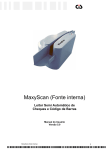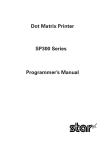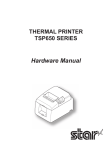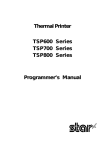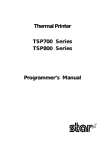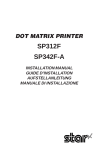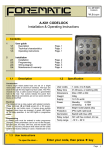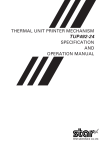Download User`s Manual DP8340II R SERIES [Serial]
Transcript
Dot Matrix Printer DP8340R Series [ SERIAL INTERFACE ] USERS Manual Federal Communications Commission Radio Frequency Interference Statement This equipment has been tested and found to comply with the limits for a Class A digital device, pursuant to Part 15 of the FCC Rules. These limits are designed to provide reasonable protection against harmful interference when the equipment is operated in a commercial environment. This equipment generates, uses and can radiate radio frequency energy and, if not installed and used in accordance with the instruction manual, may cause harmful interference to radio communications. Operation of this equipment in a residential area is likely to cause harmful interference in which case the user will be required to correct the interference at his own expense. For compliance with the Federal Noise Interference Standard, this equipment requires a shielded cable. This statement will be applied only for the printers marketed in U.S.A. Statement of The Canadian Department of Communications Radio Interference Regulations This Class A digital apparatus complies with Canadian ICES-003. Cet appareil numérique de la classe A est conforme à la norme NMB-003 du Canada. The above statement applies only to printers marketed in Canada. Trademark acknowledgments DP8340: Star Micronics Co. Ltd. Notice • All rights reserved. Reproduction of any part of this manual in any form whatsoever, without STAR’s express permission is forbidden. • The contents of this manual are subject to change without notice. • All efforts have been made to ensure the accuracy of the contents of this manual at the time of going to press. However, should any errors be detected, STAR would greatly appreciate being informed of them. • The above notwithstanding, STAR can assume no responsibility for any errors in this manual. © Copyright 1986-2008 Star Micronics Co., Ltd. TABLE OF CONTENTS 1. Outline............................................................................................ 1 2. Unpacking and Installation.............................................. 2 2-1.Unpacking.............................................................................................. 2 2-2.Installation of Paper Holders and Re-Roll Prevention Guard................................................................................. 3 2-3.Handling Notes..................................................................................... 4 2-4.Maintenance.......................................................................................... 5 3. Part Identification and Nomenclature...................... 6 3-1.Power Supply Unit................................................................................ 6 3-2.Printer.................................................................................................... 7 3-3.Part Functional Description................................................................ 8 4. Installation of Ink Ribbon and Paper........................... 9 4-1.Installation of Ink Ribbon................................................................... 9 4-2.Removal of Ink Ribbon...................................................................... 10 4-3.Paper Insertion.................................................................................... 11 4-3-1. For Roll Paper...............................................................................11 4-3-2. Roll Paper Installation (When using the optional Printer Cover 8340R).....................12 4-3-3. Validation Option Installation....................................................13 4-4.Roll Paper Removal............................................................................ 13 5. Control Codes.......................................................................... 14 6. General Specifications........................................................ 15 7. Interface for Model DP8340RM (Modular Jack Connector).......................................................... 19 7-1.Interface Specifications...................................................................... 19 7-2.Interface Circuit.................................................................................. 19 7-3.Setting of the DIP Switches............................................................... 20 7-3-1. DIP-SW 1.......................................................................................20 7-3-2. DIP-SW2........................................................................................20 7-4.Connectors and Signals..................................................................... 21 7-5.Interface Connections........................................................................ 22 7-6.Peripheral Unit Drive Circuit............................................................ 23 7-6-1. Cable Connection.........................................................................23 7-6-2. Peripheral Drive Circuit..............................................................24 7-6-3. Control Codes...............................................................................24 8. Interface for Model DP8340RD (D-Sub 25 Pin Connector)...................................................... 25 8-1. Interface Specifications...................................................................... 25 8-2.Interface Circuit.................................................................................. 26 8-2-1. RS-232C.........................................................................................26 8-2-2. Current Loop.................................................................................26 8-3. Setting of the DIP Switches............................................................... 27 8-3-1. DIP-SW 1.......................................................................................27 8-3-2. DIP-SW 2.......................................................................................27 8-4.Jumper Setting..................................................................................... 28 8-4-1. Removal of the Bottom Cover....................................................28 8-4-2. Setting of Jumper..........................................................................28 8-5.Connectors and Signals..................................................................... 29 8-6.Interface Connections........................................................................ 30 8-7.Peripheral Unit Drive Circuit............................................................ 31 8-7-1. Cable Connection.........................................................................31 8-7-2. Peripheral Drive Circuit..............................................................32 8-7-3. Control Codes...............................................................................32 9. Data Structure and Control........................................... 33 9-1.DTR Mode (1 BLOCK)...................................................................... 33 9-2.X-ON/X-OFF Mode........................................................................... 34 9-3.STX-ETX Mode.................................................................................. 36 10. Character code List............................................................ 38 11. When power is supplied by the user............................ 41 1. OUTLINE The DP8340R series of serial dot matrix printers is for use in ECR, POS, electronic instruments, banking machines and computer peripheral equipment. The DP8340R series include the following features; 1) 2 color printing (Red and Black) 2) High-speed bidirectional printing (2 line/sec, 29 or 44 columns per line) 3) 9-pin print head 4) The interface conforms to RS-232C in M type, and to RS-232C/20mA Current Loop in D type. 5) Commands for expanded characters, inverted characters, emphasized characters, red and black printing, and 10CPI or 15CPI characters etc. are provided, which makes the printer very versatile. 6) Simultaneous Data Communication and Printing 7) Error Checking Protocol 8) Peripheral Driver 9) One line validation printing (Option) Model Name Notation DP8340 R M Interface D: D-sub 25 Pin Connector ( RS-232C / 20mA Current Loop ) M: Modular Jack Connector ( Only RS-232C ) Printer Type R: R Type Printer (3.25 inch paper) – – 2. Unpacking and Installation 2-1. Unpacking After opening the box, check if all necessary accessories are included. (A) Printer 1 Printer 2 User’s Manual 3 Paper Holders 4 Re-Roll Prevention Guard 5 Ink Ribbon 6 DIP Switch Cover (B) Power Supply Unit (Option: PS8340A) 1 1 Power Supply Unit 2 User’s Manual Figure 2-1. Unpacking – – 2-2.Installation of Paper Holders and Re-Roll Prevention Guard Install the Paper Holders in the intermost holes in the rear of the printer. Figure 2-2. Installation of Paper Holders Install the Re-Roll Prevention Wire in the holes of the printer cover. Twisting the Wire as shown in the figure below, will make the installation easier. Figure 2-3. Installation of Re-Roll Prevention – – 2-3. Handling Care 1. Be careful not to drop paper clips, pins or other foreign matter into the unit as these cause the printer to malfunction. 2.Do not attempt to print when either paper or ribbon cartridge is not located in the printer, otherwise the print head can be damaged. 3.Do not open the cover while printing. 4.Do not touch the print head immediately after printing as it gets very hot. 5.Use only roll paper that is not glued to the core. 6. When the paper end mark appears on the paper, replace the roll paper before it runs out. WARNING PShut down your equipment immediately if it produces smoke, a strange odor, or unusual noise. Immediately unplug the equipment and contact your dealer for advice. PNever attempt to repair this product yourself. Improper repair work can be dangerous. PNever disassemble or modify this product. Tampering with this product may result in injury, fire, or electric shock. PDuring and immediately after printing, the area around the print head is very hot. Do not touch it, as you could be burned. CAUTION P We recommend that you unplug the printer from the power outlet whenever you do not plan to use it for long periods. Because of this, you should locate the printer so that the power outlet it is plugged into is nearby and easy to access. P If the voltage shown on the label on the of your printer does not match the voltage for your area, contact your dealer immediately. P Make sure that the printer is turned off and unplugged from the AC outlet and that the computer is turned off before making connections. P Do not connect a telephone line into the modular connector. PDo not pull out paper while the printer cover is closed. PIf liquids, foreign objects (coins and paper clips), and so on enter the printer, turn off the printer, unplug it from the AC outlet, and contact your dealer for advice. Continued use could cause a short circuit, which may result in fire or electric shock. – – 2-4. Maintenance Essentially, your printer is a robust piece of equipment, but should be treated with a modicum of care in order to avoid malfunctions. For example: 1.Keep your printer in a “comfortable” environment. Roughly speaking, if you feel comfortable, then the environment is suitable for your printer. 2.Do not subject the printer to physical shocks or excessive vibration. 3. Avoid over-dusty environments. Dust is the enemy of all precision mechanical devices. 4. To clean the exterior of the printer, use a cloth barely dampened with either water with a little detergent or a little alcohol, but do not allow any liquid to fall inside the printer. 5. The interior of the printer may be cleaned with a small cleaner or a compressed-air aerosol (sold for this purpose). When performing this operation, be sure not to bend or damage any cable connections or electronic components. – – 3. Part Identification anD Nomenclature 3-1. Power Supply Unit (Option) Model name : Input : Output : PS8340A 100 to 240V AC, 50/60 Hz 6.0A DC12V 5% 2.0A DC Power Connector (Output) Shape of AC Power plug will vary according to destinations. Figure 3-1. Power Supply Unit – – 3-2. Printer Figure 3-2. Printer: Front View Do not connect this to a telephone. Figure 3-3. Printer: Rear View – – 3-3. Part Functional Description (1) (2) (3) (4) (5) (6) (7) (8) (9) (10) AC Power Plug : DC Power Outlet : Printer Cover : POWER Lamp : ON LINE Lamp : Connect to an outlet of the specified voltage. Supplies DC 12V power to the printer. Protects the printer against dust and reduces noise. Lights up (green LED) when power is on. Lights up (green LED) when the unit is in the online mode. Lights up (red LED) when printer operation is not ALARM Lamp : normal, or the printer is out of paper. It is necessary to install paper into the printer and press the ON LINE Button to recover from paper empty status. Turn off the printer power in order to recover from abnormal operation. ON LINE Button : Toggles between the on-line and off-line modes. The printer will go on-line after turning power on. FEED Button : Momentary operation of this button provides one line feed. Pressing this button continuously will cause continuous paper feed. If power is turned on while pressing this button, self printing*1 will be performed. Interface Connector : Connects the printer to host computers. Check that both computer and printer are off before connecting. DIP Switches : Allows for setting of various functions according to user requirements. *1 Self Printing This printer has another convenient function, the Automatic Test Printing. With the ink ribbon and paper properly installed in the printer, turn the power ON while holding down the Feed switch. Test printing will start and stop again automatically. – – 4. Installation of Ink Ribbon and Paper 4-1. Installation of Ink Ribbon (1) Turn power off, lift the Printer Cover up and remove it. Note: Be careful not to touch the print head immediately after printing, because it can get very hot. Figure 4-1. Printer Cover Removal (2) Unwind ribbon so that the spools are separated as shown in Figure 4-3. Hold the ribbon taut as shown with the drive pins facing down and slide the ribbon between the print head and the platen. While keeping the ribbon taut, wrap one side around the black ribbon guide on the end of the platen and drop one spool on the spool shaft. As you move the spool downwards, move the detecting lever aside to allow the spool to drop into place. Make sure the spool drive pins engage with the spool drive holes. As the spool drops into place there will be a click. (3) While continuing to hold the ribbon taut, install the remaining ribbon spool in a similar fashion. (4) Turn the spool that rotates freely to take up the ribbon slack. Ribbon Life Ribbon life Description Red Black Approx. Approx. SF-03BR 0.8 million characters 0.4 million characters – – Ribbon Life Description Ribbon life Black Approx. SF-03B 0.8 million characters Figure 4-2. Installation of Ink Ribbon Figure 4-3. Ribbon Spools 4-2. Removal of Ink Ribbon Hold the spool and lift gently, rotating it until the ribbon sags. Push the ribbon detecting lever out, lift the spool until it comes off the shaft. Remove the second spool in a similar manner. (Do not apply excessive force when lifting spools.) – 10 – 4-3. Paper Insertion 4-3-1. For Roll Paper (1) Cut the Roll Paper end straight and square. Hold the roll so that the paper comes from the bottom. (2) Attach the Roll Paper to the Holders Paper by slipping one side of the roll onto the Hub and pulling the other Hub out to allow the roll to slip in place. (3) Insert the paper evenly into the Paper Insertion Slot. (4) Turn the Power Switch “ON”, and press the FEED Button. The paper will be fed into the unit. Figure 4-4. Paper Insertion (1) Figure 4-5. Paper Insertion (2) – 11 – 4-3-2. Roll Paper Installation (When using the optional Printer Cover 8340R) When installing roll paper with the optional “Ptinter Cover 8340R”, please use the following procedure. (1) Turn power off, lift the Printer Cover up and remove it. Note: Be careful not to touch the print head immediately after printing because it can get very hot. (2) Insert paper into the printer, and feed the paper so it extends 3 inches or more above the top surface of the printer. (3) Insert the paper into the slot in the “Printer Cover 8340R”. (4) Install the “Printer Cover 8340R” on the printer. Figure 4-6. Replace the Printer Cover Figure 4-7. Printer Cover 8340R – 12 – 4-3-3. Validation Option Installation The validation printing requires the optional printer cover 8340R. Refer to item 4-3-2 for the installation. (1) Turn power ON. (2) Enter the printer the validation mode. (Refer to the control code “GS” in Chapter 5.) (3) Insert the material to be validated against the right side of the slot in the Printer Cover 8340R. Figure 4-8. Insertion of Material to be validated 4-4. Roll Paper Removal Cut the paper close to the slot and use the feed button until paper has passed completely through the printer. Note: Do not try to remove the paper by hand as it could become crooked and get jammed inside the printer. – 13 – 5. Control Codes Character Code List Character 1 2 3 4 5 6 7 8 9 10 11 12 13 14 15 16 17 18 19 20 21 22 23 24 25 26 27 28 LF CR SO DC4 ESC-1 ESC-0 SI DC2 ESC E ESC F ESC 4 ESC 5 ESC a n ESC C n ESC N n ESC O FF ESC @ ESC BEL n1 n2 BEL FS ENQ STX ETX CAN ESC P ESC M GS Code (0A)H (0D)H (0E)H (14)H (1B)H (2D)H(01)H (1B)H (2D)H (31)H (1B)H (2D)H(00)H (1B)H (2D)H (30)H (0F)H (12)H (1B)H (45)H (1B)H (46)H (1B)H (34)H (1B)H (35)H (1B)H (61)H n (1B)H (43)H n (1B)H (4E)H n (1B)H (4F)H (0C)H (1B)H (40)H (1B)H (07)H n1 n2 (07)H (1C)H (05)H (02)H (03)H (18)H (1B)H (50)H (1B)H (4D)H (1D)H Function Print and line feed instruction Print and line feed instruction (same as LF) Expanded character instruction Expanded character release Underline instruction Underline release Inverted print instruction Inverted print release Emphasized print instruction (one-way printing) Emphasized print release Red character print instruction Red character print release n-line feed instruction Sets page length in lines 1 n 120 (default n = 42) Set bottom margin in lines 0 n 120 (default n = 0) Cancel Bottom margin Form feed Printer initialization instruction Set peripheral unit drive pulse duration 1 n1 127, 1 n2 127 (default n1 = n2 = 20) Trigger peripheral unit drive (Deferred) Trigger peripheral unit drive (Immediate) Enquiry Start of text enter STX-ETX mode End of text end STX-ETX mode Clears print buffer Select 10 CPI Select 15 CPI (Default value) Validation printing instruction – 14 – 6. General Specifications Printing method : Serial impact dot matrix printing, 9 wires Number of print columns : 29 columns (10CPI), 44 columns (15CPI) Print speed : Approx. 2 lines/sec Print direction : Bi-directional Line spacing : 1/6 inch Paper feed method : Friction Feed Paper feed speed : Approx. 12 lines/sec Character set : ASCII 96 characters Special 64 characters Block graphics* 64 characters Font configuration : 10CPI Ordinary characters 5 × 9 dots Block graphics* 6 × 6 dots 15CPI Ordinary characters 7 × 9 half dots Block graphics* 5 × 6 dots * Graphic Feed Not Available Character size : 10CPI 2.00 (H) × 2.42 (V) mm 15CPI 1.32 (H) × 2.42 (V) mm Character spacing : 10CPI 2.55 mm (1/10 inch) 15CPI 1.70 mm (1/15 inch) Dot spacing : 10CPI H=0.425 mm V=0.353 mm 15CPI H=0.340 mm V=0.353 mm Gross dot : 10CPI 174 dots/wire/line 15CPI 220 dots/wire/line Print area : 10CPI 73.53 mm 15CPI 74.46 mm Print Buffer : Approx. 1.5 KB Peripheral drive : 1 output (1A max. at 12V) Serial Interface : Model DP8340-RM Only RS-232C Model DP8340-RD RS-232C/20mA Current Loop External dimensions : (Printer) 202(W) × 200(D) × 98(H) mm (without paper holder, DC Power Connector) (Power supply unit) 54(W) × 114(D) × 36(H) mm (without AC cable) Weight : (Printer) Approx. 1.9 kg (Power supply unit) Approx. 0.3 kg (without AC cable) – 15 – Power supply unit : Four supplies available with following ratings Input Output AC 100 to 240 V 50/60 Hz 0.6 A DC 12.0 V ± 5% 2.0 A Paper specification : Paper type Ordinary and carbonless copy paper Size Paper width 82.55 ± 0.5mm (3.25 inches) Roll diameter 80 mm outer diameter (Max) Thickness (single) 0.07 mm (52.3 g/m2) to 0.09 mm (64g/m2) (2 copy) One copy and one original (max 0.13 mm) Paper end Paper should not be attached to the core One line validation Check (Refer to Fig. 6-2) Paper width 70 to 90 mm Thickness 0.1 to 0.15 mm * Requires the optional Printer Cover 8340R Ink ribbon specification : Black and red / Black only Color Ribbon material Nylon (#40 denier) Ribbon size 13mm × 6m Spool 13mm (width), 35mm in diameter (two spool) Recommended ribbon SF-03BR (Black and red), SF-03B (Black) Operating conditions : Temperature +5˚C to +40˚C Humidity 10% to 80%RH Storage conditions : Temperature –20˚C to +70˚C Humidity 5% to 95%RH (+40˚C) Head life : 70 million characters Printer reliability : 5.0 million lines MCBF (except head life) – 16 – Figure 6-1. Roll Paper and Print Area Figure 6-2. Material to be validated and One Line Validation Printing – 17 – 54 mm Figure 6-3. External Dimensions (Printer) 36 mm 114 mm 2.0 m Shape of AC Power plug will vary according to destinations. Figure 6-4. External Dimensions (Power Supply Unit) – 18 – 7. Interface for Model DP8340RM (Modular Jack Connector) 7-1. Interface Specifications (1) (2) (3) (4) Synchronization system : Baud rate : Word length : Start bit: Data bit: Parity bit: Stop bit: Signal polarity : RS-232C Asynchronous 150, 300, 600, 1200, 2400, 4800, 9600 bps (Selectable) (5) Handshaking : 1 DTR Mode (1 block) 2 X-ON/X-OFF Mode 3 STX-ETX Mode Note: STX-ETX Mode may use DTR or X-ON/X-OFF, selected by DIP SW 1-5. See Chapter 9. for details. 1 bit 7 or 8 bits (Selectable) Odd, Even, or None (Selectable) 1 or 2 bit length (Selectable) MARK SPACE : Logic “1” (–3V to –25V) : Logic “0” (+3V to +25V) 7-2. Interface Circuit Input (RXD, CTS) Output (DTR, FAULT, TXD, RTS) Figure 7-1. RS-232C Interface – 19 – 7-3. Setting of the DIP Switches 7-3-1. DIP-SW 1 Switch 1-1 1-2 1-3 1-4 1-5 1-6 1-7 1-8 ON OFF Data transfer rate — see below (*1) Stop bit 1 Stop bit 2 DTR MODE (1 BLOCK) X-ON/X-OFF MODE 8 data bits 7 data bits No parity Parity checked Odd parity Even parity (*1) Baud rate 150 300 600 1200 2400 4800 9600 SW1-1 OFF OFF OFF OFF ON ON ON SW1-2 OFF OFF ON ON OFF OFF ON SW1-3 OFF ON OFF ON OFF ON ON/OFF Factory setting ON ON ON ON ON ON ON ON (*2) DIP Switch 2-3 should be set to ON when you use a 2-color ribbon for 2-color printing. It should be set to OFF when a monochrome ribbon is used. 7-3-2. DIP-SW2 Switch 2-1 2-2 2-3(*2) 2-4 ON OFF International character set : U.S.A FRANCE Always ON 2-color Ribbon Monochrome Ribbon CR Invalid CR Valid Factory setting ON ON ON ON Note: DIP switches are only read by the controller at power turn on. DIP switch changes should be made with power off, or after changing switch setting, turn the power off and on again. Figure 7-2. Setting of DIP Switch – 20 – 7-4. Connectors and Signals Pin No. Signal Name 1 2 GND GND 3 4 5 TXD RXD RTS 6 7 8 FAULT GND DTR Direction — — OUT IN OUT OUT — OUT Function Shield Ground Frame Ground This pin carries data from the printer. (Return channel) This pin carries data to the printer. This is SPACE when the printer power is ON. This is MARK when the printer is abnormal. (Refer to Error Condition Alarm Mode *1.) Or there is a paper error. Signal ground. This printer turns this pin SPACE when it is ready to receive data. Figure 7-3. Modular Jack Connector *1 Error Condition Alarm Mode If an error condition is detected during operation, the printer will stop printing and cause the FAULT signal to go MARK. All solenoides & motors will be de-energized. It is necessary to turn the printer power off and on again in order to recover from the alarm mode. This printer can detect the following error coditions: a. Motor Lock b. Defective timing detector c. Micro-proccessor out of program sequence – 21 – 7-5.Interface Connections For interface connections, refer to the instructions for interface of the host computer. The following gives basic examples. Figure 7-4. Interface Connections using Modular/D-Sub 25 Adapter to IBM PC (Use with straight through cable wiring) Before selecting interface cable wiring, it is necessary to know the wiring of the modular interconnect cable. Figure 7-5. below shows the way to determine if the cable is straight connected, or cross connected. Cross connected wiring is not suitable for shielded cable. Figure 7-5. – 22 – Figure 7-6. Wiring of cable for direct connection between DP8340 and IBM PC serial part 7-6. Peripheral Unit Drive Circuit The Control Board of this unit is equipped with a circuit for driving a peripheral unit (Paper Cutter, Take-Up Device, Cash Drawer, etc.) The Control Board Connector (CN3) is used to connect the Peripheral Unit to the Drive Circuit. When using this circuit connect the peripheral unit cable to the CN3 Connector (cable is not included). Use a cable with the following specifications: Note: Do not run cable near devices generating large amounts of electrical noise. Figure 7-7. Cable Specifications 7-6-1. Cable Connection Remove the printer Bottom Cover and connect the cable to the CN3 Connector. Pass the cable around the control board as shown and through grommetted hole in bottom cover. (Grommet may have to be cut) – 23 – Figure 7-8. Cable Connection 7-6-2. Peripheral Drive Circuit D1 bsolute Ratings (Ta = 25˚C) A Voltage Breakdown 400V Forward Current 1A +12V TR 2A Drive Output 12V, MAX. 1A CN3 Connector 1 OUTPUT(+) D1 2 OUTPUT(-) 3 S-GND Figure 7-9. Drive Circuit Caution: Do not use external power supply with peripheral drive circuit. To drive them continuously, set the duty cycle ratio to 20% or less. 7-6-3. Control Codes Codes for Drive Circuit control are ESC BEL n1 n2, BEL and FS. Refer to the Control Codes in Chapter 5. – 24 – 8. Interface for Model DP8340RD (D-Sub 25 Pin Connector) 8-1. Interface Specifications (1) (2) (3) (4) Synchronization system :Asynchronous Baud rate : 150, 300, 600, 1200, 2400, 4800, 9600 bps (Selectable) World length : Start bit: 1 bit Data bit: 7 or 8 bits (Selectable) Parity bit: Odd, Even, or None (Selectable) Stop bit: 1 or 2 bit length (Selectable) Signal polarity : RS-232C MARK : Logic “1” (–3V to –25V) SPACE : Logic “0” (+3V to +25V) Current Loop MARK : Logic “1” (Current ON) SPACE : Logic “0” (Current OFF) 1 Start bit 2 Data bits 3 Parity bit 4 Stop bit (5) Handshaking : 1 DTR Mode (1 block) 2 X-ON/X-OFF Mode 3 STX-ETX Mode Note: STX-ETX Mode may use DTR or X-ON/X-OFF, selected by DIP SW 1-5. See Chapter 9. for details. – 25 – 8-2. Interface Circuit 8-2-1. RS-232C Input (RXD, CTS) Output (DTR, FAULT, TXD, RCH, RTS) Figure 8-1. RS232-C Interface 8-2-2. Current Loop Input (TTY-RXD, TTY-RXDR) Output (TTY-TXD, TTY-TXDR) Note: Resistance should be set so that Current Loop is restricted to the range of 10 ~ 20 mA. Figure 8-2. Current Loop Interface – 26 – 8-3. Setting of the DIP Switches 8-3-1. DIP-SW 1 Switch 1-1 1-2 1-3 1-4 1-5 1-6 1-7 1-8 OFF ON Data transfer rate — see below (*1) Stop bit 1 Stop bit 2 DTR MODE (1 BLOCK) X-ON/X-OFF MODE 8 data bits 7 data bits No parity Parity checked Odd parity Even parity (*1) Baud rate 150 300 600 1200 2400 4800 9600 SW1-1 OFF OFF OFF OFF ON ON ON SW1-2 OFF OFF ON ON OFF OFF ON SW1-3 OFF ON OFF ON OFF ON ON/OFF Factory setting ON ON ON ON ON ON ON ON (*2) DIP Switch 2-3 should be set to ON when you use a 2-color ribbon for 2-color printing. It should be set to OFF when a monochrome ribbon is used. 8-3-2. DIP-SW 2 Switch 2-1 2-2 2-3(*2) 2-4 OFF ON International character set : FRANCE U.S.A Always ON 2-color Ribbon Monochrome Ribbon CR Invalid CR Valid Factory setting ON ON ON ON Note: DIP switches are only read by the controller at power turn on. DIP switch changes should be made with power off, or after changing switch setting, turn the power off and on again. Figure 8-3. Setting of DIP Switch – 27 – 8-4. Jumper Setting The serial interface is set to the RS-232C mode upon shipment from the factory. When using in the 20mA current loop mode, it is necessary to set the jumpers. The jumpers built into the Control Board allow for setting of functions shown in the table. However, the Bottom Cover must be removed to perform this setting. For setting the Jumper, disconnect the power source beforehand. 8-4-1. Removal of the Bottom Cover Figure 8-4. Removal of the Bottom Cover 8-4-2. Setting of Jumper Jumper Setting No. OPEN J3 SHORT J7 A-C B-C Function RS-232C Current Loop Selection of Current Loop Output (between TTY-TXD and TTYTXDR) Signal Polarity (inversion possible) Consult STAR MICRONICS for details. – 28 – Factory Setting 8-5. Connectors and Signals Pin No. 1 2 Signal Name GND TXD OUT 3 4 RXD RTS 5 CTS IN OUT IN 6 DSR IN 7 8 GND N/C 9 TTY TXDR — — 10 TTY TXD OUT 11 RCH OUT 12 13 14 N/C GND — FAULT OUT 15 ~ 16 N/C 17 TTY TXDR — — 18 TTY RXDR — 19 TTY RXD IN 20 DTR OUT 21 ~ 22 N/C 23 TTY RXDR Direction — 24 TTY TXD OUT 25 TTY RXD IN Function Frame Ground This pin carries data from the printer. (Return channel) This pin carries data to the printer. This is SPACE when the printer power is ON. This pin is SPACE when the computer is ready to send data. The printer does not check this pin. This pin is SPACE when the computer is ready to send data. The printer does not check this pin. Signal ground. Unused. This pin is the return path for data transmitted from the printer on the 20mA current loop. This pin carries data from the printer on the 20mA current loop. This pin is SPACE when the printer is ready to receive data. This line carries the same signal as pin 20. Unused. Signal ground. This is MARK when the printer is abnormal. (Refer to Error Condition Alarm Mode *1.) Or there is a paper error. Unused. This pin is the return path for data transmitted from the printer on the 20mA current loop. This pin is the return path for data transmitted to the printer on the 20mA current loop. This pin carries data to the printer on the 20mA current loop. This printer turns this pin SPACE when it is ready to receive data. Unused. This pin is the return path for data transmitted to the printer on the 20mA current loop. This pin carries data from the printer on the 20mA current loop. This pin carries data to the printer on the 20mA current loop. – 29 – Figure 8-5. D-Sub 25 Pin Connector *1 Error Condition Alarm Mode If an error condition is detected during operation, the printer will stop printing and cause the FAULT signal to go MARK. All solenoides & motors will be deenergized. It is necessary to turn the printer power off and on again in order to recover from the alarm mode. This printer can detect the following error coditions: a. Motor Lock b. Defective timing detector c. Micro-proccessor out of program sequence 8-6. Interface Connections For interface connections, refer to the instructions for interface of the host computer. The following gives one basic example of connections. Figure 8-6. Interface Connections with D-Sub 25 Pin Connector to IBM PC – 30 – 8-7. Peripheral Unit Drive Circuit The Control Board of this unit is equipped with a circuit for driving a peripheral unit (Paper Cutter, Take-Up Device, Cash Drawer, etc.) The Control Board Connector (CN3) is used to connect the Peripheral Unit to the Drive Circuit. When using this circuit connect the peripheral unit cable to the CN3 Connector (cable is not included). Use a cable with the following specifications: Note: Do not run cable near devices generating large amounts of electrical noise. Figure 8-7. Cable Specifications 8-7-1. Cable Connection Remove the printer Bottom Cover and connect the cable to the CN3 Connector. Pass the cable around the control board as shown and through grommetted hole in bottom cover. (Grommet may have to be cut) – 31 – Figure 8-8. Cable Connection 8-7-2. Peripheral Drive Circuit D1 Absolute Ratings (Ta = 25˚C) Voltage Breakdown 400V Peak Forward Current 1A +12V TR 2A Drive Output 12V, MAX. 1A CN3 Connector 1 OUTPUT(+) D1 2 OUTPUT(-) 3 S-GND Figure 8-9. Drive Circuit Caution:Do not use external power supply with peripheral drive circuit. To drive a peripheral unit continuously, set the duty cycle to 20% or less. 8-7-3. Control Codes Codes for Drive Circuit control are ESC BEL n1 n2, BEL and FS. Refer to the Control Codes in Chapter 5. – 32 – 9. Data Structure and Control 9-1. DTR Mode (1 BLOCK) Controls Data Transfer by using DTR line as BUSY FLAG (a) (b) In case of Paper Empty Paper Empty When the paper out detector indicates end of paper, the printer stops printing after a maximum of two lines of printing or paper feed. The printer goes OFF LINE and sets the DTR to “MARK” status immediately after occurrence of a paper empty. It is necessary to install paper into the printer and press the ON LINE BUTTON to light the ON LINE LAMP in order to recover from paper empty status. Machine Error A machine error may be generated by paper jamming or when the printer is unable to print data. When a machine error occurs the printer stops printing. The printer goes OFF LINE and sets the DTR to “MARK” status immediately after the occurrence of Machine Error. It is necessary to turn the printer power off and on again in order to recover from Machine Error. – 33 – 9-2. X-ON/X-OFF Mode The printer transmits an X-ON (Control Code; DC1, Hexadecimal Value; 11H,) signal after power is turned on, if there is no printer error being generated. When this signal is received by the host computer, the host computer transmits the data to the printer. The X-ON signal is output intermittently every three seconds until the host computer receives and responds to this signal. The X-OFF (DC3, 13H) signal outputting begins when the amount of empty space in the buffer becomes less than 256 bytes. When the computer receives the X-OFF signal, it will halt data transmission as soon as it can. However even at this time the printer can receive data until the buffer is completely full. An X-ON signal is output when the contents of the buffer goes below 256 bytes. The increase of the empty area in the buffer is caused by printing. If the computer causes a buffer overflow, a flag bit in the status register will be set. (See Status) The X-OFF signal will continue to be output at a 3-second interval until the data buffer becomes near empty (less than 256 bytes). – 34 – Paper Empty When the paper out detector indicates end of paper, the printer stops printing after a maximum of two lines of printing or paper feed. The host computer can receive the printer status by transmitting an ENQ code to the printer. The printer goes OFF LINE and sets the DTR to “MARK” status in 5 seconds after occurrence of a paper empty. It is necessary to install paper into the printer and press the ON LINE BUTTON to light the ON LINE LAMP in order to recover from paper empty status. Machine Error A machine error may be generated by paper jamming or when the printer is unable to print data. When a machine error occurs the printer stops printing. In the X-ON/X-OFF mode, the printer outputs an X-OFF signal immediately. At this time the host computer can receive the printer status after transmitting an ENQ code to printer. The printer goes OFF LINE and sets the DTR to “MARK” status within 5 seconds after the occurrence of Machine Error. It is necessary to turn the printer power off and on again in order to recover from Machine Error. STATUS Parity In DTR mode and X-ON/X-OFF mode parity check is done on vertical parity only. Framing Error Framing Error occurs when SPACE signal is detected at STOP Bit time. Framing error and vertical parity error will be indicated by printing “?”. – 35 – 9-3. STX-ETX Mode The start of the STX-ETX mode should occur with a totally empty print buffer. This can be achieved by sending an ENQ code to the printer and checking the status until the status code indicates an empty buffer. At that point, the STX code is sent by the host computer followed by a data block. While receiving the data block, the printer generates a horizontal parity check character. After the data block is sent, the host computer sends an ENQ which causes the printer to return 2 characters, one would be the normal status character, and the second would be the horizontal parity check character that was generated by the printer while the data block was received. The host computer checks the status character to determine if any vertical parity errors or other errors occurred during block transmission, and checks the horizontal parity character against a character generated in the host computer while the data was transmitted. If there are no errors, ETX causes the buffer to be printed, but if an error is detected, CAN code clears the buffer and the data is transmitted again. Any control codes transmitted to the printer during the STXETX mode will be ignored as control codes, but will be included in the check character. This is done to prevent a control code received in error from causing printing of erroneous data. STATUS Parity Vertical and horizontal parity check is executed in STX-ETX mode. Framing Error Framing Error occurs when SPACE signal is detected at STOP Bit time. Framing error or even vertical parity error will be indicated by printing “?”. – 36 – STX-ETX Mode Flow Diagram – 37 – 10. Character Code List – 38 – – 39 – International Character Sets – 40 – 11. When power is supplied by the user Note : The optional AC adapter (PS8340A) has been designed specifically for this unit(DP8340). Other AC adapters may not meet the EMC technical standards. When printer power is supplied by the user rather than through the accessory power source unit, please be careful of the following points. Note 1: An electrolytic capacitor (C = 4700µF/25V to 6800µF/25V) must be connected across the output of the power supply. Use a power supply of DC 12 V ± 5% and more than 2.0 A with SELV output and LPS or Class 2 (double-insulation structure) output approved by IEC60950. Note 2: A DC power plug is available as an option. GND +12V GND Note 3: Be careful about installing the printer in an area where there is noise. Take the appropriate measures to protect against electrostatic AC line noise, etc. – 41 – OVERSEAS SUBSIDIARY COMPANIES STAR MICRONICS AMERICA, INC. SPECIAL PRODUCTS DIVISION STAR MICRONICS CO., LTD. 536 Nanatsushinya, Shimizu-ku, Shizuoka, 424-0066 Japan Tel: (int+81)-54-347-0112 Fax: (int+81)-54-347-0409 Please access the following URL http://www.star-m.jp/eng/dl/dl02.htm for the latest revision of the manual. 1150 King Georges Post Road, Edison, NJ 08837-3729 U.S.A. Tel: (int+1)-732-623-5500, Fax: (int+1)-732-623-5590 STAR MICRONICS EUROPE LTD. Star House, Peregrine Business Park, Gomm Road, High Wycombe, Bucks, HP13 7DL, U.K. Tel: (int+44)-1494-471111, Fax: (int+44)-1494-473333 STAR MICRONICS ASIA LTD. Rm. 1901-5, 19/F., Enterprise Square Two, 3 Sheung Yuet Road, Kowloon Bay, Hong Kong Tel : (int+852)-2796-2727, Fax : (int+852)-2799-9344 2008.07.18 Printed in Japan, 80870186





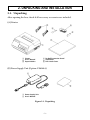
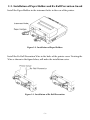






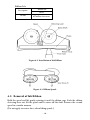



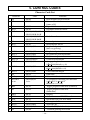








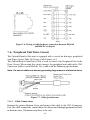
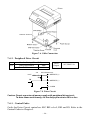
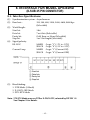

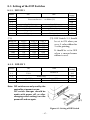
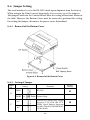
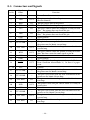

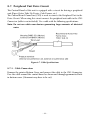







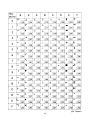
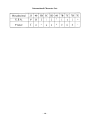



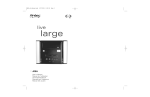
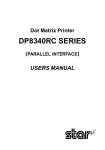
![User's Manual DP8340II SERIES [Serial]](http://vs1.manualzilla.com/store/data/006863352_1-7c329c58d43827994f443f796586090a-150x150.png)
![User's Manual DP8340II SERIES [Parallel]](http://vs1.manualzilla.com/store/data/006876520_1-e14f27ca3e82bd4fbe61e6010073af1e-150x150.png)