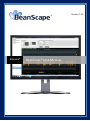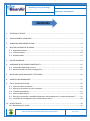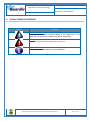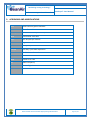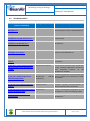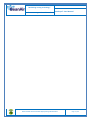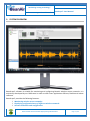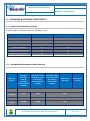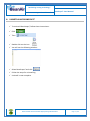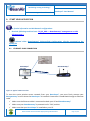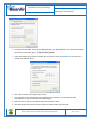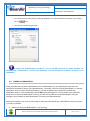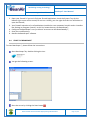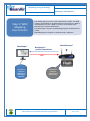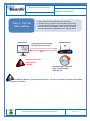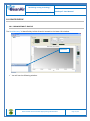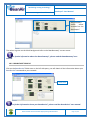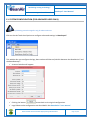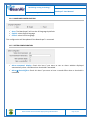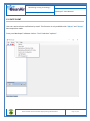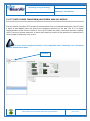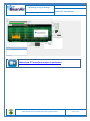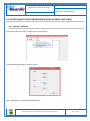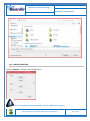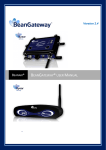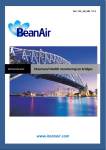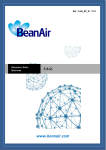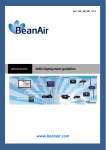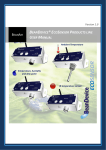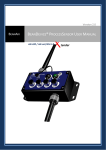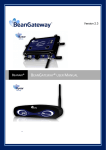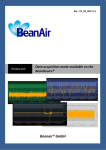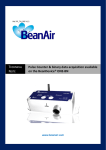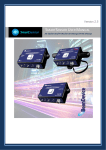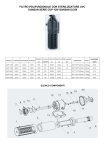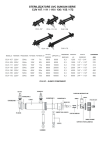Download BeanScape® user Manual
Transcript
Version 1.11 BEANAIR® Ref : 7103-V010 BEANSCAPE® USER MANUAL Date de parution : 01/08/06 Modèle : CTR-100 Document version : 1.11 “Rethinking sensing technology” BeanScape® User Manual Document type : User Manual DOCUMENT Document number Version 1.11 External Reference Last Publication date Author Maxime Obr. Document code Project Code Document Name BeanScape® User Manual 15/11/2015 VALIDATION Function Recipients Validation Writer Maxime Obr. , Technical Support Engineer Reader Mohamed Yosri, Embedded software engineer Approbation Maneli PARSY Information X X DIFFUSION Function Recipients Validation Mohamed Yosri, Embedded software engineer Reader 1 Action X Updates Version Date Author Evolution & Status 1.3 29/03/2010 Maneli PARSY BeanScape® Premium+ version 1.4 28/08/2010 Christophe DONTEGREUIL BeanDevice® profile description 1.5 25/11/2010 Christophe DONTEGREUIL Compatibility with Windows 7 and Windows Vista 1.6 10/03/2013 Christophe DONTEGREUIL Compatibility with Windows 8 1.7 02/03/2014 Christophe DONTEGREUIL System configuration description updated 1.8 10/01/215 Maxime Obr. Export/Import BeanScape® settings added 20/03/215 Maxime Obr. New graph tool added , firewall compatibility section added 1.10 05/10/2015 Maxime Obr. SMTP client added 1.11 15/11/2015 Maxime Obr. FFT function added 1.9 Please consider the environment before printing this document. Page : 2 / 44 “Rethinking sensing technology” Document type : User Manual Document version : 1.11 BeanScape® User Manual Disclaimer The information contained in this document is the proprietary information of BeanAir. The contents are confidential and any disclosure to persons other than the officers, employees, agents or subcontractors of the owner or licensee of this document, without the prior written consent of BeanAir Ltd, is strictly prohibited. BeanAir makes every effort to ensure the quality of the information it makes available. Notwithstanding the foregoing, BeanAir does not make any warranty as to the information contained herein, and does not accept any liability for any injury, loss or damage of any kind incurred by use of or reliance upon the information. BeanAir disclaims any and all responsibility for the application of the devices characterized in this document, and notes that the application of the device must comply with the safety standards of the applicable country, and where applicable, with the relevant wiring rules. BeanAir reserves the right to make modifications, additions and deletions to this document due to typographical errors, inaccurate information, or improvements to programs and/or equipment at any time and without notice. Such changes will, nevertheless be incorporated into new editions of this document. Copyright: Transmittal, reproduction, dissemination and/or editing of this document as well as utilization of its contents and communication thereof to others without express authorization are prohibited. Offenders will be held liable for payment of damages. All rights are reserved. Copyright © BeanAir GmBh 2015. Please consider the environment before printing this document. Page : 3 / 44 “Rethinking sensing technology” Document type : User Manual Document version : 1.11 BeanScape® User Manual Contents 1. TECHNICAL SUPPORT........................................................................................................................... 6 2. VISUAL SYMBOLS DEFINITION ............................................................................................................. 7 3. ACRONYMS AND ABBREVIATIONS ...................................................................................................... 8 4. RELATED DOCUMENTS & VIDEOS ....................................................................................................... 9 4.1 Applications Notes ....................................................................................................................... 9 4.2 Technical Notes.......................................................................................................................... 10 4.3 Related videos ........................................................................................................................... 11 5. SYSTEM OVERVIEW ........................................................................................................................... 13 6. HARDWARE & SOFTWARE COMPATIBILITY....................................................................................... 15 6.1 Compatible operating systems .................................................................................................. 15 6.2 Recommended minimum configuration ................................................................................... 15 7. INSTALLING YOUR BEANSCAPE® SOFTWARE .................................................................................... 16 8. UNINSTALLING BEANSCAPE® ............................................................................................................ 17 9. START YOUR APPLICATION ................................................................................................................ 18 9.1 Ethernet cable connection......................................................................................................... 18 9.2 Setting up a network on your computer ................................................................................... 19 9.3 Firewall compatibility ................................................................................................................ 22 9.4 Start the BeanScape®................................................................................................................. 23 9.5 How the connection is established between the Beangateway® and the BeanScape® ? ........ 25 9.6 Lan/Ethernet Configuration (for advanced user only) .............................................................. 29 10. DEVICE PROFILE ................................................................................................................................. 32 10.1 BeanGateway® profile ............................................................................................................... 32 Please consider the environment before printing this document. Page : 4 / 44 “Rethinking sensing technology” Document type : User Manual Document version : 1.11 BeanScape® User Manual 10.2 BeanDevice® profile ................................................................................................................... 33 11. SYSTEM CONFIGURATION (FOR ADVANCED USER ONLY)................................................................. 34 11.1 TCP/IP Configuration ................................................................................................................. 35 11.2 Keep alive application ................................................................................................................ 35 11.3 BeanGateway® configuration via UDP....................................................................................... 35 11.4 Language configuration ............................................................................................................. 36 11.5 System Configuration ................................................................................................................ 36 12. SMTP CLIENT...................................................................................................................................... 37 13. FFT (FAST FOURIER TRANSFORM) MODULE ..................................................................................... 40 14. EXPORT/IMPORT USER CONFIGURATION (FOR ADVANCED USER ONLY) ........................................ 43 14.1 Export function .......................................................................................................................... 43 14.2 Import function .......................................................................................................................... 44 Please consider the environment before printing this document. Page : 5 / 44 “Rethinking sensing technology” Document type : User Manual Document version : 1.11 BeanScape® User Manual 1. TECHNICAL SUPPORT For general contact, technical support, to report documentation errors and to order manuals, contact BeanAir Technical Support Center (BTSC) at: [email protected] For detailed information about where you can buy the BeanAir equipment/software or for recommendations on accessories and components visit: www.beanair.com To register for product news and announcements or for product questions contact BeanAir’s Technical Support Center (BTSC). Our aim is to make this user manual as helpful as possible. Keep us informed of your comments and suggestions for improvements. BeanAir appreciates feedback from the users of our information. Please consider the environment before printing this document. Page : 6 / 44 “Rethinking sensing technology” Document type : User Manual Document version : 1.11 BeanScape® User Manual 2. VISUAL SYMBOLS DEFINITION Symbols Definition Caution or Warning – Alerts the user with important information about BeanAir wireless sensor networks (WSN), if this information is not followed, the equipment /software may fail or malfunction. Danger – This information MUST be followed if not you may damage the equipment permanently or bodily injury may occur. Tip or Information – Provides advice and suggestions that may be useful when installing BeanAir Wireless Sensor Networks. Please consider the environment before printing this document. Page : 7 / 44 “Rethinking sensing technology” Document type : User Manual Document version : 1.11 BeanScape® User Manual 3. ACRONYMS AND ABBREVIATIONS AES Advanced Encryption Standard CCA Clear Channel Assessment CSMA/CA Carrier Sense Multiple Access/Collision Avoidance GTS Guaranteed Time-Slot kSps Kilo samples per second LLC Logical Link Control LQI Link quality indicator LDCDA Low duty cycle data acquisition MAC Media Access Control PAN Personal Area Network PER Packet error rate RF Radio Frequency SD Secure Digital WSN Wireless sensor Network Please consider the environment before printing this document. Page : 8 / 44 “Rethinking sensing technology” Document type : User Manual Document version : 1.11 BeanScape® User Manual 4. RELATED DOCUMENTS & VIDEOS In addition to this User manual, please consult the related application notes, technical notes and videos: 4.1 APPLICATIONS NOTES Document name (Click on the weblink) Related product AN_RF_007 :“ Beanair_WSN_Deployment“ All BeanAir products Wireless sensor guidelines AN_RF_006 – „How to extend your wireless range“ All BeanAir products A guideline very useful for extending your wireless range AN_RF_005 – BeanGateway® & Data Terminal Equipment Interface BeanGateway® Description DTE interface BeanGateway® networks Architecture deployment on the All BeanAir products Coexistence & interferences of different RF technologies in the 2.4 GHz frequencies band. AN_RF_003 - “IEEE 802.15.4 2.4 GHz Vs 868 MHz” All BeanAir products Comparison between 868 MHz frequency band and a 2.4 GHz frequency band. AN_RF_002 – “Structural Health monitoring on bridges” All BeanAir products The aim of this document is to overview Beanair® products suited for bridge monitoring, their deployment, as well as their capacity and limits by overviewing various data acquisition modes available on each BeanDevice®. AN_RF_004 – “Coexistence And [email protected]” Please consider the environment before printing this document. Page : 9 / 44 “Rethinking sensing technology” Document type : User Manual 4.2 Document version : 1.11 BeanScape® User Manual TECHNICAL NOTES Document name (Click on the weblink) Affected product Description TN_RF_010 – « BeanDevice® Power Management » All the BeanDevice® This technical note describes the sleeping & active power mode on the BeanDevice®. TN_RF_009 – « BeanGateway® management on LAN infrastructure » BeanGateway® BeanGateway® integration on a LAN infrastructure TN_RF_008 – “Data acquisition modes available on the BeanDevice®” All the BeanDevice® Data acquisition modes available on the BeanDevice® TN_RF_007 – “BeanDevice® DataLogger User Guide ” All the BeanDevice® This document presents the DataLogger feature on the BeanDevice® TN_RF_006 – “WSN Association process” All the BeanDevice® Description of the BeanDevice® network association TN_RF_005 – “Pulse counter & binary data acquisition on the BeanDevice® SUN-BN” BeanDevice® SUN-BN This document presents Pulse counter (ex: energy metering application) and binary data acquisition features on the BeanDevice® SUN-BN. TN_RF_004 - Ambient Light sensor technical specifications BeanDevice® (Ecosensor) RF_TN_003 V1.0- “Wireless Network capacity” All the products Technical description of the Ambient light sensor available on the BeanDevice® SUNSUN-XX XX products Network capacity characterization Beanair Wireless Sensor Networks of RF_TN_002 V1.0 - Current consumption BeanDevice® in active & sleeping mode Current consumption estimation of the BeanDevice in active and sleeping mode RF_TN_001 V1.0- Wireless range benchmarking Wireless range benchmarking of the BeanDevice® BeanDevice® Please consider the environment before printing this document. Page : 10 / 44 “Rethinking sensing technology” Document type : User Manual 4.3 Document version : 1.11 BeanScape® User Manual RELATED VIDEOS All the videos are available on our Youtube channel Beanair video link (Youtube) Company Presentation Related products All BeanGateway® - Ethernet Outdoor version introduction BeanGateway® - Ethernet Outdoor version introduction BeanGateway® – Ethernet Indoor version presentation BeanGateway® Ethernet Indoor version Beandevice® AN-XX wireless range demonstration BeanDevice® AN-XX & Beandevice® AN-XX Extender BeanDevice® AN-XX presentation BeanDevice® AN-XX & Beandevice® AN-XX Extender BeanDevice® AX-3D presentation BeanDevice® AX-3D BeanDevice® HI-INC presentation BeanDevice® HI-INC BeanDevice® AX-3DS presentation BeanDevice® AX-3DS BeanDevice® SUN-T presentation BeanDevice® SUN-T BeanDevice® SUN-TIR presentation Beandevice® SUN-TIR BeanDevice® SUN-BN presentation BeanDevice® SUN-BN BeanDevice® SUN presentation BeanDevice® SUN BeanScape® – WSN supervision software BeanScape® BeanGateway® Ethernet/LAN Configuration, directly connected to the Laptop/PC BeanGateway® Performing an energy scan on your BeanGateway® BeanGateway® Automatic RF Channel selection BeanGateway® Wireless sensors profile deletion from the BeanGateway® Database All Network Diagnostic configuration on the BeanGateway® BeanGateway® RF Power configuration on the BeanGateway® BeanGateway® Please consider the environment before printing this document. Page : 11 / 44 “Rethinking sensing technology” Document type : User Manual Document version : 1.11 BeanScape® User Manual Please consider the environment before printing this document. Page : 12 / 44 “Rethinking sensing technology” Document type : User Manual Document version : 1.11 BeanScape® User Manual 5. SYSTEM OVERVIEW BeanScape® software is suitable for monitoring and configuring BeanAir wireless sensor networks. It is exclusively developed by our R&D team in order to offer users application efficient, flexible and robust software. BeanScape® provides the following features: Monitoring wireless sensor networks. Displaying configured alarms of different wireless networks. Sensors calibration and configuration Please consider the environment before printing this document. Page : 13 / 44 “Rethinking sensing technology” Document type : User Manual Document version : 1.11 BeanScape® User Manual OTAC (Over-the-air-configuration) Data and diagnosis analysis through curves and statistics Ability to store measurements and diagnostic information in a database as a LOG file Tools for optimizing the installation of wireless sensor networks The BeanScape® is a powerful software tool with client/server architecture. This implies that the network sensor communicates with the BeanScape® through a wireless coordinator called BeanGateway®. The BeanScape® acts as the server and the BeanGateway® acts as the client. BeanAir ® network is comprised of a network coordinator (BeanGateway ®) and wireless sensors (BeanDevices®). Figure 1 : the different versions of BeanScape® software BeanScape® manager is not provided with a real-time graph display. Please consider the environment before printing this document. Page : 14 / 44 “Rethinking sensing technology” Document type : User Manual Document version : 1.11 BeanScape® User Manual 6. HARDWARE & SOFTWARE COMPATIBILITY 6.1 COMPATIBLE OPERATING SYSTEMS The BeanScape® is compatible with many operating systems: Operating Systems Compatibility Tested/Certified Windows XP Yes Yes Windows Vista Yes Yes Windows 7 (32-bit) Yes Yes Windows 7 (64-bit) Yes Yes Windows 8 (32-bit/64-bit) Yes Yes Windows 8.1 (32-bit/64-bit) Yes Yes Table 1: Compatible operating systems 6.2 RECOMMENDED MINIMUM CONFIGURATION Operating Systems BeanScape® Manager (streaming mode & streaming packet mode not enabled) BeanScape® Basic (streaming mode & streaming packet mode not enabled) BeanScape® Basic (streaming mode & streaming packet mode enabled) BeanScape® Premium+ BeanScape® Premium 2.33GHz or faster x86-compatible processor CPU RAM memory 1 GB 2 GB 4 GB Disk Space 5 GB 5 GB 10 GB Graphic card 128 MB 128 MB 1 GB Table 2: Recommended minimum configuration Please consider the environment before printing this document. Page : 15 / 44 “Rethinking sensing technology” Document type : User Manual Document version : 1.11 BeanScape® User Manual 7. INSTALLING YOUR BEANSCAPE® SOFTWARE Installing the Beanscape® software is very easy: Double click on “setup.exe” file (shown below) to launch BeanScape® Follow the different stages of installation When installing the software, a location for the log files is requested. These files are used to store all the data coming from the Wireless Sensor Network (information about the Network diagnostic, data acquisition of different wireless sensors, network acknowledgment etc). Click Finish to complete the installation of BeanScape®. The installation is now complete; the BeanScape® shortcut icon is now available on your desktop. Please consider the environment before printing this document. Page : 16 / 44 “Rethinking sensing technology” Document type : User Manual Document version : 1.11 BeanScape® User Manual 8. UNINSTALLING BEANSCAPE® To uninstall BeanScape®, follow these instructions: Click Then Double click on the icon You will see the following window : Select BeanScape® and click Follow the steps for uninstalling. Uninstall is now complete. Please consider the environment before printing this document. Page : 17 / 44 “Rethinking sensing technology” Document type : User Manual Document version : 1.11 BeanScape® User Manual 9. START YOUR APPLICATION For further information on LAN Network configuration: Read the following technical note: TN_RF_009 – « BeanGateway® management on LAN infrastructure » Related video: BeanGateway® Ethernet/LAN Configuration, directly connected to the Laptop/PC 9.1 ETHERNET CABLE CONNECTION BeanScape® on a PC BeanGateway® Figure 2: Typical LAN connection To view the entire wireless sensor network from your BeanScape®, you must firstly connect your Beangateway® to a PC where the BeanScape® is installed. Connection is established through an Ethernet cable. Make sure the Ethernet cable is connected to both your PC and BeanGateway® Make sure your BeanGateway® is powered and in "ON" position. Make sure that your BeanScape® is installed on your PC Please consider the environment before printing this document. Page : 18 / 44 “Rethinking sensing technology” Document type : User Manual 9.2 Document version : 1.11 BeanScape® User Manual SETTING UP A NETWORK ON YOUR COMPUTER To configure the network on your computer/workstation: Click on Then on Double-click on You will see the following window Select the icon corresponding to the (NIC) network interface card on what you connected the BeanGateway® Double-click the icon. You get the following window: Please consider the environment before printing this document. Page : 19 / 44 “Rethinking sensing technology” Document type : User Manual Document version : 1.11 BeanScape® User Manual Click on You will see the following window: Double click on You will see the following window : Please consider the environment before printing this document. Page : 20 / 44 “Rethinking sensing technology” Document type : User Manual Document version : 1.11 BeanScape® User Manual In case you set the DHCP active on your BeanGateway®, the BeanGateway® IP is directly obtained by the network, choose the option If the DHCP option has not been activated, you must enter a static IP 192.168.4.2 on your PC with a subnet mask: 255.255.255.0. Click “OK” to confirm and safeguard your work. Your computer is now connected to your wireless sensor networks. In order facilitate these exchanges you must give commands from BeanScape®. Reach the "Start" menu in the bottom left of the computer screen. The above image shows the start menu. Select the folder named “Control Panel ". Please consider the environment before printing this document. Page : 21 / 44 “Rethinking sensing technology” Document type : User Manual Document version : 1.11 BeanScape® User Manual You will find more information by opening Windows “Local Area Network Connection” and clicking on the tab. You will see the following window: By default the BeanGateway® IP address is set at 192.168.4.123 with the DHCP disabled. The BeanGateway is considered as a client by the BeanScape ® (server) having the IP address by default set to 192.168.4.2. 9.3 FIREWALL COMPATIBILITY Some firewalls will not permit applications such as BeanScape® (or any applications you have not specifically allowed) to access your BeanGateway®. Generally, the first time the BeanScape® or another application tries to access the BeanGateway®, you will be asked if you would like to allow that application access. If you accidentally clicked No on that message (or if your firewall never asked for permission to allow the BeanScape® access), you will not be able to use the BeanScape® until you configure your firewall to allow BeanScape® to access your BeanGateway®. With most firewalls, this is easy to do. Keep in mind that all firewalls are a bit different, but the process is usually as follows: 1. Make sure that your BeanScape® is not running; Please consider the environment before printing this document. Page : 22 / 44 “Rethinking sensing technology” Document type : User Manual Document version : 1.11 BeanScape® User Manual 2. Open your firewall. If you can't find your firewall application, check the System Tray (at the bottom-right corner of the screen) for an icon. Usually, you can right-click this icon and select to open the firewall; 3. Your firewall maintains a list of applications installed on your computer (usually under a heading like Settings or Program Control). In this list, locate the entry for BeanScape®; 4. Configure the BeanScape® entry to allow it to connect to the BeanGateway®; 5. Save your modifications; 6. Restart the BeanScape® software 9.4 START THE BEANSCAPE® To start BeanScape ®, please follow the instructions: Start BeanScape ®by double-clicking the icon You get the following screen: Start the server by clicking the Start button Please consider the environment before printing this document. Page : 23 / 44 “Rethinking sensing technology” Document type : User Manual Document version : 1.11 BeanScape® User Manual Click here The BeanScape® server starts, and creates the BeanDevices® mapping based. Please consider the environment before printing this document. Page : 24 / 44 “Rethinking sensing technology” Document type : User Manual 9.5 Document version : 1.11 BeanScape® User Manual HOW THE CONNECTION IS ESTABLISHED BETWEEN THE BEANGATEWAY® AND THE BEANSCAPE® ? Step 1: Socket connexion •When the BeanScape® is launched , as a server it starts with listening for a socket connexion •When you power up the BeanGateway®, a request for socket connexion is established between the Beanscape® and the BeanGaterway® •If this request is accepted by the BeanScape®, an ACK is transmitted to the BeanGateway® BeanGateway® BeanScape® Socket Connexion Request ACK Server Client Listen for socket connexion Please consider the environment before printing this document. Page : 25 / 44 “Rethinking sensing technology” Document type : User Manual Step 2: BeanGateway® Profile Transmission BeanScape® Document version : 1.11 BeanScape® User Manual •The BeanGateway® profile is retained on its flash memory. This profile contains are the informations about the BeanGateway® ID (NWK Add, PAN ID, MAC ID, IP...) , versions ID (Hardware, embedded software, stack...), Radio Management parameters (Radio channel, TX Power, ....); •The BeanGateway® profile is transmitted to the BeanScape®; BeanGateway® profile Transmission BeanGateway® ACK BeanGateway ® profile is backuped on BeanScape Database BeanGateway® profile are backuped on a Flash memory Please consider the environment before printing this document. Page : 26 / 44 “Rethinking sensing technology” Document type : User Manual Step 3: WSN Mapping transmission BeanScape® Document version : 1.11 BeanScape® User Manual • The WSNmapping concerns all the Beandevice® profile. The WSN mapping is backuped on the BeanGateway® flash memory. When a new BeanDevice® joins a WSN, its profile is transmitted to the BeanGateway® and the BeanScape®. • The BeanScape® displays the WSN Mapping with the BeanDevice® profile; • WSN Mapping is backuped on the BeanScape® Database. BeanDevice® profile Transmission BeanGateway® ACK BeanDevice® profile are backuped on BeanScape® Database BeanDevice® profile are backuped on a Flash memory Please consider the environment before printing this document. Page : 27 / 44 “Rethinking sensing technology” Document type : User Manual Step 4: Time & Date update BeanScape® Document version : 1.11 BeanScape® User Manual • Date transmission by NTP (Net-Time Protocole) •Time & Date are updated on the BeanGateway instantly • The BeanGateway integrates a Real-Time-Clock directly powered by th internal battery which allows to maintain the Time and Date if the BeanGateway® is power donw BeanGateway® Time transmission through NTP (Net Time protocol) ACK Computer time and date must be updated BeanGateway® Time and Date is synhcronized with your PC The WSN Time & Date is synchronized with your PC. The User must make sure that the Time & Date on his computer is updated. Please consider the environment before printing this document. Page : 28 / 44 “Rethinking sensing technology” Document type : User Manual 9.6 Document version : 1.11 BeanScape® User Manual LAN/ETHERNET CONFIGURATION (FOR ADVANCED USER ONLY) Click on the following weblink to see the video: BeanGateway® Ethernet/LAN Configuration, directly connected to the Laptop/PC Please check your Network settings before you make any changes. By default, the BeanGateway® is configured with a static IP address: 192.168.4.123. This allows the user to connect fastly the Beangateway® to a PC. If you want to set the BeanGateway® IP on your business network and get a dynamic IP address (via DHCP), you can configure the BeanGateway® via a serial port or via the Ethernet. Go on your Beangateway® profile and click on Tools, then click on Beangateway config. A new window will open called “Beangateway® configuration” Please consider the environment before printing this document. Page : 29 / 44 “Rethinking sensing technology” Document type : User Manual Document version : 1.11 BeanScape® User Manual Choose the configuration Port: Serial Port or Ethernet Select the Serial Port on your PC Localize the entire device connected on the LAN router DHCP Enabled (if the case checked) Keep alive Timeout (ms) IP address of your BeanGateway® Subnet mask Keep alive interval (ms) network Keep alive max retry Subnet Gateway IP Address DNS Enabled (if the case is checked) BeanScape®/ Socket Port UDP Port PC BeanScape® / PC IP Address DHCP Enabled: Check this case if you want to enable the DHCP. For further informations about DHCP read the Technical Note “BeanGateway® management on your Local Area Network infrastructure”. If DHCP is not activated, the user must configure the Beangateway® IP parameters: o IP Address: BeanGateway IP Address. The BeanGateway® IP address should have the following form: “X.Y.Z.B“. With A, B, X, Y and Z numbers between 0 and 255 o Subnet Network mask: The subnet mask is set to "255.255.255.0" by default o Gateway IP Address: Subnet network mask DNS Enabled: Check this case if you want to enable the DNS. For further information about DNS read the Technical Note “BeanGateway® management on your Local Area Network infrastructure”. The gateway IP address subnet is the default "X.Y.Z.1" Please consider the environment before printing this document. Page : 30 / 44 “Rethinking sensing technology” Document type : User Manual Document version : 1.11 BeanScape® User Manual Port: By default the communication port used is "5313". This port is generally free, if not choose another Socket Port. For further information, please read the following technical note – TN_RF_009 – « BeanGateway® management on LAN infrastructure » Please consider the environment before printing this document. Page : 31 / 44 “Rethinking sensing technology” Document type : User Manual Document version : 1.11 BeanScape® User Manual 10. DEVICE PROFILE 10.1 BEANGATEWAY® PROFILE The BeanGateway® is identified by its PAN ID and is located on the lower left window. Click here You will see the following window: Please consider the environment before printing this document. Page : 32 / 44 “Rethinking sensing technology” Document type : User Manual Document version : 1.11 BeanScape® User Manual BeanGateway® profile status recorded on the BeanScape® The values in green on the black background refer to the BeanGateway® current status. For further information about the BeanGateway®, please read the BeanGateway® user manual. 10.2 BEANDEVICE® PROFILE Click on the BeanDevice® folder tree on the left side pane, you will obtain all the information about your BeanDevice® connected to your network. Click here For further information about your BeanDevice®, please read the BeanDevice® user manual. Please consider the environment before printing this document. Page : 33 / 44 “Rethinking sensing technology” Document type : User Manual Document version : 1.11 BeanScape® User Manual 11. SYSTEM CONFIGURATION (FOR ADVANCED USER ONLY) The following procedure applies only for advanced users Click on the tab Tools then Options to configure advanced settings in BeanScape®: This window lets you configure the logs, data cache and Ethernet/LAN link between the BeanDevice® and the BeanGateway® . A second window will appear: Clicking the button reverts back to its original configuration. Logs & data cache configuration are described in the Beandevice® user manual. Please consider the environment before printing this document. Page : 34 / 44 “Rethinking sensing technology” Document type : User Manual Document version : 1.11 BeanScape® User Manual 11.1 TCP/IP CONFIGURATION Configure the TCP port number, by default to 5313 in order to listen. 11.2 KEEP ALIVE APPLICATION Three parameters related to Keepalive are available: o Keepalive time is the duration between two keepalive transmissions in idle condition. TCP keepalive period is required to be configurable and by default is set to no less than 2 hours. o Keepalive interval is the duration between two successive keepalive retransmissions, if acknowledgement to the previous keepalive transmission is not received. o Keepalive retry is the number of retransmissions to be carried out before declaring that remote end is not available. Keepalive packet contains null data. In a TCP/IP over Ethernet network, a keepalive frame is of 60 bytes, while acknowledge to this also null data frame and is of 54 bytes. 11.3 BEANGATEWAY® CONFIGURATION VIA UDP Configure the UDP port number, by default to 53130 in order to listen. Please consider the environment before printing this document. Page : 35 / 44 “Rethinking sensing technology” Document type : User Manual Document version : 1.11 BeanScape® User Manual 11.4 LANGUAGE CONFIGURATION Auto: The BeanScape® will use the OS language by default English: select English language French: select French language This configuration will be updated if the BeanScape® is restarted. 11.5 SYSTEM CONFIGURATION Alarm automatic display: Check this box if you want to see an alarm window displayed automatically when a window alarm threshold is exceeded. Alarm Sound Effect: Check this box if you want to hear a sound effect when a threshold is exceeded. Please consider the environment before printing this document. Page : 36 / 44 “Rethinking sensing technology” Document type : User Manual Document version : 1.11 BeanScape® User Manual 12. SMTP CLIENT User can receive alarms notification by email. This function is only available with “Alarm” and “Survey” data acquisition mode. From your BeanScape® software click on “Tools” tab then “options”. Please consider the environment before printing this document. Page : 37 / 44 “Rethinking sensing technology” Document type : User Manual Document version : 1.11 BeanScape® User Manual A new window will occur, use the scroll list and go to Enable/Disable SMTP field: Click on SMTP Enable check box: Please consider the environment before printing this document. Page : 38 / 44 “Rethinking sensing technology” Document type : User Manual Document version : 1.11 BeanScape® User Manual Fill out the following field: Field Description From Enter the email address sending the alarm notification To Enter the receiver address for alarm notification SMTP server Enter your Outgoing SMTP server Port Enter your port Number for your outgoing SMTP server User name Enter your full email address Password Enter the password (case sensitive) of your email account Click on “Apply” then “Save” Please consider the environment before printing this document. Page : 39 / 44 “Rethinking sensing technology” Document type : User Manual Document version : 1.11 BeanScape® User Manual 13. FFT (FAST FOURIER TRANSFORM) WAVEFORM ANALYSIS MODULE The Fast Fourier Transform (FFT) resolves a time waveform into its sinusoidal components. The FFT takes a block of time-domain data and returns the frequency spectrum of the data. The FFT is a digital implementation of the Fourier transform. Thus, the FFT does not yield a continuous spectrum. Instead, the FFT returns a discrete spectrum, in which the frequency content of the waveform is resolved into a finite number of frequency lines, or bins. FFT (Fast Fourier transform) module is only compatible with “Streaming” and “Streaming Packet” measurement mode. Click here Please consider the environment before printing this document. Page : 40 / 44 “Rethinking sensing technology” Document type : User Manual Document version : 1.11 BeanScape® User Manual A new window will open: Click on browse and import file containing the logged measurement, the result will be: o Power spectral density and a new window displays o PPV calculation: PPV value in mm/s , Frequency, Amplitude Please consider the environment before printing this document. Page : 41 / 44 “Rethinking sensing technology” Document type : User Manual Document version : 1.11 BeanScape® User Manual Watch how FFT waveform analysis is performed Please consider the environment before printing this document. Page : 42 / 44 “Rethinking sensing technology” Document type : User Manual Document version : 1.11 BeanScape® User Manual 14. EXPORT/IMPORT USER CONFIGURATION (FOR ADVANCED USER ONLY) 14.1 EXPORT FUNCTION Click on the tab Tools then “Custom user configuration” A new window will appear, click on export: User configuration is exported in XML format: Please consider the environment before printing this document. Page : 43 / 44 “Rethinking sensing technology” Document type : User Manual Document version : 1.11 BeanScape® User Manual 14.2 IMPORT FUNCTION Click on “Replace” to import user configuration: Don’t try to change manually the XML file, there is a high risk to corrupt it. Please consider the environment before printing this document. Page : 44 / 44