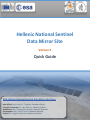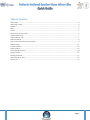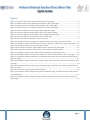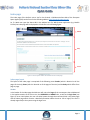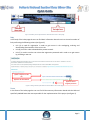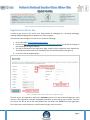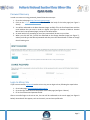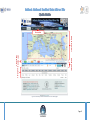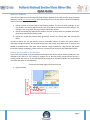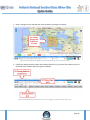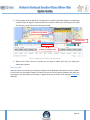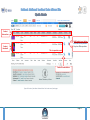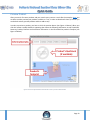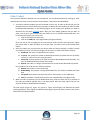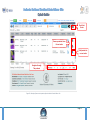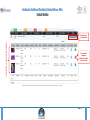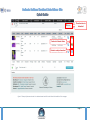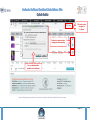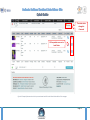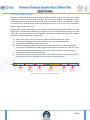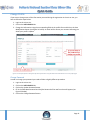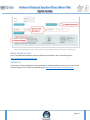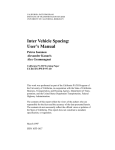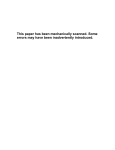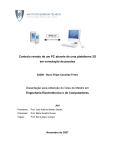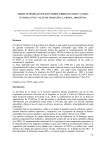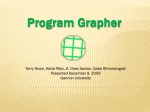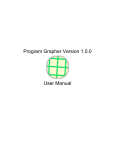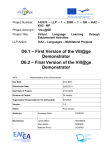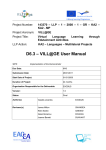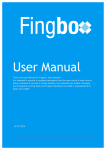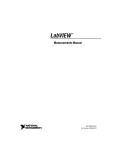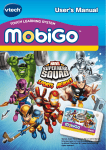Download User Manual - Hellenic National Sentinel Data Mirror Site
Transcript
Hellenic National Sentinel Data Mirror Site Version 2 Quick Guide NOA Hellenic National Sentinel Data Mirror Site Team NOA Official: Prof. Kanaris C. Tsinganos, President of NOA Scientific Coordinator: Dr. Haris Kontoes, Research Director WebMaster: MSc. Themistocles Herekakis, Research Associate Development: MSc. Vassilis Tsironis, Research Associate Curator: Mr. Vaggelis Papakirikou, Research Associate Table of Contents Index page ..................................................................................................................................................... 4 Index page layout .......................................................................................................................................... 4 Header........................................................................................................................................................... 4 Body .............................................................................................................................................................. 5 Footer ............................................................................................................................................................ 5 Registration to Mirror Site ............................................................................................................................ 6 Password Recovery ....................................................................................................................................... 7 Login to Mirror Site ....................................................................................................................................... 7 Search Products ............................................................................................................................................ 9 How to search products (An example) ......................................................................................................... 9 Search results .............................................................................................................................................. 11 Preview Product .......................................................................................................................................... 13 Order Product ............................................................................................................................................. 14 The Quota Mechanism................................................................................................................................ 20 Change Profile ............................................................................................................................................. 21 Change Password ........................................................................................................................................ 21 About the Mirror Site .................................................................................................................................. 22 Contact Us ................................................................................................................................................... 22 Page 2 Figures Figure 1: Preview of the Hellenic Sentinel Mirror Site’s index page............................................................. 4 Figure 2: Header preview of the Hellenic Sentinel Mirror Site’s index page. ............................................... 5 Figure 3: Body preview of the Hellenic Sentinel Mirror Site’s index page. .................................................. 5 Figure 4: Footer preview of the Hellenic Sentinel Mirror Site’s index page. ................................................ 6 Figure 5: Preview of Hellenic Sentinel Mirror Site’s registration page. ........................................................ 6 Figure 6: Preview of Hellenic Sentinel Mirror Site’s reset password page. .................................................. 7 Figure 7: Preview of Hellenic Sentinel Mirror Site’s change password page................................................ 7 Figure 8: Preview of Hellenic Sentinel Mirror Site’s search page. ................................................................ 8 Figure 9: The tools used to draw/clear an AOI in the map. .......................................................................... 9 Figure 10: Example of how the polygon of an AOI looks like on the map (e.g. Greece as AOI). ................ 10 Figure 11: Example of how to choose search criteria (e.g. platform, product level and product type)..... 10 Figure 12: Example of how to choose a sensing start date. ....................................................................... 11 Figure 13: Preview of the Hellenic Sentinel Mirror Site’s result area of search page ................................ 12 Figure 14: Preview of the Hellenic Sentinel Mirror Site’s preview modal window. ................................... 13 Figure 15: Example of how to order products from the Hellenic Sentinel Mirror Site............................... 15 Figure 16: Example of how the current order looks like in Hellenic Sentinel Mirror Site's cart page. ....... 16 Figure 17: Example of how an order that is in submitted status looks like in the Hellenic Sentinel Mirror Site’s cart page. ........................................................................................................................................... 17 Figure 18: Example of how an order that is in queue status looks like in the Hellenic Sentinel Mirror Site’s cart page. .................................................................................................................................................... 18 Figure 19: Example of how an order that is in processed status looks like in the Hellenic Sentinel Mirror Site’s cart page. ........................................................................................................................................... 19 Figure 20: Preview of the User Quota Information Bar. ............................................................................. 20 Figure 21: Example of how to change the personal information using the Hellenic Sentinel Mirror Site’s user profile page. ........................................................................................................................................ 21 Figure 22: Example of how to change the login password using the Hellenic Sentinel Mirror Site’s user profile page. ................................................................................................................................................ 22 Page 3 Index page The index page of the Hellenic mirror site for the Sentinel-1 Collaborative Data Hub of the European Space Agency (ESA) can be found in the following address: http://sentinels.space.noa.gr/ So, if a Web user types the above URL in the address bar of a Web browser application (e.g. Mozilla Firefox) the index page will be displayed as it looks like in the following figure: Header Body Footer Figure 1: Preview of the Hellenic Sentinel Mirror Site’s index page Index page layout The layout of the index page is comprised of the following areas: header (which is identical to all the pages of the site), footer (which is identical to all the pages of the site) and the body which differs from page to page. Header In the header of the index page the Web user will notice the logos of the counterparts that collaborated in the implementation of the mirror site, the OVERVIEW and ABOUT tabs, as well as the login form (see Figure 2). At an initial phase, the user can either browse through the overview (which is the index page) and the about page which contains a detailed information about the mirror site or login (if the user is already registered) to the system using the login form. Page 4 Figure 2: Header preview of the Hellenic Sentinel Mirror Site’s index page. Body In the body of the index page the user can find basic information about the mirror site and a number of links performing the following actions (see Figure 3): Link (A) is used for registration in order to gain access in the cataloguing, ordering and downloading functionalities of the mirror site. Link (B) is used in order to download the present manual. Link (C) is used in case the user misses the registration password and in order to re-gain access by providing a new one. (A)Link to register into the site (B)Link to this User Manual (C)Link to recover forgotten password Figure 3: Body preview of the Hellenic Sentinel Mirror Site’s index page. Footer In the footer of the index page the user can find all the necessary information related with the NOA and specifically IAASARS team that was responsible for the implementation of this project (see Figure 4). Page 5 Figure 4: Footer preview of the Hellenic Sentinel Mirror Site’s index page. Registration to Mirror Site In order to gain access in the mirror site’s functionalities of cataloguing (i.e. searching, displaying), ordering and downloading Sentinel products you have to register. The necessary steps to register into the mirror site are the following: 1. Go to index page: http://sentinels.space.noa.gr/ 2. Click on the Are you interested entering Sentinel Data Hub system? Link found on the body of the index page (see Figure 3 above). 3. You will be redirected to the registration page; carefully fill the registration form found there. The fields that have an asterisk are mandatory and must be filled anyway (see Figure 5). 4. In the end, click the register button. Figure 5: Preview of Hellenic Sentinel Mirror Site’s registration page. The final step in the registration requires the activation of your mirror site account through your email account. If the registration procedure completed successfully, an email asking you to confirm / activate your mirror site will be sent to the email address that you used in the E-mail field of the registration form. After your account activation, you will be able to login to the mirror site. Page 6 Password Recovery In order to recover a missing password, please follow the next steps: 1. Go to the index page: http://sentinels.space.noa.gr/ 2. Click on the Forgot your password? link found on the body of the index page (see Figure 3 above). 3. You will be redirected to the Reset Password page; carefully fill-in the form found there with the email address that you used in order to register (see Figure 6: Preview of Hellenic Sentinel Mirror Site’s reset password page.) and press the Reset button. 4. An email with a link, prompting to reset your password will be sent to your inbox. 5. When you click that link, you will be redirected to the Change Password page (see Figure 7), where you shall type the desired password and then press the submit button in order to change the old-missing one. Figure 6: Preview of Hellenic Sentinel Mirror Site’s reset password page. Figure 7: Preview of Hellenic Sentinel Mirror Site’s change password page. Login to Mirror Site If you have successfully registered into the mirror site, you can login to that, following the steps below: 1. Go to index page: http://sentinels.space.noa.gr/ 2. Go to the login form found on the header of the index page (see Figure 2 above). 3. Fill in the username and password fields. After a successful login to the mirror site, the user will be redirected to the search page (see Figure 8 below). New tabs will also appear, such as the search, cart and user profile tabs. Page 7 The new Tabs Map to draw AOI Search Toolbar User Quota Results Area Information Figure 8: Preview of Hellenic Sentinel Mirror Site’s search page. Page 8 Search Products In the search page the user can search through Sentinel products that satisfy specific Spatio-temporal and other criteria (see example below). More specifically the user has the ability to define the following search criteria through the search toolbar: 1. Define the Area of Interest (AOI) of the Sentinel products. The user can draw a polygon on the map found in the search page and search only for products that intersect with this polygon. For example a user may search only for products related with Greece. 2. Define the satellite that acquired the product, the level of the product, the satellite instrument, the product type and the product mode. 3. Define the period the products were generated, namely the sensing start and sensing stop dates. In order to ensure that the user queries return a reasonable number of results, the system allows a maximum timespan between the entered sensing start and sensing stop dates which is dynamic and related to the defined AOI. Thus when a user requests a large timespan for a big AOI then the system limits that timespan accordingly, informs the user, and returns the results for that redefined timespan. How to search products (An example) In this section we provide a simple example that demonstrates how to search Sentinel products. In the example we will search L1, SLC, Sentinel-1 products for an AOI that mainly contains Greece and for a sensing period that starts at 23-01-2015 00:00:00 and stops at 05-03-2015 00:00:00. The steps needed to achieve this search are the following: Click on the tool Draw region of interest tool (see 1. Figure 9 below). Clear AOI Tool Draw AOI Tool Figure 9: The tools used to draw/clear an AOI in the map. Page 9 2. Draw a polygon on the map that will cover the Greece (see Figure 10 below): This is how a polygon will look like on the map Figure 10: Example of how the polygon of an AOI looks like on the map (e.g. Greece as AOI). 3. Choose the satellite used to acquire the products (Sentinel-1), the level of the products (L1) and the mode of the products (SLC) (see Figure 11 below): Figure 11: Example of how to choose search criteria (e.g. platform, product level and product type). Page 10 4. Finally choose the start date of the sensing period, as well the stop date using the corresponding calendar fields. The Figure 12 below shows how to choose a date as the sensing start date (with the same way you will choose the sensing stop date). 2) Choose year & month 3) Choose day 1) Click on calendar field Figure 12: Example of how to choose a sensing start date. 5. When all the search criteria are chosen you are ready to submit your query, by clicking the Submit Query button. Search results After you submit a search query, the Sentinel products will be displayed underneath the search toolbar, in the results area (see Figure 8 above). Of course if there are not any Sentinel products that satisfy the search query, the results area will be empty. In Figure 13 below, the results of the previous example are displayed. Page 11 Product features bar Product thumbnail Add Product to cart button Blue icon: Recent products Gray icon: Older products This is a product record Product Preview button Figure 13: Preview of the Hellenic Sentinel Mirror Site’s result area of search page Page 12 Preview Product After you search for some products and your search query returns a result like the example above you are able to either preview your product or add it to a cart, in order to download it later (of course you can do both actions; preview product and then add to cart). In order to preview a product, you have to click the preview button (see Figure 13 above). When you click this button a modal window is appearing that shows the following information in tabs: Quicklook, Summary, Product, Platform and Instrument information. It also illustrated the product’s footprint (see Figure 14 below). Figure 14: Preview of the Hellenic Sentinel Mirror Site’s preview modal window. Page 13 Order Product Since you have found the products you are interested in, you can download them by creating an order and add each one of them into that order. The procedure is easy and is described below: 1. You have to add the products you are interested in into a cart. In order to do that you just click the Add Product to Current Order icon (see Figure 13 above) for each product you want to order (and download thereafter). In the following figure we are showing the products we want to download for the search example above. After you finish adding products that you want to order, you can go to your current order and submit it so as to be able to download them. You have two ways to go to your current cart: a. Click on the Check Cart Status icon, b. Click on the CART tab in the page header (see Figure 8 above). Since you click on the cart page you can view previous orders and the most important, submit the current order. In order to submit your current order, you have to click on the Submit Order button. 2. After you submit your current order you cannot make any further changes (i.e. add or remove any products), but you can view the progress of this order. An order has 4 distinct statuses: a. Submitted: the order is accepted from the system. b. In queue: the system has started to download the order’s products that are not locally stored (i.e. in the mirror site’s storage system). c. Processed: all the products of the order have been downloaded and stored locally. The user can download all the products of this order. d. Expired: the order is no longer valid and the user cannot further download its products. Every product of an order has also 4 distinct statuses: a. Remote: the product is not stored locally. b. Downloading: the product is being downloaded from the Sentinel Collaborative Data Hub. c. Corrupted: the product is stored locally, but for some reason is not in valid state. d. Local: the product is stored locally and any user can download it through an order. 3. When an order is processed, you can download as many times you want any of its products till the order gets expired typically after a two days period. After the order expires you will not anymore be able to download these products. The next figures (Figure 15, Figure 16, Figure 17, Figure 18 and Figure 19) describe the whole ordering procedure. Those figures also describe the progress steps of an order, as well as the various statuses of the ordered products. Page 14 Check Cart Status Remove products from Current order Add product to current order Navigate through The products Figure 15: Example of how to order products from the Hellenic Sentinel Mirror Site. Page 15 List with the current ordered products Submit your current order You can still remove a product from the current order Figure 16: Example of how the current order looks like in Hellenic Sentinel Mirror Site's cart page. Page 16 The order status is Submitted Products in Remote Status Products ready to download Figure 17: Example of how an order that is in submitted status looks like in the Hellenic Sentinel Mirror Site’s cart page. Page 17 The order status changed to In Queue Products in remote status changed to Downloading You can download the products in Local Status Figure 18: Example of how an order that is in queue status looks like in the Hellenic Sentinel Mirror Site’s cart page. Page 18 The order status changed to Processed All the products now are in Local Status Figure 19: Example of how an order that is in processed status looks like in the Hellenic Sentinel Mirror Site’s cart page. Page 19 The Quota Mechanism The Hellenic Sentinel Mirror Site includes a quota mechanism in order to ensure fair, balanced and quick distribution of Sentinel Products to the final users. Thus each user is allowed to order products up to a predefined total volume (Quota Limit). Once this limit is exceeded the user is not allowed to submit more orders till the submitted ones get expired, deleted by the user or the current order is modified in order to conform to the quota limit. Recently acquired Sentinel products are free of quota charge and are depicted by the blue icon order status (Figure 13), while older products that cost in quota by volume are depicted by the gray icon order status. Both the Search and Order Tabs include the User Quota Information Bar where the following information is depicted according to (Figure 20): a) b) c) d) Total volume (Green Color) of products in orders already submitted to the system. Total volume (Orange Color) of products in the current - not yet submitted order. The maximum allowed total volume (Quota limit) An indicator depicting graphically the previous three volume statuses. In the example below current order’s quota volume exceeds the quota limit (red line on the indicator). The user has to modify the list of ordered products within the current order to conform to the quota limit. e) The total volume of active and current orders. f) The residual of the total volume of the products in user defined orders, from the quota limit. In this example the user has exceeded the allowed quota limit by 958.45 MB. a b c d e f Figure 20: Preview of the User Quota Information Bar. Page 20 Change Profile If you want to change some of the information you used during the registration in the mirror site, you have to follow the steps below: 1. Login to the mirror site. 2. Click on the USER PROFILE tab. 3. Change the information using the corresponding fields in the profile form and click on the Save Modifications button (see Figure 21 below). An email will be sent to your account informing you about your profile’s update. Figure 21: Example of how to change the personal information using the Hellenic Sentinel Mirror Site’s user profile page. Change Password In order to change your password you need to follow a slightly different procedure. 1. 2. 3. 4. Login to the mirror site. Click on the USER PROFILE tab. Click on the Update Password button. Fill in the fields New Password and Confirm Password of the new form that will appear (see Figure 22 below). 5. Click on the Change Password button. Page 21 Figure 22: Example of how to change the login password using the Hellenic Sentinel Mirror Site’s user profile page. About the Mirror Site You can find detailed information about the Hellenic Sentinel Mirror Site in the following URL: http://sentinels.space.noa.gr/about.php Contact Us If you want to contact somebody from the NOA Hellenic Sentinel Data Mirror Site Team you can visit the Contact Us page which is found on the following URL: http://sentinels.space.noa.gr/contact.php Page 22