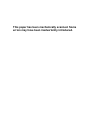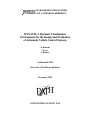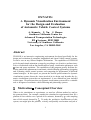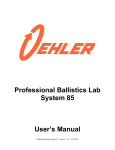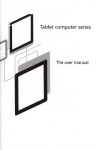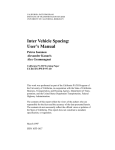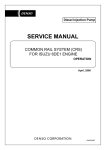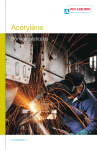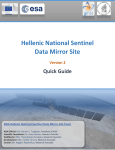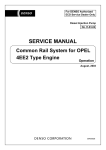Download This paper has been mechanically scanned
Transcript
This paper has been mechanically scanned. Some errors may have been inadvertently introduced. WSTITUTE OF TRANSPORTATION STUDIES ;UNIVERSITY OF CALIFORNIA, BERKELEY DYNAVIS: A Dynamic Visualization Environment for the Design and Evaluation of Automatic Vehicle Control Systems A. Kanaris z. x u J. Hauser California PATH University of California, Berkeley November 1994 H PATH TECHNICAL NOTE 94-8 This work was performed as part of the California PATH Program of the University of California, in cooperation with the State of California Business, Transportation, and Housing Agency, Department of Transportation; and the United States Department of Transportation, Federal Highway Administration. The contents of this report reflect the views of the authors who are responsible for the facts and the accuracy of the data presented herein. The contents do no necessarily reflect the official views or policies of the State of California. This report does not constitute a standard, specification, or regulation. DYNAVIS: A Dynamic Visualization Environment for the Design and Evaluation of Automatic Vehicle Control Systems A. Kanaris, Z. Xu, J. Hauser Southern California Center for Advanced Transportation Technologies EE - Systems, EEB 200B University of Southern California Los Angeles, CA 90089-2562 Abstract DYNAVIS is an interactive engineering environment developed specifically for the design and evaluation of automatic longitudinal and lateral vehicle control systems. It can be run on any Silicon Graphics Workstation. The capabilities of DYNAVIS go far beyond simple animation systems by providing a set of tools to perform interactive visualization with on-line modification of many visualization parameters such as time and space resolution. The capabilities of this program greatly facilitate detecting undesirable phenomena in automatic vehicle following (platooning), designing and evaluating vehicle control systems, and comparing the performance of different control strategies. In this report, we present the desired specifications of a dynamic visualization system, discuss the issues involved in its design, and describe the dynamic visualization system that we implemented. A user manual has been included in this report. We anticipate that our dynamic visualization system will be a valuable tool to designers of automatic vehicle following and platooning systems. 1 Motivation - Conceptual Overview When we do simulations or experiments, we need an efficient method to analyze the generated data. For example, consider the simulated or experimental data for a platoon of four vehicles over a period of five minutes, denoted by T , with sampling time of 0.1 second, denoted by t,. To study the qualitative characteristics of this system, one might plot the position, velocity, and possibly acceleration and jerk of 1 each vehicle versus time, 16 plots overall. Because of the high ratio of T / t , and the lack of an explicit connection between these 16 plots, it will be difficult and time consuming to understand the nature of the dynamics and to detect the undesirable system characteristics. In a situation like this, an efficient method is needed to analyze the data. The dynamic visualization is such a method. The main idea of dynamic visualization is to take advantage of a humans spatial intuition. When we see some curves on paper, we may not fully appreciate if the system behavior is good or not. Some system characteristics may not be visible by looking at the plots. However, when we see a moving picture, we can easily recognize the system performance based on our intuition. Thus, by transforming the numeric data into an animation, we can examine large amount of data with better comprehension and efficiency. This can be very helpful in the control design and evaluation. Another reason that makes a dynamic visualization system not only useful but absolutely essential is the evaluation of system performance under worst case scenarios. In fact, by employing simulation and dynamic visualization, costly and dangerous experiments can sometimes be avoided. Next we are going to present the specifications of this dynamic visualization system and some details about the methods used. 2 Development of the Specifications In the development of the dynamic visualization system, we first had to determine the specifications of the system. We had to decide what needs to be visualized and how to visualize it. After some study, we focused on a basic set of capabilities that a dynamic visualization system should have. In this section, we describe these specifications and discuss the issues involved in the design of a dynamic visualization environment for automatic vehicle control systems. These specifications have served as the guidelines during the design phase of the dynamic visualization system. The dynamic visualization system is required to display the dynamics of individual vehicles or platoons of vehicles. Therefore the following basic parameters should be visualized. Parameters representing the dynamics of individual vehicle namely, position, velocity, acceleration, and jerk. Parameters directly related to the performance of the controller, such as the desired position of the vehicle and the position error. Parameters representing the dynamics of the platoon or a group of vehicles, for example, the string stability. Parameters directly related to human factor issues, such as the quality of ride, etc. 2 Typically, we get explicit data for vehicle position and velocity and sometimes acceleration from the simulations or the experiments. However, data for some other parameters may not be directly available. Thus, the dynamic visualization system should include some data processing algorithms to estimate the missing parameters from the data set provided by the simulation or experiment. For example, jerk data is not available from simulations in many cases. Since jerk is directly related to the comfort of passengers and the quality of the ride, it is important to visualize this parameter. Thus, we must build a post-simulation data processor to estimate the jerk from position, velocity, and acceleration information. In order to have a good visualization of all the parameters mentioned above, an effective user interface is very important. It is one of the major components of the design of DYNAVIS. It is also one of the main reasons why the dynamic visualization system is much more advanced than an animation system. When a user uses our dynamic visualization tool to visualize the dynamics of platoons of vehicles, he should be able to 0 set up a graphic representation of the static scene, i.e. number of platoons, number of vehicles per platoon, the parameters to be visualized, etc., 0 stop at any interesting scene, run the scene backward and then forward, examining how things lead up to the situation, 0 review a particular interval of time over and over again, 0 change the time and space resolution arbitrarily. These interactive user interface abilities provide users with a comprehensive control over when and how to replay a given scene and the ability to home-in on the precise moment of interest in a timely and effective manner. At the same time, the user can be hinted by the correlation between various display components for the underlying cause of a given behavior. In fact, without an effective user interface, visual engineering as discussed above would be an awkward task if one had to change and compile the program when a certain parameter had to be changed. To develop this interactive user interface, the programming paradigm had to be carefully chosen. The development of an environment with the characteristics mentioned above depends heavily on the mode of programming chosen. For example, in procedural programming with a character-based interface, the application program is always in control while it is running. In this case, the application allows the user to give input only at certain pre-specified sections of the program where multiple levels of menus should be traversed before a certain action can be taken. Clearly this 3 programming paradigm is not suitable for development of a dynamic visualization environment. In fact an event-driven framework is necessary for this development, where applications are embedded in an environment which prepares them to respond to many different events at any time. In this paradigm the user is in control most of the time. The application starts by setting up a static scene and then enters a loop from which different functions can be invoked when a designated event is queued. As mentioned above, an effective user interface should offer users the ability to change the time resolution arbitrarily. Thus, we should provide an environment which best brings out the subtleties associated with the dynamics. Since the time resolution is determined by the time step used in simulations or experiments, in order to increase the resolution, we have to know the data information at other time instances between the time interval in the original data. In this case an interpolation technique has to be used. Employing an interpolation technique is also crucial when the data provided to the environment has non-uniform time steps. This may happen when automatic step sizing is used to find the solutions of a set of differential equations by some simulation software package like Matrix X, Simulink or MATLAB. Furthermore, some time steps in a non-uniform time step case may be too large to generate real time graphics. Consequently, without interpolation, visualization would not convey the appropriate time-dependent properties of the system to the user. The interpolation technique to be used could be linear, quadratic, or any other nonlinear technique. Using linear interpolation is well justified when the time step in the original data is small enough, since parameters of the dynamics of vehicles can be considered to be differentiable, and differentiability in effect says that locally, parameters change linearly. To summarize, we have to use an interpolation technique in the dynamic visualization system. By employing this technique and considering the capabilities of the graphic workstation, the dynamics can then be reviewed in real time or slower or faster than real time, as chosen by the user. Also it can accept data with non-uniform time steps. To help the user better understand the complexity of the dynamics of platoons of vehicles, the dynamic visualization system must offer the ability to magnify the behavior of interest. This is another reason why this system is far beyond basic animation systems. To explain this, let us consider the dynamics of a given vehicle in a platoon. Assume that this vehicle is automatically controlled, and denote the position of vehicle i at time t by s ; ( t ) , the desired position of the vehicle by s ; ( t ) , A and the error by e i ( t ) = si(t) - z;(t). DYNAVIS can be used to visualize e;(t),but since e i ( t ) may be very small compared to other geometries on the scene, its visual impact would be limited and detecting its presence may not be easy. Instead, one can visualize crei(t), where cr is a on-line changeable number, and thus facilitate the observation of position errors in controller performance, the effects of nonlinearities or any other relevant system characteristics, with the appropriate resolution. 4 Since DYNAVIS is designed to visualize numeric data describing the dynamics of vehicle platoons, it mainly accepts and processes data from off-line simulations and experimental data captured during in-vehicle tests. However, on-line simulation in DYNAVIS is also desirable. If the dynamic visualization environment has on-line simulation capability, then the user can interactively specify the speed profile for the leading vehicle and create various scenarios and disturbances. The Dynamic Visualization Environment 3 DYNAVIS was developed to aid in the design and evaluation of longitudinal and lateral vehicle control systems. The current version of the program offers the user the following capabilities: 0 Visualize the dynamics of one to three platoons with up to ten vehicles in each platoon. The platoons are displayed side by side. This parallel platoon environment provides a convenient way of comparing the performance of different control laws. For example we can easily compare the performance of an automatically controlled vehicle platoon to a platoon driven by human drivers. It also provides a convenient way of comparing the performance of two implementations of the same control law with different controller parameters. DYNAVIS can easily be reconfigured to visualize one platoon only or two or three platoons with any number of vehicles, up to ten in each platoon. 0 Visualize each vehicle’s position, velocity, acceleration, and jerk simultaneously. The position of all the vehicles is displayed graphically on a simulated section of freeway, with accurate scaling of their positions relative to the freeway lanes and vehicle size. The velocity of the vehicles can be identified by the relative velocity of road markers. Provided that the data set contains all the necessary information, we can also visualize acceleration and jerk. This is done by looking at the heads of the driver and passenger in each car through the glass sunroof of the car. The driver holds the steering wheel, so his head is straight during constant acceleration but it moves if it is subjected to jerk. We assume that the passenger cannot anticipate any changes in vehicle velocity. The passenger’s head moves backwards when the vehicle is accelerating and forward when the vehicle is braking, like a mass suspended from a spring. This assumption allows us to get a feeling of what it would be like if we were inside the vehicle we are observing. For a more accurate reading of vehicle velocity, acceleration and jerk there are analog and digital meters associated with each vehicle. The position of the meters is such that identifying the meter corresponding to each vehicle 5 can be done at a glance. The rightmost meter corresponds to the rightmost vehicle in the platoon. Each analog meter has three pointers, each one of which corresponds to a car in each lane. The color of the pointer is the same as the color of the vehicle it corresponds to. This facilitates making quick comparisons of the performance of the controllers in different lanes of traffic. 0 Evaluate the performance of the controller by indicating the desired position of each vehicle. The ideal or desired position is a function of the control law chosen (for example time headway or constant headway). It can be easily changed from the menu to implement different rules like California safety rule, automatic control safety distance rule etc. 0 Start, stop and replay the graphic simulation of the platoon dynamics at any point of interest. The time step is adjustable over a wide range thus allowing the playback speed to vary from slow motion to fast forward. Frame by frame advance is also available. The time step of the animation can be changed by adjusting a slider knob on a logarithmic scale. The data set does not need to include data points for every frame that can be displayed. Data sets typically consist of only a few hundred frames and the time step does not have to be uniform. DYNAVIS can display animations with apparent resolution of thousands of frames and with any chosen time step. It achieves that by employing a linear interpolation technique to estimate data for time instances that fall between existing frames. This in effect can reduce or increase the speed of animation since DYNAVIS updates the screen at a fixed frame rate, regardless of the chosen time step. This enhances the illusion of continuous motion as well as the apparent time resolution. 0 Change the scale by which any position deviations are magnified. When the controller algorithm is nearly perfect, the position error may become very small. By magnifying any remaining errors the user can evaluate the performance of his design and iterate until he is fully satisfied. 0 Interactively modify the zoom factor by selecting the length of the road to be displayed. This allows the viewer to focus on a section of the platoon instead of getting an overall "helicopter" view. In the current version of DYNAVIS we have the leading vehicles appear in fixed positions in each platoon and use the movement of road markers and the relative motion of the following vehicles to visualize the changes in vehicle velocity. This enables us to visualize the platoons with good space resolution. 6 e Change the spacing between the road markers. This gives the user a reference point by which he can sense (and even measure) distances with ease unparalleled in the real world. e Change the program configuration by modifying a parameter configuration file. This file is a plain ASCII file where the user can specify the desired traffic configuration in terms of number of platoons displayed and number of vehicles in each platoon. DYNAVIS must be aware of the format of the data file been supplied to it for visualization. This is achieved by specifying which fields of information are available from the data file and which fields are not available but have to be estimated instead. All this information can be specified in the parameter file, otherwise DYNAVIS will assume some (meaningful) defaults. The description of the parameter file and the default parameter setup can be found in the user manual in the Appendix. In DYNAVIS, the effective user interface is implemented using the OSF/MOTIF widgets and gadgets. In the current stage of development DYNAVIS is already equipped with most of the basic functions required by a dynamic visualization system. We have already used it to analyze the dynamics of vehicle platoons. The data sets came from both simulations and experiments. We have also used it to evaluate vehicle control laws and had some very useful results. For example we have used it to compare two automatic control laws. One control law was using acceleration information from the leading vehicle, and the other did not use this information. By monitoring the position, speed, acceleration, and jerk, we easily found that both controllers achieve similar position and speed performance, but the one without knowledge of the leading vehicle’s acceleration resulted in smaller jerk. These actual application tests show that dynamic visualization is a very useful tool for the analysis of the complex and highly coupled dynamics of vehicle platoons. In the future, we anticipate using these and other forthcoming enhancements in DYNAVIS to design even better controllers for vehicle platoons. 4 Desirable Enhancements We have thought of many further enhancements that are possible for DYNAVIS which will make the environment a more powerful and flexible tool. 0 Enhance the support for lane change maneuvers, through the already avail- able lateral position specification. The objective is to allow the user to better visualize the lateral dynamics of the vehicles during lane changes. 7 0 Devise a mechanism to obtain acceleration and jerk information for purpose of visualization when the data set does not provide such information. This may be achieved by appropriate filtering of available vehicle data. 0 Enhance user friendliness and interaction by adding help screens, parameter input menus and dialog boxes. 0 Add MAX and MIN memory capability to the meters. Extra pointers on the meters can indicate the maximum and minimum data value reached during a visualization session. The feature can be turned on and off by a radio button selection. 0 Add the ability to set the limits (beginning and end) of a time period of interest and repeat this interval over and over again to allow the user to choose different speeds and magnification to study a particularly interesting portion of the animation. Currently the user has to pull back the Time Index slider knob every time he wants to review a specific time period. 0 Address some human factor issues in the visualization, such as devising indicators for the comfort level and quality of the ride and some appropriate means of displaying them. 0 Provide some means of choosing interactively the scenarios for visualization. The user should be able to specify and load a new data file at any time during a visualization session without having to stop and reload DYNAVIS. CI Make the visualization environment three dimensional, with provision to specify the viewpoint and the viewport. Extend the system with “scenery” files in order to allow for the highway to have turns and uphill and downhill sections. Extend the format of the data files to include vehicle position in the vertical direction. 0 Study the possibility of integrating some limited simulation capabilities in the visualization environment and its negative impact on visualization speed and flexibility. Appendix A: DYNAVIS User Manual Make sure that dynavis, the current version of DYNAVIS is in your current path or directory and start execution by typing: dynavis dataf i l e parameterf i l e 8 The first argument is the user supplied data file. If it is not provided dynavis will refuse to run and instead will print the correct syntax for invoking DYNAVIS. The second argument is the name of the optional but recommended parameter configuration file. The data file provides all the position, velocity, acceleration and jerk information for each vehicle in each time step. All the data for a single time step has to be in one line, since the program searches for the newline character to parse the data file. The first item on each line must be the current time step value, followed by the data fields. The only delimiter allowed between data is one or more spaces. The visualization program makes very few assumptions about the data itself. The parameter file is not strictly required but it is preferable to have all the parameters specified when DYNAVIS is started. The format of the parameter configuration file can be seen in this example: Platoons= 2 Cars= 4 Relative= 0 PositionX= 1 Position-Y= 0 VelocityX= 1 Velocity-Y= 0 Accelavail= 1 Jerkavail= 1 The values we used in the example happen to be the default values assumed by DYNAVIS if the parameter file is not supplied in the command line. These values will also be used in the case that any one of the parameters is not specified in the parameter file. The syntax rules are very simple: The parameter name has to be at the beginning of a line, followed by an equal sign followed by a space and an integer value. The variable “Platoons” specifies the number of platoons of vehicles in the range one to three. The variable “Cars” allows the number of vehicles in each platoon to be specified in the range one to ten. The position of each vehicle may be specified as the absolute distance traveled from the beginning of the simulation or as a relative distance between vehicles. The variable Relative should be set to 1if the file contains relative distances or 0 otherwise. The availability of a number of state variables such as X-axis position Y-axis position, X-axis velocity, Y-axis velocity, acceleration and jerk has to be specified in order to match the format of the supplied data file. This is done by setting a parameter value equal to 1 if the parameter is available in the data file and 0 if there is no corresponding field in the data file. 9 Appendix B: Dynamic Visualization of Two Platoons of Four Vehicles As an example, we will describe how to set up and run a visualization session in the case of two parallel platoons with four vehicles in each. Let us denote the position, velocity, acceleration and jerk of vehicle j in platoon i by pos;j, vel;j, acc;j and j r k i j , respectively. 1. Make sure that the input data file is in ASCII format. Data for each variable has to be stored column wise in the file, and the variables should be saved in the exact order shown below, with space delimiters between fields. time posx11 POSY11 vel11 aCCll j r h l ~ 0 ~ x posy12 12 vel12 acc12 .irk12 posx13 posy13 vel13 acc13 j r h posx14 posy14 vel14 acc14 jrk14 posx22 posy22 vel22 ace22 jrk22 posx23 posy23 vel23 ace23 jrk23 posxz4 p0sy2~vel24 ace24 jrk24 newline character (OxOA) 2. The initial positions of the vehicles in the platoons are not pre- specified. They are found in the data file. But the parameters that define the desired positions have default values. At the beginning of a visualization session the time headway and fixed headway parameters may have to be adjusted from the menu. In files with relative position data, the distance is measured between the front bumper of a vehicle and the rear bumper of the leading vehicle. All the vehicles in the visualization environment have been assumed to be four and a half meters long and the user should observe this specification when generating the data file. 3. Note that since we typically use two or more lanes to compare different control schemes, the position and the dynamics of the leading vehicles in each platoon are assumed to be the same. Hence we do not require and do not expect to find data for the leading vehicle in the second or third jrk21 ~ 0 ~ x 3 veZgl 1 lane. (i.e. we do not save the data for ~ 0 ~ x 2 1 etc.). If the positions and other data for the leading vehicles in the other lanes are not the same, the program code and associated data structures will have to be modified. 4. To start running the program, type dynavis dataf i l e parameterf i l e 10 at the UNIX prompt. After a few seconds the outline of a window will appear. Use the mouse to move the outline window to any point on the screen. Click the left mouse button to open the window at the desired position. Use the middle button to adjust the window’s position after it is opened. At this point you should see the initial scene of a section of highway and the vehicles on it, along with the meters corresponding to each vehicle. The top row of meters indicate velocities. Colored needles in the meters (Red, green, and blue) correspond to the cars of the same color. The middle row of meters indicate acceleration and the bottom row of meters indicate the jerk. 5. To stop the program, move the mouse pointer to the menu section and click on the “Command” option, then highlight “Stop” and release. The vehicles and the meters will freeze. 6. To restart the animation, move the mouse pointer to the menu section, click the “Command” option, highlight “Start” and release the button. 7. Use the scales at the bottom of the window to adjust the time step (speed of animation), shuttle to another point in time, change the road length (zoom factor), magnify the position errors, change the spacing between the road markers. 8. To exit from DYNAVIS go back to the menu and choose the “Quit))option under the “Command)’ menu. Appendix C: Video Tape Demonstration We have created a video tape which shows an overview of the capabilities of the current version of dynamic environment and a sample session of using and interacting with DYNAVIS. For a copy of this video tape please contact the authors at the University of Southern California, Center for Advanced Transportation Technologies. 11