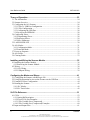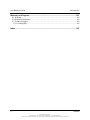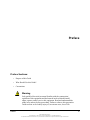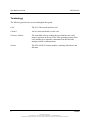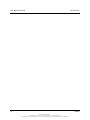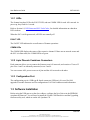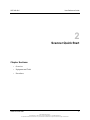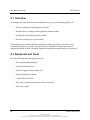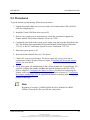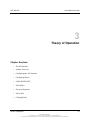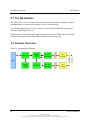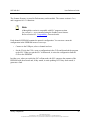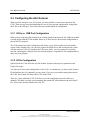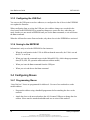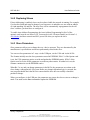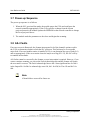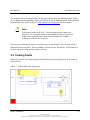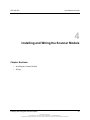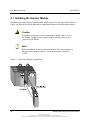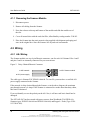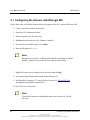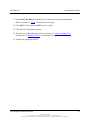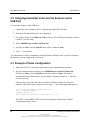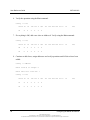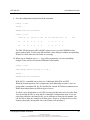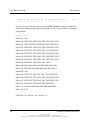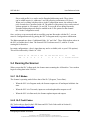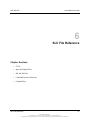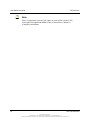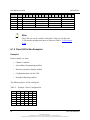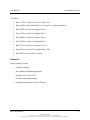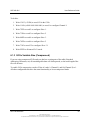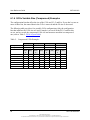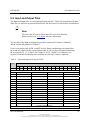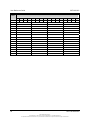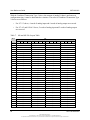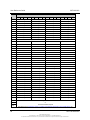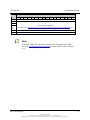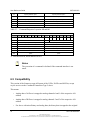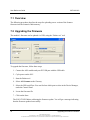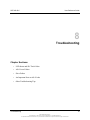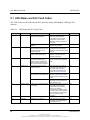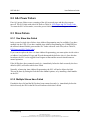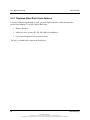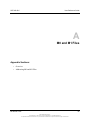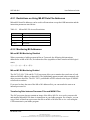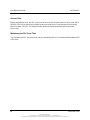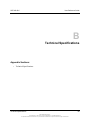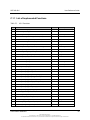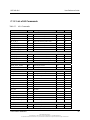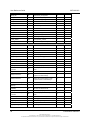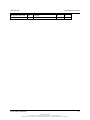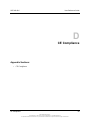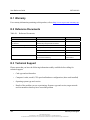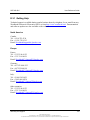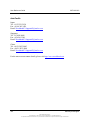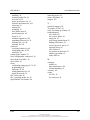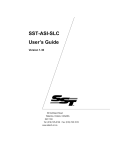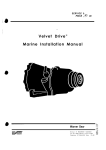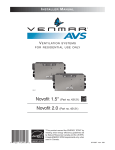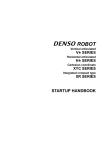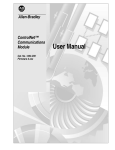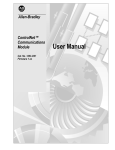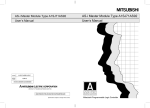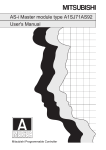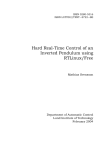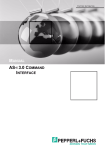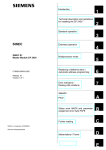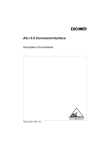Download SST-ASI-SLC - Pepperl+Fuchs
Transcript
SST-ASI-SLC User Guide Document Edition: 3.0 Document #: 715-0010 User Reference Guide SST-ASI-SLC Document Edition: 3.0 Date: June 24, 2008 This document applies to the SST-ASI-SLC AS-Interface (As-i) Scanner module for the SLC 500 interface card. ©2008 Woodhead Industries Inc. All rights reserved. This document and its contents are the proprietary and confidential property of Woodhead Industries Inc. and/or its related companies and may not be used or disclosed to others without the express prior written consent of Woodhead Industries Inc. and/or its related companies. SST is a trademark of Woodhead Industries Inc. All other trademarks belong to their respective companies. At Woodhead, we strive to ensure accuracy in our documentation. However, due to rapidly evolving products, software or hardware changes occasionally may not be reflected in our documents. If you notice any inaccuracies, please contact us (see Appendix E of this document). Written and designed at Woodhead Software & Electronics, 50 Northland Road, Waterloo, Ontario, Canada N2V 1N3. Hardcopies are not controlled. ii ©2008 Woodhead Industries Inc. Document Edition: 3.0, Document #: 715-0010, Template Edition: 1.1, Template #: QMS-06-045 Use, duplication or disclosure of this document or any of the information contained herein is subject to the restrictions on page ii of this document. Contents Preface ......................................................................................................................... vii Purpose of this Guide ............................................................................................................... viii Who Should Use this Guide? ................................................................................................... viii Conventions ................................................................................................................................ ix Style......................................................................................................................................... ix Terminology ..............................................................................................................................x Special Notation ...................................................................................................................... xi Overview ...................................................................................................................... 13 1.1 System Overview..................................................................................................................14 1.2 Hardware Features................................................................................................................15 1.2.1 LEDs...............................................................................................................................16 1.2.2 4-pin Phoenix Combicon Connectors ............................................................................16 1.2.3 Configuration Port..........................................................................................................16 1.3 Software Installation.............................................................................................................16 Scanner Quick Start .................................................................................................... 17 2.1 Overview ..............................................................................................................................18 2.2 Equipment and Tools............................................................................................................18 2.3 Procedures ............................................................................................................................19 Contents iii ©2008 Woodhead Industries Inc. Document Edition: 3.0, Document #: 715-0010, Template Edition: 1.1, Template #: QMS-06-045 Use, duplication or disclosure of this document or any of the information contained herein is subject to the restrictions on page ii of this document. User Reference Guide SST-ASI-SLC Theory of Operation .................................................................................................... 23 3.1 The AS-Interface ..................................................................................................................24 3.2 Scanner Overview ................................................................................................................24 3.3 Configuring the AS-i Scanner ..............................................................................................26 3.3.1 G File vs. USB Port Configuration ................................................................................26 3.3.2 G File Configuration ......................................................................................................26 3.3.3 Configuring the USB Port ..............................................................................................28 3.3.4 Saving to the EEPROM..................................................................................................28 3.4 Configuring Slaves ...............................................................................................................28 3.4.1 Programming Slaves ......................................................................................................28 3.4.2 Replacing Slaves ............................................................................................................29 3.4.3 Slave Parameters ............................................................................................................29 3.5 LAS/LDS/SDL/LPF .............................................................................................................30 3.6 AS-i Modes...........................................................................................................................31 3.6.1 Configuration Mode .......................................................................................................31 3.6.2 Protected Mode ..............................................................................................................31 3.7 Power-up Sequence ..............................................................................................................32 3.8 AS-i Faults............................................................................................................................32 3.9 Clearing Faults......................................................................................................................33 Installing and Wiring the Scanner Module ................................................................ 35 4.1 Installing the Scanner Module..............................................................................................36 4.1.1 Removing the Scanner Module ......................................................................................38 4.2 Wiring...................................................................................................................................38 4.2.1 AS-i Wiring ....................................................................................................................38 4.2.2 USB port Wiring ............................................................................................................39 Configuring the Master and Slaves ........................................................................... 41 5.1 Configuring the Scanner with RSLogix 500 ........................................................................42 5.2 Using Hyperterminal to Access the Scanner via the USB Port............................................44 5.3 Example of Slave Configuration ..........................................................................................44 5.4 Running the Scanner.............................................................................................................49 5.4.1 SLC Modes.....................................................................................................................49 5.4.2 SLC Fault Codes ............................................................................................................49 SLC File Reference...................................................................................................... 51 6.1 G File ....................................................................................................................................52 6.1.1 Option Bit Description ...................................................................................................52 6.1.2 Fixed G File Size Examples ...........................................................................................56 6.1.3 G File Variable Size (Compressed)................................................................................59 6.1.4 G File Variable Size (Compressed) Examples...............................................................60 6.2 Input and Output Files ..........................................................................................................61 iv Contents ©2008 Woodhead Industries Inc. Document Edition: 3.0, Document #: 715-0010, Template Edition: 1.1, Template #: QMS-06-045 Use, duplication or disclosure of this document or any of the information contained herein is subject to the restrictions on page ii of this document. SST-ASI-SLC User Reference Guide 6.3 M0 and M1 Files ..................................................................................................................63 6.3.1 Status Flag Bytes - Byte 1 (Low Byte of Word 84) .......................................................68 6.3.2 Status Flag Bytes - Byte 2 (High Byte of Word 84) ......................................................68 6.3.3 Configuring Type S-7.4 Analog and Combined Transaction Type 2 Profile Slaves.....69 6.4 Command Interface Structure...............................................................................................71 6.5 Compatibility ........................................................................................................................72 Upgrading the Scanner Firmware .............................................................................. 75 7.1 Overview ..............................................................................................................................76 7.2 Upgrading the Firmware.......................................................................................................76 Troubleshooting .......................................................................................................... 79 8.1 LED Status and SLC Fault Codes ........................................................................................80 8.2 AS-i Power Failure ...............................................................................................................81 8.3 Slave Failure .........................................................................................................................81 8.3.1 One Slave Has Failed .....................................................................................................81 8.3.2 Multiple Slaves Have Failed ..........................................................................................81 8.4 An Important Note on AS-i Faults .......................................................................................82 8.5 Other Troubleshooting Tips .................................................................................................82 8.5.1 Nothing Shows up in a List Command ..........................................................................82 8.5.2 Can't Find a Failed Slave................................................................................................83 8.5.3 Unable to go Online .......................................................................................................83 8.5.4 Slaves Don't Have AS-i power.......................................................................................83 8.5.5 Two Masters on Network...............................................................................................83 8.5.6 Error Message: “Error during transmission via AS-i bus”.............................................83 8.5.7 Replaced Slave Didn’t Auto Address.............................................................................84 M0 and M1 Files........................................................................................................... 85 A.1 Overview .............................................................................................................................86 A.2 Addressing M0 and M1 Files ..............................................................................................86 A.2.1 Restrictions on Using M0-M1 Data File Addresses......................................................87 A.2.2 Monitoring Bit Addresses .............................................................................................87 Technical Specifications ............................................................................................ 89 B.1 Specifications.......................................................................................................................90 Conformance Statement............................................................................................. 91 C.1 ASI Protocol Implementation Conformance Statement (PICS) ..........................................92 C.1.1 List of Implemented Functions......................................................................................93 C.1.2 List of All Commands ...................................................................................................95 CE Compliance ............................................................................................................ 99 D.1 CE Compliance..................................................................................................................100 Contents v ©2008 Woodhead Industries Inc. Document Edition: 3.0, Document #: 715-0010, Template Edition: 1.1, Template #: QMS-06-045 Use, duplication or disclosure of this document or any of the information contained herein is subject to the restrictions on page ii of this document. User Reference Guide SST-ASI-SLC Warranty and Support............................................................................................... 101 E.1 Warranty.............................................................................................................................102 E.2 Reference Documents ........................................................................................................102 E.3 Technical Support ..............................................................................................................102 E.3.1 Getting Help.................................................................................................................103 Index........................................................................................................................... 105 vi Contents ©2008 Woodhead Industries Inc. Document Edition: 3.0, Document #: 715-0010, Template Edition: 1.1, Template #: QMS-06-045 Use, duplication or disclosure of this document or any of the information contained herein is subject to the restrictions on page ii of this document. Preface Preface Sections: • Purpose of this Guide • Who Should Use this Guide? • Conventions Warning Only qualified electrical personnel familiar with the construction/ operation of this equipment and the hazards involved should install, adjust, operate, and/or service this equipment. Read and understand this guide in its entirety before proceeding. Failure to observe this precaution could result in severe bodily injury or, in extreme cases, loss of life. Preface vii ©2008 Woodhead Industries Inc. Document Edition: 3.0, Document #: 715-0010, Template Edition: 1.1, Template #: QMS-06-045 Use, duplication or disclosure of this document or any of the information contained herein is subject to the restrictions on page ii of this document. User Reference Guide SST-ASI-SLC Purpose of this Guide This manual explains how to install, configure and operate the SST-ASI-SLC Scanner. Who Should Use this Guide? Use this manual if you are designing, installing, programming or troubleshooting control systems that use Allen-Bradley SLC processors and the SST-ASI-SLC Scanner. You should understand PLCs and have basic knowledge of SLC products. Familiarity with AS-Interface (AS-i) modules and the AS-I network would be an asset. Refer to your RS Logix 500 documentation for help on that software. viii Preface ©2008 Woodhead Industries Inc. Document Edition: 3.0, Document #: 715-0010, Template Edition: 1.1, Template #: QMS-06-045 Use, duplication or disclosure of this document or any of the information contained herein is subject to the restrictions on page ii of this document. SST-ASI-SLC User Reference Guide Conventions This guide uses stylistic conventions, special terms, and special notation to help enhance your understanding. Style The following stylistic conventions are used throughout this guide: Bold indicates field names, button names, tab names, executable files, and options or selections Italics indicates keywords (indexed) or instances of new terms and/or specialized words that need emphasis CAPS indicates a specific key selection, such as ENTER, TAB, CTRL, ALT, DELETE Code Font indicates command line entries or text that you’d type into a field Underlining indicates a hyperlink “>” delimiter indicates how to navigate through a hierarchy of menu selections/options “0x” indicates a hexadecimal value Preface ix ©2008 Woodhead Industries Inc. Document Edition: 3.0, Document #: 715-0010, Template Edition: 1.1, Template #: QMS-06-045 Use, duplication or disclosure of this document or any of the information contained herein is subject to the restrictions on page ii of this document. User Reference Guide SST-ASI-SLC Terminology The following special terms are used throughout this guide: Card The SLC 500 network interface card Channel An AS-i network interface on the card Firmware Module The embedded software module that gets loaded to the card’s memory and runs on the card. This is the operating system of the card, enabling it to respond to commands from the host and manage network communications. Scanner The SST-ASI-SLC Scanner module, consisting of hardware and firmware. x Preface ©2008 Woodhead Industries Inc. Document Edition: 3.0, Document #: 715-0010, Template Edition: 1.1, Template #: QMS-06-045 Use, duplication or disclosure of this document or any of the information contained herein is subject to the restrictions on page ii of this document. SST-ASI-SLC User Reference Guide Special Notation The following special notations may be used throughout this guide: Warning Warning messages alert the reader to situations where personal injury may result. Warnings are accompanied by the symbol shown, and precede the topic to which they refer. Caution Caution messages alert the reader to situations where equipment damage may result. Cautions are accompanied by the symbol shown, and precede the topic to which they refer. Note A note provides additional information, emphasizes a point, or gives a tip for easier operation. Notes are accompanied by the symbol shown, and follow the text to which they refer. Preface xi ©2008 Woodhead Industries Inc. Document Edition: 3.0, Document #: 715-0010, Template Edition: 1.1, Template #: QMS-06-045 Use, duplication or disclosure of this document or any of the information contained herein is subject to the restrictions on page ii of this document. User Reference Guide xii SST-ASI-SLC Preface ©2008 Woodhead Industries Inc. Document Edition: 3.0, Document #: 715-0010, Template Edition: 1.1, Template #: QMS-06-045 Use, duplication or disclosure of this document or any of the information contained herein is subject to the restrictions on page ii of this document. SST-ASI-SLC User Reference Guide 1 Overview Chapter Sections: • System Overview • Hardware Features Overview 13 ©2008 Woodhead Industries Inc. Document Edition: 3.0, Document #: 715-0010, Template Edition: 1.1, Template #: QMS-06-045 Use, duplication or disclosure of this document or any of the information contained herein is subject to the restrictions on page ii of this document. User Reference Guide SST-ASI-SLC 1.1 System Overview The SST-ASI-SLC is the AS-Interface (AS-i) Scanner for the SLC 500. It allows an SLC processor (SLC 5/03 or later) and AS-i modules to communicate on the AS-i network. The Scanner supports 2 AS-i channels. You can configure the AS-i network with the SLC G file or with the Scanner’s Config USB port. The Scanner can occupy any slot in the local SLC chassis except slot 0, which is reserved for the SLC processor. You can have multiple Scanners in the same rack. The digital input and output data for the slaves is mapped into SLC I and O files. SLC M0 and M1 files store analog data and network status information. 14 Overview ©2008 Woodhead Industries Inc. Document Edition: 3.0, Document #: 715-0010, Template Edition: 1.1, Template #: QMS-06-045 Use, duplication or disclosure of this document or any of the information contained herein is subject to the restrictions on page ii of this document. SST-ASI-SLC User Reference Guide 1.2 Hardware Features Figure 1: Front of AS-i Scanner The following table describes the parts of the Scanner. The side label of the Scanner provides module information. Table 1: Scanner Parts Feature Description COMM 1 and COMM 2 LEDs Display the communication status for each channel. FAULT LED Displays the fault status. 4-pin Phoenix connectors (AS-i Ch 1 and AS-i Ch 2) Connections to AS-i networks. USB port Used for configuring I/O. Overview 15 ©2008 Woodhead Industries Inc. Document Edition: 3.0, Document #: 715-0010, Template Edition: 1.1, Template #: QMS-06-045 Use, duplication or disclosure of this document or any of the information contained herein is subject to the restrictions on page ii of this document. User Reference Guide SST-ASI-SLC 1.2.1 LEDs The Scanner has three LEDs: the FAULT LED, and one COMM LED for each AS-i network. At power-up, they flash for 1 second. Refer to Section 8.1, LED Status and SLC Fault Codes, for detailed information on what these LEDs indicate. When the SLC is in Program mode, all LEDs are normally off. FAULT LED The FAULT LED indicates the overall status of Scanner operations. COMM LEDs The COMM LED displays the status of the respective channel. If there are no network errors and the SLC is in Run mode, the COMM LEDs are green. 1.2.2 4-pin Phoenix Combicon Connectors Each connector allows you to connect the Scanner to an AS-i network, and consists of 2 sets of 2 pins. Pins 1 and 3 are internally connected, as are 2 and 4. You can connect AS-I power to one set of pins and the AS-i network to the other. 1.2.3 Configuration Port The configuration port is a USB type B female connector (USB port). It is used for field upgrades of module firmware and for configuration of AS-I slave addresses and information. 1.3 Software Installation Before using the USB port to set the slave address, configure the list of slaves in the EEPROM, or update the firmware. You will need to install the Virtual COM Port driver and the Upgrading firmware utility tool, which are on the AS-I product CD. 16 Overview ©2008 Woodhead Industries Inc. Document Edition: 3.0, Document #: 715-0010, Template Edition: 1.1, Template #: QMS-06-045 Use, duplication or disclosure of this document or any of the information contained herein is subject to the restrictions on page ii of this document. SST-ASI-SLC User Reference Guide 2 Scanner Quick Start Chapter Sections: • Overview • Equipment and Tools • Procedures Scanner Quick Start ©2008 Woodhead Industries Inc. Document Edition: 3.0, Document #: 715-0010, Template Edition: 1.1, Template #: QMS-06-045 Use, duplication or disclosure of this document or any of the information contained herein is subject to the restrictions on page ii of this document. 17 User Reference Guide SST-ASI-SLC 2.1 Overview This chapter provides all the necessary information to get you up and running quickly. It: • Tells you which tools and equipment you need • Describes how to configure and program the Scanner module • Explains how to install the Scanner module • Discusses system power-up procedures This chapter does not include detailed explanations of these procedures, but refers to later sections and chapters. If you have any questions or are unfamiliar with the terms used or concepts presented, read the referenced chapters and other documentation before you proceed. 2.2 Equipment and Tools Have the following tools and equipment ready: 18 • SLC programming equipment • Virtual COM Port Drivers • Firmware upgrade utility (flasher.exe) • Terminal emulation software • a USB A-B Cable, M/M • AS-i cable to connect the Scanner to the AS-i network • AS-i power supply Scanner Quick Start ©2008 Woodhead Industries Inc. Document Edition: 3.0, Document #: 715-0010, Template Edition: 1.1, Template #: QMS-06-045 Use, duplication or disclosure of this document or any of the information contained herein is subject to the restrictions on page ii of this document. SST-ASI-SLC User Reference Guide 2.3 Procedures To get the Scanner up and running, follow these procedures: 1. Unpack the module. Make sure you received the AS-i Scanner and a USB A-B M/M cable for configuring I/O. 2. Install the Virtual COM Port driver on your PC. 3. Review your system's power requirements to verify that your chassis supports the Scanner module. The Scanner consumes 120 mA at 5 VDC. 4. Calculate the total load on the system power supply using the procedure described in the SLC 500 Modular Style Installation & Operation Manual, Allen-Bradley Publication 1747-6.2, or the SLC 500 Family System Overview, Publication 1747-2.30. 5. Make sure system power is off. 6. Insert the Scanner module into your 1746 chassis. 7. Connect AS-i power to the Scanner. The slaves require AS-i power to be able to communicate with the Scanner. Refer to Chapter 4, Installing and Wiring the Scanner Module, for more details. 8. Set up your system I/O configuration for the relevant Scanner slot. Using RSLogix 500 software, configure the Scanner as Other and enter the Scanner module ID (13635). Refer to Chapter 5, Configuring the Master and Slaves, for details on configuring the Scanner with several popular programming packages. Refer to Section 5.1, Configuring the Scanner with RSLogix 500, for important information on dealing with a G file problem in RSLogix. Note Beginning in version 5.0 of RSLogix500, this ID is identified as a BLM Module. Overwrite the file sizes with the values below. Scanner Quick Start ©2008 Woodhead Industries Inc. Document Edition: 3.0, Document #: 715-0010, Template Edition: 1.1, Template #: QMS-06-045 Use, duplication or disclosure of this document or any of the information contained herein is subject to the restrictions on page ii of this document. 19 User Reference Guide SST-ASI-SLC 9. Set the M1 and M0 file sizes to 337 words. 10. Set scanned inputs and outputs to 32 words. 11. Set the G file size to 160 words. Note If using the Scanner in compatibility mode refer to Section 6.5 for the file sizes, 12. Modify the G file. For details on G file layout and configuration, refer to Section 6.1, G File. Set the following words to enable Channel 1: • Word 1 - 1 • Word 80 - 0 • Word 159 - 3543h (13635 decimal) (Scanner module ID) • All other words can be set to 0000h Once you verify your system is operating correctly, you can configure the rest of the network in the G file. 13. Use the provided USB A-B M/M cable to connect the Scanner to your configuration computer via the USB port. 14. Run your terminal emulation software. 15. Set the baud rate to 38400 and the parameters to No parity, 8 data bits and one Stop bit, no flow control. 16. With the SLC CPU in PROG/REM PROG mode, press the [*] key to get the Scanner’s attention, and choose Network 1 to configure. 17. Hook up AS-i power and add an AS-i slave. 18. In your terminal software, perform a List command and verify that the slave appears on the network. If the slave is listed at Address 0, use the Address command to change it to the desired address. Refer to Section 5.3, Example of Slave Configuration, for an example of configuring a slave. Continue adding slaves and setting their addresses. 19. Save the configuration and exit Config mode. 20 Scanner Quick Start ©2008 Woodhead Industries Inc. Document Edition: 3.0, Document #: 715-0010, Template Edition: 1.1, Template #: QMS-06-045 Use, duplication or disclosure of this document or any of the information contained herein is subject to the restrictions on page ii of this document. SST-ASI-SLC User Reference Guide 20. Put the SLC in Run mode. The Scanner module begins scanning I/O. 21. Verify that you can read inputs and write outputs. Scanner Quick Start ©2008 Woodhead Industries Inc. Document Edition: 3.0, Document #: 715-0010, Template Edition: 1.1, Template #: QMS-06-045 Use, duplication or disclosure of this document or any of the information contained herein is subject to the restrictions on page ii of this document. 21 SST-ASI-SLC User Reference Guide 3 Theory of Operation Chapter Sections: • The AS-Interface • Scanner Overview • Configuring the AS-i Scanner • Configuring Slaves • LAS/LDS/SDL/LPF • AS-i Modes • Power-up Sequence • AS-i Faults • Clearing Faults Theory of Operation ©2008 Woodhead Industries Inc. Document Edition: 3.0, Document #: 715-0010, Template Edition: 1.1, Template #: QMS-06-045 Use, duplication or disclosure of this document or any of the information contained herein is subject to the restrictions on page ii of this document. 23 User Reference Guide SST-ASI-SLC 3.1 The AS-Interface The AS-Interface (AS-i) is a master-slave network that offers reliable, inexpensive digital communications, to sensors and actuators, for low-level automation. The network supports up to 31 slaves or up to 62 slaves with extended addressing, and a maximum cable length of 100 m. With repeaters (2 maximum), the length can reach a maximum of 300m. The AS-i cabling contains data and power on a single cable, making setup extremely easy. 3.2 Scanner Overview Figure 2: Scanner Block Diagram 24 Theory of Operation ©2008 Woodhead Industries Inc. Document Edition: 3.0, Document #: 715-0010, Template Edition: 1.1, Template #: QMS-06-045 Use, duplication or disclosure of this document or any of the information contained herein is subject to the restrictions on page ii of this document. SST-ASI-SLC User Reference Guide The Scanner firmware is stored in flash memory on the module. The current version is 3.x.x, and it supports AS-i 3.0 functions. Note Although this version is compatible with SLC programs written for version 1.x., we recommend using the Scanner's new features. Refer to Section 6.5, Compatibility, for more details. Each channel's EEPROM contains the network configuration. You can store a network configuration in the EEPROM in one of two ways: • Connect to the USB port, select a channel and save • Set the G bit in the G file, create a configuration in the G file and download the program to the SLC. When you put the SLC in Run mode, it writes the configuration from the G file to the EEPROM. In either case, when you switch the SLC to Run mode, the SLC compares the contents of the EEPROM with the network and, if they match, it starts updating I/O. If they don't match, it generates a fault. Theory of Operation ©2008 Woodhead Industries Inc. Document Edition: 3.0, Document #: 715-0010, Template Edition: 1.1, Template #: QMS-06-045 Use, duplication or disclosure of this document or any of the information contained herein is subject to the restrictions on page ii of this document. 25 User Reference Guide SST-ASI-SLC 3.3 Configuring the AS-i Scanner When you first configure your AS-i system, you must initially set some basic options in the G file. Then you may enter and manipulate the rest of your network configuration, using either the G file or the USB port. This section discusses both methods of configuration. 3.3.1 G File vs. USB Port Configuration When you are connecting the Scanner to an existing (and present) network, the USB port method is much quicker than the G file method. However, it does not save the network configuration as part of the SLC program. The G file method saves the configuration and allows you to archive and load it onto another system. If the Scanner fails, you can easily replace the failed device and reconfigure the system with the archived G file. To configure the G file more easily, you can connect to an existing network, and using the USB port, have the Scanner display a compatible G file configuration for entry into your program. 3.3.2 G File Configuration Option bits in the G file affect the way the Scanner operates with respect to parameters and I and O file usage. You must do at least some configuration via the G file. At a minimum, you must set the Scanner ID and indicate the AS-i channel(s) you are using. If you try to run without setting these bits in the G file, the Scanner will fault with a G file error (70H). There are 3 parts within the G file. The first two are the configuration for each of the two channels. The third is a single word containing the module ID, which indicates the end of the G file. This word is usually contained in word 159. 26 Theory of Operation ©2008 Woodhead Industries Inc. Document Edition: 3.0, Document #: 715-0010, Template Edition: 1.1, Template #: QMS-06-045 Use, duplication or disclosure of this document or any of the information contained herein is subject to the restrictions on page ii of this document. SST-ASI-SLC User Reference Guide The first word in each channel's configuration contains options bits. These are: • Bit 0 – enables the channel • Bit 1 – enables extended addressing (expands the number of slaves from 31 to 62 – requires special slaves to work). • Bit 2 – enables auto address programming • Bit 3 – enables the SLC to write parameters to the slaves; WParam from the M file is used, and slave Param echoes are put into different locations in M file (refer to M file layout). If you do not set the bit(s), the M file parameters are ignored. • Bit 4 – mLAS – if set, the top portion of the channel's input table is replaced with the channel's list of active slaves. Refer to Section 6.2, Input and Output Files, for more details. • Bit 5 –mSDL – if set, the top portion of the channel's input table is replaced with the list of missing slaves. Refer to Section 6.2, Input and Output Files, for more details. • Bit 6 – mLPF – if set, the top portion of the channel's input table is replaced with list of slaves' peripheral fault status. Refer to Section 6.2, Input and Output Files, for more details. • Bit 8 – Fault Bit – if set, the SLC will continue to operate when any AS-i fault on this channel occurs. • Bit 12 – G file – if set, the G file contains slave configuration data. • Bit 13 – Parameter – if set, the slave parameters from the G file are used. • Bit 14 – Compress G file – if set, the G file length is reduced by skipping unused portions for this channel. • Other bits are reserved and should be left as 0. Theory of Operation ©2008 Woodhead Industries Inc. Document Edition: 3.0, Document #: 715-0010, Template Edition: 1.1, Template #: QMS-06-045 Use, duplication or disclosure of this document or any of the information contained herein is subject to the restrictions on page ii of this document. 27 User Reference Guide SST-ASI-SLC 3.3.3 Configuring the USB Port You can use the USB port to set slave addresses, to configure the list of slaves in the EEPROM or to update the firmware. When configuring from or exiting the USB port, slave address changes are recorded in the slave but not in the EEPROM. Slave parameter changes are sent to the slave when they are made, but they are not stored in EEPROM until you use the Save command, or exit and choose the Save command. When the AS-Interface enters Protected mode, only those slaves in the EEPROM are activated. 3.3.4 Saving to the EEPROM Information is only saved to the EEPROM in four instances: • When the configuration in the G file is different than the network's, the G bit is set and the SLC is set to run • When you issue the command request in the M0 and M1 file, which changes permanent data (PCD, LPS, PP, operation mode and auto address enable) • When you issue the Save command from the USB port • When you exit and choose the Save command 3.4 Configuring Slaves 3.4.1 Programming Slaves “Out of the box” slaves are programmed for Address 0. Use one of two methods to set the module address: 28 • Program the address using a handheld programmer before attaching the slave to the network. • Attach the slave to the network and use the AS-i Scanner USB port to change the slave address. Slaves must be attached and addressed one at a time in this method. Theory of Operation ©2008 Woodhead Industries Inc. Document Edition: 3.0, Document #: 715-0010, Template Edition: 1.1, Template #: QMS-06-045 Use, duplication or disclosure of this document or any of the information contained herein is subject to the restrictions on page ii of this document. SST-ASI-SLC User Reference Guide 3.4.2 Replacing Slaves If Auto Addressing is enabled, slaves can be replaced while the network is running. For example, if a slave has failed and must be changed, you can remove it and add a new one with an address of 0 and matching I/O and IDs. The new slave will be automatically reprogrammed to the old slave’s address; you don’t have to configure it. To enable Auto Address Programming, the Auto Address Programming bit (bit 2 of the option's word) must be set in the G file. You must be in AS-i Protected mode (see Section 3.6, AS-i Modes) and have network and SLC power ON when you replace the slave. 3.4.3 Slave Parameters Slave parameters allow you to change the way a device operates. They are determined by the manufacturer’s specifications and are not permanently stored in the slave. You can set slave parameters in 3 ways: via the USB port, via the G file and via the M file. The Scanner initially uses the slave parameters stored in EEPROM. If bit 13 of the Option word is set, the G file parameter entries override and update the EEPROM entries. If Bit 3 of the Option word is set, the M file parameters override any other entries. If neither bit is set, the Scanner continues to use the EEPROM entries. When Bit 3 is set, and you change parameters in the M file, the parameters are written to the slave during a subsequent AS-i bus scan. Before any change-dependent logic is executed, the user program should check the M file to ensure that the slave has successfully echoed the parameter change. When you configure via the USB port, the parameters are sent to the slave as soon as a change is made. You must use the Save command to update the EEPROM. Theory of Operation ©2008 Woodhead Industries Inc. Document Edition: 3.0, Document #: 715-0010, Template Edition: 1.1, Template #: QMS-06-045 Use, duplication or disclosure of this document or any of the information contained herein is subject to the restrictions on page ii of this document. 29 User Reference Guide SST-ASI-SLC 3.5 LAS/LDS/SDL/LPF The LAS, LDS, SDL and LPF lists represent network slave status, and are maintained in Run mode. These lists are stored in the Scanner M files: M0 for Channel 1, and M1 for Channel 2. The List of Detected Slaves (LDS) indicates the slaves that were found on the network, whether they appear in the EEPROM or not. When AS-i enters Configuration mode, all slaves, regardless of their presence in the EEPROM, are activated and listed in the LDS. The List of Activated Slaves (LAS) contains the slaves listed in both the EEPROM of the AS-I Scanner and the LDS. Slaves on the network are activated on AS-i power-up. Only those slaves present in the EEPROM and found on the network are activated and only activated slaves exchange IO data. Slaves must match ID and I/O codes stored in the EEPROM to be activated. The Slave Delta List (SDL) contains the slaves listed in either the EEPROM or the LDS, but not in both. When a slave is detected but doesn't match any slave listed in the EEPROM, it is listed in the SDL. The List of Peripheral Faults (LPF) contains the slaves that have declared a peripheral fault. For each bit of the LAS, LDS and LPF, 1 represents a present slave and 0 represents an absent slave. For SDL, 1 indicates a discrepancy between EEPROM and LDS and 0 indicates a match between EEPROM and LDS. Refer to Section 6.3, M0 and M1 Files, for more information. For details on mapping the above bits to the input table, refer to Section 6.1, G File. 30 Theory of Operation ©2008 Woodhead Industries Inc. Document Edition: 3.0, Document #: 715-0010, Template Edition: 1.1, Template #: QMS-06-045 Use, duplication or disclosure of this document or any of the information contained herein is subject to the restrictions on page ii of this document. SST-ASI-SLC User Reference Guide 3.6 AS-i Modes AS-i has 2 operating modes: Configuration and Protected. Normally, the system is in Protected mode. You can enter Configuration mode only if you are configuring via the USB port. The following sections describe each mode. 3.6.1 Configuration Mode In Configuration mode, you can: • Change slave addresses • Save to EEPROM In Configuration Mode, you cannot: • Perform data exchanges • Use Auto Address Programming All slaves are active, regardless of the EEPROM. In other words, the LDS and the LAS are identical. Refer to Section 3.5, LAS/LDS/SDL/LPF, for more information on LDS and LAS. 3.6.2 Protected Mode In Protected mode, you can: • Exchange data • Use Auto Address Programming (if enabled) In Protected mode, you cannot: • Write to EEPROM • Enter protected mode with Slave 0 (zero) present • Change slave addresses Only those slaves present in the EEPROM and matching the ID and I/O codes in the EEPROM are activated for data exchange. Theory of Operation ©2008 Woodhead Industries Inc. Document Edition: 3.0, Document #: 715-0010, Template Edition: 1.1, Template #: QMS-06-045 Use, duplication or disclosure of this document or any of the information contained herein is subject to the restrictions on page ii of this document. 31 User Reference Guide SST-ASI-SLC 3.7 Power-up Sequence The power-up sequence is as follows: 1. When the SLC goes into Run mode, the module parses the G file and configures the network controller appropriately. If the G file specifies a change from the current projected network, the module updates the EEPROM on the network controller to change the list of projected slaves. 2. The module sends the parameters to the slaves and begins bus scanning. 3.8 AS-i Faults If an error occurs in Run mode, the Scanner interrogates bit 8 of the channel's options word in the G File to determine whether to fault the SLC processor. This fault may be a recoverable major fault. If an error handler routine is installed (S:29), it can determine the type of fault (S:6) and act appropriately. If the error routine clears the major error flag (S2:1/13), the SLC will try to continue in Run mode. AS-i faults cannot be corrected by the Scanner, as user intervention is required. However, if you want to continue scanning, you can set the Fault Acknowledge bits and the Scanner will ignore the error until it reoccurs. The Fault Acknowledge bits are the 4 least significant bits of word 0 in the Output file. Set Bit 0 to acknowledge error 61h, bit 1 for 62h, bit 2 for 63h and bit 3 for 64h. Note 63h and 64h are reserved for future use. 32 Theory of Operation ©2008 Woodhead Industries Inc. Document Edition: 3.0, Document #: 715-0010, Template Edition: 1.1, Template #: QMS-06-045 Use, duplication or disclosure of this document or any of the information contained herein is subject to the restrictions on page ii of this document. SST-ASI-SLC User Reference Guide The fault bits may be set ahead of time (at start-up) or during the error handling routine. If they are set during the error handling routine, you will have to do an IOM instruction, which performs an immediate write. Refer to Figure 3, IOM Ladder Logic Instruction, for more details. Note With some versions of the SLC, if your program clears the main error flag (S2:1/13), subsequent faults on other modules or the SLC processor might not be reported to the Scanner and the Scanner will continue scanning, even if the SLC is faulted. If an error occurs during the error recovery process or is found in the G file, the fault will be indicated as non-recoverable. The error handler will still execute, but the SLC will be unable to clear the major error flag and the Scanner will stop. 3.9 Clearing Faults When you cycle the SLC from Program to Run, the fault is cleared if the cause of the fault has been removed. Figure 3: IOM Ladder Logic Instruction Theory of Operation ©2008 Woodhead Industries Inc. Document Edition: 3.0, Document #: 715-0010, Template Edition: 1.1, Template #: QMS-06-045 Use, duplication or disclosure of this document or any of the information contained herein is subject to the restrictions on page ii of this document. 33 SST-ASI-SLC User Reference Guide 4 Installing and Wiring the Scanner Module Chapter Sections: • Installing the Scanner Module • Wiring Installing and Wiring the Scanner Module ©2008 Woodhead Industries Inc. Document Edition: 3.0, Document #: 715-0010, Template Edition: 1.1, Template #: QMS-06-045 Use, duplication or disclosure of this document or any of the information contained herein is subject to the restrictions on page ii of this document. 35 User Reference Guide SST-ASI-SLC 4.1 Installing the Scanner Module Installation procedures for the Scanner module are the same as for any other module. Refer to Figure 4 to identify the chassis and module components listed in the installation procedures. Caution Disconnect system power before attempting to install, remove or wire the Scanner. Adding or removing the module with the power on may cause electrical damage. Note Before installation, make sure that your modular SLC power supply has adequate reserve current capacity. The Scanner requires 120 mA at 5 VDC. Figure 4: Chassis and Module Components 36 Installing and Wiring the Scanner Module ©2008 Woodhead Industries Inc. Document Edition: 3.0, Document #: 715-0010, Template Edition: 1.1, Template #: QMS-06-045 Use, duplication or disclosure of this document or any of the information contained herein is subject to the restrictions on page ii of this document. SST-ASI-SLC User Reference Guide To install the Scanner module: 1. Disconnect power. 2. Align the full-sized circuit board with the chassis card guides. Note The first slot (slot 0) of the first rack is reserved for the SLC 500 processor. 3. Slide the Scanner module into the chassis until the top and bottom latches catch. 4. Attach the AS-i cable. Refer to Section 4.2.1, AS-i Wiring, for cabling information. 5. Route the cable down and away from the Scanner. 6. Cover all unused slots with the card slot filler, Allen-Bradley catalog number 1746-N2. 7. Attach the USB cable between your PC and the Scanner module. For more information, refer to Section 4.2.2, USB port Wiring. 8. Power up the system. Note If there is a lot of electrical noise in your installation, you need to install an isolating transformer. For instructions, refer to Allen-Bradley’s Installation and Operation Manual for Modular Hardware Style Programmable Controller, AB 1747-6.2. Installing and Wiring the Scanner Module ©2008 Woodhead Industries Inc. Document Edition: 3.0, Document #: 715-0010, Template Edition: 1.1, Template #: QMS-06-045 Use, duplication or disclosure of this document or any of the information contained herein is subject to the restrictions on page ii of this document. 37 User Reference Guide SST-ASI-SLC 4.1.1 Removing the Scanner Module 1. Disconnect power. 2. Remove all cabling from the Scanner. 3. Press the releases at the top and bottom of the module and slide the module out of the slot. 4. Cover all unused slots with the card slot filler, Allen-Bradley catalog number 1746-N2. 5. Place the Scanner into the static protective bag supplied with shipment packaging and store in the original box. Store the Scanner in a dry and cool environment. 4.2 Wiring 4.2.1 AS-i Wiring The Scanner module uses two 4-pin Phoenix connectors, one for each AS-I channel. Pins 1 and 3 and pins 2 and 4 are internally connected for your convenience. Figure 5: Daisy-Chained Phoenix Connector to AS-i network to AS-i Scanner module to AS-i power supply The cable type is Siemens P/N 3RX9010-0AA00. To scan I/O, you must have a certified AS-i power supply connected to the Scanner. If the network is daisy-chained through the Scanner, as in the above diagram, the maximum pass-through current is 6 Amps. If the Scanner is connected in a mode other than daisy chain, this limit is eliminated. If you accidentally reverse the polarity on the AS-i line, it will not work but it should not be damaged. The SST-ASI-SLC has been tested with power sources from Woodhead (TAS-PWR-4A), Siemens (types 3RX9303-0AA00 and 3RX9301-0AA00) and Pepperl + Fuchs (Type VAN115/230AC-K8). 38 Installing and Wiring the Scanner Module ©2008 Woodhead Industries Inc. Document Edition: 3.0, Document #: 715-0010, Template Edition: 1.1, Template #: QMS-06-045 Use, duplication or disclosure of this document or any of the information contained herein is subject to the restrictions on page ii of this document. SST-ASI-SLC User Reference Guide 4.2.2 USB port Wiring A USB-to-serial converter is integrated in the USB port. This converter is detected as COM-Port by the PC, and any terminal programs can communicate via this port with the SST-ASI-SLC. Note Before you can scan I/O, you must configure your slaves using either an addressing unit or the Scanner’s USB port. Figure 6: USB Port Table 1: Pin Names and Descriptions Pin # Pin Name Description 1 +5 USB Power. Not Used 2 -Data Data pin. 3 +Data Data pin. 4 GND USB ground. Note The recommended USB cable is USB A-B Cable M/M, USB A Male and USB B Male. For an example of configuring slaves using a communications software package over the USB port, refer to Section 5.3, Example of Slave Configuration. Installing and Wiring the Scanner Module ©2008 Woodhead Industries Inc. Document Edition: 3.0, Document #: 715-0010, Template Edition: 1.1, Template #: QMS-06-045 Use, duplication or disclosure of this document or any of the information contained herein is subject to the restrictions on page ii of this document. 39 SST-ASI-SLC User Reference Guide 5 Configuring the Master and Slaves Chapter Sections: • Configuring the Scanner with RSLogix 500 • Using Hyperterminal to Access the Scanner via the USB Port • Example of Slave Configuration • Running the Scanner Configuring the Master and Slaves ©2008 Woodhead Industries Inc. Document Edition: 3.0, Document #: 715-0010, Template Edition: 1.1, Template #: QMS-06-045 Use, duplication or disclosure of this document or any of the information contained herein is subject to the restrictions on page ii of this document. 41 User Reference Guide SST-ASI-SLC 5.1 Configuring the Scanner with RSLogix 500 Follow these steps to set up the Scanner when you program your SLC system in RSLogix 500: 1. Create a new file or load an existing file. 2. Open the I/O Configuration editor. 3. Select the proper rack for your setup. 4. Highlight the slot where the AS-i Scanner is installed. 5. From the list of available cards, select Other. 6. Enter an ID number of 13635. Note Beginning in version 5.0 of RSLogix500 this ID is identified as a BLM Module. Simply overwrite the file sizes with the values below. 7. Right-click on the newly configured slot and select Adv. Config. 8. Set Scanned Input Words and Scanned Output Words to 32. 9. Set M0 and M1 lengths to 337 words. Refer to Section 6.3, M0 and M1 Files, for additional information on the M files. 10. Set G file size to 160 words. Note If using the Scanner in compatibility mode refer to Section 6.5 for the file sizes. 42 Configuring the Master and Slaves ©2008 Woodhead Industries Inc. Document Edition: 3.0, Document #: 715-0010, Template Edition: 1.1, Template #: QMS-06-045 Use, duplication or disclosure of this document or any of the information contained herein is subject to the restrictions on page ii of this document. SST-ASI-SLC User Reference Guide 11. Select Edit G file Data and edit the G file to match your network configuration. Refer to Section 6.1, G File, for details on G file setup. 12. Click OK for G file editor and OK for Adv. Config. 13. Close the I/O Configuration window. 14. Write the rest of the ladder logic. Refer to Section 6.2, Input and Output Files, and Section 6.3, M0 and M1 Files, for information on the I, O and M files. 15. Transfer the program to the SLC. Configuring the Master and Slaves ©2008 Woodhead Industries Inc. Document Edition: 3.0, Document #: 715-0010, Template Edition: 1.1, Template #: QMS-06-045 Use, duplication or disclosure of this document or any of the information contained herein is subject to the restrictions on page ii of this document. 43 User Reference Guide SST-ASI-SLC 5.2 Using Hyperterminal to Access the Scanner via the USB Port To access the Scanner via the USB port: 1. Connect the AS-i Scanner to the PC, using the provided USB A-B cable. 2. Start HyperTerminal and create a new connection. 3. For Connect using:, select Direct to Com n, where n is the COM port (detected converter by the PC) you are using. 4. Select 38400 Bits per second and 8 Data bits. 5. Set Parity to None, select 1 Stop Bit, and set Flow Control to None. 6. Type "*" several times. You should now be able to communicate with the Scanner USB port. Once you have configured the Scanner, you can configure the AS-i slaves. 5.3 Example of Slave Configuration 1. Make sure the SLC is in Program mode and run your communication software. 2. Set your communications software to use 38400 Bits per second and 8 Data bits. Set Parity to None, select 1 Stop Bit and set Flow control to None. The Scanner automatically detects the baud rate you are using by adjusting it until an “*” has been received correctly. You may have to type the asterisk several times so that the Scanner can detect the baud rate. When the Scanner properly receives your “*”, the following prompt appears: ***** Slave Configuration Activated ***** AS-I 3.0 ASI-SLC Module Firmware version 3.0 Which Channel do you want to configure? (1 or 2) _ The FAULT and COMM 1 LEDs will now be alternately blinking red to indicate Configuration mode is active. 44 Configuring the Master and Slaves ©2008 Woodhead Industries Inc. Document Edition: 3.0, Document #: 715-0010, Template Edition: 1.1, Template #: QMS-06-045 Use, duplication or disclosure of this document or any of the information contained herein is subject to the restrictions on page ii of this document. SST-ASI-SLC User Reference Guide 3. Enter 1 or 2 to select the channel to configure. This example configures Channel 1: Configuring Channel 1 Commands: Address, Parameter, ID, List, GFile, Save, Exit, Help Config :> The Config:> prompt lets you know that you are currently in Configuration mode. The available commands are listed above the prompt. Use the Help command for more information. 4. Attach a slave with an address of 0 to the network and type List to verify its presence: Config :> list Slave IO ID ID2 ID1 P 00 0 F 8 F F Sts PF PIO PID ID2 ID1 P In Out 0 PID, PIO and the following ID2 and ID1 fields are Projected ID and I/O values. The fields are empty at this time because the values are not yet stored in EEPROM. 5. Once you have verified that your slave is present, you can change its network address using the Address command. In this example, Slave 0 is changed to Slave 3: Config :> address Enter slave # to change: 0 Enter new # for slave 00: 3 For slaves that don’t accept extended addressing, you can assign addresses 1 to 31. For slaves that accept extended addressing, you can assign addresses 1 to 31 and 1B to 31B. Configuring the Master and Slaves ©2008 Woodhead Industries Inc. Document Edition: 3.0, Document #: 715-0010, Template Edition: 1.1, Template #: QMS-06-045 Use, duplication or disclosure of this document or any of the information contained herein is subject to the restrictions on page ii of this document. 45 User Reference Guide SST-ASI-SLC 6. Verify the operation using the List command: Config :> list Slave IO ID ID2 ID1 P 03 0 F 8 F F Sts PF PIO PID ID2 ID1 P In Out 0 7. If everything is OK, add a new slave at Address 0. Verify using the List command: Config :> list Slave IO ID ID2 ID1 P Sts 00 8 0 F F F 0 03 0 0 F F F 0 PF PIO PID ID2 ID1 P In Out 8. Continue to add slaves, assign addresses and verify operations until all slaves have been added: Config :> address Enter slave # to change: 0 Enter new # for slave 00: 1 Config :> list 46 Slave IO ID ID2 ID1 P Sts 01 8 0 F F F 0 03 0 0 F F F 0 PF PIO PID ID2 ID1 P In Out Configuring the Master and Slaves ©2008 Woodhead Industries Inc. Document Edition: 3.0, Document #: 715-0010, Template Edition: 1.1, Template #: QMS-06-045 Use, duplication or disclosure of this document or any of the information contained herein is subject to the restrictions on page ii of this document. SST-ASI-SLC User Reference Guide 9. Save the configuration and perform a List command: Config :> save Saving.... EEPROM write was successful. Config :> list Slave IO ID ID2 ID1 P Sts PF PIO PID ID2 ID1 P 01 8 0 F F F 0 8 0 F F F 03 0 0 F F F 0 0 0 F F F In Out The PID, PIO and projected ID1 and ID2 values are now saved in EEPROM so they appear in the display. If a slave has PID and PIO values displayed without corresponding ID and I/O values, that slave has failed or is missing. 10. When you are finished, type Exit. You will be prompted to save any outstanding changes. These will be saved to the EEPROM on the module: Config :> exit SAVE changes before exiting? (Y or N) y Saving... EEPROM write was successful. With ASI 2.1-compatible slaves, there are 2 additional fields (ID1 and ID2). When the Scanner performs slave comparisons (auto addressing to replace a slave or going online) it compares ID, IO, ID1 and ID2 for a match. ID2 allows manufacturers to further discriminate between different types of slaves To allow you to discriminate as well, ID1 has been provided and can be set in the field. You can modify the ID1 by using the ID command in Configuration mode. If you are using slaves that have the same profile, yet are different in some physical manner, you can use ID1 to allow the Scanner to tell them apart. That way, if someone tries to auto address a physically incompatible slave, the Scanner will not allow it. Configuring the Master and Slaves ©2008 Woodhead Industries Inc. Document Edition: 3.0, Document #: 715-0010, Template Edition: 1.1, Template #: QMS-06-045 Use, duplication or disclosure of this document or any of the information contained herein is subject to the restrictions on page ii of this document. 47 User Reference Guide Slave IO 31B 0 SST-ASI-SLC ID A ID2 ID1 P E A 2 Sts 0 PF PIO PID ID2 ID1 P 0 A E A 2 In Out If you have set up a network, you can use the G file command to list the contents of a G file which reproduces the network configuration. This G file can then be copied into your program. Config :> gfile Offset 001: 7003 Offset 002: FFFF FFFF FFFF FFFF FFFF FFFF FFFF FFFF Offset 010: 00EF 70FF FFFF FFFF FFFF FFFF FFFF FFFF Offset 018: FFFF FFFF FFFF FFFF FFFF FFFF FFFF FFFF Offset 026: FFFF FFFF FFFF FFFF FFFF 736F FFFF FFFF Offset 034: FFFF FFFF FFFF FFFF FFFF FFFF FFFF FFFF Offset 042: FFFF FFFF FFFF FFFF FFFF FFFF FFFF FFFF Offset 050: FFFF FFFF FFFF FFFF FFFF FFFF FFFF FFFF Offset 058: FFFF FFFF FFFF FFFF FFFF 0AEA Offset 064: 0000 E000 0ABC 0007 0000 0000 0000 0500 Offset 072: 0700 0000 0000 0000 0000 0000 0000 2AAA Offset 080: 7001 Offset 081: 70FF 70FF 70FF 70FF 70FF 70FF FFFF FFFF Offset 089: FFFF FFFF FFFF FFFF FFFF FFFF FFFF FFFF Offset 097: FFFF FFFF FFFF FFFF FFFF FFFF FFFF FFFF Offset 105: FFFF FFFF FFFF FFFF FFFF FFFF FFFF Offset 112: 1230 0456 0000 0000 0000 0000 0000 0000 Offset 120: 3543 GFile Size: 121 M0 Size: 345 M1 Size: 337 48 Configuring the Master and Slaves ©2008 Woodhead Industries Inc. Document Edition: 3.0, Document #: 715-0010, Template Edition: 1.1, Template #: QMS-06-045 Use, duplication or disclosure of this document or any of the information contained herein is subject to the restrictions on page ii of this document. SST-ASI-SLC User Reference Guide Slaves with profile 0.a.x can be used in Extended Addressing mode. These slaves can be added in pairs (i.e. addresses 1 and 1B), allowing a maximum of 62 slaves. When you're working with these slaves in the Configuration menus, the address for the pair's second slave is postfixed with a B. The address of the primary slave can be entered with an optional A, for example, 1A and 1B. To access B slaves during Run mode, Extended Addressing mode must be enabled in the G file options for that channel (bit 1 in the Configuration word). Once you have set up a network and successfully gone into Run mode with the SLC, you can return to Configuration mode (by putting the SLC in Program mode) to get more information. The List command now shows 2 additional fields: “In” and “Out”. These fields indicate where in the SLC to find that slave's data. The format 015/012 indicates word 15, with bit 12 as the starting bit for that slave. In certain configurations, a slave's input data may not be available (refer to your G file options). This will be indicated by a blank “in” field. Slave IO 31B 0 ID A ID2 ID1 P E A 2 Sts 0 PF PIO PID ID2 ID1 P 0 A E A 2 In Out 015/012 015/012 5.4 Running the Scanner When you put the SLC in Run mode, the Scanner starts scanning the AS-Interface. You can then begin accessing data in the I/O files. 5.4.1 SLC Modes The Scanner's operating mode follows that of the SLC (Program, Test or Run): • When the SLC is in Program mode, the Scanner outputs are off and inputs hold their last state. • When the SLC is in Test mode, inputs are read and updated but outputs are off. • When the SLC is in Run mode, the Scanner updates inputs and outputs. 5.4.2 SLC Fault Codes SLC fault codes are listed in the LED Status and SLC Fault Codes table in Section 8.1, LED Status and SLC Fault Codes. Configuring the Master and Slaves ©2008 Woodhead Industries Inc. Document Edition: 3.0, Document #: 715-0010, Template Edition: 1.1, Template #: QMS-06-045 Use, duplication or disclosure of this document or any of the information contained herein is subject to the restrictions on page ii of this document. 49 SST-ASI-SLC User Reference Guide 6 SLC File Reference Chapter Sections • G File • Input and Output Files • M0 and M1 Files • Command Interface Structure • Compatibility SLC File Reference ©2008 Woodhead Industries Inc. Document Edition: 3.0, Document #: 715-0010, Template Edition: 1.1, Template #: QMS-06-045 Use, duplication or disclosure of this document or any of the information contained herein is subject to the restrictions on page ii of this document. 51 User Reference Guide SST-ASI-SLC 6.1 G File For the G file layout, refer to Table 2: G File Layout Table. 6.1.1 Option Bit Description 1. Set word 159 of the G file to 13635 decimal. This is the Scanner ID. 2. Set the C bits. These are the Channel Enable bits. The C bits are bit 0 of words 1 (Channel 1) and 80 (Channel 2). If the C bit is 1, the channel is active. If the C bit is 0, the channel is inactive. If the C bit is not set for either channel, the SLC faults with error code 70h (G file error) and the FAULT LED flashes red when you go to Run mode. 3. Set the A bits if required. These are the Auto Address Programming bits. The A bits are bit 2 of words 1 (Channel 1) and 80 (Channel 2). If the A bit is 1, Auto Address Programming is enabled. If the A bit is 0, Auto Address Programming is disabled. Auto Address Programming allows you to replace one failed slave with a matching slave at Address 0. The Scanner will automatically reprogram the new slave to the missing address. If more than one slave is at fault, Auto Address Programming is unavailable. 4. Set the W bits if required. The W bits are the Write Parameter Enable bits. The W bits are bit 3 of words 1 (Channel 1) and 80 (Channel 2). If the W bit is 1, you can change the parameters while running, via the M file. These “runtime parameters” are valid only as long as the PLC is in Run mode. If the bit is 0, you cannot change parameters while running. 5. Set the G bits if required. These are the G file enable bits. The G bits are bit 12 of words 1 (Channel 1) and 80 (Channel 2). If you want to use the network configuration from the G file, set the G bit to 1. Otherwise, you must configure your network using the Config port on the AS-i Scanner module. Note When the G bit is 0, the C, A and W bits of the G file are still used. 52 SLC File Reference ©2008 Woodhead Industries Inc. Document Edition: 3.0, Document #: 715-0010, Template Edition: 1.1, Template #: QMS-06-045 Use, duplication or disclosure of this document or any of the information contained herein is subject to the restrictions on page ii of this document. SST-ASI-SLC User Reference Guide 6. Set the F bits if required. These are the “don’t fault” bits. The F bits are bit 8 of words 1 (Channel 1) and 80 (Channel 2). Set these bits if you want the SLC to keep operating when an AS-I fault occurs. 7. Set the Ext bit if you are using extended addressing (1B to 31B). The Ext bits are bit 1 of words 1 (Channel 1) and 80 (Channel 2). For extended addressing, you can use only slaves of type 0.A.x. 8. Set the PG bit if you want to set the slaves' parameters through G file. The PG bits are bit 13 of words 1 (Channel 1) and 80 (Channel 2). If you don’t set this bit, the parameters from the Scanner’s EEPROM will be loaded into the slaves at power-up and when the SLC is switched to Run. 9. Set the mLPF OR mSDL OR mLAS bits if required. These bits are bits 6, 5 and 4 of words 1 (Channel 1) and 80 (Channel 2). If you set one of these bits, the top portion of the channel's input table is replaced with the LPF or SDL or LAS list (only one at a time). Note This feature overwrites the input data if there are I/O slaves in that addressing area (15B to 28B). 10. Set the cG bits (bit 14) of words 1 (Channel 1) and 80 (Channel 2) to 1 if you want to enable G file compressing. 11. If you are configuring the network in the G file, edit the rest of the G file to match your network setup. Words 2 to 63 are used to configure the slaves on Channel 1; 81 to 142 on Channel 2. Each slave has 1 word. If the slave is not present in your configuration, enter FFFF in the appropriate G file word. If the slave is present, enter the slave ID/IO information in hex. For example, if you have a slave of profile 0.E.3 with the ID1 left at F, you would enter 0E3F into the Configuration word for that slave. If you want to initialize the parameters from the G file, set bit 13 in the options and enter the parameters into words 64 to 79 (143-158 for Channel 2). Each word holds the parameters for 4 slaves SLC File Reference ©2008 Woodhead Industries Inc. Document Edition: 3.0, Document #: 715-0010, Template Edition: 1.1, Template #: QMS-06-045 Use, duplication or disclosure of this document or any of the information contained herein is subject to the restrictions on page ii of this document. 53 User Reference Guide SST-ASI-SLC Note Slave 0’s parameter is not set, but a space is reserved for it in the G file layout (the least significant nibble (4 bits) of word 64 for Channel 1) to simplify calculations. 54 SLC File Reference ©2008 Woodhead Industries Inc. Document Edition: 3.0, Document #: 715-0010, Template Edition: 1.1, Template #: QMS-06-045 Use, duplication or disclosure of this document or any of the information contained herein is subject to the restrictions on page ii of this document. SST-ASI-SLC User Reference Guide Table 2: G File Layout Table Slave# Word 15 14 13 12 0 11 10 9 8 7 6 5 4 3 2 1 0 Auto Ext C Reserved by SLC processor Channel 1 Slaves 1 cG PG G F mLPF mSDL mLAS W 1 2 IO_1 ID_1 ID2_1 ID1_1 2 3 IO_2 ID_2 ID2_2 ID1_2 62 63 IO_31B ID_31B ID2_31B ID1_31B 64 Param_3 Param_2 Param_1 65 Param_7 Param_6 Param_5 66 Param_11 Param_10 Param_9 Param_8 67 Param_15 Param_14 Param_13 Param_12 68 Param_19 Param_18 Param_17 Param_16 69 Param_23 Param_22 Param_21 Param_20 70 Param_27 Param_26 Param_25 Param_24 Param_28 71 Param_31 Param_30 Param_29 72 Param_3B Param_2B Param_1B Param_4 73 Param_7B Param_6B Param_5B Param_4B 74 Param_11B Param_10B Param_9B Param_8B 75 Param_15B Param_14B Param_13B Param_12B 76 Param_19B Param_18B Param_17B Param_16B 77 Param_23B Param_22B Param_21B Param_20B 78 Param_27B Param_26B Param_25B Param_24B 79 Param_31B Param_30B Param_29B Param_28B mLPF mSDL mLAS W Auto Channel 2 Slaves 80 cG PG G F Ext 1 81 IO_1 ID_1 ID2_1 ID1_1 2 82 IO_2 ID_2 ID2_2 ID1_2 62 142 IO_31B ID_31B ID2_31B ID1_31B 143 Param_3 Param_2 Param_1 144 Param_7 Param_6 Param_5 145 Param_11 Param_10 Param_9 Param_8 146 Param_15 Param_14 Param_13 Param_12 147 Param_19 Param_18 Param_17 Param_16 148 Param_23 Param_22 Param_21 Param_20 149 Param_27 Param_26 Param_25 Param_24 150 Param_31 Param_30 Param_29 Param_28 151 Param_3B Param_2B Param_1B C Param_4 152 Param_7B Param_6B Param_5B Param_4B 153 Param_11B Param_10B Param_9B Param_8B SLC File Reference ©2008 Woodhead Industries Inc. Document Edition: 3.0, Document #: 715-0010, Template Edition: 1.1, Template #: QMS-06-045 Use, duplication or disclosure of this document or any of the information contained herein is subject to the restrictions on page ii of this document. 55 User Reference Guide Slave# Word 15 SST-ASI-SLC 14 13 12 11 10 9 8 7 6 5 4 3 2 1 154 Param_15B Param_14B Param_13B Param_12B 155 Param_19B Param_18B Param_17B Param_16B 156 Param_23B Param_22B Param_21B Param_20B 157 Param_27B Param_26B Param_25B Param_24B 158 Param_31B Param_30B Param_29B Param_28B 159 0 Scanner ID= 13635 dec (3543h) Note The G file size can be variable. Setting the cG bit to 0 will force the G file into the uncompressed state, as shown in Table 2, G File Layout Table. 6.1.2 Fixed G File Size Examples Example 1 In this example, we want: • Channel 1 enabled • Auto Address Programming enabled • Run-time parameter changes enabled • Configuration done via the G file • Extended addressing enabled The following slaves will be configured: Table 3: Example 1 Slave Configurations Slave IO ID 1 7 2 7 56 ID2 ID1 P F F F C 3 E 4 0 3 0 0 E F B 5 7 0 F F F 31 7 3 6 F 8 30B 0 A E A 2 SLC File Reference ©2008 Woodhead Industries Inc. Document Edition: 3.0, Document #: 715-0010, Template Edition: 1.1, Template #: QMS-06-045 Use, duplication or disclosure of this document or any of the information contained herein is subject to the restrictions on page ii of this document. SST-ASI-SLC User Reference Guide To do this: 1. Write 13635 (=3543h) to word 159 in the G file. 2. Write 100Fh (=0001 0000 0000 1111) to word 1 to configure Channel 1. 3. Write 7FFF to word 2 to configure Slave 1. 4. Write 73E4 to word 3 to configure Slave 2. 5. Write 00EF to word 4 to configure Slave 3. 6. Write 70FF to word 6 to configure Slave 5. 7. Write 736F to word 32 to configure Slave 31. 8. Write 0AEA to word 62 to configure Slave 30B. 9. Write FFFF to all unused 2-63 words. Example 2 In this example we want: • Channel 1 enabled • Auto Address Programming enabled • Parameters set via the G file • Extended Addressing enabled • Configuration performed via the USB port SLC File Reference ©2008 Woodhead Industries Inc. Document Edition: 3.0, Document #: 715-0010, Template Edition: 1.1, Template #: QMS-06-045 Use, duplication or disclosure of this document or any of the information contained herein is subject to the restrictions on page ii of this document. 57 User Reference Guide SST-ASI-SLC To do this: 1. Write 13635 (=3543h) to word 159 in the G file. 2. Write 2007h (=0010 0000 0000 0111) to word 1 to configure Channel 1. 3. Write B0C0 to word 64 to set parameters for Slaves 1, 2 and 3. 4. Write F0 to word 65 to set parameters for Slave 5. 5. Write 8000 to word 71 to set parameters for Slave 31. 6. Write 200 to word 79 to set parameters for Slave 30B. Example 3 In this example, we want: • Channel 1 enabled • Map LPF into Input file • SLC Faults disabled • Configuration done via the G file The following slaves will be configured: Table 4: Example 3 Slave Configurations Slave IO ID ID2 ID1 P 1 7 F F F C 2 7 3 E 4 0 58 3 0 0 E F B 5 7 0 F F F 31 7 3 6 F 8 SLC File Reference ©2008 Woodhead Industries Inc. Document Edition: 3.0, Document #: 715-0010, Template Edition: 1.1, Template #: QMS-06-045 Use, duplication or disclosure of this document or any of the information contained herein is subject to the restrictions on page ii of this document. SST-ASI-SLC User Reference Guide To do this: 1. Write 13635 (=3543h) to word 159 in the G file. 2. Write 1141h (=0001 0001 0100 0001) to word 1 to configure Channel 1. 3. Write 7FFF to word 2 to configure Slave 1. 4. Write 73E4 to word 3 to configure Slave 2. 5. Write 00EF to word 4 to configure Slave 3. 6. Write 70FF to word 6 to configure Slave 5. 7. Write 736F to word 32 to configure Slave 31. 8. Write FFFF to all unused 2-63 words. 6.1.3 G File Variable Size (Compressed) If you are using compressed G file and you don't use certain parts of the table (Extended Addressing, Parameter, etc) all remaining table data will shift upwards, so the total length of the file will decrease. To enable G file compression, set the cG bits of words 1 (Channel 1) and 80 (Channel 2) to 1. All other configuration bits have the same functionality as in un-compressed mode. SLC File Reference ©2008 Woodhead Industries Inc. Document Edition: 3.0, Document #: 715-0010, Template Edition: 1.1, Template #: QMS-06-045 Use, duplication or disclosure of this document or any of the information contained herein is subject to the restrictions on page ii of this document. 59 User Reference Guide SST-ASI-SLC 6.1.4 G File Variable Size (Compressed) Examples The configuration bits that affect the size of the G file are PG, G and Ext. If you don’t set one or more of these bits, the unused data in the G file is removed and the file size is decreased. The following table provides a few possible G file configurations. Only the configuration bits that influence the G file size are used. Example A occurs if all the PG, G and Ext bits are set, and as a result, the compressed G file size and structure match the un-compressed one (refer to Table 2: G File Layout Table). Table 5: Compressed G File Examples Example A Example B Example C Config. Bits set, Ch 1 cG, PG, G, Ext cG, PG, G cG, G, Ext cG, PG Config. Bits set, Ch 2 cG, PG, G, Ext cG, G cG, PG, Ext cG, Ext Start Word # Value (Hex) Start Word # Value (Hex) Start Word # Value (Hex) Ch 1 Options 1 7003 1 7001 1 5003 Ch 1 Config 2 Ch 1 Param 64 Ch 2 Options 80 2 2 33 7003 41 64 Ch 2 Config 81 42 N/A Ch 2 Param 143 N/A 65 ID (Hex) 159 60 3543 73 3543 71 Start Word # Value (Hex) 1 6001 N/A N/A 5001 Example D 2 6003 10 4003 N/A N/A 3543 11 3543 SLC File Reference ©2008 Woodhead Industries Inc. Document Edition: 3.0, Document #: 715-0010, Template Edition: 1.1, Template #: QMS-06-045 Use, duplication or disclosure of this document or any of the information contained herein is subject to the restrictions on page ii of this document. SST-ASI-SLC User Reference Guide 6.2 Input and Output Files The Input and Output files are stored and updated by the SLC. These files contain network data. Since Slave 0 can't exist in protected (Run) mode, the first 4 bits of words 0 and 8 are undefined. Note The first 4 bits of word 0 in the Output file are used as fault bits. Refer to Section 3.8, AS-i Faults, for more information. The first half of the Input and Output Layout table contains the I/O data for Channel 1, and the second half pertains to Channel 2. If you've selected mLAS, mSDL or mLFP for the Channel configuration, the Input table's top words are replaced by the selected Status table. If you've selected Extended addressing, the top 4 words (12, 13, 14 and 15 for Channel 1; 28, 29, 30 and 31 for Channel 2) are replaced. If extended addressing is not enabled, only the top 2 words are replaced. Table 6: Input and Output File Layout Table Bit Word 15 14 13 12 11 10 9 8 7 6 5 4 3 2 1 0 I/O3 I/O2 I/O1 I/O0 I/O3 I/O2 I/O1 I/O0 I/O3 I/O2 I/O1 I/O0 I/O3 I/O2 I/O1 I/O0 I/O Data for Channel 1 Slaves 0 3 2 1 Undefined 1 7 6 5 4 2 11 10 9 8 3 15 14 13 12 4 19 18 17 16 5 23 22 21 20 6 27 26 25 24 7 31 30 29 28 8 3B 2B 1B Undefined 9 7B 6B 5B 4B 10 11B 10B 9B 8B 11 15B 14B 13B 12B 12 19B 18B 17B 16B 13 23B 22B 21B 20B 14 27B 26B 25B 24B 15 31B 30B 29B 28B I/O Data for Channel 2 Slaves SLC File Reference ©2008 Woodhead Industries Inc. Document Edition: 3.0, Document #: 715-0010, Template Edition: 1.1, Template #: QMS-06-045 Use, duplication or disclosure of this document or any of the information contained herein is subject to the restrictions on page ii of this document. 61 User Reference Guide SST-ASI-SLC Bit Word 16 62 15 14 I/O3 I/O2 13 12 11 10 I/O1 I/O0 I/O3 I/O2 3 9 8 7 6 I/O1 I/O0 I/O3 I/O2 2 5 4 3 2 1 0 I/O1 I/O0 I/O3 I/O2 I/O1 I/O0 1 Undefined 17 7 6 5 4 18 11 10 9 8 19 15 14 13 12 20 19 18 17 16 21 23 22 21 20 22 27 26 25 24 23 31 30 29 28 24 3B 2B 1B Undefined 25 7B 6B 5B 4B 26 11B 10B 9B 8B 27 15B 14B 13B 12B 28 19B 18B 17B 16B 29 23B 22B 21B 20B 30 27B 26B 25B 24B 31 31B 30B 29B 28B SLC File Reference ©2008 Woodhead Industries Inc. Document Edition: 3.0, Document #: 715-0010, Template Edition: 1.1, Template #: QMS-06-045 Use, duplication or disclosure of this document or any of the information contained herein is subject to the restrictions on page ii of this document. SST-ASI-SLC User Reference Guide 6.3 M0 and M1 Files The M0 file contains information about AS-i Channel 1, and the M1 file pertains to Channel 2. Both files must be set to a length of at least 337 words. M files cannot be edited. They are updated by the Scanner once per network scan or when requested by the SLC program. M files are not updated in Program mode or when the SLC is faulted. To read the updated M file, the SLC program must explicitly access it. Accessing M files is time consuming and may greatly increase SLC scan time. To speed up the scan, copy the M files to a local SLC file and use the local file. Refer to Table 7, M0 and M1 File Layout Table, for additional information. The following short forms are used in the M0 and M1 File Contents table: • LPF = List of Projected Faults (slaves with current faults) • LDS = List of Detected Slaves (slaves actually found whether in EEPROM or not) • LAS = List of Activated Slaves (slaves listed in both EEPROM and LDS) • SDL = Slave Delta List (slaves listed in either EEPROM or LDS but not in both) For each bit in the EEPROM, LDS and LAS lists, 1 means present and 0 means absent. For the SDL, 1 indicates a discrepancy between EEPROM and LDS, and 0 indicates a match between EEPROM and LDS. If a slave is not present on the network, ID and I/O in the following table will be listed as FF (all bits set to 1). For more information on the Status Flag Bytes (word 84), refer to Sections 6.3.1, Status Flag Bytes - Byte 1, and 6.3.2, Status Flag Bytes – Byte 2. M files also contain data values for analog slaves. For each analog slave of type 7.3 and 7.4, the Scanner reserves up to 4 words in the M file for analog input or output data. The size of the M file will vary, based on the analog slave configured. To determine the current size, use the G file command in the Config menu (refer to Section 5.3, Example of Slave Configuration). To determine where the Scanner will access analog slave data, use the List command and review the In and Out fields. Example: Config :> list Slave IO 01 7 30 7 ID 3 3 ID2 ID1 P E F 8 6 F F Sts 0 0 PF PIO PID ID2 ID1 P 7 3 E F 8 7 3 6 F F In Out M337(4) M337(4) SLC File Reference ©2008 Woodhead Industries Inc. Document Edition: 3.0, Document #: 715-0010, Template Edition: 1.1, Template #: QMS-06-045 Use, duplication or disclosure of this document or any of the information contained herein is subject to the restrictions on page ii of this document. 63 User Reference Guide SST-ASI-SLC With the Combined Transaction Type 2 slaves, the amount of analog IO data is not known at configuration time; it must be determined at run-time. The rules for Combined Transaction Type 2 slaves are as follows: • For S-7.5.5 slaves, 4 words of analog input and 4 words of analog output are reserved • For S-7.A.5 and S-B.A.5 slaves, 2 words of analog input and 2 words of analog output are reserved. Table 7: M0 and M1 File Layout Table Word Bit 15 0 64 14 13 LAS 15-12 12 11 10 9 LAS 11-8 8 7 6 5 LAS 7-4 4 3 2 1 0 LAS 3-0 1 LAS 31-28 LAS 27-24 LAS 23-20 LAS 19-16 2 LAS 15B-12B LAS 11B-8B LAS 7B-4B LAS 3B-0B 3 LAS 31B-28B LAS 27B-24B LAS 23B-20B LAS 19B-16B 4 IO_0 ID_0 ID2_0 ID1_0 5 IO_1 ID_1 ID2_1 ID1_1 6 IO_2 ID_2 ID2_2 ID1_2 7 IO_3 ID_3 ID2_3 ID1_3 8 IO_4 ID_4 ID2_4 ID1_4 9 IO_5 ID_5 ID2_5 ID1_5 10 IO_6 ID_6 ID2_6 ID1_6 11 IO_7 ID_7 ID2_7 ID1_7 12 IO_8 ID_8 ID2_8 ID1_8 13 IO_9 ID_9 ID2_9 ID1_9 14 IO_10 ID_10 ID2_10 ID1_10 15 IO_11 ID_11 ID2_11 ID1_11 16 IO_12 ID_12 ID2_12 ID1_12 17 IO_13 ID_13 ID2_13 ID1_13 18 IO_14 ID_14 ID2_14 ID1_14 19 IO_15 ID_15 ID2_15 ID1_15 20 IO_16 ID_16 ID2_16 ID1_16 21 IO_17 ID_17 ID2_17 ID1_17 22 IO_18 ID_18 ID2_18 ID1_18 23 IO_19 ID_19 ID2_19 ID1_19 24 IO_20 ID_20 ID2_20 ID1_20 25 IO_21 ID_21 ID2_21 ID1_21 26 IO_22 ID_22 ID2_22 ID1_22 27 IO_23 ID_23 ID2_23 ID1_23 28 IO_24 ID_24 ID2_24 ID1_24 29 IO_25 ID_25 ID2_25 ID1_25 30 IO_26 ID_26 ID2_26 ID1_26 SLC File Reference ©2008 Woodhead Industries Inc. Document Edition: 3.0, Document #: 715-0010, Template Edition: 1.1, Template #: QMS-06-045 Use, duplication or disclosure of this document or any of the information contained herein is subject to the restrictions on page ii of this document. SST-ASI-SLC User Reference Guide Word Bit 15 14 13 12 11 10 9 8 7 6 5 4 3 2 1 31 IO_27 ID_27 ID2_27 ID1_27 32 IO_28 ID_28 ID2_28 ID1_28 33 IO_29 ID_29 ID2_29 ID1_29 34 IO_30 ID_30 ID2_30 ID1_30 35 IO_31 ID_31 ID2_31 ID1_31 37 IO_1B ID_1B ID2_1B ID1B_1B 38 IO_2B ID_2B ID2_2B ID1_2B 39 IO_3B ID_3B ID2_3B ID1_3B 40 IO_4B ID_4B ID2_4B ID1_4B 41 IO_5B ID_5B ID2_5B ID1_5B 42 IO_6B ID_6B ID2_6B ID1_6B 43 IO_7B ID_7B ID2_7B ID1_7B 44 IO_8B ID_8B ID2_8B ID1_8B 0 36 45 IO_9B ID_9B ID2_9B ID1_9B 46 IO_10B ID_10B ID2_10B ID1_10B 47 IO_11B ID_11B ID2_11B ID1_11B 48 IO_12B ID_12B ID2_12B ID1_12B 49 IO_13B ID_13B ID2_13B ID1_13 50 IO_14B ID_14B ID2_14B ID1_14B 51 IO_15B ID_15B ID2_15B ID1_15B 52 IO_16B ID_16B ID2_16B ID1_16B 53 IO_17B ID_17B ID2_17B ID1_17B 54 IO_18B ID_18B ID2_18B ID1_18B 55 IO_19B ID_19B ID2_19B ID1_19B 56 IO_20B ID_20B ID2_20B ID1_20B 57 IO_21B ID_21B ID2_21B ID1_21B 58 IO_22B ID_22B ID2_22B ID1_22B 59 IO_23B ID_23B ID2_23B ID1_23B 60 IO_24B ID_24B ID2_24B ID1_24B 61 IO_25B ID_25B ID2_25B ID1_25B 62 IO_26B ID_26B ID2_26B ID1_26B 63 IO_27B ID_27B ID2_27B ID1_27B 64 IO_28B ID_28B ID2_28B ID1_28B 65 IO_29B ID_29B ID2_29B ID1_29B 66 IO_30B ID_30B ID2_30B ID1_30B 67 IO_31B ID_31B ID2_31B ID1_31B 68 Param_3 Param_2 Param_1 69 Param_7 Param_6 Param_5 Param_4 70 Param_11 Param_10 Param_9 Param_8 71 Param_15 Param_14 Param_13 Param_12 72 Param_19 Param_18 Param_17 Param_16 73 Param_23 Param_22 Param_21 Param_20 SLC File Reference ©2008 Woodhead Industries Inc. Document Edition: 3.0, Document #: 715-0010, Template Edition: 1.1, Template #: QMS-06-045 Use, duplication or disclosure of this document or any of the information contained herein is subject to the restrictions on page ii of this document. 65 User Reference Guide SST-ASI-SLC Word Bit 15 14 13 12 11 10 9 8 7 6 5 4 3 2 1 74 Param_27 Param_26 Param_25 Param_24 75 Param_31 Param_30 Param_29 Param_28 76 Param_3B Param_2B Param_1B 77 Param_7B Param_6B Param_5B Param_4B 78 Param_11B Param_10B Param_9B Param_8B 79 Param_15B Param_14B Param_13B Param_12B 80 Param_19B Param_18B Param_17B Param_16B 81 Param_23B Param_22B Param_21B Param_20B 82 Param_27B Param_26B Param_25B Param_24B 83 Param_31B Param_30B Param_29B Param_28B 84 85 Status flag byte 2 LDS 15-12 Status flag byte 1 LDS 11-8 LDS 7-4 LDS 3-0 86 LDS 31-28 LDS 27-24 LDS 23-20 LDS 19-16 87 LDS 15B-12B LDS 11B-8B LDS 7B-4B LDS 3B-0B 88 LDS 31B-28B LDS 27B-24B LDS 23B-20B LDS 19B-16B 89 SDL 15-12 SDL 11-8 SDL 7-4 SDL 3-0 90 SDL 31-28 SDL 27-24 SDL 23-20 SDL 19-16 91 SDL 15B-12B SDL 11B-8B SDL 7B-4B SDL 3B-0B 92 SDL 31B-28B SDL 27B-24B SDL 23B-20B SDL 19B-16B 93 LPF 15-12 LPF 11-8 LPF 7-4 LPF 3-0 94 LPF 31-28 LPF 27-24 LPF 23-20 LPF 19-16 95 LPF 15B-12B LPF 11B-8B LPF 7B-4B LPF 3B-0B 96 LPF 31B-28B LPF 27B-24B LPF 23B-20B LPF 19B-16B 97 WParam_3 WParam_2 WParam_1 98 WParam_7 WParam_6 WParam_5 WParam_4 99 WParam_11 WParam_10 WParam_9 WParam_8 100 WParam_15 WParam_14 WParam_13 WParam_12 101 WParam_19 WParam_18 WParam_17 WParam_16 102 WParam_23 WParam_22 WParam_21 WParam_20 103 WParam_27 WParam_26 WParam_25 WParam_24 104 WParam_31 WParam_30 WParam_29 WParam_28 105 WParam_3B WParam_2B WParam_1B 106 WParam_7B WParam_6B WParam_5B WParam_4B 107 WParam_11B WParam_10B WParam_9B WParam_8B 108 WParam_15B WParam_14B WParam_13B WParam_12B 109 WParam_19B WParam_18B WParam_17B WParam_16B 110 WParam_23B WParam_22B WParam_21B WParam_20B 111 WParam_27B WParam_26B WParam_25B WParam_24B 112 WParam_31B WParam_30B WParam_29B WParam_28B 113 … 0 S-7.4 Analog Slaves Command or Command Interface Request 224 66 (see Section 6.3.3, Configuring Type S-7.4 Analog and Combined Transaction Type 2 Profile Slaves, for SLC File Reference ©2008 Woodhead Industries Inc. Document Edition: 3.0, Document #: 715-0010, Template Edition: 1.1, Template #: QMS-06-045 Use, duplication or disclosure of this document or any of the information contained herein is subject to the restrictions on page ii of this document. SST-ASI-SLC User Reference Guide Word Bit 15 14 13 12 11 10 9 8 7 details) 6 5 4 3 2 1 225 S-7.4 Analog Slaves Response … or 336 (see Section 6.3.3, Configuring Type S-7.4 Analog and Combined Transaction Type 2 Profile Slaves, for details) 0 Command Interface Response 337 Analog values … Analog values Note If the BW_CMD_IFC function is selected, the subsequent bytes shall have the Command Interface Structure (for more details, refer to Section 6.4). SLC File Reference ©2008 Woodhead Industries Inc. Document Edition: 3.0, Document #: 715-0010, Template Edition: 1.1, Template #: QMS-06-045 Use, duplication or disclosure of this document or any of the information contained herein is subject to the restrictions on page ii of this document. 67 User Reference Guide SST-ASI-SLC 6.3.1 Status Flag Bytes - Byte 1 (Low Byte of Word 84) Table 8: Description of Status Flag Bytes – Byte 1 Bit Description 7 ASI CONFIG OK. If this bit is 1, the configuration stored in EEPROM matches the current configuration. 6 ASI LDS 0. If this bit is 1, the slave with Address 0 exists. 5 RESERVED 4 ASI AUTO PROG AVAILABLE. If this bit is 1, Auto Address Programming is possible. This means that a slave has failed and can be immediately replaced with a new one of the same ID and I/O at Address 0. The new slave will be automatically re-addressed. 3 ASI OPERATION MODE. If this bit is 1, the Scanner is in Configuration Mode; if it's 0, the Scanner is in Protected mode. 2 ASI NORMAL OPERATION. If this bit is 1, the network is operating normally 1 ASI POWER FAIL. If this bit is 1, voltage on AS-Interface line is too low 0 ASI OFFLINE. If this bit is 1, it causes a 75h error. Usually, this is due to having an extra slave at Address 0. 6.3.2 Status Flag Bytes - Byte 2 (High Byte of Word 84) Table 9: Description of Status Flag Bytes – Byte 2 Bit Description 7-5 RESERVED 68 4 PERIPHERY FAULT 3 ASI AUTO ADDRESS ENABLE. If this bit is 1, Auto Address Programming is enabled. This means that if a slave fails, it can be replaced with a new one via Auto Address Programming. 2 ASI EEPROM OK. If this bit is 1, the EEPROM configuration is OK (there is something stored in EEPROM). 1 RESERVED 0 RESERVED SLC File Reference ©2008 Woodhead Industries Inc. Document Edition: 3.0, Document #: 715-0010, Template Edition: 1.1, Template #: QMS-06-045 Use, duplication or disclosure of this document or any of the information contained herein is subject to the restrictions on page ii of this document. SST-ASI-SLC User Reference Guide 6.3.3 Configuring Type S-7.4 Analog and Combined Transaction Type 2 Profile Slaves Two areas of the M0 and M1 files are dedicated to provide support for type 7.4 analog slaves and combined into transaction type 2 slaves. Access to this non-time-critical data is made via 2 data structures in the M files: Table 10: Slave Command Layout In the following tables, "x" means reserved and shall be set to 0. Word\Bit 15 14 13 12 11 10 9 8 7 6 5 Toggle x x 4 3 2 1 0 x x x x x 113 Function 114 address Length 115 byte1 byte2 116 byte3 byte4 byte219 byte220 … 224 Table 11: Slaves Result Layout Word\Bit 15 14 13 12 11 10 9 8 7 6 5 4 3 2 1 0 Done x x x x x x x 225 Result 226 address Length 227 byte1 byte2 228 byte3 byte4 byte219 byte220 … 336 The Command structure starts in M file at word offset 113, and the response starts at offset 225. SLC File Reference ©2008 Woodhead Industries Inc. Document Edition: 3.0, Document #: 715-0010, Template Edition: 1.1, Template #: QMS-06-045 Use, duplication or disclosure of this document or any of the information contained herein is subject to the restrictions on page ii of this document. 69 User Reference Guide SST-ASI-SLC The supported Command functions are: Table 12: Command Functions Function Description 1 Read parameter string 2 Write parameter string 3 Read ID string 4 Read diagnostic string The Result values are: Table 13: Result Values Result (Hex) 0 Description Success 2 Wrong slave address 5 AS-i bus error 7 AS-I unknown error 8 AS-I not allowed 41 Command too long 42 Response too long 61 Command not supported The data access procedure is: 1. Wait for the Done bit (in Response word 1) to be 0 2. Fill the Command data structure with the Function, slave Address, data length and desired data. 3. Set the Toggle bit to 1, leaving the remaining Word 1 bits unchanged (ex., 0x180 for a read parameter command). 4. Wait for the Done bit to be 1. This means that the command was processed by the Scanner and the results are available for processing. 5. Read the Result in the Response structure. 6. If the Result is Success (0) and the Function was a read, the Length in Response shows the length of the returned data, which will start in the next word (word 3). 7. After processing the Response, clear the Toggle bit, so the Scanner can clear the Done bit and prepare for a new command. 70 SLC File Reference ©2008 Woodhead Industries Inc. Document Edition: 3.0, Document #: 715-0010, Template Edition: 1.1, Template #: QMS-06-045 Use, duplication or disclosure of this document or any of the information contained herein is subject to the restrictions on page ii of this document. SST-ASI-SLC User Reference Guide Note For reliable operations, the Command Data Buffer shouldn't be modified while the command Toggle bit is set. 6.4 Command Interface Structure The Command Interface is a host and field bus-independent interface. The Command interface call-instructions are described as follows: Table 14: Command Request Construction Command Request Byte/Bit 7 1 command 6 2 x 3 request parameter byte 1 … … 36 request parameter byte 34 x 5 4 3 2 1 0 x x x x x x Table 15: Command Response Construction Command Response Byte/Bit 7 6 5 4 1 command (mirrored) 2 x 3 2 1 0 Result 3 response byte 1 … … 36 response byte 34 The Command Interface is located in the M0 and M1 files. If the function BW_CMD_IFC is selected, the subsequent bytes shall have the command interface structure. The following tables describe the Command Interface in M0 and M1 files: Table 16: Command Request Layout in M0 and M1 Request Word/Bit 15 14 13 12 11 10 9 8 7 6 5 4 3 2 1 0 113 BW_CMD_IFC (A0h) Toggle x x x x x x x 114 command x x x x x x x x SLC File Reference ©2008 Woodhead Industries Inc. Document Edition: 3.0, Document #: 715-0010, Template Edition: 1.1, Template #: QMS-06-045 Use, duplication or disclosure of this document or any of the information contained herein is subject to the restrictions on page ii of this document. 71 User Reference Guide SST-ASI-SLC 115 request parameter byte 1 request parameter byte 2 … … … 132 request parameter byte 33 request parameter byte 34 133 spare spare … … … 224 spare spare Table 17: Command Response Layout in M0 and M1 Response Word\Bit 15 14 13 12 11 10 9 8 7 6 5 4 x x x 3 2 1 0 x x x x 225 BW_CMD_IFC (A0h) Done 226 command x 227 response parameter byte 1 response parameter byte 2 … … … 244 response parameter byte 33 response parameter byte 34 245 spare spare … … … 336 spare spare result “x”x means reserved, and it shall be set to 0. Notes The execution of a command is declined if the command interface is too small. 6.5 Compatibility This version of the Scanner accepts all layouts of the G-File, IO-Files and M-Files, except acyclic services to the Combined Transaction Type 2 slaves. This means: 72 • Analog data of A-Slaves is mapped to analog channels 0 and 1 of the respective AS-i address • Analog data of B-Slaves is mapped to analog channels 2 and 3 of the respective AS-i address • For slaves with mixed binary and analog data, the binary data is mapped to the original SLC File Reference ©2008 Woodhead Industries Inc. Document Edition: 3.0, Document #: 715-0010, Template Edition: 1.1, Template #: QMS-06-045 Use, duplication or disclosure of this document or any of the information contained herein is subject to the restrictions on page ii of this document. SST-ASI-SLC User Reference Guide data bit (e.g., transmitted on bits 2 and 3, mapped to bits 2 and bit 3). • Acyclic services to slaves of Combined Transaction Type 2 can be executed with the new Command Interface Structure (for details, refer to Section 6.4,) SLC programs written for earlier versions of the Scanner module (1.xx) had a G file that was 64 words long, with word 64 containing the Scanner ID. If you install the Scanner into an SLC running a program designed for that Scanner version, the Scanner will revert to Compatibility mode. If the Scanner sees 13635 in word 63, it will run with the old G file, Input, Output and M file layouts. Refer to the SST-ASI-SLC User's Guide, Version 1.30 for more details. SLC File Reference ©2008 Woodhead Industries Inc. Document Edition: 3.0, Document #: 715-0010, Template Edition: 1.1, Template #: QMS-06-045 Use, duplication or disclosure of this document or any of the information contained herein is subject to the restrictions on page ii of this document. 73 SST-ASI-SLC User Reference Guide 7 Upgrading the Scanner Firmware Chapter Sections: • Overview • Upgrading the Firmware Upgrading the Scanner Firmware ©2008 Woodhead Industries Inc. Document Edition: 3.0, Document #: 715-0010, Template Edition: 1.1, Template #: QMS-06-045 Use, duplication or disclosure of this document or any of the information contained herein is subject to the restrictions on page ii of this document. 75 User Reference Guide SST-ASI-SLC 7.1 Overview The following procedure describes the steps for uploading a new version of the Scanner firmware into the Scanner's flash memory. 7.2 Upgrading the Firmware The module’s firmware can be updated via USB, using the “flasher.exe” tool. To upgrade the firmware, follow these steps: 1. Connect the AS-I module and your PC USB port with the USB cable. 2. Cycle power on the SLC. 3. Start the flasher tool. 4. Select AS-i Scanner as the Gateway. 5. Select the USB serial Port. You can find out which port to select in the Device Manager, under the Control Panel. 6. Locate the firmware file. 7. Click on the Start. The FAULT LED flashes red during the firmware update. You will get a message indicating that the firmware updated successfully. 76 Upgrading the Scanner Firmware ©2008 Woodhead Industries Inc. Document Edition: 3.0, Document #: 715-0010, Template Edition: 1.1, Template #: QMS-06-045 Use, duplication or disclosure of this document or any of the information contained herein is subject to the restrictions on page ii of this document. SST-ASI-SLC User Reference Guide Note Don’t click on the cancel button during the firmware update; otherwise the AS-i Scanner will be damaged. Upgrading the Scanner Firmware ©2008 Woodhead Industries Inc. Document Edition: 3.0, Document #: 715-0010, Template Edition: 1.1, Template #: QMS-06-045 Use, duplication or disclosure of this document or any of the information contained herein is subject to the restrictions on page ii of this document. 77 SST-ASI-SLC User Reference Guide 8 Troubleshooting Chapter Sections: • LED Status and SLC Fault Codes • AS-i Power Failure • Slave Failure • An Important Note on AS-i Faults • Other Troubleshooting Tips Troubleshooting 79 ©2008 Woodhead Industries Inc. Document Edition: 3.0, Document #: 715-0010, Template Edition: 1.1, Template #: QMS-06-045 Use, duplication or disclosure of this document or any of the information contained herein is subject to the restrictions on page ii of this document. User Reference Guide SST-ASI-SLC 8.1 LED Status and SLC Fault Codes SLC Fault Codes can be read from the SLC processor using Allen-Bradley’s RSLogix 500 software. Table 18: LED Status and SLC Fault Codes FAULT LED COMM LEDs Description Troubleshooting SLC Fault Code Flashing Red Any G File error. No network communication attempted. Check for a missing Scanner ID code in the last word of the G file. Make sure the network configuration is in the G File. Make sure at least one channel is enabled. Enable the slot using your programming software. 70h The SLC slot the Scanner is in is disabled. Flashing Red Flashing Green G file configuration doesn't match current network setup. More than one configured slave on the network is inactive. Saved configuration in EEPROM doesn’t match network setup. Make sure the network is properly configured in the G file and the slaves are properly attached to the network. Using the Config port on the Scanner, verify and save the network configuration. N/A 71h 72h Flashing Red Flashing Red If you try to put the SLC into Run mode while configuring the network devices, the LEDs will continue to blink alternately and the SLC will show this fault code. Finish configuring the network devices and exit the configuration utility. 73h Any Flashing Red AS-Interface power is too low (less than 23.5V). Make sure the cable is properly connected to the Scanner and the power supply is properly connected to the network. See section 8.2, AS-i Power Failure. 61h AS-Interface is in Configuration mode rather than Protected mode Slave 0 is present and Auto Address Programming is disabled. Configure the slave address in the G file. 74h AS-Interface is off-line. Call Technical support with a description of the circumstances that caused this error. Check that the G file is not in error. If the G file is OK, check the network setup for the missing slave. If Auto Address Programming is enabled, replace the missing slave with a matching slave at Address 0. Go to Config mode and perform a List command. All OK. 75h Any Flashing Green A slave on the network has failed or is missing. Off Green Scanner is operating properly. Red Both Red Software error on Scanner. Call Technical support with a description of the circumstances that caused this error. 80 62h N/A N/A Troubleshooting ©2008 Woodhead Industries Inc. Document Edition: 3.0, Document #: 715-0010, Template Edition: 1.1, Template #: QMS-06-045 Use, duplication or disclosure of this document or any of the information contained herein is subject to the restrictions on page ii of this document. SST-ASI-SLC User Reference Guide 8.2 AS-i Power Failure If an AS-i power failure occurs, scanning of the AS-i network stops and the slave outputs turn off. The SLC faults with code 61h. Refer to Table 14, LED Status and SLC Fault Codes. To return the SLC to Run mode, correct the power fault and switch from Program to Run mode. 8.3 Slave Failure 8.3.1 One Slave Has Failed In the event of a single slave failure, Auto Address Programming may be available if you have enabled it in the G file. If you have enabled Auto Address Programming, the COMM LED on the affected channel flashes green and the SLC faults with error code 62h (refer to Table 20, LED Status and SLC Fault Codes). If you want to replace the slave via Auto Address Programming, you must replace it with a slave at Address 0 and with an I/O type and ID code that match the defective slave’s. Once this has been done, the SLC can be toggled from Program to Run and the network should return to normal operation. If the M files have been scanned recently (i.e. immediately before the fault occurred), the slave delta list (SDL) will reflect which slave failed. Normally, when using Auto Address Programming, the SLC will not be allowed to fault. This can be done by setting the Fault bit in the channel options, or by installing a fault handler on the SLC. 8.3.2 Multiple Slaves Have Failed If multiple slaves fail and the M files have been scanned recently (i.e. immediately before the fault occurred), the SDL in the M files will indicate which slaves failed. Troubleshooting 81 ©2008 Woodhead Industries Inc. Document Edition: 3.0, Document #: 715-0010, Template Edition: 1.1, Template #: QMS-06-045 Use, duplication or disclosure of this document or any of the information contained herein is subject to the restrictions on page ii of this document. User Reference Guide SST-ASI-SLC 8.4 An Important Note on AS-i Faults Note This information applies to hardware version 1.0 only. With some versions of the SLC, if your program clears the main error flag (S2:1/13), subsequent faults on other Scanners or SLC processors might not be reported to the Scanner, and the Scanner will continue scanning even if the SLC is faulted. Refer to Section 3.8, AS-i Faults, for further details. 8.5 Other Troubleshooting Tips 8.5.1 Nothing Shows up in a List Command A List command on the USB port should provide a list of addresses, IDs, I/Os and parameters of slaves on the network. If the command displays an empty list: • Check that the AS-i power is connected • Verify that you have an AS-i power supply. The supply must be a genuine AS-i power supply and not just a generic one. • Verify that the power supply polarity is correct • Check the AS-i cable to the master • Try the List command with only one slave on the network. If there are duplicate slaves, you might not see any of the slaves. 82 Troubleshooting ©2008 Woodhead Industries Inc. Document Edition: 3.0, Document #: 715-0010, Template Edition: 1.1, Template #: QMS-06-045 Use, duplication or disclosure of this document or any of the information contained herein is subject to the restrictions on page ii of this document. SST-ASI-SLC User Reference Guide 8.5.2 Can't Find a Failed Slave To find failed slaves, issue a List command on the USB port. A failed slave will have PID and PIO values displayed but no corresponding ID and I/O values. 8.5.3 Unable to go Online Try running with a minimal G file. Set only the following items: • Word 1 = 0001h • Word 80 = 0000h • Word 159 = 3543h = 13635 decimal 8.5.4 Slaves Don't Have AS-i power If the slaves don't have AS-i power, check that the Phoenix connector is still plugged in to the Scanner. 8.5.5 Two Masters on Network Only one master is allowed on the network at once. Make sure that a Scanner and hand-held programmer aren't plugged in simultaneously. 8.5.6 Error Message: “Error during transmission via AS-i bus” You can’t change a slave address (except Slave 0) while Slave 0 is present on the network. This error can also be caused by bad connections. Verify all connectors and cables. Troubleshooting 83 ©2008 Woodhead Industries Inc. Document Edition: 3.0, Document #: 715-0010, Template Edition: 1.1, Template #: QMS-06-045 Use, duplication or disclosure of this document or any of the information contained herein is subject to the restrictions on page ii of this document. User Reference Guide SST-ASI-SLC 8.5.7 Replaced Slave Didn’t Auto Address For Auto Address Programming to work, you must replace the slave while the network is powered and running. To do this, follow these steps: 1. Remove the slave. 2. Add a new slave of same ID, ID1, ID2 and I/O at Address 0. 3. Cycle from Program to Run to clear the fault. The slave is readdressed to replace the failed slave. 84 Troubleshooting ©2008 Woodhead Industries Inc. Document Edition: 3.0, Document #: 715-0010, Template Edition: 1.1, Template #: QMS-06-045 Use, duplication or disclosure of this document or any of the information contained herein is subject to the restrictions on page ii of this document. SST-ASI-SLC User Reference Guide A M0 and M1 Files Appendix Sections: • Overview • Addressing M0 and M1 Files M0 and M1 Files ©2008 Woodhead Industries Inc. Document Edition: 3.0, Document #: 715-0010, Template Edition: 1.1, Template #: QMS-06-045 Use, duplication or disclosure of this document or any of the information contained herein is subject to the restrictions on page ii of this document. 85 User Reference Guide SST-ASI-SLC A.1 Overview The following data is based on information in the SLC 500 Instruction Set Reference Manual, Allen-Bradley publication 1747.6.15, and is provided here for reference. M0 and M1 files reside in specialty I/O modules only. There is no image for these files in the processor memory. This means that when an application running on the SLC accesses the data, the SLC must go out to the module and read the data. The contents of these files depend on the specialty I/O module's function. Both M0 and M1 files are considered read/write files by the SLC processor. M0 and M1 files can be addresses in your ladder program and they can also be acted upon by the specialty I/O module, independent of the processor scan. It is important to keep the following in mind when creating and applying your ladder logic. During the processor scan, M0 and M1 data can be changed by the processor, according to ladder diagram instructions addressing the M0 and M1 files. During the same scan, the specialty I/O module can change the M0 and M1 data, independent of the rung logic applied during the scan. A.2 Addressing M0 and M1 Files The addressing format for M0 and M1 files is Mf:e.s/b, where: 86 • f = file type, 0 or 1 • e = slot (1 to 30) • s = word (0 to maximum supplied by module) • b = bit (0 to 15) M0 and M1 Files ©2008 Woodhead Industries Inc. Document Edition: 3.0, Document #: 715-0010, Template Edition: 1.1, Template #: QMS-06-045 Use, duplication or disclosure of this document or any of the information contained herein is subject to the restrictions on page ii of this document. SST-ASI-SLC User Reference Guide A.2.1 Restrictions on Using M0-M1 Data File Addresses M0 and M1 data file addresses can be used in all instructions except the OSR instruction and the instruction parameters noted below: Table 19: M0 and M1 File Access Restrictions Instruction Parameter (uses file indicator #) BSL,BSR File (bit array) SQO, SQC, SQL File (sequencer file) LFL, LFU LIFO (stack) FFL, FFU FIFO (stack) A.2.2 Monitoring Bit Addresses M0 and M1 Bit Monitoring Disabled When you monitor a ladder program in Run or Test mode, the following bit instructions, addressed to an M0 or M1 file, are indicated as false (regardless of their actual true/false logical state): --| |-- --|/|-- --( )-- --(L)-- --(U)-M0 and M1 Bit Monitoring Enabled The SLC 5/03, SLC 5/04 and SLC 5/05 processors allow you to monitor the actual state of each addressed M0/M1 address (or data table). The highlighting appears normal when compared with other processor data files. The SLC 5/03’s performance will be reduced to the degree of M0/M1 referenced screen data. If you need to show the state of the M0 or M1 addressed bit, you can transfer the state to an internal processor bit. Transferring Data between Processor Files and M0/M1 Files The SLC processor does not contain an image of the M0 or M1 file. As a result, you must edit and monitor M0 and M1 file data via instructions in your ladder program. For example, you can copy a block of data from a processor data file to an M0 or M1 data file or vice versa using the COP instruction in your ladder program. M0 and M1 Files ©2008 Woodhead Industries Inc. Document Edition: 3.0, Document #: 715-0010, Template Edition: 1.1, Template #: QMS-06-045 Use, duplication or disclosure of this document or any of the information contained herein is subject to the restrictions on page ii of this document. 87 User Reference Guide SST-ASI-SLC Access Time During the program scan, the SLC processor must access the Scanner card to read or write M0 or M1 data. This access time must be added to the execution time of each instruction referencing M0 or M1 data. The SLC 500 Instruction Set Reference Manual contains details about this access time. Minimizing the SLC Scan Time You can limit the SLC processor scan time by minimizing the use of instructions that address M0 or M1 files. 88 M0 and M1 Files ©2008 Woodhead Industries Inc. Document Edition: 3.0, Document #: 715-0010, Template Edition: 1.1, Template #: QMS-06-045 Use, duplication or disclosure of this document or any of the information contained herein is subject to the restrictions on page ii of this document. SST-ASI-SLC User Reference Guide B Technical Specifications Appendix Sections: • Technical Specifications Technical Specifications ©2008 Woodhead Industries Inc. Document Edition: 3.0, Document #: 715-0010, Template Edition: 1.1, Template #: QMS-06-045 Use, duplication or disclosure of this document or any of the information contained herein is subject to the restrictions on page ii of this document. 89 User Reference Guide SST-ASI-SLC B.1 Specifications Table 20: SST-ASI-SLC Specifications Part number SST-ASI-SLC Function SLC-500 Scanner for AS-Interface networks Description Renesas M16C processor 31 Kbytes of internal RAM 512 Kbytes of internal flash memory (for storage of firmware) 32 Kbytes of external RAM 16 Kbytes of external EEPROM (for storage of configuration data) Environmental Storage temperature –25 °C to 70°C Operating temperature 0 °C to 50°C Operating relative humidity (RH) level 5% to 95% Pollution degree 1 - no pollution or only non-conductive or non-corrosive pollution Isolation rating type tested at 560 VAC ESD severity level ESD-4 Vibration tested according to IEC 68-2-6 Test Fc Shock tested according to IEC 68-2-27 Backplane Current Consumption 120 mA at 5 VDC The 5VDC backplane voltage must be from a supply delivering Seperate Extra Low Voltage (SELV). AS-i Power Consumption 50 mA Phoenix Connector Part # MSTB 2,5/4-ST-5,08 RoHS Compliance "The stated products comply with the European Parliament and Council's RoHS Directive (2002/95/EC), either by virtue of design and manufacture, or by legal waiver, as specified within Annex Article 4(1)". 90 Technical Specifications ©2008 Woodhead Industries Inc. Document Edition: 3.0, Document #: 715-0010, Template Edition: 1.1, Template #: QMS-06-045 Use, duplication or disclosure of this document or any of the information contained herein is subject to the restrictions on page ii of this document. SST-ASI-SLC User Reference Guide C Conformance Statement Appendix Sections: • ASI Protocol Implementation Conformance Statement (PICS) Conformance Statement ©2008 Woodhead Industries Inc. Document Edition: 3.0, Document #: 715-0010, Template Edition: 1.1, Template #: QMS-06-045 Use, duplication or disclosure of this document or any of the information contained herein is subject to the restrictions on page ii of this document. 91 User Reference Guide SST-ASI-SLC C.1 ASI Protocol Implementation Conformance Statement (PICS) Table 21: ASI Protocol Implementation Conformance Statement Vendor: Woodhead Industries Inc. Product name: SST-ASI-SLC Order No.: SST-ASI-SLC Release: 3.0 Date: July 1, 2008 92 Conformance Statement ©2008 Woodhead Industries Inc. Document Edition: 3.0, Document #: 715-0010, Template Edition: 1.1, Template #: QMS-06-045 Use, duplication or disclosure of this document or any of the information contained herein is subject to the restrictions on page ii of this document. SST-ASI-SLC User Reference Guide C.1.1 List of Implemented Functions Table 22: AS-i Functions No. Function or Call to AS-i Network Interface 1 Image, Status = Read_IDI () Profiles X Input Remark/ Implemented By 2 Status = Write_OD (Image) X Output 3 Status = Set_Permanent_Parameter (Addr, Param) X G File/Config 4 Param, Status = Get_Permanent_Parameter (Addr) X M file 5 Status, RParam = Write_Parameter (Addr, Param) X Output 6 Status, Param = Read_Parameter (Addr) X Input 7 Status = Store_Actual_Parameters () X Config 8 Status = Set_Permanent_Configuration (Addr, Config) X G File/Config 9 Status, Config = Get_Permanent_Configuration (Addr) X M file 10 Status = Store_Actual_Configuration () X Config 11 Status, Config = Read_Actual_Configuration (Addr) X Config 12 Status = Set_LPS (List31) X G file 13 Status, List31 = Get_LPS () X M file 14 Status, List31 = Get_LAS () X M file/Config 15 Status, List32 = Get_LDS () X M file/Config 16.0 Status, Flags = Get_Flags () X M file 16.1 Status, Flag = Get_Flag_Config_OK () X M file 16.2 Status, Flag = Get_Flag_LDS.0 () X M file 16.3 Status, Flag = Get_Flag_Auto_Address_Assign () X M file 16.4 Status, Flag = Get_Flag_Auto_Prog_Available () X M file 16.5 Status, Flag = Get_Flag_Configuration_Active () X M file 16.6 Status, Flag = Get_Flag_Normal_Operation_Active () X M file 16.7 Status, Flag = Get_Flag_APF () X M file 16.8 Status, Flag = Get_Flag_Offline_Ready () X M file 16.9 Status, Flag = Get_Flag_Peripehry_OK () X M file 17 Status = Set_Operation_Mode (Mode) X Automatic 18 Status = Set_Offline_Mode (Mode) X Automatic 19 Status = Activate_Data_Exchange (Mode) X Automatic 20 Status = Change_Slave_Address (Addr1, Addr2) X Config Port 21.1 Status = Set_Auto_Adress_Enable (Mode) X G file 21.2 Mode = Get_Auto_Adress_Enable () X M file Conformance Statement ©2008 Woodhead Industries Inc. Document Edition: 3.0, Document #: 715-0010, Template Edition: 1.1, Template #: QMS-06-045 Use, duplication or disclosure of this document or any of the information contained herein is subject to the restrictions on page ii of this document. 93 User Reference Guide SST-ASI-SLC No. Function or Call to AS-i Network Interface 22.1 Status, Resp = Cmd_Reset_ASI_Slave (Addr, RESET) Profiles X Config Remark/ Implemented By 22.2 Status, Resp = Cmd_Read_IO_Configuration (Addr, CONF) X Config 22.3 Status, Resp = Cmd_Read_Identification_Code (Addr, IDCOD) X Config 22.4 Status, Resp = Cmd_Read_Status (Addr, STAT) X Config 22.5 Status, Resp = Cmd_Read_Reset_Status (Addr, STATRES) - - 22.6 Read Ext-Id code 1 X Config 22.7 Resd Ext-Id code 2 X Config 23 Status, Flag = Get_LPF () X M file 24 Write IDCode 1 X Config 25 Read Analog Input – X M file 26 Write Analog Outputs X M file 27 Read Param String X M file 28 Write Param String X M file 29 Read Diag String X M file 30 Read Ident String X M file Table 23: Key for Symbols in Column 3 Label Meaning X Implemented - Not implemented Table 24: Key for Symbols in Column 4 Label Meaning G file Mapped to G file Input Mapped to Input table Output Mapped to Output table Config Accessible from Config port M file Mapped to M files 94 Conformance Statement ©2008 Woodhead Industries Inc. Document Edition: 3.0, Document #: 715-0010, Template Edition: 1.1, Template #: QMS-06-045 Use, duplication or disclosure of this document or any of the information contained herein is subject to the restrictions on page ii of this document. SST-ASI-SLC User Reference Guide C.1.2 List of All Commands Table 25: AS-i Commands Command Value Meaning Req. Len. Res. Len. RD_7X_IN 50h Read 1 16-bit slave profile in.data 3 10 WR_7X_OUT 51h Rrite 1 16-bit slave profile out.data 11 2 RD_7X_OUT 52h Read 1 16-bit slave profile out.data 3 10 AS-i 16-bit data RD_7X_IN_X 53h Read 4 16-bit slave profile in.data 3 34 WR_7X_OUT_X 54h Write 4 16-bit slave profile out.data 35 2 RD_7X_OUT_X 55h Read 4 16-bit slave profile out.data 3 34 OP_RD_16BIT_IN_CX 4Ch Read 16 channels 16-bit slave in.data 3 34 OP_WR_16BIT_IN_CX 4Dh Write 16 channels 16-bit slave in.data 36 2 Commands acc. to Profile S-7.4/S-7.5 WR_74_75_PARAM 5Ah Write S-7.4/S-7.5-slave parameter ≥6 2 RD_74_75_PARAM 5Bh Read S-7.4/S-7.5-slave parameter 4 ≥3 RD_74_75_ID 5Ch Read S-7.4/S-7.5-slave ID string 4 ≥3 RD_74_DIAG 5Dh Read S-7.4/S-7.5-slave diagnosis string 4 ≥3 WRITE_ACYC_TRANS 4Eh Write acyclic transfer ≥7 2 READ_ACYC_TRANS 4Fh Read acyclic transfer 5 ≥2 30h Get LDS/LAS/LPS flags 2 29 Acyclic Commands AS-i Diagnosis GET_LISTS GET_FLAGS 47h Get flags 2 5 GET_DELTA 57h Get list of config. diff. 2 10 GET_LCS 60h Get LCS 2 10 GET_LAS 45h Get LAS 2 10 GET_LDS 46h Get LDS 2 10 GET_LPF 3Eh Get LPF 2 10 GET_LOS 61h Get LOS 2 10 SET_LOS 62h Set LOS 10 2 GET_TECA 63h Get transm.err.counters 2 34 GET_TECB 64h Get transm.err.counters 2 34 GET_TEC_X 66h Get transm.err.counters 4 ≥3 READ_FAULT_DETECTOR1 10h Read Fault_Detector 2 4 READ_DUPLICATE_ADDR2 11h Read list of duplicate addresses 2 10 SET_OP_MODE 0Ch Set Operation_Mode 3 2 STORE_CDI 07h Store Actual_Configuration 2 2 Configuration of AS-i Master Conformance Statement ©2008 Woodhead Industries Inc. Document Edition: 3.0, Document #: 715-0010, Template Edition: 1.1, Template #: QMS-06-045 Use, duplication or disclosure of this document or any of the information contained herein is subject to the restrictions on page ii of this document. 95 User Reference Guide SST-ASI-SLC READ_CDI 28h Read Actual_Configuration 3 4 SET_PCD 25h Set Permanent_Config 5 2 GET_PCD 26h Get Permanent_Config 3 4 SET_LPS 29h Set LPS 11 2 GET_LPS 44h Get LPS 2 10 STORE_PI 04h Store Actual_Parameter 2 2 WRITE_P 02h Write Parameter 4 3 READ_PI 03h Read Parameter 3 3 SET_PP 43h Set Permanent_Parameter 4 2 GET_PP 01h Get Permanent_Parameter 3 3 SET_AAE 0Bh Set Auto_Address_Enable 3 2 SLAVE_ADDR 0Dh Change Slave_Address 4 2 WRITE_XID1 3Fh Write Extended_ID-Code_1 3 2 00h R 2 2 Other commands IDLE READ_IDI 41h Read IDI 2 36 WRITE_ODI 42h Write ODI 34 2 READ_ODI 56h Read ODI 2 34 SET_OFFLINE 0Ah Set Off-Line_Mode 3 2 SET_DATA_EX 48h Set Data_Exchange_Active 3 2 REWRITE_DPRAM3 78h Rewrite DPRAM 3 3 BUTTONS 75h Disable push buttons 3 2 FP_PARAM 7Dh Functional Profile Parameter ≥3 ≥2 language-select 0Eh Set display language 4 3 replacement of safety slaves input data 0Fh Set safety input slave "interpretation data" 4 2 FP_DATA 7Eh Functional profile data ≥3 ≥2 "Safety at Work" list 00h Slaves with released safety function, response contains EcFlags 3 8 "Safety at Work" list 0Dh Slaves with released safety function, response doesn‘t contain EcFlags 3 6 "Safety at Work" diagnosis 02h Monitor diagnosis 5 n integrated AS-i sensors: Warnings 03h Sensors with deleted D1 bit 3 10 Integrated AS-i sensors: Availability 04h Sensors with deleted D2 bit 3 6 language-select 0Eh Read display language 3 3 replacement of safety slaves input data 0Fh Read safety input slave "interpretation data" 3 4 list of safety slaves 10h Read addresses of safety slaves 3 6 EXT_DIAG4 71h ExtDiag generation 6 2 RD_EXT_DIAG5 7Bh Read ExtDiag Settings 2 7 INVERTER 7Ch Configure inverter slaves 12 4 MB_OP_CTRL_WR_FLAGS 85h Write flags ≥5 2 96 Conformance Statement ©2008 Woodhead Industries Inc. Document Edition: 3.0, Document #: 715-0010, Template Edition: 1.1, Template #: QMS-06-045 Use, duplication or disclosure of this document or any of the information contained herein is subject to the restrictions on page ii of this document. SST-ASI-SLC User Reference Guide MB_OP_CTRL_RD_FLAGS 86h Read flags 4 ≥3 RD_MFK_PARAM 59h Read SEW MFK21 parameter 6 ≥3 Conformance Statement ©2008 Woodhead Industries Inc. Document Edition: 3.0, Document #: 715-0010, Template Edition: 1.1, Template #: QMS-06-045 Use, duplication or disclosure of this document or any of the information contained herein is subject to the restrictions on page ii of this document. 97 SST-ASI-SLC User Reference Guide D CE Compliance Appendix Sections: • CE Compliance CE Compliance 99 ©2008 Woodhead Industries Inc. Document Edition: 3.0, Document #: 715-0010, Template Edition: 1.1, Template #: QMS-06-045 Use, duplication or disclosure of this document or any of the information contained herein is subject to the restrictions on page ii of this document. User Reference Guide SST-ASI-SLC D.1 CE Compliance This device meets or exceeds the requirements of the following standards: • EN 50081-2:1994 - “Electromagnetic compatibility – Generic emission standard Part 2. Industrial Environment.” • EN 50082-2:1995 - “Electromagnetic compatibility – Generic immunity standard Part 2. Industrial Environment.” Warning This is a Class A product. In a domestic environment this product may cause radio interference in which case you may be required to take adequate measures. Caution This equipment is neither designed for, nor intended for operation in installations where it is subject to hazardous voltages and hazardous currents. Marking of this equipment with the symbol Directive 89/336/EEC - The EMC Directive. indicates compliance with European Council Note To maintain compliance with the limits and requirements of the EMC Directive, it is required to use quality interfacing cables and connectors when connecting to this device. Refer to the cable specifications in the Hardware Guide for selection of cable types. Note The backplane voltage supply for this equipment must be delivered as Separated Extra Low Voltage (SELV). 100 CE Compliance ©2008 Woodhead Industries Inc. Document Edition: 3.0, Document #: 715-0010, Template Edition: 1.1, Template #: QMS-06-045 Use, duplication or disclosure of this document or any of the information contained herein is subject to the restrictions on page ii of this document. SST-ASI-SLC User Reference Guide E Warranty and Support Appendix Sections: • Warranty • Reference Documents • Technical Support Warranty and Support ©2008 Woodhead Industries Inc. Document Edition: 3.0, Document #: 715-0010, Template Edition: 1.1, Template #: QMS-06-045 Use, duplication or disclosure of this document or any of the information contained herein is subject to the restrictions on page ii of this document. 101 User Reference Guide SST-ASI-SLC E.1 Warranty For warranty information pertaining to this product, refer to http://www.mysst.com/warranty.asp. E.2 Reference Documents Table 26: Reference Documents For… Read This Document Document Number An overview of SLC products SLC 500 System Overview A-B 1747-2.30 A description of how to install and use the SLC 500 PLC Installation and Operation Manual for Modular Hardware Style Programmable Controllers A-B 1747-6.2 An index of Allen-Bradley publications Allen-Bradley Publication Index A-B SD499 RSLogix information Getting Results with RSLogix 500 9399-RL50GR Hardware Configuration Reference Guide 9399-HDWAREREF RSLinx Lite User's Guide 9399-WAB32LUG ASI: The Actuator-Sensor Interface for Automation ISBN # Eds. Kriesel and Madelung 3-446-18265-9 AS-i information E.3 Technical Support Please ensure that you have the following information readily available before calling for technical support: 102 • Card type and serial number • Computer’s make, model, CPU speed and hardware configuration (other cards installed) • Operating system type and version • Details of the problem you are experiencing: firmware type and version, target network and circumstances that may have caused the problem Warranty and Support ©2008 Woodhead Industries Inc. Document Edition: 3.0, Document #: 715-0010, Template Edition: 1.1, Template #: QMS-06-045 Use, duplication or disclosure of this document or any of the information contained herein is subject to the restrictions on page ii of this document. SST-ASI-SLC User Reference Guide E.3.1 Getting Help Technical support is available during regular business hours by telephone, fax or email from any Woodhead Software & Electronics office, or from http://www.woodhead.com/. Documentation and software updates are also available on the website. North America Canada: Tel: +1-519-725-5136 Fax: +1-519-725-1515 Email: [email protected] Europe France: Tel: +33 2 32 96 04 22 Fax: +33 2 32 96 04 21 Email: [email protected] Germany: Tel: +49 7252 9496 555 Fax: +49 7252 9496 99 Email: [email protected] Italy: Tel: +39 010 5954 052 Fax: +39 02 664 00334 Email: [email protected] Other countries: Tel: +33 2 32 96 04 23 Fax: +33 2 32 96 04 21 Email: [email protected] Warranty and Support ©2008 Woodhead Industries Inc. Document Edition: 3.0, Document #: 715-0010, Template Edition: 1.1, Template #: QMS-06-045 Use, duplication or disclosure of this document or any of the information contained herein is subject to the restrictions on page ii of this document. 103 User Reference Guide SST-ASI-SLC Asia-Pacific Japan: Tel: +81 52 221 5950 Fax: +81 46 265 2429 Email: [email protected] Singapore: Tel: +65 6268 6868 Fax: +65 6261 3588 Email: [email protected] China: Tel: +86 21 5835 9885 Fax: +86 21 5835 9980 Email: [email protected] For the most current contact details, please visit http://www.woodhead.com. 104 Warranty and Support ©2008 Woodhead Industries Inc. Document Edition: 3.0, Document #: 715-0010, Template Edition: 1.1, Template #: QMS-06-045 Use, duplication or disclosure of this document or any of the information contained herein is subject to the restrictions on page ii of this document. SST-ASI-SLC User Reference Guide Index A addressing M0 and M1 files, 86 analog profile slaves, configuring, 69 AS-i channels, information for, 63 faults, 32, 82 interface, description of, 24 network connector, 16 operating modes, 31 power failure, 81 protocol, 92 wiring, 38 C card, defined, x cautions defined, xi high voltage, 100 CE compliance, 100 channel, defined, x chassis components, 36 COMM LEDs, description of, 16 Compatibility mode, 72 compliance, with CE Standard, 100 Configuration mode, 31 configuration port, 16 configuring the Scanner, 26 conventions used in this guide special notation, xi special terms, x style, ix E EEPROM, saving to, 28 error during transmission, 83 example, of slave configuration, 44 F failed slaves, finding, 83 FAULT LED, description of, 16 faults AS-i, 32 clearing, 33 firmware defined, x upgrading, 76 G G File Layout Table, 55 G File, configuring with, 26 Index 105 ©2008 Woodhead Industries Inc. Document Edition: 3.0, Document #: 715-0010, Template Edition: 1.1, Template #: QMS-06-045 Use, duplication or disclosure of this document or any of the information contained herein is subject to the restrictions on page ii of this document. User Reference Guide H hardware configuration port, 16 diagram of, 15 LEDs, 16 network connector, 16 Hyperterminal, using to access Scanner, 44 I Input File Layout Table, 61 input files, 61 installation, of Scanner, 36 L LEDs description of, 16 SLC fault codes and, 80 List of Activated Slaves (LAS), 30 List of Detected Slaves (LDS), 30 List of Peripheral Faults (LPF), 30 M M0 and M1 File Layout Table, 64 M0 and M1 files addressing, 86 description of, 63 disabling bit monitoring, 87 enabling bit monitoring, 87 minimizing SLC scan time and, 88 overview of, 86 restrictions on addressing, 87 Scanner accessing time, 88 transferring data to Processor files, 87 N network, connector for, 16 note, defined, xi O operating modes, of AS-i system, 31 Output File Layout Table, 61 output files, 61 SST-ASI-SLC overview of Scanner, 14 overview, of Scanner, 24 P Phoenix connector, 16, 83 power-up sequence, for Scanner, 32 precautions high voltage, 100 radio interference, 100 Scanner handling, vii Processor files, 87 Program mode, of SLC, 49 Protected mode, 31 purpose of this guide, viii R reference documents, 102 removing the Scanner, 38 restrictions, on M0 and M1 files, 87 RSLogix, configuring Scanner with, 42 Run mode, of SLC, 49 running the Scanner, 49 S Scanner accessing via serial port, 44 AS-i faults and, 32 AS-i power failure and, 81 block diagram for, 24 cautions for, 100 CE compliance and, 100 compatibility mode and, 72 components of, 36 configuring, 26 configuring slaves for, 28 configuring system for, 26 configuring with RSLogix, 42 conformance statement for, 92 defined, x equipment for, 18 handheld programmers and, 83 hardware features of, 15 implemented AS-i functions and, 95 106 Index ©2008 Woodhead Industries Inc. Document Edition: 3.0, Document #: 715-0010, Template Edition: 1.1, Template #: QMS-06-045 Use, duplication or disclosure of this document or any of the information contained herein is subject to the restrictions on page ii of this document. SST-ASI-SLC User Reference Guide installing, 36 operating modes for, 49 overview of, 14 power-up sequence for, 32 reference documents for, 102 removing, 38 running, 49 setting up, 19 slave failure and, 81 specifications for, 90 status of, 16 technical support for, 102 upgrading firmware for, 76 warnings for, vii, 100 warranty for, 102 serial port accessing Scanner via, 44 configuring with, 26, 28 wiring for, 39 setting up the Scanner, 19 slave configuration, example of, 44 Slave Delta List (SDL), 30 slave failure, 81 slaves configuring analog type S-7.4, 69 programming, 28 replacing, 29, 84 setting parameters for, 29 status on network, 30 SLC fault codes, 80 SLC, operating modes for, 49 specifications, for Scanner, 90 status flag bytes, 68 status, of Scanner, 16 support, 102 T technical support, 102 Test mode, of SLC, 49 tools, for setting up Scanner, 18 troubleshooting AS-i faults, 82 AS-i power failure, 81 empty list, 82 error during transmission, 83 finding failed slaves, 83 no AS-i power to slaves, 83 replaced slaves, 84 slave failure, 81 two masters on network, 83 unable to go online, 83 with LEDs, 80 W warnings defined, xi radio interference, 100 Scanner handling, vii warranty, 102 wiring for AS-i, 38 for serial port, 39 Index 107 ©2008 Woodhead Industries Inc. Document Edition: 3.0, Document #: 715-0010, Template Edition: 1.1, Template #: QMS-06-045 Use, duplication or disclosure of this document or any of the information contained herein is subject to the restrictions on page ii of this document.