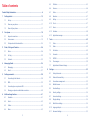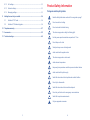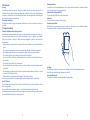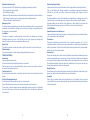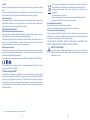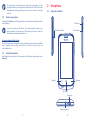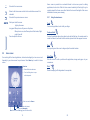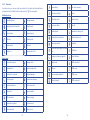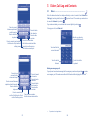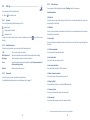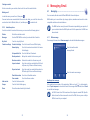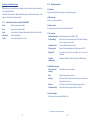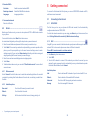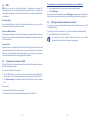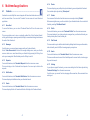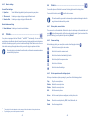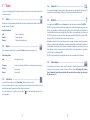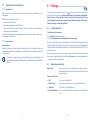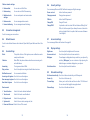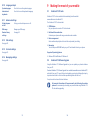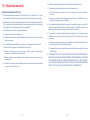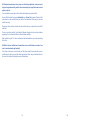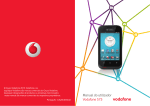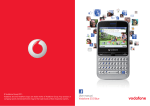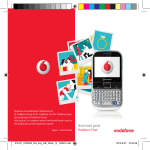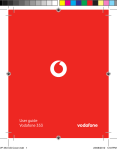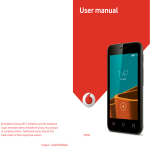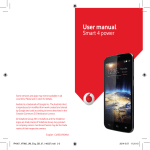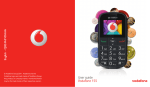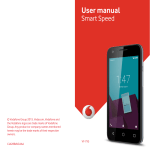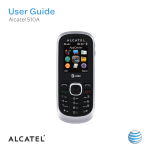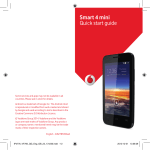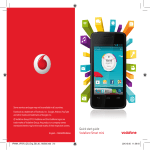Download User manual Vodafone 575
Transcript
© Vodafone Group 2013. Vodafone and the Vodafone logos are trade marks of Vodafone Group. Any product or company names mentioned herein may be the trade marks of their respective owners. English - CJA26C0VDAAA User manual Vodafone 575 Notice • Licences microSD Logo is a trademark. Copyright © 2013 TCT Mobile Limited The Bluetooth word mark and logos are owned by Bluetooth SIG, Inc. and any use of such marks by TCT Mobile Limited and its affiliates is under license. Other trademarks and trade names are those of their respective owners. All Rights Reserved Your phone is made exclusively for Vodafone by TCT. Vodafone 575 Bluetooth QD ID B020195 No part of this manual may be reproduced or transmitted in any form or by any means without prior written consent of TCT. The Wi-Fi Logo is a certification mark of the Wi-Fi Alliance. Trademarks Facebook and the f Logo are trademarks of Facebook, Inc., and are used under license. Twitter and the T Logo are trademarks of Twitter, Inc., and are used under license. VODAFONE, the Vodafone logos are trade marks of the Vodafone Group. Other product and company names mentioned herein may be trade marks of their respective owners. TCT is a trademark of TCT. TouchPal™ and CooTek™ are trademarks of Shanghai HanXiang (CooTek) Information Technology Co., Ltd. and/or its Affiliates. The WAP navigator and some message software (i-mode™) are used under licence from Opera or Teleca. The WAP navigator and the software included are the exclusive property of Opera or Teleca. For this reason, it is forbidden to modify, translate, disassemble or even decompile all or part of these software programs. Notice The Bluetooth® word mark and logos are owned by Bluetooth® SIG, Inc. Bluetooth® QDID (Qualified Design ID): B020195 The information in this manual is subject to change without notice. Every effort has been made in the preparation of this manual to ensure accuracy of the contents, but all statements, information, and recommendations in this manual do not constitute a warranty of any kind, expressed or implied. Read the safety precautions and safety information carefully to ensure that you use this wireless device in a correct and safe manner. microSD™ is a trade mark of SD Card Association. TCT Mobile Limited Address: PC suite copyright © 2010 Chengdu Singularity Software Co.,Ltd. Room 1910-12A, Tower 3, China HK City, 33 Canton Road, Tsimshatsui, Kowloon, Hong Kong Windows is a trademark of Microsoft Corporation. 1 Website: www.vodafone.com/vodafone575 2 Table of contents 6.5 FM radio ..................................................................................................................................... 45 6.6 Camera ....................................................................................................................................... 46 Product Safety Information.......................................................................................................... 6 6.7 Video ........................................................................................................................................... 47 1 Getting started ......................................................................................................................15 6.8 Recorder .................................................................................................................................... 47 1.1 Set-up ......................................................................................................................................... 15 6.9 Gallery ........................................................................................................................................ 47 Power on your phone........................................................................................................... 17 6.10 Clock ........................................................................................................................................... 47 Power off your phone .......................................................................................................... 17 6.11 Alarm .......................................................................................................................................... 47 Your phone..............................................................................................................................18 6.12 Calendar .................................................................................................................................... 48 2.1 Keys and connectors ............................................................................................................ 18 6.13 Application manager............................................................................................................ 48 2.2 Home screen ........................................................................................................................... 19 2.3 Text input mode/character table .................................................................................... 24 7.1 Tasks............................................................................................................................................ 49 Dialer, Call Log and Contacts ...........................................................................................26 7.2 Notes .......................................................................................................................................... 49 3.1 Dialer ........................................................................................................................................... 26 7.3 Calculator.................................................................................................................................. 49 3.2 Call log ....................................................................................................................................... 29 7.4 Converter .................................................................................................................................. 50 3.3 Contacts .................................................................................................................................... 32 7.5 M-PESA....................................................................................................................................... 50 7.6 File manager ............................................................................................................................ 50 7.7 Applications & Internal storage ....................................................................................... 51 1.2 1.3 2 3 4 Messaging, Email .................................................................................................................34 4.1 4.2 5 6 7 Messaging................................................................................................................................. 34 Email ........................................................................................................................................... 37 Getting connected ...............................................................................................................38 5.1 Connecting to the Internet................................................................................................ 38 5.2 WEB.............................................................................................................................................. 39 5.3 Connecting to a computer via USB ................................................................................ 39 5.4 Sharing your phone's mobile data connection ......................................................... 40 Multimedia applications ....................................................................................................41 6.1 Facebook ................................................................................................................................... 41 6.2 Social .......................................................................................................................................... 43 6.3 Twitter......................................................................................................................................... 43 6.4 Music........................................................................................................................................... 43 3 8 Tools .........................................................................................................................................49 Settings ...................................................................................................................................52 8.1 Factory data reset .................................................................................................................. 52 8.2 Network & connectivity ...................................................................................................... 52 8.3 Connection management.................................................................................................. 53 8.4 Default browser ...................................................................................................................... 53 8.5 Sound settings ........................................................................................................................ 53 8.6 Security settings .................................................................................................................... 54 8.7 Accounts settings .................................................................................................................. 54 8.8 Display settings ...................................................................................................................... 54 8.9 Date & time settings ............................................................................................................ 54 8.10 Language & input .................................................................................................................. 55 8.11 Advanced settings ................................................................................................................. 55 4 9 8.12 Call settings ............................................................................................................................. 55 8.13 Contacts settings ................................................................................................................... 55 8.14 Messaging settings ............................................................................................................... 55 Making the most of your mobile .....................................................................................56 9.1 Vodafone 575 PC suite ........................................................................................................ 56 9.2 Vodafone 575 Software Upgrade .................................................................................... 56 Product Safety Information Pictograms and Graphic Symbols Read the Safety Information section of this user guide on page 7 Do not use while re-fuelling 10 Telephone warranty ............................................................................................................57 Do not use hand-held while driving 11 Accessories ...........................................................................................................................59 This device may produce a bright or flashing light 12 Trouble shootings ................................................................................................................60 For body-worn operation maintain a separation of 1.0 cm Do not dispose of in a fire Small parts may cause a choking hazard Avoid contact with magnetic media This device may produce a loud sound Avoid extreme temperatures Keep away from pacemakers and other personal medical devices Avoid contact with liquid, keep dry Switch off when instructed in hospitals and medical facilities Do not try to disassemble Switch off when instructed in aircraft and airports Do not rely on this device for emergency communications Switch off in explosive environments Only use approved accessories 5 6 Product Safety Information • RF Exposure General Statement on RF energy Your phone contains a transmitter and a receiver. When it is ON, it receives and transmits RF energy. When you communicate with your phone, the system handling your call controls the power level at which your phone transmits. Specific Absorption Rate (SAR) Your mobile device is a radio transmitter and receiver. It is designed not to exceed the limits for exposure to radio waves recommended by international guidelines. These guidelines were developed by the independent scientific organisation ICNIRP and include safety margins designed to ensure the protection of all persons, regardless of age and health. The guidelines use a unit of measurement known as the Specific Absorption Rate, or SAR. The SAR limit for mobile devices is 2 W/kg and the highest SAR value for this device when tested at the ear was 0.867 W/kg(1). As mobile devices offer a range of functions, they can be used in other positions, such as on the body as described in this user guide. As SAR is measured utilising the device’s highest transmitting power, the actual SAR of this device while operating is typically below that indicated above. This is due to automatic changes to the power level of the device to ensure it only uses the minimum power required to communicate with the network. Body worn operation Important safety information regarding radiofrequency radiation (RF) exposure. To ensure compliance with RF exposure guidelines the phone must be used with a minimum of 1.0 cm separation from the body. Failure to observe these instructions could result in your RF exposure exceeding the relevant guideline limits. "The highest SAR value for this mobile phone when tested for use at the body and compliance against the standard is 1.08 W/kg. While there may be differences between the SAR levels on various phones and at various positions, they all meet the relevant International guidelines and EU requirements for RF (radio-waves) exposure" Limiting exposure to radio frequency (RF) fields For individuals concerned about limiting their exposure to RF fields, the World Health Organisation (WHO) provides the following advice: Precautionary measures: Present scientific information does not indicate the need for any special precautions for the use of mobile phones. If individuals are concerned, they might choose to limit their own or their children’s RF exposure by limiting the length of calls, or using 'hands-free' devices to keep mobile phones away from the head and body. (1) Further information on this subject can be obtained from the WHO home page http:// www.who.int/peh-emf WHO Fact sheet 193: June 2000. Regulatory information The following approvals and notices apply in specific regions as noted. The tests are carried out in accordance with IEC standard PT62209-1. 7 8 • Distraction Driving Full attention must be given to driving at all times in order to reduce the risk of an accident. Using a phone while driving (even with a hands free kit) causes distraction and can lead to an accident. You must comply with local laws and regulations restricting the use of wireless devices while driving. Operating machinery Full attention must be given to operating machinery in order to reduce the risk of an accident. • Product Handling General Statement on handling and use You alone are responsible for how you use your phone and any consequences of its use. You must always switch off your phone wherever the use of a phone is prohibited. Use of your phone is subject to safety measures designed to protect users and their environment. - Always treat your phone and its accessories with care and keep it in a clean and dust-free place. - Do not expose your phone or its accessories to open flames or lit tobacco products. - Do not expose your phone or its accessories to liquid, moisture or high humidity. - Do not drop, throw or try to bend your phone or its accessories. - Do not use harsh chemicals, cleaning solvents, or aerosols to clean the device or its accessories. - Do not paint your phone or its accessories. - Do not attempt to disassemble your phone or its accessories, only authorised personnel must do so. - Do not expose your phone or its accessories to extreme temperatures, minimum -10 and maximum +50 degrees Celsius. - Please check local regulations for disposal of electronic products. Do not carry your phone in your back pocket as it could break when you sit down. Small Children Do not leave your phone and its accessories within the reach of small children or allow them to play with it. They could hurt themselves or others, or could accidentally damage the phone. Your phone contains small parts with sharp edges that may cause an injury or which could become detached and create a choking hazard. 9 Demagnetisation To avoid the risk of demagnetisation, do not allow electronic devices or magnetic media close to your phone for a prolonged time. Electrostatic discharge (ESD) Do not touch the SIM card’s metal connectors. Antenna Do not touch the antenna unnecessarily. Normal use position When placing or receiving a phone call, hold your phone to your ear, with the bottom towards your mouth or as you would a fixed line phone. Air Bags Do not place a phone in the area over an air bag or in the air bag deployment area. Store the phone safely before driving your vehicle. Seizures/Blackouts This phone is capable of producing bright flashing lights. 10 Repetitive Motion Injuries To minimise the risk of RSI, when texting or playing games with your phone: - Do not grip the phone too tightly - Press the buttons lightly - Make use of the special features in the handset which minimise the number of buttons which have to be pressed, such as message templates and predictive text - Take lots of breaks to stretch and relax Emergency Calls This phone, like any wireless phone, operates using radio signals, which cannot guarantee connection in all conditions. Therefore, you must never rely solely on any wireless phone for emergency communications. Loud Noise This phone is capable of producing loud noises which may damage your hearing. Prolonged exposure to music at full volume on the music player may damage the listener's hearing. Use the recommended headphones only. Bright Light This phone is capable of producing flashes of light, do not use it too close to the eyes. Phone Heating Your phone may become warm during charging and during normal use. • Electrical Safety Accessories Use only approved accessories. Do not connect with incompatible products or accessories. Take care not to touch or allow metal objects, such as coins or key rings, to contact or short-circuit the battery terminals. Connection to a Car Seek professional advice when connecting a phone interface to the vehicle's electrical system. Faulty and Damaged Products Do not attempt to disassemble the phone or its accessories. Only qualified personnel must service or repair the phone or its accessories. If your phone or its accessories have been submerged in water, punctured, or subjected to a severe fall, do not use them until you have taken it to be checked at an authorised service centre. 11 Battery Handling & Safety Always switch the device off and disconnect the charger before removing the battery. Only use the battery and charger supplied, or manufacturer approved replacements intended for use with your phone. Using other batteries and chargers could be dangerous. Do not disassemble or short-circuit the battery. Accidental short-circuiting can occur if a metallic object such as a key, paper clip, or pen touches the terminals of the battery. Improper battery use may result in a fire, explosion, or other hazard. If you believe the battery has been damaged, do not use it, take it to a service centre for testing. • Interference General statement on interference Care must be taken when using the phone in close proximity to personal medical devices, such as pacemakers and hearing aids. Pacemakers Pacemaker manufacturers recommend that a minimum separation of 15 cm be maintained between a mobile phone and a pacemaker to avoid potential interference with the pacemaker. To achieve this use the phone on the opposite ear to your pacemaker and do not carry it in a breast pocket. Hearing Aids People with hearing aids or other cochlear implants may experience interference noises when using wireless devices or when one is nearby. The level of interference will depend on the type of hearing device and the distance from the interference source, increasing the separation between them may reduce the interference. You may also consult your hearing aid manufacturer to discuss alternatives. Medical devices Please consult your doctor and the device manufacturer to determine if operation of your phone may interfere with the operation of your medical device. Hospitals Switch off your wireless device when requested to do so in hospitals, clinics or health care facilities. These requests are designed to prevent possible interference with sensitive medical equipment. 12 Aircraft Switch off your wireless device whenever you are instructed to do so by airport or airline staff. Consult the airline staff about the use of wireless devices on board the aircraft, if your device offers a ‘flight mode’ this must be enabled prior to boarding an aircraft. Interference in cars Please note that because of possible interference to electronic equipment, some vehicle manufacturers forbid the use of mobile phones in their vehicles unless a handsfree kit with an external antenna is included in the installation. • Explosive environments Petrol stations and explosive atmospheres In locations with potentially explosive atmospheres, obey all posted signs to turn off wireless devices such as your phone or other radio equipment. Areas with potentially explosive atmospheres include fuelling areas, below decks on boats, fuel or chemical transfer or storage facilities, areas where the air contains chemicals or particles, such as grain, dust, or metal powders. Blasting Caps and Areas Turn off your mobile phone or wireless device when in a blasting area or in areas posted with notifications requesting "two-way radios" or "electronic devices" are turned off to avoid interfering with blasting operations. Your telephone is a transceiver that operates on GSM in dual-band with 900/1800 MHz. This symbol on your telephone, the battery and the accessories means that these products must be taken to collection points at the end of their life: - Municipal waste disposal centres with specific bins for these items of equipment - Collection bins at points of sale. They will then be recycled, preventing substances being disposed of in the environment, so that their components can be reused. In European Union countries: These collection points are accessible free of charge. All products with this sign must be brought to these collection points. In non European Union jurisdictions: Items of equipment with this symbol are not to be thrown into ordinary bins if your jurisdiction or your region has suitable recycling and collection facilities; instead they are to be taken to collection points for them to be recycled. CAUTION: RISK OF EXPLOSION IF BATTERY IS REPLACED BY AN INCORRECT TYPE. DISPOSE OF USED BATTERIES ACCORDING TO THE INSTRUCTIONS. PROTECT YOUR HEARING To prevent possible hearing damage, do not listen at high volume levels for long periods. Exercise caution when holding your device near your ear while the loudspeaker is in use. This equipment is in compliance with the essential requirements and other relevant provisions of Directive 1999/5/EC. • Protection against theft (1) Your telephone is identified by an IMEI (phone serial number) shown on the packaging label and in the product’s memory. We recommend that you note the number the first time you use your telephone by entering * # 0 6 # and keep it in a safe place. It may be requested by the police or your operator if your telephone is stolen. This number allows your mobile telephone to be blocked preventing a third person from using it, even with a different SIM card. (1) Contact your network operator for service availability. 13 14 1 1.1 Getting started Installing and removing the microSD card Set-up Removing or installing the back cover Inserting or removing the SIM card (1) You must insert your SIM card to make phone calls. Please power off your phone and remove battery before inserting or removing the SIM card. To release the microSD card holder, slide it in the direction of the arrow and lift it. Then insert the microSD card with the golden contact downward. Finally, turn down the microSD holder and slide it in the opposite direction to lock it. Charging the battery Place the SIM card with the chip facing downwards and slide it into its housing. Make sure that it is correctly inserted. To remove the card, press it and slide it out. Installing or removing the battery Connect the battery charger to your phone and mains socket respectively. • Insert and click the battery into place, then close the phone cover. • Unclip the cover, then remove the battery. (1) • If the battery is flat, it may take around 20 minutes to display the battery charger indicator on the screen. • Be careful not to force the plug into the socket. • Make sure the battery is correctly inserted before connecting the charger. • The mains socket must be near to the phone and easily accessible (avoid electric extension cables). • When using your phone for the first time, charge the battery fully (approximately 3 hours). The charge is complete when the animation stops. Check with your network operator to make sure that your SIM card is 3V or 1.8V compatible. The old 5 Volt cards can no longer be used. Please contact your operator. 15 16 To reduce power consumption and energy waste, when battery is fully charged, disconnect your charger from the plug; switch off Wi-Fi, Bluetooth or background-running applications when not in use; reduce the backlight time, etc. 1.2 2 2.1 Your phone Keys and connectors Power on your phone Hold down the Power key until the phone powers on. It will take some seconds before the screen lights up. If you do not know your PIN code or if you have forgotten it, contact your network operator. Do not leave your PIN code with your phone. Store this information in a safe place when not in use. Volume up Volume down Micro-USB connector Set up your phone for the first time The first time you power on the phone, you are prompted to set up your phone in multiple ways: language, input method, mobile data connection, account setup and synchronization, etc. 1.3 Power off your phone Hold down the Power key from the Home screen until the phone options appear, select Power off. Menu key Back key Home key Power key Headset connector 17 18 Go back to the menu screen. Return to the Home screen or back to the central Home screen if it is extended. Go back to the previous menu or screen. Home screen is provided in an extended format to allow more space for adding applications, shortcuts etc. Slide the Home screen horizontally left and right to get a complete view of the Home screen. Small dots at the lower left and right of the screen indicate which screen you are viewing. 2.2.1 Using the touchscreen Short press: Lock the screen Light up the screen Touch Long press: When phone is off, power on the phone. When phone is on, enter Phone options: Silent mode, Flight mode, Power off. Press to adjust the Volume Touch and Hold To access an application, touch it with your finger. To enter the available options for an item, touch and hold the item. For example, select a contact in Contacts, touch and hold this contact, options list will then appear on screen. Drag Place your finger on the screen to drag an object to another location. 2.2 Home screen You can bring all the items (applications, shortcuts and widgets) you love or use most frequently to your home screen for quick access. Press Home key to switch to Home screen. Status bar • Status/Notification indicators • Touch and Drag down to open notification panel. Slide/Swipe Slide the screen to scroll up and down the applications, images, web pages… at your convenience. Flick Similar to swiping, but flicking makes it move quicker. Touch to access the Camera Touch to view the Internet Touch to access Messaging Touch to access Call log if you have missed call(s). 19 20 2.2.2 Status bar From status bar, you can view both phone status (to the right side) and notification information (to the left side). When the status bar is full, " " icon will appear. Notification icons Downloading. Sim card in roaming. Refresh email failed. Silent. Something failed. Message unread. Refreshing email. Sendind email. Receiving data by bluetooth. Failed to send. Send email failed. Record. Call is actived. Song is playing. Sending email. Speaker is on during call. Held call. Updating data. Sending data by bluetooth. Mute during the call. Email unread. SIM card. Have unread email. Updating. Radio is on. Message box is full. More icons can't display in status bar. USB insert. Earphone has been plugged in. Silent+Vibration. Status icons Alarms has been set. Message is full. Flight mode. EDGE connected. Bluetooth is on. Send message failed. FM is on. EDGE in use. Bluetooth is connected. Sending Message. Java running background. GPRS in use. Call in progress. Have unread message. Battery strength. GPRS connected. Call forwarding is on. Wifi is connected. Missed call. Signal strength. SNS comments. Music is playing. Download completed. New voice mail. Download failed. Battery is low. 21 22 Notification panel Touch and drag down the Status bar to open the notification panel. Touch and drag up to close it. From the Notification panel, you can open some functions by touch (Bluetooth, etc.), reminders indicated by notification icons, or view wireless service information. 2.2.4 Personalize your home screen Add Touch and hold an empty area, you can add shortcuts and widgets to the Home screen. Reposition Touch and hold the item to be repositioned to activate the Move mode, drag the item to desired position, then release. Hold the icon on the left or right edge of the screen to drag the item to another Home screen page. Remove Touch and hold the item to be removed to activate the Move mode, touch and hold an empty area which will then turn red, and release, then press the red on the icon to remove. Wallpaper customization Touch remain). 2.2.3 to clear all event–based notifications (other ongoing notifications will Touch and hold an empty area or press Menu key and touch Wallpaper from Display settings on the Settings screen to customize wallpaper. 2.2.5 Unlock phone screen You can drag up the lock icons to unlock the phone screen. Volume adjustment You can set alarm, media and phone ringtone volume to your preference by Volume up/ down key, or Settings menu. 2.3 Text input mode/character table There are two text entry methods that can be used to write messages: • Normal • Smart Normal This mode allows you to type text by choosing a letter or a sequence of characters. Smart This mode can perform predictive input in the keypad. There are Qwerty and 12 keys keyboard as belows. 23 24 3 3.1 Dialer, Call Log and Contacts Dialer ........................................................................................................... Enter the desired number from keyboard directly or select a contact from Contacts or Call log by touching tabs, then touch to place the call. The number you entered can be saved to Contacts by touching . If you make a mistake, you can delete the incorrect digits by touching Press to convert between capital and small character. Press to hide the keyboard. Press to convert input method. Hold to enter "Input method" setting screen. Press to delete the character. Press to add a new line. Press to show numbers. Hold to show emoticon table. Press to show the comma. Hold to show smart input. . To hang up a call, touch End call. Scroll up or down to view matched results Touch and hold to access Voicemail Touch to add to Contacts Touch to hide the keyboard Making an emergency call Press to show comma.Hold to show smart input. Press to forward a character. Press to back a character. Press to delete the character. Press to add a new line. Press to convert between capital and small character. Press to hide the keyboard. Press to convert input method. Hold to enter "Input method" setting screen. If your phone has network coverage, dial the emergency number and press the to make an emergency call. This works even without a SIM card and without typing the PIN code (1). Press to show numbers. Hold to show emoticon table. (1) 25 Depends on local regulations. 26 3.1.1 Answering or rejecting a call 3.1.4 During a call (1) When you receive an incoming call, press the green Accept phone icon to answer. When a call is in progress, press the Accept to open the call options: Hang up the call by touching Reject. New call Hold the current call and dial another number When you receive an incoming call but don’t want to answer, you may select "SMS reject" to reject it by SMS. Hold Hold the current call To mute the ringtone volume of an incoming call, press Record Record your current call More Touch to choose notes, conference call or close. Mute Mute your current call BT Touch to convert the call voice between bluetooth headset and phone. Keypad Touch to open the keypad Speaker Enter Speaker mode End call End the current call . Move the handset away from your ear while using the Handsfree option because the amplified volume might cause hearing damage. 3.1.2 Consulting your call memory You can access your call memory by touching Application tab from the Home screen and touching Call log to view call history in categories of Missed and All. 3.1.3 Calling your voicemail (1) Handling two calls • Answering a second call (ensure that "Call waiting" is activated, see page 31). • To call a second party during a call, you can select "New call". 3.1.5 Conference calls (1) Your voicemail is provided by your network to avoid missing calls. It works like an answering machine that you can listen to at any time. To access your voicemail, hold down the key. Your phone allows you to talk to several people at the same time (up to five). If you are on a two party call, press "Conference". If a third call comes in, answer it by pressing "Accept" and speak with your new caller. To set your voicemail number, touch and hold number one on the dial keypad. This caller becomes a member of the conference if you press "Conference". Pressing End Call disconnects the current call. To use your voicemail service from abroad, contact your network operator before leaving. (1) Contact your network operator to check service availability. 27 To end the conference call, press "End call". (1) Contact your network operator to check service availability. 28 3.2 Call log ...................................................................................................... You can access this function like this: • Select 3.2.1 3.2.4 Call settings (1) You can access Call settings by selecting "Settings" on the main menu. Available options: from main menu • Black list All calls Touch to set auto reject the number in black list. You can add numbers from contact or input directly for white list. The call log shows three different types of call: Missed calls • White list Outgoing calls (Redial) Touch to set auto answer the number in white list. You can add numbers from contact or input directly for white list. Answered calls Locate one contact, select press to view call details, press the directly. 3.2.2 key to place a call Available options • Auto redial You can activate or deactivate automatic callback for calls that do not get through the first time. From the call log screen, you can access the following options: • Call time reminder Call Edit before call Message Save You can select it to set reminder time. Delete 3.2.3 Call current contact or number Select to enter edit screen to edit current number before calling Send message to current contact or number Save the current number to Contacts through Create new contact / Add to existing contact Delete current call memory • Auto quick end You can set auto quick end on or off. • Auto quick end time You can set the time from 1-9999 seconds. • Reject unknown number Voicemail From this menu, you can view all voicemail memory. You can set reject unknown number on or off. For detailed information about voicemail, please refer to page 27. • Reject by SMS You can set the function on or off and SMS templates. • Connect notice You can set connect tone when call connected. • Auto answer You can set auto answer when it is in headset mode. (1) 29 Contact your network operator to check service availability. 30 • Additional call settings Hide my caller ID Hide number/ unhide number/ decide by network. Call waiting Activate/deactivate the notification of a second incoming call by a beep. Call forwarding You can activate, cancel or verify the status of calls forwarded to voicemail or to a specified number. The following configurations are possible: Unconditional: automatic forwarding of all your calls. 3.3 Contacts ..................................................................................................... 3.3.1 Adding a contact You can add a new contact by selecting "Add contact". The following fields are accessible when you create a new entry in Contacts: Name, Number, Email, Address, Birthday, Title, Company, Note, Group, Ringtone and Storage. Adding birthday reminder You can set a birthday reminder when editing contact information. This will remind you at regular intervals during the day prior to the set date. Conditional: if your line is busy, if you don’t answer or if you are outside the network range. Call barring You can activate or deactivate call barring for outgoing and incoming calls. The various options are: Outgoing calls All calls International calls International except home All outgoing calls are barred. Outgoing international calls are barred. Outgoing international calls except those to your country of subscription are barred. If you use your phone abroad, store your Contact numbers in international format: "+" followed by the country code. 3.3.2 You can share a single contact or contacts with others by sending the contact's vCard to them via Bluetooth, SMS, Email, etc. Touch a contact you want to share, touch Share from Local screen, then select the application to perform this action. 3.3.3 Incoming calls All calls When roaming Change barring password All incoming calls are barred. Incoming calls are barred when you are abroad. Change the original password for activating call barring. Importing, exporting and sharing contacts From Contacts screen, press Settings key to open the contacts settings option menu, touch Import/Export contacts. From here you can exchange contacts between Phone and SD card; Phone and SIM card. Synchronizing contacts in multiple accounts Contacts, data or other information can be synchronized from multiple accounts, depending on the applications installed on your phone. 3.3.4 Consulting your contacts You can access this function from the main menu screen by selecting "Contacts". Searching for a contact You can search for a contact by entering the initial of their name. Subsequent letters may be added to refine the search. 31 32 Viewing a contact Select a name from your contacts, then touch it to read the contact details. 4.1 Making a call Locate the name you want to call, then press . If several numbers are associated with the name to be called, you must first choose the number from the list (Mobile, Work, etc.), and then press to make the call. 3.3.5 4 MMS enables you to send video clips, images, photos, animations and sounds to other compatible mobiles and e-mail addresses. The MMS function can only be used if the service is provided by your operator, if your contract includes the MMS option and if all the parameters for MMS have been entered. Available options Add contact Groups Share Delete the selected contact. Send an SMS/MMS to a contact you selected from Contacts. Touch to set up My vCard. Contact to display Touch to choose Phone or SIM to display. Name display Touch to choose Last name first or First name first to display. Set speed dial list Touch to Add from Phonebook. Backup contacts Backup the contacts to the memory card. Restore contacts Restore the contacts to the memory card. Import contacts Copy the contact you selected from SIM card to phone, only if there is sufficient memory. Export contacts Copy the contact you selected from phone to SIM card, only if there is sufficient memory. Fixed dial number Touch to set Fixed dial number. Own number Touch to edit own number. Touch to Add new contact. Touch to Add or Delete group. Share the marked contact by bluetooth. Messaging ................................................................................................. You can create, edit and receive SMS and MMS with this mobile phone. From the contact list or contact info screen, you can access the following options: Delete Message My vCard Contacts settings Messaging, Email 4.1.1 Write message On message list screen, touch New message to write text/multimedia messages. Touch to view the whole message thread Touch to create new message Sending a text message Enter mobile phone number of the recipient on To bar or touch to add recipients, touch Tap to compose bar to enter the text of the message. When finished, touch Send to send the text message. An SMS of more than 160 characters will be charged as several SMS. Specific letters (accent) will also increase the size of the SMS, this may cause multiple SMS to be sent to your recipient. 33 34 Sending a multimedia message 4.1.3 MMS enables you to send video clips, images, photos, Emoticons, slides and sounds to other compatible mobiles. • Templates An SMS will be converted to MMS automatically when media files (image, video, audio, slides, etc.) are attached or Subject added. 4.1.2 Available options when writing new SMS/MMS Send Save Insert Add subject Cc/Bcc Send the message you drafted Save current message as draft Insert Emoticons, Template, Multimedia, Attachment, Text and Slide. Touch to Add subject Touch to add contacts to Cc or Bcc. Messaging settings Select your template for text message or multimedia message. • SIM messages Select to copy to phone/detele. • Memory status Show memory used on the phone, SIM card and SD card. • Text message Preferred connection Select default connection: GPRS or GSM. Profile settings Profiles can be retrieved directly from SIM card. Alternatively, you can create your own profile. Voicemail server View and edit the voicemail number. Delivery report Request for acknowledgement of delivery report On/Off. Reply path(1) Show reply path. Save sent messages: save all your sent messages. Alphabet Enables the definition of SMS data coding for SMS sending. management • Multimedia message (1) Data connection Select default connection settings. settings Edit Set slide timing, picture resize etc. Sending Set the values for validity period, delivery report, read report, priority, delivery time, etc. Retrieve Set the values for Home network, Roaming network, etc. Preferred storage Select default message storage, Phone or SD card. • Service message Set the values for Enable push, White list, etc. (1) 35 Depending on your network operator. 36 • Broadcast SMS (1) Activation Receiving channels Languages Enable to receive broadcast SMS. Select/Add/Edit/Delete channels. Language selection. 5 Getting connected To connect to the Internet with this phone, you can use GPRS/EDGE networks or Wi-Fi, whichever is most convenient. • Conversational mode 5.1 Connecting to the Internet Select on /off mode. 5.1.1 GPRS/EDGE 4.2 Email.......................................................................................................... Besides your Gmail account, you can also set-up external POP3 or IMAP email accounts in your phone. To access this function, touch Email from Home screen. An email wizard will guide you through the steps to set-up an email account. • Enter the email address and password of the account you want to set-up. • Touch Next. If the account you entered is not provided by your service provider in the phone, you will be prompted to go to the email account settings screen to enter settings manually. Or you can touch Manual setup to directly enter the incoming and outgoing settings for the email account you are setting up. • Enter the account name and display name in outgoing emails. • Touch Done. • To add another email account, you can select "Other Email accounts" to access Email account screen. 4.2.1 Available options New email Refresh Settings (1) To check the network connection you are using, press Menu key on Home screen, then touch Settings\Network & connectivity\Mobile network settings. 5.1.2 Wi-Fi ............................................................................................................................... Using Wi-Fi, you can connect to the Internet when your phone is within range of a wireless network. Wi-Fi can be used on phone even when no SIM card is inserted. To turn Wi-Fi on and connect to a wireless network • Press Menu key from Home screen. • Touch Wi-Fi. • Touch a Wi-Fi network to connect. If the network you selected is secured, you are required to enter a password or other credentials (you may contact network operator for details). When finished, touch Connect. Available options: Write new email Select "Account" from the Email screen to enter the email writing interface. You can add a recipient by entering their Email address in the enter bar, or selecting a contact from Contacts. 4.2.2 The first time you turn on your phone with SIM card inserted, it will automatically configure network service: GPRS, EDGE. Add Refresh Advanced Manage Press to add new Wi-Fi networks of your choice when Wi-Fi is on Press to refresh all the available Wi-Fi networks Touch to set Wi-Fi sleep policy and auto connection. Touch to manage Wi-Fi networks. Touch to edit the email you want to send. Touch to refresh the email. Set the values for default account, storage, priority, etc. Depending on your network operator. 37 38 5.2 WEB To locate data you have transferred or downloaded in your microSD card: WEB lets you browse the entire Web anywhere. It recognises and suggests URL completions based on your bookmarks and browsing history, lets you save pages for viewing offline and gives your phone a virtual mouse. You can use Opera, Internet, Search, etc as browser. Find things faster • Touch Application tab from Home screen to open the applications list. • Touch File Manager. All data you have downloaded are stored in File Manager, where you can view media files (videos, photos, music and others), rename files, install applications into your phone, etc. 5.4 Sharing your phone's mobile data connection The new Opera Mini lets you search for text within a web page so you can get to the information you need even quicker than before. You can share your phone's mobile data connection with a single computer via a USB cable (USB tethering). Get to your Web sites faster • When you connect the handset to PC, you’ll get the notification of USB connected. • Touch "USB tethering" to activate this function. When typing web addresses, Opera Mini will recognize and suggest completions for you based on your bookmarks and browsing history, making address input faster, easier and much more intuitive. The functions may incur additional network charges from your network operator. Extra fees may also be charged in roaming areas. Save it for later Opera Mini lets you save pages for offline viewing. This means you can find and read web pages you're interested in, even when you’re on a plane, in the subway, or in other places where you can’t get network reception. Depending on your phone, you may need to choose a destination folder for storing pages for offline viewing. 5.3 Connecting to a computer via USB With the USB cable, you can transfer media files and other files between your phone’s microSD card and the computer. To connect your phone to the computer: • Use the USB cable that came with your phone to connect the phone to a USB port on your computer. You will receive a popped up menu when connecting to a USB cable. • Touch Mass storage in the dialog that opens to confirm that you want to transfer files. To disconnect: • Unmount the microSD card on your computer. • The icon in the Status icons is disappeared when plug out the USB cable. 39 40 6 6.1 Multimedia applications Facebook .................................................................................................... Facebook is a social utility that connects people with friends and others who work, study and live around them. You can select "Facebook" in main menu to launch Facebook application. 6.1.1 News Feed To access this feature, you can select "Facebook/News Feed" from the main menu screen. This menu enables users to view a constantly updated list of their Facebook friends’ activity, profile changes, upcoming events, birthdays, conversations taking place between the walls of their friends, etc. 6.1.2 Messages From this menu, you can exchange messages with your Facebook friends. Select "+New Conversation" to enter the message editing screen, enter your friend's name or select one or more friends from your friends list by pressing the OK key, then enter your message text. When finished, press the OK key to send it. 6.1.3 Requests To access this feature, select "Facebook/Requests" from the main menu screen. This menu displays a list of Facebook friend requests. You can accept or decline the requests. 6.1.4 Notifications To access this feature, select "Facebook/Notifications" from the main menu screen. This menu displays all notifications from your Facebook friends. 6.1.5 6.1.6 Photos This menu displays your profile photos, photos taken by you and uploaded to Facebook. You can take a photo by selecting "Take a photo". 6.1.7 Friends You can access this function from the main menu screen by selecting "Friends". When accessing this menu, you will see a list of all your Facebook friends. You can also find friends by selecting "Find More Friends". 6.1.8 Profile To access this feature, you can select "Facebook/Profile" from the main menu screen. This menu displays all your status and post messages from your Facebook friends, your friends, photos, phone, Email, birthday, etc. 6.1.9 Find Friends This menu enables you to add Facebook friends by finding friends from your address book, invite a friend by email or SMS, or browsing people you may know. 6.1.10 Search To access this feature, select "Facebook/Search" from the main menu screen. This menu enables users to search for a friend they want to connect with, or locate a page they want to view, etc. 6.1.11 Settings As your phone supports Facebook, you can access settings for this feature by selecting "Facebook/Settings" from the main menu screen. From this menu, you can set Font size, Language, Show news time, Show comment time and log out. Events To access this feature, select "Facebook/Events" from the main menu screen. This menu displays the list of all events and the list of birthdays of all Facebook friends. 41 42 6.2 Social .......................................................................................................... You can enter this menu by selecting "Social" on the main menu. It enables to you easily access features including Facebook Chat and Twitter. 6.2.1 Facebook Chat To access this feature, you can select "Social/Facebook Chat" from the main menu screen. Facebook Chat is a service which provides a new way to communicate with your friends in real-time. Chat allows more immediacy than using either the Wall or Inbox which are the ways of keeping up with friends. No installation or assembly is required. Messages are delivered and displayed to your friend as soon as they are sent. You can also collapse conversations to get them out of the way and go offline if you do not want to use chat at all. 6.3 Twitter ......................................................................................................... 6.4.1 Music player Gives you full flexibility when managing music both on your mobile and SD card. You can access your music files through one of the following: Songs Artists/Albums/ Playlists Now playing Add to Play all Delete Refresh 6.4.2 Contains all songs both on phone and SD card. Music files are categorized by Artists, Albums, Playlists based on information stored in the tags. Show the palying music. Mark the songs then add to New playlist or Favorites. Touch to play all the songs. Mark the songs to delete. Update the information of songs saved in phone or SD card. Music playing mode Twitter is a social networking and microblogging service that has gained notability and popularity worldwide. This feature enables phone users to exchange news updates and ideas with a community in the form of messages or posts. Posts are displayed on the author's profile page and delivered to the author's subscribers or followers. To open an account online, please go to: http://m.twitter.com 6.4 Music ........................................................................................................... You can access this feature from the main menu screen by selecting "Music". From here, you can access the Music player. Play/pause Now playinglist Music menu Previous song Next song 43 44 6.4.3 Music settings 6.6 Camera ...................................................................................................... Sound effect settings Your mobile phone is fitted with a camera for taking photos and shooting videos. • Equalizer • 3D surround • Reverb effect To access this function, select Select different playback styles from presets in your phone. Enables your player to play songs in different mode. Enables your player to play in different effect. Music database settings • Reset database Enables you to reset music database. 6.5 FM radio ...................................................................................................... Your phone is equipped with an FM radio (1) with RDS (2) functionality. You can use the application as a traditional radio with saved channels or display parallel visual information related to the radio program if you tune to stations offering Visual Radio service. You can listen while running other applications. And you need to plug in earphone to listen. from the home screen. SD card is available, you need to set manually as a preferred storage location for any photos and videos which you take. 6.6.1 Take a photo, save or delete The screen acts as the viewfinder. Position the object or landscape in the viewfinder and to take the image which will then be automatically saved. If you do not want the press picture to be kept, you may delete it by selecting "Delete". 6.6.2 Camera settings Before taking a photo, you can adjust a number of settings by selecting : Select to choose night or auto mode. You must plug in your headset to use the radio, as this works as an antenna when connected to your phone. Select to choose the camera mode. Select to activate or deactivate light mode. Select to adjust the exposure value Select to set the time. Select to make the settings. 6.6.3 Further operations after taking a photo When you have taken a photo, pressing it, you will see the following options: (1) (2) Play Rotate Delete Edit Play the current picture. Rotate the current picture. Delete the current picture. Edit the current picture. Set as Set the current picture as wallpaper, contact picture, etc. Share Share the current picture by MMS, Email, Bluetooth, etc. Detail View the image details. The quality of the radio depends on the coverage of the radio station in that particular area. Depending on your network operator and market. 45 46 6.7 Video ........................................................................................................... The "Video" album contains all video clips recorded by the user, originally embedded in the phone and downloaded to the phone or memory card. Contains all video clips both in phone and memory card and enables you to Play. 6.8 Recorder ...................................................................................................... Accessing "Recorder" from the main menu allows you to make voice or sound recordings. Recorder allows you to record voice/sound for seconds/hours. 6.9 6.12 Calendar .................................................................................................... Once you enter this menu from the main menu screen, you'll see a month-view calendar for you to keep track of important meetings, appointments, etc. Days with events entered will be marked in colour. Available options: Add Add event. Month/Week/Day View the calendar by month, week or day. Events View the upcoming events. When you are logged onto Facebook, all your Facebook friends' birthday reminders will be synced automatically to your local calendar. Gallery...................................................................................................... This menu displays the following tabs when accessed: From Camera List photos and videos you have taken 6.13 My pictures List images provided with the phone or SD card Access useful applications from this menu. My videos List videos provided with the phone or SD card The applications include Facebook, Twitter, Y! Finance, Y! Messenger, Y! News, Y! Weather and etc. 6.10 Application manager ........................................................................... Clock ........................................................................................................... The WorldTime shows current local time and the time zone in different cities. You may view up to three cities at one time. 6.11 Alarm .......................................................................................................... Your mobile phone has a built-in alarm clock with a snooze feature. You can set up to ten separate alarms and choose whether or not the alarm should repeat. Repetition Ringtone Vibrate Label You may select Once (default)/Everyday/Days or customize as desired. You may choose one ringtone or music as the alarm melody. You can select the Vibrate mode on/off. You can add the label. 47 48 7 Tools 7.4 Your phone is equipped with several frequently used tools. You can access these tools on the main menu. 7.1 Tasks .................................................................................................................. Enables you to easily manage and track the progress of a task with priorities. All the tasks will be sorted by due date. Available options: Add Search Delete 7.2 Touch to add task. Search the task. Delete the Appointment Notes ............................................................................................................. You can create a note in text by accessing "Notes" from the main menu list. Available options: 7.5 M-PESA .......................................................................................................... You may access M-PESA by access Service from the main menu and select M-PESA. M-PESA is a money transfer service that allows you to send and receive money from your phone, top-up airtime, make bill payments and buy goods. Visit an authorised retailer with your identification document to register for the service. Once registered you will receive an SMS to activate your account and create your personal identification number (PIN). Keep your PIN to yourself and do not share it with anyone. When your account is live you will have access to a range of services. You can put money into your account by depositing cash at an authorised retailer in exchange for electronic money which you can send to your family and friends anywhere in your country. You can also withdraw cash from your account at retail outlets. Every transaction is secured by your PIN and is confirmed by SMS. M-PESA is only available from Vodafone and may not be provided in all countries. Add Add new text note. Category Delete Touch to choose the different color background as category. Delete note. Search Search note. 7.6 7.3 Converter ....................................................................................................... You can use the Weight, Currency and Length conversion by selecting the unit you wish to convert, then input the digits. Finally you 'll get the answer at the below unit. File manager .......................................................................................... You will have an access to all audio, visual files and etc. stored in phone or SD card in File manager. You can access a number of items with this option: My images, My videos, From Camera, My audio, My applications, My received, My recordings, My ringtones, My documents, etc. Calculator ................................................................................................. Access this feature by selecting "Calculator" from the main menu list. Enter a number, select the type of operation to be performed, and enter the second number, then press the equal mark key to display the result. Once an operation is complete, you can select " new operation. 49 " to clear numbers and carry out a 50 7.7 Applications & Internal storage 7.7.1 Applications With this phone, some build-in other third party applications are available for your convenience. With the built-in applications, you can • Communicate with friends • Exchange messages or emails with friends • Track you location, view traffic situations, search for locations and get navigation information to your destination For more information about these applications, please check user manual online: www. vodafone.com/vodafone575. 7.7.2 Storage status Available space Display the amount of internal phone storage used by the operating system, its components, applications (including those you downloaded), and their permanent and temporary data. If a warning message comes up saying that phone memory is limited, you are required to free up space by deleting some unwanted applications, downloaded files etc. 8 Settings ...................................................... From the main menu, select the menu icon and select the function of your choice in order to customise your phone: Network & connectivity, Connection management, Default browser, Sound settings, Security settings, Accounts settings, Display settings, Date & time settings, Language & input, Advanced settings, Call settings, Contacts settings and Messaging settings. 8.1 Factory data reset To activate factory data reset: • Press Menu key from Home screen • Touch Settings\Advanced settings\Restore factory setting Phone reset will erase all of your personal data from internal phone storage, including information about your SNS account, any other accounts, your system and application settings, and any downloaded applications. You can input phone password as "1234" to restart the phone. When you are unable to power on your phone, there is another way to perform a factory data reset by using hardware keys. Hold down Volume up key and press Power key at same time until the screen lights up. 8.2 Network & connectivity Flight mode In Flight mode, voice calls, Bluetooth, messaging and other network related functions are barred. It can be used to increase standby duration. Connectivity settings • • • • 51 Wi-Fi Wi-Fi settings Bluetooth Bluetooth settings You can turn on/off of Wi-Fi. You can manage wireless access points after the Wi-Fi is on. You can turn on/off of Bluetooth. You can manage Bluetooth connections after the Bluetooth is on. 52 Cellular network settings 8.6 • Data enabled • Data roaming • Mobile network settings • Data accounts • Internet tethering You can manage Phone and SIM, Certificate manager and Rights manager. 8.3 You can turn on/off of Data. You can turn on/off of Data roaming. You can set operator and service mode. You can manage data accounts. You can manage internet tethering. Security settings Power-on Lock Change password PIN lock Change PIN Change PIN2 Connection management Touch to manage your connections. 8.4 8.7 Default browser Active it with new password. Change phone password. Active it with PIN password. Change PIN code. A protection code for certain SIM card features (Billing/Cost/ FDN, etc.) will be required if you attempt to access it, when the code is activated. Select to update it with a new one (between 4 and 8 digits). Accounts settings Touch to select default browser from Internet (Opera Mini), Opera Mobile and Ask all the time. You can manage Twitter and Facebook. See page 48. 8.5 Brightness Screen auto-lock Wallpaper Sound settings Silent This profile will turn off all ringtones, even notification sounds except media & alarm. Vibration When “On”, the phone vibrates when there are incoming calls and notifications. Ascending The ring ascends when “On”. Ring volume Touch it to adjust incoming calls & notification’s volume. Notification sound For new events notification. Incoming call ringtone Touch to choose the ringtone. New message ringtone Touch to choose the ringtone. New Email ringtone Touch to choose the ringtone. Device sound • • • • • Touch vibration Touch sound Dial pad sound System alert Power on/off sound 8.8 Display settings Switch transition 8.9 Touch to adjust the brightness of the screen. Touch to adjust the time of screen auto-lock. The wallpaper is displayed when you switch on your phone. By selecting "Wallpaper" you can customise it by replacing the default image or animation displayed on your phone. Touch to adjust the switch transition. Date & time settings Set time automatically Touch to set time automatically on/off/always ask. Home city Touch to set the home city. Time settings Allows you to set the date and time in either 12/24h format. You can also set the daylight saving adjustment. Date settings Touch to set the date and format. Select it for touch vibration feedback. Select it for touch sound feedback. Select it for using dial pad. Select it for error alert, warning alert, etc. Select it for on/ff the sound. 53 54 8.10 Language & input System language International keyboards 8.11 Set up your schedule power on or off. Manage your SIM usage. See page 52. Vodafone 575 PC suite The Vodafone 575 PC suite includes: • GPRS Modem Use your phone to connect a PC to the internet. • Multimedia Personalization Customize your phone with images, animations and melodies. • Messaging You can compose SMS/MMS easily on your PC and transfer them to your phone. Contacts settings Supported Operating Systems See page 33. 8.14 9.1 Making the most of your mobile • Music management Create and transfer playlists with music files and provide lyric editing. Call settings See page 30. 8.13 9 Vodafone 575 PC suite is available for downloading from the website: www.vodafone.com/vodafone575 Advanced settings Schedule power on/off SIM usage Restore factory settings 8.12 Touch to choose the system language. Touch to choose the keyboards language. • Windows XP/Vista/Windows 7/Windows 8. Messaging settings 9.2 See page 36. Vodafone 575 Software Upgrade Using the Vodafone 575 Software Upgrade tool you can update your phone’s software from your PC. Download Vodafone 575 Software Upgrade from website (www.vodafone.com/vodafone575) and install it on your PC. Launch the tool and update your phone by following the step by step instructions (refer to the User Guide provided together with the tool). Your phone will now have the latest software. All personal information will be permanently lost following the update process. We recommend you backup your personal data using Vodafone 575 PC suite before upgrading. 55 56 10 Telephone warranty WARRANTY TERMS AND CONDITIONS 1. Vodafone undertakes the warranty of this Mobile Phone for a period of two (2) years from the date of Purchase by the original owner (not transferable) under normal use. 2. The Battery has a limited warranty for twelve (12) months, and Charger for twenty-four (24) months against manufacturing defects. Other accessories have a limited warranty for twenty-four (24) months against manufacturing defects. 3. This Warranty does not cover damage resulting from; a) Normal wear & tear of the equipment; b) Defects and damages due to the equipment being used other than its normal and customary manner; c) An unauthorized disassembly, repair, alteration or modification being carried out; d) Misuse, abuse, negligence or accident howsoever caused; e) Defects or damage arising from improper testing, operation, maintenance, installation, or any alteration or modification; f) Defects or damage due to spillage of food or liquids, corrosion, rust or the use of wrong voltage; g) Scratches or damage to plastic surfaces and all other externally exposed parts that are due to normal customer use; 57 4. The Handset requiring service/repair must be delivered at the user's cost. 5. This warranty will be null and void in any of the following events: a) If the serial number or warranty seal on the equipment has been defaced or removed. b) If any term contained in this warranty has been altered or modified in any way without prior written consent of Vodafone. 6. The limited warranty extends only to customer who purchase the product in one of the countries (or areas) set forth at the end of this document. The limited warranty is only valid in Vodafone's intended country (or area) of sale of the Product. 7. If the product is returned to Vodafone after the expiration of the warranty period, Vodafone's normal service policies shall apply and the Consumer will be charged accordingly. a) Vodafone neither assumes for it any other obligation or liability beyond that which is expressly provided for in this limited warranty. b) All warranty information, product features and specifications are subject to change without notice. 8. THIS WARRANTY IS IN LIEU OF ANY AND OTHER WARRANTIES EXPRESSED OR IMPLIED, SPECIFICALLY INCLUDING ANY IMPLIED WARRANTY OF MERCHANTABILlTY OR FITNESS FOR A PARTICULAR PURPOSE. VODAFONE ASSUMES NO LIABILITY FOR THE BREACH OF THE WARRANTY BEYOND CORRECTING THE BREACH IN THE MANNER DESCRIBED ABOVE. IN NO EVENT SHALL VODAFONE BE LIABLE FOR CONSEQUENCES. 58 11 Accessories 12 Trouble shootings The latest generation of Vodafone GSM mobile phones offers a built-in handsfree feature that allows you to use the phone from a distance, placed on a table for example. For those who prefer to keep their conversations confidential, an earpiece is also available known as the headset. Q1. Why does my alarm not work? Firstly, please be noted that the alarm does not work in power off mode. 3. USB cable Secondly, please remember to check the bar of the icon is blue after you finish editing your alarm. If the bar of the Icon is not blue, means the alarm is not activated. When the bar of the icon is blue, the alarm is activated successfully. 4. Stereo headset Q2. Why couldn’t I see the SD card on PC? 1. Charger 2. Battery Only use your phone with batteries, chargers and accessories in your box. 1. Please make sure your SD card is undamaged and can be recognized by your handset. 2. Please make sure the correct USB cable for Vodafone 575 is used. 3. When you connect the handset to PC, you’ll get the notification of USB connected. Please press Mass storage, and then you can access your SD card on PC. Q3. How can I uninstall the applications? The built-in applications in the handset are not allowed to be uninstalled. You can only uninstall the applications installed by yourself. Please press Menu key at home screen-> Application manager, then you can see the applications installed by yourself. Please click the one that you want to uninstall and follow the uninstall process. Q4. How can I connect to Wi-Fi? Please press Main menu key at home screen -> Settings -> Network & connectivity ->WIFI Settings -> The available Wi-Fi networks will be listed. Press the network which you want to connect. If the connection is successful, the Wi-Fi icon will be shown on the top of the status bar, near the antenna signal icon. 59 60 Q5. Handset cannot power on or power on with strange behavior, such as can not charge, charge abnormally, unlock the screen when you forget the screen unlock pattern, and etc … You can initiate a master reboot to the handset following steps as described: Power off the handset; long press Volume Up key + Power On in power off mode at the same time for a few seconds until you see the reset interface. After reset you can use mobile normally. Please note that user data format will erase all data from your phone (not include SD card files). There is a another method: Use Vodafone Software Upgrade tool to perform software upgrading. You can download this tool from VodaFone website. After installed in your PC, a latest software will be downloaded in your phone according to the hint. Q6. Why is there a notification of connection error or certificates error when I use mail or social network applications? If the time or time zone is not correctly set, the phone might have connection error or certificates error when you use the above applications. Please set your handset’s time to the correct local time including time zone, date and time. 61 62