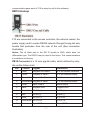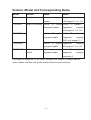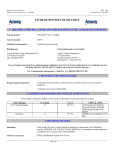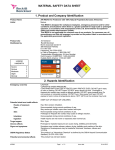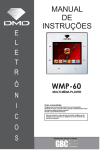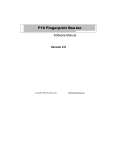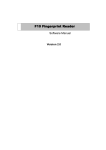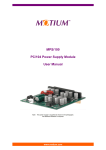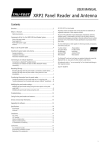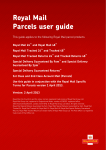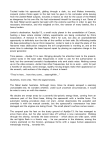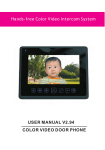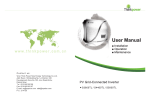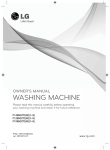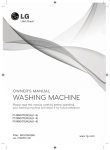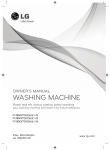Download F10id User Manual
Transcript
Fingerprint Reader F10 User Guide F10 description Pass/Fail Indicator & Button The indicator glow green which the flash interval is 1sec, in normal ready working state, and constantly glow green for 3 sec as the identification is positive, if the authentication fail it will constantly glow red light for 3 sec. When the sliding ID card or Mifare Card to be verified is valid, the indicator displays rapidly green flash it interval time is 1 sec., you can press the button to start the reader while it in normal working state, and wait for 3 sec., switch the reader into idle state. Fingerprint Sensor Enroll or match fingerprint Power Indicator It constantly glow green in the normal supply or idle state! DB15 Port, mainly apply to connect the access controller and build network for communication RJ45 Prot"which mainly apply to adjust while it connect to PC -1- F10 Package Checklist on unpackaged# Product F10 Reader Picture Amount Purpose 1unit 2 Screw Fix back plate cover 4 Screw Fix mounting plate Fast Screw -2- Use for Turning screw between reader and mounting plate Pin-in-hex Screwdriver 1 15Core pigtail cable 1 piece Ethernet Comm. cable 1 piece TCP/IP connect assistant comm. Prot RS232 comm. connector 1 piece RS232 Adjust comm. Prot ! Manual etc 1 set of Contain Manuel and CD with software -3- DB15 pin Installation -4- Connect to the access controller As a fingerprint reader, F10 isn’t able to work alone , only after be linked the access controller, it offer a fingerprint identification front -end for system, provide the controller with a standard or self-define Wiegand signal, such as other Proxy Card Reader adopt the standard signal (D0,D1,GND) connection method.(see standard connection illustration) Notice #Whatever the power of F10 supply by the access controller, or doesn’t it, the two equipment’s GND must be in common connection, to ensure transfer the wiegand signal steady. Create Network Configuration The only way to create network is to adopt RS 485 for F10,( see standard connection illustration), we recommend to use the standard RVVP2 $ 1.0 shield twisted-pair and RS-232/RS-485 converter which own power supply, if there are more than 32 unit in one network, please utilize RS 485 HUB to connect . F10 power F 10 is powered by 12 VDC, which the idle current is 50mA, and the working current is about 400mA, as well as F10 offer a 12VDC/300mA power output which apply to meet the external reader supply (see standard connection Illustration) Notice: F10 is powered not only by the access controller, but also can depend on external power External Reader F10 utilize the function of wiegand input to support a external reader, at the same time F10 connect external reader via standard way, and the pin of reader (D0,D1,12V ) according to the pin of F10( Wiegand In D0"Wiegand In D1"GND"12VOUT) one by one to connect(see standard connection Illustration) Special Notice: when there is a Mifare module in the F10, the Wiegand input is invalid, if there is no external reader; don’t need to do this connection. Connect to Alarm -5- F10 can connect a signal (alarm) to system, which mainly use to remind that the F10 has been dismantled ,no matter what condition, when it is removed F10 will trigger alarm output (brown wire) in the power on state, in normal condition, the wire doesn’t send any signal., F10 will link GND through the wire if the system be trigger, follow this principle we can achieve the remind function of dismantled alarm, connect the cathode of alarm power to alarm output( brown wire), the positive of alarm power link to the positive of F10 power ( see right Figure), F10 alarm output only support 12VDC alarm. Notice: There is a button to prevent to dismantle in the bottom of F10, realize function is to utilize the cylinder on the mounting plate to keep press the button Assistant Communication Port Hookup RJ45 port mainly is provided for PC adjusting, this port is not used to create equipment network. F10 offer the TCP/IP and RS232 connection way (See up Figure) Special Notice: Because F10 assistant communication port is on the bottom of equipment, it isn’t necessary to remove the unit for creating connection , so in normal used, no matter how it must setup communication password( the -6- communication pass word of F10 is setup by self in the software ) . DB15 Hookup F10 are connected to the access controller, the external reader, the power supply and to create RS485 network through the pig-tail wire bundle that protrudes from the rear of the unit (See connection illustration). Notice: The all black wire in the DB 15 bundle is GND, which does not differentiate type. The RS232 may be used in the future. This communications is invalids at exit factory DB15 Connector is a 15 core pig-tail cable, which defined by color, like as the follow chart Pin Colour Signal Connect to 1 Green Wiegand Out Data 0 D0 of the access controller 2 Yellow Wiegand In Data 0 D0 of the external reader 3 Green/white Wiegand Out Data 1 D1 of the access controller 4 Yellow/whiteWiegand In Data 1 D1 of the external reader 5 Brown Alarm Output Alarm output 6 Black Wiegand GND Wiegand GND 7 Blue/white RS-485 (+) RS-485 (+) 8 Blue RS-485 (-) RS-485 (-) 9 Violet RS-232 TX RS-232 Rx 10 Violet/white RS-232 Rx RS-232 TX 11 Black Signal GND Signal GND -7- 12 Black Power GND 12V power input (GND) 13 Red Power 12V IN 12V power input (positive) 14 Red /white 12V OUT 12V Output%positive& 15 Black 12V Output%GND& GND Installation Notice Item This product is designed for indoor installation, if it has to be installed it outdoor, please place the equipment in proper surroundings, you must beware of not exposing it to water or harsh condition, we remind to cover up the cable into the wall, if it isn’t capable to do, you must obtain the user’s permission before to install. Locate a comfortable height for finger place, firstly use the screwdriver along with the unit to turn off the screw in the bottom of the unit, and take away mounting-plate, there are four fix-hole in the mounting-plate (see right illustration a, b, c, d), keep secure it on the wall using supplied screw, and fix the F10 reader body on the mounting-plate. Please strictly complied with the wire definition and color, after finish the hookup, cut the expose part of the unwanted wire, especially red/white wire, and use the insulating tape to wrap it, because the red/white wire provide a output 12VDC voltage, when there is no external reader, No mater what, you must cut this wire and wrap it to keep away short circuit, You must ensure that hookup is correct follow the above table before power up and use. -8- Version, Model and Corresponding Name Model Version Name F10 Standard Standard Name fingerprint Fingerprint reader F10-ID600 Build-in ID module Build-in capacity 600,support 1:1 or 1:N ID moduleBuild-in ID module " fingerprint reader Fingerprint capacity 600,support 1:1 or 1:N F10-ID5000 Build-in ID moduleBuild-in ID module ' fingerprint reader Fingerprint capacity 5000, only support 1:1. F10-ID8000 Build-in ID moduleFingerprint fingerprint reader F10-SMART Build-in module MifareBuild-in IC capacity 600,support 1:1 or 1:N moduleBuild-in Mifare module" fingerprint reader Fingerprint capacity immensity 6 The shape or parameter of the above products are subject to charge without notice, please read this user guide carefully before mounte and use. -9-