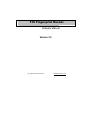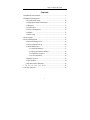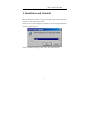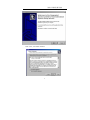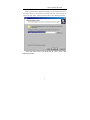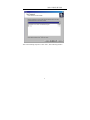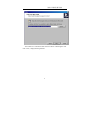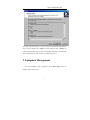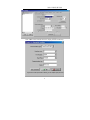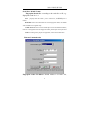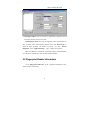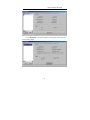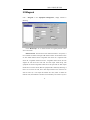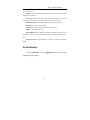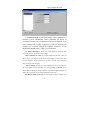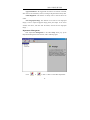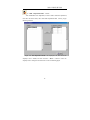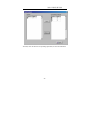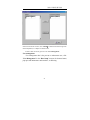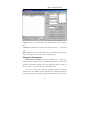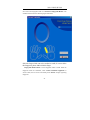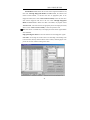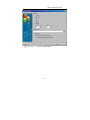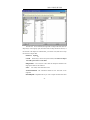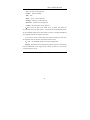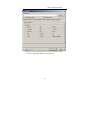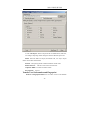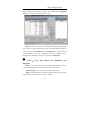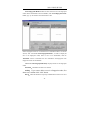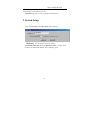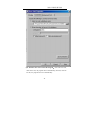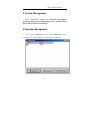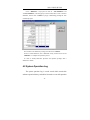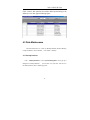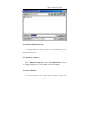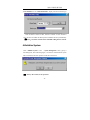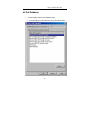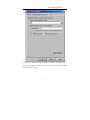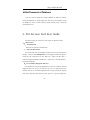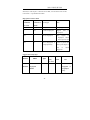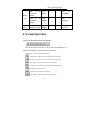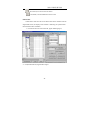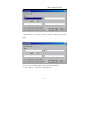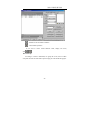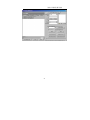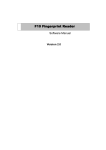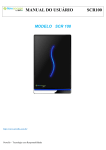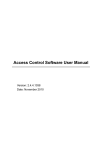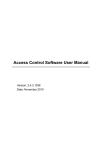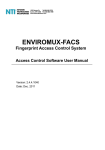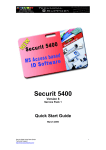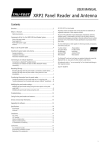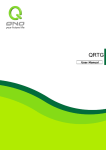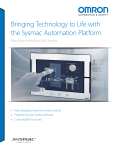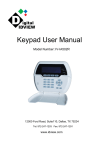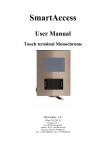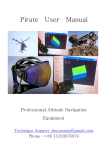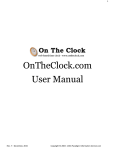Download Software Manual
Transcript
F10 Fingerprint Reader Software Manual Version 2.0 Copyright©2006 Zksoftware Inc. WWW.Zksoftware.com 指纹读卡器软件操作指南 Contents 1. Installation and Uninstall ................................................................. 2 2. Equipment Management .................................................................. 7 2.1Commication Setup............................................................... 10 2.2 Fingerprint Reader Information ........................................... 11 2.3Wiegand ................................................................................ 13 2.4 Verification........................................................................... 14 2.5 Power Management.............................................................. 16 2.6 Mifare................................................................................... 17 2.7Other Setup ........................................................................... 17 3. System Setup.................................................................................. 33 4. System Management ...................................................................... 35 4.1Operator Management........................................................... 35 4.2 System Operation Log ......................................................... 36 4.3 Data Maintenance ................................................................ 37 4.3.1 Backup Database....................................................... 37 4.3.2 Resume Database Backup ......................................... 38 4.3.3 Database Compress ................................................... 38 4.3.4 Clear Old Data........................................................... 38 4.4Initalize System..................................................................... 39 4.5 Set Database......................................................................... 40 4.6Set Password of Database ..................................................... 43 5. F10 Various Card User Guide................................................ 43 6. Normal Operation .......................................................................... 47 1 指纹读卡器软件操作指南 1. Installation and Uninstall Before installing your software, it is better to shutdown other running application programs, in order to keep away conflict. Please put the CD with software into CD-ROM, it will be running automatically and pop-up follow interface. Select an installation Language, Click “Next”, enter follow interface 2 指纹读卡器软件操作指南 Click “Next”, enter follow interface: 3 指纹读卡器软件操作指南 Please read this License Agreement carefully, do you accept all the term of the content license .if you choose NO, the step will close, want to install you must accept this. Select “I agree” and Click “Next”, enter following interface Select the folder where will install file in. Click “Next” enter following interface: 4 指纹读卡器软件操作指南 After select installing component. Click “Next”, Enter following interface 5 指纹读卡器软件操作指南 This window is to confirm the name which is created in “Start/Program” item. Click “Next”, display following Interface 6 指纹读卡器软件操作指南 After enter into this interface, it is show that you have finish all configured to setup, if want to modify, Click “Back” to return, Otherwise click “ Install”, the installing program will copy and write corresponding information into hard disk, After finish installation, click “Finish” to complete the process。 2. Equipment Management First add equipment, open “Equipment” in the “Base setup” menu, the display interface is following 7 指纹读卡器软件操作指南 Click “Add” button underside of the list, display interface is following 8 指纹读卡器软件操作指南 Serial Port/ RS 485 Comm. Fingerprint Reader No.: according to the reader No. to fill, e.g. fingerprint reader No. is 1 Port: properly select the comm... port to connect PC, the default port is COM1 Baud Rate: Select the same baud rate as the fingerprint reader; the default value is 38400 at its original setup Comm. Password: It isn’t need to fill the pass word in the default condition, if there is a setup password in the fingerprint reader, please input correct password Name: According to the purpose of equipment, select a observable name Ethernet Communication Fingerprint reader IP address: Default address is 192.168.1.201, 9 指纹读卡器软件操作指南 please input the IP address of the fingerprint reader that want connect Port: the default port is 4370, it isn’t need to change Communication password and Name is the same configure as Serial Port /Rs485 This is two ways for above-mentioned fingerprint reader communication. User can choose different way to connect, after complete setup, Click “Test linking” button under window to test linking, pop-up “successfully connects”, and then click “Ok” button to save the linking parameter of this fingerprint reader. If pop -up “Fail Connect”, please check the linking parameters are correct whether or not? Add the next fingerprint reader as before do. If want cancel a fingerprint reader, select this unit, and click “Cancel” button on underside 2.1Commication Setup Communication Setup: Click “Read Setup”, it can show communication setup of all to be connected equipment. Like as below figure 10 指纹读卡器软件操作指南 Connecting Parameter: This is all kinds of communication parameter which is used to the software connect to the reader Communication Setup: The setup of fingerprint reader communication, If want to change some communication configure, than click “Read Setup” to obtain all origin parameter, and modify it as need, Equipment” in the “Application Setup” last click “ Restart page , complete the operation. Note: if use RS232 to communicate, recommend to adopt 115200 Baud Rate, if use RS 485 to communicate, better to utilize 38400 Baud Rate 2.2 Fingerprint Reader Information Click “Fingerprint reader info” in the “equipment Management” item, display interface is following 11 指纹读卡器软件操作指南 Click “Read Setup”, the base information of fingerprint reader will be list. Like following Figure 12 指纹读卡器软件操作指南 2.3Wiegand Click “ Wiegand” in the “Equipment Management”, display interface is following Click “Read Setup” can to obtain all kinds of wiegand parameter which store in the reader. Defined Format: this format has been defined and built in the system; it isn’t need that user define the length of Bit and the location of information. There are four default defined format: wiegand26 with device ID、wiegand34 with device ID、wiegand26 without device ID、wiegand34 without device ID. The wiegand 26 with device ID mean that the W26 output format along with equipment ID and the wiegand26 without device ID point that the W26 output format doesn’t own the unit ID, Here the equipment ID is defined by following: if there is no set of the site code, then it will output machine code. And if the site code has been set, it will output the defined site code (which is similar the machine code, there different is that this code is defined by user and can recycle to 13 指纹读卡器软件操作指南 use, range is 0-255) Fail ID: Export Fail ID after verified is fail, when it has been selected; its output range is 0-65534. Site Code: similar the machine code, which different is that this code is defined by user and can recycle to use in different unit, range is 0-255) Self-define Format: User define Wiegand output format by he self Total Bit: the length of output format ID begin: The start location of the ID code in the total bit ID Bit: The length of ID code Pulse Width Time: the default to send pulse width time is 100µs, if the controller isn’t able to receiver the weigand signal, can adjust value from 20 to 800 Pulse Interval Time: the default value is 900 µs, can adjust from 200 to 20000. 2.4 Verification Click “Verification” in the “Equipment” item to read setup, following interface display 14 指纹读卡器软件操作指南 1: N Match Threshold: A predefined number, often controlled by a biometric system administrator, which establishes the degree of correlation necessary for a comparison to be deemed a match. If the score resulting from template comparison exceeds the threshold, the templates are a “match” (though the templates themselves are not identical).the default value is “high”, you can modify it 1:1 Match Threshold: It mean that match fingerprint threshold after presenting the Card, the default value is “high”. Only Verification No. Card: It is mainly designed for ID card, when you choose “Yes”, a user directly use ID card to verify enough, to verify doesn’t need to press fingerprint. When you choose it as “NO”, you must verify fingerprint after present the card until pass Only 1:1 Match: This feature is only available that a user own fingerprint, ID card or Mifare card for verification, can configure “Only 1:1 Match”, if you choose “Yes” to this setup, must first present a card, and then press fingerprint. If doesn’t slide a card, there is no reflect to fingerprint in the unit. Must Register Mifare Card: there are two statuses to register a Mifare card, 15 指纹读卡器软件操作指南 if the card was configured to “Must Register”, it is only to verify the user who’s ID has stored in the fingerprint reader. The no to be store user will not be verify. When you choose the item as “NO”, no matter there are user’s ID information in the unit whether or not, it will export as the user and fingerprint template is verified successfully. 2.5 Power Management Click “Power Management” to read setup. The following is display interface Firstly read the parameter of " Power Management", modify the state of " Idle Setup" and minutes of " Idle Time", then click the" Application Setup" to complete set. When the idle time is 0, then the idle setup function is off. When the value more than 0, the machine will enter into idle state after arrives at define time. You can resume normal working state via press the button on the top of reader. 16 指纹读卡器软件操作指南 2.6 Mifare Click“Mifare Card Setup” , display interface is following Fingerprint Amount: How many fingerprints do store in the Mifare car Fingerprint First Sector: the first sector of Mifare card to store fingerprint Fingerprint Total Sector: fingerprint appropriate total sector. Password of card: Read and write password of card, you only can set it, can’t obtain it 2.7Other Setup Click “Other Setup” the following appear Restart Unit: Click the button to restart fingerprint reader. Clear Administer Privilege: this function can clear all administer privilege which has registered in the reader. 17 指纹读卡器软件操作指南 Upgrade Firmware: We suggest that user doesn’t use function at random, after receivers the manufactory notice, according to the guide which factory offer Initial Equipment: This function is mainly used to clear all data in the reader. Seize Fingerprint Image: This function can be used to view fingerprint image, if want to inspect fingerprint image, please place finger on the sensor window, don't move, and then click the button, and will see the fingerprint image. 。 Department Management Click “Department Management” in the “Base Setup” menu, pop –up the Department Management main interface, like as following figure. Click or to add or delete a interrelated department, 18 指纹读卡器软件操作指南 is“Shift Department Staff” Button. After established a new department, if want to shift a staff to the department, first select the head -office, then click Shift Department Staff button, pop-up following interface Right side “Our Department Staff” is all employee’s list, first choose the employee who is shifted, and then click the “ Move «” button to move the employee who is changed to the left side list. Like as following figure 19 指纹读卡器软件操作指南 As follow, select the name of corresponding department, click enroll staff button 20 指纹读卡器软件操作指南 Select the staff of left side List; click “Enroll»” to add the staff into the right side related department, to complete to shift the staff. To shift a staff can directly process in the “User Management” User management User management that is the process to maintenance user, click “User Management” in the “Base Setup” menu or the shortcut button, pop-up a staff maintenance main interface, as following 21 指纹读卡器软件操作指南 Add User: Click “+” shortcut button in the staff maintenance bar to add new user. Cancel User: Choose the user who want be deleted, and click “-’’ to cancel the user. Photo: There are two ways to attach photo, one way is directly import photo into the file, and other way is to utilize a camera to seizing image. Fingerprint Management Fingerprint Sensor Enroll: If you have purchased a U.r. U sensor, can install it’s the driver program which is under the Driver directory with CD. After complete to install driver program, and connect fingerprint sensor to the PC. If there is no the U.r. U sensor in the system, this function is off. To use U.r.U sensor can enroll user's fingerprint under the connecting condition, after the enrollment process finish and close enrolling interface, the system will store the user’s fingerprint into the local Database, can send the new 22 指纹读卡器软件操作指南 user’s info to the fingerprint reader via “From PC to Fingerprint Reader". The enrollment interface like as following figure illustration. Select the finger which want to be enrolled to enroll; if want to delete this fingerprint, please double click this finger. Fingerprint Reader Enroll: Use the fingerprint reader to enroll. Select the fingerprint reader for enrollment, Click “connect enrollment equipment" to connect reader, after to connect successfully, clicks "Enroll" to begin registering fingerprint. 23 指纹读卡器软件操作指南 Enroll Mifare Card: Choose the user who want to register the Maifare Card, then click "Through Fingerprint Reader to Write Card", the software will remind “Present Card" , to slid the card near an appropriate place in the fingerprint reader, after to show "Write Card successfully" on the unit, this user's code and the fingerprint will store in the card. Click “Through Fingerprint Reader to Clear Card" to delete user's data in the Mifare, the program remind “Present Card”, to slid the card near an appropriate place in the fingerprint reader, after to notice "Clear Card successfully” to show the operation well. Note: this feature is available only to the fingerprint reader which support Mifare card enrollment Fingerprint Register Status: to show the detail of user and fingerprint register Sort Order: can arrange the record accord to the ascending or descending order in the record list, directly click the head of rank to achieve, following figure is the process of sort order which according to the name. 24 指纹读卡器软件操作指南 Choose a triangle symbol which is beside the field, according to ascending order to arrange when the triangle symbol point upwards, otherwise, the triangle symbol point downwards that means the sort order follow the descending order, you can click triangle symbol to change the rise or down rank. Statistic: the software can automatically count the total record and also can count grouping record. E.g. above figure, Department: R&D Department. Count=1. That means there is only 1 staff in the R&D Department. But underside show Count 50 that means there are 50 records now. Import: This function can realize to import this software and also all kinds of format user’s data file. This system support following format data to import MS Excel、MS Access、DBF、XML、Text File、CSV file, we recommend use the CSV file to import, the following example which use CSV file to import user’s data is used to illustrate how to import data. 1、First click the radio button of CSV file, then select the file that want to be import. 25 指纹读卡器软件操作指南 2、Click “ Next” , the following figure appear: 26 指纹读卡器软件操作指南 The left side list is a field list, the right side is a import file rank, there are Skip line(s) on the right-up part, that means want to skips amount of the line, if the first line to be import isn’t material data, you can fill 1 here, that show to skip the first line to import data. Fields List Explain: UserID: The ID only is used in the system interior, it is useless to import the fields, please don’t use the field BadgeNumber:User code, this code is that user adopts the number in the fingerprint reader and the software. Name: User name, these fields must exist. VerificationMethod:The verification method of user. This item can be neglected. DefaultDeptID:Department ID. If you wan to import the data from other 27 指纹读卡器软件操作指南 origin, this item can be neglected. Gender: Males or Females Title:Title Photo: photo,can be neglected Privilege:Privilege, can be neglected. Password: Password can be neglected. CardNo:ID card number can be neglected. 3、First choose the field in the Fields list as to import, then select the corresponding rank in the right side list. The Fields list will automatically attach the corresponding number to the name of field, such as it is, arrange all fields and corresponding rank after to complete, click next. If you want to cancel a field’s setup, first choose the field, and then click corresponding rank, the software will cancel this field’s setup. 4、Click the “ Execute” button to run importing operation. Export: This function can realize that the software export user’s data via all kinds of format which can be support by the software. In order to it is convenient to supply third party to use. Click the “Export” button, appear following interface 28 指纹读卡器软件操作指南 Following, take the exporting MS Excel file as an example to explain: 1. Select the object file which is to be exported 29 指纹读卡器软件操作指南 2、Click “Star Export” button to export the file via default format, otherwise, can configure exporting content through to click the different option card. Fields:Select the field to be export, the default is all, it is only to export field’s content after selected field. Formats:Be exporting format of defined all kinds of field value. Header & Footer: The file to start and to end of the text. Caption & Width:The title and width of field Excel Options: Set font Transfer User’s Information and Fingerprint Form PC to Fingerprint Reader: the user which is store in the database 30 指纹读卡器软件操作指南 will be uploaded to the fingerprint reader, click “forms PC to fingerprint reader”, pop –up the interface to upload user’s data. Upload:Based your need, Select a staff and a uploading fingerprint reader, click “Upload”, it is able to upload user’s data to the defined fingerprint reader, it is batter to pitch “User Information” and “Fingerprint” on check box in the normal condition, if only user’s information need to be modified, and his fingerprint don’t be upload, there is no need to choose “Fingerprint” Notice : User’s data include user information and fingerprint. Delete: If you want to delete a user in a fingerprint reader, first choose user and corresponding fingerprint reader, and then click “click” button. Operation Log:That is an error log during operating process Batch:Utilize the funcation to speed up communication when a lot of users are uploaded, it isn’t need to a few user (E.g... 30user) 31 指纹读卡器软件操作指南 Form Fingerprint Reader to PC: The user which is store in the fingerprint reader will be downloaded to the local database, click “Form fingerprint reader to PC”, pop –up the interface to download user’s data. Select a fingerprint reader No. to download user’s information which is on the left side list, click “View User in the Fingerprint Reader”, it is able to display all user in the fingerprint reader, Select a user to be downloaded, click the “Download” button to download the user information and fingerprint from fingerprint reader to local database View User in the Fingerprint Reader:Display all users in the fingerprint reader Download:Download user data to be selected. Delete: If you want to delete a user in a fingerprint reader, first choose user, and then click “click” button. Batch:Utilize the funcation to speed up communication when a lot of users 32 指纹读卡器软件操作指南 are Downloaded, it isn’t need to a few user Operation Log:that is a error log during operating process。 3. System Setup Open “System Setup” in the “Base Setup” like as following Unit Name: The unit name is used in the software. Set Database connection: Click “Set Database Connect”, will pop –up the window of the defined path database, like as following picture. 33 指纹读卡器软件操作指南 Sync Windows Start and to Start this Program:After select this item, when the PC start, the program will run automatically, otherwise, when the PC start, the program will not run automatically. 34 指纹读卡器软件操作指南 4. System Management System Management includes that Operator Management, System Operation Log, Backup Database, Clear old Data, Initial System and Set Password of Database. 4.1Operator Management Click “Operator Management” in the “System Management” menu, Pop-up the main interface of administers maintained, like as following 35 指纹读卡器软件操作指南 Click “ Administer”,Pop-up the two item of “ Add Administer” and “ Cancel Administer”, and then pop-up a user list frame, Select a user to be add a administer, and the click “ Confirm” to pop-up a distributing privilege list. Like as following figure. Put a remark in the administer privilege, and then click “Confirm”. If want to cancel administer, click “Administer” firstly, and then click “Cancel Administer” to complete the operation process. It is able to modify administer password and operation privilege after a administer is added 4.2 System Operation Log The system operation Log is a track record which records this software operation history, and utilize list mode to record all operation. 36 指纹读卡器软件操作指南 Click “Cancel”, this operation is availed to delete operation log to the defined previous date, appear following figure. 4.3 Data Maintenance The Data maintenance is, consist up Backup Database, Resume Backup, Compress Database, Clear Old Data, four module Buildup. 4.3.1 Backup Database Click “Backup Database” in the “System Management” menu, pop-up a dialog-box to backup database 1, you can name it as your favor, and save it in the defined location, like as following picture: 37 指纹读卡器软件操作指南 4.3.2 Resume Database Backup Use backup database to replace current to be used database file, it can complete resume process. 4.3.3 Database Compress Click “ Database Compress” in the “ Data Maintenance” menu, to compress database, it is only capable to Access Database 4.3.4 Clear Old Data Can use the funcation to clear old data which are useless to utility, click 38 指纹读卡器软件操作指南 “ Clear Old Data” in the “ Data Maintenance” display interface as following 对 Click the Menu to choose the date, and than “Confirm” to clear old data at once, then old record data will backup in the installation directory automatically. Notice:The delete content doesn’t includthe ending date be selected. 4.4Initalize System Click “ Initialize System” in the “ System Management” menu, pop-up a warn dialogs box, like as following figure , executes the command all the system will be initialized, after this operation the all data will be clear. Notice:Be Careful, use the operation 39 指纹读卡器软件操作指南 4.5 Set Database 1.Connecting Microsoft Access Database setup (1)Provide program to select Microsoft Jet 4.0 OLE DB Provider; 40 指纹读卡器软件操作指南 If (2)Click “Next” or “ Connect” enter the following interface. button, Can select the database file, the default name is Click att200.mdb, according to real condition to renew setup of the database connection. 2.SQL Server Database Connecting Setup First you should establish the empty database on the database server. you can find a script file with the name of sqlserver.sql in the directory of instating CD, the empty database is established in the front of the searcher of SQL Server, and then open the sqlserver.Sql script files, to run database which is to create this software. In the Provider Select Microsoft OLE DB Provider for SQL Server, click “next” or “connect” to enter this following 41 指纹读卡器软件操作指南 Co nfirm the server name for storing this database, information for logging on this serve, and the database name. After run test connection successfully Click (OK) button to complete settings 42 指纹读卡器软件操作指南 4.6Set Password of Database User who need to encrypt this software database can utilize the function encrypt the database, we strong suggest user who uses Access database encrypt the database in order to ensure security, Please distinctly keep in mind the password after set it. 5. F10 Various Card User Guide F10 offer a Finger user, Card user, Card+ finger etc. Multi-user status. 一、 ID Card User 1、 Enroll ID Card There are two statuses to enroll ID card. A、Only Own ID Card Use It is suit the user who own the higher privilege or the too poor fingerprint to identify, reference “User Management” part of fingerprint reader user guide to enroll user, the enroll process is that: Add User→ Input User Base Info. → Connect to Fingerprint Reader with ID Card→ Wave Card →Save ID Number→ Upload User Base Info. B、User Verified by fingerprint and Card It is optimized for the general population, user have to enroll the card and fingerprint, there are two way to verify for user, one is to present the card to identify, other way is verification fingerprint after waving card near the properly place of the reader. the enroll process is that: Add User→ Input User Base Info. 43 指纹读卡器软件操作指南 →Connect to Fingerprint Reader with ID Card→Enroll Fingerprint→ Wave Card →Save ID Number→Upload User fingerprint and Base Info . 2、ID Card Verification Modal There are following verification modal for ID card user. A、Only verification No. Card User only need to wave the ID card has been registered in the unit near the front of the reader or place the finger on the sensor to match for verification, this verification way are applied to the low security requirement area, but it is easy to use, it is optimized for the officer site which own the power public security system, reference “verification” part of fingerprint reader user manual to enroll user, the set process is that: Open “ Equipment Management”→ Select F10 to be “ verification” →Click “ verification”→ Read Setup →Remark on “Verification No. Card” item to “ Yes”→ Apply Setup. Notice: There are only “Only Verification ID Card” and “only Performa 1:1 Match” to suit ID card setup in the verification option, the “Card Must be Registered” just is used for Mifare user. When you set to verify No. card, the “Only Performa 1:1 Match” must be remarked as “ NO”, the “ Card must be Registered” is set by to read the default. B、 Only Performa 1:1 Match User must to wave the card near the front of the reader before place the finger on the sensor to verify until it is way are positive answer; this verification applied to the higher security requirement area, it is optimized for the a lot of user site, , the set process is that: Open “ Equipment Management”→ Select F10 to be “ verification” →Click “ verification”→ Read Setup → Remark on “Verification No. Card” item and “ only Performa 1:1 Match” item to “ Yes”→ Apply Setup. 44 指纹读卡器软件操作指南 We suggest adopt this verification method when the F10 store fingerprint up 500, because the more are there fingerprint and the more slowly is F10 matching speed, the FAR (False Acceptance Rate) will be much more, the performing 1:1 match can speed up to identify and keep away fingerprint false acceptance. 二、 Mifare Card User Enroll Mifare Card Please reference “User Management” part of fingerprint reader user guide to enroll user, the enroll process is that: Add User→ Input User Base Info. → Connect to Fingerprint Reader with Mifare Card → Use U.r.U Sensor or fingerprint reader to enroll fingerprint →Write Card via Fingerprint Reader → Wave Card → Write Card Successfully, The fingerprint can is store in the Mifare card, the result and efficacy of to wave a card is same as the to place finger to identify. Select F10 with Mifare is optimal option for user. Mifare Card Verification Model There are following verification modal for Mifare card user. A、Only verification No. Card The same as ID card, verification, in order it only need to present the card for passing strengthen security of the application in the normal condition the item is set as “ NO”, so and must place the finger to identify after to present a card to verify . B、Only Performa 1:1 Match The same as ID card, first must present card and the place then finger on the sensor, if don’t present the card, the finger will be reject to accept fingerprint Mifare Card must Register This item set as “ Yes”, The User ID of Mifare must be store in the reader, 45 指纹读卡器软件操作指南 otherwise, it is fail to pass,if this item set as “NO”, it is not need to store user ID in the reader to performance the match Fingerprint Card user Table Only Only verification Performa 1:1 No. Card Match Y Y Only Card Y NO Card or Fingerprint User type Note Only support Card Support Card or support to Fingerprint NO Y Card+Fingerprint Only fingerprint match after to present card NO N Card + Fingerprint or Fingerprint Only After to present the card to press finger or only to match fingerprint Suggest Select Setup Type Only Version Name Type verify only 1:1 match Note No. Card Standard Standard F10 NO NO Card + Fingerprint fingerprint or Reader Fingerprint Only 46 指纹读卡器软件操作指南 Build in ID Fingerprint Build In F10- NO Y ID600 Card + Fingerprint Reader ID Build in ID Fingerprint F10- NO Y ID5000 Card + Fingerprint Reader Build Mifare in Build in IC Fingerprint reader F10- NO Y SMART Card Fingerprint 6. Normal Operation The tools for deal with operation of the datasheet The blue bar which locate line is current line in the datasheet, all operation for datasheet is performed on the current line Click button,Put it to corresponded operate. :First Record,Move from the current line to the first line. :Previous,Move form the current line to the previous line. :Next,Move form the current line to the next line. :Lastly Record,Move form the current line to the lastly line. :Insert Record, add new record. :Delete Record, Cancel current record. :Edit Record,Enter edit status to modify record. 47 + 指纹读卡器软件操作指南 :Save Record, save the record to be edited. :Cancel Edit, Cancel modification for the record. Filtrate Data Filtrate data is that select the record which meet define condition from the original table sheet, the display current window is following, the operation flow Of the filtration data’s command. 1、Click down-drew box of the data rank, appear following figure, 2、Click( Define Filtrate).Appear follow figure: 48 指纹读卡器软件操作指南 3, Input condition, e.g. show all user who’s surname is Zhong. Appear follow figure: Notice: % must be English symbol, Chinese symbol reject to know. 4、Click “confirm”, to show the result of filtration. 49 指纹读卡器软件操作指南 :Whether do use the filtrate condition. :Cancel filtrate operation. If you want to cancel current filtration result, display all record, click or Record Group According to a field or multi-field, can group the record; want to realize croup that can draw the rank head to up side empty part. Like as following figure. 50 指纹读卡器软件操作指南 51