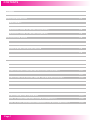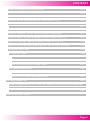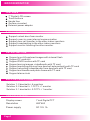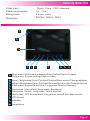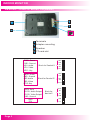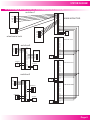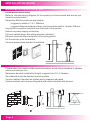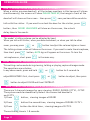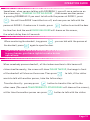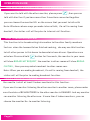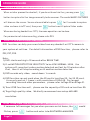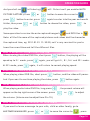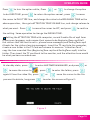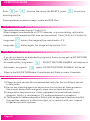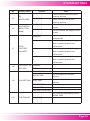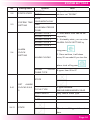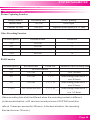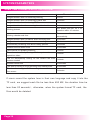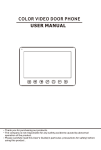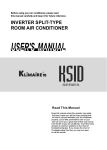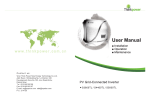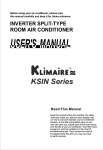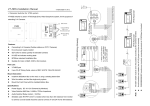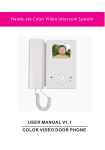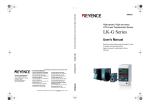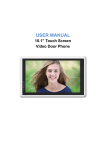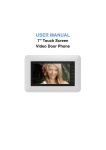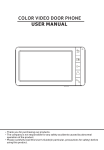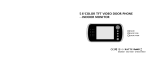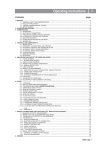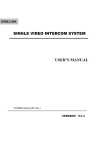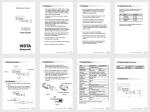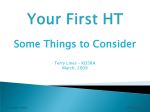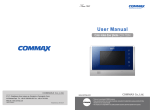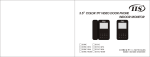Download Hands-free Color Video Intercom System COLOR VIDEO DOOR
Transcript
Hands-free Color Video Intercom System USER MANUAL V2.94 COLOR VIDEO DOOR PHONE CONTENTS COVER CONTENTS P1 INDOOR MONITOR P3 FEATURES: P3 SPECIFICATIONS: P3 DESCRIPTIONS OF MONITOR(FRONT) P4 DESCRIPTIONS OF MONITOR(REAR) P5 INSTALLATION GUIDE P6 CAUTION P7 DIAGRAM(4 MONITOR +1 DOORBELLS + 1 CCTV) P8 SINGLE MONITOR INSTALLATION P9 SINGLE DOORBELL INSTALLATION P9 CABLE SPECIFICATIONS P10 OPERATION GUIDE P11 HOW TO ANSWER WHEN SOMEONE PRESSES DOORBELL HOW TO SETUP TALKING VOLUME P11 P11 HOW TO ADJUST BRIGHTNESS/COLOR/CONTRAST P11 HOW TO MONITOR DOORBELLS OR CCTV CAMERAS HOW TO UNLOCK DOOR2 WHEN TALKING WITH DOOR1 P11 P12 HOW TO UNLOCK THE DOOR WHEN MONITORING DOORBELL P12 HOW TO TRANSFER VISITOR-CALLS AMONG MONITORS P12 HOW TO MAKE INTERNAL CALL AMONG MONITORS P13 HOW TO MAKE BROADCAST P13 HOW TO MONITOR LISTENING P13 HOW TO LEAVE MESSAGE FROM DOORBELL(S) P14 HOW TO CAPTURE IMAGES MANUALLY OR AUTOMATICALLY P15 Page 1 CONTENTS HOW TO OPERATE DVR FUNCTION P1 5 HOW TO REVIEW VISITOR’S LEFT MESSAGE AND VIDEO FILES P15 HOW TO SPEED UP PLAYING VIDEO/DVR FILES P16 HOW TO PAUSE WHEN PLAYING VIDEO/DVR FILES P16 HOW TO ADJUST VOLUME WHEN PLAYING AUDIO/VIDEO/DVR FILE P16 HOW TO LEAVE AUDIO MESSAGE FOR YOUR FAMILY P16 HOW TO CHANGE THE ATTENTION AUDIO MESSAGES P17 HOW TO DELETE SINGLE IMAGE/AUDIO/VIDEO/DVR FILE P18 HOW TO CONVERT IMAGE FORMAT FROM 16:9 TO 4:3 P19 HOW TO SETUP NO DISTURB STATE IN THE SHORTCUT WAY P19 CARE INSTRUCTION P19 SYSTEM SETTINGS P20 MENU DESCRIPTIONS P20 HOW TO SETUP CHIME TIME P21 HOW TO SETUP ELSE SYSTEM SETTINGS P21 MULTIMEDIA MANAGER P26 HOW TO ENTER MULTIMEDIA MANAGER P26 DESCRIPTION OF MULTIMEDIA MANAGER P27 SYSTEM PARAMETER P28 SOME PARAMETERS OF PICTURE CAPTURING, VIDEO RECORDING AND DVR FUNCTIONS SOME TIME PARAMETERS OF THE SYSTEM ADVANCED SETTINGS P29 p30 Page 2 INDOOR MONITOR MODEL LIST FEATURES 7" Digital LCD screen Touch buttons Hands free Surface-mounted External power adapter BASIC FUNCTIONS Support unlock door from monitor Support room-to-room internal communication Support door call transfer to the other indoor monitors Support broadcasting to the other indoor monitors Support monitor listening the other monitor EXTRA FUNCTION Support over 64 captured images with internal flash Support TF card slot Support DVR function with TF card Support saving images, video&audio with TF card Support capturing pictures from doorbell automatically with TF card Support recording videos&audio from doorbells with TF card Support multimedia and photo frame with TF card Support alarm clock SUPPORT SOLUTIONS Solution 1: 2 doorbells + 4 monitors Solution 2: 2 doorbell + 1 CCTV + 1 monitor Solution 3: 1 doorbells + 2 CCTV + 1 monitor SPECIFICATIONS: Display screen 7 inch Digital TFT Resolution 800*480 Power supply DC 15V 1A Page 3 INDOOR MONITOR Wiring mode 75omh,1Vp-p , CCIR standard) 1w ~12 w 4 wires,polar Dimension 260(W)×195(H)×34(D) Video input Power consumption DESCRIPTIONS OF MONITOR(FRONT) 10 9 8 1 2 3 4 5 6 7 1 Short press: Multimedia manager/Enter/Select/Capture image Long press: System setting/Capture video 2 3 4 5 6 7 8 Adjust -/Brightness/Color/Contrast/Volume/Move cursor/Change options Adjust +/Brightness/Color/Contrast/Volume/Move cursor/Change options Short press: Answer/Mute/View; Long press: Monitor listening Short press: Internal call; Long press: Broadcast Short press: Unlock; Long press: Talk to doorbell Short press: OFF Screen/back; Long press: turn off the other monitor LCD Screen 9 Indicator 10 Microphone Page 4 INDOOR MONITOR DESCRIPTIONS OF MONITOR(REAR) 11 13 12 14 11 Terminals 12 Adapter conecting 13 Speaker 14 TF card slot PWR1: Power GND : Ground AD1: Audio VD1: Video KEY1: Key PWR2: Power GND : Ground AD2: Audio VD2: Video KEY2: Key PWR1 GND Block for Doorbell1 4 PagePage 5 VD1 KEY1 PWR2 GND Block for Doorbell2 DATA: Data AD-O2: Audio Output VD-O2: Video Output GND : Ground GND 15V AD1 AD 2 VD 2 KEY2 DATA Block for Monitor2 AD VD GND GND 15V INSTALLATION GUIDE Page 6 SYSTEM DIAGRAM CAUTION RISK OF ELECTRIC SHOCK, DO NOT OPEN THIS MONITOR’S POWER UNIT IS BUILT-IN(110V-220V). TO REDUCE THE RISK OF ELECTRIC SHOCK, DO NOT REMOVE THE COVER (BACK). Graphic Symbol Explanation: The lightning flash with arrowhead symbol, within an equilateral triangle, is intended to alert the user to the presence of uninsulated `dangerous voltage` within the product`s enclosure that may be of sufficient magnitude to constitute a risk of electric shock to persons. The exclamation point within an equilateral triangle is intended to alert the user to the presence of important operating maintenance (servicing) instructions in the literature accompanying the appliance. WARNING: TO PREVENT FIRE OR SHOCK HAZARDS, DO NOT EXPOSE THIS UNIT TO RAIN OR MOISTURE Page 7 SYSTEM DIAGRAM DIAGRAM(4 MONITOR +1 DOORBELLS + 1 CCTV) solution1 Doorbell 1 PWR1 GND AD1 PWR VD1 GND KEY1 AD PWR2 MAIN MONITOR GND VD AD2 VD2 KEY2 DATA Doorbell 2 AD VD - GND + PWR GND GND 15v AD electronic lock + Adapter VD PWR1 GND AD1 VD1 SUB MONITOR 1 KEY1 PWR2 Doorbell 1 GND solution2 AD2 VD2 PWR PWR1 GND GND KEY2 DATA AD1 AD AD Doorbell 2 VD1 VD VD KEY1 GND PWR2 PWR GND GND AD2 AD VD2 VD + PWR1 DATA AD VD VD GND GND 15V Adapter KEY2 CCTV GND GND AD1 GND 15V VD1 Adapter SUB MONITOR 2 KEY1 + PWR2 GND AD2 VD2 KEY2 DATA AD solution3 VD GND + Doorbell 1 PWR PWR1 GND GND PWR1 GND VD1 VD KEY1 AD1 CCTV 2 KEY1 GND PWR2 AD2 VD2 SUB MONITOR3 VD1 PWR2 GND 15V Adapter AD1 AD GND GND VD AD2 KEY2 VD2 DATA CCTV 1 KEY2 AD VD VD GND GND GND 15V DATA AD Adapter + VD GND + GND 15V Adapter Page 8 INSTALLATION GUIDE SINGLE MONITOR INSTALLATION Installation Instructions Refer to relevant wiring diagram for the system you have chosen and ensure you have the correct cable. Determine Monitor positions and heights: -suggest to install at 1.5~1.6Meters; -suggest distance between indoor monitor and doorbell is at least 350 mm; Unplug the connection terminal from the back of the monitor. Ensure no power supply connection. Connect cables as per the wiring diagram indicated. Remove top and bottom facia trim for mounting points. Fix the monitor onto the bracket. Connect power when doorbell is installed. 150cm SINGLE DOORBELL/CAMERA INSTALLATION Please select the most suitable doorbell position, avoid direct sunshine to camera, dark surroundings, rain. Determine doorbell installation height: suggest to be1.5~1.6meters. Run cable through the doorbell mounting plate. Connect cable to doorbell as system wiring diagram indicated. Fasten doorbell onto its mounting plate and secure doorbell with screws. 35cm 50cm 150cm 45 Page 9 INSTALLATION GUIDE Cable Specification Our system has 2 solutions to unlock the door: Unlock signal from doorbell or unlock signal from monitor. When signal from the doorbell,cable specification is: Distance between monitor and door station is less than 30 meters,shielded 4*0.5 mm2 cable is available; AD1 black black blue cable blue yellow yellow VD1 KEY1 Monitor 1PWR 2GND GND 3AD LOCK4VD SHIELD - 12V + - GND red + red PWR1 Electric lock Doorbell Distance exceed 30 meters,please choose SYV-75-3 coaxial cable for video with another shielded 2*0.5mm2 cable or professional cable SYV-75-3+RVVP2*0.5 (recommend) GND AD1 red blue blue cable yellow VD1 yellow KEY1 1PWR 2GND GND 3AD LOCK4VD SHIELD - 12V + - black PWR1 + black red Electric lock cable Monitor Doorbell When signal is from monitor,cable specification is: Distance between monitor and door station is less than 30 meters,shielded 6*0.5mm2 cable is available; red red PWR1 GND AD1 1PWR 2GND blue 3AD yellow 4VD SHIELD black black blue yellow cable VD1 - KEY1 + Electric lock Monitor Doorbell Distance exceed 30 meters,please choose SYV-75-3 coaxial cable for video with another shielded 4*0.5mm2 cable or professional cable SYV-75-3+RVVP4*0.5 (recommend) black PWR1 red GND AD1 blue yellow cable VD1 - KEY1 Monitor 1PWR 2GND blue yellow 3AD 4VD SHIELD black red + cable Electric lock Doorbell Page 10 OPERATION GUIDE HOW TO ANSWER WHEN SOMEONE PRESSES DOORBELL When a visitor presses doorbell, all the indoor monitors in this house will chime simultaneously, the screen will show PLEASE TAKE UP, the image in front of the doorbell will show on the screen. then press now you have 60 seconds to talk with the visitor. If you want to unlock the door for the visitor, press button, then DOOR1 UNLOCKED will show on the screen, the unlock delay time is 3 seconds. HOW TO SETUP TALKING VOLUME The model`s talking volume can be adjusted by hand. When you talk with visitor; when you make broadcast; or when you talk to other room, you may press or button to adjust the volume higher or lower. The talking volume value will show on the screen. If you want to mute the microphone, then short press button, MUTE sign will appear on the screen. To turn the microphone on ,short press in the same way. HOW TO ADJUST BRIGHTNESS/COLOR/CONTRAST This setting can be made during viewing, talking or playing captured images mode. The operations are as below: In any above mode, press and hold or button for 2 seconds to adjust BRIGHTNESS first, short press or button to adjust, then press button to adjust COLOR and then CONTRAST. HOW TO MONITOR DOORBELLS OR CCTV CAMERAS There are 3 channels images for your viewing: DOOR1,DOOR2/CCTV1, CCTV2 The system would automatically detect the connected doorbells and CCTV. 1) Press button , viewing images of DOOR1 2) Press 3) Press button the second time, viewing images of DOOR2/CCTV1. button the third time , viewing images of CCTV2. The switching time is 1.8 seconds. Page 11 OPERATION GUIDE HOW TO UNLOCK DOOR2 WHEN TALKING WITH DOOR1 Sometimes, when you are talking with DOORBELL1, you will see a sentence on the screen says, ` SOMEONE IS VISITING DOOR2 ` , that means another person is pressing DOORBELL2.If you want to talk with the person at DOOR 2, press , the call from DOOR 1 would be turn off, and now you can talk with the person at DOOR 2. If make sure it is safe, press button to unlock the door for him/her. And the word DOOR2 UNLOCKED will shown on the screen, the unlock delay time is 3 seconds. HOW TO UNLOCK THE DOOR WHEN MONITORING DOORBELL When monitoring the doorbell, long press the doorbell, press , you can talk with the person at again to open the door. If you have more than one monitor (up to 4 monitors) in your house, you have rights to make below operations. HOW TO TRANSFER THE VISITOR-CALLS AMONG MONITORS When somebody presses doorbell, all the indoor monitors in this house will chime simultaneously, the screen will show PLEASE TAKE UP, the image in front of the doorbell will show on the screen.Then press to talk, if the visitor wants to talk with another person, take the follow step: Transfer directly: you may press button to transfer this call to the other room (The words TRANSFERRING TO OTHER ROOMS will show on the screen), at this time the another person can press button to talk with the visitor. Page 12 OPERATION GUIDE HOW TO MAKE INTERNAL CALL AMONG MONITORS If you want to talk with the other monitor, please press ,then you can talk with him/her.if you have more than 2 monitors connected together you can choose the monitor NO. on the screen that you want to talk with Note: Whatever above ways you make internal talk, if a call is coming from doorbell, the visitor-call will be prior to internal-call function. HOW TO MAKE BROADCAST This function is for broadcasting information to the other family members . Such as: when the housewife has finished cooking , she may use this function to tell other person in this house to downstairs have dinner. Operations are as below: Press and hold button for 2 seconds, the monitor in your room will show BROADCAST REQUEST, the monitor in other rooms will show BROADCASTING , then you may make broadcast to other rooms now. Note: When you are making broadcast, if a call is coming from doorbell, the visitor call will be prior to making broadcast function. HOW TO MONITOR LISTENING You need to install at least 2 indoor monitors for this function. If you want to monitor listening the other monitor in another room, please make sure the state of BE MONITORED in the other monitor is ENABLED. And any monitor can monitor listening the other one. if more than 2 indoor monitors, you can choose the monitor No .to monitor listening. Page13 OPERATION GUIDE To activate listening of another monitors, press and hold button for 2 seconds, the note of LISTENING TO OTHERS will show on the screen, T he listening time is 8 hours ,but the screen will be off in 30 seconds. The being monitored monitor`s screen will show LISTENED TO OTHERS and its indicator will be green and flash. Note: When you are monitoring, if a call is coming from doorbell, the visitor-call will be prior to monitoring function. HOW TO LEAVE MESSAGE FROM DOORBELL(S) This model also allows your visitors to leave message for you when no one is at home. FIRST, Go to SYSTEM SETTINGS to make the AUTO LEAVING MESSAGE to be ENABLE Mode. Operations as below: Get into setting menu. Press LEAVING MESSAGE line, press or button to move the cursor to AUTO to turn the option white, then press or to change the option to be ENABLE. THEN, When a visitor presses doorbell, no one to answer, after chime Time, a voice from doorbell will say “ Hello, no one is at home at the moment, please leave a message after the tone”.Now the visitor has 20 seconds to leave message from your outdoor bell. A word RECORDING will show on the monitor. 20 seconds later, another voice from doorbell will say, “The recording is over, thank you” , the words RECORDING IS OVER will show on the monitor. Page 14 OPERATION GUIDE CONTINUE PAGE 25 HOW TO CAPTURE IMAGES/VIDEO MANUALLY When a visitor presses the doorbell, if you do not know him/her, you may press button to capture his/her images manually before answer. The words IMAGES CAPTURED will show on the screen. You are also available to press video and save into TF card, then press for 2 seconds to capture button to exit Capture Video mode. When monitoring doorbells or CCTV, the same operation can be done. For parameters of video recording, please refer P29. HOW TO OPERATE DVR FUNCTION DVR function can help you record video from any doorbell or CCTV camera in your system at set time. For detail information of DVR function, please refer to P22,P27, P28. Note: 1) DVR starts working in 10 seconds after BEGIN TIME. 2) If set MOTION DETECTION SENSITIVITY to be LOW/NORMAL/HIGH, the system will record only when motion detected and last for 10 minutes after that, then it will stop recording until another motion detected. 3) DVR records only video, sound doesn't records. 4) DVR function can not work when the SD card is less than 2G, for 2G SD card, it can only work at 1 frame/s with resolution of 320*240. For longest recording time and other parameters, please refer to Page 30 and Page 31. 5) To act DVR function well, please use the capacity of SD card no less than 8G. 6) To get high quality video, We kindly recommend user setup 640*480 resolution. HOW TO REVIEW THE VISITORS LEFT MESSAGE AND OTHER VIDEO If someone left messages for you when you were not at home, the flicker, press Page15 button and enter into MULTIMEDIA MANAGER. would OPERATION GUIDE And you shall see is flickering( PICTURE CAPTURE).Press press will flicker too if you enabled AUTO or button to move the cursor to button to enter, press folder, then press or , again to enter into the year and month button to choose the video, press to play the video. Same operation to review the auto captured images In and DVR files in . Note: all the file name of the captured pictures and videos shall be showed as the captured time, eg: 2011-01-01 11:30:20, so it’s very convient for you to know the record time and tell the different files. HOW TO SPEED UP PLAYING VIDEO /DVR FILE When viewing the video/DVR file, short press speed up to 2× mode, press At 32×mode, press button, the playing will be again, you will get 4×, 8×,16× and 32× mode. again, it will return to normal playing speed. HOW TO PAUSE WHEN PLAYING VIDEO/DVR FILE When playing video/DVR file, short press button, and the video will pause. And if you want to continue playing the video, press button again. HOW TO ADJUST VOLUME WHEN PLAYING AUDIO/VIDEO/DVR FILE When playing audio/video/DVR file, long press appear on the top right corner of the screen, press , the present volume will or to adjust the volume. (Volume can be adjust from 0 to 10.) HOW TO LEAVE AUDIO MESSAGES FOR YOUR FAMILY If you want to leave a message to your wife, child or other family, go to MULTIMEDIA MANAGER, press or to move the cursor to , press Page 16 OPERATION GUIDE to enter. Press press again to start recording, when the recording finished, to save the file. When you family get back home, he or she would find the message, press is flickering, press is flickering, to check to enter MULTIMEDIA MANAGER, he or she would find or to move the cursor to the folder, find the right audio, press , press to enter to listen. HOW TO CHANGE THE ATTENTION AUDIO MESSAGES Hosts can record the notice words by using their own languages themselves, and two ways can achieve it: 1. Go to in MULTIMEDIA MANAGER, record two audio messages in your own language as the above operation, then back to MULTIMEDIA MANAGER, press to move the cursor to , press button to enter the folder, press or to move the cursor to the audio file you want to set as beginning tone, long press and enter the screen as Figure 1: Figure 1 Page 17 OPERATION GUIDE Press to turn the option white, Press to be USER TONE, press or to change the option to return the option normal, press to move the cursor to PLAY TYPE line, and change the value to be BEGINNING TONE as the above operation, then go to ATTENTION TONE VOLUME line, and change volume to what you want. Press to move the cursor to ACT, and press to confirm the setting. Same operation to change the ENDING TONE. 2. Setting the ATTENTION TONE with computer, record 2 audio file of mp3 form in your own language, and rename their names to be BeginningTone.mp3(tell the visitors that the host is not in, please leave messages) and EndingTone.mp3 (thanks for the visitors leaving messages). Insert the TF card into the computer, create a new folder in the TF card and rename its name as “Attention Tone”, copy the two recorded files (BeginningTone.mp3 and EndingTone.mp3) into the folder. Then insert the TF card back to the monitor, and the attention tone would be what you have recorded now. HOW TO DELETE SINGLE IMAGE/AUDIO/VIDEO/DVR FILE At standby state, press to enter MULTIMEDIA MANAGER, and press to move the cursor to , press again till see the video file, press you want to delete, long press or to enter the folder, press or move the cursor to the file to enter the screen as Figure 2: Figure 2 Page 18 OPERATION GUIDE Press or to move the cursor the DELETE, press to confirm deleting the file. Same operation to delete image, audio and DVR files. HOW TO CONVERT IMAGE FORMAT FROM 16:9 TO 4:3 The defaulted screen size is 7 inch(16:9). When images from doorbells or CCTV cameras ,or you are talking with visitor, sometimes the images are flat, now you can convert 7 inch(16:9) to 5.6 inch(4:3): long press button ,the image will be converted to 4:3; long press button again, the image will be back to 16:9. HOW TO SETUP NO DISTURB STATE IN SHORTCUT WAY If you do not want to be disturbed by ring bells, here you can set up NO DISTURB sate ,the shortcut way: At standby state, long press , DO NOT DISTURB ENABLE will display on the screen, long press again, DO NOT DISTURB DISABLE will be set. When in the NO DISTURB state, the indicator will flicks in every 3 seconds. CARE INSTRUCTION 1) Please ensure you use the recommended cable for the conditions set out in this guide. 2) Do not use cleaning agents or solvents on the screens of these products. Use a moist damp cloth and gently wipe lens surfaces outwards. 3) Image distortion may occur if your equipment is mounted too close to magnetic field e.g. microwaves, TV, audio equipment or speakers. 4) The Doorbell/Camera should be fitted with an approved weather shield if the position chosen is in direct sunlight, or in contact with rain, snow or irrigation sprinkler systems. Page 19 SYSTEM SETTINGS MENU DESCRIPTIONS At standby mode, press and hold Button for 2 seconds to enter into SYSTEM SETTINGS mode as below figure3. Figure3 Figure4 Page 20 SYSTEM SETTINGS HOW TO SETUP CHIME TIME Get into the Figure3 menu. Press press button move the cursor to CHIME TIME line, , when the option turns white, press or to change its value. Note: After the chime time, the monitor will be off automatically. And the images will be also captured during the chime time if you set the AUTO CAPTURE QUANTITY on. HOW TO SETUP THE ELSE SYSTEM SETTING At Figure 3 screen, press SETTING, press or to move the cursor to SYSTEM OTHER to enter screen of Figure 4. The operation of all the rest system setting are similar with CHIME TIME setting, and for detail information, please refer to the following table: No. Setting items Options Note 10S/15S/20S/25S/30 1-1 CHIME TIME S/35S /40S/45S Chime duration time /50S/55S /60S 1-2 CHIME 10kinds:10~100% VOLUME DOOR1 CHIME TYPE DOOR2 1-3 CHIME TYPE SETTING CHIME TYPE 8chime types: from 00 to 07 INTERCOM CHIME TYPE RINGE TONE Ring tone will repeat when the REPEAT option is The indoor monitor will ring once someone presses doorbells/makes internal 1-4 NO DISTURB call/broadcast. The indoor monitor will be mute once someone presses doorbells/makes internal call/broadcast. Page 21 SYSTEM SETTINGS No. Setting items Options Note Other monitors can not monitor 1-5 BE listening this one. MONITORED Other monitors can monitor listening this one. No icon names displayed on the MULTIMEDIA 1-6 screen MENU ICON The icon names will display on the NAME screen DISABLE Do not capturing images automatically Automatically capturing 1 image 1 1-7 when someone presses the AUTO outdoor bell. CAPTURE Automatically capturing 2 images QUANTITY 2 when someone presses the outdoor bell. Automatically capturing 3 images 3 when someone presses the outdoor bell. 1-8 COPY FILE TO CANCEL SD CARD COPY DVR ENABLE BEGIN TIME 1-9 DVR SETTING END TIME The time when DVR starts working. The time when DVR ends working. FRAME RATE RESOLUTION RECORD LOCATION The DVR will start working at the 1-91 DVR ENALBE BEGIN TIME. Page 22 SYSTEM SETTINGS No. Setting items Options MOTION 1-92 DETECTION LOW SENSITIVITY NORMARL Note It means whether the motion detection restart or sensitivity HIGH 1-93 BEGIN TIME HOUR:MINUTER 1-94 END TIME HOUR:MINUTER . Related with SD card capacity, 1-95 FRAME RATE 1/2/5/10 FRAME/S please refer to P30 for detail information. 320*240 1-96 RESOLUTION 640*480 DOOR1 Related with SD card capacity, please refer to P30 for detail information. Record from Door1 camera. Record from Door2 camera. (only 1-97 RECORD DOOR2(optional) and Port2 state set as Door2.) LOCATION CCTV1(optional) CCTV2(optional) 1-98 SCREENSAVE R TIME valid when Doorbell 2 connected NEVER/05/10/15/20/ 25/30/35/40/45/50/55 /60MIN Record from CCTV1 (CCTV1 must be connected ) Record from CCTV2 (CCTV2 must be connected) The screen will be off when the set screen saver time arrives. AUTO 1-10 LEAVING MESSAGE 1-11 DEVICE ADDRESS ROOM1/2/3/4 DOOR2 2-1 PORT2 STATE CCTV1 CCTV2 Page 23 The option will be red if two monitors set the same address Only valid when the device address set ''ROOM1'' SYSTEM SETTINGS No. 2-2 Setting items PORT3 STATE Options Note MONITOR Only valid when the device CCTV2 address set ''ROOM1'' DATE: 2-3 SYSTEM TIME SETTING YEAR-MONTH-DAY TIME: HOUR:MINUTER:SE COND ALARM CLOCK 1 1. Each alarm clock can be set ALARM CLOCK 2 separately. ALARM CLOCK 3 2. At standby state, you can enter ALARM CLOCK 4 ALARM CLOCK SETTING by ALARM CLOCK 5 ALARM 2-4 long press CLOCK SETTING 3. Since set time, it will alarm ALARM CLOCK6 every 50 seconds till you turn the alarm clock off by press ALARM CLOCK CHIME TYPE 8 types: from 00 to 07 STATE SET 2-41 ALARM CLOCK1/2/3/4/ 5 CYCLE TYPE WEEK SELECT 4 types available: SINGLE/WEEK/MONTH/YEAR Only valid at Week Type. TIME DATE 2-411 STATE The alarm will trigger at the set time. Page 24 SYSTEM SETTING No. Setting items Options SINGLE WEEK 2-412 CYCLE TYPE MONTH YEAR Note Alarm once at the set time. Alarm on the chosen days every week. Alarm on the chosen day every month. Alarm on the chosen day every year. SUNDAY MONDAY 2-413 WEEK SELECT TUESDAY You can set each day's state as WEDNESDAY enable/disable to create an alarm THURSDAY group you like. FRIDAY SATURDAY 2-414 TIME HOUR:MINUTER At Single Type, YEAR, MONTH and DAY are all valid; at Week 2-415 DATE YEAR-MONTH-DAY Type, all options are invalid; at Month Type, only DAY is valid; at year type, only MONTH and DAY are valid. 2-5 2-6 SYSTEM FORMAT FLASH FORMAT FORMAT SD CARD PROGRAM VERSION BACKGROUN 2-7 D IMAGE SETTING 2-8 2-9 Page 25 RESTORE DEFAULT LANGUAGE V2.92 PICTURE1/2/3/4; COLOR1/2/3/4/5/6/7 CANCEL RESTORE ENGLISH/RUSSIAN/ PERSIAN/GERMAN The system will be restored default by this operation. MULTIMEDIA MANAGER HOW TO ENTER MULTIMEDIA MANAGER At standby state, press to enter into Multimedia Manager as Figure 5. Figure 5 Page 26 MULTIMEDIA MANAGER DESCRIPTION OF MULTIMEDIA MANAGER Pic Functions Notes If there are new/unread images, Review/delete captured images. the icon will flicker, and at would standby state, the flicker too. If there are new/unread videos, the icon will flicker, and at Review/delete captured videos. standby state, the would flicker too. If there are new/unread DVR Review/delete captured DVR files. files, the icon will flicker, and at standby state, the would flicker too. View/delete the pictures stored in SD card. Listen/delete the music files stored in SD card. View/delete the recorded audio files. Change the attention tones to user's own language. Record audios. Page 27 If there are new/unread audios, the icon will flicker, and at standby state, the flicker too. would SYSTEM PARAMETER SOME PARAMETERS OF PICTURE CAPTURING, VIDEO RECORDING AND DVR FUNCTION Picture Capturing Function Storage location Resolution ratio Pictures quantity Internal flash 320*240 Over 64 pcs External SD card 640*480 Depends on the capacity of TF card Video Recording Function SD card capacity Resolution ratio Frame rate 1G 320*240 2 2G 320*240 5 4G 320*240 10 >=8G 640*480 10 DVR Function SD card capacity Resolution ratio <2G Frame rate Continuous video recording time No DVR function 2G 320*240 1 Over 24 hours 4G 320*240 1, 2, 5 When setting frame rate to 1, over 48 hours 8G 320*240 1, 2, 5, 10 When setting frame rate to 1, over 96 hours >=16G 320*240 or 640*480 1, 2, 5, 10 When setting frame rate to 1, over 192 hours Video recording time shall be different when the recording content is different. (In the worst situation, a 2G card can record pictures of 320*240 resolution ratio at 1 frame per second for 28 hours; In the best situation, the recording time can be over 72 hours.) Page 28 SYSTEM PARAMETERS SOME TIME PARAMETERS OF THE SYSTEM Items Time and note Longest duration time for monitoring listening 8 hours Longest duration time for monitoring outdoor bell 2 minutes Longest duration time for viewing CCTV 8 hours Longest duration time for answering the visitor's call 1 minute Viewing pictures Viewing calendar and time The screen will turn off if no operation within 10 minutes. The screen will not turn off automatically. Longest duration time for manual audio recording time 10 minutes Longest duration time for manual video recording time 10 minutes Automatically ref reshing time when viewing pictures 5 seconds Duration time for alarm clock 10 seconds Time interval for repeating alarming 1 minute Time for automatically turning off the system when no operations taken The for automatically turning off the visitor's call from outdoor doorbell 1 minute 1 minute Shortest chime time 10 seconds The time for turning to DVR recording from standby state 10 seconds The time for turning to DVR recording from calendar and time screen 2 minutes If users record the system tone in their own language and copy it into the TF card, we suggest each file be less than 400 KB( the duration time be less than 20 seconds), otherwise, when the system format TF card, the files would be deleted. Page 29 Advanced Setting HOW TO SETUP ADVANCED SETTING Restart the monitor, press and hold first at “Welcome” screen, then quickly press key for 2 seconds to enter ADVANCED SETTING as Figure 6: Figure 6 MONITOR UNLOCK: If change the option to be ENABLE, when monitoring doorbell, the door can be open by short pressing . UNLOCKTIME: when unlock the door, there are 1-10 seconds delay due to your unlock time setting. UPDATE PROGRAM: This function is only available for our distributors. Warning: Some of the advanced settings may cause some unsafe factors, we strongly recommend laypeople do not change them. Page 30