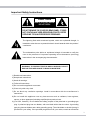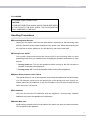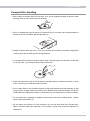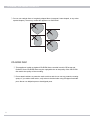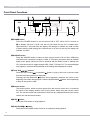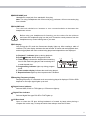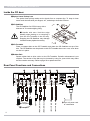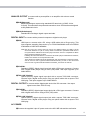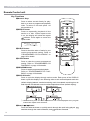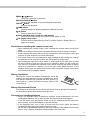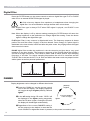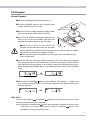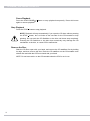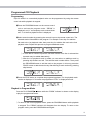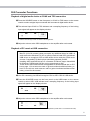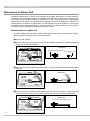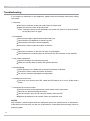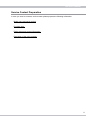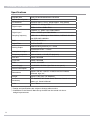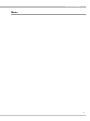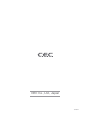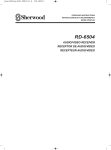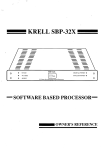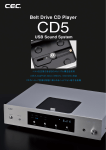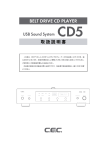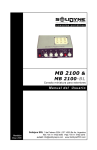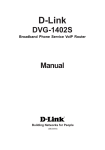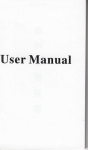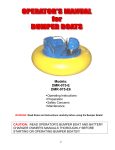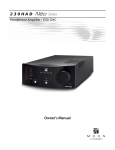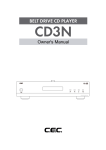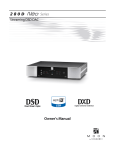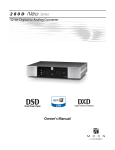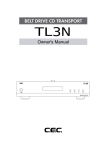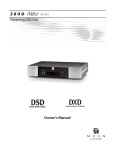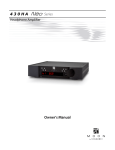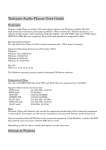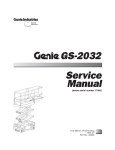Download BELT DRIVE CD PLAYER
Transcript
BELT DRIVE CD PLAYER USB Sound System CD5 Owner's Manual Thank you for purchasing a CD5. Please read through and refer to this Owner's Manual to use your CD5 safely and adequately. It is recommended to keep the packaging available for future transportation needs. POWER SOURCE HEADPHONE VOLUME BELT DRIVE CD PLAYER CD5 CD PLAYER / USB SOUND SYSTEM CD5 Contents Features…………………………………………………………………………………………………… 2 Important Safety Instructions…………………………………………………………………………… 3 Handling Precautions… ………………………………………………………………………………… 5 Compact Disc Handling… ……………………………………………………………………………… 7 Accessories… …………………………………………………………………………………………… 9 Front Panel Functions………………………………………………………………………………… 10 Inside the CD Door… ………………………………………………………………………………… 12 Rear Panel Functions and Connections… ………………………………………………………… 12 Remote Control unit…………………………………………………………………………………… 14 Digital Filter… ………………………………………………………………………………………… 16 Dimmer… ……………………………………………………………………………………………… 16 CD Playback…………………………………………………………………………………………… 17 Programmed CD Playback…………………………………………………………………………… 19 D/A Converter Functions……………………………………………………………………………… 21 Maintenance of Rubber Belt… ……………………………………………………………………… 22 Summary of Tips and Hints to use Belt Drive CD… ……………………………………………… 23 Maintenance…………………………………………………………………………………………… 23 Troubleshooting… …………………………………………………………………………………… 24 Service Contact Preparation… ……………………………………………………………………… 25 Specifications… ……………………………………………………………………………………… 26 Features ▷ CD5 is a CD player that uses CEC's proprietary belt-drive mechanism to minimize the vibration and electromagnetic noise from the spindle motor. High precision CD stabilizer which is inevitable to belt-drive system is easy-to-handle size, 7 cm in diameter. The combination between belt-drive mechanism and heavy stabilizer with big inertia contributes to high precision music reproduction. ▷ CEC's long history of belt-drive system achieved the new standard, where a user may replace the belt without consulting a specialist. You are now free from future step for belt replacement at your service center or dealer, and enjoy music without doubting about life time of a belt. ▷T he CD5 uses the ESS HyperstreamTM ES9018K2M DAC chip, which performs up to 32bit. Highly qualified signal after digital to analog conversion backed up by superior engineering and performance realizes delicate and accurate music reproduction. The CEC's original fullbalanced circuit design achieves the high quality signal path keeping the sound quality very natural and clear. ▷ The CD5 is equipped with digital input stage. An additional SPDIF signal from outside reproduction devices and/or high-resolution music source like DSD files for reproduction on PC can be converted to analog signal. Headphone output enables listener to enjoy various music sources at high quality standard even without amplifier and speaker system. CD5 User's Manual Important Safety Instructions CAUTION RISK OF ELECTRIC SHOCK! DO NOT OPEN! CAUTION: TO REDUCE THE RISK OF ELECTRIC SHOCK, DO NOT REMOVE THE COVER OR REAR PANEL. IT DOES NOT CONTAIN ANY USER-SERVICEABLE PARTS. REFER SERVICING TO QUALIFIED SERVICE PERSONNEL. The lightning flash with arrowhead symbol, within an equilateral triangle, is intended to alert the user to potential electric shock hazards within the product’ s enclosure. The exclamation point within an equilateral triangle is intended to notify the user to the presence of important operating and maintenance (servicing) instructions in the accompanying documentation. WARNING: TO PREVENT FIRE OR SHOCK HAZARD, DO NOT EXPOSE THIS APPLIANCE TO RAIN OR MOISTURE. 1) Read these instructions. 2) Keep these instructions. 3) Heed all warnings. 4) Follow all instructions. 5) Do not use this appliance near water. 6) Clean only with a dry cloth. 7) Do not block any ventilation openings. Install in accordance with the manufacturer’s instructions. 8) Do not install this appliance near any heat sources such as radiators, heat registers, stoves, or other apparatus (including amplifiers) that produce heat. 9) (For USA, Canada: ) Do not defeat the safety purpose of the polarized or grounding-type plug. A polarized plug has two blades, with one blade wider than the other. A grounding type plug has two blades and a third grounding prong. The wide blade or the third prong is provided for your safety. If the provided plug does not fit your outlet, consult an electrician CD PLAYER / USB SOUND SYSTEM CD5 for replacement of the obsolete outlet. (For European Countries: ) Do not defeat the safety purpose of the grounding-type plug. This plug has two poles and a third grounding hole. The third hole is provided for your safety. If the provided plug does not fit your outlet, consult an electrician for replacement of the obsolete outlet. 10) Protect this appliance’s power cord from being walked on or pinched, especially around the plugs, convenience receptacles, and where it exits from this appliance’s casing. 11) Only use attachments/accessories specified by the manufacturer. 12) Only use this appliance with a cart, stand, tripod, bracket, or table specified by the manufacturer or sold with the appliance. If using a cart, exercise caution when moving the cart/appliance combination to avoid injury from it tipping over. 13) Unplug this appliance during lightning storms or when leaving it unused for extended periods of time. 14) Refer all servicing to qualified service personnel. Servicing is required when this appliance itself, its power-supply cord, or plug has been damaged in any way, when liquids have been spilled onto this appliance, when foreign objects have fallen into this appliance, when this appliance has been exposed to rain or moisture, when this appliance does not operate normally, or when this appliance has been dropped. CAUTION: ▷ DO NOT EXPOSE THIS APPLIANCE TO DRIPS OR SPLASHES. ▷ DO NOT PLACE ANY OBJECTS FILLED WITH LIQUIDS, SUCH AS VASES, ON THIS APPLIANCE. ▷ DO NOT INSTALL THIS APPLIANCE IN A CONFINED SPACE, SUCH AS WITHIN A BOOKCASE OR SIMILAR PIECE OF FURNITURE. ▷ PLUG THE AC POWER CORD INTO AN EASILY ACCESSIBLE AC WALL OUTLET, SO IT CAN BE QUICKLY UNPLUGGED IN CASE OF EMERGENCY. ▷ DO NOT REMOVE THE PROTECTIVE HOUSING WITH A SCREWDRIVER. ▷ USE OF CONTROLS OR ADJUSTMENTS OR PERFORMANCE OF PROCEDURES OTHER THAN THOSE SPECIFIED HEREIN MAY RESULT IN HAZARDOUS RADIATION EXPOSURE. ▷ IF THIS APPLIANCE SEEMS TO BE MALFUNCTIONING, CONTACT A QUALIFIED SERVICE STATION. DISCONTINUE USE OF ANY MALFUCTIONING UNIT. CD5 User's Manual For CANADA AC POWER CORD CONNECTION CAUTION: TO PREVENT ELECTRIC SHOCK, MATCH THE BLADE WIDTH OF THE PLUG TO THE SLOT WIDTH. THE PLUG MUST BE FULLY INSERTED TO THE SLOT. Handling Precautions ❶ Connecting Other Devices Unplug the AC power cord from the outlet before connecting or disconnecting other devices. Exercise caution when handling the AC power cord. When disconnecting the AC cord from a socket, make sure you pull the plug, and not the cord itself. ❷ Turning Power On/Off Your system components should be turned on/off in the following order to avoid generating noise from your speakers and damaging the speakers themselves or other devices: ▷ Turning power on: Turn on this appliance before turning on the DA converter or amplifier connected to this appliance. ▷ Turning power off: Turn off the amplifier before turning off this appliance. ❸ Optical Semiconductor Laser Pickup The optical pickup is one of the important components that determine the performance of a CD transport. Never touch the optical lens of the pickup with your fingers, etc. Always place the CD Stabilizer on the CD-Turntable in the CD tray to keep the lens clean when not in use as well. ❹ CD Stabilizer Only use the provided CD Stabilizer with this appliance. Commercially available stabilizers may cause this appliance to malfunction. ❺ Handle With Care Avoid exerting excessive force on the cabinet, the switch, the knob, the terminal and the CD-Turntable on this appliance. CD PLAYER / USB SOUND SYSTEM CD5 ❻ Installation Use of an audio rack is recommended to maximize the sound quality and performance of this appliance. Installation and use of this appliance in the locations described below may cause deterioration in sound quality or malfunction: ▷ L ocations exposed to direct sunlight, such as windowsills, and other exceptionally warm locations, such as near heating appliances (surrounding temperature higher than 35 °C), or exceptionally cold locations (surrounding temperature lower than 10 °C), may prevent this appliance from functioning adequately. ▷D amp locations exceeding 90% humidity may cause this appliance’s metal parts to rust, causing this appliance to malfunction. ▷D usty locations may cause this appliance to malfunction. The accumulation of dust inside the CD tray may lower the performance of music signal reading. It may also cause contact failure of the switches, and/or noise. ▷ Otherwise, avoid installing this appliance close to other transformers and electrical motors, so as to prevent the pickup of induction hum. Also, avoid mounting this appliance on surfaces that may be affected by vibration. ❼ Avoid lightning strikes Disconnect the AC power cord from the AC outlet when there is a thunderstorm in your vicinity. ❽ Condensation When this appliance is brought into a warm room when the exterior temperature is cold, or when the room temperature rises sharply from using a heater, condensation may form both inside and outside this appliance, hampering its performance. If this happens, leave this appliance unused in the room for 1 to 2 hours (depending on the amount of condensation), so as to bring the temperature of this appliance closer to the room temperature. The condensation should go away gradually. ❾ Listening etiquette Make sure your playback sound, ex. due to too big sound, does not disturb other people and your neighborhood. CD5 User's Manual Compact Disc Handling hen taking a compact disc from its case, lift it out by holding the edge of the disc while ▷W pressing down on the center button of the case. ▷S ince a compact disc can be played or recorded only on one side, discs should always be placed on the CD-Turntable with the label side up. andle compact discs with care so as not to scratch their surfaces. Scratches, fingerprints ▷H or soiling may cause reading errors during playback. ▷ If a compact disc’s surface becomes soiled, wipe it directly away from the disc’s center with a soft, dry cloth. Try to keep the discs clean at all times. ▷N ever use chemicals such as record sprays, anti-static sprays, benzene or thinner to clean a disc. These may corrode the surface of a disc. ▷D o not place discs in any locations subject to high temperatures and high humidity, or that receive direct sunlight. Keep discs away from radiators and electrical heaters. CD-R and CD/RW discs are especially sensitive to ultraviolet rays, so keep them out of direct sunlight. o avoid dust and scratching or warping of discs that could cause reading errors, replace ▷ T discs in their cases after use. o not attach any labels on a disc surfaces. Do not use discs that have Scotch tape, ▷D labels, excessive label glue exposed on the surface. These may cause this appliance to malfunction. CD PLAYER / USB SOUND SYSTEM CD5 ▷D o not use cracked discs or irregularly shaped discs (octagonal, heart-shaped, or any other special shapes). These may cause this appliance to malfunction. CD-R/RW DISC ▷ This appliance is able to playback CD-R/RW discs recorded in audio CD format and finalized. Some CD-R/RW discs may be unplayable due to the quality of the CD-R/ RW disc and/or the quality of the recording. ▷D o not attach stickers or protective seals on discs and do not use any protective coating sprays. If you wish to label a disc, only write on the label side using soft-tipped insoluble pens. Never use ballpoint pens or hard-tipped pens. CD5 User's Manual ACCESSORIES CD5 should contain the following: ❶ CD5 main unit ❷ CD Stabilizer ❸ AC Power Cord ❹ Remote Control Unit ❺ Two AAA Batteries for the remote control unit ❻ Owner's Manual ▷ Keep the packaging available for future transportation needs. ▷T he power cord is for use with the CD5 exclusively, and should not be used for other devices. 10 BE L CDT DRI 5 VE C D PL D EC IV AY ER LT BE DR ER AY PL D. LT N O., APA C C IN J CE ADE M 5 CD LT E B D E a m M te ys r’s S e nd wn ou O S IV R B S U D C R E 5 D C Y LA P al nu POWE R SOURC E HEA DPH ONE T BEL UME VOL DRIV E CD PLA YER CD5 PO WER SO UR CE USB CO AX FL AT TO PU LS E S PC M DSD HEA DPH NE VO LU ME BE LT DR IVE CD PL AY ER CD 5 CD PLAYER / USB SOUND SYSTEM CD5 Front Panel Functions ❾ ❿ POWER SOURCE HEADPHONE VOLUME BELT DRIVE CD PLAYER CD5 ❶ ❷ ❸ ❹ ❺ ❻ ❼ ❽ ❶ POWER button Press the POWER button to turn the power ON or OFF. When CD5 is turned on ❾ CD display will blink "0 0:00" and the unit will check its tray for a compact disc. Approximately 5 seconds later the display will change to indicate the total number of tracks and the total playing time. When there is no disc on the tray the display will indictate "no dISC". ❷ SOURCE button Press the SOURCE button to select a music source from the CD on CD5, USB being connected with a personal computer, COAX or TOS being connected with an external digital music player. Whenever CD5 is powered ON the default mode is starting with CD. Press the button to toggle through USB, COAX, TOS and CD. The selected digital input signal is converted and transfered to the analog and headphones outputs. buttons ❸ Track Skip Press the Skip forward or backward button to jump to the next or previous track from the track being played (or displayed). Pressing the skip backward button during playback, playback will return to the beginning of the track being played. Press the skip backward button twice repeatedly to jump to the previous track. ❹ Remote sensor The remote sensor, which receives signals from the remote control unit, is located at the center of the display window. Aim for this sensor when using the remote control unit. The remote control may malfunction if there are any obstacles between the remote control unit and the remote sensor. ❺ STOP button Press the STOP button to stop playback. ❻ PLAY/PAUSE / button Press the PLAY/PAUSE button to start or to temporarily stop playback. 10 CD5 User's Manual ❼ HEADPHONE jack Headphones output jack for a standard 6.3mm plug. Note: For using a headphone with 3.5mm mini plug, purchase a 6.3mm conversion plug from a dealer. ❽ VOLUME knob Turn the knob clockwise to increase or turn counterclockwise to decrease the headphones volume. Before using your headphones for listening, turn the volume for the minimum and insert the hedphones plug into the jack. Excessive sound pressure from the headphones may cause hearing loss to your ears. ❾ CD display Only during the CD mode the fluorescent display lights up. After reading a table of contents (TOC) the display indicates the total number of tracks and total playback time, and during playback the track number being played and elapsed time are displayed. A: Playback ▷ indicator lights up during playback. B: Pause indicator blinks during pause mode A B C: T ime display indicates the elapsed time/remaining time for the track being played, total remaining time or total elapsed time. D: P rogramming indicator lights up during program D mode. E: Track number display indicates the track being played. F: Repeat indicator lights up when repeat mode is enabled. C E F ❿ Sampling Frequency display Sampling frequency of a selected music source being played is displayed. PCM or DSD depends on the input signal lights up as well. Digital Source indicator Selected USB, COAX or TOS lights up. CD does not light up. Digital Filter indicator Selected digital filter type PULSE or FLAT lights up. CD Door knob Open or close the CD door sliding backward or forward by hand when placing a compact disc on the tray. To keep the inside clean always close the CD door. 11 CD PLAYER / USB SOUND SYSTEM CD5 Inside the CD door ❶ Optical Laser Pickup Lens The optical laser pickup reads music signals from a compact disc. To keep it clean never touch the lens with your fingers, etc., and always close the CD door. ❷ CD Stabilizer The CD Stabilizer for CD5 is heavy with a diameter of 7cm and weighing 330g. ❷ ❶ ■ Handle with care. Hold the edge steadily when placing on or removing it from the CD-Turntable in the CD tray. Dropping the CD Stabilizer may damage it and decrease playback accuracy. PO ❸ WE R SO UR CE US B ❹ CO AX FL AT TO PU S LS E PC M DS D ❸ CD-Turntable Place a compact disc on the CD-Turntable, and place the CD Stabilizer on top of the disc. The CD Stabilizer can be placed on the CD-Turntable when not in use, even when no disc is in place. HE AD PH NE VO LU BE LT DR IVE CD PL AY ER ME CD ❹ Rubber Belt Square rubber belt to drive a disc on the CD-Turntable. Periodic maintenance is not required. The tension of the belt may be lowered by using for years which may affect the disc rotation accuracy. Refer to page 22 to replace the belt. 5 Rear Panel Functions and Connections ❶ ❸ ❹ ANALOG OUTPUT ❺ DIGITAL INPUT ❻ ❼ ❽ DIGITAL OUTPUT ❷ COAX TOSLINK COAX TOSLINK ❸ ❹ ❺ ❻ ❼ from digital player to D/A converter to D/A converter Lch Rch Lch ❷to amplifier ❶to amplifier 12 USB from digital player Rch LEFT from PC RIGHT ❽ 3-pin AC power cord to a wall outlet CD5 User's Manual ANALOG OUTPUT to connect with a pre-amplifier or an amplifier with volume control function ❶ XLR(Balanced) Balanced Analogue output using standard XLR terminals (1=GND, 2=Hot, 3=Cold). This should be the preferred connection since CD5 has been designed at fully balanced circuit. ❷ RCA(Unbalanced) Standard RCA analogue signal output terminals. DIGITAL INPUT to connect with a personal computer or digital music player ❸ USB USB input to connect with a PC using a USB cable with a B-type plug. This input supports sampling frequencies up to PCM 32bit/384kHz and from DSD64 2.8224MHz to DSD128 5.6448MHz. Note: Mac PC (X10.6.8 or newer) does not require any additional driver for USB 2.0 audio device but Windows PC (XP or newer) needs to install CEC specialized USB driver to recognize CD5 as USB audio device and play PCM music sources. Compatible PC-Music player should be prepared yourself. Installing ASIO and DSD drivers to a freeware PC-Music player foobar2000 for Windows, DSD64 and 128 files can be reproduced as well. Those drivers and install manual are appeared at each download site in CEC home page. Visit at www.cec-web.co.jp/service/download/driver/index_ex.html for the drivers and www.cec-web.co.jp/service/download/document/index_ex.html for the manual. ❹ COAXIAL Standard (SPDIF) digital signal input jack with a RCA type connector. Connect with a digital audio player using a RCA (75Ω) cable. This input supports up to 24bit/192kHz. ❺ TOS LINK (Optical) Optical (SPDIF) digital signal input jack with a square TOS LINK connector. Connect with a digital audio player using an optical cable with a square TOS LINK plug. This input supports up to 24bit/192kHz. DIGITAL OUTPUT to connect with a digital audio device like D/A converter / the output signal comes from CD5-CD only. ❻ COAXIAL Standard (SPDIF) digital signal output jack with a RCA type connector. Connect with a digital audio device using a RCA (75Ω) cable. ❼ TOS LINK (Optical) Optical (SPDIF) digital signal output jack with a square TOS LINK connector. Connect with a digital audio player using an optical cable with a square TOS LINK plug. AC POWER ❽ Connect the supplied 3-pin AC power cord to the AC LINE inlet and the wall outlet. 13 CD PLAYER / USB SOUND SYSTEM CD5 Remote Control unit Key Functions ❶ Numeric Keys Press to select a track directly for playback or to enter a programmed playback order. To select ex. 24-track press +10 twice and then 4. ❷ REPEAT button Press to repeatedly playback all the tracks on a disc. When repeat mode is on, the display will show the repeat indicator. Press again to cancel the repeat mode. ❶ ❷ ❹ ❻ ❽ ❾ ❸ ❺ ❼ ❸ CHECK button Press to check the order of tracks in your ❿ current programmed setting. Refer to "PROGRAMMED CD PLAYBACK" on page 19 for details. ❹ CLEAR button Press to clear the current programmed setting. Refer to "PROGRAMMED CD PLAYBACK" on page 19 for details. ❺ PROGRAM button Press to enable programmed playback. Refer to "PROGRAMMED CD PLAYBACK" on page 19 for details. ❻ DISPLAY button Press to cycle the display through various mode. Each press of the DISPLAY button cycles the display in the following order: track number/elapsed track time (default display) track number/remaining track time total remaining time total elapsed time back to track number/elapsed track time (default display). (default) r e r e ▷ Total remaining time and total elapsed time will not be displayed when program mode and/or repeat mode are active. button ❼ Search / Press and hold the button to quickly search through the track being played. searches through the track backwards, and searches forwards. 14 CD5 User's Manual / button ❽ Skip Jump to the previous or next track. ❾ PLAY/PAUSE / button Press to start playback or to pause playback temporarily. ❿ STOP button Press to stop playback. DIMM button Press to change the display brightness in different 3 levels. CD button Press to enter the CD mode. Music SOURCE (USB, COAX and TOS) buttons Press to select an external music source USB, COAX or TOS. DF (Digital Filter) button Press to select a digital filter type FLAT or PULSE. Refer to "Digital Filter" on page 16 for details. Precaution on handling the remote control unit ▷ When operating the remote control, point it towards the remote sensor on the front panel. ▷M ake sure nothing is blocking the front panel where the remote sensor is located. ▷ Avoid exposing the remote sensor on the front panel to direct sunlight or other light sources, as such exposure can cause malfunction. ▷ The remote control unit may malfunction when its batteries are running low. Change the batteries to new ones of the same type if this seems to be the case. ▷ Upon shifting the input from CD to others or other inputs to CD make sure to press the key correctly to hear the click sound for switching. When you don’t hear the click sound, it is possible that selected music source could not be shown at display window or brightness of display is not even upon using DIMM function. If this happens, press again the same source button after moving the remote control hand set correctly facing on display window. Battery Installation Remove the cover of the battery compartment. Insert the supplied two AAA batteries into the compartment. Make sure that the batteries are inserted with their positive (+) and negative (-) poles positioned correctly, and put the cover back on Battery Replacement Period If the distance at which the remote control unit can be used to operate CD5 seems to be decreasing, replace both batteries with new ones. Precaution on handling batteries ▷ N ever use different types of batteries together. Both rechargeable and nonrechargeable batteries can be used, but the two should not be used together. ▷ If you will not be using the remote control unit for an extended period of time (more than a month), remove the batteries to prevent leakage. ▷ I f the batteries leak, use a cloth to wipe away the liquid inside the battery compartment and replace the batteries with new ones. ▷ Do not heat or disassemble batteries, and never dispose of old batteries by throwing them in a fire. Dispose of batteries following laws in the local area. 15 CD PLAYER / USB SOUND SYSTEM CD5 Digital Filter Press the FILTER button on the remote control to select a digital filter type FLAT or PULSE when CD or an external SPDIF/PCM signal is played. ■ Click noise may happen from speakers or headphones when changing the digital filter. It is recommended to change the filter after volume down. Note: D igital filter type is always FLAT when DSD signal is played, and PULSE is not available. Note: When the display is off by dimmer setting pressing the FILTER button will return the display brightness to the default but no change digital filter setting. Press the button again to change the digital filter type. FLAT digital Filter is very common in digital audio items. The frequency response is almost perfect, but such filter cause "ringing" in the time domain. Some energy of a pulse signal is distributed in the time domain, before and after the pulse centre. Any ringing before the signal does not exist in nature. PULSE digital filter avoids the problems in the time domain and thus has a very good response in the time domain. The frequency response of the PULSE digital filter shows a soft roll-off at high frequencies. This results in about -2dB at 20kHz with an input sampling frequency of 44.1kHz. For higher sampling frequencies the roll-off is irrelevant and the "PULSE" filter is the best choice. For 44.1kHz and 48kHz the better result may depend on the whole system as well as personal preferences. FLAT PULSE DIMMER Display brightness can be changed in different three levels. (default) brighter ❶ P ress the DIMM key on the remote control unit to dim the display. The display brightness will toggle through brighter(default), off and lighter. ❷ In the off setting during CD mode "OPEn" will be displayed in the lighter setting temporarily when the CD door is open. Closing the CD door the display will be off again automatically. lighter Press the DIMM key to dim the diplay off ❸ Regardless of the current DIMMER setting it will be returned to the default in case that the music SOURCE or digital filter button is pressed, or the power is turned on again. 16 CD5 User's Manual CD Playback Normal Playback ❶ Press the POWER button to turn the power on. ❷ Press the SOURCE button or the CD button on the remote control to select CD mode. CD Stabilizer fabric sheet side down ❸O pen the CD door sliding backward by hand. When the door is open the display indicates “OPEn”. ❹ Lift up the CD Stabilizer holding the edge securely. Place a disc on the CD-turntable, and place the supplied CD stabilizer gently on top of the disc. PO disc WE R SO UR CE US B CO AX FL AT TO PU S LS E PC M DS ■Make sure you place the disc on the CDturntable with the label side facing up, and place the CD stabilizer on the disc before closing the CD door. CD5 is unable to read the disc unless you place the CD stabilizer correctly. ■Only use the supplied CD Stabilizer. Any other type of the CD Stabilizer may cause a malfunction. D HE AD BE PH LT NE VO LU DR IVE CD PL AY ER ME CD 5 ❺ Close the CD door completely sliding forward by hand. CD5 should automatically start spinning the disc to read its information, and the total number of tracks and the total playing time should appear on the display. Leaving CD5 withtout pressing any button the display will change approx.10 seconds later to show the 1st track playback ready. 10 seconds later total number of tracks total playing time ❻ Press the PLAY/PAUSE / button to start playback. The playback ▷ indicator and track number should be shown on the display, followed by the elapsed time for the track being played. Skip Track Press the Skip forward or backward button to jump to the next or previous track from the track being played (or displayed). Note: Pressing the skip backward button during playback, playback will return to the beginning of the track being played. Press the backward button twice repeatedly to jump to the previous track. 17 CD PLAYER / USB SOUND SYSTEM CD5 Pause Playback Press the PLAY/PAUSE / button to stop playback temporarily. Press this button again to resume playback. Stop Playback Press the STOP button to stop playback. NOTE: Playback will stop automatically if you open the CD door without pressing the STOP button, but it will take a few seconds for the CD-turntable to stop spinning. Do not touch the CD Stabilizer or the disc until those stop completely. Pressing the CD Stabilizer or the disc down exessively may damage the CD mechanism or the disc, or cause CD5 to malfunction. Remove the Disc Slide the CD Door open with your hand, and remove the CD stabilizer first by holding its edge, and then remove the disc. Place the CD stabilizer on the CD-turntable even without disc and slide the CD Door closed with your hand. NOTE: Do not leave a disc on the CD-turntable when the CD5 is not in use. 18 CD5 User's Manual Programmed CD Playback Programming Up to 32 tracks in a customized playback order can be programmed by using the remote control unit while playback is stopped. ❶ Press the PROGRAM button on the remote control Track number Playback order unit to activate the program mode. “PRGM” is displayed, and “1” as temporary track number blinks and “1” as the first playback order is displayed. ❷ Select a track number by pressing the numeric keys on the remote control unit. The selected track will be added to the program. For example: Press key-5 to add the 5th track to the 1st playback order, then press key-3 to add the 3rd track to the 2nd playback order. Repeat this process to program additional tracks. ▷ In case that a number beyond the last track number on a disc is selected the last track may be added alternatively. ▷ After the 1st playback track is added you can select an addition track by pressing skip buttons as well. The selected track number blinks. Then press the PROGRAM button to add the track to the program. In this way press the PROG. button to add the track every after blinking a track number by pressing skip buttons. ❸ Press the STOP button to complete the programming phase. The 1st playback track number is displayed. If 32 tracks are programmed “FULL” is displayed as well. Playback in Program Mode Press the PLAY/PAUSE / button while the “PRGM” indicator is shown on the display to play the programmed tracks. ▷ To return to the normal playback mode, press the PROGRAM button while playback is stopped. The “PRGM” indicator will disappear from the display. To return to the program mode, press the PROGRAM button again. 19 CD PLAYER / USB SOUND SYSTEM CD5 Checking, Adding, Changing and Deleting Programmed Tracks Programmed tracks can be checked, added, changed and deleted under the program mode while playback is stopped. ❶ Check the Playback Order of Programmed Tracks Press the CHECK button repeatedly to show the playback order of programmed tracks. The display changes to show "- -" when you reach the next to the last track in the program. Pressing the CHECK button again here will display the first track in the playback order. ▷ If you press the STOP button, the display will jump back to the first track in the programmed order. ❷ Add Tracks to the Program To add one track to the current program, press the STOP button and select the track number with the numeric keys. The new track will be added to the end of the current playback order. Repeat this process to add more tracks to the program. Press the STOP button to complete the track-adding phase. ❸ Chang Tracks in the Program To change one track in your programmed playback order, press the CHECK button repeatedly until the track number in question is displayed, then select a new track number. The new track will overwrite the existing track. Repeat this process to change more tracks. Press the STOP button to finish the track- changing phase. ❹ Delete Programmed Tracks ▷ All tracks: to clear the entire program, hold down the CLEAR button for more than 2 seconds. ▷ One track: to clear one track from the program, press the CHECK button repeatedly until the track number in question is displayed, then press the CLEAR button. Repeat this step (CHECK then CLEAR) to remove more tracks from the program. ▷T he entire program will be deleted automatically when you opne the CD door or turn the power off. 20 CD5 User's Manual D/A Converter Functions Playback of digital audio device at COAX and TOS connection ❶ Press the SOURCE button on the front panel, or COAX or TOS button on the remote control to select a digital input connected with an external digital audio device. ❷ The selected input COAX or TOS indicator and a sampling frequency of the locking input signal will appear on the display window. Ex. PCM 44.1kHz through COAX connection in FLAT digital filter ❸ Adjust the volume at the CD5 headphones or the amplifier after music starts. Playback of PC music at USB connection Mac PC (X10.6.8 or newer) does not require any additional driver for USB 2.0 audio device but Windows PC (XP or newer) needs to install CEC specialized USB driver to recognize CD5 as USB audio device and play PCM music sources. Compatible PC-Music player should be prepared yourself. Installing ASIO and DSD drivers to a freeware PC-Music player foobar2000 for Windows, DSD64 and 128 files can be reproduced as well. Those drivers and install manual are appeared at each download site in CEC home page. Visit at www.cec-web.co.jp/service/download/driver/index_ex. html for the drivers and www.cec-web.co.jp/service/download/document/ index_ex.html for the manual. ❶ Your PC connecting via USB will recognize CD5 as CEC CD5 HS USB Audio. ❷ Press the SOURCE button on the front panel or the USB button on the remote control to select USB. USB indicator and a sampling frequency of the locking input signal will appear on the display window Ex. P CM 48kHz through USB connection in PULSE digital filter ❸ Adjust the volume at the CD5 headphones or the amplifier after music starts. Ex. DSD128 5.6MHz through USB connection in FLAT digital filter (PULSE filter is not available with DSD) 21 CD PLAYER / USB SOUND SYSTEM CD5 Maintenance of Rubber Belt Periodical maintenance or check is not required for a rubber belt used for all CEC belt-drive CD transports and players. However, the tension of the belt may be lowered by using for years which may result unstable reading of information on CD, noise during music reproduction and/or jump of the music. The replacement of the belt may solve the problem if it comes from weaker tension of the belt. If replacement of a belt does not solve the problem, consult with the dealer that you have purchased. An average of the life of a belt is 5 years. It is not required to replace if musc reproduction goes well even after 5 years. Replacement of a rubber belt No other rubber band than CEC original rubber belt can be used for replacement. Require the CEC belt at the dealer that you have purchased. ❶ Remove the old belt. ❷ Mount a new belt to the groove under the CD-turntable through the clearance between pick-up cover and CD-turntable. pick-up cover motor pulley side view groove under CD-turntable POWER SOURCE motor pulley groove ❸ Then mount the belt to the motor pulley groove. Using a pair of tweezers would be easier to mount. HEADPHONE VOLUME side view BELT DRIVE CD PLAYER CD5 POWER SOURCE ❹ Be sure the belt is installed at the grooves and the belt is not twisted. Twist of the belt can be corrected easily by using a pair of tweezers moving the center shaft by hand. HEADPHONE VOLUME side view BELT DRIVE CD PLAYER CD5 succeeded replacing the belt 22 POWER SOURCE HEADPHONE VOLUME CD5 User's Manual Summary of Tips and Hints to use Belt Drive CD ❶ Handle the CD stablizer withe care The CD stabilizer is quite heavy. Please handle it carefully not to drop to damage other equipment and/or furniture. And the distortion of the CD stabilizer may damage the CD reading performance. Please note that it is a quite expensive highly precise component. ❷W hen mounting the CD stabilizer Make sure to mount the CD stabilizer on CD-turntable vertically. An inclination of installation of the stabilizer to the spindle shaft may cause unstable reading of the music signal. ❸D on't touch the CD stabilizer before stop Don't touch the CD stabilizer as well as disc when it is rotating after music. Pressing the CD stabilizer down strongly may damage the CD mechanism. ❹ Don't touch the pick-up lens Laser pickup is one of the most important components for the performance of CD player. Don't touch the lens by finger. Make sure to close the CD door when CD player is not used for clean maintenance of the laser pick-up lens. Maintenance ❶ If the surface of the CD5 case becomes soiled, wipe with a soft cloth or use diluted neutral cleaning liquid. Be sure to remove any fluid completely. Do not use thinner, benzene, alcohol, chemical cloths or bleaching agents as these may damage the surface of the CD5 case. Also avoid using aerosol insecticides near this appliance. ❷ If dust accumulates on the CD-Turntable, remove it with stick tape (e.g. Scotch tape). Make sure not to touch the optical pickup lens with your fingers. ❸ CD5 requires no periodic maintenance except the belt replacement mentioned on page 22, and contains no other user-serviceable parts. Contact your dealer or an authorized CEC service center for an inspection and repair in case of malfunction. 23 CD PLAYER / USB SOUND SYSTEM CD5 Troubleshooting If you suspect a malfunction in this appliance, please check the following chart before calling your dealer. ▷ No power Check the connection at the both ends of the AC power cord. Make sure there is power at the wall outlet. Note: Turning the power on/off repeatedly may cause this. Wait for 5 seconds before turning the power on again. ▷ No playback Check that the disc is placed with its label facing up. Check that the CD Stabilizer is placed correctly. Check that the CD door is close completely. If the disc is soiled, clean the surface of the disc. ▷ No sound Check the connection to the D/A converter or the amplifier. Check whether the matching input is selected on the D/A converter or the amplifier. ▷ Hum noise or distortion Check if the plugs are connected correctly. Make sure correct cable is used in the specific direction. ▷ Sound skipping Place the player on a stable rack to prevent the effects of vibration. If the disc is soiled, clean the surface of the disc. Do not use scratched, damaged or warped discs. ▷ Interference on the tuner The tuner is too close to the CD5. Install the CD5 away from it or turn off the tuner’s power. ▷ Unresponsive to remote control Point the remote control towards the remote sensor on the front panel. Remove any objects blocking the sensor. Use the remote control unit at a shorter distance from the CD5. Replace the batteries in the remote control unit with new ones. NOTES: CD5 contains a microcomputer that can malfunction due to the external noise or interference. If this seems to be the case, turn the unit off and wait for a short while before turning it back on and trying again. 24 CD5 User's Manual Service Contact Preparation In case you need to contact a service center please prepare the following information. Model name and serial number: Purchase date: Dealer name and contact information: Description of the unit's problem: 25 CD PLAYER / USB SOUND SYSTEM CD5 Specifications Playable Disc Audio CD and finalized Audio CD-R/RW Spindle Drive System Belt-Drive CD Stabilizer Diameter approx. 70mm, Weight approx. 330g (Brass) Digital output COAXIAL x 1: 0.5Vp-p/75Ω TOS x 1: -21 to -15dBm EIAJ COAXIAL x 1: SPDIF up to 24bit/192kHz Digital input / TOS x 1: SPDIF up to 24bit/192kHz Sampling frequency USB 2.0 x 1: PCM up to 32bit/384kHz, DSD64/2.8224MHz and DSD128/5.6448MHz DAC ESS ES9018K2M x 1 Digital Filter FLAT or PULSE Analog Output Balanced XLR (pin2=hot) x 1 / 4Vrms Unbalanced RCA x 1 / 2Vrms Headphones output 6.3mm x 1 Frequency response 20Hz to 20kHz, +/-0.1dB (CD playback) S/N ratio 105dB, 1kHz/0dB Cross talk 105dB, 1kHz/0dB THD 0.016%, 1kHz/0dB Power Supply AC120/230V, 50/60Hz (Specified on rear panel) Power Consumption 17W Dimensions Weight Accessory Color Approx. 435(W) x 335(D) x 109(H)mm(Incl. buttons, terminals, legs, etc.) Approx. 8.6kg (Incl. CD Stabilizer) CD Stabilizer, AC Power Cord, Remote Control unit, AAA battery x 2, Owner's Manual Silver / Black ▷ Design and specifications are subject to change without notice. ▷ Illustrations in the Owner’s Manual may deviate from the actual unit due to design improvements. 26 CD5 User's Manual Memo 27 CEC Co., Ltd., Japan 1510-B