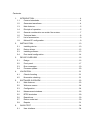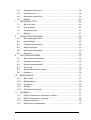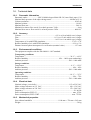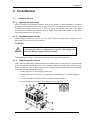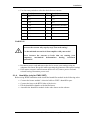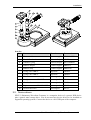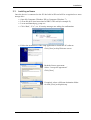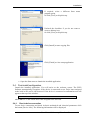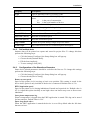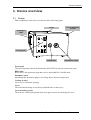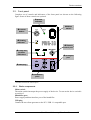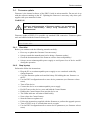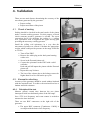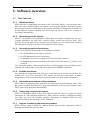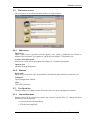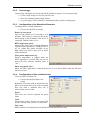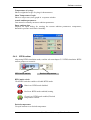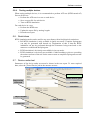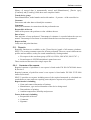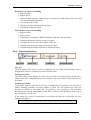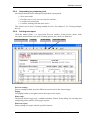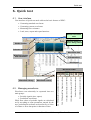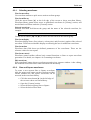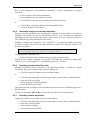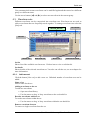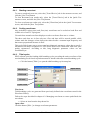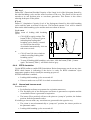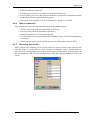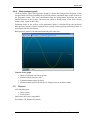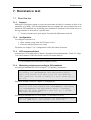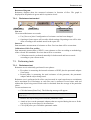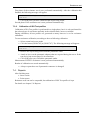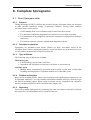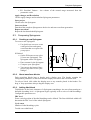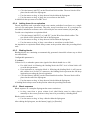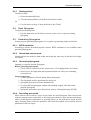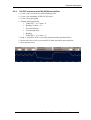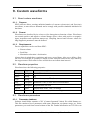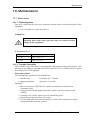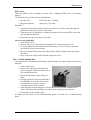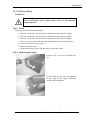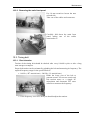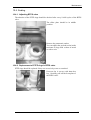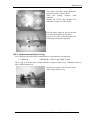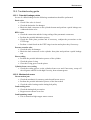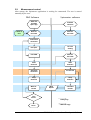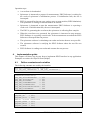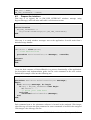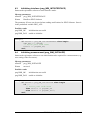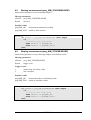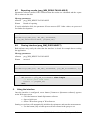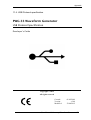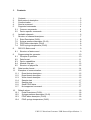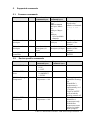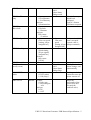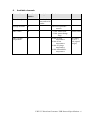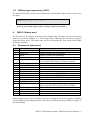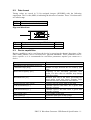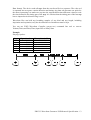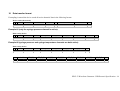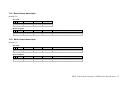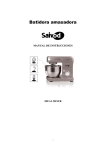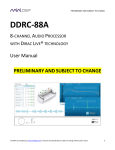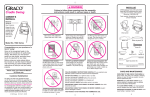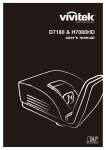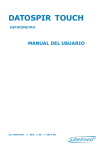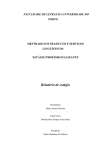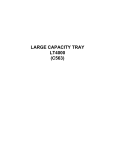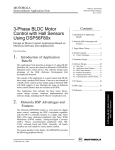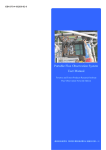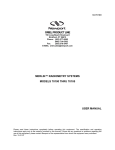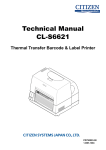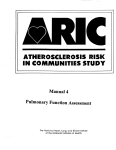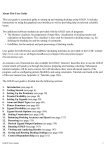Download Users` Manual - Piston Medical
Transcript
Pulmonary Waveform Generator PWG-33 and PWG-33BT User Manual • • • • Installation Maintenance Operation Technical files of firmware and software Piston Medical Ltd. Szőlőkert 4/b. H-1033 Budapest, Hungary Phone: +36 1 / 275 00 33 | w3: www.pistonmedical.com | @: [email protected] Created: Version: Modified: 01/03/2012 v1.00 24/04/2012 Contents 1. 2. 3. 4. 5. 6. INTRODUCTION...........................................................................................4 1.1. Covered standards.................................................................................4 1.2. Generated waveforms............................................................................4 1.3. Main features .........................................................................................5 1.4. Principle of operation .............................................................................5 1.5. General consideration on certain flow meters ........................................7 1.6. Technical data........................................................................................8 1.7. List of accessories .................................................................................9 1.8. Minimal PC configuration .......................................................................9 INSTALLATION...........................................................................................10 2.1. Installing device ...................................................................................10 2.2. Device drivers ......................................................................................12 2.3. Installing software ................................................................................13 2.4. Post-install configuration......................................................................14 DEVICE OVERVIEW ..................................................................................16 3.1. Design..................................................................................................16 3.2. Front panel...........................................................................................17 3.3. Error messages....................................................................................19 3.4. Firmware update ..................................................................................20 VALIDATION...............................................................................................21 4.1. Check of sealing ..................................................................................21 4.2. Kinematics checking ............................................................................21 SOFTWARE OVERVIEW ...........................................................................23 5.1. Main features .......................................................................................23 5.2. Welcome screen ..................................................................................24 5.3. Configuration........................................................................................24 5.4. Measurement windows ........................................................................26 5.5. BTPS simulation ..................................................................................29 5.6. Restrictions ..........................................................................................30 5.7. Device under test .................................................................................30 5.8. Reports ................................................................................................31 QUICK TEST ..............................................................................................34 6.1. User interface.......................................................................................34 6.2. Managing waveforms...........................................................................34 6.3. Waveform sets .....................................................................................38 6.4. Generating waveforms.........................................................................39 6.5. Reports ................................................................................................43 7. RESISTANCE TEST ...................................................................................44 7.1. About the test.......................................................................................44 7.2. User interface.......................................................................................45 7.3. Performing tests...................................................................................46 7.4. Reports ................................................................................................47 8. COMPLETE SPIROGRAMS .......................................................................48 8.1. About Spirogram editor ........................................................................48 8.2. User interface.......................................................................................49 8.3. Composing Spirograms .......................................................................50 8.4. Open Spirogram...................................................................................52 8.5. Generating Spirograms........................................................................52 8.6. Examples .............................................................................................53 9. CUSTOM WAVEFORMS ............................................................................55 9.1. About custom waveforms.....................................................................55 9.2. Waveform properties............................................................................55 9.3. Waveforms parameters........................................................................55 9.4. File format ............................................................................................56 9.5. Adding waveforms to library.................................................................56 9.6. Example...............................................................................................56 10. MAINTENANCE ..........................................................................................57 10.1. Basic tasks...........................................................................................57 10.2. Disassembling......................................................................................59 10.3. Timing belt ...........................................................................................60 10.4. Sealing.................................................................................................62 10.5. Troubleshooting guide .........................................................................66 11. APPENDIX..................................................................................................67 11.1. PWG Command-line Waveform Complier ...........................................67 11.2. PWG Command-line Controller............................................................68 11.3. Software Interface................................................................................69 11.4. USB Protocol specification...................................................................70 User Manual: Pulmonary Waveform Generator - 3 Introduction 1. Introduction Pulmonary waveform generator is the most essential equipment for developing and testing spirometers and other flow/volume measuring devices. PWG-33 is the ideal test equipment for R&D companies, for manufacturers and for authorized test laboratories as well. The PWG-33 Pulmonary Waveform Generator provides predefined flow(time) and volume(time) waveforms for validation and calibration of Spirometers and other equipments measuring flow and volume. 1.1. Covered standards Waveforms generated by PWG-33 and evaluations of test results are fully compatible with the following standards and recommendations: • “Standardization of Spirometry” issued by American Thoracic Society on 11 November 1994 • EN ISO 26782:2009 – “Anaesthetic and respiratory equipment - Spirometers intended for the measurement of time forced expired volumes in humans” • EN ISO 23747:2009 – “Anaesthetic and respiratory equipment - Peak expiratory flow meters for the assessment of pulmonary function in spontaneously breathing humans” (former referenced as „EN 13826:2003 - Peak expiratory flow meters”) 1.2. Generated waveforms The PWG-33 generates the following standard waveforms: • 24 ATS Standard volume(time) waveforms • 26 ATS Standard flow(time) waveforms • 13 Standard waveforms according to EN ISO 26782:2009 Annex C • 10 Standard waveforms according to EN ISO 23747:2009 Annex C, profile A • User configured waveforms according to EN ISO 23747:2009 Annex C, profile B User defined waveforms: • Sine waveforms • Square waveforms • Volume(time) waveforms • Flow(time) waveforms Number of user defined waveforms is unlimited. User Manual: Pulmonary Waveform Generator - 4 Introduction 1.3. Main features Extreme powerful design • Volume up to 10 l • Maximal flow rate of 20 l/s Automatic operation • Full automatic resistance measurement • Full automatic calibration of PWG’s internal resistance • Full automatic tests via software interface mode • Remote control port (optional) BTPS simulation (optional in PWG-33BT) • PWG is providing heated and humidified air • Adjustable air temperature Automatic evaluation of test results • error analysis • flow resistance calculation according to given standards. Full support of individual control of the device • Public USB communication protocol • Utilities for data conversion • Command-line (DOS) control tools Technical support • Software updates • Firmware updates are free of charge Sleep Mode PC software automatically sets PWG to a low power state after a given idle time. In Sleep Mode the motor current is turned off. Any commands will wake PWG from Sleep Mode. 1.4. Principle of operation PWG-33 is a pneumatic syringe driven by a stepper motor. Each step moves the cylinder by a constant volume of 0.345 ml. This step volume equals to the theoretical volume resolution of the generator. Desired flow rates are achieved by setting the precise delay time between two consecutive steps in a resolution of 12.5 ns. Generated volume(time) and flow(time) waveforms are transformed to step-delay-time(volume) functions. User Manual: Pulmonary Waveform Generator - 5 Introduction Block diagram Items’ description Item 1 Description Calibration ports 2 Control button 3 Remote control port 4 USB plug 5 Pneumatic outlet 6 Humidifier connected to the BTPS inlet 7 Two way (BTPS) valve 8 Heated syringe 9 Circuit board 9a Main circuit with the internal microcontroller 9b Separate calibration circuit 10 Schneider Electric SD326 stepper motor controller 11 Berger-Lahr stepper motor 12 Photo interrupters: end-position sensors 13 Photo interrupters for kinematic test 14 Timing belt driving the piston User Manual: Pulmonary Waveform Generator - 6 Introduction Phases of operation • Objects being tested must be connected to the pneumatic outlet. • A stepper motor drives the piston by a timing belt. • PC software converts desired waveforms to step-delay-time(volume) functions. • Converted waveforms are copied to an internal SD memory card built into the PWG. • Waveform generation can be started via o USB protocol (PC software) o Start button on the device o Remote Control Port (optional) • PWG’s microcontroller feeds a timer through a DMA with timing data read from the SD card. • The timer event sends a pulse to the stepper motor controller forcing the motor to make a step. The generated waveform consists of consecutive steps. • Rotation of the motor is supervised by a built in photo interrupter and a stroboscope disc. When step is impossible to perform due to the overload an error message is generated. • A heated humidifier is providing tempered and vaporized air for BTPS simulation. The pneumatic syringe is also tempered to avoid condensation. • During BTPS inhalation the BTPS valve is opened towards the humidifier. • During expiration the BTPS valve is opened towards the pneumatic outlet. • Two extra photo interrupters are built in at constant piston positions for kinematics checking. 1.5. General consideration on certain flow meters Some flow meters may show undesired side effect due the volume step sequence of the generated waveforms. It is easy to recognize this phenomenon because the measured flow rates and volumes will be unexpectedly high. According to our experience this side effect may occur to the turbine type and to the differentiating flow meters like Pitot-tubes. In this case some pneumatic filter has to be installed in between the device being tested and the pneumatic outlet of the generator. A good choice could be a laminar flow element like a Fleisch-tube or a simple PFT bacterial and viral filter. Be moderated in increasing the dead space and the resistance of the system apply serial pneumatic filtration only up to the necessary extent. User Manual: Pulmonary Waveform Generator - 7 Introduction 1.6. Technical data 1.6.1. Pneumatic information Pneumatic outlet .......................ISO-30 Medical taper Male OD=30,2 mm Basic taper 1:20 Maximal back-pressure of the object being tested......................................... 4.0 kPa at 12 l/s Volume resolution......................................................................................................0.345 ml Maximal volume ........................................................................................................... 10.00 l Maximal flow rate........................................................................................................ 20.0 l/s Minimal rise time to flow rate16 l/s at back-pressure 3 kPa ........................................... 4 ms Maximal slew rate to flow rate16 l/s at back-pressure 3 kPa .................................... 4000 l/s2 1.6.2. Accuracy Volume.............................................................................0.2 % or 10 ml which ever is larger Flow ..............................................................................0.3 % or 15 ml/s which ever is larger Time ................................................................................ 0.02 % or 1 ms which ever is larger Temperature of air with BTPS simulation.......................................................... 37 °C ± 1 °C Relative humidity of air with BTPS simulation.................................................... 92 % ± 5 % Distance between photo interrupters for verification (nominal value) .......................127 mm 1.6.3. Environmental conditions The equipment complies with the EN 606001-1:1997 standard Transporting conditions Temperature ....................................................................................................-30 °C ÷ +60°C Relative humidity................................................................... 10% ÷ 100% (non condensing) Ambient pressure ..........................................................................................500 ÷ 1060 mbar Storage conditions Temperature ....................................................................................................... 0 °C ÷ +50°C Relative humidity.................................................................................................. 10% ÷ 85% Ambient pressure ..........................................................................................500 ÷ 1060 mbar Operating conditions Temperature ...................................................................................................+10 °C ÷ +35°C Relative humidity.................................................................................................. 30% ÷ 75% Ambient pressure ..........................................................................................700 ÷ 1060 mbar 1.6.4. Electrical data Nominal voltage (switchable)....................................................................... 115 or 230 VAC Mains voltage tolerance at 115 VAC............................................................. 100 ÷ 130 VAC Mains voltage tolerance at 230 VAC............................................................. 170 ÷ 240 VAC Frequency................................................................................................................ 50 / 60 Hz Power consumption; PWG-33 .............................................................................. max. 25VA Power consumption; PWG-33BT ....................................................................... max. 770VA 1.6.5. Mechanical properties Size without humidifier ........................................................1100 mm × 370 mm × 265 mm Weight............................................................................................................................. 38 kg User Manual: Pulmonary Waveform Generator - 8 Introduction 1.7. List of accessories PWG-33 equipment ..........................................................................................................1 set External piston rod........................................................................................................1 piece USB cable .....................................................................................................................1 piece SD Card – 2 GB .............................................................................................1 piece (built in) Software ..............................................................................................On the built in SD card Users’ Manual............................................................................................................... 1 copy Additional items for PWG-33BT Heated humidifier ............................................................................................................1 set Tubing, connectors as listed in the section 2.1.4: Humidifier ..........................................1 set 1.8. Minimal PC configuration Operating system ................................................................................. Windows XP, Vista, 7 Computing capacity ..................................................See operating system recommendations Platform ................................................................................... booth 32 and 64 bit supported Free USB 1.1 or 2.0 compatible port ..............................................................................1 port User Manual: Pulmonary Waveform Generator - 9 Installation 2. Installation 2.1. Installing device 2.1.1. Appropriate placement PWG-33 should be positioned so that at least 10 cm distance is kept around the ventilation openings on left and back side. Always place PWG-33 on a stable horizontal surface. Keep in mind that weight of the device is close to 40 kg (90 pounds) and due to the high acceleration of internal mechanical parts it might cause horizontal shake of the table (maximal momentum of 0.6 kgm/s). 2.1.2. Selecting mains voltage Mains voltage is factory set to 115 or 230 VAC. Factory setting can be checked on the yellow label next to the power connector. WARINIG! Connecting the device to improper line power will damage the Schneider Electric stepper motor controller! To switch mains voltage, contact the manufacturer for detailed instructions. 2.1.3. Adjusting motor current Under special application conditions the device might require extra power to generate high speed waveforms without step error; for example working with high flow resistance test object at high flow rate. In such situations the design of the device provides the possibility to increase the maximal motor current. Turn off the device and unplug power cord Remove the cover of the device as described at paragraph 10.2.2: Removing the cover. Locate the Schneider Electric SD326 stepper motor controller Locate the Rotary switch (3) for setting the motor current User Manual: Pulmonary Waveform Generator - 10 Installation Use the rotary switch to select the desired motor current. Pos Imax [A] Pos Imax [A] 0 0.6 8 1.6 1 0.8 9 1.8 2 0.9 A 1.9 3 1.0 B 2.0 (factory default) 4 1.1 C 2.1 5 1.3 D 2.3 6 1.4 E 2.4 7 1.5 F 2.5 WARNING! Increase the current only step-by step! Test each setting! Use the minimal current level that complies with your needs! Never increase the current to levels that are causing even temporary mechanical deformations during waveform generation! Reconnect power cord and turn on the device to test your settings using an adequate waveform. Be careful while operating the generator with opened casing! If the motor current is sufficient turn the device off, remove power cord and reinstall casing. Reconnect power cord. 2.1.4. Humidifier (only for PWG-33BT) Before using BTPS simulation mode install the humidifier module in the following order. Connect the heater module’s electrical cable to PWG’s humidifier port. Connect the hose to the BTPS inlet of the device. Fill the humidifier chamber with distilled water Assemble the humidifier module in the order shown on the scheme. User Manual: Pulmonary Waveform Generator - 11 Installation Item list Item 1 Name Manufacturer Part number Heater module Contact supplier PWG-33-HUM 2 Humidifier chamber Fisher & Paykel MR250 3 Chamber’s plug Fisher & Paykel part of MR250 4 Bubbler adapter Contact supplier PBM22/f 5 Bubbler inlay Contact supplier PBM22/m 6 O-ring 22x2 NBR70 Superseal OR22x2 7 O-ring 14x2 NBR70 Superseal OR14x2 8 Filter Intersurgical IS1944 9 Straight connector 22M-22F Intersurgical IS1961 10 Check valve Intersurgical IS1920 11 T-piece connector 22M-22M-22F Intersurgical IS1982 12 Aerosol hose D22 Intersurgical IS1573 2.2. Device drivers PWG-33 Pulmonary Waveform Generator is a composite device of a generic HID device plus a generic mass storage drive. You do not need any device drivers to be installed on supported operating systems. Connect the device to a free USB port of the computer. User Manual: Pulmonary Waveform Generator - 12 Installation 2.3. Installing software Once the device is connected to the PC the built in SD card will be recognized as a mass storage drive. Open My Computer (Windows XP) or Computer (Windows 7) Locate the drive letter associated to PWG’s SD card (for example E:) Locate and launch pwg_setup.exe Click “Run”, “Yes”, etc. if security messages are asking for confirmation Follow the instructions of the setup application to install the PC software Click [Next] to skip Welcome screen Read the license agreement Select “I accept the agreement” Click [Next] If required, select a different destination folder Or click [Next] to skip this step User Manual: Pulmonary Waveform Generator - 13 Installation If required, select a different Start menu program group Or click [Next] to skip this step Uncheck the checkbox if you do not want to create a desktop icon Or click [Next] to skip this step Click [Install] to start copying files Click [Finish] to close setup application Open the Start menu to launch the installed application 2.4. Post-install configuration Launch the installed application. You will arrive at the welcome screen. The PWG Software automatically recognizes if the device is connected or not. Drive letter assigned to the built in SD card is also detected. If the device is connected a confirmation text will appear at the top of the window: Device connected as DRIVE: where DRIVE: is the actual drive letter assigned to the SD card. 2.4.1. Check device connection To test device connection and check its basic mechanical and electrical parameters click the button [Device Info]. The following information will be displayed: User Manual: Pulmonary Waveform Generator - 14 Installation Property Description Type Volume Type of generator. PWG-33 or PWG-33BT Serial number of device: PWG-33[BT]-20yy-nnn where yy is the year of construction nnn is the serial number of device Functional volume of the generator Dead space Volume of the syringe including dead space Peak flow Maximal allowed flow rate Peak BTPS flow Maximal allowed flow rate during BTPS inhalation Slew rate (Accel.) Maximal acceleration speed Slew rate (Decel.) Maximal deceleration speed Step volume Volume in/expired during a single step of the motor Calib. steps Step count between the two calibration photo interrupters Serial number 2.4.2. Set institute data Institute data will be printed on reports and stored in project files. To change this data perform the following steps: Click the button [Configure]; the Setup dialog box will pop up. Choose the tab [Institute Data]. Fill the form implicitly To store settings, click [OK] 2.4.3. Configuration of the Waveform Generator Some device-related parameters should be set before the first use. To change this settings perform the following steps: Click the button [Configure]; the Setup dialog box will pop up. Choose the tab [Device setup]. Return to zero speed Speed of the piston (in l/s) moving to basic zero position. This setting is stored in the device itself; option is only available if the device is connected. Default value is 5 l/s. BTPS inspiration speed Speed of the piston (in l/s) during inhalation of heated and vaporized air. Default value is 0.5 l/s. Adjust this option carefully as too high values can lead to step error or direct water inhalation! Store piston temperature log Piston’s temperature is logged when the PWG application is started. This log can be stored for later analysis. Default value is “No”. Enter sleep mode after... When the PWG application is started the device is set to Sleep Mode after the idle time that was set here. User Manual: Pulmonary Waveform Generator - 15 Device overview 3. Device overview 3.1. Design Main components of the device are shown on the following figure. Cover Cover mounting screws Cooling air inlet Front panel BTPS inlet Pneumatic outlet Front panel The most important controls and indicators of the PWG are placed on the front panel. BTPS inlet BTPS inlet is the pneumatic plug that receives the humidifier’s flexible hose. Pneumatic outlet Interchangeable pneumatic plug for receiving objects that are being tested. Cooling air inlet Never cover ventilation openings Cover The removable housing covers the top and both sides of the device. Cover mounting screws The four hex socked bolts placed in the four upper corners are fastening the cover. User Manual: Pulmonary Waveform Generator - 16 Device overview 3.2. Front panel Complete set of controls and indicators of the front panel are shown on the following figure. Some of these controls are optional. 1 Status indicator 6 Mains switch 2 Control button 3 Heating indicator 1 7 Remote control port 2 4 Pump end position indicators 8 Humidifier port 1 5 USB plug 9 Calibration ports 1 2 Available on PWG-33BT Available with remote control option 3.2.1. Basic components Mains switch The mains switch interrupts the power supply of the device. To turn on the device switch it to position I. Humidifier port Power supply and data interface port of the humidifier. USB plug Connect the waveform generator to the PC’s USB 1.1 compatible port. User Manual: Pulmonary Waveform Generator - 17 Device overview 3.2.2. Indicators LED light indicators are displaying basic status information about the PWG. LEDs can be turned of, they can light, or they also can blink with different frequencies. Status indicator 1 • Lighting status indicator refers that the device is ready to generate a waveform. • Blinking status indicator refers that the device is in sleep mode. (Blinking frequency is 50 / min) • Status indicator blinking briskly after turning on PWG refers that the device is ready for firmware update. Heating indicator 3 • Turned off heating indicator refers that the BTPS simulation is turned off • Blinking heating indicator refers that BTPS simulation is turned on and the device is in warming up state. • Lighting heating indicator refers that the device is ready for BTPS simulation. Pump end position indicators 4 The two LED’s of Pump end position indicators can light up together or separate. • Turned off indicators are referring that the piston is not in any of its end positions. • Lighting only one of the two indicators refers that the piston is in the signed end position. • One indicator lighting another blinking refers that the piston ran out of range at the end signed by the blinking indicator. • Both indicators blinking are referring to step error. 3.2.3. Control button Use Control button to manually send the piston to zero position, start waveform generation or stop any movement. Pressing the Control button will raise the following events: Piston is in END position Generating default waveform Go to zero position Stop at current position Result of operation Impact of control button User Manual: Pulmonary Waveform Generator - 18 Device overview Control cycle • When the piston is in zero position, control button will start generating the default waveform, if present. • During waveform generation, control button will stop the piston at current position. • When the piston is not in zero position, control button will move it to zero position. • Control button interrupts even the “go to zero” operation and will stop the piston at the current position. Control button can only be used in NORMAL mode. The user is responsible to use a non-inverse waveform. 3.2.4. Remote control port (optional) Remote control port was designed to control the PWG from an external electrical device. The DIN 45322 (5-pin at 60°) plug has two control ports on two different pair of wires: 3 2 1 4 +2 5 PORT Port A 3 1 4 5 + - B A Pin 1-2 Technology Optocoupler Voltage range 3 ÷ 25 VDC Polarity Pin 2 is B 4-5 Reed relay 4 ÷ 7 VDC Pin 4 is Schematics are showing the female DIN plug on the front panel and external view. Principle of device control corresponds with the mechanism described for control button. 3.2.5. Calibration port These two BNC connectors can be used for kinematics checking. See chapter 4.2: Kinematics checking for details. 3.3. Error messages Heating indicator 3 • Heating indicator blinking briskly after setting Ambient valve refers to valve error. Pump end position indicators 4 • One indicator lighting another blinking refers that the piston ran out of range at the end signed by the blinking indicator. • Both indicators blinking are referring to step error. User Manual: Pulmonary Waveform Generator - 19 Device overview 3.4. Firmware update Firmware is the internal software of the PWG’s built-in microcontroller. Do not mix it up with the software running on the PC. Updating the firmware is necessary only when your supplier calls your attention for that. WARNING! Improper implementation of firmware update can permanently lose device functionality! Always keep instructions of this documentation! Firmware update of PWG-33 is possible via standard USB connection. Firmware update tools are bundled with the firmware binary file. Firmware update tool: PIC32UBL.exe 3.4.1. Checklist Before you continue read the following remarks carefully: • • • • Never try to update the firmware if not necessary! Always consult the manufacturer before doing a firmware update! Check the documentation of the firmware release about compatibility! Always use an uninterruptable power supply to avoid power loss of device and PC during the operation 3.4.2. Step by step Perform the follow the instructions: Plug the PC to an uninterruptable power supply or use a notebook with fully charged batteries Copy the firmware update tools and the binary file holding the new firmware to the PC Use the PWG configuration tool to store device parameters (see firmware release notes) Turn off the device Connect the device to an uninterruptable power supply Do NOT turn on the device; press and hold the Control button Holding the Control button, now turn the device on The Status indicator will start to blink briskly Now release the Control button Start the firmware update tool Follow the instructions supplied with the firmware to perform the upgrade process Turn off PWG, wait 15 seconds then turn it on again Use the PWG configuration tool to restore device parameters (see firmware release notes) User Manual: Pulmonary Waveform Generator - 20 Validation 4. Validation There are two main factors determining the accuracy of the waveforms generated by the generator: • Proper sealing • Proper movement of the piston 4.1. Check of sealing Sealing should be checked in the total stroke of the piston under a certain working pressure. For this purpose a closed circuit constant pressure generator is needed. The most convenient device for checking the sealing is a “rolling seal” spirometer with a weight on the upper moving part providing the necessary working pressure. Install the rolling seal spirometer in a way that the movement of piston was vertical. Calculate the appropriate weight, which could provide pressure in the range of 800 Pa to 1.2 kPa. Turn off the PWG. Remove the white plug on the back panel turning with a coin. Screw in the External piston rod. Connect the spirometer to the PWG with a solid wall tube. Push and pull till impact the piston with the External piston rod. Repeat this step 20 times. The loss of the volume due to the leakage can not be higher than 10 ml in a full stroke pro cycle. 4.2. Kinematics checking Accuracy of the generator should be tested without load and with the maximal load. To achieve the maximal load use a laminar artificial resistance. 4.2.1. Principle of the test Measure piston’s transit time between the two photo interrupters built in at dedicated points of the full range. Just a TTL level frequency and event counter is needed to measure the time intervals. There are two BNC connectors at the right side of the generator: • The upper BNC connector [Continuous 1 MHz] is an output with the basic clock frequency. User Manual: Pulmonary Waveform Generator - 21 Validation • The lower BNC connector [Gated 1 MHz] is an output with the gated 1 MHz. The two photo interrupters at the position of 1 liter and 5 liter gate out the basic clock frequency. The time interval can be measured by a TTL level event counter. The value of the LSB is 1 µs. 4.2.2. Calculation of transit times The kinematics checking of the equipment should be done in square wave mode. The actual number of the steps between the two photo interrupters can be read out from the device as described in the section 2.4.1: Check device connection. Read the actual number of the steps Nnom between the two photo interrupters form the device. Values of Nnom are dedicated for each individual generator. Read the actual step volume Vstep from the device. Value is in ml. Divide it by 1000 to get value in liter Create testing waveforms of 10 liters of volume and of different flows Measure the precise frequency f and pulse time T1MHz of the [Continuous 1 MHz] output Calculate number of pulses Npulse,n between the two photointerrupters for each flow rate n ( V&n ): Nominal pulse count N pulse ,n = N nom × Vstep × f V& n 4.2.3. Examples Clicking [Device Properties] button at the welcome screen reports the following data: Nnom = 11532 steps (Number of steps is dedicated for each individual generator) Vstep = 0.345 ml Measuring the continuous 1 MHz results f = 1 000 063 Hz Calculations 1 liter / s N pulse ,n = 11532 × 0.000345 × 1000063 = 3978565 pulses 1 5 liter / s N pulse ,n = 11532 × 0.000345 × 1000063 = 795713 pulses 5 User Manual: Pulmonary Waveform Generator - 22 Software overview 5. Software overview 5.1. Main features 5.1.1. Waveform library PWG software is cataloguing waveforms in the Waveform Library. All waveforms have their own name. Similar purpose waveforms can be grouped together. Waveform groups are separated to factory default library and custom waveforms. Catalogued waveforms can be then added to custom waveform sets. Waveform sets can be used to test a couple of waveforms automatically. 5.1.2. Generating periodic signals PWG-33 can generate sine and square (trapezoidal) waveforms configured by the user. Variable parameters are peak flow, expired volume, period time and rise times. This periodic waveforms then can be repeated a given number or even infinite times. Defined sine and square waveforms can be stored in the Waveform Library. 5.1.3. Generating predefined waveforms PWG-33 provides four main groups of predefined waveforms: • • • • 24 ATS Standard volume(time) waveforms 26 ATS Standard flow(time) waveforms 13 Standard waveforms according to EN ISO 26782:2009 Annex C 10 Standard waveforms according to EN ISO 23747:2009 Annex C, profile A and profile B User can define further custom waveforms and waveform groups. Any waveforms can be completed by leading tidal cycles and can be generated with BTPS simulation. 5.1.4. Scalable waveforms Any predefined volume(time) and flow(time) waveforms can be scaled on both flow and volume axis of an FVC Spirogram. This feature can unveil a cheat based on shape recognition of ATS curves observed in connection with some poor quality spirometers. 5.1.5. Automatic measurement of flow resistance PWG software is measuring flow resistance of tested objects in full automatic mode. User has only to configure the tested flow range. Determination of the internal resistance of the PWG is also being performed automatically. 5.1.6. Composing complete Spirograms PWG-33’s capabilities allow to move more than 150 000 liter of air in a single waveform (alternately in- and expiration maneuvers). PWG software provides a Spirogram editing tool where the user can assemble complete Spirograms of multiple forced in- and expirations, tidal cycles and simple IC/EC maneuvers. 5.1.7. Support of ambient data measuring module PWG software supports PAM-201 ambient module that provides temperature, relative humidity and barometric pressure data. User Manual: Pulmonary Waveform Generator - 23 Software overview 5.2. Welcome screen The welcome screen collects the basic tasks in a single window: 5.2.1. Main menu Quick Test Open a Quick test to generate periodic signals (sine, square), predefined waveforms or measure flow resistance. See chapter 6: Quick test and chapter 7: Resistance test. Create a new Spirogram Start here to create a new Spirogram. See chapter 8: Complete Spirograms. Open project Open an existing Spirogram. 5.2.2. Buttons Device info Show device properties: type, serial number, mechanical and pneumatic parameters, etc. Configure Open configuration window. Close Close PWG software. 5.3. Configuration Click the button [Configure] on the Welcome Screen to open configuration window. 5.3.1. Set institute data Institute data will be printed on reports and stored in project files. To change this data perform the following steps: Choose the tab [Institute Data]. Fill the form implicitly User Manual: Pulmonary Waveform Generator - 24 Software overview 5.3.2. Custom logo Custom logo will appear on screen and will be printed on reports. To use custom logo: Create a logo image of 620×320 pixels in size Store it in standard 24 bit bitmap format Copy the logo to PWG software’s installation folder (replace existing logo) 5.3.3. Configuration of the Waveform Generator To change device-related parameters: Choose the tab [Device setup]. Return to zero speed Speed of the piston (in l/s) moving to zero position. This setting is stored in the device itself; option is only available if the device is connected. Default value is 5 l/s. BTPS inspiration speed Speed of the piston (in l/s) during inhalation of heated and vaporized air. Default value is 0.5 l/s. Adjust this option carefully as too high values can lead to step error or direct water inhalation! Store piston temperature log Piston’s temperature is logged when the PWG application is started. This log can be stored for later analysis. Default value is “No”. Enter sleep mode after... When the PWG application is started the device is set to Sleep Mode after the idle time that was set here. 5.3.4. Configuration of flow resistance test To set up flow resistance test: Choose the tab [Resistance test setup]. Resistance test starts with an initial flow rate that is increased in each cycle with a constant flow rate until a maximal flow rate is achieved but not exceeded. Passes Each flow rate will be repeated the given times. Units Entered flow values and the test report will use the selected units, liters/sec or liters/min. Step count Shows number of iterations between initial flow and maximal flow rate. User Manual: Pulmonary Waveform Generator - 25 Software overview Test order Defines how passes should follow each other: run the first flow rate test the given of times before doing the next flow rate step, or do the whole test the given of times. 5.3.5. Acceptance criteria To set up custom acceptance criteria Choose the tab [Acceptance criteria]. Accuracy of waveform generator The accuracy of waveform generator according to referred standards: • For volume parameters: • For flow parameters: ± 0.5 % or ± 50 ml whichever is greater ± 2 % or ± 85ml/s whichever is greater Additional error of BTPS simulation The additional error of the BTPS simulation according to referred standards: • For volume parameters: ± 1.0 % or ±100 ml whichever is greater Accuracy of the device under test The accuracy of results is calculated according to referred standards: Deviation Deviation = average – standard Deviation % Deviation % = 100 * (average – standard) / standard Repeatability of the device under test The deviation of results is calculated according to ATS publication (Appendix: B, Expressions: B1 and B2, Page: 1128) Range Range = maximum - minimum Range % Range % = 100 * (maximum – minimum) / average Enabling error analysis Error analysis can be turned on or off for each parameters. To enable analysis check the checkbox preceding the parameter’s name. 5.4. Measurement windows Both measurement windows, Quick Test and Spirogram Editor have a common toolbar for controlling and monitoring basic functions of the PWG. User Manual: Pulmonary Waveform Generator - 26 Software overview 5.4.1. Device control toolbar PWG’s basic control functions are placed in the first toolbar group. Zero position End position STOP operation Direction switch Direction switch PWG is able to operate in a so-called Inverse Mode which means that any steps are performed in the opposite direction. For example, this makes it possible to generate standard waveforms as inspiration maneuvers. Zero position In consideration of the actual direction of waveform generation, moves the piston to zero position (farthest position from the pneumatic outlet). End position In consideration of the actual direction of waveform generation, moves the piston to the end of the syringe (closest position to the pneumatic outlet). Easier to say, in inverse mode the two buttons [Zero position] and [End position] are working in the opposite way. STOP operation Immediately stops any movement of the piston. 5.4.2. Ambient toolbar Ambient data toolbar group shows the actual ambient parameters that will be showed in the report and displays the syringe’s actual temperature. Show Temperature Graph Temperature of syringe Enter ambient data Actual ambient parameters User Manual: Pulmonary Waveform Generator - 27 Software overview Temperature of syringe Shows weighted average of syringe’s thermometers. Show Temperature Graph Shows a temperature(time) graph in a separate window. Actual ambient parameters Last entered or actually measures ambient parameters. Enter ambient data Displays an input dialog for entering the current ambient parameters: temperature, barometric pressure and relative humidity. 5.4.3. BTPS toolbar Abut using BTPS simulation mode, read the relevant chapter 5.5: BTPS simulation. BTPS toolbar groups two controls: BTPS mode switch Desired temperature BTPS mode switch Click BTPS switch to enable or disable BTPS mode. Blue icon: BTPS mode disabled Red icon: BTPS mode enabled; heating Green icon: BTPS mode enabled; Desired temperature reached Desired temperature Use spin buttons to set desired temperature. User Manual: Pulmonary Waveform Generator - 28 Software overview 5.5. BTPS simulation ATS and ISO standards prescribe to test spirometers by discharging gas at BTPS conditions. 5.5.1. BTPS simulation in general Heated air can be provided any time by turning on BTPS simulation even without connecting the humidifier. Any waveforms can be generated using full BTPS simulation mode but BTPS conditions can only be guaranteed if the waveform contains only expiration maneuvers. With BTPS simulation turned on, PWG will automatically move the piston to its end position and inhale the required amount of heated and vaporized air to discharge the selected waveform. 5.5.2. BTPS maneuver If BTPS simulation is turned off the process of waveform generation goes as follows: • The piston is starting from its zero position • The requested waveform is generated If BTPS simulation is turned on the process of waveform generation goes as follows: • Dry air is first discharged • PWG is inhaling the sufficient amount of vaporized air until the remaining volume in the cylinder equals to the volume of the curve to be generated. • The requested waveform is generated 5.5.3. ATS According to ATS publication (Appendix: B, Paragraph: #8, Page: 1128) diagnostic devices should be also tested by injecting at least four waveforms using heated and humidified air. The first four standard waveforms should be generated in three trials. The time interval between trials should be less than 2 minutes. The temperature of the air injected should be 37 oC ± 1 oC. 5.5.4. ISO 23747 According to ISO 23747 standard (Annex: B, Paragraph: B.3.6, Page: 10) diagnostic devices should be also tested by injecting heated and humidified air. All the standard waveforms should be generated in five trials using gas at a temperature of 34 °C ± 2 °C and a relative humidity above 90 % with air conditions at BTPS. The time interval between trials should be less than 2 minutes. 5.5.5. ISO 26782 According to ISO 26782 standard (Annex: B, Part B.3, Paragraph e), Page: 17) diagnostic devices should be also tested by discharging defined test profiles C12 and C13 with gas at a temperature of 34 °C ± 2 °C and a relative humidity above 90 % to the spirometer, including its accessories and detachable parts The time interval between trials should be less than 2 minutes. User Manual: Pulmonary Waveform Generator - 29 Software overview 5.5.6. Testing multiple devices When testing multiple devices, it is recommended to perform ATP test (BTPS turned off) first on all devices. Perform the ATP tests in a row on each device Store a report file for each device Turn on BTPS simulation For each device in a row Perform the BTPS tests Update the report file by storing it again Print the test report 5.6. Restrictions BTPS simulation mode can be used for any waveforms with trivial physical restrictions: • Full BTPS simulation is only available in Quick test mode. Complete Spirograms can only be generated with heated air. Explanation of this is that the BTPS inhalation can not be performed through the flowmeter being tested and so the maneuver would break the Spirogram. • BTPS simulation is obviously not available in inverse mode. • BTPS simulation is obviously not available if tidal breathing cycles are preceding the main waveform of the test for the same reason as completes Spirograms can not be generated. 5.7. Device under test Parameters of the device under test must be shown in the test report. To enter required data, select the [Tested Device] tab in the measure screens. Access device data Tested device group Responsible of the test Customer Comments Report toolbar Date of tests New test User Manual: Pulmonary Waveform Generator - 30 Software overview History of entered data is automatically stored, and [Manufacturer], [Device type], [Customer] and [Tested by] fields have auto complete feature. Tested device group Enter Manufacturer, model number and serial number – if present – of the tested device Customer Enter name and other data to identify the customer. Comments Enter your comments in connection with the performed tests. Responsible of the test Name of the person who performs or who validates the test. Date of tests Date and time of tests performed. Timestamp of resistance is recorded when the test was started. Timestamp of waveforms is recorded when the last waveform was generated. Report toolbar Load, store and print functions. 5.8. Reports Reporting functions are available on the [Tested device] panel of all measure windows. PWG-33 is creating common reports for all tests performed. The user can mix different test profiles and test modes, as they are sorted automatically. Sorting method • First aspect is the waveform group (ATS-24, ATS-26, ISO 26782, ISO 23747 ...) • Second aspect is if BTPS simulation is turned on or not These results are then stored in a single report file. 5.8.1. Contents of the reports Required contents of spirometer’s test reports is listed under EN ISO 26782:2009 Annex B; Section 5. Required contents of peak-flow meter’s test reports is listed under EN ISO 23747:2009 Annex B; Section 5. PWG-33 provides test reports including most of the required measured or calculated test results however some tasks are requiring some subjective aspects to be performed. Report header is including • Name and contact information of institute • Manufacturer, type and serial number of the device being tested • Date and time of printing • Ambient temperature, humidity and pressure Footer of the test is including • Responsible of the test • Comments • Signature User Manual: Pulmonary Waveform Generator - 31 Software overview Resistance test report is including • Report header • Report footer • Measured back pressure values for up to 5 passes (for both phases of the test, and for inspiration and expiration) • Average pressure values • Effective pressure measured on test object • Calculated resistance to flow Waveform test report is including • Report header • Report footer • Temperature of syringe in BTPS simulation mode for each waveform • Measured parameters values for up to 5 passes • Calculated error for each value and for each pass • Absolute and percentage range of measured values • Absolute and percentage deviation of measured values 5.8.2. Reporting functions New Test Store test Load test Print test report New test Click the button [New Test] to create a completely new test. This will clear data of device being tested, results of resistance test and waveform tests. Storing test results Click the button [Store Report] to store all test results. All results will be stored into a single results file. Configuration used for resistance test is also stored. Waveform files are not stored. Loading test results Load results from a report file for all tests. Configuration of resistance test will also be loaded. Starting resistance test after loading a report file will perform the same test structure as defined in the report file. To perform a test according to the procedure described in the current configuration of the PWG software, click the button [New test] on the [Resistance test] tab first. If the report file refers to waveforms or waveform sets that are not present, an error message will appear. Waveform [group] / [name] not found in the library! User Manual: Pulmonary Waveform Generator - 32 Software overview 5.8.3. Suspending or postponing test All tests performed can be interrupted, suspended or postponed. Store test results Do other tests or even you can close the software Load the test results later Continue working with the same device This feature can be used if testing multiple devices. See chapter 5.5.6: Testing multiple devices. 5.8.4. Printing test report Click the button [Print...] to open Print Preview window. Print preview shows both waveform and resistance test report. Printing options also can be set from here. Preview settings Paging Print setup Print test report Preview settings Preview settings toolbar provides different zoom levels for the selected page Paging Use paging toolbar to navigate between the pages of the report Print setup The button [Print setup] pops a standard windows Printer Setup dialog for selecting and configuring printer and for select pages to print. Print test report Starts printing test report with the specified options. User Manual: Pulmonary Waveform Generator - 33 Quick test 6. Quick test 6.1. User interface User interface of Quick test mode collects the basic features of PWG: • • • • Generating standard waveforms Generating custom waveforms Measuring flow resistance Load, store, export and report functions Access waveform sets Access details of device being tested Header toolbar Selected waveform Waveform data Waveform display with track bars Edit waveform Test Report User Manual: Pulmonary Waveform Generator - 34 User defined square waveforms • Periodic signals (sine, square) • Predefined waveforms While flow values of periodic signals are calculated on fly according to some parameters entered by the user, predefined waveforms are described by a series of volume or flow data points in function of time. User defined sine waveforms Waveforms can technically be separated into two main groups: 10 Standard waveforms: ISO 23747 6.2. Managing waveforms 13 Standard waveforms: ISO 26782 Waveform control 26 ATS Standard flow(time) waveforms Waveform Library 24 ATS Standard volume(time) waveforms Waveform toolbar Quick test 6.2.1. Selecting waveforms Waveform toolbar Use waveform toolbar to quick access main waveform groups. Waveform library Click the arrow button [] at the left edge of the screen to show waveform library. Waveform library grants direct access to predefined waveforms in [Library] section, and user defined waveforms under the [Custom] section. Selected waveform Selected waveform field shows the group and the name of the selected waveform, for example: ISO23747 / Prof A 0100 l/min Use the arrow buttons [⊳] and [] to select next waveform in the current group. Waveform display Waveform display shows flow(volume), volume(time) and flow(time) graphs of the selected waveform. Track bars around this display are allowing the user to transform waveforms. Waveform data Waveform data field shows pre-defined parameters of the waveforms. These are the reference values for test reports Waveform control Waveform control toolbar collects basic control functions as Start or repeat waveform generation. For details, see chapter 6.4: Generating waveforms. Edit waveform [Edit waveform] button shows waveform properties in a separate window. After editing, the modified waveform can be named and stored in the library. 6.2.2. Sine and Square waveforms To create a new custom Sine or Square waveform, click the proper tool button on the waveform toolbar. Former defined sine and square waveforms can be accessed in the waveform library: Click the arrow button [] at the left edge of the screen to show waveform library. Open the [Custom] section Select the desired group Sine or Square Select the desired waveform User Manual: Pulmonary Waveform Generator - 35 Quick test Flow 6.2.3. Editing sine waveforms To modify waveform parameters, click the [Edit waveform] button bellow the graphs. PEF First select the two independent parameters to describe the sine function. Three options are available: Define PEF + FVC Define PEF + FET Define FVC + FET The third parameter is automatically calculated. To finish configuration of sine waveform FIT FET Time PIF Flow FVC Enter a value for the two selected parameters Enter a name for the new sine waveform Click [Store] to store the new waveform in Waveform Library Volume or Click [OK] to close this window preserving modifications To reject changes, click [Cancel] FIV 6.2.4. Editing square waveforms To modify waveform parameters, click the [Edit waveform] button bellow the graphs. The software distinguishes two different versions of square waves: • Clean square waveform • Trapezoidal waveform Whereas PWG itself has some mechanical limitations, peak acceleration and peak deceleration of the piston is predefined. Thereby clean square waves also have small trapezoidal distortion however the software is automatically calculating the shortest raise and fall times. Flow PEF First select the independent parameters to describe the square function. Six options are available: • • • • • • TR TM TF Time FET Square wave, define PEF + FVC Square wave, define PEF + FET Square wave, define FVC + FET Trapezoidal wave, define timing + PEF Trapezoidal wave, define timing + FVC Trapezoidal wave, define Tr + Tf + PEF + FVC Flow FVC Volume User Manual: Pulmonary Waveform Generator - 36 Quick test Rest of the parameters is automatically calculated. To finish configuration of square waveform Enter a value for the selected parameters Enter a name for the new square waveform Click [Store] to store the new waveform in Waveform Library or Click [OK] to close this window preserving modifications To reject changes, click [Cancel] 6.2.5. Automatic analysis of entered parameters Entered waveform parameters are automatically evaluated. If entered data (or any that is calculated from them) exceeds the limitations of device, error messages are displayed including possible corrections at the bottom of the screen. If an error can be corrected in more different ways all possibilities will be listed. Example: Creating a sine with PEF = 20 l / s and FET = 2 seconds will produce more than 25 liters of volume. Since the device has a maximal volume of 10 liters the software will promote two options: FVC exceeds device limit. Correct PEF. FVC exceeds device limit. Correct FET. To automatically correct the error Double click one of the solutions above to correct your waveform. Staying at our example, selecting “Correct PEF” will order the software to change PEF value to 7.85 l/s, preserving FET = 2 in addition to get FVC = 10 liters. 6.2.6. Selecting standard waveform sets Standard waveforms can be accessed on the Waveform toolbar or similar to custom waveforms, they are accessible in the waveform library too. Click the proper tool button on the waveform toolbar or Click the arrow button [] at the left edge of the screen to show waveform library. Open the [Library] section Select the group of desired standard Select the desired waveform User parameterized waveforms can be modified and then stored to a different group on a different name. Use the arrow buttons [⊳] and [] to select next waveform in the current group. 6.2.7. Selecting custom waveforms Custom waveforms are accessible in the waveform library. Click the arrow button [] at the left edge of the screen to show waveform library. Open the [Custom] section Select the desired group Select the desired waveform User Manual: Pulmonary Waveform Generator - 37 Quick test User parameterized custom waveforms can be modified again and then stored to a different group on a different name. Use the arrow buttons [⊳] and [] to select next waveform in the current group. 6.3. Waveform sets Different waveforms can be categorized into waveform sets. Waveform sets are used to collect waveforms that are frequently tested together. To manage waveform sets select the [Sets] tab. Set details Access Set list Set list Delete set Add new set Store set Waveform trash Set list Shows list of the available waveform sets. Click an item to view or edit details. Set details Shows details of the selected waveform set. You also can edit the set; see next chapter for more information. 6.3.1. Add new set Click the button [New set] to add a new set. Unlimited number of waveform sets can be added. Name of set Enter a name for the set. Adding waveforms to the set To add new waveforms Open waveform library Use the mouse to drag ‘n’ drop waveforms to the set details list Reorder waveforms within a set To reorder waveforms within the set Use the mouse to drag ‘n’ drop waveforms within the set details list Remove waveform from set To remove a single waveform from the set User Manual: Pulmonary Waveform Generator - 38 Quick test Use the mouse to drag ‘n’ drop the waveforms over the waveform trash Clear waveform set To remove all waveforms from the set Double click the waveform trash Store set Click the button [Store set] to save changes of waveform set. 6.3.2. Delete set To delete a waveform set Select the waveform from the set list Click the button [Delete set] 6.3.3. Using Waveform sets Stored Waveform Sets are listed in the waveform library under the top level node [Sets]. To work with these waveform sets, select one of them from the library. Waveform sets are behaving like Waveform Groups. Click the arrow button [] at the left edge of the screen to show waveform library. Open the [Sets] section Select the desired Waveform Set Select the desired waveform Use the arrow buttons [⊳] and [] to select next waveform in the current group. 6.4. Generating waveforms The waveform control toolbar is used to configure leading tidal breathing cycles and to start or repeat waveform generation. New test Enable tidal cycles Start waveform Repeat waveform Show backpressure graph New test Clear current waveform test results Enable tidal cycles Turn on or off leading tidal breathing cycles preceding the main waveform of the test. Start waveform Download selected waveform to the device and start waveform generation. Repeat waveform Repeat the last downloaded waveform. Show back pressure graph Shows a back-pressure diagram for the last generated waveform including the waveform and the estimated shape of the actual airflow at the pneumatic outlet. User Manual: Pulmonary Waveform Generator - 39 Quick test 6.4.1. Starting a new test To start a completely new test, select the [Tested Device] tab in the measure screens, and click the [New Test] button. To clear Resistance test results only, select the [Tested Device] tab in the Quick Test measure screen, and click the [New Test] button. To clear waveform test results only, select the [Waveform] tab in the Quick Test measure screen, and click the [New Test] button. 6.4.2. Scaling waveforms Any predefined volume(time) and flow(time) waveforms can be scaled on both flow and volume axis of an FVC Spirogram. Use track bars around waveform displays to scale waveforms flow rate or volume. The three track bars are in fact only two: flow and time will be moved parallel, while volume track bar changes volume data point values beside a constant input frequency and that causes proportional increase in flow. This goal of this feature not to create exact lung diagnostic parameter values but to unveil a cheat based on shape recognition of ATS curves observed in connection with some poor quality spirometers. According to this, lung diagnostic parameter values are not recalculated yet. 6.4.3. Tidal cycles PWG software provides leading tidal breathing cycles preceding the main waveform of the test simulating a real forced expiration maneuver ahead with some normal breathing cycle. Click the button [Tidal...] to open the tidal breathing cycles setup box Open editor Waveform FRC level IC level Cycle count Waveform Tidal breathing cycles are generated from previously defined sine waveforms stored in the Waveform Library. Follow the steps described in chapter 6.2: Managing waveforms to create predefined sine waveforms. Select an item from the drop-down list Open editor Click the button [Edit...] to change waveforms parameters. User Manual: Pulmonary Waveform Generator - 40 Quick test FRC level Define FRC (Functional Residual Capacity of the Lung) level of the Spirogram formed by this tidal breathing cycles and the main waveform of the test. The piston will be moved towards to its end position prior to waveform generation. This feature is also allows reducing dead space of the piston. IC level Define IC (Inspiration Capacity) level of the Spirogram formed by this tidal breathing cycles and the main waveform of the test. This defined amount of air will be inhaled between the tidal breathing cycles and the main waveform of the test. Cycle count Define count of leading tidal breathing cycles. Click [OK] to apply settings. The button [Tidal...] will turn to green indicating that leading tidal breathing cycles feature is turned on. Waveform data will be downloaded automatically - this can take some seconds. or Click [Cancel] do close windows without activating leading tidal breathing cycles. To turn off leading tidal breathing cycles later, click the button [Tidal...] button again. The button [Tidal...] will turn to back to grey. 6.4.4. BTPS simulation Use the BTPS toolbar to enable BTPS simulation. Desired temperature can be set any time. BTPS check button is indicating if the device is ready for BTPS simulation. Open temperature graph to check visually the warming up process. If BTPS simulation is enabled, • Leading tidal breathing cycles are turned off • If inverse mode was set, PWG is set back to normal mode 6.4.5. Normal and Inverse mode In normal mode • Pre defined waveforms are generated as expiration maneuvers. • The first half cycle of sine and square waveforms is generated as expiration and the second half of them is generated as inspiration. • The button [Zero position] will move the piston to “pump in” position, the farthest position from the pneumatic outlet. If switching to inverse mode, any waveforms are generated in the opposite way. • The piston is moved automatically to “pump out” position, the closest position to the pneumatic outlet. • Leading tidal breathing cycles are turned off User Manual: Pulmonary Waveform Generator - 41 Quick test • BTPS simulation is turned off • Pre defined waveforms are generated as inspiration maneuvers. • The first half cycle of sine and square waveforms is generated as inspiration and the second half of them is generated as expiration. • The button [Zero position] will move the piston to “pump out” position. 6.4.6. Start or repeat test After selecting the desired waveform and waveform generation options • • To start waveform, click the button [Start waveform]. The waveform will be downloaded to the device Waveform generation will start automatically To repeat the last waveform without downloading it again, click the button [Repeat waveform] • Waveform generation can be aborted any time by clicking the button [STOP] 6.4.7. Recording test results PWG software can record five series of test results for each waveform. After each test the software pops a results table to enter measured parameter values. Switch between parameters by pressing [Enter] on the keyboard to speed up data input. Pressing [Enter] at the last parameter will close the window and record the entered parameters in the test report. User Manual: Pulmonary Waveform Generator - 42 Quick test 6.4.8. Back-pressure graph Click the button [Show back-pressure graph] to shows the back-pressure diagram of the last generated waveform including the waveform and the estimated shape of the airflow on the pneumatic outlet. Take into consideration that the backpressure represents the total internal pressure of the syringe. Obviously the effective backpressure of the device being tested is only a part of this value. Estimated shape of the airflow on the pneumatic outlet is calculated from the measured back-pressure and the volume remained in the syringe. Entering proper ambient pressure is also required for the calculation. Back pressure graph is refreshed automatically after each test. Content of the graph • • • • Shape of selected waveform (green) Measured back pressure (red) Estimated output signal (yellow) Measured data reported by the device being tested (in interface mode) 6.5. Reports After finishing tests • Store results • Print reports Quick tests also can be suspended. See chapter 5.8: Reports for details. User Manual: Pulmonary Waveform Generator - 43 Resistance test 7. Resistance test 7.1. About the test 7.1.1. Purpose Main goal of resistance testing is to precisely determine an object’s resistance to flow in an automatic way. While ATS recommendation does not regulate the way resistance has to be measured, ISO standards are describing some methods to determine if the tested device is having resistance to flow below a specific limit. To start resistance test, open Quick Test and click [Resistance test] tab. 7.1.2. Configuration To configure resistance test • Open software setup from the Welcome screen. • Chose the tab [Resistance test setup] For details see chapter 5.3.4: Configuration of the Waveform Generator. 7.1.3. ATS recommendations According to ATS publication (Chapter: Equipment Recommendations, Table: #2, Page: 1111) the resistance of the flow meter can not exceed the limit of: 1,5 cm H2O/L/s or 150 Pa/l/s Use resistance test to determine resistance to flow. 7.1.4. Measuring resistance according to ISO standards According to standard ISO-26782 (Chapter 7.9 Expiratory impedance): The expiratory impedance of the SPIROMETER, including its ACCESSORIES and detachable parts, shall not exceed 0,15 kPa/(l/s) for the defined test profiles listed in Table C.1 with flows up to 14 l/s. Described method (Annex B; Chapter 2; paragraph d)): Record the pressure throughout each defined test profile with and without the SPIROMETER, including its ACCESSORIES and detachable parts, attached. Measure the peak impedance once the 1,0 l volume has been discharged. According to standard ISO-23742 (Chapter 7.3 Resistance to flow): The resistance to flow across the measurement range of the PEFM shall not exceed 0,35 kPa/l/s. User Manual: Pulmonary Waveform Generator - 44 Resistance test Described method (Annex B; Chapter 2; paragraph d)): Calculate the resistance, R, to flow for each reference flowrate, n, using Equation B.3: Rn = pn / qref,n (B.3) where pn is the peak pressure for reference flowrate n; qref,n is the reference flowrate for flow rate n. To calculate this resistance values, PWG’s own internal resistance has to be measured first. For details see chapter 7.3.2: Calibration of ISO Test profiles. 7.2. User interface User interface of Resistance test mode collects the following features: • Resistance testing • Measuring resistance of PWG during generation of ISO test profiles Test Report Access resistance test Resistance diagram Resistance test control Test Report For normal resistance test, Test report includes • PWG calibration data for in- and expiration • Cumulative resistance of PWG and tested device for in- and expiration • Effective resistance of the object being tested for in- and expiration During calibration of ISO Test profiles Test report field shows the measured resistance of PWG without any objects connected. User Manual: Pulmonary Waveform Generator - 45 Resistance test Resistance Diagram Resistance diagram show the measured resistance in function of flow. The graph is displayed for inspiration in green and for expiration in red. 7.2.1. Resistance test control New Test Start Test New test Clear current Resistance test results. Calibration of ISO Test profiles Use [New test] also if configuration of resistance test has been changed. Opening a former report will override default settings. Repeating a test will be also done according to the method stored in the report file. Start test Start automatic measurement of resistance to flow. Previous data will be overwritten. Calibration of ISO Test profiles Start automatic measurement of PWG’s own resistance to flow according to methodology of the referred ISO standards. Previous data will be overwritten. Calibration must be performed manually for both normal and inverse mode according to your current needs. 7.3. Performing tests 7.3.1. Resistance test Resistance test is technically performed in two phases: • First phase is measuring the internal resistance of PWG plus the pneumatic adapter if necessary. • Second phase is measuring the total resistance of the generator, the pneumatic adapter and the object being tested. Resistance test is performed with a flow rate increased in equal steps between a minimum and a maximum level. Resistance at each flow rate is measured several times with and without the object being tested. Final result is calculated form the average of the particular values. To start resistance test Click the button [Start Test]. The following message will appear: Remove any object being tested from the pneumatic outlet! Remove the object being tested form the pneumatic outlet Attach or leave on the pneumatic adapters that are required during the test to fit the test device but are not part of it in normal use. Click [OK] after you verified the pneumatic outlet. User Manual: Pulmonary Waveform Generator - 46 Resistance test First phase of the resistance test is now performed automatically. After the calibration has finished, the following message will appear: Connect the object being tested to the pneumatic outlet! Click [OK] after you have connected the object being tested. Second phase of the resistance test is now performed automatically. 7.3.2. Calibration of ISO Test profiles Calibration of ISO Test profiles is performed in a single phase, but it is only performed for the selected type of waveforms and only in the selected mode, inverse or normal. During calibration, all test profiles are generated as many times as is set for resistance calibration. To start resistance calibration, according to the test following calibration Select normal on inverse mode Click the button [ISO26782] or [ISO23747]. The following message will appear: Remove any object being tested from the pneumatic outlet! Remove the object being tested form the pneumatic outlet Attach or leave on the pneumatic adapters that are required during the test to fit the test device but are not part of it in normal use. Click [OK] after you verified the pneumatic outlet. Measurement of PWG’s resistance is now performed automatically. Results of calibration are stored automatically Always repeat these test if pneumatic connector is changed! 7.4. Reports After finishing tests • Store results • Print reports Resistance tests can not be suspended, but calibration of ISO Test profiles is kept. For details see chapter 5.8: Reports. User Manual: Pulmonary Waveform Generator - 47 Complete Spirograms 8. Complete Spirograms 8.1. About Spirogram editor 8.1.1. Purpose Taking advantage of PWG’s flexible and powerful design, Spirogram editor was designed to make possible functional testing of spirometer software. Among others complex waveform series can be used to • Create multiple flow level calibration sign for non-linear flow meters • Test detection of different lung function test maneuvers in a single recording • Test calculation of lung diagnostic parameters computed or averaged from multiple maneuvers • Test control sequences of more sophisticated diagnostic systems 8.1.2. Principle of operation Spirograms are assembled from blocks. Blocks are basic waveforms stored in the waveform library. Before Spirogram playback, waveform blocks are generated one by one in a row and are mounted into a single waveform file. 8.1.3. Type of blocks: The following types of blocks are available: Main block types • Tidal breathing: accepts sine waveforms • Inspiration and Expiration: accepts any waveforms or waveform sets Auxiliary block • Binding block: automatically generated quarter period of sine used to bind tidal breathing and inspiration or expiration maneuvers or shift FRC point. 8.1.4. Flexible architecture Based on the available blocks, almost any frequently used lung diagnostic maneuvers can be simulated with PWG. You can combine an unlimited number and type of blocks to get the desired breathing pattern. When using waveform sets for inspiration and expiration blocks, standard test profiles can be switched with a single click. 8.1.5. Reporting Tests with complete Spirograms are producing the same test reports as Quick Test. Beside the report files, also Spirograms can be stored for later use. User Manual: Pulmonary Waveform Generator - 48 Complete Spirograms 8.2. User interface User interface of the Spirogram editor: Waveform block toolbar Set list Spirogram Apply changes Waveform library Lung parameters Zoom Store project Start Spirogram Recalculate Trash Waveform library and Set list Use Waveform library and Set list to select the content of waveforms blocks. Spirogram Shows the composed breathing pattern and a timeline. Click on the Spirogram, to select a block. Zoom Clicking [Zoom] button shows a track bar to scale the Spirogram Waveform block toolbar Add a new or remove the selected waveform block. Trash To remove a single waveform block from the Spirogram Use the mouse to drag ‘n’ drop the block over the waveform trash Lung parameters Shows three basic lung diagnostic parameters that are describing the range of the syringe in which the piston will pass during waveform generation. • TLC: Total Lung Capacity – the effective volume measured from the pneumatic outlet. • FRC: Functional Residual Capacity – distance of the lower end of the first tidal breathing block measured from the pneumatic outlet. User Manual: Pulmonary Waveform Generator - 49 Complete Spirograms • RV: Residual Volume – the volume of the unused range measured from the pneumatic outlet. Apply changes and Recalculate Click to apply changes and recalculate Spirogram parameters. Store project Click to store the Spirogram. Start waveform Download the complete Spirogram to the device and start waveform generation. Repeat waveform Repeat the last downloaded Spirogram. 8.3. Composing Spirograms 8.3.1. Creating a new Spirogram To create a new Spirogram: Use Quick test screen to create each special sine and square waveform that are required for your project. If finished: On the Welcome screen select [Create new Spirogram]. The Spirogram editor will appear. Enter a name for the Spirogram Compose your Spirogram You can use the button [Store project] any time to save your changes 8.3.2. About waveform blocks Each waveform blocks have a header and a display area. The header contains the configurable parameters of the block and the display area shows the waveform itself. To select a block, click either the display area or any controls placed in the header. For drag ‘n’ drop operations always drag the display area. 8.3.3. Adding tidal block Tidal blocks are the basic elements of a Spirogram containing a sine waveform starting at a definable breathing level. A Spirogram begins typically with a series of tidal breathings. Configurable parameters are FRC level Exact vertical position of the tidal breathing can be defined. The first tidal block added will determine the FRC level of the whole Spirogram. Cycle count Number of tidal breathing cycles To add a new tidal block User Manual: Pulmonary Waveform Generator - 50 Complete Spirograms Click the button [Add TV] on the Waveform block toolbar. The new block will be placed at the end of the Spirogram Use the mouse to drag ‘n’ drop the new block within the Spirogram Use the mouse to drag ‘n’ drop sine a waveform to the block A tidal block always starts on its FRC level. 8.3.4. Adding forced in or expiration Forced inspiration and expiration blocks can contain predefined waveforms or a single cycle of sine and square waveforms. They also accept waveform sets. If a waveform set was added, included waveforms can be selected by the two arrow buttons [] and []. To add a new inspiration or expiration block Click the button [Add FVC] or [Add IVC] on the Waveform block toolbar. The new block will be placed at the end of the Spirogram Use the mouse to drag ‘n’ drop the new block within the Spirogram Use the mouse to drag ‘n’ drop a waveform or waveform set to the block An inspiration or expiration block always starts at the position where the preceding block ends. 8.3.5. Binding blocks Binding blocks are containing an automatically generated sinusoidal volume step to bind two other blocks. Configurable parameter is V (volume) Volume level, on what the quarter sine signal of the block should rise or fall. • If a tidal block is following the binding block the FRC level of that block will override this parameter. • If an inspiration or expiration block is following the binding block it will start at this volume level. In an FVC maneuver, the binding block represents the full deep inspiration preceding the forced expiration. Click the button [Add dV] on the Waveform block toolbar. The new block will be placed at the end of the Spirogram Use the mouse to drag ‘n’ drop the new block within the Spirogram A binding block always starts at the position where the preceding block ends. 8.3.6. Block sequence Block sequence in a complete Spirogram has some restrictions: • As they start from a given volume level, tidal blocks must be either placed manually to the correct position or they has to be preceded by a binding block Blocks can be reordered: Use the mouse to drag ‘n’ drop a block within the Spirogram After editing the Spirogram, use the button [Apply] or [Reorder]. User Manual: Pulmonary Waveform Generator - 51 Complete Spirograms 8.3.7. Deleting blocks To delete a block Select the unneeded block Click the button [Delete] on the Waveform block toolbar Or Use the mouse to drag ‘n’ drop the block to the [Trash] 8.4. Open Spirogram To open stored Spirograms Use the main menu on Welcome screen to create a new or open an existing Spirogram. 8.5. Generating Spirograms In many aspects generating Spirograms is very same to generating simple waveforms. 8.5.1. BTPS simulation According to former described physical reasons, BTPS simulation is not available when generating Spirograms. 8.5.2. Normal and Inverse mode Normal and inverse mode are both usable and acting the same way as described for simple waveforms. 8.5.3. Generating Spirograms Opening or create the desired Spirogram. Before generating Spirograms Verify if there is no break in the volume curve. Use binding blocks to fix them. Select curves for inspiration and expiration maneuvers if they are containing waveform sets. Start or repeat test To start Spirogram, click the button [Start Spirogram]. The Spirogram will be downloaded to the device Spirogram generation will start automatically To repeat the last Spirogram without downloading it again, click the button [Repeat Spirogram] Spirogram generation can be aborted any time by clicking the button [STOP] 8.5.4. Recording test results PWG software can record five series of test results for each Spirogram. After each test the software pops the same results table as for simple waveforms to enter measured parameter values. Switch between parameters by pressing [Enter] on the keyboard to speed up data input. Pressing [Enter] at the last parameter will close the window and record the entered parameters in the test report. User Manual: Pulmonary Waveform Generator - 52 Complete Spirograms 8.6. Examples 8.6.1. Calibration signal: sine, two speeds Create two sine waveforms having PEF of the required flow rates, for example 1.5 l/s and 6 l/s and define a proper FVC Create a new Spirogram Add two tidal blocks Drag ‘n’ drop the two sine waveforms For both of them set FRC level to 0 liter to minimize signal distortion effect of back pressure Set the number of cycles to the required count Store and test curve 8.6.2. Calibration signal: three constant flow rates Create three square waveforms having PEF of the required flow rates, for example 1.5 l/s, 5 l/s and 10 l/s and define a proper FVC Create a new Spirogram Add three expiration blocks Drag ‘n’ drop the three square waveforms Store and test curve User Manual: Pulmonary Waveform Generator - 53 Complete Spirograms 8.6.3. Full FVC maneuver with ISO 26782 test profiles Create a sine waveform for tidal breathing cycles Create a set containing all ISO 26782 curves Create a new Spirogram Add the following blocks: o Tidal: FRC = 5 l; Count = 4 o Binding: Volume = 9 l o Forced expiration o Forced inspiration o Binding o Tidal: FRC = 5 l; Count = 2 Drag ‘n’ drop ISO 26782 set to both expiration and inspiration blocks Browse the sets to select a test profile for both inspiration and expiration Store and test curve User Manual: Pulmonary Waveform Generator - 54 Custom waveforms 9. Custom waveforms 9.1. About custom waveforms 9.1.1. Purpose PWG software allows creating unlimited number of custom volume(time) and flow(time) waveforms, to meet all user demands and to comply with possible standards introduced in the future. 9.1.2. Format Waveforms are described by its volume or flow data points as function of time. Waveforms can contain positive and negative volume changes (flow values with positive or negative signs; inspiration and expiration maneuvers). Sampling interval and reference values for lung diagnostic parameters must be defined. 9.1.3. Requirements Device capabilities can be read from PWG: • Piston volume • Peak flow • Maximal acceleration / deceleration Always keep in mind these restrictions and never exceed them. Also never define a flow rate of 0 l/s. Principle of operation is based on time intervals between two steps taken by the stepper motor. Null value for flow will divide to an infinite time interval. 9.2. Waveform properties Waveforms have the following properties Parameter Type Comment, example Group String ISO26782 mod Name String Type String 02 VT = volume(time); FT = flow(time) Freq Unsigned minimum 10 Hz; at least 500 Hz recommended ExpStart Unsigned Experimental; not used fZoom Float Default flow zoom; 1.00 = no change vZoom Float Default volume zoom; 1.00 = no change 9.3. Waveforms parameters 9.3.1. Parameter database Software install folder contains a CSV (Comma Separated Values) file called Params.csv. This file contains a list of parameters with name, dimension, acceptance range, etc. Select parameters you need from second column of the file. Further information on CSV files can User Manual: Pulmonary Waveform Generator - 55 Custom waveforms be found on Wikipedia (http://en.wikipedia.org/wiki/Comma-separated_values). Contact the manufacturer if you need to expand this table with new parameters. 9.3.2. Reference values In the waveform file, all parameters that must appear in the test report must be listed including reference values for them. 9.4. File format Waveform files have a standard windows INI file format header and parameter descriptor section plus a data section listing all the data points of the waveform. • Decimal separator for all values can be o ‘.’ – period / full stop / dot / US decimal separator sign o ‘,’ – comma, European decimal separator • Section and variable names are all case sensitive 9.5. Adding waveforms to library To add your custom waveforms to PWG waveform library Copy your files to c:\Program Files\Pulmonary Waveform Generator\Custom\[Subfolder] You can create one level of subfolders 9.6. Example [Header] Group=ISO26782 mod Name=02 Type=VT Freq=500 ExpStart=0 fZoom=1.68 vZoom=0.89 [Parameters] FEV1=3.27165499999999998 FEV6=5.16753800000000041 FVC=5.17938800000000032 PEF=4.99000000000000021 FET=8.5860000000000003 FEV1/FVC=63.1668307099999993 [Data] 0.0000000 0.0000802 0.0003195 ... User Manual: Pulmonary Waveform Generator - 56 Maintenance 10. Maintenance 10.1. Basic tasks 10.1.1. Replacing fuses Fuse box is built into the line power connector housing located on the back panel of the equipment. • Use a screwdriver to open the fuse box WARNING! Replacing fuses with wrong type and value can result in serious damage to the equipment. Recommended fuses: Line power Fuse 115 VAC 250V / 10 A “T” 230 VAC 250V / 6.3 A “T” 10.1.2. Periodic lubrication After 100.000 cycles lubrication is recommended. That means testing approximately 1000 spirometers according to standards ISO 26782 and ISO 23747 or 2000 peak flow meters according to ISO 23747 standard. Piston and cylinder Use lubricant only specified by the manufacturer: • Interflon Ltd. • Suggested quantity Procedure: Fin Food Lube + Teflon® Spray one (1) second Move the piston to “PISTON IN” position, the farthest position from the pneumatic outlet. Apply the lubricant through the pneumatic outlet to the inner surface of the cylinder. Generate a few 10 liter square waves to smooth the grease Repeat the two previous steps a few times Use the drain valve located at the left lower corner of the equipment to remove surplus lubricants from the cylinder. User Manual: Pulmonary Waveform Generator - 57 Maintenance BTPS valve Check the BTPS valve according to section 10.4.1: Adjusting BTPS valve. If necessary adjust it. Use lubricant only specified by the manufacturer: • Interflon Ltd. • Suggested quantity Procedure: Fin Food Lube + Teflon® Spray one (1) second Apply the lubricant specified in the above section (or silicone spray) through the pneumatic outlet to the surface of the valve. Turn the device off and then on. Startup procedure will move the BTPS valve that will smooth the lubricant Repeat the two previous steps a few times Linear bearing and shaft Turn off the device Remove the cover as described at paragraph 10.2.2: Removing the cover. Clear the shafts from dirt and add some machinery oil on it, or use the lubricant specified in the previous sections Move the linear slide between the end positions with your hands back and forth a few times. Wipe excess oil off the shaft ends and replace the cover. 10.1.3. Quick leakage test The manufacturer recommends performing a quick leakage test after a long term storage or transport. Turn off the device. Remove the white plug from the back panel, turning it with a coin and screw in the external piston rod. Block the pneumatic outlet with your hand. Strongly push the piston rod and hold it for minimum 10 seconds with a nearly constant force to generate a nearly constant pressure in the cylinder. After that push it again stronger a second, then use the previous constant force again. The piston rod should move in, then return to the previous position. Repeat the test in both directions. If leakage test fails then see the troubleshooting guide on section 10.5: Troubleshooting guide. User Manual: Pulmonary Waveform Generator - 58 Maintenance 10.2. Disassembling WARNING! Before opening the device, please make sure it is disconnected from line power! 10.2.1. Tools List of tools needed for disassembling: • • • • • • • Hex key 5 mm (min. 200 mm long, with spherical head and T-handles) Hex key 4 mm (min. 100 mm long, with spherical head and T-handles) Hex key 3 mm (min. 100 mm long, with spherical head and T-handles) Hex key 2.5 mm (min. 100 mm long, with spherical head and T-handles) Open-end wrench 10 mm (2 pcs) Socket wrench 13 mm Slotted screwdriver (min. 100 mm long, 4 mm blade with) 10.2.2. Removing the cover Unscrew the 4 screws with 4mm hex key. You can pull up the cover by grabbing on the edge of the upper aluminum profile with both hands. User Manual: Pulmonary Waveform Generator - 59 Maintenance 10.2.3. Removing the main front panel Use 10 mm wrench to loosen the nuts on both side. Take care of the cables and connectors. Carefully fold down the main front panel, taking care of the cables connected to it. 10.3. Timing belt 10.3.1. Check tension Tension of the timing belt should be checked after every 100.000 cycles or after a long term storage or transport. Proper belt tension can be estimated by plunking the belt and measuring its frequency. The required frequency range for the specified belt is: • 160 Hz (~D#3 musical note) - 200 Hz (~G3 musical note) Plunk the lower part of the belt to generate sound. You can use a universal belt tension meter or a simple PC microphone and chromatic FFT tuner software to measure the frequency. If the frequency is too low, then you should readjust the tension. User Manual: Pulmonary Waveform Generator - 60 Maintenance 10.3.2. Adjusting tension Loosen the 4 screws fixing the rear bearing block with 4mm hex key. Loosen the safety nut with 10 mm wrench. Use the 10 mm wrench to adjust belt tension by tightening or loosening the screw. After finishing the adjustment fasten the safety nut and the 4 screws and check the frequency again. 10.3.3. Replacement Timing belt should be replaced if it is worn or it is over stretched Use timing belt only specified by the manufacturer: • Optibelt Alpha Procedure: T2.5-950/12 Release the timing belt as shown in the previous section. Move the piston by hand until the fastening plate coincides with the mounting hole Unscrew the 2 slotted head screws from the timing belt fastening plate. Replace the timing belt to a new one and fix it Adjust pre-tension of the new timing belt User Manual: Pulmonary Waveform Generator - 61 Maintenance 10.4. Sealing 10.4.1. Adjusting BTPS valve The abrasion of the PTFE rings should be checked after every 10.000 cycles of the BTPS valve. The slider plate should be in middle position. Remove the pneumatic outlets. You can adjust the preload on the inside tensioner O-rings with a sheet of metal or with a coin. 10.4.2. Replacement of PTFE rings in BTPS valve PTFE rings should be replaced if they are excessively worn or scratched. Unscrew the 6 screws with 4mm hex key. Carefully pull off the front plate of the BTPS valve. User Manual: Pulmonary Waveform Generator - 62 Maintenance The rollers with their shafts should be put back in place if they fall off. Treat the sealing surfaces with lubricant. Replace the PTFE rings. Replace the tensioner O-rings too if necessary. Pull the spacer rings on the screws and screw the front plate back to place. Use a rod to center and hold in place the PTFE rings during the operation. 10.4.3. Replacement of piston O-ring Use O ring only specified by the manufacturer or equivalent in size and type: • Trelleborg ORAR00443; 189,9x7 mm; NBR 70 ShA The O ring seal of the main cylinder should be replaced after every 1.000.000 cycles or after a failed leakage test. Remove the piston rod from the linear slide using 5 mm hex key User Manual: Pulmonary Waveform Generator - 63 Maintenance Unscrew the 4 screws on the cylinder’s feet with 5 mm hex key. Disconnect the temperature sensor on the cylinders back end. Loosen the grub screw on the fixing element with 3 mm hex key. Unscrew the fixing rod from the cylinder’s back end. User Manual: Pulmonary Waveform Generator - 64 Maintenance Turn the cylinder about 30° degrees, taking care of the cables connected to it. Unscrew the 4 nuts on the tightening screws with 13 mm wrench and remove the cylinder’s back end. Pull out the piston and remove the old O-ring seal. Before replacing it clear the inside surface of the cylinder and the groove on the piston from old lubricant and dirt. After replacing the piston, put the back cylinder plate in place and loosely screw the nuts on the tightening screws. You can align the two cylinder end plates to place and tighten the screws on the cylinder’s feet. Tighten the nuts on the tightening screws. User Manual: Pulmonary Waveform Generator - 65 Maintenance 10.5. Troubleshooting guide 10.5.1. Potential leakage points In case of a failed leakage test the following examinations should be performed: Drain valve • Check if the valve is closed • Check the drain tube for damages • Block the barb connector on the cylinder bottom and perform a quick leakage test without the drain valve BTPS valve • Check the connection and the O-ring sealing of the pneumatic connectors • Perform the periodic lubrication process • Check the slider plate position and if necessary, readjust the pre-tension on the PTFE rings • Perform a visual check on the PTFE rings in action and replace they if necessay Pressure transfer tube • Check the tube for damages • Block the barb connector on the cylinder front plate and perform a quick leakage test Piston sealing • Perform the periodic lubrication process of the cylinder • Check the piston O-ring • Clear the O-ring groove on the piston Cylinder front cover sealing • Check the sealing groove on the cylinders front cover and if necessary, scrape off the old grease and fill it with high viscosity, heat resistant grease. 10.5.2. Mechanical errors Linear motion jam • Check the mechanic for runaway particles and loosen screws • Perform the periodic lubrication process of the linear shaft • Check the roller bearings on the timing belt pulley Loud rattling noise • Check the timing belt pre-tension • Stepper motor current is too low Loud humming sound • This is normal on high stepper motor current User Manual: Pulmonary Waveform Generator - 66 Appendix 11. Appendix 11.1. PWG Command-line Waveform Complier PWG-33 Command-line Waveform Complier is a small 32 bit DOS based application that converts standard waveform files to binary files used by the PWG itself. Location PWG-33 Command-line Waveform Complier is located in the installation folder of the main application: ...\Pulmonary Waveform Generator\pwgcc.exe Usage pwgcc -W filename.wf [-O waveform.bin] [-A] [-VT|-FT|-SIN|-SQR] [-F value] [-FZ value] [-VZ value] [-I] [-Q value] [-D] [-P] [-H] Switch Description -W Define input file -O Define output file (default is input filename.bin) -A Append data to the output file -D Display device parameters -VT Override input type as Volume(Time) -FT Override input type as Flow(Time) -F Override input Frequency -FZ Override input flow zoom factor -VZ Override input volume zoom factor -I Inverse mode -Q Define quarters for Sine and Square functions value is a 1 to 4 digit string used to select quarters of the full period. Examples: 1234, 12, 34, ... -C Copy output to device -P Wait for [enter] after done -H Display help message User Manual: Pulmonary Waveform Generator - 67 Appendix 11.2. PWG Command-line Controller PWG-33 Command-line Controller is a small 32 bit DOS based application that can be used to control the PWG from command line. PWG Command-line Controller supports basic control tasks only. Location PWG-33 Command-line Controller is located in the installation folder of the main application: ...\Pulmonary Waveform Generator\pwgcmd.exe Usage pwgcmd [-A|-B] [-I] [-Z|-E] [-M Flow Volume] [-S] [-F Folder File] [-N Number] [-SLEEP] [-WAKE] [-RESET] [-TEMP Piston [Vaporizer]] Switch Description -A Set BTPS valve to Ambient -B Set BTPS valve to BTPS inlet -I Inverse mode on -Z Move to Zero position -E Move to End position -M Move piston by a given Volume with a given Flow. Flow can be a positive or negative floating point number. Any decimal separators accepted. -S Play default file -F Play the given File in given Folder. -N Number of iterations -SLEEP Enter sleep mode -WAKE Wake from sleep mode -RESET Reset motor after step error -TEMP Test temperature of Piston and Vaporizer Given temperature can be a floating point number. Any decimal separators accepted. Enter values of 0 to turn off heating. -W Wait for operation to complete -P Wait for [enter] after done User Manual: Pulmonary Waveform Generator - 68 Appendix 11.3. Software Interface PWG-33 Software Interface Developer’s Guide Copyright © 2012 All rights reserved Created: Version: Modified: 20/04/2012 v1.00 20/04/2012 User Manual: Pulmonary Waveform Generator - 69 1. Contents 1. Contents...............................................................................................2 2. Introduction ..........................................................................................3 3. 4. 5. 2.1. About PWG Software Interface .....................................................3 2.2. Main purpose ................................................................................3 2.3. Brief description ............................................................................3 2.4. Configuration of Interface..............................................................3 Principle of operation ...........................................................................3 3.1. Activation steps.............................................................................3 3.2. Measurement control ....................................................................4 Implementation guide...........................................................................5 4.1. Define constants and variables .....................................................5 4.2. Prepare the interface ....................................................................6 4.3. Initializing interface (pwg_WM_INITINTERFACE) ........................7 4.4. Initializing measurement (pwg_WM_INITIALIZE) .........................7 4.5. Starting measurement (pwg_WM_STARTMEASURE) .................8 4.6. Stoping measurement (pwg_WM_STOPMEASURE) ...................8 4.7. Reporting results (pwg_WM_RESULTAVAILABLE) .....................9 4.8. Closing interface (pwg_WM_DISCONNECT) ...............................9 Using the interface ...............................................................................9 2. Introduction 2.1. About PWG Software Interface PWG Software Interface is a communication interface between main PWG application and spirometer software designed to be used during product development and validation. 2.2. Main purpose PWG Software Interface makes it possible to do validation test of Spirometers’ automatically, without any user interaction. Measurement control and reporting results are controlled by the interface. Key design consideration was to give an easy to understand, easy to implement and easy to use standard for all manufacturers using PWG-33 and leaving further developments at customer side avoiding later compatibility issues. 2.3. Brief description PWG Software Interface keeps control on PWG’s side. PWG Software plays the master role while spirometer acts as slave. The master controls the slave via standard windows messages. Main phases of communication are: • Connect / Disconnect • Initialize (pre-measurement tasks, like zero setting of flowmeter) • Start / Stop / Cancel measure • Reporting results via a standard PWG waveform file 2.4. Configuration of Interface The following information is required for PWG Software to start the interface: 3. • Application to be launched • Command-line parameters to be passed • Title of window to communicate with • Path to report file Principle of operation PWG Software Interface can be activated from the PWG Software. See PWG-33 User Manual for details. 3.1. Activation steps Activating the Interface will perform the following tasks: • Launch of spirometer application • Check for started process running • Find the handle HWND of the window • Send initialization command PWG-33 Software Interface: Developer’s Guide - 3 3.2. Measurement control After startup, the Spirometer application is waiting for commands. The test is started manually by the user. PWG Software Start of test Spirometer software Start and initialize Spiro app Initialize interface Wait for test start Wait for test start Download waveform Init Spiro Do zero setting Init PWG Wait for test start Start measure Start measure Generate waveform Do the test Stop measure Stop measure Wait for results Write Export Calculate results Test done? Notify only Done. Wait for reply PWG-33 Software Interface: Developer’s Guide - 4 Operation steps: 4. • A waveform is downloaded. • Spirometer is instructed to prepare for measurement. PWG Software is waiting for the result of spirometer’s initialization process. If initialization fails, the test is interrupted. • PWG is prepared for the test (zero setting, move to start position, BTPS inhalation). The spirometer is waiting for measurement to be started. • Spirometer is instructed to start the measurement. PWG Software is expecting a result code. If initialization fails, the test is interrupted. • The PWG is generating the waveform; the spirometer is collecting flow samples. • When the waveform was generated, the spirometer is instructed to stop measure. PWG Software is expecting a result code. If the measurement succeeded the PWG Software will suspend the test process. • The spirometer software is calculating test results and writes them to an export file. • The spirometer software is notifying the PWG Software about the test file was created. • PWG Software is reading test results and resumes the test process. Implementation guide This chapter will show step by step how to implement PWG Interface in any application. Examples are written for Object Pascal (Delphi). 4.1. Define constants and variables The following constants are used by the interface: Windows message string constant str_WM_PWG_INTERFACE = 'WM_PWG_INTERFACE'; Commands(constants) pwg_WM_INITINTERFACE pwg_WM_INITIALIZE pwg_WM_INITDONE pwg_WM_STARTMEASURE pwg_WM_STOPMEASURE pwg_WM_RESULTAVAILABLE pwg_WM_DISCONNECT = = = = = = = $00 $01 $02 $03 $04 $05 $FF Command replies constants pwgCMD_OK = $01; pwgCMD_FAIL = $FF; Result status constants pwgRES_NONE = $00; pwgRES_WAIT = $01; pwgRES_DONE = $02; PWG-33 Software Interface: Developer’s Guide - 5 Variables PWG_APP : HWND; WM_PWG_INTERFACE : DWORD; 4.2. Prepare the interface First step is to register the str_WM_PWG_INTERFACE windows message using RegisterMessage() API call in the main unit’s initialization section: Register a custom message initialization WM_PWG_INTERFACE := RegisterWindowMessage(str_WM_PWG_INTERFACE); end. Next step is to catch windows messages sent to the application. Override main form’s default message handler. Override DefaultHandler() TMainForm = class(TForm) // form declarations procedure DefaultHandler(var Message); override; private public end; Create the basic structure of DefaultHandler() to preserve functionality of the application. See description and implementation guide and for each command in the next section. Embed their example codes into the following one. Example procedure TMainForm.DefaultHandler(var Message); begin with TMessage(Message) do begin if Msg = WM_PWG_INTERFACE then begin if wParam = ... // write your code here end else inherited DefaultHandler(Message); end; end; Each command sent to the spirometer software is located in the unsigned 32bit integer value Message.wParam.An extra parameter for some commands is located in the unsigned 32bit integer value Message.lParam. PWG-33 Software Interface: Developer’s Guide - 6 4.3. Initializing interface (pwg_WM_INITINTERFACE) Instructs the spirometer software to enter interface mode. Message parameters wParam pwg_WM_INITINTERFACE lParam Handle to PWG Software The parameter lParam can be used when sending notifications for PWG Software. Store it in the predefined variable PWG_APP. Possible results pwgCMD_OK initialization successful pwgCMD_FAIL unable to initialize Example if wParam = pwg_WM_INITINTERFACE then begin PWG_APP := lParam; // write your code here Result := pwgCMD_OK; end; 4.4. Initializing measurement (pwg_WM_INITIALIZE) Instructs the spirometer software to run initialization tasks required for a measurement (e.g. zero setting of the flow meter). Message parameters wParam pwg_WM_INITIALIZE lParam not used Possible results pwgCMD_OK initialization successful pwgCMD_FAIL unable to initialize Example if wParam = pwg_WM_INITIALIZE then begin if ... // write your code here then Result := pwgCMD_OK else Result := pwgCMD_Fail; end; PWG-33 Software Interface: Developer’s Guide - 7 4.5. Starting measurement (pwg_WM_STARTMEASURE) Instructs the spirometer to start collecting samples. Message parameters wParam pwg_WM_STARTMEASURE lParam not used Possible results pwgCMD_OK measurement started successfully pwgCMD_FAIL unable to start measure Example if wParam = pwg_WM_STARTMEASURE then begin if ... // write your code here then Result := pwgCMD_OK else Result := pwgCMD_Fail; end; 4.6. Stoping measurement (pwg_WM_STOPMEASURE) Instructs the spirometer to stop collecting samples and calculate results Message parameters wParam pwg_WM_STOPMEASURE lParam trigger event Trigger events 1 normal stop, waveform ended 2 user cancelled Possible results pwgCMD_OK measurement done, calculating results pwgCMD_FAIL unable to calculate results Example if wParam = pwg_WM_STOPMEASURE then begin if ... // write your code here then Result := pwgCMD_OK else Result := pwgCMD_Fail; end; PWG-33 Software Interface: Developer’s Guide - 8 4.7. Reporting results (pwg_WM_RESULTAVAILABLE) Spirometer software notifies PWG Software that the results are calculated and the export file is written to the disk. Message parameters wParam pwg_WM_RESULTAVAILABLE lParam Result of reporting If result calculation fails, the parameter lParam must to $FF. Other values are preserved for further development. Example: Sending notification SendMessage(PWG_APP, WM_PWG_INTERFACE, pwg_WM_RESULTAVAILABLE, pwgCMD_OK); 4.8. Closing interface (pwg_WM_DISCONNECT) Both software may notify the other that the interface is closed for example due to exiting the application. Message parameters wParam pwg_WM_RESULTAVAILABLE lParam not used Example 1: Sending notification SendMessage(PWG_APP, WM_PWG_INTERFACE, pwg_WM_DISCONNECT, 0); Example 2: Receiving notification if wParam = pwg_WM_DISCONNECT then begin // write your code here Result := pwgCMD_OK; end; 5. Using the interface Once the interface is configured, a new button [Connect to Spirometer software] appears on the Welcome screen. Click the button to launch Spirometer software Open a Quick test Select a Waveform group of Waveform set Starting a waveform will automatically initialize the spirometer and start the measurement. Use the button [All] to batch process all waveforms in the group or set. PWG-33 Software Interface: Developer’s Guide - 9 Appendix 11.4. USB Protocol specification PWG-33 Waveform Generator USB Protocol Specification Developer’s Guide Copyright © 2012 All rights reserved Created: Version: Modified: 01/02/2009 v2.00 23/04/2012 User Manual: Pulmonary Waveform Generator - 70 1. Contents 1. 2. 3. 4. 5. Contents ...........................................................................................................2 Brief protocol description ..................................................................................3 Communication.................................................................................................3 Send a command .............................................................................................3 Supported commands.......................................................................................4 5.1. Common commands .....................................................................................4 5.2. Device specific commands............................................................................4 6. 7. Available channels............................................................................................6 Structure of channel descriptors .......................................................................7 7.1. Extra Descriptors (Ch00)...............................................................................8 7.2. Syringe pressure descriptor (Ch19) ..............................................................8 7.3. PWG status descriptor (Ch24) ......................................................................8 7.4. PWG syringe temperature (Ch25).................................................................9 8. PWG-33 Status word ........................................................................................9 8.1. Structure of status word ................................................................................9 9. Programming the generator............................................................................10 9.1. Principle of operation ..................................................................................10 9.2. Data format .................................................................................................11 9.3. Device capabilities ......................................................................................11 9.4. Minimal flow rate .........................................................................................12 9.5. Structure of played file ................................................................................12 10. Data transfer format........................................................................................14 11. Examples of communication...........................................................................15 11.1. Read device descriptors ..........................................................................15 11.2. Read chanel descriptor............................................................................16 11.3. Write chanel descriptor............................................................................16 11.4. Sample start ............................................................................................17 11.5. Sample stop ............................................................................................17 11.6. Send PGW status ....................................................................................17 11.7. Not supported command .........................................................................17 12. Default values.................................................................................................18 12.1. Extra Descriptors (Ch00) .........................................................................18 12.2. Syringe pressure descriptor (Ch19).........................................................18 12.3. PWG status descriptor (Ch24).................................................................18 12.4. PWG syringe temperature (Ch25) ...........................................................19 PWG-33 Waveform Generator: USB Protocol Specification - 2 2. Brief protocol description PWG-33 is an USB composite device, containing two functions: • MSD drive • HID device Booth devices are using OS's integrated drivers to communicate with user software. No additional drivers are necessary. PWG-33 uses the following Vendor and Product IDs: Vendor ID: Product ID: 3. 0x04D8 0xF8D6 Communication The USB communication is packet based. The maximum size of a packet is 64 bytes. The device always sends and receives this 64 bytes. However in most cases we do not use all the 64 bytes just the first few pieces of them all the 64 bytes has to be sent. All packet starts with the following two bytes: 1 1 P. size P. counter byte 0 byte 1 1st byte bit 7 (MSB): 1: command or command response 0: data 1st byte bit 6: 1: PC sent the packet 0: Device sent the packet 1st byte bit 0-5: Packet size 0-63 (the real size is [Packet size]+1) 2nd byte: Packet counter. The device uses two different counters, one for the command packets and another one for the data packets 4. Send a command Commands are sent only from the PC to the device using the following structure: 1 1 P. size P. counter byte 0 byte 1 Command byte 2 byte 3 … … The device is always sending a reply to each command. This response begins with the same 4 bytes like the command, only the 6th bit of the 1st byte is turned to zero. 1 0 P. size P. counter byte 0 byte 1 Command byte 2 byte 3 … … PWG-33 Waveform Generator: USB Protocol Specification - 3 5. 5.1. Supported commands Common commands Command name Code Read version 0x0100 Data after the command bytes - Response after command bytes 1st byte: Device Type (PWG-33 is 0x0F) Read channel descriptor 0x05nn - Write channel descriptor 0x06nn new channel descriptor (60 byte) - Not supported commands 5.2. 2nd byte: Minor ver. 3rd byte: Mayor ver. 4th bytelist of available channels channel descriptor (60 byte) modified channel descriptor (60 byte) - Comment [Packet size]-6 is equal to the number of channels (buf[0] && 0x3F – 6) nn: identification number of the channel nn: identification number of the channel Response is 0xFFFF Device specific commands Command name Code PWG GOTO Zero 0x0A00 PWG Set BTPS Valve 0x0A01 PWG Set Syringe Temperature 0x0A02 PWG Set BTPS Temperature Data after the command bytes 1 byte: 0: IN 1: OUT 1 byte 0: AMBIENT 1: BTPS 2 byte: Temperature × 100 Response after command bytes - Comment Turn syringe and humidifier heating on. Humidifier’s temperature is automatically set 1 ºC higher. Value of 0xFFFF will switch the heating control off. 0x0A03 2 byte: Sets the Temperature × 100 humidifier’s temperature only. Humidifiers temperature must always be higher than syringe’s! PWG-33 Waveform Generator: USB Protocol Specification - 4 PWG Read Status 0x0A04 - 4 byte Status word 4 byte Status change word PWG Set File to play 0x0A05 PWG Play Waveform 0x0A06 PWG Set Speed 0x0A07 1st byte: 0: Set filename 1: Set Directory 2nd byte0 terminated str. 1st byte: 0: default 1: filename 2nd byte: Play count 0: endless 1st byte-: Goto zero speed [timing, 4 byte unsigned int.] PWG Go x Steps 0x0A08 PWG Reset Motor PWG Send Status (notify event) 0x0A09 0x0A0A PWG SLEEP Mode 0x0A0B 1st byte 0: OFF (wake) 1: ON (sleep) In sleep mode the controller turns the motor current off PWG STOP 0x0A0C 1st byte: 0: Only stop 1: Stop and goto zero 2nd byte: 0: IN 1: OUT Stops any movement of the piston (but does not stop the ambient valve) Max. 1 directory depth level accepted Only 8.3 format filenames accepted 1st byte-: Goto zero speed [timing, 4 byte unsigned int.] Values under 1000 aren’t accepted (actual value is always returned) 4 byte Status word 4 byte Status change flags Notify Devices’ status change; sent automatically 1st byte-: Speed timing, [4 byte signed unsigned int.] 5th byte-: Step count [16 bit] PWG-33 Waveform Generator: USB Protocol Specification - 5 6. Available channels Name of channel Identification Description number Resolution Contains device name and serial number Comment Extra descriptor 00 - Syringe Pressure 19 2x16 bit of pressure sensors PWG status 24 - 32 bit: status word - 32 bit: status change flags details below PWG syringe temperature 25 16 bit of front temperature 16 bit of rear temperature 16 bit of syringe temperature 16 bit of humidifier temperature All values are in ºC × 100 (signed integer) PWG-33 Waveform Generator: USB Protocol Specification - 6 7. Structure of channel descriptors Length of the channel descriptor is 60 bytes (indexed 0-59). ch size ch ID number byte 0 byte 1 S. time LOW S. time HIGH byte 2 byte 3 Active Channel specific area Reserved byte 4 5-58 0-53 in other parameters byte 59- Ch size: Ch ID number: Sample time: Active: The current channel’s size in byte Identification number of the channel Sample time in ms (unsigned integer) 1: Channel is active, if sampling is started, values are automatically sent 0: Channel is inactive, values are never sent Channel specific area: In this area are calibration constants and other user defined parameters stored Reserved: Reserved for further development Non variable parameters Variable parameters Identification number Sample time Channel size Active Channel specific area PWG-33 Waveform Generator: USB Protocol Specification - 7 7.1. Extra Descriptors (Ch00) Addresses within [Channel dependent] block byte 0 .... 19 20 .... 39 7.2. Parameter name Name of device (string) Serial number of device (string) Type String String Syringe pressure descriptor (Ch19) Addresses within [Channel dependent] block byte 0 ...... 5 6 .... 11 12 .... 17 18 .... 23 Parameter name Syringe pressure, pressure sensor low Par A Syringe pressure, pressure sensor low Par B Syringe pressure, pressure sensor high Par A Syringe pressure, pressure sensor high Par B Type Real48 Real48 Real48 Real48 Pressure [kPa] = (R - ParA) / ParB where R is the 16 bit A/D value of syringe pressure channel 7.3. PWG status descriptor (Ch24) Addresses within [Channel dependent] block byte 0 ...... 5 6. ..... 7 8. ... 11 12. ... 17 18. ... 21 22. ... 27 28 .... 33 34 .... 39 40. ... 45 46. ... 51 Parameter name Maximum BTPS inspiration speed [l/s] Calibration steps [step] Main clock frequency [Hz] Maximum flow [l/s] Minimum delay time [clock] Peak acceleration [l/s2] Peak deceleration [l/s2] Step volume [ml] Sum volume [l] Available volume [l] Type Real48 Unsigned integer (16 bit) Unsigned integer (32 bit) Real48 Unsigned integer (32 bit) Real48 Real48 Real48 Real48 Real48 PWG-33 Waveform Generator: USB Protocol Specification - 8 7.4. PWG syringe temperature (Ch25) No channel descriptor present for this channel (on demand, these bytes can be used to store any data). Temperature [ºC] = Rn / 100 where Rn is the 16 bit (signed) value of syringe temperature channel n 8. PWG-33 Status word The device has a 32 bit status word and a 32 bit Change flag. The status word is sent any time when at least one bit changes in it. The Change flag is indicating the bits that are changed within the status word. The status word can be also queried any time by the Read Status (0x0A04) command. 8.1. Structure of status word Bit 0 1 2 3 4 Function Pump IN Pump OUT Ready Init ready Step error 5 6 7 8 9 10 11 12 13 14 15 Valve in ambient position Valve in BTPS position Valve error Heating active Temperature OK Going zero position Play file Steps Sleep mode Switch pressed Waveform restart 16 17 18 19-31 Limiter IN Limiter OUT Device is busy not used Comment Piston is in the IN zero position Piston is in the OUT zero position Device is ready to do something Initialization was performed The motor could not take the steps Use the PWG Reset Motor (0x0A09) command Check the device Heating the syringe and the humidifier (if connected) Temperature is within the range Executing command: PWG GOTO Zero (0x0A00) Executing command: PWG Play Waveform (0x0A06) Executing command: PWG Go x Steps (0x0A08) The motor has no power Play of waveform restarted during cyclic play; after command: PWG Play Waveform (0x0A06) Piston ran out of the work area Piston ran out of the work area Device can not perform the command Status change events occur even if there was no real change in the devices physical condition so if the physical status change must be wait, the user software has the possibility to trigger on the status change. PWG-33 Waveform Generator: USB Protocol Specification - 9 Example If a command was sent to move the BTPS valve to ambient position but it already was there the following events will be fired: 1. Valve in ambient position - CLEAR 2. Valve in ambient position - SET The Change flags’ [Valve in ambient position] bit will be set in both cases. 9. 9.1. Programming the generator Principle of operation The PWG-33 is a step motor driven syringe. Exact flow is achieved by the known volume of steps following each other after a proper timing. Generated waveforms are series of timing intervals. Waveforms must be copied to the built in SD card. The default file is waveform.bin placed into the root folder. Calculatiuon of timing: T = VStep × f PWG V& Example T= 0.345ml 80000000 Hz × l 1000 10 s The following commands are using these timings: • PWG Go x Steps (0x0A08) • PWG Set Speed (0x0A07) • PWG Play Waveform (0x0A06) PWG-33 Waveform Generator: USB Protocol Specification - 10 9.2. Data format Timing values are stored in 32 bit unsigned integers (DWORD) with the following supplement. The 31st bit (MSB) is indicating the direction of rotation. These 32 bit data units are called a step. bit 31 SIGN bit 0-30 Delay time (in main clock) Sign and directions Sign + 9.3. Interpreted as breathing on PWG side Inspiration Expiration 31st bit 0 1 Device capabilities Device capabilities can be read from the device by querying the channel descriptor of the PWG Status channel. Never exceed devices’ physical limitations. These parameters can be device specific so it is recommended to read these parameters anytime you connect to a device. Parameter name Maximum BTPS inspiration speed [l/s] Calibration steps [step] Main clock frequency [Hz] Maximum flow [l/s] Minimum delay time [clock] Peak acceleration [l/s2] Peak deceleration [l/s2] Step volume [ml] Sum volume [l] Available volume [l] Comment Number of steps between the two midway opto gates Frequency of the waveform generators main circuit. Use this value to calculate step timings from flow values. Maximal flow rate of the PWG. Exceeding this speed might result step errors. Extreme range violation can cause mechanical deformation! Firmware specific lower limit of step time Calculate speed’s raise time for a given flow using this constant Calculate speed’s fall time from a given flow using this constant Exact volume of one step Pneumatic dead space of the syringe Volume available for waveform generation PWG-33 Waveform Generator: USB Protocol Specification - 11 9.4. Minimal flow rate On the one hand the minimal flow rate is 0 l/s. On the other hand the PWG-33 is a step motor based system where we only can speak about average flow over a given time interval. However if we define a minimal frequency (fmin) for steps we can calculate a minimal flow rate. V&min = Vstep × f min 1000 [l/s] Example: 0.345ml × 25 Hz V&min = = 0.008625 l/s 1000 9.5. Structure of played file Waveform files are pure binary files containing series of steps (see chapter PWG-33 Waveform Generator: USB Protocol Specification - 12 Data format). The device reads all steps form the waveform file in a sequence. The value red is separated into two parts: rotation direction and timing. Any data red generates one pulse for the motor instructing it to make one step into the requested direction and starts a timer to wait the time defined in the timing part of the step. It is obvious that the timing part of the last step has no impact but its direction flag is used. Waveform files can hold any breathing samples of any kind and any length, including inspiration and expiration; only the described device limitations must be kept. You can use PWG Waveform Compiler (pwgcc.exe) command line tool to convert Volume(Time) and Flow(Time) input files to binary data. Example Playing 6 pulses: Step 1 2 3 4 5 6 Signs & values +10000 +7000 +3000 -4000 -8000 -12000 Binary data in file 0x80002710 0x80001B58 0x80000BB8 0x00000FA0 0x00001F40 0x00002EE0 PWG-33 Waveform Generator: USB Protocol Specification - 13 10. Data transfer format If sampling is started the device sends all active channels’ data in the following format: Device sends (theoretical) 0 0 P. size P. counter Ch. identifier Ch. data … Ch. identifier Ch. data ... byte 0 byte 1 byte 2 byte 3 … 2 + 1 + Ch. size. … … Example #1 (only the syringe pressure channel is active): Data sent by device 0 0 P. size P. counter 0x13 byte 0 byte 1 byte 2 Plow_DataL Plow_DataH byte 3 Phigh_DataL Phigh_DataH byte 4 byte 5 byte 6 0x13 ... byte 7 … Example #2 (syringe pressure and syringe temperature channels are both active): Data sent by device 0 0 P. size P. counter 0x13 byte 0 byte 1 byte 2 Plow_DataL Plow_DataH byte 3 Phigh_DataL Phigh_DataH byte 4 byte 5 byte 6 ... … … 0x19 FR_T_L FR_T_H R_T_L R_T_H SY_T_L SY_T_H H_T_L H_T_H ... … byte 7 byte 8 byte 9 byte 10 byte 11 byte 12 byte 13 byte 14 byte 15 … PWG-33 Waveform Generator: USB Protocol Specification - 14 11. Examples of communication 11.1. Read device descriptors Read version (theoretical): PC sends 1 1 3 P. counter 0x00 0x01 byte 1 byte 2 byte 3 1 0 P. size P. counter 0x00 0x01 Device type Minor ver. Major ver. byte 0 byte 1 byte 2 byte 3 byte 4 byte 5 byte 6 P. counter 0x00 0x01 byte 1 byte 2 byte 3 byte 0 Device response Channel numb. Channel numb. byte 7 byte 8 ... … Read version in case PWG-33: PC sends 1 1 3 byte 0 Device response 1 0 001001 (9) P. counter 0x00 0x01 0x6C 0x01 0x01 0x13 0x18 0x19 byte 0 byte 1 byte 2 byte 3 byte 4 byte 5 byte 6 byte 7 byte 8 byte 9 PWG-33 Waveform Generator: USB Protocol Specification - 15 11.2. Read chanel descriptor (channel 11) PC sends 1 1 3 byte 0 P. counter 0x0B 0x05 byte 1 byte 2 byte 3 P. counter 0x0B 0x05 channel descriptor (60 byte) byte 1 byte 2 byte 3 byte 4-63 Device response 1 0 3 byte 0 11.3. Write chanel descriptor (channel 11) PC sends 1 1 3 byte 0 P. counter 0x0B 0x06 New channel descriptor (60 byte) byte 1 byte 2 byte 3 byte 4-63 P. counter 0x0B 0x06 New channel descriptor (60 byte) byte 1 byte 2 byte 3 byte 4-63 Device response 1 0 3 byte 0 PWG-33 Waveform Generator: USB Protocol Specification - 16 PWG-33 protocol specification 11.4. Sample start PC sends 1 1 3 byte 0 P. counter 0x01 0x02 byte 1 byte 2 Sampling starts… byte 3 Device response 1 0 3 P. counter 0x01 0x02 byte 1 byte 2 byte 3 P. counter 0x02 0x02 byte 1 byte 2 Sampling stops… byte 3 byte 0 11.5. Sample stop PC sends 1 1 3 byte 0 Device response 1 0 3 byte 0 P. counter 0x02 0x02 byte 1 byte 2 byte 3 11.6. Send PGW status Device send 1 0 0x3F byte 0 P. counter 0x0A0A Status word Status change flags byte 1 byte 2-3 byte 4-7 byte 8-11 11.7. Not supported command PC sends 1 1 3 byte 0 P. counter NOT SUPPORTED byte 1 byte 2 byte 3 P. counter 0xFF 0xFF byte 1 byte 2 byte 3 Device response 1 0 3 byte 0 PWG-33 Waveform Generator: USB Protocol Specification - 17 PWG-33 protocol specification 12. Default values 12.1. Extra Descriptors (Ch00) Channel configuration Ch size: ...........................................................................................................0 Ch ID number: ................................................................................................0 Sample time: ...................................................................................................0 Active:.............................................................................................................0 Other parameters: Name:...........................................................................“Waveform Generator” Serial number:................................................................ “PWG33-20XX-xxx” ............................................................ where 20XX is the year of production .............................................................................. and xxx is a 3 digit counter 12.2. Syringe pressure descriptor (Ch19) Channel configuration Ch size: ...........................................................................................................4 Ch ID number: ..............................................................................................19 Sample time: ...................................................................................................4 Active:.............................................................................................................1 Other parameters: Pressure sensor low Par A.: ..........................................................4000 ÷ 4200 Pressure sensor low Par B.: ..........................................................3500 ÷ 4500 Pressure sensor high Par A.: .........................................................4000 ÷ 4200 Pressure sensor high Par B.: .............................................................100 ÷ 200 12.3. PWG status descriptor (Ch24) Channel configuration Ch size: ...........................................................................................................8 Ch ID number: ..............................................................................................24 Sample time: .............................................................................................1000 Active:.............................................................................................................1 PWG-33 Waveform Generator: USB Protocol Specification - 18 PWG-33 protocol specification Other parameters*: Max flow of BTPS inhalation:............................................................. 0.5 [l/s] Calibration steps: ............................................................10000 ÷ 12000 [step] Main clock frequency: ..............................................................80000000 [Hz] Maximum flow: ................................................................................. 20.0 [l/s] Minimum delay time: .....................................................................500 [clock] Peak acceleration: ............................................................................ 3000 [l/s2] Peak deceleration:............................................................................ 3000 [l/s2] Step volume: ...........................................................................0.34 ÷ 0.36 [ml] Sum volume:.................................................................................10 ÷ 10.5 [l] Available volume: ............................................................................ 10 ÷ 11 [l] * Default values may wary on individual device instances 12.4. PWG syringe temperature (Ch25) Channel configuration Ch size: ...........................................................................................................8 Ch ID number: ..............................................................................................25 Sample time: .............................................................................................1000 Active:.............................................................................................................1 Other parameters: Not used (free for any user data) PWG-33 Waveform Generator: USB Protocol Specification - 19