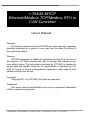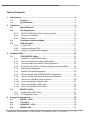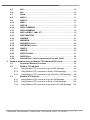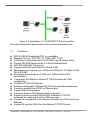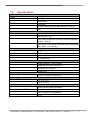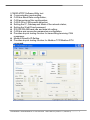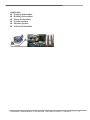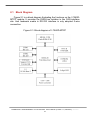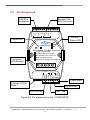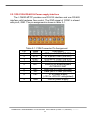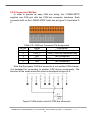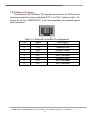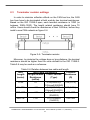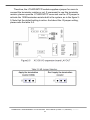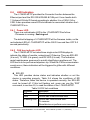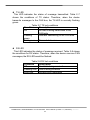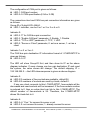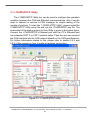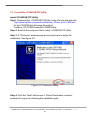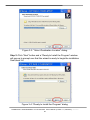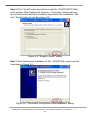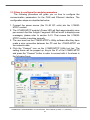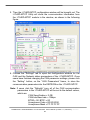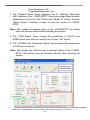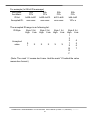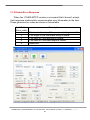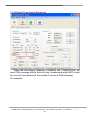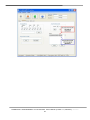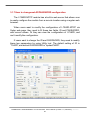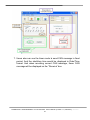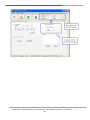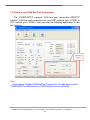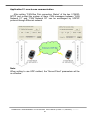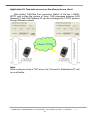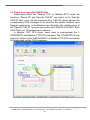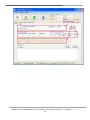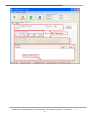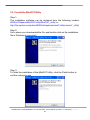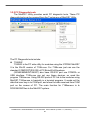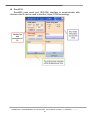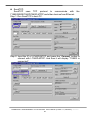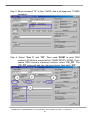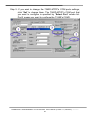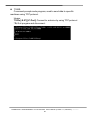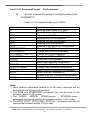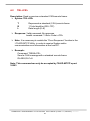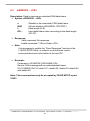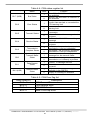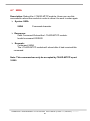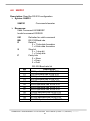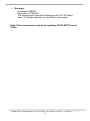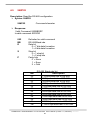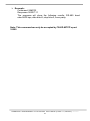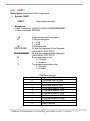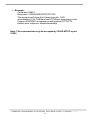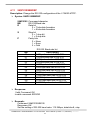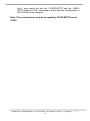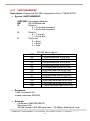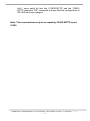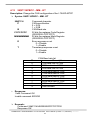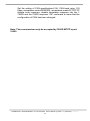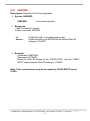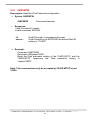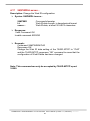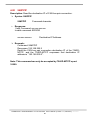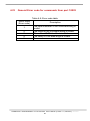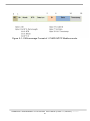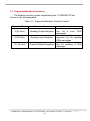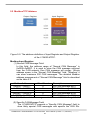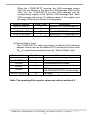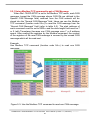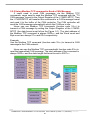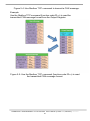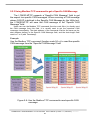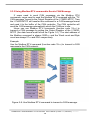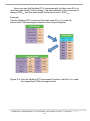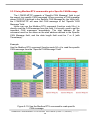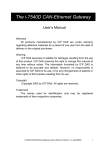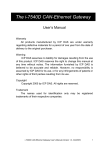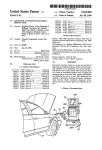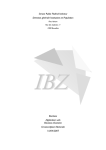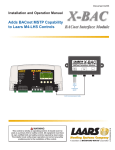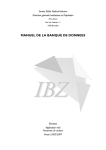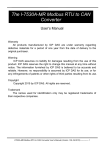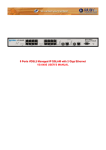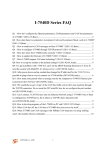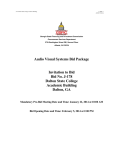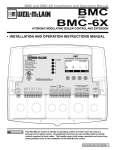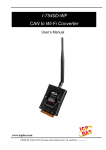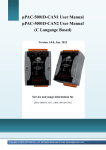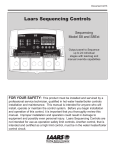Download User`s Manual - ICP DAS USA`s I
Transcript
I-7540D-MTCP Ethernet/Modbus TCP/Modbus RTU to CAN Converter User’s Manual Warranty All products manufactured by ICP DAS are under warranty regarding defective materials for a period of one year from the date of delivery to the original purchaser. Warning ICP DAS assumes no liability for damages resulting from the use of this product. ICP DAS reserves the right to change this manual at any time without notice. The information furnished by ICP DAS is believed to be accurate and reliable. However, no responsibility is assumed by ICP DAS for its use, or for any infringements of patents or other rights of third parties resulting from its use. Copyright Copyright 2011 by ICP DAS. All rights are reserved. Trademark The names used for identification only may be registered trademarks of their respective companies. I-7540D-MTCP Ethernet/Modbus to CAN Converter User’s Manual (Version 1.0, Dec/2011) ------------- 1 Table of Contents 1. Introduction .......................................................................................................................4 1.1 Features ........................................................................................................ 5 1.2 2. Specifications.............................................................................................. 6 Hardware ............................................................................................................................9 2.1 Block Diagram...........................................................................................10 2.2 Pin Assignment......................................................................................... 11 2.2.1 2.2.2 RS-232 & RS-485 & Power supply Interface .......................................12 Connect to CAN Bus................................................................................13 2.2.3 2.3 Ethernet Connect .....................................................................................14 Terminator resistor settings ..................................................................15 2.4 LED Indication...........................................................................................17 2.4.1 2.4.2 3. 2.4.3 5-digits 7-Segment LED Displays ..........................................................19 Software Utility............................................................................................................... 22 3.1 I-7540D-MTCP Utility................................................................................23 3.1.1 Install the I-7540D-MTCP utility .............................................................24 3.1.2 3.1.3 How to configure the module parameters ............................................27 Connect How to set the Bus Timing Registers ....................................30 3.1.4 3.1.5 Connect to the How to set the Acceptance Code and Mask .............30 Enable Error Response ...........................................................................32 3.1.6 Enable Time-stamp Response ...............................................................33 3.1.7 3.1.8 How to change web ID/PASSWORD configuration ............................35 How to test the module transmission performance .............................36 3.1.9 How to use CAN Bus Pair Connection .................................................39 3.1.10 3.1.11 How to set specific CAN ID table ...........................................................43 How to test Modbus TCP mode .............................................................44 3.1.12 How to test Modbus RTU mode .............................................................46 MiniOS7 Utility ..........................................................................................48 3.2.1 Install the MiniOS7 Utility ........................................................................49 3.2 4. Power LED ................................................................................................17 CAN bus indicator LED ...........................................................................17 3.2.2 PC Diagnostic tools..................................................................................50 Support Command List ............................................................................................... 56 4.1 tIIILDD…<CR> ...........................................................................................58 4.2 4.3 TIIIL<CR> ....................................................................................................59 eIIIIIIIILDD…<CR> .....................................................................................60 4.4 EIIIIIIIIL<CR> ..............................................................................................61 I-7540D-MTCP Ethernet/Modbus to CAN Converter User’s Manual (Version 1.0, Dec/2011) ------------- 2 5. 4.5 4.6 99S................................................................................................................62 99C ...............................................................................................................65 4.7 99RA ............................................................................................................66 4.8 4.9 99#P01.........................................................................................................67 99#P02.........................................................................................................69 4.10 99#P1 ...........................................................................................................71 4.11 4.12 99#P1B ........................................................................................................73 99$P0105BBDSP ......................................................................................74 4.13 4.14 99$P0205BBDSP ......................................................................................76 99$P114PBCC…MM…ET........................................................................78 4.15 99$P1B04TTRR .........................................................................................80 4.16 4.17 99#PWID .....................................................................................................81 99#PWPW ...................................................................................................82 4.18 99$PWIDLLxxxxx… .................................................................................83 4.19 99$PWPWLLxxxxx… ...............................................................................84 4.20 99#PPC........................................................................................................85 4.21 99#PPIP.......................................................................................................86 4.22 4.23 99$PPCLLABC ..........................................................................................87 99$PPIPxxx… ............................................................................................88 4.24 General Error code for commands from port 10003.......................89 Modbus Network (Only for Modbus TCP/ ModbusRTU mode) ......................... 90 5.1 Supported Modbus Functions ..............................................................92 5.2 Modbus TCP Address .............................................................................93 5.2.1 Using Modbus TCP command to get a CAN Message ......................95 5.2.2 Using Modbus TCP command to Send a CAN Message ..................96 5.2.3 Using Modbus TCP command to get a Specific CAN Message .......98 Modbus RTU Address .............................................................................99 5.3.1 Using Modbus RTU command to get a CAN Message ......................99 5.3.2 5.3.3 Using Modbus RTU command to Send a CAN Message ............... 100 Using Modbus RTU command to get a Specific CAN Message .... 102 5.3 I-7540D-MTCP Ethernet/Modbus to CAN Converter User’s Manual (Version 1.0, Dec/2011) ------------- 3 1. Introduction “Embedded Internet” and “Embedded Ethernet” are hot topics today. Nowadays the Ethernet protocol becomes the de-facto standard for local area network. Via Internet, connectivity is occurring everywhere, from home appliances to vending machines to testing equipment to UPS…etc. Using Ethernet for network in industrial area is appealing because the required cabling is already installed. The I-7540D-MTCP from ICP DAS is a solution that enables CAN networks to be coupled together over the Internet/Ethernet, whereby remote monitoring and control is possible. The I-7540D-MTCP controls networked communication and makes a transparent CAN-based application interface available to the user. The I-7540D-MTCP has supported a major function, convert Modbus TCP and Modbus RTU to CAN. It allows a Modbus TCP/RTU master to communicate with CAN devices on a CAN network. Furthermore, the I7540D-MTCP also supports a transparent, protocol-independent transfer of the CAN messages (pair-connection), thus allowing its implementation into a wide range of possible applications. Figure1-1: Application of I-7540D-MTCP Modbus TCP mode I-7540D-MTCP Ethernet/Modbus to CAN Converter User’s Manual (Version 1.0, Dec/2011) ------------- 4 Figure1-2: Application of I-7540D-MTCP Pair Connection The main features and specification of this are described as below: 1.1 Features RDC 80186-80 Embedded CPU, or compatible Ethernet Protocol, TCP,UDP, IP, ICMP, ARP, HTTP COM driver support interrupt & 1K QUEUE Input & Output buffer Provide 200 CAN frames buffer in CAN to Modbus Mode NXP 82C 250 CAN Transceiver Support both CAN specification 2.0A and 2.0B Max transmission speed up to 1M bps for CAN and 115.2kbps for RS232 & RS-485 Max transmission distance of CAN over 1000m (follow CAN specification) 7-segment LED display to Module IP, RS-232 baud rate, CAN configuration… CAN Error/Tx/Rx LED indicator Software configurable CAN and RS-232 communication parameters Firmware updated from COM1 or Ethernet port Support Web Configuration Support maximum 24 Ethernet clients connection Support function code 0x03/0x04/0x10 of Modbus TCP/RTU command for reading and writing CAN message Provide the transparent communication between the CAN devices via Ethernet Support 30 specific CAN IDs in the Modbus TCP/RTU mode I-7540D-MTCP Ethernet/Modbus to CAN Converter User’s Manual (Version 1.0, Dec/2011) ------------- 5 1.2 Specifications CPU CPU SRAM Flash EEPROM NVRAM Build-in Watchdog Timer Communication Interface COM1 COM2 CAN 80186, 80MHz or compatible 512K Bytes 512K Bytes 16K Bytes 31Bytes (battery backup, data valid up to 10 year) Yes RS-232 (TXD, RXD, RTS, CTS, GND) RS-485 (D2+, D2-) One CAN port with two CAN bus connector interfaces (CAN_H, CAN_L) Ethernet Port 10/100 Base-TX Ethernet Controller (Auto-negotiating, Auto_MDIX, LED indicator) COM Port Formats Data bit Parity Stop bit Baud-rate CAN Port Formats CAN Controller CAN Transceiver Isolated Baud-rate Mechanism Dimensions Operating Environment Operating Temperature Storage Temperature Power Protection Frame Ground for ESD Protection Required Supply Voltage Power consumption 7, 8 Even, Odd, None 1 115.2Kbps max. Phillip SJA1000T CAN Controller Phillip 82C250 CAN Transceiver 2500Vrms on CAN side 1Mbps max. 123 x 72 x 33 mm (L x W x H) -25°C to +75°C -40°C to +80°C Power reverse polarity protection Yes +10 to +30VDC (non-regulated) 2.5W I-7540D-MTCP Ethernet/Modbus to CAN Converter User’s Manual (Version 1.0, Dec/2011) ------------- 6 I-7540D-MTCP Software Utility tool: Communication mode setting CAN bus Baud Rate configuration; CAN acceptance filter configuration; CAN 2.0A or 2.0B specific selection; Setting the IP, Gateway and Mask of the network status; Setting the Web ID and password RS-232/RS-485 baud rate and data bit setting; CAN bus pair connection parameters configuration. Provides a quick testing function for transmitting/receiving CAN messages; Modbus Specific ID Setting Provides a quick testing function for Modbus TCP/Modbus RTU command I-7540D-MTCP Ethernet/Modbus to CAN Converter User’s Manual (Version 1.0, Dec/2011) ------------- 7 Application: Factory Automation Building Automation Home Automation Control system Monitor system Vehicle Automation I-7540D-MTCP Ethernet/Modbus to CAN Converter User’s Manual (Version 1.0, Dec/2011) ------------- 8 2. Hardware I-7540D-MTCP Ethernet/Modbus to CAN Converter User’s Manual (Version 1.0, Dec/2011) ------------- 9 2.1 Block Diagram Figure 2-1 is a block diagram illustrating the functions on the I-7540DMTCP module. It provides the 2500Vrms Isolation in the CAN interface site. And hardware media in RS-232 interface is only adopted 5-wire connection. Figure 2-1: Block diagram of I-7540D-MTCP I-7540D-MTCP Ethernet/Modbus to CAN Converter User’s Manual (Version 1.0, Dec/2011) ------------10 2.2 Pin Assignment Bypass CAN Bus Connector CAN Bus Status LED 5 4 3 2 1 5 4 3 2 1 N/A CAN_L N/A CAN_H N/A N/A CAN_L N/A CAN_H N/A CAN Bus Connector Power LED i-7540D-MTCP ER TX RX CAN-Modbus TCP/RTU Converter Support CAN 2.0A/2.0B CAN Baud Rate Up to 1 M bps RTU Baud Rate Up to 115.2 k bps Buffer for Specific CAN ID Supports CAN Transparent Transmission 7-segment LED displays ` 9 COM2 INIT* D2+ D2(R)VS+ (B)GND RXD1 TXD1 COM1 CTS1 RTS1 E1 1 1K Vdc isolation on CAN side Power Input Ethernet 10/100 Base T RS-485 Port RS-232 Port INIT * pin Figure 2-2: Pin assignment on the I-7540D-MTCP I-7540D-MTCP Ethernet/Modbus to CAN Converter User’s Manual (Version 1.0, Dec/2011) ------------11 2.2.1 RS-232 & RS-485 & Power supply Interface The I-7540D-MTCP provides one RS-232 interface and one RS-485 interface with hardware flow control. The GND-signal of COM1 is shared with pin-9, GND. The pin assignment is shown in table 2-1. Table 2-1: COM Connector Pin Assignment Pin Name Description CTS pin of COM1 (RS-232) 1 CTS1 2 RTS1 RTS pin of COM1 (RS-232) 3 RXD1 RXD pin of COM1 (RS-232) 4 TXD1 TXD pin of COM1 (RS-232) Initial pin for enable/disable 5 INIT* AUTOEXEC.BAT 6 D2+ Data+ pin of COM2 (RS-485) 7 D2Data- pin of COM2 (RS-485) 8 VS+ V+ of power supply (+10V to +30V DC unregulated) GND of power supply 9 GND I-7540D-MTCP Ethernet/Modbus to CAN Converter User’s Manual (Version 1.0, Dec/2011) ------------12 2.2.2 Connect to CAN Bus In order to provide an easy CAN bus wiring, the I-7540D-MTCP supplies one CAN port with two CAN bus connector interfaces. Each connecter built on the I-7540D-MTCP looks like as figure 2-3 and table 22. Table 2-2: CAN bus Connector Pin Assignment Pin No. Signal Description 1 N/A Not Connected CAN_L bus line (dominant low) 2 CAN_L 3 N/A Not Connected CAN_L bus line (dominant high) 4 CAN_H 5 N/A Not Connected Note that the bypass CAN bus connector is not another CAN channel. It is designed for connecting to another CAN device conveniently. The structure of the inside electronic circuit is displayed as figure 2-4. Figure 2-3 Electronic circuit of CAN bus connector I-7540D-MTCP Ethernet/Modbus to CAN Converter User’s Manual (Version 1.0, Dec/2011) ------------13 2.2.3 Ethernet Connect The Ethernet (10/100 Base-TX) signals are routed to an RJ45 socket for easy connection using a standard CAT 3 or CAT 5 network cable. On power on of the I-7540D-MTCP, it will auto-negotiate the network speed and connection. Table 2-3: Ethernet Connector Pin Assignment Pin Name Description TX+ Transmit Data + 1 TX+ 2 Transmit Data 3 RX+ Receive Data + Not Connected 4 N.C. 5 N.C. Not Connected 6 RXReceive Data 7 N.C. Not Connected 8 N.C. Not Connected I-7540D-MTCP Ethernet/Modbus to CAN Converter User’s Manual (Version 1.0, Dec/2011) ------------14 2.3 Terminator resistor settings In order to minimize reflection effects on the CAN bus line, the CAN bus lines have to be terminated at both ends by two terminal resistances. Based on the ISO 11898-2 spec, each terminal resistance is 120Ω (or between 108Ω~132Ω). The length related resistance should have 70 mΩ/m. Users should check the resistances of their CAN bus, before they install a new CAN network as figure 2-4. Figure 2-4: Terminator resistor Moreover, to minimize the voltage drop on long distance, the terminal resistance should be higher than the value defined in the ISO 11898 -2. Table 2-4 may be used as a reference. Table 2-4: Relation between bus cable and length Bus Bus Cable Parameters Terminal Length Resistance Length Related Cross Section (meter) (Ω) Resistance (Type) (mΩ/m) 0~40 70 0.25(23AWG)~ 124 (0.1%) 0.34mm2(22AWG) 40~300 < 60 0.34(22AWG)~ 127 (0.1%) 0.6mm2(20AWG) 300~600 < 40 0.5~0.6mm2 150~300 (20AWG) 600~1K < 20 0.75~0.8mm2 150~300 (18AWG) I-7540D-MTCP Ethernet/Modbus to CAN Converter User’s Manual (Version 1.0, Dec/2011) ------------15 Therefore, the I-7540D-MTCP module supplies a jumper for users to connect the terminator resistor or not. If users want to use this terminator resistor, please open the I-7540D-MTCP cover and use the JP3 jumper to activate the 120Ω terminator resistor built in the system, as in the figure 25. Note that the default setting is active. And about the J3 jumper setting, please refer the table 2-5. I-7540D-MTCP Ethernet/Modbus to CAN Converter User’s Manual (Version 1.0, Dec/2011) ------------16 2.4 LED Indication The I-7540D-MTCP provides the Converter function between the Ethernet port and the RS-232 & RS485 & CAN port. It can handle both 11-bits and 29-bits ID format according to whether it is a CAN 2.0A or 2.0B. It also provides some LEDs to indicate to users what situation the I 7540D-MTCP is in. 2.4.1 Power LED There is a red indicator-LED in the I-7540D-MTCP as follow: ◊Firmware is running: flashing red The default shipping of I-7540D-MTCP will be firmware inside, so the red indicator-LED of I-7540D-MTCP will be ON 0.5 second then OFF 0.5 second periodically. 2.4.2 CAN bus indicator LED The I-7540D-MTCP includes three single-color LED displays to indicate the status of module, network and I/O device. They are ER LED (it is red), TX LED (it is green), and RX LED (it is red). The Indicators assist maintenance personnel in quickly identifying a problem unit. The LED test is to be performed at power–up. When the CAN communication events occur, these indicators will be triggered to glitter with different conditions. ER LED This LED provides device status and indicates whether or not the device is operating properly. Table 2-6 shows the conditions of ER status. Therefore, when the device is operated normally, the ER-LED must be turned off. If this led flashing red, users can use the “99S” command, in section 4.5, to read the status of the I-7540D-MTCP. Table 2-8 RX led conditions Condition Description Off Red Flashing Red Device is normal; no error occurs Device has unrecoverable fault Device has recoverable fault. To recover: Reset device or perform error recovery I-7540D-MTCP Ethernet/Modbus to CAN Converter User’s Manual (Version 1.0, Dec/2011) ------------17 TX LED This LED indicates the status of message transmitted. Table 2-7 shows the conditions of TX status. Therefore, when the device transmits messages to the CAN bus, the TX-LED is normally flashing green. Table 2-7 TX led conditions Condition Description Off No data is being transmitted to the CAN side Flashing Data are transmitting to the CAN side green Solid green Transmit data error RX LED This LED indicates the status of message received. Table 2-8 shows the conditions for RX status. Therefore, when the device receives CAN messages, the RX-LED would be flashed. Table 2-8 RX led conditions Condition Description Off No data is being received Flashing Red Data is being received Solid Red Receive error messages I-7540D-MTCP Ethernet/Modbus to CAN Converter User’s Manual (Version 1.0, Dec/2011) ------------18 2.4.3 5-digits 7-Segment LED Displays The 5-digits 7-SEG LED will show as figure 2-6. The important information of I-7540D-MTCP can be divided as follows: Group-ID 11111: IP information of this I-7540D-MTCP Group-ID 22222: baud rate of all ports Group-ID 33333: configuration of all ports Group-ID 44444: CAN bus pair connection information and clientconnected information of this I-7540D-MTCP The IP information format of I-7540D-MTCP is given as follows: Group-ID of 5-digit LED: 11111. LED-1: indicator, can be 1 or 2 or 3 or 4 LED-2~5: IP I-7540D-MTCP Ethernet/Modbus to CAN Converter User’s Manual (Version 1.0, Dec/2011) ------------19 The LED will show Group-ID first, and then show its IP as the above diagram indicates. If users change IP, the value shown will change immediately. The default shipping IP = 192.168.255.1the LED-show sequence is given as above diagram. The DHCP function formats are given as follows: dHCP.0DHCP→ function disable dHCP.1DHCP→ function enable and get an IP dHCP.2DHCP→ function enable but not get an IP, using default setting If the DHCP function is enable, the I-7540D-MTCP will get it’s IP from the DHCP server. Otherwise, it will use the IP in the EEPROM. The baud-rate format of COM ports are given as follows: Group-ID of 5-digit LED: 22222. LED-1: COM port number LED-2~5: value of (baud/100) The baud-rate format of CAN port is given as follows: LED-1: CAN port number LED-2~5: value of (baud/1000) The COM port and CAN port number are shown in LED-1 and their baud rate is shown in the LED-2~5. The COM port baud rate = (value of LED-2~5)*100. Therefore, shown-value=1. 96 means baud rate of COM1=9600BPS; shown-value= 2.1152 means baud rate of COM2= 115200 BPS. It’s the same as the CAN port baud rate. The CAN port baud rate = (value of LED-2~5)*1000. Therefore, shown-value=3. 10 means baud rate of CAN=10KBPS; shown-value= 3.1000 means baud rate of CAN= 1MBPS. All baud rate of I-7540D-MTCP’s port will be shown one by one. The configuration of COM ports are given as follows: Group-ID of 5-digit LED: 33333. LED-1: COM port number LED-3: data bit, 7 or 8 LED-4: parity bit, 0=no parity, 1=even parity, 2=odd parity LED-5: stop bit, 1 or 2 I-7540D-MTCP Ethernet/Modbus to CAN Converter User’s Manual (Version 1.0, Dec/2011) ------------20 The configuration of CAN port is given as follows: LED-1: CAN port number LED-2~5: CAN specification (2.0A or 2.0B) The connection-client and CAN bus pair connection information are given as follows: Group-ID of 5-digit LED: 44444. LED-1: indicator, can be 0 or 1 or 2 or 3 or 4 or 5. Indicator 0: LED-2: ‘P’ for CAN bus pair connection LED-3: “Enable CAN pair” parameter, 0: Enable, 1: Disable LED-4: “TCP or UDP” parameter, 0: TCP, 1: UDP. LED-5: “Server or Client” parameter, 0: act as a server, 1: act as a client Indicator 1 or 2 or 3 or 4: The CAN bus pair destination IP information format of I-7540D-MTCP is given as follows: LED-2~5: IP The LED will show Group-ID first, and then show its IP as the above diagram indicates. If users change can bus pair destination IP and reset the system, the value shown will change. The default shipping IP = 192.168.255.2 → the LED-show sequence is given as above diagram. Indicator 5: LED-2/3: numbers of free sockets are available, default 24. LED-4/5: numbers of sockets are used by clients, default 0. If any one client connects to this I-7540D-MTCP, free-sockets will be decreased and used-sockets will be increased. If the free-sockets number is reduced to 0, then no extra client can link to this I-7540D-MTCP. The default number of free-sockets is 24. Therefore, the I-7540D-MTCP allows 24 clients link to it. Indicator 6: LED-2~4: “Con.” for connect to server or not LED-5: 0: not connect to server; 1: already connect to server. I-7540D-MTCP Ethernet/Modbus to CAN Converter User’s Manual (Version 1.0, Dec/2011) ------------21 3. Software Utility We support some software utilities for users to set and test the status of the I-7540D-MTCP. 1. I-7540D-MTCP Utility The I-7540D-MTCP Utility tool can be used to configure the operation condition between the CAN and Ethernet communications. Also it can be used to transmit or receive a CAN message for simple testing of the module’s functions. 2. MiniOS7 Utility MiniOS7 Utility is a tool for configuring, uploading files to all products embedded with ICPDAS MiniOS7. I-7540D-MTCP Ethernet/Modbus to CAN Converter User’s Manual (Version 1.0, Dec/2011) ------------22 3.1 I-7540D-MTCP Utility The I-7540D-MTCP Utility tool can be used to configure the operation condition between the CAN and Ethernet communications. Also it can be used to transmit or receive a CAN message for simple testing of the module’s functions. To start the “I-7540D-MTCP Utility”, please install the I-7540D-MTCP Utility setup file and run the I-7540D-MTCP.exe file. The screenshot of the startup screen for this Utility is given in the below figure. Connect the I-7540D-MTCP’s Ethernet port with the PC’s Ethernet port via a standard CAT 3 or CAT 5 network cable. Then the user can connect the CAN interface into the CAN network based on the CAN specifications. For further information related to this, please refer to section 2.2.2 and 2.2.3 of this manual on how to make a hardware connection. Figure 3-1: I-7540D-MTCP Utility I-7540D-MTCP Ethernet/Modbus to CAN Converter User’s Manual (Version 1.0, Dec/2011) ------------23 3.1.1 Install the I-7540D-MTCP utility Install I-7540D-MTCP Utility Step1: Download the I-7540D-MTCP Utility setup file from the web site http://www.icpdas.com/products/Remote_IO/can_bus/I-7540.htm Or the CD-ROM disk following the path of Fieldbus_CD:\\CAN\Converter\I-7540D\Utility Step 2: Execute the setup.exe file to install I-7540D-MTCP Utility. Step 3: A “Welcome” window pops up to prompt user to begin the installation. See figure 3-2. Figure 3-2: Welcome dialog Step 4: Click the “Next” button and a “Select Destination Location” window will pop up for deciding the installation path. I-7540D-MTCP Ethernet/Modbus to CAN Converter User’s Manual (Version 1.0, Dec/2011) ------------24 Figure 3-3: “Select Destination Location” dialog Step 5: Click “Next” button and a “Ready to Install the Program” window will pop up to prompt user that the wizard is ready to begin the installation See figure 3-4. Figure 3-4: “Ready to Install the Program” dialog I-7540D-MTCP Ethernet/Modbus to CAN Converter User’s Manual (Version 1.0, Dec/2011) ------------25 Step 6: Click “Install” button and start to install the I-7540D-MTCP Utility to the system. After finishing the process, a “Complete” window will pop up to prompt users that the successful completion of the installation. And click “Finish” button to exit. See figure 3-5. Figure 3-5: “Ready to Install” dialog Step 7: After finishing the installation of the I-7540D Utility, users can find it as shown in figure 3-6. Figure 3-6: “Successful Completion of the Installation” dialog I-7540D-MTCP Ethernet/Modbus to CAN Converter User’s Manual (Version 1.0, Dec/2011) ------------26 3.1.2 How to configure the module parameters The following procedure will guide you on how to configure the communication parameters for the CAN and Ethernet interface. The configuration steps are depicted as below: 1. Connect the power source (the 10~30 DC volts) into the I -7540DMTCP module. 2. The I-7540D-MTCP module’s Power LED will flash approximately once per second. And the 5-digits 7-segment LED will scroll to display some messages, please refer to section 2.4.3. That means the I -7540DMTCP module is working normally. 3. The user must run the I-7540D-MTCP’s Utility software after they have made a wire connection between the PC and the I-7540D-MTCP via the network cable 4. Click the “Connect” icon on the I-7540D-MTCP Utility tool bar. The setting frame will be popped up. Key-in the IP of the I-7540D-MTCP and press the “Connect” button in order to connect with it. As shown in the following figure. I-7540D-MTCP Ethernet/Modbus to CAN Converter User’s Manual (Version 1.0, Dec/2011) ------------27 5. Then the I-7540D-MTCP configuration window will be brought out. The I-7540D-MTCP Utility will show the communication information from the I-7540D-MTCP module in the window, as shown in the following figure. 6. Choose the “Settings” tab to open the configuration window for the CAN and the Network status parameters of the I-7540D-MTCP. Once users have finished changing the CAN parameter settings, please click the “Setting” button, on the “CAN Parameters” frame, to store the communication parameters into the EEPROM on the I-7540D-MTCP. Note: If users click the “Defaults” icon, all of the CAN communication parameters in the I-7540D-MTCP will be set to the default values, which are: CAN Specification = 2.0B CAN bus Baud rate = 1Mbps BTR0 = 00, BTR1 = 00 Acceptance Code = 00 00 00 00 Acceptance Mask = FF FF FF FF I-7540D-MTCP Ethernet/Modbus to CAN Converter User’s Manual (Version 1.0, Dec/2011) ------------28 Error Response = No Timestamp Response = No 7. The “Network Status” frame displayed the IP, Gateway, Mask and MAC address of the I-7540D-MTCP. Users can change these network parameters by click the “Set” button and “Modify IP” button. And the “Reset System” checkbox is used to reset the system of I -7540DMTCP. Note: After modify the network status of the I-7540D-MTCP, the setting value will become effective after resetting the system. 8. The “COM Status” frame showed the parameters of RS-232 and RS485 ports. User also can modify it by click the “Set” button. 9. The “CAN Bus Pair Connection Status” frame showed the parameters of CAN pair connection. Note: After modify the CAN bus pair connection status of the I -7540DMTCP, the setting value will become effective after resetting the system. I-7540D-MTCP Ethernet/Modbus to CAN Converter User’s Manual (Version 1.0, Dec/2011) ------------29 3.1.3 Connect How to set the Bus Timing Registers BTR0, BTR1: Set the special user-defined baud rate. Users can set arbitrary baud with these parameters. But users need to have the background of SJA1000 CAN controller and 82C251 CAN transceiver, and calculate the values of BT0 and BT1 by themselves (The clock frequency of CAN controller is 16MHz.). 3.1.4 Connect to the How to set the Acceptance Code and Mask Acceptance Code (AccCode): The CAN ID bits that you want to get. Acceptance Mask (AccMask): The CAN ID bits that you want to filter. The AccCode is used for deciding what kind of ID the CAN controller will accept. The AccMask is used for deciding which bit of ID will need to check with AccCode. If the bit of AccMask is set to 0, it means that the bit in the same position of ID need to be checked, and that ID bit value needs to match the bit of AccCode in the same position. For 11-bit ID Message: AccCode and AccMask AccCode[0] and AccMask[0] AccCode[1] and AccMask[1] AccCode[1] and AccMask[1] AccCode[1] and AccMask[1] AccCode[2] and AccMask[2] AccCode[3] and AccMask[3] Bit Position bit7~bit0 bit7~bit5 bit4 bit3~bit0 bit7~bit0 bit7~bit0 Filter Target bit10 ~ bit3 of ID bit2 ~ bit0 of ID RTR No use bit7 ~ bit0 of 1st byte data bit7 ~ bit0 of 2nd byte data For 29-bit ID Message: AccCode and AccMask AccCode[0] and AccMask[0] AccCode[1] and AccMask[1] AccCode[2] and AccMask[2] AccCode[3] and AccMask[3] AccCode[3] and AccMask[3] AccCode[3] and AccMask[3] Bit Position bit7~bit0 bit7~bit0 bit7~bit0 bit7~bit3 bit2 bit1~bit0 Filter Target bit28 ~ bit21 of ID bit20 ~ bit13 of ID bit12 ~ bit5 of ID bit4 ~ bit0 of ID RTR No use I-7540D-MTCP Ethernet/Modbus to CAN Converter User’s Manual (Version 1.0, Dec/2011) ------------30 For example (In 29 bit ID message): AccCode : 00h 00h AccMask : FFh FFh ID bit bit28~bit21 bit20~bit13 Accepted ID: xxxx xxxx xxxx xxxx 00h FFh bit12~bit5 xxxx xxxx 00h FFh bit4~bit0 101x x The accepted ID range is as following list. ID Byte Byte 3 (h) Byte 2 (h) High Low High Low Byte 1 (h) High Low Byte 0 (h) High Low 1 3 5 4 7 5 9 6 B 7 D F Accepted value 0 1 X X X X X (Note: The mark “x” means don’t care. And the mark “h” behind the value means hex format.) I-7540D-MTCP Ethernet/Modbus to CAN Converter User’s Manual (Version 1.0, Dec/2011) ------------31 3.1.5 Enable Error Response When the I-7540D-MTCP receives a command that it doesn’t accept, it will response syntax and/or communication error information to the host. These general error codes are shown in below table. AsciiToHex (Error code) 1 2 3 4 5 Description The head character of the command string is invalid. The length of the command string is invalid. The value of CAN identifier is invalid. The value of CAN data length is invalid. Reserved I-7540D-MTCP Ethernet/Modbus to CAN Converter User’s Manual (Version 1.0, Dec/2011) ------------32 3.1.6 Enable Time-stamp Response When the time-stamp response is enabled, the I-7540D-MTCP will send CAN message with its time-tick vale, hexadecimal eight ASCII chars for a unit of microsecond, to the host as it receive a CAN message. For example: I-7540D-MTCP Ethernet/Modbus to CAN Converter User’s Manual (Version 1.0, Dec/2011) ------------33 I-7540D-MTCP Ethernet/Modbus to CAN Converter User’s Manual (Version 1.0, Dec/2011) ------------34 3.1.7 How to change web ID/PASSWORD configuration The I-7540D-MTCP module has a built-in web server that allows user to easily configure the module from a remote location using a regular web browser. When users want to modify the configuration of I-7540D-MTCP via Setup web page, they need to fill these two fields, ID and PASSWORD, with correct values. Or they can view the configuration of I-7540D, and can’t modify the configuration. If users want to change the ID and PASSWORD, they need to modify these two parameters by using Utility tool. The default setting of ID is “7540D”, and default PASSWORD is “icpdas7540D”. I-7540D-MTCP Ethernet/Modbus to CAN Converter User’s Manual (Version 1.0, Dec/2011) ------------35 How to test the module transmission performance The following procedure will guide you to learning how to transmit/receive CAN messages to/from other devices/PCs by using the I-7540D converter. 1. Connect the I-7540D-MTCP’s CAN port into the CAN network, which must at least have one CAN device on the network. 2. Supply the 10~30 volts DC source into the I-7540D-MTCP module through the power terminal. 3. The I-7540D-MTCP module’s Power LED will flash approximately once per second. And the 5-digits 7-segment LED will scroll to display some messages. That means the I-7540D-MTCP is working in the operation mode. 4. Run the I-7540D-MTCP Utility software after they have made a wire connection between the PC and the I-7540D-MTCP via the network cable 5. Click the “Connect” icon on the I-7540D-MTCP Utility tool bar. The setting frame will be popped up. Key-in the IP of the I-7540DMTCP and press the “Connect” button in order to connect with it. As shown in the following figure. 6. Select the “CAN Test” tab in order to test the function of transmission and reception via the I-7540D-MTCP module. In “Send CAN Message” frame, user can send the necessary CAN message to Ethernet port 10003 of 7540D-MTCP. Then 7540DMTCP will transfer and transmit this message to CAN bus. In the “Send Command to 7540D-MTCP” frame, users can send command to 7540D-MTCP for getting or setting the status or parameters of 7540D-MTCP. I-7540D-MTCP Ethernet/Modbus to CAN Converter User’s Manual (Version 1.0, Dec/2011) ------------36 7. Users also can use the timer mode to send CAN message in fixed period. And the start/stop time would be displayed in Date/Time format. And when receiving correct CAN message, these CAN message will be displayed on the “Receive” box. I-7540D-MTCP Ethernet/Modbus to CAN Converter User’s Manual (Version 1.0, Dec/2011) ------------37 I-7540D-MTCP Ethernet/Modbus to CAN Converter User’s Manual (Version 1.0, Dec/2011) ------------38 3.1.8 How to use CAN Bus Pair Connection The I-7540D-MTCP supports CAN bus pair connection UDP/TCP function. CAN bus pair connection will use UDP method (port: 57540) or TCP method (port: 10003). User can refer the following application to use this function. Note: After setting “Enable CAN Bus Pair Connection”, all data send to this I 7540D-MTCP via Ethernet port 10003 will become no effective. I-7540D-MTCP Ethernet/Modbus to CAN Converter User’s Manual (Version 1.0, Dec/2011) ------------39 Application 01: one-to-one communication After setting “CAN Bus Pair connection Status” of the two I -7540DMTCP and re-start the system of them, CAN messages between “CAN Network 01” and “CAN Network 02” can be exchanged by UDP/IP protocol through Ethernet network. Note: When setting to use UDP method, the “Server/Client” parameters will be no effective. I-7540D-MTCP Ethernet/Modbus to CAN Converter User’s Manual (Version 1.0, Dec/2011) ------------40 Application 02: one-to-many communication (broadcast) 1. After setting “CAN Bus Pair connection Status” of these I -7540DMTCP and re-start the system of them, CAN messages on “CAN Network 01” will be sent to “CAN Network 02“ and “CAN Network 03“ by using UDP/IP protocol via Ethernet network. 2. All CAN message on “CAN Network 02“ will sent to “CAN Network 01“ by using UDP/IP protocol via Ethernet network. 3. All CAN message on “CAN Network 03“ will sent to “CAN Network 01“by using UDP/IP protocol via Ethernet network. 4. By using this broadcast method, users need to know how to set the network mask of the I-7540D-MTCP. Note: When setting to use UDP method, the “Server/Client” parameters will be no effective. I-7540D-MTCP Ethernet/Modbus to CAN Converter User’s Manual (Version 1.0, Dec/2011) ------------41 Application 03: One acts as a server, the other acts as a client. After setting “CAN Bus Pair connection Status” of the two I -7540DMTCP and re-start the system of them, CAN messages between CAN Network 01 and CAN Network 02 can be exchanged by TCP/IP protocol through Ethernet network. Note: When setting to act as a TCP server, the “Connect to (Destination IP)” will be no effective. I-7540D-MTCP Ethernet/Modbus to CAN Converter User’s Manual (Version 1.0, Dec/2011) ------------42 3.1.9 How to set specific CAN ID table When users select the “Modbus TCP” or “Modbus RTU” mode, the functions, “Device ID” and “Specific CAN ID”, are useful. In the “Specific CAN ID” field, users can set maximum thirty CAN IDs which indicate the corresponding CAN messages to be stored in the specific Modbus Input Register respectively. In the Modbus Input Register, the register range of the “Specific CAN ID” occupies the section from 0x0E10 to 0x102C. Each CAN ID will use 18 Modbus input registers. In Modbus TCP/ RTU mode, users need to communicate the I7540D-MTCP with Modbus TCP/RTU command. The I-7540D-MTCP only supports function code 0x03/0x04/0x10 of Modbus TCP/RTU commands for reading and writing CAN messages. I-7540D-MTCP Ethernet/Modbus to CAN Converter User’s Manual (Version 1.0, Dec/2011) ------------43 3.1.10 How to test Modbus TCP mode In this mode, there are two methods for users to send command to the I-7540D-MTCP. The screenshot of the Utility is shown below: Through the first method (check “Use Modbus TCP Command”) users can use the function code 0x03/0x04/0x10 of Modbus TCP commands for reading and writing CAN message. The second method (uncheck “Use Modbus TCP Command”) requires users to understand the Modbus TCP protocol. Then key-in the correct Modbus TCP command in the text box. Both of the methods require users to click the “Send” button to transmit the command to the I-7540D-MTCP module. When checking the “Timer(ms)”, the Utility will transmit the command periodically. If the “Receive” is checked, the messages sent from the I-7540DMTCP will automatically be received and displayed in the “Receive” text box. Besides, users can click the “Clear” button to remove the messages on the text box. In addition, users can click the “Save” button to save the messages in the “Receive” text box into the “I-7540DMTCP_MT_yyyyMMddmmss.txt ” file. The indication of the file name is described below. I-7540D-MTCP Ethernet/Modbus to CAN Converter User’s Manual (Version 1.0, Dec/2011) ------------44 I-7540D-MTCP Ethernet/Modbus to CAN Converter User’s Manual (Version 1.0, Dec/2011) ------------45 3.1.11 How to test Modbus RTU mode In this mode, there are two methods for users to send command to the I-7540D-MTCP. The screenshot of the Utility is shown below: Through the first method (check “Use Modbus RTU Command”) users can use the function code 0x03/0x04/0x10 of Modbus RTU commands for reading and writing CAN message. The second method (uncheck “Use Modbus RTU Command”) requires users to understand the Modbus RTU protocol. Then key-in the correct Modbus RTU command in the text box. Both of the methods require users to click the “Send” button to transmit the command to the I-7540D-MTCP module. When checking the “Timer(ms)”, the Utility will transmit the command periodically. If the “Receive” is checked, the messages sent from the I -7540DMTCP will automatically be received and displayed in the “Receive” text box. Besides, users can click the “Clear” button to remove the messages on the text box. In addition, users can click the “Save” button to save the messages in the “Receive” text box into the “I-7540DMTCP_MR_yyyyMMddmmss.txt ” file. The indication of the file name is described below. I-7540D-MTCP Ethernet/Modbus to CAN Converter User’s Manual (Version 1.0, Dec/2011) ------------46 I-7540D-MTCP Ethernet/Modbus to CAN Converter User’s Manual (Version 1.0, Dec/2011) ------------47 3.2 MiniOS7 Utility MiniOS7 Utility is a tool for configuring, uploading files to all products embedded with ICPDAS MiniOS7. And it provides some PC diagnostic tools which can help users to diagnose the status of the I-7540D-MTCP and other controllers. Supported connection ways COM Port Connection Ethernet UDP & TCP Connection Maintenance Upload file(s) Update MiniOS7 image Delete file(s) Configure Date & Time IP Address COM port Check Product information I-7540D-MTCP Ethernet/Modbus to CAN Converter User’s Manual (Version 1.0, Dec/2011) ------------48 3.2.1 Install the MiniOS7 Utility Step 1: The installation software can be obtained from the following location. 8000cd:\\Napdos\MiniOS7\utility\MiniOS7_utility\ or http://ftp.icpdas.com/pub/cd/8000cd/napdos/minios7/utility/minios7_utility/ Step 2: Go to where you downloaded the file, and double-click on the installation file in Windows to execute it. Step 3: To finish the installation of the MiniOS7 Utility, click the Finish button to exit the setup process. I-7540D-MTCP Ethernet/Modbus to CAN Converter User’s Manual (Version 1.0, Dec/2011) ------------49 3.2.2 PC Diagnostic tools The MiniOS7 Utility provides serial PC diagnostic tools. These PC diagnostic tools can be opened from the Tools menu of MiniOS7 Utility. The PC Diagnostic tools include: 7188XW: 7188XW is the PC side utility for modules using the ICPDAS MiniOS7. It is the Win32 version of 7188x.exe. For 7188x.exe just can use the standard COMPORT(RS-232) of PC,ButonWin32systems (WIN95/98/ME/NT/2K/XP) also have RS-232 port use PCMCIA or USB interface, 7188x.exe can not use these devices, so need the program 7188xw.exe. Using RS-232 ports of PC link to the modules using MiniOS7.7188xw.exe in basically is a terminal program. It sends out the data that user key-in to COM port, and show the data received from COM port on the screen of PC. The main function for 7188xw.exe is to DOWNLOAD files to the MiniOS7 system. I-7540D-MTCP Ethernet/Modbus to CAN Converter User’s Manual (Version 1.0, Dec/2011) ------------50 Send232: Send232 uses serial port (RS-232) interface to communicate with devices. And it can be used to test the Virtual COM technology. I-7540D-MTCP Ethernet/Modbus to CAN Converter User’s Manual (Version 1.0, Dec/2011) ------------51 SendTCP: SendTCP uses TCP protocol to communicate with the 7188E/8000E/7540D/7540D-MTCP and other devices from Ethernet. Step 1: Run SendTCP in host-PC. Step 2: Input the IP of I-7540D-MTCP and press the “Connect” button to connect with I-7540D-MTCP. And then it will display “7188E3 is connected”. I-7540D-MTCP Ethernet/Modbus to CAN Converter User’s Manual (Version 1.0, Dec/2011) ------------52 Step 3: Send command “10” to the I-7540D. And it will response “7188E3 message. Step 4: Select “Port 2” and “CR”. Then send “$02M” to read 7000 module’s ID which is connected to I-7540D-MTCP’s COM2. If you enable 7000 module’s checksum function, select “CS_CR”. The “CS_CR” option will add two checksum bytes, then adds “CR”. I-7540D-MTCP Ethernet/Modbus to CAN Converter User’s Manual (Version 1.0, Dec/2011) ------------53 Step 5: If you want to change the 7540D-MTCP’s COM ports settings, click “Set” to change them. The 7540D-MTCP’s COM port that you want to configure is specified by “Select Port” combo list. Port 2 means you want to configure the 7188E’s COM2. I-7540D-MTCP Ethernet/Modbus to CAN Converter User’s Manual (Version 1.0, Dec/2011) ------------54 7188E: Command-prompt mode program, used to send data to specific machines using TCP protocol. Usage: 7188e [-S:IP] [-P:Port]: Connect to a device by using TCP protocol. *Q: Quit program and disconnect. I-7540D-MTCP Ethernet/Modbus to CAN Converter User’s Manual (Version 1.0, Dec/2011) ------------55 4. Support Command List For easy application, we provide 4 command strings to allow users to send specific commands from I-7540D-MTCP’s Ethernet port10003 to CAN bus. And receiving response message form CAN bus. Also, we provide several commands for I-7540D-MTCP’s Ethernet port10000 to set and get the status of 7540D-MTCP. It can cover most applications of different requests. The general formats of the I-7540D-MTCP’s commands are given below: Port 10003 Command Format: <Command><CR> <Command> : The commands of the I-7540D-MTCP. <CR> : All commands from this port must end with the character “<CR>” (The ASCII value is 13). The 4 command formats are given in the following table. More detailed information related to the each command will be described in the following sub sections. Table 4-1: Command list table (port 10003) Command Description tIIILDD…<CR> Send or receive a standard data frame. TIIIL<CR> Send or receive a standard remote frame. eIIIIIIIILDD…<CR> Send or receive an extended data frame. EIIIIIIIIL<CR> Send or receive an extended remote frame. Note: The I-7540D-MTCP’s COM3 (CAN port) can only accept these 4 commands. I-7540D-MTCP Ethernet/Modbus to CAN Converter User’s Manual (Version 1.0, Dec/2011) ------------56 Port 10000 Command Format: 99 99<Command> : Specific command for getting or setting the status of the 7540D-MTCP Table 4-2: Command list table (port 10000) Command S C RA #P01 #P02 #P1 #P1B $P0105BBDSP $P0205BBDSP $P114PBCC…MM…ET $P1B04TTRR #PWID #PWPW $PWIDLLxxxxx… $PWPWLLxxxxx… #PPC #PPIP $PPCLLABC $PPIPxxx… Description Read the status value of I-7540D Clear CAN error flag and FIFO Reboot the I-7540D module. Read the RS-232 configuration Read the RS-485 configuration Read the CAN configuration Read the BTR0 and BTR1 configuration Change the RS-232 configuration Change the RS-485 configuration Change the CAN configuration Change the BTR0 and BTR1 configuration Read Web ID configuration Read Web Password configuration Change Web ID configuration Change Web Password configuration Read CAN Pair Connection configuration Read CAN Pair Destination IP Change CAN Pair Connection configuration Change CAN Pair Destination IP Note: 1. More detailed information related to of the each command will be described in the following sub sections. 2. The #P1B and $P1B04TTRR commands just can be used on the firmware version v1.04 or later. 3. The #PWID, #PWPW, $PWIDLLxxxxx…, $PWPWLLxxxxx…, commands just can be used on the firmware version v1.05 or later. 4. The #PPC, #PPIP, $PPCLLABC, $PPIPxxx…commands just can be used on the firmware version v1.06 or later. I-7540D-MTCP Ethernet/Modbus to CAN Converter User’s Manual (Version 1.0, Dec/2011) ------------57 4.1 tIIILDD…<CR> Description: Send or receive a standard CAN data frame. Syntax: tIIILDD…<CR> t III L DD… Represent a standard (2.0A) data frame. 11 bits Identifier (000~7FF) Data length (0~8) Input data frame value according to the data length (00~FF) Response: Valid command: No response Invalid command: ?<Error Code><CR> Note: It is necessary to enable the “Error Response” function in the I-7540D-MTCP Utility, in order to receive Syntax and/or communication error information at the host PC. Example: Command: t03F6112233445566<CR> Send a CAN message with a standard data frame. ID=03F, DLC=6, data1=11, data2=22, data3=33, data4=44, data5=55 and data6=66. Note: This command can only be accepted by 7540D-MTCP’s port 10003 I-7540D-MTCP Ethernet/Modbus to CAN Converter User’s Manual (Version 1.0, Dec/2011) ------------58 4.2 TIIIL<CR> Description: Send or receive a standard CAN remote frame. Syntax: TIIIL<CR> T III L Represents a standard (2.0A) remote frame. 11 bits Identifier (000~7FF) Data length (0~8) Response: Valid command: No response Invalid command: ?<Error Code><CR> Note: It is necessary to enable the “Error Response” function in the I-7540D-MTCP Utility, in order to receive Syntax and/or communication error information at the host PC. Example: Command: T2E88<CR> Send a CAN message with a standard remote frame. ID=2E8, DLC=8. Note: This command can only be accepted by 7540D-MTCP’s port 10003 I-7540D-MTCP Ethernet/Modbus to CAN Converter User’s Manual (Version 1.0, Dec/2011) ------------59 4.3 eIIIIIIIILDD…<CR> Description: Send or receive an extended CAN data frame. Syntax: eIIIIIIIILDD…<CR> e IIIIIIII L DD… Stands for the extended (2.0B) data frame. 29 bits Identifier (00000000~1FFFFFFF) Data length (0~8) Input data frame value according to the data length (00~FF) Response: Valid command: No response Invalid command: ?<Error Code><CR> Note: It is necessary to enable the “Error Response” function in the I-7540D-MTCP Utility, in order to receive Syntax and/or communication error information at the host PC. . Example: Command: e1234567851122334455<CR> Send a CAN message with an extended data frame. ID=12345678, DLC=5, data1=11, data2=22, data3=33, data4=44 and data5=55. Note: This command can only be accepted by 7540D-MTCP’s port 10003 I-7540D-MTCP Ethernet/Modbus to CAN Converter User’s Manual (Version 1.0, Dec/2011) ------------60 4.4 EIIIIIIIIL<CR> Description: Send or receive an extended CAN remote frame. Syntax: EIIIIIIIIL<CR> E IIIIIIII L Stands for the extended (2.0B) CAN remote frame. 29 bits Identifier (00000000~1FFFFFFF) Data length (0~8) Response: Valid command: No response Invalid command: ?<Error Code><CR> Note: It is necessary to enable the “Error Response” function in the I7540D Utility, in order to receive Syntax and/or communication error information at the host PC. Example: Command: E010156786<CR> Send a CAN message with an extended remote frame. ID=01015678, DLC=6. Note: This command can only be accepted by 7540D-MTCP’s port 10003 I-7540D-MTCP Ethernet/Modbus to CAN Converter User’s Manual (Version 1.0, Dec/2011) ------------61 4.5 99S Description: Read the I-7540D CAN Baud Rate and error flag message. Syntax: 99S 99S Command character Response: Valid Command: !CFFTTRRO<CR> Invalid command: ?<Error Code><CR> ! Delimiter for valid command C current baud rate setting of CAN FF CAN status register TT CAN transmit error counter RR CAN receive error counter O CAN or RS-232/485/422 FIFO Overflow flag Note: Furthermore, all response results are shown in the ASCII format. Users need to make an ASCII to hex format transformation in order to understand what the meaning is based on the 4-2, 4-3, 4-4 tables Table 4-3: CAN baud rate list AsciiToHex(C) Description 0 10K baud rate of CAN 1 20K baud rate of CAN 2 50K baud rate of CAN 3 100K baud rate of CAN 4 125K baud rate of CAN 5 250K baud rate of CAN 6 500K baud rate of CAN 7 800K baud rate of CAN 8 1000K baud rate of CAN User defined 9 I-7540D-MTCP Ethernet/Modbus to CAN Converter User’s Manual (Version 1.0, Dec/2011) ------------62 Table 4-4: CAN status register list AsciiToHex(FF) Name Bit 7 (MSB) Bus Status Value 1 0 1 Bit 6 Error Status 0 1 Bit 5 Transmit Status 0 1 Bit 4 Receive Status 0 Transmission Complete Status 1 Transmit Buffer Status 1 1 Bit 1 Data Overrun Status Bit 0 (LSB) Receive Buffer Status 1 Bit 3 Bit2 0 0 0 0 Function Bus-off; the SJA100 is not involved in bus activities Bus-on; the SJA1000 is involved in bus activities Error; at least one of the error counter has reached or exceeded the CPU warning limit Ok; both error counters are below the warning limit Transmit; the SJA1000 is transmitting a message Idle; no transmit message is in progress Receive; the SJA1000 is receiving a message Idle; no receive message is in progress Complete; the previously requested transmission is not yet completed Incomplete; the previously requested transmission is not yet complement Released; the CPU may write a message into the transmit buffer Locked; a message is waiting for transmission or is already in process Overrun; a message was lost Absent; no data overrun has occurred Full; one or more messages are available in the RXFIFO Empty; no message is available Table 4-5: CAN Error flag list AsciiToHex(O) Description CAN Transmit Error Bit 3 =1 CAN Receive Error Bit 2 =1 CAN FIFO Overflow Bit 1 =1 Initial CAN Chip Error Bit 0 =1 I-7540D-MTCP Ethernet/Modbus to CAN Converter User’s Manual (Version 1.0, Dec/2011) ------------63 Example: Command: 99S Receive: !40C00000<CR> Obtain some current information on the I-7540D-MTCP module. The response will show the following results: CAN baud rate=125K, CAN status register= transmission complete and transmit buffer is released, CAN transmit error counter=0, CAN receive error counter=0 and CAN FIFO = normal. Note: This command can only be accepted by 7540D-MTCP’s port 10000 I-7540D-MTCP Ethernet/Modbus to CAN Converter User’s Manual (Version 1.0, Dec/2011) ------------64 4.6 99C Description: Clear the CAN error flag and FIFO on the module. Syntax: 99C 99C Command character Response: Valid Command: No response. Invalid command: ERROR Note: After sending this command, the CAN receive and transmit FIFO will be clear. The error counter of reception and transmission will be set to zero. And the TX and RX LEDs will turn OFF. Example: Command: 99C Note: This command can only be accepted by 7540D-MTCP’s port 10000 I-7540D-MTCP Ethernet/Modbus to CAN Converter User’s Manual (Version 1.0, Dec/2011) ------------65 4.7 99RA Description: Reboot the I-7540D-MTCP module. Users can use this command to reboot the module in order to allow it to work in order again. Syntax: 99RA 99RA Command character Response: Valid Command: Reboot the I-7540D-MTCP module. Invalid command: ERROR Example: Command: 99RA The I-7540D-MTCP module will reboot after it had received this command. Note: This command can only be accepted by 7540D-MTCP’s port 10000 I-7540D-MTCP Ethernet/Modbus to CAN Converter User’s Manual (Version 1.0, Dec/2011) ------------66 4.8 99#P01 Description: Read the RS-232 configuration Syntax: 99#P01 99#P01 Command character Response: Valid Command: 061BBDSP Invalid command: ERROR 061 BB D Delimiter for valid command RS-232 Baud rate Data bit 0 = 7 bits data formation 1 = 8 bits data formation Stop bit 0 = 1 stop bit 1 = 2 stop bits Parity bits 0 = None 1 = Even 2 = Odd S P BB 00 01 02 03 04 05 06 07 08 09 0A 0B RS-232 Baud rate list Description 110 bps baud rate of RS-232 150 bps baud rate of RS-232 300 bps baud rate of RS-232 600 bps baud rate of RS-232 1200 bps baud rate of RS-232 2400 bps baud rate of RS-232 4800 bps baud rate of RS-232 9600 bps baud rate of RS-232 19200 bps baud rate of RS-232 38400 bps baud rate of RS-232 57600 bps baud rate of RS-232 115200 bps baud rate of RS-232 I-7540D-MTCP Ethernet/Modbus to CAN Converter User’s Manual (Version 1.0, Dec/2011) ------------67 Example: Command: 99#P01 Response: 0610B100 The response will show the following results: RS-232 baud rate=115.2K bps, data bits=8, stop bits=1, none parity. Note: This command can only be accepted by 7540D-MTCP’s port 10000 I-7540D-MTCP Ethernet/Modbus to CAN Converter User’s Manual (Version 1.0, Dec/2011) ------------68 4.9 99#P02 Description: Read the RS-485 configuration. Syntax: 99#P02 99#P02 Command character Response: Valid Command: 062BBDSP Invalid command: ERROR 062 BB D S P Delimiter for valid command RS-485 Baud rate Data bit 0 = 7 bits data formation 1 = 8 bits data formation Stop bit 0 = 1 stop bit 1 = 2 stop bits Parity bits 0 = None 1 = Even 2 = Odd BB 00 01 02 03 04 05 06 07 08 09 0A 0B RS-485 Baud rate list Description 110 bps baud rate of RS-485 150 bps baud rate of RS-485 300 bps baud rate of RS-485 600 bps baud rate of RS-485 1200 bps baud rate of RS-485 2400 bps baud rate of RS-485 4800 bps baud rate of RS-485 9600 bps baud rate of RS-485 19200 bps baud rate of RS-485 38400 bps baud rate of RS-485 57600 bps baud rate of RS-485 115200 bps baud rate of RS-485 I-7540D-MTCP Ethernet/Modbus to CAN Converter User’s Manual (Version 1.0, Dec/2011) ------------69 Example: Command: 99#P02 Response: 06207111 The response will show the following results: RS-485 baud rate=9600 bps, data bits=8, stop bits=2, even parity. Note: This command can only be accepted by 7540D-MTCP’s port 10000 I-7540D-MTCP Ethernet/Modbus to CAN Converter User’s Manual (Version 1.0, Dec/2011) ------------70 4.10 99#P1 Description: Read the CAN configuration. Syntax: 99#P1 99#P1 Command character Response: Valid Command: 14PBCCCCCCCCMMMMMMMMET Invalid command: ERROR 14 P B CCCCCCCC MMMMMMMM E T Delimiter for valid command CAN specification 0 = 2.0A 1 = 2.0B CAN Baud rate 32 bits Acceptance Code Register (00000000~FFFFFFFF) 32 bits Acceptance Mask Register (00000000~FFFFFFFF) Error response or not 0 = Disable 1 = Enable Timestamp response or not 0 = Disable 1 = Enable B 0 1 2 3 4 5 6 7 8 9 CAN Baud rate list Description 10K baud rate of CAN 20K baud rate of CAN 50K baud rate of CAN 100K baud rate of CAN 125K baud rate of CAN 250K baud rate of CAN 500K baud rate of CAN 800K baud rate of CAN 1000K baud rate of CAN User Defined I-7540D-MTCP Ethernet/Modbus to CAN Converter User’s Manual (Version 1.0, Dec/2011) ------------71 Example: Command: 99#P1 Response: 140400000000FFFFFFFF00 The response will show the following results: CAN specification=2.0A, CAB baud rate=125Kbps, acceptance code register=00000000, acceptance mask register=FFFFFFFF, disable error response, disable timestamp. Note: This command can only be accepted by 7540D-MTCP’s port 10000 I-7540D-MTCP Ethernet/Modbus to CAN Converter User’s Manual (Version 1.0, Dec/2011) ------------72 99#P1B Description: Read the CAN Bus Timing Register Syntax: 99#P1B 99#P1B Command character Response: Valid Command: 06PBTTRR Invalid command: ERROR 06 P B TT RR Delimiter for valid command CAN specification 0 = 2.0A 1 = 2.0B CAN Baud rate CAN Bus Timing Register 1 (00~FF) CAN Bus Timing Register 1 (00~FF) B 0 1 2 3 4 5 6 7 8 9 CAN Baud rate list Description 10K baud rate of CAN 20K baud rate of CAN 50K baud rate of CAN 100K baud rate of CAN 125K baud rate of CAN 250K baud rate of CAN 500K baud rate of CAN 800K baud rate of CAN 10K baud rate of CAN User defined Example: Command: 99#P1B Response: 06090014 The response will show the following results: CAN specification = 2.0A, CAN baud rate = User defined, BTR0=00, BTR1=14. Note: This command can only be accepted by 7540D-MTCP’s port 10000 I-7540D-MTCP Ethernet/Modbus to CAN Converter User’s Manual (Version 1.0, Dec/2011) ------------73 4.11 99$P0105BBDSP Description: Change the RS-232 configuration of the I-7540D-MTCP. Syntax: 99#P0105BBDSP 99#P0105 Command character BB RS-232 Baud rate D Data bit 0 = 7 bits data formation 1 = 8 bits data formation S Stop bit 0 = 1 stop bit 1 = 2 stop bits P Parity bits 0 = None 1 = Even 2 = Odd BB 00 01 02 03 04 05 06 07 08 09 0A 0B RS-232 Baud rate list Description 110 bps baud rate of RS-232 150 bps baud rate of RS-232 300 bps baud rate of RS-232 600 bps baud rate of RS-232 1200 bps baud rate of RS-232 2400 bps baud rate of RS-232 4800 bps baud rate of RS-232 9600 bps baud rate of RS-232 19200 bps baud rate of RS-232 38400 bps baud rate of RS-232 57600 bps baud rate of RS-232 115200 bps baud rate of RS-232 Response: Valid Command: OK Invalid command: ERROR Example: Command: 99#P01050B100 Response: OK Set the setting of RS-232 baud rate= 115.2Kbps, data bits=8, stop I-7540D-MTCP Ethernet/Modbus to CAN Converter User’s Manual (Version 1.0, Dec/2011) ------------74 bit=1, none parity bit into the I-7540D-MTCP and the 7540DMTCP response “OK” command to mean that the configuration of RS-232 has been changed. Note: This command can only be accepted by 7540D-MTCP’s port 10000 I-7540D-MTCP Ethernet/Modbus to CAN Converter User’s Manual (Version 1.0, Dec/2011) ------------75 4.12 99$P0205BBDSP Description: Change the RS-485 configuration of the I-7540D-MTCP. Syntax: 99#P0205BBDSP 99#P0205 Command character BB RS-485 Baud rate D Data bit 0 = 7 bits data formation 1 = 8 bits data formation S Stop bit 0 = 1 stop bit 1 = 2 stop bits P Parity bits 0 = None 1 = Even 2 = Odd BB 00 01 02 03 04 05 06 07 08 09 0A 0B RS-485 Baud rate list Description 110 bps baud rate of RS-485 150 bps baud rate of RS-485 300 bps baud rate of RS-485 600 bps baud rate of RS-485 1200 bps baud rate of RS-485 2400 bps baud rate of RS-485 4800 bps baud rate of RS-485 9600 bps baud rate of RS-485 19200 bps baud rate of RS-485 38400 bps baud rate of RS-485 57600 bps baud rate of RS-485 115200 bps baud rate of RS-485 Response: Valid Command: OK Invalid command: ERROR Example: Command: 99#P02050B100 Response: OK Set the setting of RS-485 baud rate= 115.2Kbps, data bits=8, stop I-7540D-MTCP Ethernet/Modbus to CAN Converter User’s Manual (Version 1.0, Dec/2011) ------------76 bit=1, none parity bit into the I-7540D-MTCP and the 7540DMTCP response “OK” command to mean that the configuration of RS-485 has been changed. Note: This command can only be accepted by 7540D-MTCP’s port 10000 I-7540D-MTCP Ethernet/Modbus to CAN Converter User’s Manual (Version 1.0, Dec/2011) ------------77 4.13 99$P114PBCC…MM…ET Description: Change the CAN configuration of the I-7540D-MTCP Syntax: 99#P114PBCC…MM…ET 99#P114 P B CCCCCCCC MMMMMMMM E T Command character CAN specification 0 = 2.0A 1 = 2.0B CAN Baud rate 32 bits Acceptance Code Register (00000000~FFFFFFFF) 32 bits Acceptance Mask Register (00000000~FFFFFFFF) Error response or not 0 = Disable 1 = Enable Timestamp response or not 0 = Disable 1 = Enable B 0 1 2 3 4 5 6 7 8 9 CAN Baud rate list Description 10K baud rate of CAN 20K baud rate of CAN 50K baud rate of CAN 100K baud rate of CAN 125K baud rate of CAN 250K baud rate of CAN 500K baud rate of CAN 800K baud rate of CAN 10K baud rate of CAN User defined Response: Valid Command: OK Invalid command: ERROR Example: Command: 99#P1140400000000FFFFFFFF00 Response: OK I-7540D-MTCP Ethernet/Modbus to CAN Converter User’s Manual (Version 1.0, Dec/2011) ------------78 Set the setting of CAN specification=2.0A, CAN baud rate= 125 Kbps, acceptance code=00000000, acceptance mask=FFFFFFFF, disable error response, disable timestamp response into the I7540D and the 7540D response “OK” command to mean that the configuration of CAN has been changed. Note: This command can only be accepted by 7540D-MTCP’s port 10000 I-7540D-MTCP Ethernet/Modbus to CAN Converter User’s Manual (Version 1.0, Dec/2011) ------------79 4.14 99$P1B04TTRR Description: Change the CAN Bus Timing Register of the I-7540DMTCP Syntax: 99#P1B04TTRR 99#P1B04 TT RR Command character Bus Timing Register 0 (00~FF) Bus Timing Register 1 (00~FF) Response: Valid Command: OK Invalid command: ERROR Note: 1. This command can only be accepted by 7540D-MTCP’s port 10000 2. Users need to have the background of SJA1000 CAN controller and 82C251 CAN transceiver, and calculate the values of BT0 and BT1 by themselves (The clock frequency of CAN controller is 16MHz.). I-7540D-MTCP Ethernet/Modbus to CAN Converter User’s Manual (Version 1.0, Dec/2011) ------------80 4.15 99#PWID Description: Read the Wed ID configuration Syntax: 99#PWID 99#PWID Command character Response: Valid Command: LLxxxxx… Invalid command: ERROR LL xxxxx… Web ID Length, in hexadecimal format. Web ID saved in the EEPROM, the default Web ID setting is “I7540D” Example: Command: 99#PWID Response: 057540D Read the Web ID setting of the 7540D-MTCP, and the 7540DMTCP responses the Web ID setting is “7540D”. Note: This command can only be accepted by 7540D-MTCP’s port 10000. I-7540D-MTCP Ethernet/Modbus to CAN Converter User’s Manual (Version 1.0, Dec/2011) ------------81 4.16 99#PWPW Description: Read the Wed Password configuration Syntax: 99#PWPW 99#PWPW Command character Response: Valid Command: LLxxxxx… Invalid command: ERROR LL xxxxx… Web ID Length, in hexadecimal format. Web ID saved in the EEPROM, the default Web ID setting is “I7540D” Example: Command: 99#PWPW Response: 0Bicpdas7540D Read the Web password setting of the 7540D-MTCP, and the 7540D-MTCP responses the Web password setting is “icpdas7540D”. Note: This command can only be accepted by 7540D-MTCP’s port 10000. I-7540D-MTCP Ethernet/Modbus to CAN Converter User’s Manual (Version 1.0, Dec/2011) ------------82 4.17 99$PWIDLLxxxxx… Description: Change the Wed ID configuration. Syntax: 99#PWIDLLxxxxx… 99#PWID LL xxxxx… Command character Web ID data Length, in hexadecimal format. Web ID data, at most 30 ASCII characters. Response: Valid Command: OK Invalid command: ERROR Example: Command: 99#PWID047540 Response: OK Change the Web ID data setting of the 7540D-MTCP to “7540” and the 7540D-MTCP responses “OK” command to mean that the configuration of Web ID data has been changed. Note: This command can only be accepted by 7540D-MTCP’s port 10000. I-7540D-MTCP Ethernet/Modbus to CAN Converter User’s Manual (Version 1.0, Dec/2011) ------------83 4.18 99$PWPWLLxxxxx… Description: Change the Wed password configuration. Syntax: 99#P02 99#PWPW LL xxxxx… Command character Web password data Length, in hexadecimal format. Web password data that you want to configure. At most 30 ASCII characters. Response: Valid Command: OK Invalid command: ERROR Example: Command: 99#PWPW0512345 Response: OK Change the Web password data setting of the 7540D-MTCP to “12345” and the 7540D-MTCP responses “OK” command to mean that the configuration of Web ID data has been changed. . Note: This command can only be accepted by 7540D-MTCP’s port 10000. I-7540D-MTCP Ethernet/Modbus to CAN Converter User’s Manual (Version 1.0, Dec/2011) ------------84 4.19 99#PPC Description: Read the CAN bus pair connection configuration. Here support three parameters, “enable can pair”, “TCP or UDP” and “Server or Client” Syntax: 99#PPC 99#PPC Command character Response: Valid Command: LLABC Invalid command: ERROR LL A B C number of parameters Enable CAN bus pair connection flag, 0: Disable, 1: Enable Using TCP or UDP connection; 0: TCP, 1: UDP Act as a server or client; 0: server, 1: client Example: Command: 99#PPC Response: 03100 Read the CAN bus pair connection configuration of the 7540DMTCP, and the 7540D-MTCP responses that enable can bus pair connection and act as a TCP server. Note: This command can only be accepted by 7540D-MTCP’s port 10000. I-7540D-MTCP Ethernet/Modbus to CAN Converter User’s Manual (Version 1.0, Dec/2011) ------------85 4.20 99#PPIP Description: Read the destination IP of CAN bus pair connection. Syntax: 99#PPIP 99#PPIP Command character Response: Valid Command: xxx.xxx.xxx.xxx Invalid command: ERROR xxx.xxx.xxx.xxx Destination IP Address. Example: Command: 99#PPIP Response: 192.168.255.2 Read the CAN bus pair connection destination IP of the 7540DMTCP, and the 7540D-MTCP responses that destination IP address is “192.168.255.2”. Note: This command can only be accepted by 7540D-MTCP’s port 10000. I-7540D-MTCP Ethernet/Modbus to CAN Converter User’s Manual (Version 1.0, Dec/2011) ------------86 4.21 99$PPCLLABC Description: Change the CAN bus pair connection configuration. After setting successfully, all parameters will take effective after system restart. Syntax: 99#PPCLLABC 99#PPC LL A Command character number of parameters, here fix to “03” Enable CAN bus pair connection flag, 0: Disable, 1: Enable Using TCP or UDP connection; 0: TCP, 1: UDP Act as a server or client; 0: server, 1: client B C Note: 1. When A=0, B and C take no effective 2. When using UDP connection (B=1), C take no effective 3. When acting as a TCP client or using UDP method, users need to set the destination IP address (section 4.23), so that the 7540D-MTCP can work correctly. Response: Valid Command: OK Invalid command: ERROR Example: Command: 99#PPC03101 Response: OK Change the CAN bus pair connection configuration of the 7540DMTCP to “enable CAN bus pair connection” and act as a TCP client. . Note: This command can only be accepted by 7540D-MTCP’s port 10000. I-7540D-MTCP Ethernet/Modbus to CAN Converter User’s Manual (Version 1.0, Dec/2011) ------------87 4.22 99$PPIPxxx… Description: Change the CAN bus pair connection destination IP address. After setting successfully, all parameters will take effective after system re-start Syntax: 99#PPIPxxx… 99#PPIP Command character xxx… IP address, iii/ppp/III/PPP: 3 digits number Note: This IP address is effective when enable CAN bus pair connection and acting as TCP client or using UDP connection method. Response: Valid Command: OK Invalid command: ERROR Example: Command: 99#PPIP192168255002 Response: OK Change the CAN bus pair connection destination IP of the 7540DMTCP. Note: This command can only be accepted by 7540D-MTCP’s port 10000. I-7540D-MTCP Ethernet/Modbus to CAN Converter User’s Manual (Version 1.0, Dec/2011) ------------88 4.23 General Error code for commands from port 10003 Table 4-6: Error code table AsciiToHex (Error code) 1 2 3 4 5 Description The head character of the command string is invalid. The length of the command string is invalid. The value of CAN identifier is invalid. The value of CAN data length is invalid. Reserved I-7540D-MTCP Ethernet/Modbus to CAN Converter User’s Manual (Version 1.0, Dec/2011) ------------89 5. Modbus Network (Only for Modbus TCP/ Modbus RTU mode) The I-7540D-MTCP, Modbus TCP / Modbus RTU to CAN converter, supports the Modbus TCP/ Modbus RTU protocol. It acts as a Modbus TCP server / Modbus RTU slave device on the Modbus network. There are some mechanisms for data-exchanging between the CAN register and the Modbus register as the figure at the following section. In the Modbus Input Register, according to the different purposes these register are divided into three fields, “Normal CAN Message Field”, “Specific CAN Message Field” and “Module Status Field”. When a CAN message received from the CAN network, the I-7540D-MTCP will check if the Specific CAN Message filed is used or not. If it is not used, this CAN message will be stored into the “Normal CAN Message” field. This field is similar with a kind of FIFO (first-in first-out buffer). Users can only read this field with the start address of this field by applying the Modbus command. It only supports the FIFO read method. After users read the CAN messages from this field, the rest unread CAN messages will be moved to the buffer with the start address of this field. This field can store maximum 200 CAN messages. Therefore, if the unread CAN messages exceed 200 records, the data will be lost. If the “Specific CAN Message Field” is used, the CAN messages which are marked in the specific CAN message table of the Utility tool are directly moved to the Specific CAN Message Field. CAN messages with different CAN IDs will be stored in different parts of the Specific CAN Message field. Users can set maximum 30 different CAN ID of CAN messages. Besides, a kind of CAN ID only has one record buffer. If there are two CAN messages with the same ID, the later will over-write the former. Therefore, the Specific CAN Message filed always keeps the newest information of the corresponding CAN messages with the specific CAN IDs. If a CAN message is sent to a CAN network from a Modbus network via the I-7540D-MTCP, the CAN message will be temporarily stored in Output Register and not be transmitted until the CAN bus idle. The Output Register is only one message buffer. Users can also use Modbus command to read the CAN message transmitted before. It is helpful for checking the last sent record. I-7540D-MTCP Ethernet/Modbus to CAN Converter User’s Manual (Version 1.0, Dec/2011) ------------90 Figure 5-1: CAN message Format of I-7540D-MTCP Modbus mode. I-7540D-MTCP Ethernet/Modbus to CAN Converter User’s Manual (Version 1.0, Dec/2011) ------------91 5.1 Supported Modbus Functions The Modbus function codes supported by the I-7540D-MTCP are shown in the following table. Table 5-1: Supported Modbus Function Codes Function Code Function Name 3 (03 Hex) Reading Output Register 4 (04 Hex) Reading Input Register 16 (10 Hex) Preset Multiple Registers Description Read multiple registers (4x) for a sent CAN messages Read multiple input registers (3x) for reading CAN messages Write multiple registers (4x) for sending a CAN message I-7540D-MTCP Ethernet/Modbus to CAN Converter User’s Manual (Version 1.0, Dec/2011) ------------92 5.2 Modbus TCP Address Figure 5-2: The address definition of Input Register and Output Register of the I-7540D-MTCP. Modbus Input Register: (1) Normal CAN Message Field: In this field, the address range of “Normal CAN Message” is 0x0000~0x0E0F. It is used to store the CAN message received from the CAN network. One CAN message will occupy 18-byte address space in the “Normal CAN Message” field. Therefore, it can store maximum 200 CAN messages. The detailed Modbus address arrangement of “Normal CAN Message” field is described as the table 5-2. Modbus Address Word Count Description 0x0000 ~ 0x0011 9 RX CAN Message #001 0x0012 ~ 0x0023 9 RX CAN Message #002 … … … 0x0DEC ~ 0x0DFD 9 RX CAN Message #199 0x0DFE ~ 0x0E0F 9 RX CAN Message #200 Table5-2: Modbus address arrangement of “Normal CAN Message” field. (2) Specific CAN Message Field: The I-7540D-MTCP supports a “Specific CAN Message” field to store thirty special CAN messages with specific the CAN IDs. I-7540D-MTCP Ethernet/Modbus to CAN Converter User’s Manual (Version 1.0, Dec/2011) ------------93 When the I-7540D-MTCP receives the CAN messages whose CAN IDs are defined in the Specific CAN Message Field by the Utility tool, the I-7540D-MTCP put this CAN message into the corresponding register of the Specific CAN Message field. Each CAN message will occupy 18 address space of the register, and the range of this field is listed in following table. Modbus Address Word Count Description 9 Specific RX CAN Message #01 0x0E10~0x0F21 … … … 9 Specific RX CAN Message #29 0x0FFF~0x1010 9 Specific RX CAN Message #30 0x101A~0x102B Table5-3: Modbus address of “Specific CAN Message” field. (3) Module Status Field: The I-7540D-MTCP’s status information is defined in the following address. Users can use the Modbus RTU command (function code 04hex) to read these information from the “Module Status” field. Modbus Address 0x102C 0x102D 0x102E 0x102F Byte Count 1 1 1 1 1 Description current baud rate setting of CAN CAN status register CAN transmit error counter CAN receive error counter CAN or 0x1030 RS-232/485/422 FIFO Overflow flag 13 No used 0x1031~0x103E Table5-4: Modbus address of “Modbus Status” field. Note: The meaning of the register values can refer to section 4.5. I-7540D-MTCP Ethernet/Modbus to CAN Converter User’s Manual (Version 1.0, Dec/2011) ------------94 5.2.1 Using Modbus TCP command to get a CAN Message When the I-7540D-MTCP is set to the Modbus TCP mode, each CAN message (except the CAN message whose CAN IDs are defined in the Specific CAN Message field) received from the CAN network will be stored into the “Normal CAN Message” field. Users can use the Modbus TCP command (function code 04hex) to read the CAN message from the “Normal CAN Message” field (refer to table 5-2). The start address of each command must be set to 0000 hex and the data length field must be 7 or 9 (with Timestamp) because one CAN message uses 7 or 9 address space. After reading the registers by the Modbus command, the content of the registers of the read CAN message is covered by the unread CAN message which will be read next. Example: Use Modbus TCP command (function code 04 hex) to read one CAN message: Figure 5-3: Use the Modbus TCP command to read one CAN message. I-7540D-MTCP Ethernet/Modbus to CAN Converter User’s Manual (Version 1.0, Dec/2011) ------------95 5.2.2 Using Modbus TCP command to Send a CAN Message If users need to send CAN messages via the Modbus TCP commands, users need to send the Modbus TCP command with the “TX CAN message“ format to the Output Register of the I-7540D-MTCP. Then the I-7540D-MTCP will transfer this command to a CAN message format and send it to the buffer of the CAN controller. The CAN controller will send the CAN message automatically which the CAN bus is idle. Users can use Modbus TCP commands (function code 10hex) to transmit a CAN message by writing the Output Register of the I -7540DMTCP (the data format must follow the Figure 5-1). The start address of the Modbus TCP command is always 0000hex, and the Word count and Byte count are always 07 hex and 0Dhex respectively. Example: Use the Modbus TCP command (function code 10 hex) to transmit a CAN message to the CAN network: Users can use the Modbus TCP command with function code 03 hex to read the transmitted CAN message. The start address of the command is always 0000 hex, and the data length field must be set to 0007 hex. I-7540D-MTCP Ethernet/Modbus to CAN Converter User’s Manual (Version 1.0, Dec/2011) ------------96 Figure 5-4: Use Modbus TCP command to transmit a CAN message. Example: Use the Modbus TCP command (function code 03 hex) to read the transmitted CAN message format from the Output Register: Figure 5-5: Use the Modbus TCP command (function code 03 hex) to read the transmitted CAN message format. I-7540D-MTCP Ethernet/Modbus to CAN Converter User’s Manual (Version 1.0, Dec/2011) ------------97 5.2.3 Using Modbus TCP command to get a Specific CAN Message The I-7540D-MTCP supports a “Specific CAN Message” field to get the expect ten specific CAN messages. When receiving a CAN message whose CAN ID is defined in the Specific CAN Message by the Utility tool, the I-7540D-MTCP will save this CAN message to the “Specific CAN Message” field. Users can use the Modbus TCP command (function code 04 hex ) to directly read the CAN message from this field. It is usually used to get the important CAN messages immediately. The start address of the command must be the same as the start address defined in the Specific CAN Message field, and the data length field must be 7 or 9 (with Timestamp). Example: Use the Modbus TCP command (function code 04 hex) to read the specific CAN message from the “Specific CAN Message” field: Figure 5-6: Use the Modbus TCP command to read specific CAN message. I-7540D-MTCP Ethernet/Modbus to CAN Converter User’s Manual (Version 1.0, Dec/2011) ------------98 5.3 Modbus RTU Address 5.3.1 Using Modbus RTU command to get a CAN Message When the I-7540D-MTCP is set to the Modbus RTU mode, each CAN message (except the CAN message whose CAN IDs are defined in the Specific CAN Message field) received from the CAN network will be stored into the “Normal CAN Message” field. Users can use the Modbus RTU command (function code 04 hex) to read the CAN message from the “Normal CAN Message” field (refer to table 5-2.). The start address of each command must be set to 0000 hex and the data length field must be 7 because one CAN message uses 7 address space. After reading the registers by the Modbus command, the content of the registers of the read CAN message is covered by the unread CAN message which will be read next. Example1: Use Modbus RTU command (function code 04 hex) to read one CAN message: Figure 5-7: Use the Modbus RTU command to read one CAN message. I-7540D-MTCP Ethernet/Modbus to CAN Converter User’s Manual (Version 1.0, Dec/2011) ------------99 5.3.2 Using Modbus RTU command to Send a CAN Message If users need to send CAN messages via the Modbus RTU commands, users need to send the Modbus RTU command with the “TX CAN message“ format to the Output Register of the I-7540D-MTCP. Then the I-7540D-MTCP will transfer this command to a CAN message format and send it to the buffer of the CAN controller. The CAN controller will send the CAN message automatically which the CAN bus is idle. Users can use Modbus RTU commands (function code 10hex) to transmit a CAN message by writing the Output Register of the I -7540DMTCP (the data format must follow the Figure 5-1). The start address of the Modbus command is always 0000hex, and the Word count and Byte count are always 07 hex and 0Dhex respectively. Example: Use the Modbus RTU command (function code 10 hex) to transmit a CAN message to the CAN network: Figure 5-8: Use Modbus RTU command to transmit a CAN message. I-7540D-MTCP Ethernet/Modbus to CAN Converter User’s Manual (Version 1.0, Dec/2011) ------------100 Users can use the Modbus RTU command with function code 03 hex to read the transmitted CAN message. The start address of the command is always 0000 hex, and the data length field must be set to 0007 hex. Example: Use the Modbus RTU command (function code 03 hex) to read the transmitted CAN message format from the Output Register: Figure 5-9: Use the Modbus RTU command (function code 03 hex) to read the transmitted CAN message format. I-7540D-MTCP Ethernet/Modbus to CAN Converter User’s Manual (Version 1.0, Dec/2011) ------------101 5.3.3 Using Modbus RTU command to get a Specific CAN Message The I-7540D-MTCP supports a “Specific CAN Message” field to get the expect ten specific CAN messages. When receiving a CAN message whose CAN ID is defined in the Specific CAN Message by the Utility tool, the I-7540D-MTCP will save this CAN message to the “Specific CAN Message” field. Users can use the Modbus RTU command (function code 04 hex) to directly read the CAN message from this field. It is usually used to get the important CAN messages immediately. The start address of the command must be the same as the start address defined in the Specific CAN Message field, and the data length field must be 7 or 9 (with Timestamp). Example: Use the Modbus RTU command (function code 04 hex) to read the specific CAN message from the “Specific CAN Message” field: Figure 5-10: Use the Modbus RTU command to read specific CAN message. I-7540D-MTCP Ethernet/Modbus to CAN Converter User’s Manual (Version 1.0, Dec/2011) ------------102