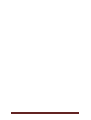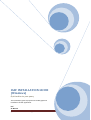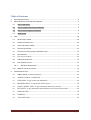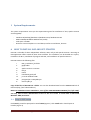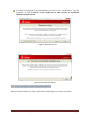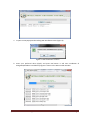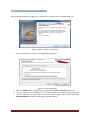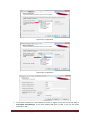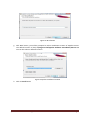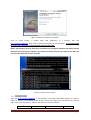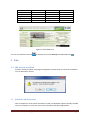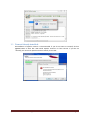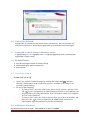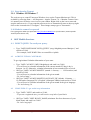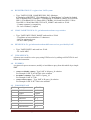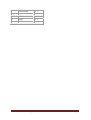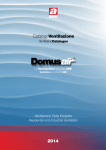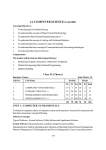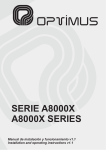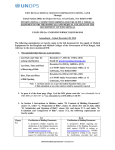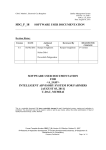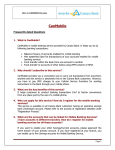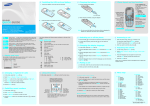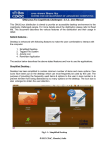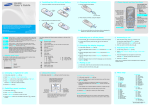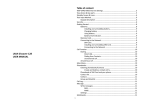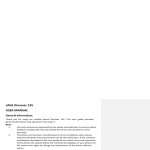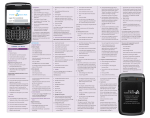Download IASF Installation Guide
Transcript
IASF INSTALLATION GUIDE (Windows) Quick advice to your query This installation guide is prepared to enable graphical installation of IASF application. iasf 21-Nov-13 © 2013 C-DAC Mumbai. All rights reserved. Page 1 Table of Contents 1 System Requirements ..................................................................................................................... 3 2 HOW TO INSTALL IASF AND GET STARTED...................................................................................... 3 3 2.1 Step 1: IASF setup ................................................................................................................... 3 2.2 Step 2: postgres and iasf.jar Installation ................................................................................. 4 2.3 Step 3: Tomcat Apache Installation ........................................................................................ 6 2.4 HOW TO USE ........................................................................................................................... 9 FAQ:............................................................................................................................................... 10 3.1 JRE already installed.............................................................................................................. 10 3.2 Database already exist: ......................................................................................................... 10 3.3 Tomcat Already installed: ..................................................................................................... 11 3.4 Connection Refused: ............................................................................................................. 12 3.5 Command to check postgres database status: ..................................................................... 12 3.6 Reinstallation: ....................................................................................................................... 12 3.7 User Access Control.............................................................................................................. 12 3.8 Add Expert Password ............................................................................................................ 12 3.9 Start Apache Tomcat............................................................................................................. 13 3.9.1 3.10 4 Windows XP/Windows 7 ............................................................................................... 13 Website cannot be opened ................................................................................................... 13 IASF Mobile Services ..................................................................................................................... 13 4.1 DIRECT QUERY: To send your query ..................................................................................... 13 4.2 AGRICULTURAL CALENDAR: ........................................................................................ 13 4.3 CROP INFO: To get useful crop information ....................................................................... 13 4.4 REGISTRATION: To register into IASF system ................................................................. 14 4.5 CROP VARIETY INFO: To get information about crop varieties....................................... 14 4.6 HELP INFO: To get information about different services provided by IASF ...................... 14 4.7 IVRS SERVICE: ................................................................................................................... 14 4.8 EXPERTS: ............................................................................................................................ 14 4.9 51969 SMS Tariff ................................................................................................................. 14 © 2013 C-DAC Mumbai. All rights reserved. Page 2 1 System Requirements The system requirements are as per the requirements given for installation of Java, Apache Tomcat and PostgreSQL. - Windows 8 (Desktop)/Windows 7/Windows Vista/ Windows XP SP2 RAM: 128 MB; 64 MB for Windows XP (32-bit) Disk space: 124 MB Browsers: Internet Explorer 7.0 and above, Firefox 3.6 and above, Chrome 2 HOW TO INSTALL IASF AND GET STARTED IASF CD is a bundle of three independent software, JRE7, iasf.jar and Apache Tomcat 7. Running an IASF application offline needs all these three software. The installation can be divided into 3 parts, installation of JRE 7, installation of postgres and IASF, and installation of Apache Tomcat 7. IASF CD contains the following files: i. ii. iii. iv. v. vi. vii. viii. ix. IASF_installation_lib folder pgsql folder apache-tomcat-7.0.41.exe iasf.jar install installation guide.pdf jre-7u25-windows-i586 postgresql-9.3-1100.jdbc4.jar tomcat-jdbc.jar Copy all the files of IASF CD into a folder. You can also download IASF from the DOWNLOAD link of IASF site (http://iasf.cdacmumbai.in). NOTE: For Windows Vista or Windows 7, turn off the USER ACCOUNT CONTROL first (refer FAQ). You may need to have administration access to the PC in order to install IASF on Microsoft Windows 2000, XP or later. 2.1 Step 1: IASF setup Click install, you will be prompted to install JAVA (Figure 1). Click Install and it should open an installer (Figure 2) © 2013 C-DAC Mumbai. All rights reserved. Page 3 You may be prompted for an administrator password or for a confirmation. Type the password, or click Continue. If your system has an older version, we recommend updating into latest version. Figure 1: Welcome to Java Figure 3: Successful Installation 2.2 Step 2: postgres and iasf.jar Installation After successful installation of JAVA, it opens IASF installer (Figure 4). Click on Start button. © 2013 C-DAC Mumbai. All rights reserved. Page 4 a. It opens a new popup window asking IASF Installation Drive (Figure 4). Figure 4: IASF Installation Location b. Enter your preferred drive (C/D/E) and press OK button. It will start installation of PostgreSQL database. Installation progress is shown in the IASF installer window. © 2013 C-DAC Mumbai. All rights reserved. Page 5 2.3 Step 3: Tomcat Apache Installation After successful installation of postgres, it should open an Apache Tomcat installer (Figure 5). Figure 5: Apache Tomcat 7 Installation c. Click on Next button, it opens Licence Agreement (Figure 6). Figure 6: Licence Agreement d. Click on I AGREE button, it should open a window for CHOOSE COMPONENT (Figure 7). e. You can customize the installation to start Apache service when windows start up. Click on (+) plus symbol given on the left side of Tomcat (as shown in Figure 7(a) and select/check the SERVICE STARTUP as shown in Figure 7(b). Click Next button. © 2013 C-DAC Mumbai. All rights reserved. Page 6 Figure 7(a): Components Figure 7(b): Components f. You will be prompted to select JRE/JDK as shown in Figure 8. You will see the JRE path as C:\Program Files\Java\jre7, if you have installed JRE given in STEP 1. You can also select other JDK or JRE. © 2013 C-DAC Mumbai. All rights reserved. Page 7 Figure 8: JRE selection g. Click Next button, you will be prompted to select Installation Location of Apache Tomcat. The default location is likely C:\Program Files\Apache Software Foundation\Tomcat 7.0. You can also select a different location. Figure 9: Apache Installation location h. Click on Install button © 2013 C-DAC Mumbai. All rights reserved. Page 8 Figure 10: Apache Installation Successful Click on Finish button, it should open IASF application in a browser with URL http://localhost:8080/ias . Now, IASF is installed successfully on your computer. It is recommended to restart your computer or restart Apache Tomcat (refer FAQ). NOTE: Two windows services have been installed to start postgres database and apache tomcat whenever you restart your computer. You need to run these services if you want to use IASF. You can also start these two services manually. Figure 11: IASF services starter 2.4 HOW TO USE Type URL http://localhost:8080/ias in your browser. It will open IASF offline website as shown in Figure 12. There are three different type of users: admin user, expert user, and farmer user. You can login as per your requirement. Please refer IASF user manual for details. Region User type © 2013 C-DAC Mumbai. All rights reserved. User ID/UserCode Password Page 9 Manipur Manipur Manipur Meghalaya Meghalaya Meghalaya Admin Expert Farmer Admin Expert Farmer aman eman fman ameg emeg fmeg welcome welcome welcome welcome Figure 12: IASF Offline site You can start IASF from iasf link on desktop or from the Startup link of Windows Star . 3 FAQ: 3.1 JRE already installed If JAVA is already installed, a message is displayed to reinstall JAVA or Cancel the installation. You can Reinstall or Cancel. 3.2 Database already exist: After incomplete or unsuccessful installation of IASF, iasf database might be already installed into your computer. In such case, Cancel the installation and delete pgsql folder. © 2013 C-DAC Mumbai. All rights reserved. Page 10 3.3 Tomcat Already installed: Reinstallation of Apache Tomcat is recommended. If you do not want to reinstall, click on Ignore button of alert box. IASF needs Apache Tomcat 6 or later version. If you do not reinstall, you must start Apache tomcat manually to run IASF. © 2013 C-DAC Mumbai. All rights reserved. Page 11 3.4 Connection Refused: If pgsql folder or password.txt are already exist in the directory, you may encounter the connection refused error. Please delete pgsql folder and password.txt and install again. 3.5 Command to check postgres database status: C:/pgsql/bin/pg_ctl -D C:/pgsql/bin/data -l C:/pgsql/log/pgsql.log status (Assuming that pgsql folder is under C drive) 3.6 Reinstallation: Stop all the postgres services if already running. Delete folder pgsql and file password.txt Reinstall IASF 3.7 User Access Control To turn UAC on or off 1. Open User Account Control Settings by clicking the Start button , and then clicking Control Panel. In the search box, type uac, and then click Change User Account Control settings. 2. Do one of the following: o To turn off UAC, move the slider to the Never notify position, and then click OK. If you're prompted for an administrator password or confirmation, type the password or provide confirmation. You will need to restart your computer for UAC to be turned off. o To turn on UAC, move the slider to choose when you want to be notified, and then click OK. If you're prompted for an administrator password or confirmation, type the password or provide confirmation. 3.8 Add Expert Password The default password of an expert, when added by an admin, is iasf123 © 2013 C-DAC Mumbai. All rights reserved. Page 12 3.9 Start Apache Tomcat 3.9.1 Windows XP/Windows 7 The easiest way to control Tomcat on Windows is to use the Tomcat Monitor tool. This is available by selecting Start -> All Programs-> Apache Tomcat 7.0 -> Monitor Tomcat. Once it is started you will notice a new icon on your taskbar. Right-click on the icon to start and stop the tomcat service. If you want the tomcat service to automatically start on boot-up rightclick on the icon and select "Configure". Then change startup type to "Automatic". 3.10 Website cannot be opened If it is giving error when you open URL http://localhost:8080/ias in your browser, restart Apache Tomcat (refer Section 3.9). 4 IASF Mobile Services 4.1 DIRECT QUERY: To send your query • 4.2 Type "IASF D MEG/MAN YOUR_QUERY" (meg=Meghalaya man=Manipur )" and send it to 51969 - For example, IASF D MEG How to control Rice Aphids AGRICULTURAL CALENDAR: To get Agricultural Calendar information of your state: • • • 4.3 Type "IASF CAL MEG" (MEG=Meghalaya) and send it to 51969 - You will receive calendar information of the current month if Today's day is between 1 to 25. Otherwise, calendar information of next month will be received. OR Type "IASF CAL MEG MONTH" (month: 1=January ....... 12=December) and send it to 51969 - You will receive calendar information of the given month. - Ex: iasf cal meg 3 OR Type "IASF CAL MEG MONTH LANGUAGE_ID" (Month: 1=January ....... 12=December Language ID: 2=English 3=Manipuri 4:Khasi) and send it to 51969 - You will receive calendar information of the given month in the given language. - Ex: iasf cal meg 3 4 CROP INFO: To get useful crop information • Type "IASF C MEG" and send it to 51969 - If you are a registered user, you will receive crop info of your block. • OR Type "IASF C MEG BLOCK_NAME (minimum first four characters of your block name) and send it to 51969 - Ex: iasf c meg myll © 2013 C-DAC Mumbai. All rights reserved. Page 13 4.4 REGISTRATION: To register into IASF system • 4.5 Type "IASF R YOUR_NAME,REGION_ID(3=Manipur 4=Meghalaya),DISTRICT_ID(1=Bishnupur 2=Churachndpur 3=Chandel 4=Imphal East 5=Imphal West 6=Senapati 7=Tamenglong 8=Thoubal 9=Ukhrul 10=East Garo Hill 11=East Khasi Hill 12=Jaintia Hill 13=RiBhoi 14=South Garo Hill 15=West Garo Hill 16=West Khasi Hill),VILLAGE_NAME" and send it to 51969 - Comma separator is compulsory - Ex: iasf r krishna,3,2,imphal CROP VARIETY INFO: To get information about crop varieties • 4.6 Type "IASF I MEG CROP_NAME" and send it to 51969 - CropName at least minimum of 3 characters. - Only for registered users - Ex:iasf i MEG paddy HELP INFO: To get information about different services provided by IASF • Type "IASF H MEG" and send it to 51969 - Ex: iasf h MEG 4.7 IVRS SERVICE: A farmer can record his voice query using IVRS service by calling to 02267870110 and follow the instruction. 4.8 EXPERTS: A registered expert can answer, modify or invalidate a query from his mobile by a simple SMS. • • • 4.9 Answer or Modify a Query: Type IASF A M query_id solution For Example: IASF A M 340 This is the solution Invalidate a solution: Type IASF A I query_id For Example: IASF A I 340 Answer a direct query : Type IASF A D query_id solution For Example: IASF A D 5 This is the solution 51969 SMS Tariff Sl. No. 1 Operator Vodafone Tariff Rs. 1 2 Uninor 60 paise 3 MTS Rs. 3 4 Videocon Rs. 1 5 Loop Rs. 5 6 Idea Rs. 1 7 Tata Docomo Rs. 3 © 2013 C-DAC Mumbai. All rights reserved. Page 14 8 Tata Indicom Rs. 1 9 Aircel Rs. 1 10 Reliance Rs. 3 11 Airtel Rs. 1 12 BSNL Rs. 2 © 2013 C-DAC Mumbai. All rights reserved. Page 15