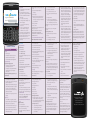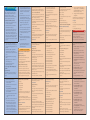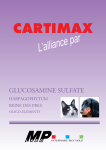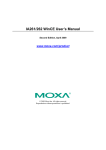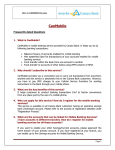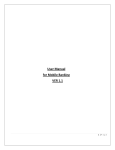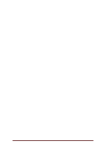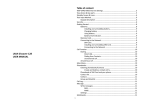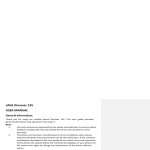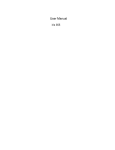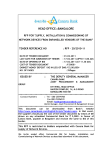Download CanMobile User Manual Digital Revised.cdr
Transcript
Change MPIN & Enter the MPIN received over SMS in old MPIN field Login & Enter new MPIN of your choice (6 digits numbers only) in new MPIN field & Re-enter new MPIN in Confirm New MPIN field Login for CanMobile User ID Options Exit No) & Give a Nickname (Minimum two characters) & Click Register & Verify the correctness and select 'yes' (To make any corrections select “No' after & Click Option, Choose Change corrections you select “yes') It will prompt & You will get an SMS indicating “Your MPIN is changed” you to enter MPIN & You can now do mobile banking transactions & Do not carry out any transactions unless an activation message of CanMobile services is received It is mandatory to change default MPIN before carrying out any transactions. It is desirable to change the MPIN at regular intervals or whenever there is an apprehension that secrecy has been lost / compromised FUNCTIONALITIES 1. ENQUIRY SERVICES CanMobile - User Manual & Beneficiary's account No. (13 Digit Account A. Balance Enquiry & Enter your MPIN & Click Confirm You will get a message / display that account linking is successful PLEASE DO NOT PROCEED FOR FUNDS TRANSFER UNLESS A BENEFICIARY IS & Go to option and choose ADD & Enter the account number & Give a nickname to this account & Press on the Option button and press Link & Enter your MPIN & You will receive a message that the account is registered successfully with the nickname that you have chosen If the linking is successful you will get SMS alert message. REGARD IS RECEIVED. account: B. Inter-bank Funds Transfer through IMPS & Select Settings from Main Menu IMPS- Mobile to Mobile Funds Transfer & Select Funds Transfer & Enter Beneficiary MMID (7 digit)( allotted & A message will be displayed “Are you & Inter Bank Funds Transfer through IMPS Registration Process Registration for getting User ID & Visit your base branch and fill up the prescribed application form & You will get a User-Id, default MPIN and a URL (link) via SMS on your registered Enter your MPIN Maximum ` 50,000/-) & Select account to be debited(in case more than one account is linked) sure you want to delete linked account with nickname xxx?” & Choose the option “Yes” & Enter MPIN. You will receive a message advising status of the request & In case this confirmation is not received or Press Menu button and select Confirm & Press OK You will get a display showing the available balance of the account & Enter MPIN and select confirm the account number and nickname should You will get SMS message. be re-entered using the option 'Add locally' 3. Settings and request to delete sent once again B. Mini statement process” & Use the option “Add Beneficiary Locally” This facilitates change of communication channel from SMS to GPRS and vice versa. been processed for any reason Your application will run on SMS by default & If you want to change the maximum the message is received “Cannot process”, B. Forgot MPIN & “Fetch All Details” gets you the registered by you, making it easy for Select Settings adding them locally whenever circumstances arise. When the service is used over GPRS channel, the details Select GPRS and confirm with your MPIN Reconfirm by entering your MPIN. when the Fetch All Details option is invoked. D. Deregister of Mobile Banking Service & Select Deregister & Press Deregister in the Deregister Your mode of communication will be Account screen & Press confirm in the User Confirmation screen Select Mini Statement enquiry The features are: & Choose Forgot MPIN & Select confirm from the Menu & Your handset should be java enabled List of accounts enabled for the services will be displayed & Change MPIN (explained above) & The system will ask you “Are you sure You will receive a message advising download the application by accessing the Enter your MPIN above URL in your PC and transfer the Press on Menu button and select Confirm application to your mobile handset using You will get a display showing the last five transactions of the account selected by you data-cable or bluetooth & CanMobile Icon will appear in your mobile handset Login Process & Click CanMobile icon (generally stored in “Application folder of your mobile handset) & Enter your User-Id (case sensitive) & Click on the Option tab and choose Login & Click OK to accept Terms & Conditions. & Application will prompt you to change the MPIN (for the first time) 2. FUNDS TRANSFER The daily upper ceiling of ` 50,000 for fund transfer through GPRS/WAP with minimum transaction of ` 100 A. Intra-bank Funds Transfer Within Canara Bank Register Beneficiary & Select Funds Transfer & Select Register Beneficiary (one time exercise for each beneficiary) & Select type of beneficiary - Canara Bank Beneficiary & Forgot MPIN & Manage Beneficiaries & Deregister & Synchronize & Refer a Friend & Change Channel A. Manage Self Accounts & If you have more than one account that has been enabled for mobile banking service, you will have to link them through the mobile banking application a) Linking Self Accounts & Select Settings from Main Menu When a user gets a response code 904 for his transaction request, one of the MPIN (as explained above) and visit probable reasons is invalid time and branch for activation of Mobile Banking date settings on the user's mobile Service phone. To correct this do the following: (i) Go to the Settings of your mobile phone > choose Time zone > check that the correct time zone for India is set as & You will receive a message advising status of the request C. Manage Beneficiaries GMT+5.30. (ii) Ensure that time is correct (am/pm). This option is used for '"Delete / Delete (iii) Ensure that the date is correct. If Locally / Add Beneficiary Locally / View the time and date settings are correct Details/Fetch All Details” of the Beneficiary and the problem still persists, the user & Select Manage Self Accounts accounts already entered through the has to synchronize his mobile banking & You will get a display that 'No self Menu option 'Funds Transfer Register application by setting a Key value on Beneficiary' selecting options Settings -> account linked' communication for the application for the application. E. Synchronize & You will get a default MPIN, change Change MPIN changed. You will not get any message since this is the default mode of status of the request & Press Confirm & Change your MPIN as explained under I f you want to change to SMS mode of communication, do the above process and mobile handset application using the URL GPRS is enabled for your account. select the option “SMS” instead of GPRS. & Enter your MPIN https://mobile.canarabank.in/canapp/ else, You will get a confirmation by SMS that & Select Settings from Main Menu & Select Settings from Main Menu you want to send a request for “Forgot Select Change Channel will automatically be added locally mobile banking preferences MPIN”. Kindly confirm to send The process for changing the channel of communication is as under: Go to Main Menu Select Enquiry Services & Manage Self Accounts unless you change it to GPRS. After changing nicknames of the Beneficiaries Downloading CanMobile application on your Select the account for which you want to get the mini statement G. Change Channel application again for any reason or your You can use Settings option to change your & If you have GPRS connection, download the to them request for deleting Beneficiary has not Go to Main Menu mobile phone. Enter your Friend Mobile Number and Name to extend Mobile Banking Services You can change the maximum amount linked will be displayed Select Enquiry Services Select the account for which you want to enquire the balance message through SMS “Cannot Please refer a friend who is not having the services. & List of the nicknames of the accounts Features & Funds Transfer within Canara Bank and you have received the error F. Refer a friend over to GPRS. & Select M2M Funds Transfer & Enter Amount to be transferred(Currently the registration request sent by you for adding a new Beneficiary is rejected synchronized. choose “View Details” and choose edit. & Go to Option menu and choose Delete. List of accounts enabled for the service will be displayed & Use the option “Delete Locally” when & Select Manage Self Accounts & Enter Beneficiary Mobile No. & Mini Statement Last five transactions the field 'Enter Key' and press OK button from options. The application will get the default MPIN you can change channel & Choose the nickname. & Enter purpose (optional) confirm. You will get a message advising the outcome of the request. amount entered for a Beneficiary, Go to Main Menu Select Balance enquiry receive key over SMS. The Key value will be a positive or negative number. Enter key in handset or loaded the mobile banking CanMobile over GPRS & Balance Enquiry down for the respective fields. Select accounts b) Deleting linked accounts Synchronize. The user has to select option Get Key to get the value to be set. You will “Delete” from options. Enter MPIN and when you have changed your mobile If you want to delete any of the linked by Beneficiary Bank) Beneficiary to be deleted from the drop Follow the same process for linking other REGISTERED AND CONFIRMATION IN THIS & Select IMPS M2M Funds Transfer & Select the Beneficiary type and the For details on other services available on CanMobile please contact nearest Canara Bank branch or call Toll Free no. 1800 425 0018 CanMobile over Wireless Application Protocol (WAP) WAP customers should have GPRS enabled GSM / CDMA phones. It operate similar to internet banking within the limitations of mobile phones. It has second factor authentication in the form random number (WAP id) sent by SMS to the customer. The features of the WAP based service: & Registration process remains the same as for GPRS / Java application. & Daily transaction limit per customer for fund transfer will be ` 50,000 . & The User-Id for WAP based service will be distinct from the User ID used for GPRS based service. If the customer uses the same User-Id that is being used over GPRS based service to transact over WAP, he will be disabled from the GPRS based service. This restriction has been placed for security reasons. & For the user to change over from WAP the procedure detailed above to enter The following screen will appear & Type Nickname (Minimum of two 5. Beneficiary Nickname 5 characters and a maximum of 10 Press “Reply” and enter the serial Number of characters) and press “OK” the beneficiary and press “OK” I accept the terms and conditions of Canara screen will ask for WAP Login id. Enter Bank Mobile Banking Services as displayed on the number received over SMS and website www.canarabank.com & Enter MPIN and press “OK” Reply 1 to confirm Press Answer and enter 1 to accept Terms and You will get the confirmation of Registration Reply 2 to change Conditions and for changing your MPIN. If you of beneficiary. enter 2 the session will close. Please Note: and press “OK”. After MPIN change is confirmed, please visit the base branch to activate the facility. Please enter Old MPIN enter the old MPIN 1) Do not proceed for funds transfer unless a (Default MPIN received over SMS for first time Enter MPIN and press “OK”. beneficiary is registered and confirmation in De Register You will get SMS alert message. Dial *595*2# select 'Send'. i) If details entered are correct, the next screen with the Main Menu of the mobile banking service will be displayed. j) It is mandatory to change the default MPIN first before using any of the services. The procedure for this is as under: user) and SEND Enter New MPIN enter a MPIN of your choice. this regard is received. 2) You may repeat the above process for Press “Reply” and enter 1 for Yes for 2 for NO Inter-bank Funds Transfer through IMPS (6 digits) and SEND registering more beneficiaries. You can register M2M Transfer (IMPS Funds Transfer) Confirm new MPIN and SEND. upto five beneficiaries. Dial *595*2# SMS under OLD MPIN > enter new MPIN You will get a response “Your MPIN is Transfer Funds Press “Reply” and choose the Serial No.2 and > confirm the new MPIN > select changed”. Dial *595*2# press “OK” you will receive the following 'Change' You will get another message that “Validation Press “Reply” and choose the Serial No.2 and from the handset successful. Complete press “OK” you will receive the following 1. Register beneficiary (Within same bank) MPIN will be received over SMS and also registration process at branch”. response 2. Transfer Funds displayed on the screen. Business Rules 1. Register beneficiary (Within same bank) 3. Delete Beneficiary Main Menu > Settings > Change MPIN > enter the default MPIN received over k) Confirmation regarding the change of response The daily ceiling is ` 5,000 per transaction per 2. Transfer Funds 4. M2M Transfer mode to GPRS based service with the same register at branch for activation of customer for Funds Transfer. 3. Delete beneficiary User-Id, the following procedure has to be mobile banking service. Functionalities 4. M2M Transfer Press “ Reply” and enter 4 for IMPS Funds Transfer Enquiry Services & Press “ Reply” and enter 2 for Transfer Funds and press “OK”. l) To complete the registration process, followed: & Main Menu > Settings > Forgot MPIN > send the message. The 'Forgot MPIN' option can also be accessed from the main screen & A default MPIN will be received. Change MPIN. & Again register at branch for activation of mobile banking service. & The User-Id can now be used over CanMobile Over USSD Channel Presently available for UNINOR subscribers Registration Process Register for getting User ID & Visit your base branch and fill up the mobile application form & You will get a User-Id and default MPIN via SMS on your Mobile Balance Enquiry/ Mini Statement Dial *595*2# Enter MPIN and press “OK” 4. M2M Funds Transfer following response 2. Beneficiary Nickname 2 1. Balance Enquiry 3. Beneficiary Nickname 3 & Press “Reply” and enter 4 for M2M Funds Transfer 2. Mini Statement 4. Beneficiary Nickname 4 Process of Usage of Mobile Banking Service will ask to enter MPIN. Once MPIN is entered Press “Reply” and enter the serial number of the beneficiary and press “OK”. over WAP You will receive a response “ Welcome to you get the response that shows the balance Registration Process Canara Bank Mobile banking Enter User ID” for your account. The registration process will be the same as Enter Your User ID. If the User ID is entered Press “Reply” and enter 2 and press “OK” to get GPRS / Java application. The procedure is as correctly, it will ask to enter MPIN. Once MPIN the Mini Statement. follows: is entered you get the following response It will ask to enter MPIN. Once MPIN is a)Visit branch and get registered. Kindly Reply with your option Number: b) User-Id and default MPIN will be 1. Enquiry entered you get the response showing last 5 transactions of your account. 2. Funds Transfer Funds Transfer Dial *595*2# 3. Change MPIN Register beneficiary 4. Forgot MPIN Dial *595*2# 5. De-Register Press “Reply” and choose the Serial No.2 and press “OK” you will receive the following response Press “Reply “ and choose the Serial No.2 and press “OK” you will receive the following response c) Open the browser of the mobile phone d) Enter the address : https://mobile.canarabank.in/canwap/ e) A screen will be displayed asking for Login Id and MPIN. f) Enter the User-Id and the default MPIN in the respective fields and select 'Login'. g)The next screen will ask for WAP login Id which will be received over SMS. h)Enter this WAP login Id in the browser screen. If the mobile phone does not facilitate accessing the inbox while Press “Reply” and choose the Serial No. from the above to exercise your option and press “OK” If the User-Id or MPIN is incorrect, the response will be “Invalid Request”. The session will expire and you have to restart the session afresh. Validation and Activation Change MPIN- inbox to access the SMS having the WAP To register for the Service, It is mandatory that you change the MPIN and accept the Terms and Conditions for the Service. ID. Open the browser again and follow To choose Change MPIN, Enter 4 and SEND using another screen, you will have to exit the browser and then open the 1. Register beneficiary (Within same Bank) 2. Transfer Funds 3. Delete beneficiary 4. M2M Transfer & It will show “Enter Beneficiary Mobile Number” & Enter 10 digit Beneficiary Mobile Number and press “OK” & It will show “Enter Beneficiary MMID” & When prompted, enter amount to be transferred (Maximum ` 5000/-) and press “OK”. & Enter 7 digit beneficiary MMID number and press “OK” & When prompted, Enter MPIN and press “OK”. & It will show “Enter purpose for Funds Transfer” You will get SMS alert message. & Enter the purpose (optional) Delete Beneficiary & It will show “Enter amount to be transferred” 1. Register Beneficiary (Within same Bank) 2. Transfer Funds 3. Delete Beneficiary 4. M2M Transfer Press “ Reply” and enter 3 for deleting beneficiaries registered earlier. & Enter the Amount (Maximum ` 5000) and press “OK” & You will get a response “Transaction is successful” Change MPIN As explained under Validation and Activation Forgot MPIN Dial *595*2# The CanMobile SMS service is available on short code 5607060 . To avail the following services, customer has to send SMS to 5607060. 1. For Balance Enquiry - Send the following message to 5607060 CANTXN<SPACE>userid<SPACE>MPIN 3. For Intra-bank Funds Transfer (Within Canara Bank) Send the following message to 5607060 CANTRF<SPACE>userid<SPACE>MPIN<SPA CE>Beneficiary Nick Name<SPACE>Amount 4. For Adding Beneficiary - Send the following message to 5607060 CANADDBEN<SPACE>userid<SPACE>MPIN <SPACE>Nick Name<SPACE>Account Number 5. For Deleting Beneficiary - Send the following message to 5607060 CANDELBEN<SPACE>userid<SPACE>MPI N<SPACE>NickName 6. For Generating MMID - Send the following messages to 5607060 CANGENMMID <SPACE>userid<SPACE>MPIN 7. For Cancelling MMID - Send the following messages to 5607060 CANCNCLMMID <SPACE>userid<SPACE>MPIN & The system will ask you “Are you sure you want to send a request for new default MPIN” CANRETMMID <SPACE>userid<SPACE>MPIN & Reply 1 to confirm or 2 to Exit When prompted, you have to enter 3. Beneficiary Nickname 3 & Beneficiary Account No. and press “OK” 4. Beneficiary Nickname 4 & If you chose 1, you get a response, “Default MPIN sent to your Mobile Number” 1. Beneficiary Nickname 1 The daily ceiling is ` 5,000 per transaction per customer for Funds Transfer. 8. For Retrieving MMID - Send the following messages to 5607060 2. Beneficiary Nickname 2 Reply with beneficiary Number Business Rules Press “Reply” and choose the Serial No.4 and press “OK” Press “ Reply” and enter 1 to register a beneficiary. Please note that each beneficiary has to be registered before Funds transfer and this is required to be done only once for each beneficiary. Enter your MPIN and press “OK” CanMobile Over SMS Channel 2. For Mini Statement - Send the following message to 5607060 3. Cancel MMID Subscribers to Uninor dial *595*2# You will get SMS alert message.. 2. Retrieve MMID 1. Beneficiary Nickname 1 5. Beneficiary Nickname 5 Press “Reply” and choose the Serial No.5 and press “OK” . CANBAL<SPACE>userid<SPACE>MPIN Enquiry and press “OK” you will receive the Press “Reply” and enter 1 and press “OK” if you & Change your MPIN as explained under Change MPIN 1. Generate MMID & Select beneficiary Nickname from need to enquire the balance in the account. It received over SMS. You will get the following response Press “Reply” and choose the Serial No.1 for Starting the USSD Session (Login) application based service. & Please open the inbox in the messages, a message starting “User ID XXXXXX reset. Default MPIN XXXXXX. Please change MPIN before using the services.” the Login id and default MPIN. The next 9. For Changing MPIN - Send the following messages to 5607060 CANCMPIN <SPACE> userid<SPACE> MPIN_OLD <SPACE>MPIN_NEW