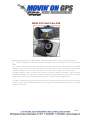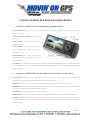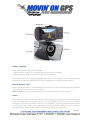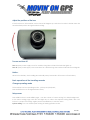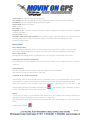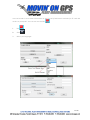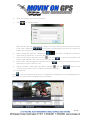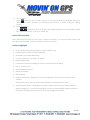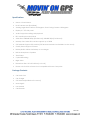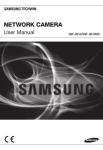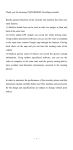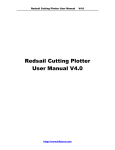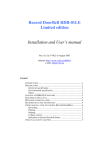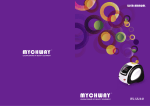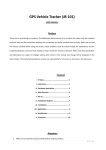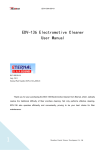Download MOSS-DC2 User Guide - GPS Fleet Tracking and DVR Surveillance
Transcript
MOSS-DC2 Dash Cam DVR Besides general functions of the recorder, MOSS-DC2 Dash Cam has three new main features: (1) Built-in double lens can be used to take two images at front and inside of the car at the same time; (2) Newly added GPS module can record the whole driving track. Using random specialized software, you can see the video at computer, at the same time connect Google map through the Internet. Driving track shows on the map and you can trace the running route of the vehicle. (3) Built-in gravity sensor G-Sensor can record the gravity sensing information. Using random specialized software, you can see the video at computer, at the same time read the gravity sensing data to trace accident and abnormal circumstance occurred in the running process. In order to maximize the performance of the recorder, please read this instruction manual carefully before use (This machine and accessories for the design and specifications are subject to change without prior notice). 1 of 10 Function of MOSS-DC2 Dash Cam Button Buttons: 1. Functions of MOSS-DC2 Dash Cam Button in Standby Mode: Power Button: Turn on / Turn off the unit. Short press as a shortcut button to switch CH1 Only / CH2 Only / CH1 & CH2 Left Button: up selection when setting menu list Right Button: down selection when setting menu list Menu Button: Short press to enter the menu setting, Press again back to the standby mode Mode Button: Short press to enter the playback model. Press again back to the standby mode OK Button: Confirm the selection in Menu Setting. In Playback Model, short press to play the video, short press again to stop the Playing. In standby Model, short press to start recording, press again to stop recording. 2. Functions of MOSS-DC2 Dash Cam Button when The Device Is Recording: Power Button: short press as a shortcut button to switch CH1 Only / CH2 Only / CH1 & CH2, This can also be set in the “Record Mode” Selection from Menu Setting List Left Button: short press to close the audio record, press again to open the audio record Right Button: Short press to lock the current video files (One Key Preservative Lock), and the video file will not be overlapped by loop recording function. Menu Button: Short press to enter the menu setting Mode Button: Short press to enter the playback model. Press again back to the standby model. OK Button: Confirm the selection in Menu Setting. In Playback Model, short press to play the video, short press again to stop the Playing. In standby Model, short press to start recording, press again to stop recording. 2 of 10 Product Structure: 3 of 10 Battery Charging There are two methods for battery charging: 1. Using USB line to connect the machine with the computer for charging; 2. Using accessory vehicle-mounted power source for charging. In the whole process of charging, charging indicator lights up in red. When the charging is finished, indicator automatically extinguishes. The whole charging process takes about 240 minutes. Insert a memory card Insert TF (Micro SD) memory card straightly into the slot in accordance with the indicating direction on the machine body until hear a “Ka" sound. Remove card: Push the TF card inside and the card will pop up. Then you can remove. Notice: When using the memory card for the machine for the first time, since the format of the memory card is not compatible with the machine, you must use the machine to format the memory card (The formatting of the memory card by computer is not supported). Formatting will permanently delete all the data on the memory card, including the protected image, which can not be restored. Therefore, before formatting the memory card, please back up important data. 4 of 10 Adjust the positions of the lens › The front lens of this machine can be turned 20 degrees up and down in order to better meet the recorder fixed position and get better shooting. Turn on and turn off Turn on: press power supply once for a relative long time until red ON indicator lights up. Turn off: press power supply once more time for a relative long time until red ON indicator extinguish. Notice: When in low battery, the travelling recorder will prompt automatic off because of low battery. Basic operations of the travelling recorder Change operating mode This machine has two operating modes:pickup and playback。 Press MODE button to change between them。 Setup menu Press MENU button to enter MENU page,now the column of “Menu setting” is in blue background. In the menu setting page, click left and right keys to select the required setting fields; click "OK" button to accept the settings, again presses the MENU key to exit the menu. System setting: You can make system setting in framing preview mode. 5 of 10 Video mode: double lens /front lens /back lens; Time setting: press left and right keys for time adjustment; press OK key to confirm and exit; Formatting: press the OK key to enter and select Yes/No; Video format: NTSC/PAL setting; Voice: On/Off; Recording: On/Off; Language: English / German / French / Spanish / Italian / Portuguese / Traditional Chinese / Simplified Chinese/ Japanese Screen preset: On/Off; Automatic video protection sensitivity: low / general / high / automatically turn off video protection function (This function set gravity sensor to start up automatic video recording sensitivity). Frequency: 50HZ / 60HZ. How to shoot Start / Stop shooting: In the shooting mode, press OK key to start shooting, then press OK key again to stop shooting. When the traveling recorder is on or insert a memory card, it will automatically start shooting. Open / Close audio: During video recording process, pressing left key can fast open / close audio in the video. Video playback and file management Press MODE key to enter playback mode and now the screen shows playback picture of the last video file. Video playback: Press left and right buttons to select audio and video files need playback. Press OK key for play and pause of the video file. Computer access to the machine file This machine does not support USB protocol. Computer access to the recorded file of this machine can be done by a device supporting IF card (such as a card reader, Card Reader Included). When the machine insert memory card and complete formatting for the first time, it will automatically generate specialized software tool ( the file of the machine must be done via this tool. ) in the memory card. Computer access to Notice: (1) For easy use and to avoid abnormal circumstance of the storage card causing software tool damage, it is recommended to backup the tool on computer. (2) The computer operating system must be Windows 2000 / XP / Vista / Windows 7, MAC OS x above 10.3.6. Usage of the software ( ) 6 of 10 Use card reader to read video information on the TF card (Card Read Is Included) In TF card disk under “my computer”, the user can see the files: 1. Run 2. Click 3. Select your language: 7 of 10 4. Open the player to play video documents. 5. Click to open the player. Select TF Card disk path, then click the “Open" to load and automatically play the document in the card. Clicking the ActiveX can control playing state: from left to right can realize: slow turning / stop / play (pause) / fast turning. 6. Select double lens channel:Clicking the video playing: double lens / front lens / back lens. 7. Video on file: Select video file for save and click to pop up saving file path picture. After selection, click “sure" to save the selected file. Photo on file:Select image photo for save and click to pop up saving file path picture. After select the path, click the "save". 8. can select double lens channel of 9. Delete document:Select the video file not needed 10. cancel" options, select “Sure" to delete the selected video file. Google map: and click . Appear “sure/ Click ,and the computer will connect to Google map via Internet and show travelling path on the map. You can trace the travelling path of the vehicle. 8 of 10 11. Gravity sensor: Click , watch the video on the computer, at the same time read and display the gravity sensing data, trace accident and abnormal circumstance occurred during the driving process. 12. Other operations: Click respectively from left to right, and following operations can be realized: repair film / unlock protection / choose to display size. Reset of this machine When abnormal circumstance occur due to improper operation, you can press reset button and then restart the machine, now the machine can return to normal. Features Highlights: Dual Cameras Lens Video Recording - Front & Inside the car Uninterrupted Continuous Video Recording Automatic Cycle Video Recording 2.7 Inch LCD Screen - 16:9 Split LCD Screen Exclusive File System Lock button makes sure images do not be covered by loop recording Easy to install and use Movie Playback Function AVI Movie Formats Built-in Battery Support GPS Module - letting you open up Google Maps and you can instantly see your vehicle's driving track, speed, time, and date which insurance companies love to have Support Gravity Sensor - allowing this car DVR to detect and record any sudden motion or speed changes in X, Y and Z axis meaning as soon as any sharp braking, rapid acceleration, excessive cornering or sudden impact occurs GPS Logger and G-Sensor 9 of 10 Specifications Sensor: 2 CMOS Sensor Dual Camera Lens (Front/Rear) Viewing angle: Rear Camera 120 Degrees, Front-Facing Camera 140 Degrees Display: 2.7" TFT LCD panel Audio: Support recording and playback RTC: Install system clock inside Video Size: 1280x480 30fps (2CH Record), 640x480 30fps(1CH Record) Memory Card: Micro SD card slot supports up to 32GB GPS Module: Support GPS module (GPS Antenna Included and installed on the mount) Gravity Sensor: Support G Sensor Battery: Built-in Lithium-ion Battery or car charger Built-in Microphone + Speaker Time Stamp Cycled Recording Night Vision Dimensions: Size: 125 x 32 x 50mm (L x W x D) Please note that this software is not compatible with Mac Computers Package Contents: Car Dash Cam Car Charger GPS Antenna(Installed on the mount) Mounting Kit User Manual Card Reader 10 of 10