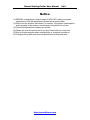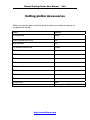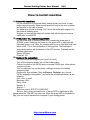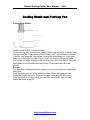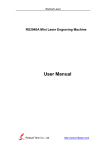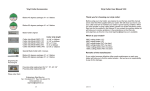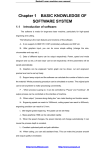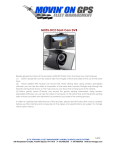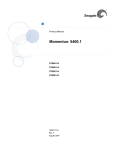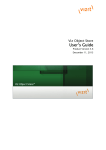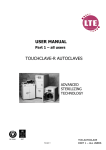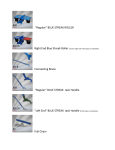Download redsail cutting plotter
Transcript
Redsail Cutting Plotter User Manual V4.0 Redsail Cutting Plotter User Manual V4.0 http://www.hflaser.com Redsail Cutting Plotter User Manual V4.0 Thank you for choosing REDSAIL cutting plotter: Before using the plotter, we suggest you read this user manual first. We will tell you how to use your plotter easily, how to keep your plotter with very strong and good condition. When you have trouble in using cutting plotter, please turn off the machine's power, then look for the resolution in this manual; or connect to the machine dealer who will help you to resolve problems; or send E-mail to us. The model what you buy: RS360C RS720C RS800C RS1120C RS1360C cutting plotter cutting plotter cutting plotter cutting plotter cutting plotter Factory Remark: It is possible that our factory will change the cutting plotter setup later. We must repair your cutting plotter immediately, if your machine has something wrong. But we have no responsibility to pay for the damage caused by your machine's wrong. http://www.hflaser.com Redsail Cutting Plotter User Manual CONTENTS (1) Notice when using your cutting plotter (2) Cutting plotter accessories (3) Main parts descriptions (4) How to install plotter (5) Keyboard panel operating detail (6) Cutting blade and plotting pen (7) Load media/Load paper http://www.hflaser.com V4.0 Redsail Cutting Plotter User Manual V4.0 Notice (1) REDSAIL cutting plotter’s power supply is 90V-230V, when your power supply does not fit the requirement, please add a power holder. (2) Don't touch the plotter’s track when it is running. If the plotter is damaged or works wrongly for this reason, we will repair your plotter but not free. (3) Prevent little goods from drawing into plotter. (4) Please put down the power wire if you don't use plotter for a long time. (5) Don't put down any wire when cutting plotter or computer is power on. (6) Cutting plotter's shell must connect ground with an electronic wire. http://www.hflaser.com Redsail Cutting Plotter User Manual V4.0 Cutting plotter Accessories When you open the pack, check the goods to make sure nothing is missing, every pack must include: Name Quantity Cutting plotter 1body User's manual and Driver 1cd Sign software 1cd Fix machine record card 1paper Power wire 1pcs RS232 wire 1pcs Fuse 1pcs Ball pen 1pcs Ball pen holder 1pcs Blade 3pcs/1packed Knife holder 1pcs Plotter ruler 1pcs Plotter cloth Stand 1pcs 1pcs (only for 800C/1120C/1360C) http://www.hflaser.com Redsail Cutting Plotter User Manual V4.0 Main parts descriptions Main parts descriptions: Front side /slide side: 1 2 3 4 12 1.protection of track 2.carriage 3.roller 4.LCD monitor 5.keyboard panel 6.LED lamp 7.right shell 8.machine's foot 9.knife holder 10.seat of knife holder 11.left shell 12.handel to control the roller 13.AC power port 14.safe fuse 15.power's switch 16.RS232 port http://www.hflaser.com Redsail Cutting Plotter User Manual V4.0 How to install machine (1) Place the machine: Put the machine on a horizontal table, change plotter four foots, to keep plotter very horizontally. Make enough space not only to the front of plotter and but also to the back of plotter. No shake when plotter is running. Don't touch the plotter with magnet. Put the plotter in cleaning room. Suggest you connect the machine's metals shell with the ground using a metal wire, to avoid ESD. (2) First power on, examining plotter: Set the power wire to machine power port, connect the power wire to AC220V power. Switching the power on, the green LED on keyboard will light when power is on. Later, the carriage must move to right side itself, and return a little. This is the initialization of cutting plotter. The message of speed and pressure will be showed on the LCD monitor. Followed are the machine parameters: Speed: 600mm/s Pressure: 150 (3) Connect to computer: You can choose the computer port (com1 or com2). Turn off the computer power; turn off the plotter power. Connect one side of the RS232 wire to computer RS232 port, other side be connect to plotter. Turn on computer; turn on the plotter, waiting a moment for machine examining itself. Run the any Sign software (Such as Easycut; Flexisign; etc), choose "HPGL language cutting plotter", and setup the software parameter as the following: Port: com1 or com2 Baud rate: 9600 Parity: None Data bit: 8 Stop bit: 1 Data flow control: RTS/CTS; XON/XOFF Above is done, every thing will be ok. If the red LED on keyboard is light, please press the "ONLINE" key one time. When the green LED on keyboard is light, you can output the data from computer to your cutting plotter. http://www.hflaser.com Redsail Cutting Plotter User Manual V4.0 Keyboard panel operating detail When you turn on the plotter's power, after for a moment, the carriage will move to right side itself. And the green LED on keyboard will light. The LCD monitor will show the data of speed and pressure. This process is an initialization of the plotter. In this keyboard, four arrow keys will be used as speed's key and pressure's key. Those arrow keys have different functions in different mode. Plotter has two working mode: Online mode: Receive the data: when you turn on the plotter's power, the green LED on keyboard will light after a while, we call this mode "ONLINE". On "ONLINE" mode, the plotter can receive the order from computer. (Notice: if you want to output the data to plotter later, please must return to this mode). Change speed: on "ONLINE" mode, if you want plotter’s work quickly, you can press "S+" key; if you want slowly you can press "S-" key. (Remark: if the work you want to cut is big, you can select quickly or slowly; if the work you want to cut is small, you must select slowly. The smaller the less slowly, because slower means more accuracy). Change pressure: on "ONLINE" mode, if you want cutting pressure is heavier, you can press "P+" key; if you want slighter you can press "P-" key. (Remark: if your cutting paper is thick, you can select heavier; if your cutting paper is thin, you need slighter, the thinner the slighter; if the blade is old, you can set the pressure to heavy; if you use new blade, you must change the pressure very slight, because heavy pressure cause the blade very easy to break. Offline mode: If the red LED on keyboard lights, we called "OFFLINE" mode. On this mode, you can press any arrow key continuously to move the carriage or paper to everywhere you want it go. Later press "OK" key, a new origin will be defined. (By the way, machine's origin is the same as the computer file's origin). Plotter cutting test: On "OFFLINE" mode, you can press "TEST" key and the plotter will cut a design itself. According to this, you can change the speed or pressure to find out the best state of the machine. Reset the plotter: When the plotter is working wrong by other problems or you want to stop cutting immediately, you can press "RESET" key one time to stop the cutting work. All the data will be cleaned and the carriage will move to the right side. http://www.hflaser.com Redsail Cutting Plotter User Manual V4.0 Cutting Blade and Plotting Pen Cutting Blade Holder: L o ckn u t H old e r's sh e ll C lo se scre w K n ife Locknut holder's shell close screw blade On the working state, the knife can rotate in holder very smoothly. In the first time you can screw the "close screw" off the "holder's shell", set the blade into bottom of holder, then close the "close screw" to avoid the knife falling out, let the knife peep out of the holder less than 0.5mm. When you want to change the blade, take out the old blade, change a new one, then close the" close screw", keep the blade peep out of the holder less than 0.5mm. (The locknut will not screw, usually). Remark: The operating of changing blade is dangerous; you must protect your finger from being hurt. Keep the blade peep out of the holder less than 0.5mm; little peep out can extend the blade’s using-life. Pressure is bigger, knife using-life will shorter. When the blade is not very sharp, you can rub it on a rubber, thus you can extend the blade using-life. http://www.hflaser.com Redsail Cutting Plotter User Manual V4.0 Plotting pen: C lo se scre w H old e r sh e ll P lo ttin g p e n You can use usual ball pen as plotting pen; keep the ball pen peep out of the holder between 4mm and 5mm. the other using method is similar as blade's process; please try it yourself according to the blade's changing method. Set the knife holder or pen holder on holder's seat: Turn off the plotter power. Set the holder on holder's seat, close the screw of seat of holder. Turn on the power, the carriage will move to right side; you can press "TEST" key to examine the plotter. Load media /Load paper Load media /Load paper: When you move the roller, you must lift the handle first; the right roller will not move, usually. Lift the handle, the roller will lift 1-2mm, then you can load your media. Laying down the handle, you can press "UP" key (S+) or "DOWN" key (S-) continuously, the paper will roll to front or back; please confirm the paper must move straightly during the distance that you want to cut. Adjust the speed and pressure, and then you can output the data to the plotter. http://www.hflaser.com