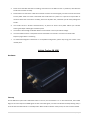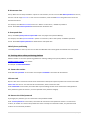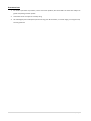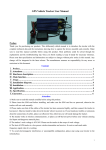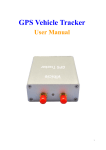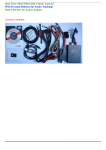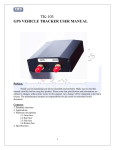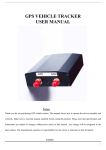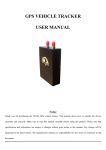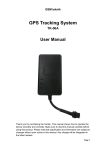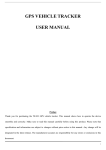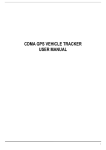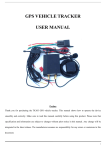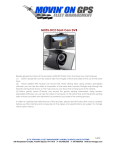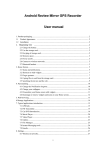Download Vehicle Tracker manual
Transcript
GPS Vehicle Tracker (JB 101) USER MANUAL Preface Thank you for purchasing our products. This deliberately edited manual is to introduce the tracker with the complete technical data and the instructions showing how to operate the device smoothly and correctly. Make sure to read this manual carefully before using this product. Most problems could be solved through the explanations and the troubleshooting tips. Once you finish reading it, keep it handy for necessary reference. Please note that specification and information are subject to changes without prior notice in this manual. Any change will be integrated in the latest release. The SkyTrack/manufacturer assumes no responsibility for any errors or omissions in this document. Content i. Preface…………………………………………..………1 ii. Attentions………………………………………….....2 iii. Hardware description…..…………………………3 iv. Main function……………………………….…………3 v. Set up………………………………………...……………4 vi. Installation diagram…………………………………7 vii. Installation……………………………….….…........7 viii. Application…………………………………….…………9 ix. Specification………………………………....…………9 x. Guarantee………………………………………………10 Attention 1. Make sure to read this manual carefully before using this product. 1|P a g e 2. Please insert the SIM card before installing, and make sure the SIM card has no password, otherwise the tracker will not work normally. 3. Please make sure that all the cables of the tracker has been connected rightly, and then connect the tracker to host power. Must not install or take down the tracker when it is power on. If you found any troubles or omissions about the connections of cables, please cut off power first, otherwise you will easily damage the tracker. 4. The tracker works in wireless communications, so please cut off the host power before your vehicles entering fuel depot and dangerous material place. 5. The tracker’s work voltage is 10V-36V. Please use the tracker in the scope of work voltage. 6. The host of GPS tracker is a low-power wireless transmitter and receiver. It receives and sends radio frequency signal when it is working. 7. To avoid electromagnetic interference or incompatible configuration, please stop using your tracker in the noticed place. Vehicle Tracker (JB 100) Hardware Start up Put the SIM card in place and installed the tracker in the car, the red indicator is on. In 10 or 40 seconds, the unit will begin to work and acquire the GSM signals as well as the GPS signals, and the red indicator will keep flashing every 2 seconds when the GPS module is in standby mode. When the blue indicator is keep shine, the unit has been located. 2|P a g e Main functions 1. Positioning and Tracking: Through the on-line Positioning Platform or the cell phone to locates at times, and get the working status. You can choose the Positioning Platform by yourself. 2. Triggering Emergency Alarm: When there is a emergency happened on the vehicle, you can put on the button and the installed unit will send out alarm to the authorized numbers. 3. Remote controlling oil and circuit: you can control the oil and circuit via the unit by SMS in anywhere and anytime. 4. Remote Monitoring: In anywhere and anytime, call the phone number in the unit, when it connects, you can monitor the sound around 5 meter. 5. Movement Alert: Send SMS to the unit to start the movement alert function. When the vehicle is moving, the unit will send the movement alert to all authorized numbers. 6. Over speed Alert: Send SMS to the unit to start the movement alert function. When the vehicle is over speed, the unit will send the over speed alert to all authorized numbers. 7. Geo-fence: Set up a geo-fence for the unit to restrict its movements within a district. The unit will send the message to all authorized numbers when it breaches the district. 8. Restart the unit: send SMS to resume the default of unit. 9. Auto Track: You can set up auto track by SMS or on-line positioning platform. 10. Mileage statistics; ACC checking; cutting off power and alarm. 11. Compatible with the original anti-theft alarm: It will send SMS alarm after the original anti-theft alarm warning. Set up Operation mode 1. The tracker has two operation modes. One mode have an administrator, the other hasn’t. Administrator is the authorized number. If there is no authorized number, all number can control the tracker. If there is already an authorized number, only the authorized number can control the tracker. The default mode is "no administrator." Send SMS admin123456 to the unit, it will make the cell phone number as authorized administrator number. Delete the authorized number from the administrator cell phone; it will be back to no administrator. 2. Add the number If there is no administrator, call the tracker, the number will be record after connection. The tracker can remember 4 numbers. The fifth number will take place of the first number automatically. If there is an administrator, only the administrator can add number to the tracker by SMS: admin123456 13632782450. "admin" as instruction, "123456" as password, "13632782450" as added number. 2. Delete the number 3|P a g e If there is no administrator, call the tracker, the number will be record after connection. The tracker can remember 4 numbers. The fifth number will take place of the first number automatically. If there is an administrator, the administrator can delete number to the tracker by SMS: noadmin123456 13632782450. "noadmin" as instruction, "123456" as password, "13632782450" as deleted number. If the administrator deletes his own number, the tracker is back to the no administrator, and the record numbers deleted automatically. 4. Change the Password Send SMS: password+old password+space+new password to change the password. For example: Send SMS Password123456 168168. "password" as instructions, "123456"as old password, "168168" as new password. Password must be six digits. Tracker’s initial password is 123456. If there is no authorized number, all number can change the password. If there is already an authorized number, only the authorized number can change the password. 5. Control Oil Send SMS stopoil+password to control oil. For example send SMS:stopoil123456 "stop oil “as instructions, "123456"as password. To supply the oil again, send SMS supplyoil+password to the unit. For example, send SMS Supplyoil123456 to the tracker. "Supply" as instruction, "123456" as the password. If there is no authorized number, all number can control oil. If there is already an authorized number, only the authorized number can control oil. 6. Control Circuit Send SMS stoelec+password to control circuit. For example send SMS: stopelec123456 "stop oil" as instructions, "123456" as the password. To supply the circuit again, send SMS supplyelec+password to the unit. For example, send SMS Supplyelec123456 to the tracker. "Supply" as instruction, "123456" as password. If there is no authorized number, all number can control circuit. If there is already an authorized number, only the authorized number can control circuit. 7. Monitor mode Call the track, and you can monitor. If there is no authorized number, all number can monitor the unit. If there is already an authorized number, only the authorized number can monitor the unit. 4|P a g e 8. Movement alert Set up: When the unit stays immobile in a place for 3-10 minutes, the user can send SMS Move+password to the unit, then the unit will reply move ok! .In case of such a movement, it will send SMS Move along with a Geo-info to the authorized numbers. For example, send SMS Move123456 to the unit. "Move" as instructions, “123456”as password. Cancel: Send SMS nomove+password to deactivate the movement alert. 9. Overspeed Alert Set up: Send SMS speed+password+space+080 to the unit (support the speed is 80km/h). For example, send SMS speed123456 080. "speed" as instructions, "80" as limit speed, “123456”as password. Cancel: Send SMS nospeed+password to deactivate the overspeed alert. 10.Cell phone positioning Send SMS position to the unit, then the unit will send SMS with real-time longitude and latitude to the cell phone. 11. Tracking with a online positioning platform Add the number on the online positioning platform for tracking. Adding to the special platform, send SMS number+tracker number to the tracker. for example “number13632782450”. 12 . Restart the tracker. Send SMS“root+password” to the tracker. For example“root123456”.The tracker will be restarted. 13.Auto track Report a Geo-info at 3 minutes intervals to the authorized numbers/online position platform for 5 times: Send SMS track 3 sum 5 to the unit. The max intervals is 256 minutes, and the max time is 256. Send“noat123456” to the tracker, the tracker will stop transmitting the data to the authorized number/platform. If the platform support this function, it can be operated on the platform straightly. 14. Resume the initial password If you foget your password, you can resume the initial password 123456. Send “resume+password” to the tracker, the tracker will resume the initial password. If there is no authorized number, all number can resume initial password. If there is already an authorized number, only the authorized number can resume initial password. 5|P a g e 15. Modify IP address and port The IP address and port of Communication Protocol in the tracker can be modified and transferred data to other platform. Send SMS IP address+port to the unit. If the tracker’s IP address and port should be modified to 119.147.23.100 and 2332, send SMS “ip 119.147.23.100port2332”to the tracker. 16. Geo-fence Set up a geo-fence for the unit to restrict its movements within a district. The unit will send the message to the authorized numbers when it breaches the district. Set up: When the unit stays immobile in a place for 3-10 minutes, the user can Send SMS stockade+password+space+latitude,longitude; latitude, longitude to unit to set the restricted district. In case of breach, it will send SMS “stockade!+geo-info” to the authorized numbers. For example send SMS “stockade123456 22.548123,114.081234;22.549123,114.082234” to the device. Remark : The first latitude & longitude is coordinate of the top left corner of the Geo-fence, While the second latitude&longitude is the coordinate of the bottom right corner. It will alarm one time in each setting. Cancel: Send SMS nostockade+password to deactivate this function. For example send SMS “nostockade123456” to the device. This function will be out of effect after the unit moves outside the district. Installation diagram of The Tracker 6|P a g e GPS Vehicle Tracker Installation GPS518 tracker should be installed by technical professional of local service centre. Without permission, the user can’t repair and move the tracker randomly. If users do, any unfortunate damage should be compensated by himself. Installation steps (caution: the following installation should under no power, otherwise will be dangerous) 1.Power supply line: The red wire connects 12V“+”;Blank wire connects to 12V“-” 2. Wire for cutting off oil of the tracker Yellow wire connects the relay feet 86; 85 feet to 12 V DC anode, 87 feet and 30 feet in series power supply circuits. Caution: Wrong connection of yellow wire will damage the tracker. 7|P a g e 3. Wire for cutting off circuit of the tracker White wire connects relay feet 86; 85 feet to 12 V DC anode, 87 feet and 30 feet are in series power supply circuits. Caution: Wrong connection of yellow wire will damage the tracker. 4. Emergency triggering alarm (SOS) The blue wire connects the anode of the alarm button, and the black wire connects the cathode of the alarm button. Application 1. Global positioning 2. Real-time monitoring 3. Vehicle locating 4. Timing tracking 5. Cutting off power and circuit by remote control 6. Vehicle rental / Fleet management etc 8|P a g e Guarantee Item 1. 12 months upon date of purchase, if there is function problem, we should offer the same item subject to goods and packing maintain perfect. 2. Guarantee service is subject to normally using. 3. All of damage by man-made (tear open the housing, tear off the sticker, un-normal usage), or losing the card, will not guarantee. 9|P a g e