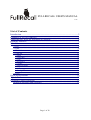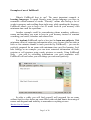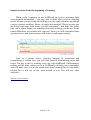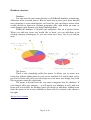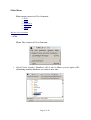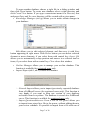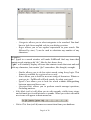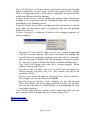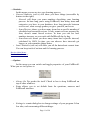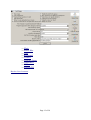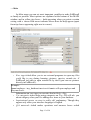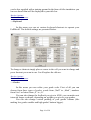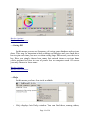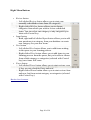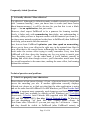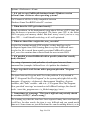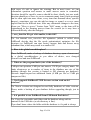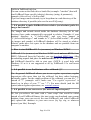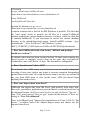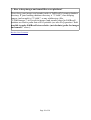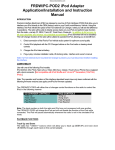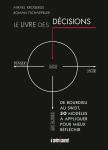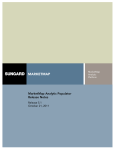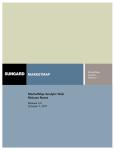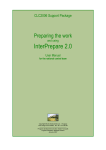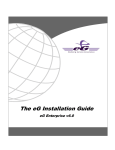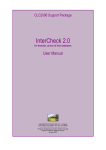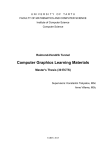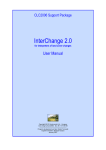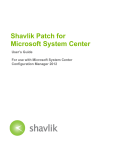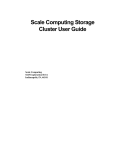Download FULLRECALL USER`S MANUAL
Transcript
FULLRECALL USER'S MANUAL
v. 0.2
List of Contents
Introduction...........................................................................................................2
Examples of use of FullRecall...............................................................................3
Important note about the beginning of learning....................................................4
Database structure.................................................................................................5
Main Menu............................................................................................................6
→ File................................................................................................................6
→ Edit...............................................................................................................8
→ Statistics......................................................................................................11
→ Options........................................................................................................11
→ Main............................................................................................................................12
→ Status Bar....................................................................................................................12
→ Title.............................................................................................................................13
→ Keyboard.....................................................................................................................13
→ Grades.........................................................................................................................13
→ Difficult Items.............................................................................................................13
→ Duplicates...................................................................................................................13
→ Colors..........................................................................................................................14
→ Saving DB...................................................................................................................14
→ Help............................................................................................................14
Right Menu Buttons............................................................................................16
Tips & Tricks.......................................................................................................17
Frequently Asked Questions................................................................................19
Technical questions and problems...................................................................19
Page 1 of 28
Introduction
FullRecall is a software that is able to help you to learn new things faster
and KEEP them in your memory as long as you want to with a minimum waste
of time. It is known that we keep forgetting things. The longer the time you used
some information for the last time – the higher the probability that you will have
trouble recalling it now.
If you want to keep some information in your mind – you have to repeat it
from time to time. It is true that you could read certain books or articles or notes,
every two weeks or months. But that certainly would not be optimal, as the
amount of information keeps growing, and your time – isn't.
It would be best to extract only most important things in brief form of
entries or questions with answers and repeat them only as often as absolutely
necessary to keep them alive in your memory.
And thats exactly what FullRecall does: it schedules repetitions of your
extracted information on exactly right time. Not too early, so you don't waste
your time on repeating things you can still remember, and not too late, so you
can still recall the information and by that – refresh it in your memory. Use
FullRecall daily – your time will not be wasted, since you will be presented with
only those information, that you're close to forget.
FullRecall uses Artificial Neural Network (ANN) to learn your memory
profile. With every repetition you evaluate how well you remembered an
information using clear scale of grades. With this information ANN is able to
extend or shorten the time to the next repetition of a certain item.
/Back to List of Contents/
Page 2 of 28
Examples of use of FullRecall
Where's FullRecall best to use? The most important example is
learning languages. To speak fluently some foreign language you have to
remember certain amount of words. “Fluently” means also having a lot of
words in memory and recalling them right away while speaking the language.
FullRecall allows you to keep a lot of words fresh in your memory with
minimum time used for repetitions.
Another example could be remembering phone numbers, addresses,
names and anything you want to keep in your memory instead of constant
searching your notes, calendars and contact lists.
For students FullRecall can be a best tool to learn new subjects. With
minimum effort of extracting information after every lecture (this can take as
little as few minutes thanks to tools provided by FullRecall) – you can be
perfectly prepared for an exam with minimum time used for learning. Let's
take biology as an example: you can store extracted information on birds,
proteins or cell structure using words, pictures or sounds. Using FullRecall
daily – you will be refreshing informations you can't remember well.
FullRecall will not bother you with things you can recall perfectly.
So after a while you will find yourself well prepared for an exam,
without last few days before an exam filled with rush and frantic devouring of
names and diagrams and inability to remember everything at once.
/Back to List of Contents/
Page 3 of 28
Important note about the beginning of learning
When you're beginning to use FullRecall and you're repeating daily
your prepared information – you may start to think, that you're not learning
much, because you are being asked things you just can't remember and things
you have trouble recalling. Please, do not be discouraged! This is because you
are being kept away from things you DO remember – and that's the whole
idea: not to repeat things you remember but work on things you do not. So the
initial difficulties are normal and expected. Soon you will remember those
questions better and better and you will notice certain improvement.
Like on a picture above, showing learning by repetitions and
remembering a certain fact, you will find yourself remembering more and
better. The key to this is working every day with FullRecall. Unfortunately,
nothing will be done, unless you do it. FullRecall will help you to remember,
and will make sure you do not spend more time learning then it's absolutely
needed, but it will not do the work instead of you. Nor will any other
software:)
/Back to list of contents/
Page 4 of 28
Database structure
Database:
You can store all your items directly in a FullRecall database, without any
difference what a certain item is. But it's more neat to store your items divided
into categories or even subcategories, so if need be, you can always choose what
would you like to learn now: perhaps geography only, right before an exam, or
some Spanish verbs because you keep forgetting them.
FullRecall database is divided into categories, like on a picture below.
When you add new items you would like to learn, you can add them to an
existing category/subcategory or you can create new ones, just as you add an
item.
The Queue:
There is also something called the queue. It allows you to create new
items, but without adding them to your review schedule. It's useful when you've
got a lot to learn, and you're just not ready to review more new things, but you'd
like to prepare some for a later time.
The queue is divided into the very same categories that the database. If
you want to add a new category – it will appear in a database as well, and new
items will be available for learning when you decide to add them. Adding items
from the queue to the review schedule is done with New button in the menu to
the right.
/Back to list of contents/
Page 5 of 28
Main Menu
Main menu consists of five elements:
→ File
→ Edit
→ Statistics
→ Options
→ Help
/Back to list of contents/
→ File
Menu File consists of five elements:
• Open/Create Another Database (alt+l, alt+o) allows you to open a file
containing another database or create a new one.
Page 6 of 28
To open another database choose a right file in a dialog window and
then click Open button. To create new database select a right directory and
click Create New button. If you type a nonexistent name in a Directory line
and press Enter and Yes, new directory will be created with a given name.
• Knowledge Manager (ctrl+g) allows you to make certain changes in
your database.
Edit allows you to edit selected element, and then save it with Save
button appearing in right menu. With Delete button you can delete selected
element or more elements, if you select them with control key. Invert Q/A
allows you to automatically swap question and answer in a selected item or
items, if you select them with a control key. Close closes this window.
• On-line Manager allows you to manage your on-line database. This
function is available for registered users only.
• Import/Export (alt+l, alt+i) consist of submenu:
◦ Network Import allows you to import (previously exported) database
from a FullRecall server (for registered users only). This function is
very handy if you want to keep one version of your database
accessible from everywhere. The database is stored on a FullRecall
server. This function is available for registered users only.
◦ Import Questions&Answers From A File To The Queue allows you
to import items stored in a file to the queue, without adding them to
your review schedule. It's possible to import from a file with one of
Page 7 of 28
following formats:
▪ FullRecall format
▪ SuperMemo format
▪ TXT format with questions and answers delimited with TAB.
◦ Import Data From Another FR Database (Merge Databases) allows
you to make one database of two separate databases. All items from
both will appear in currently opened database.
◦ Network Export allows you to export your database to the FullRecall
server and keep it there – available from everywhere and always up
to date. This option is available for registered users only.
◦ Export Questions&Answers To A File allows you to store parts or
whole of your database in a file. You can choose from three formats:
FullRecall format, SuperMemo format or text delimited with tabs.
• Exit (alt+F4) closes FullRecall window.
→ Edit
In this menu you have the following functions available:
They all allows you to edit certain properties of items in your learning
process:
• Find An Item (ctrl+f) finds a certain item in your database. When you
select this feature new menu appears:
Page 8 of 28
Categories allows you to select categories to be searched. You don't
have to look for an english verb in your biology section.
◦ Regex allows you to use regular expressions in your search. Dot
followed by star (.*) can be used to substitute any number of any
characters.
◦
Examples:
do.* typed in a search window will make FullRecall find any items that
contain words starting with “do”, like do, dot, down, dove.
.*ght.* will similarly display all items that contain words that start and end
with any characters, but contain “ght” somewhere, like thought, wrought.
Similar allows you to do less strict search, using fuzzy logic. This
feature is available for registered users only.
◦ Exact allows you to look for an exact string of characters. Whatever
you type in – FullRecall will look exactly for what you typed.
◦ Ignore Case allows you to look for words without distinguishing
between upper and lower case.
◦ Questions-only allows you to perform search amongst questions,
excluding answers.
• Edit Mode (ctrl+e) will allow you to edit currently visible item: retype
and reformat text or add pictures or sounds. When you select edit mode
new icons will appear in main menu bar:
◦
•
Delete This Item (ctrl+d) removes current item from your database.
Page 9 of 28
Move To The Queue (ctrl+q) removes current item from your learning
process and places it in the queue. It also resets interval for a current
item: it is important to do so if an item is completely rewritten and has
a different difficulty after the changes.
• Change Item Category (ctrl+o) changes the category that current item
belongs to. You can then relocate misplaced items that you stumble
upon during your learning process.
• Switch Question-Answer (ctrl+r) swaps question and answer of current
item: what was the answer now is a question, what was the question
becomes an answer.
• Current Category is a submenu. It allows you to change properties of
current category:
•
Background Color (ctrl+k) allows you to set a certain background
color for a current category. This can be one more tool helping you
to recall answers, separating categories more precisely. For example:
you can set green for biology, blue for geography, yellow for physics
etc., this way a color will associate with a certain knowledge field.
◦ Font Color will change font color for a current category. Works
similar to Background Color.
◦ Questions Font will allow you to set a font for all questions in a
current category (typeface, size, etc.). For example you can set all
questions to Italic.
◦ Answers Font works the same as Questions Font, only for answers.
For example you can set all answers to Bold.
◦ Questions/Answers Images works similarly to the Background
Color, only allows you to use images instead of colors. For example
you can use a picture of a distant galaxy as a background for your
Astronomy category.
• Cancel Last Grade (ctrl+alt+z) allows you to cancel the grade you just
gave yourself while learning. Easy to fix some wrong click.
◦
/Back to Main Menu/
/Back to list of contents/
Page 10 of 28
→ Statistics
In this menu you can review your learning process:
• General Statistics (ctrl+s) will show you three things (accessible by
buttons to the right):
◦ General will show you some numbers describing your learning
process: for how long you're using FullRecall, how many items and
categories you have in your database, how long intervals between
reviews are, what average grades you gave yourself, and so on.
◦ Items/Reviews shows you how many items has a specific number of
scheduled and executed reviews. It only counts reviews prepared by
Ann, doesn't count forced reviews. In time you can see how
numbers increase, as you work with FullRecall day by day.
◦ Items/Intervals shows you how many items has a specific interval,
calculated by ANN. In time you can observe how intervals get
longer, as you remember things better.
• Item's Statistics (ctrl+m) will show you all the data about current item.
You can keep track of an item and it's learning process.
/Back to Main Menu/
/Back to list of contents/
→ Options
In this menu you can switch and toggle properties of your FullRecall.
What you see in Options is:
Always On Top speaks for itself. Check to box to keep FullRecall on
top of other windows.
• Fonts allows you to set default fonts for questions, answers and
FullRecall interface:
•
•
Settings is a main dialog box to change settings of your program. It has
few tabs, each concerning different things:
Page 11 of 28
→ Main
→ Status Bar
→ Title
→ Keyboard
→ Grades
→ Difficult Items
→ Duplicates
→ Colors
→ Saving DB
/Back to list of contents/
Page 12 of 28
→ Main
In Main menu you can set most important variables to make FullRecall
as handy as possible. Most options are explained at the bottom of the MAIN
window and in yellow tips boxes – both appearing when you point a certain
setting with a cursor. Red arrow indicates where does the help appear (apart
from tips boxes appearing right next to cursor).
Exec tags ticked allow you to use external programs to open any files
you'd like to use during learning: pictures, movies, sounds etc. if
FullRecall isn't able to open certain file by itself (you can use pictures
directly in FullRecall) .
Example:
<exec>mplayer ~/my_database/movie.avi</exec> will open mplayer and
play movie.avi.
Information on exec tags you can also find in Help→Tips.
• Use categories ticked turns using categories on. E.g.: FR will ask you
about category when you'll be adding new items to your database.
• Inspirational quotes on start is really self explanatory. Though they
appear only when your interface language is English.
• Q/A autoscale ticked makes questions and answers boxes scaled
•
Page 13 of 28
according to space occupied by question andanswer.
• Allow to use uploaded user cases allows FullRecall to use data on your
memory from your database – if you've uploaded it to FullRecall's
server. It's only to improve future ANN versions.
• Visual confirmation of keyboard shortcuts will make buttons look like
really pushed when you use keyboard shortcuts. Just in case you'd like
to see that the shortcut you used was the right one.
• Random pick from queue ticked makes FullRecall choose random item
(instead of the first one) when introducing it to your learning process.
• Mix reviews from different categories makes FullRecall mix items from
different categories when you're learning, so you don't get bored with
geography when you've got also biology and history waiting for you.
• Auto-focus on grade buttons will make „Good” button selected when
you need to grade your answer. You can use up and down arrows to
move from grade to grade and „enter” to use a certain grade.
• Check for a new version makes FullRecall check for a new version at
start up and once in a while when it's started, at most once in every 3
hours. Since upgrades are quite often – it's useful to make FullRecall
check for them.
• Splash screen on start ticked makes FullRecall to display it's logo on
start.
• Beep on errors will make FullRecall beep when an error occurs, e.g
when you're trying to open some menu before closing previous one.
• Text margin in question/answer fields inserts a certain margin (in
pixels) around questions and answers. Just type in a number that makes
the text look best for you.
• Prepend question with category name will display an appropriate
category before each question. If that will help you to recall answers –
choose „Enabled” in this box.
• Auto-backups path: if you specify a path in this box FullRecall will
start to make backups of your database using this path. If you leave the
box empty – backups won't be made.
• Net-export data on exit: if you're a registered user you can make
FullRecall to send your database to the FR server automatically, just
choose how often you'd like to export your database.
• Cloze string defines string that replaces question if it's contained in the
question.
Example:
You need to remember that „Neelakurinji (Strobilanthes kunthiana)
blossoms once in 12 years”. You can make FullRecall to ask you about the
Page 14 of 28
number of years by replacing it in the question by the cloze string „{?}”.
Then what you see in the question will be:
„Neelakurinji (Strobilanthes kunthiana) blossoms once in {?} years”
and the answer will be:
„12”.
To use the cloze string: input the fact you'd like to remember, select the part
you'd like to be asked for, right click, choose „Make it answer” (ctrl+N).
Done.
Of course you can choose your own string you'd like to use.
• Interface language is self-explanatory. You can choose between
English and Polish. Auto will make FullRecall decide based on your
operating system language.
• Soft-limit reviews per day will limit how many reviews you will be
presented per day. If you're feeling good enough – leave 0 for no limit.
• New day marks the date change for FullRecall. It's best to use the time
you're not using FullRecall (like while you're asleep) so you don't
encounter new repetitions during learning but when you wake up on the
next day.
• Button order is there just for your convenience. You can choose which
button you'd like to see first to the left: accepting or canceling one.
• Sound files handling application gives FullRecall a path to the
application that will play sounds for you. This could be
/usr/bin/mplayer for linux.
/Back to Options/
/Back to list of contents/
→ Status Bar
In the Status bar menu you can rearrange your status bar. You can place
it in the bottom or on the top of FullRecall window and you can alter what
numbers will be shown there. All in nice self-explanatory drop down menus.
/Back to Options/
/Back to list of contents/
→ Title
Here you can change the title displayed in the title bar of FullRecall's
window. You can customize the title including such information as path to
your current database, FullRecall version or various numbers concerning your
learning process. All options with descriptions are listed in this menu and
Page 15 of 28
you're also supplied with a training ground in the form of title simulation: you
can see ahead what will be displayed in your title bar.
/Back to Options/
/Back to list of contents/
→ Keyboard
In this menu you can set various keyboard shortcuts to operate your
FullRecall. The default settings are presented below.
To change a shortcut simply place a cursor in the cell you want to change and
press shortcut you want to use. It will replace the old one.
/Back to Options/
/Back to list of contents/
→ Grades
In this menu you can refine your grade scale. First of all you can
choose from three types of scales: words from „Null” to „Ideal”, numbers
from 0 to 5 or letters from „F” to „A”.
You can also change the feedback you give to ANN: you can make next
intervals longer or shorter, depending on weights you give to your grades.
You can also change vertical padding of your grades' buttons (like
making low grades smaller and high grades' buttons bigger).
Page 16 of 28
/Back to Options/
/Back to list of contents/
→ Difficult Items
In this menu you can decide when a certain item should be recognized
as a difficult one. That means that if you still cannot remember it well after
certain amount of repetitions – FullRecall will warn you about this item and
suggest rephrasing it.
Perhaps such item is too long to remember it well and should be
rephrased. Sometimes adding a picture or a sound could help. Sometimes one
item can be broke into few items, thus better to remember.
/Back to Options/
/Back to list of contents/
→ Duplicates
In this menu you can instruct FullRecall what to do with items that are
duplicated in various parts of your database.
In the Queue: you can choose to leave all items as they are or search for
the duplicates and remove them when FullRecall starts. There's another
option for removing: you can remove items belonging the same category or
remove all duplicates no matter what category they are in.
In the database itself: you can leave all items intact or search for
duplicates by one of four self-explanatory filters.
All options are in two drop-down menus.
/Back to Options/
/Back to list of contents/
→ Colors
In this menu you can set your own colors for grades' buttons, e.g. red
for null or green for ideal. Of course, if in your culture the meaning of colors
is quite the opposite – you can have it all your way. Just double-click on the
colour you wish to change, and from the scale shown below pick the colour
you'd like to use.
Page 17 of 28
/Back to Options/
/Back to list of contents/
→ Saving DB
In this menu you can set frequency of saving your database and reviews
done. This may be important when working on batteries and your hard drive
has to spin each time you save or when saving large DB causes your device to
lag. Here you simply choose how many last entered items or reviews done
you're prepared to loose in case of power loss or computer crash. Of course
you may choose to loose none.
/Back to Options/
/Back to list of contents/
→ Help
In this menu you have few tools available:
•
Help displays brief help window. You can find there, among others,
Page 18 of 28
•
•
•
•
•
•
descriptions of grades.
Auto-Grab-Clipboard Mode turned on allows you to add items directly
from other files or internet sites. You just need to copy (ctrl+c) two
pieces of text, one by one. The first one will automatically go into the
question area in FullRecall window, the second one will automatically
go into the answer area. This works for both, linux and windows, plus
in linux you can also just select two pieces of text with mouse. This
feature works constantly – you can add many items by simply copying
more then two pieces of text: each odd selected text will go to the
question area, each even selected text will go to the answer area. Two
selected pieces of text make one FR item added to the database.
Tips display few useful tips for FullRecall and for learning in general.
License displays FullRecall's license.
Register FullRecall allows you to register your FullRecall version. It
disappears if you're registered User.
FullRecall Website opens FullRecall site in your default web browser.
About shows brief technical information about FullRecall.
/Back to Main Menu/
/Back to list of contents/
This is it, the end of Main Menu. The next stop is description of Right Menu
Buttons.
/Back to Main Menu/
/Back to list of contents/
Page 19 of 28
Right Menu Buttons
• Review button
◦ Left clicked Review button allows you to start your
normally scheduled reviews from all categories.
◦ Right clicked Review button allows you to choose
categories from which you wish to review scheduled
items. You can select one category or any categories you
want with Control key.
• Input button
◦ Both, right and left clicked Input button allows you to add
new questions to a category from your database or create
new category for your new items.
• New button
◦ Left clicked New button allows you to add items waiting
in the queue to your learning process.
◦ Right clicked New button allows you to add items to your
learning process from the queue, but you're able to choose
from which category or categories (selected with Control
key) new items will come.
• Force button
◦ Left clicked Force button allows you to start reviews even
if they are not scheduled, here and now.
◦ Right clicked Force button allows you to start reviews here
and now, but from certain category or categories (selected
with Control key).
/Back to list of contents/
Page 20 of 28
Tips & Tricks
→ Work with FullRecall regularly
Using FullRecall every day is best. It's better to spend every day 1
minute learning with FullRecall, than spending 7 minutes every 7 days. Also
note that FullRecall schedules reviews with 1 day resolution, but learning
regularly even without the software pays off!
→ Don't be negligent during repetitions
Even if you remember a fact well, spend at least a few seconds thinking
about it (the best would be to use a association using imagination here —
some mnemonics) before going to the next item.
→ Don't give up
After some time (like a month), you may have a feeling that you don't
learn much and that it's extremely hard to learn anything with FullRecall —
you have so many repetitions and serious problems with recollecting answers.
Remember that FullRecall doesn't repeat you items you remember well, but
only these hard to remember that you're close to forgetting! Keep in mind that
in your learning process are, most likely, many elements that you do
remember well — they are just not shown to you in order to not waste your
time.
→ Keep questions and answers as short and simple as possible
Every time you repeat a item (and you'll have many repetitions) you'll
have to read a question and an answer. The shorter the question and answer
are, the less time you waste on the item. (Note that you should spend some
time on every item, but ideally, spend most of the time thinking about the
answer, that reinforces your remembering of this item).
→ Don't add every information to FullRecall
Not every information is worth keeping in your memory, even though
you can retain it in your memory (with help of FullRecall) relatively cheaply.
Some facts are better off on paper, on your notebook, palmtop, or remain
accessible though google, than in your memory and FullRecall database. This
is because there is a price to pay for keeping something in memory (time
spend on reviews, even though they are scheduled on optimal days, and
interference with other information) and for some facts (i.e., facts you won't
use much in the future, if at all) it won't pay off. It's up to you to judge what is
worth retaining in your memory. Your judgment and priorities may change in
Page 21 of 28
the future—don't hesitate to delete from your database elements you think are
no longer worth keeping in your memory.
On the other hand, bear in mind that keeping in memory facts you
remembered a long time ago is now very cheap (in terms of time spent on
necessary reviews); it's the first days, weeks and months of keeping an
information in memory that you pay the highest price for. The longer you
keep something in memory, the less price you pay for keeping it even longer
(i.e., intervals between scheduled reviews start to be separated by order of
years).
→ Other tips
• Click with the middle mouse button on question (or answer) field to
turn on edit-mode.
• Clicking two times with left mouse button on a word selects the word;
three times: selects a line.
• There is a context menu under right mouse button with some useful
functions.
• You can use an Unicode character picker (like this one) to copy&paste
Unicode characters into FullRecall (if you get a "square" in place of
pasted character: make sure a question/answer font that is set in
FullRecall Options cover the characters pasted, if not: set proper font
(see 1st technical FAQ)
• If you want to go though scheduled reviews only in some categories,
click "Review" with the right mouse button.
/Back to list of contents/
Page 22 of 28
Frequently Asked Questions
→ Is it really effective? How effective?
It is effective! Although it's difficult to make a reliable research to compare it
with "common learning", once you know how it works (and know basics
about human memory), it will be obvious for you that this is not a black
magic — but an optimization, that just works.
However, don't expect FullRecall to be a panacea for learning troubles.
Firstly, it helps only with remembering knowledge, not understanding it.
Secondly, when you have a frequent contact with the material you learn (i.e.,
you have many natural repetitions beside these in FullRecall) then FullRecall
won't help you so much with this material.
Last, but not least: FullRecall optimizes your time spend on memorizing,
allows you to focus your effort in the right way, in the optimal time. But it's
your effort that is the crucial factor influencing the learning rate — if you
won't make the serious effort trying to really remember every item then
FullRecall will slow down the learning rate for you trying to match your
"lazy forgetting curve". On the other hand, if you'll commit yourself to
learning and won't skim though reviews: you'll remember much more then
you would remember in the same time, making the same effort, but learning
without the software.
Technical questions and problems
→ I don't see properly some characters.
Please choose a font (menu Options→Fonts→Questions/Answers fonts) that
covers the encoding you use. If another application correctly displays
affected text: please try to find out what font the other application is using
and set the same font in FullRecall. On MS Windows you'll find Lucida Sans
Unicode: it supports most commonly used characters and looks good; other
universal fonts (not available by default on MS Windows) are: Code2000
(shareware), Cyberbit, Arial Unicode MS (supplied with MS Office 2002
(XP) and MS Office 2003). See also: List of Unicode Fonts. In Windows
you can drag&drop *.ttf fonts files into "Control Panel"→Fonts. In
Unix/Linux since XFree86-4.3 you can just copy the *.ttf fonts to ~/.fonts/,
and they should be visible in FullRecall (after FullRecall restart), in
Page 23 of 28
Options→Preferences→Fonts.
→ Is it safe to copy FullRecall database from/to Windows version
to/from Linux version or other operating systems?
Yes! Format of all files is fully compatible between
Windows/Linux/FreeBSD/Pocket-PC versions.
→ When does the ANN get trained exactly?
During repetitions, in the background, using about 200 ms of CPU time just
after an answer or question is presented. The faster your CPU is, the faster
ANN can grip your memory model. But don't worry even if you use a very
slow CPU — it still should work okay, as it's well optimized.
→ What are these files: weights.bin, user_cases.bin?
weights.bin contains internal ANN weights, so they don't have to be
recomputed again from ANN learning data every time FullRecall starts
weights.bin file is saved from scratch everytime FullRecall is closed
user_cases.bin contains data collected from the user to train ANN
→ Is it possible to start FullRecall with a specific (other that recently
used) database?
Yes, using -d parameter (and path after -d, with space between) from
command line (example: fullrecall.exe -d c:\path-to-the-database\)
→ Exec tags don't work for me with a program placed in "Program
Files".
The space between Program and Files is the problem. A way around it:
add "C:\Program Files\The-Program" to the system path (right click on My
computer→Properties→Advanced→Environment Variables→System
variables, edit "Path" variable - add to it: ;C:\Program Files\The-Program.
Now, provided 'exec tags' are turned on in FullRecall settings, this should
work: <exec>the_program.exe c:\a_folder\image.jpg</exec>
→ I sometimes get a message "This item is difficult and probably should
be rewritten (Ctrl-E)", what's wrong?
The warning says that the item have been repeated many times and interval
is still low. In other words: the item is very difficult and you spend much
time on it. Some items are just difficult and we can do nothing about it, so in
Page 24 of 28
such cases it's safe to ignore the warning. But in most cases: we can
reformulate question and answer to make answer easier to remember.
Question should be specific; answer should be short, ideally just one word;
question should never force to you to enumerate many items (such questions
can be often split into more items, every item that demands short, specific
answer); sometimes you can also add an image or sound, or even a more
explicit hint for the difficult item. After any substantial changes to the item,
please use "Move to queue" feature from "Edit" menu, so the item will be
reintroduced to the learning process from the scratch (as it may have a
different difficulty after the changes).
→ user_data.bin file got a bit smaller, is this OK?
Yes. An internal user_cases.bin file optimizer (which is called when
FullRecall decides that the file needs optimization) optimizes the file
structure (so FullRecall can start faster): merges data and throws away
redundant data, which may result in a smaller file.
→ How to do global search&replace?
Close FullRecall, make a backup of database directory, open elements.xml,
do a global search&replace in you editor of choice, save changed
elements.xml and start FullRecall.
→ What are the program limits (size of the database)?
8 kB per one question, 8 kB per one answer, 128 B per category name. No
limits whatsoever as to number of items in the database nor size of the
database (though free version is limited to 500 elements per database).
Network import/export has additional limits (4 MB per file or 2 MB per
compressed file).
→ Can I upgrade FullRecall? Will the new version read an old
database?
Yes. Newer versions are designed to read fully databases of older versions.
Please, make a backup of your database before upgrading though, just in
case.
→ Is it possible to use FullRecall from USB based flash drive?
Yes. Copy the executable and folder with the database along with its
contents to the USB drive (a sub-directory is fine).
If you don't know where the folder with the database is: it's path is always
Page 25 of 28
visible in FullRecall title bar.
You can create on the flash drive a batch file (example: "start.bat") that will
start FullRecall from specific (relative) directory (using -d parameter),
example: fullrecall.exe -d fullrecalldb\
If you use images and/or sounds, try to keep them in a sub-directory of the
database-directory if possible (also see the next FAQ entry).
→ Is it possible to make FullRecall store relative (not absolute) paths for
images and sounds?
Yes, images and sounds stored inside the database directory (or its subdirectory) have paths automatically converted to relative. Example: if your
database directory is "C:\fullrecalldb\" and you keep images in
"C:\fullrecalldb\images\" and sounds in "C:\fullrecalldb\sounds\", the paths
(to images and sounds) in FullRecall database will be stored as relative.
Relative paths takes less space in the database and are portable from one
computer to another.
→ How to start FullRecall 1.2.x (or newer) on Windows 98/Me?
FullRecall-1.2.x (or newer) on Windows 98/ME needs unicows.dll file from
MSLU (Microsoft Layer for Unicode); you can download MSLU here. After
downloading unpack and place the unicows.dll file in "C:\Windows\System\"
and FullRecall should be able to start now. (NOTE: it won't help with
Windows 95 as it is not supported at all by FullRecall-1.2.x and newer
versions).
→ Is it possible to use find-feature with a wildcard (*)?
Yes. In general FullRecall allows you to use regular expressions; regular
expressions offer more than just the wildcard, but have rather beginnerunfriendly syntax. For the simple problem of the wildcard, you can use ".*"
instead of "*" (example: ctrl+f, make sure "Use regular expressions" is
turned on, in place of your "*" use ".*"). For more details (and the full
syntax) about regular expressions, see external sources.
→ Is it possible to use own server (for network import/export)?
No, but you achieve the same with a "start script" that would be called
instead of real FullRecall binary: the start script can download your current
database from your own server, the start FullRecall, and (after FullRecall
quit) upload the database to your own server (by ftp, scp, or whatever
protocol you like). Example:
Page 26 of 28
#!/bin/bash
#script called before FullRecall start:
/home/dca/scripts/download-my-current-frdatabase.sh
#start FullRecall
/usr/bin/fullrecall-linux.bin
#upload the database to my server:
/home/dca/scripts/upload-my-current-frdatabase.sh
A similar solution with a .bat file for MS Windows is possible. The files that
the "start script" needs to transfer are all files in a current FullRecall
database (path to the current database directory is always visible in a title bar
of running FullRecall). If you need/want to extract the current database
directory in the upload/download scripts: Linux/FreeBSD versions: “grep
pathtodatadir ~/.foxrc/FullRecall”, MS Windows version:
HKEY_CURRENT_USER/Software/FullRecall/SETTINGS/pathtodatadir
→ How does FullRecall decide if an item is "difficult and perhaps
should be rewritten"?
By default, when item has been repeated at least 16 times (not counting any
forced reviews or multiple reviews done on the same day) and intervalscheduled-by-ann is still below 16 days. The threshold is configurable.
→ Does “forced review” skew ANN?
No, it doesn't skew ANN in any way. Forced reviews are usually suboptimal
investing of ones time (unless one wants to increase retention disregarding
optimal time/results ratio, like right before an exam), but they are not bad in
any way from ANN point of view (at the worst, ANN just doesn't learn
anything from such review).
→ How can I import data from Excel?
FullRecall can import data from MS Excel (and possibly from other, nonMicrosoft, spreadsheet applications) provided data is exported from Excel in
tab-delimited format. So all you need to do is to pick (in Excel) "Save as..."
from "File" menu and set "Save as type" option (at the bottom of "Save as"
dialog) to "Text, Tab delimited".
Then, in FullRecall pick "Import Questions&Answers From A File To The
Queue..." available under File→Import/Export menu and choose the file
exported from Excel.
Page 27 of 28
→ How to keep images and sound files cross-platform?
Please keep your images and sounds inside of FullRecall's learning database
directory. If your learning database directory is "C:\frdb\", then keeping
images (and sounds) in "C:\frdb\", or any subdirectory (like
"C:\frdb\images\") will result in images (and sounds) stored in FullRecall
database as relative paths that will be portable (see also FAQ question “Is it
possible to make FullRecall store relative (not absolute) paths for images
and sounds?” above).
/Back to list of contents/
Page 28 of 28