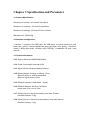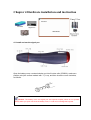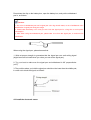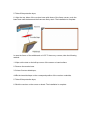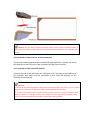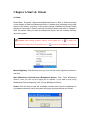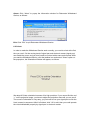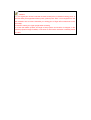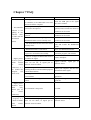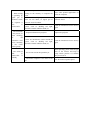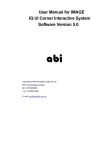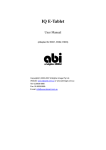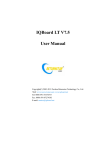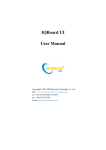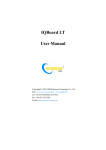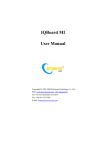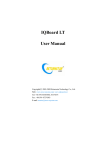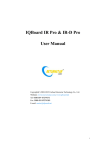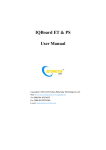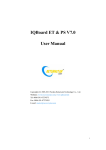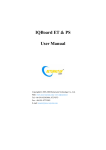Download Important Statements
Transcript
Important Statements: 1. Use this product strictly according to detailed operation instruction in this User Manual so as to ensure proper use. Please read the instruction thoroughly to save the installation time. 2. If this product is defective, please return it to the appointed agent or our company, together with your original sales receipt or invoice for replacement. 3. Returnstar Electronic Information Co., Ltd. is not liable for any consequential, incidental or indirect damages (including damages for indirect personal injury, loss of business profits, business interruption, loss of business information and the like) arising out of the use or inability to use this product. 4. The product includes enclosed software, later issue and update as well as correlative electronic documents and printing material. By installing, copying, downloading, visiting or using this product in any way, you agree to the terms and conditions of all the clauses in this user manual. The agreement on these clauses has the same effect as one signed through formal negotiation. You may not use this product unless you have agreed to all the clauses in this user manual 5. Returnstar Electronic Information Co., Ltd. will not accept returns of opened packages. 6. Special Notice Please do not deliberately attack or use other tool software to destroy the product’s normal running, or run FDISK/MBR, Repartition, or Low Level Format after boot from FD or CD. Otherwise this company assumes no liability for all losses arising herefrom, express or implied. Please do not apply in the important occasions such the important network service as the satellite launch, the missile guide, the military control, the national secret, etc, without authorization of Returnstar Electronic Information Co., Ltd. Otherwise this company assumes no liability for all losses arising herefrom, express or implied. Regular backup of important data is still necessary when using this product. Returnstar Electronic Information Co., Ltd. does not undertake any compensation responsibility for any losses of HD arising from the prompt sufficient backup. Copyright Your purchasing of this product does not mean Returnstar Electronic Information Co., Ltd. has transferred the Intellectual Property Right. The product (includes but not limited to any trademarks, images, photos, flash, video, recording music, writing and additional procedure, and other relative product), enclosed printing material, and any copies made in authorization of Returnstar Electronic Information Co., Ltd. are products of Returnstar Electronic Information Co. Ltd., and their Intellectual Property are owned by Returnstar Electronic Information Co., Ltd. The name of this product and all its copies are consistent in CD and the manual. The framework, organization and source code of this product are Returnstar’s valuable commercial secret and may not be transferred. This product is protected by PRC Copyright Law, related international treaties, the laws in the product using country. No part of the product may be copied, modified, rented, leased, transferred in any ways without the writing permission or authorization of Returnstar Electronic Information Co., Ltd., You are allowed to use one product on one computer only. Any reverses engineering, re-compiling, and decoding of this product, and retrieving the source code of the product by other ways is also prohibited. Returnstar, Returnstar Jindun, Recoverystar, PC E-Lock are the registered trademarks of Fuzhou Returnstar Electronic Information Co., Ltd. Any modification of Copyright marks, product names and brand names of this product and its copies is strictly prohibited. Returnstar Electronic Information Co., Ltd. reserves all rights to charge the fee at anytime for product replacement, revision and update. The information in this document is subject to change at anytime without notice. Chapter 1 Product Introduction: Returnstar Whiteboard Genius is a portable virtual electronic whiteboard, which is self-designed by Fuzhou Returnstar Electronic Information Company. And it adopts ultrasonic wireless orientation and infrared receiving technology with its exclusive proprietary technology. The system is mainly composed of receiver, controller, signal pen and electronic eraser. When writing/ operating on the screen of projector, signal pen or electronic eraser will send out wireless signal so that the receiver can detect and catch the location and the information of their moves, then send all the information to the computer connected through USB line. Thereby compose an intact system of interactive demonstration. In case that only normal whiteboard and computer are available, it can be used as electronic recorder, and save the content written by normal pen on whiteboard as electronic file in your computer. Working with projector and flat panel (e.g. LCD TV), you can use signal pen instead of mouse, to click, double-click and right-click, to operate and control your computer. Through the Electronic Whiteboard Software, various interactive teaching and demonstrating functions can be achieved, such as handwrite, clean, mark (mark in character, line, dimension and angle), drag, zoom, screen pull, spotlight, screen capture, picture save, screen record and playback, handwriting recognition, keyboard input, text input, hyperlink to video, sound and webpage, and long distant e-conference by Netmeeting. It is also very useful in making courseware for class and conference. The Whiteboard Genius system completely holds the custom of traditional teaching and prelecting. As long as you are skilled in operating a computer, you will find that it is possible for you to master this product in 10 minutes. When giving a lecture, the speaker could head up to the audients, rather than only concentrate on a computer monitor, and brings more intercommunication. Also it prevents the speaker from the busy situation that he has to operate on computer and demonstrate on board in the same while, and is forced to move frequently. Now the projector and PC system can be totally ignored, the real human-computer interaction has been achieved, and the speaker can go back to platform. Spend merely 1min to fix the Whiteboard Genius on any normal whiteboard or flat panel (e.g. LCD TV), then you will get all functions of electronic whiteboard in interactive electronic teaching, conference and demonstration. This product can totally substitute traditional teaching method and conference mode, and be wildly applied to the modern information-based teaching and distance education in different situations, such as teaching, speaking, Multi-media network conference, electronic business, work report, remote medical, product exhibition, training, military command, Scientific research, engineering, project design, security commentary, Entertainment and telecast, sport, map, meteorology, astronomy, GPS, interactive report, hotel, restaurant, college, primary and middle school. This manual is for Returnstar Whiteboard Genius projector genius of portable virtual electronic whiteboard. Refer to “Returnstar Electronic Whiteboard Software User Manual” for the software operation. Chapter 2 Function Features: 2.1 Completely substitute mouse and chalk, and achieve various teaching or demonstration effects when working with electronic whiteboard software. 2.1.1 Use signal pen instead of mouse to achieve single-click and double-click functions, thus control and operate computer, also edit by clicking the object. 2.1.2 Use signal pen instead of mouse to achieve right-click functions. 2.1.3 Realize various teaching or demonstration effects through electronic whiteboard software. 2.1.4 Support ink writing and digital writing modes, in ink writing mode, the writing track also can be saved into computer. 2.1.5 Use hotkey button to link or unlink the receiver and current file, thus start or stop recording the content on board. 2.2. Portable, Simple and Convenient 2.2.1 The considerable design and ergonomical pen body offer you more comfort during the using. The small and exquisite receiver also makes it more portable. 2.2.2 The gross weight is no more than two kilograms, and it is easy to put into a laptop bag or a brief case so as to bring to anywhere. The only work the user has to do is to re-orientate after the move every time. Therefore, it meets the requirement of portability for teachers and businessmen completely, who always travel around for lectures, science seminars and demonstrations. 2.2.3 Data transmission and power are obtained from the computer directly though USB cable. 2.2.4 Easy to assemble or disassemble within 2 minutes, and it can be used properly after simply stuck on the normal whiteboard(if you want to fix it on the LCD TV, please use the attached adjustable screw). The operation is as easy as using a computer, as long as you are skilled in operating the computer. You will learn the basic operation in 10minutes. 2.3. Precise Orientation, High Resolution and Super Writing Area 2.3.1 It supports any projectors in the market of any resolution and screens made of any material. You don’t need to worry about equipment compatibility problems. 2.3.2 It can work with any screen made of hard material, without any change of the current resources. This product can transform the screen as a high-resolution electronic whiteboard, regardless of the project mode and the screen material. 2.3.3 Rapid reaction and sensitive operation. 2.3.4 It adopts high precision and large scale nine point orientation technologies, in order to ensure the accuracy of writing and operation, and active writing area. 2.3.5 The screen size can be up to 80 inch. 2.4 Provide comprehensive teaching & demonstrating solution, increase the teaching and demonstrating efficiency while reduce the investment, covers all functions of traditional equipments or demo tools, and have better performance. 2.4.1 We not only preserve the teaching and demonstrating tradition that the teacher and host is writing as explaining, but also display the content in digitalized Multi-media, providing a convenient and effective displaying and demonstrating way. The content is not meteoric any more, and can be saved and re-used. Moreover, we provide comprehensive teaching & demonstrating solution. Merely with the electronic whiteboard software, plus a projector and an electronic whiteboard, functions which required enormous teaching and demonstrating tools traditionally can be realized. 2.4.2 The abundant and powerful resource base remarkably Improve message transmitting speed and study effect. And because any class content can be saved as PC file, the student do not required to take note, and can pay more attention to lecture, understand its meaning, and share their ideas. Thus avoid the interference and bring your study and conference more pleasure and interest. 2.4.3 The cost of the Whiteboard Genius is half of the electromagnetic or pressure sensing whiteboard, or even less. It realizes all functions of traditional teaching or demo tools, other investment is not required. Your investment can be once for all. 2.5 Environmental protective, Reasonable price of accessories, Free Software Upgrade A Whiteboard Genius with a projector and software of electronic whiteboard will free teachers and hosts from the trouble of using chalk and easily consumable spring pen. It will replace the traditional blackboard, green-board and whiteboard completely. The only consumable accessory is the batteries of the signal pen and electronic eraser. Furthermore, there is a perpetually free update for the driver, orientation program and electronic whiteboard software. Chapter 3 Specification and Parameter 3.1 Product Specification Dimension of receiver: 115 mm×68 mm×32mm Dimension of controller: 115 mm×75 mm×28mm Dimension of package: 370 mm×207 mm×128 mm Standard N.W: 1500±100g 3.2 Standard Configuration: 1 receiver, 1 controller, 2m USB cable, 3m USB cable, 4 colored signal pens (red, black, blue, green), 4 colored whiteboard pens (red, black, blue, green), 1 electronic eraser, 1 writing pen holder, 10 button cells (CR2032), 1 installation CD, and 1 user manual. 3.3 Technical Parameter: 3.3.1 Support Windows 2000/XP/2003/Vista 3.3.2 Power Consumption less than 0.5W 3.3.3 Signal: 40 KHz ultrasonic+880nm infrared 3.3.4 Sensing Height of writing or clicking: 1.5cm, Speed of writing or clicking: 240point/s, Speed of signal tracking: 3m/s. 3.3.5 Effective resolution: 9600×4800,300dpi. 3.3.6 Effective diagonal: 199.5cm (78-80inch) Active area: up to 1.2m X 2.4m 3.3.7 Working hours of signal pen battery: more than 52 hours, Sensible Pressure: >10g. 3.3.8 Working hours of electronic eraser battery: more than 20hours, Sensible Pressure: >10g. 3.3.9 Connect PC through USB port, plug and play, external power is not required. Length of USB cable: 2m from receiver to controller, 3m from controller to computer 3.3.10 Power supply: signal pen and electronic eraser use battery, the receiver and controller are powered by USB port. 3.4 System Requirement: CPU: Based on X86 CPU,pentium166 or above Memory: 64 MB RAM (commend 128 MB RAM) Hard Disk: 30 MB free space USB Port: at least one available USB port Projector: unlimited Whiteboard or screen or flat wall or flat panel display (e.g. LCD TV or Projection TV) 3.5. Storage and Operating Specifications: Storage: Temperature:-40 degrees to 60 degrees Humidity: 0% to 95% Operation: Temperature: 0 degree to 40 degrees Humidity: 15% to 85%. Caution: Long time storage in extremely high and low temperature might shorten the using period of whiteboard and battery. 3.6 Product Customizing Solution We provide OEM service, including hardware OEM, modifying company information and logo image in program interface, and other language version. We also offer the semi-manufactured goods for other manufacturers to integrate them on Normal Whiteboard and Rear Projection Television. 3.7 Production Certification and Warranty The product passed FCC, CE, and ISO9001,and offer three years warranty for receiver, one year for other accessories. Chapter 4 Hardware installation and instruction Receiver Controller Signal Line WhiteBoard Date Line 4.1 Install and use the signal pen Open the battery cover counterclockwise, put into 2 button cells (CR2032), make sure positive pole (the surface marked with “+”) is up, and then close the cover clockwise, as follows: Caution: The battery cover and signal pen are bayonet-coupled, please do not operate fiercely when you open and close the battery cover, in order not to damage the bayonet. Press down the clip on the battery box, open the battery box, and put the whiteboard pen in, as follows: Caution: 1. The colors in whiteboard pen and in signal pen color ring should match, so as to facilitate the color identification of signal pen during the usage. 2、Please take the battery out in case you won’t use the signal pen for a long time to avoid power consumption. 3、After finish using the whiteboard pen, please take it out from the signal pen, to avoid the ink volatilization. When using the signal pen, please beware that: 1. Write at proper strength to guarantee that the signal pen can emit writing signal (slight buzz can be heard when you close your ear to the signal pen). 2. Try your best to make sure the signal pen and whiteboard is 90° perpendicular (±15°) 3. The position where you hold the signal pen should not be lower than the middle part, in order not to block the signal, as follows: 4.2 Install the electronic eraser Press the battery cover down by finger nail or other tool, open it counter clockwise. Put into 2 batteries, make sure positive pole (the surface marked with “+”) is up, then put the battery cover back, press down and close clockwise. As follows: 4.3 Install the receiver The receiver can receive the signal emitted by signal pen or electronic eraser, detect their location on screen or board, send it to controller through signal line, and the controller will transmit the location and operating information to computer through USB cable. Generally the receiver is fixed on the whiteboard or LCD TV by two-sided tape or screw. In case the frame of the whiteboard or LCD TV is level and smooth, take the following method: 1. Wipe out the dust on the left top corner of the frame 2. Install the receiver on its base, 3. Scissor 5cm two-sided tape; 4 Affix the two-sided tape on the correspond position of the receiver base, 5. Take off the protective layer, 6. Align the two sides of the receiver base with those of the frame corner, push the base down until the base and the frame are firmly stuck. The installation is complete. In case the frame of the whiteboard or LCD TV has curvy corners, take the following method: 1. Wipe out the dust on the left top corner of the screen or board surface 2. Remove the receive base 3. Scissor 5cm two-sided tape; 4 Affix the two-sided tape on the correspond position of the receiver underside, 5. Take off the protective layer, 6. Stick the receiver on the screen or board. The installation is complete. Caution: Try your best to make sure the two sides of the receiver is parallel to those of the frame corner. If the receiver inclines too much, there will be deviation in your operation and writing. 3.4 Connection of the receiver and the controller The receiver and the controller are connected through signal line. Connect one end of the signal line to the PS/2 port of the controller, the other to the receiver. 3.5 Connection of the controller and PC Connect one end of the data line to the USB port of PC, the other to the USB port of the controller, and make sure the connection is firm. Now the indicator on the controller should turn red. Caution: 1. Please do not place the cable on the ground to avoid stumble. If you have to do so, please straighten and stick them on the ground with colored adhesive tape and wire. 2.If it has to work with projector, please start the projector after it is correctly connected. Then adjust the projector to the right position as the images could be longitudinally centered on the screen, and use the trapezoid rectification to make the image quadrate. Chapter 5 Install and uninstall driver and orientation programs 5.1 Install: Run ” Returnstar WhiteBoard Genius V4.3 Driver(English)” in the installation CD to install the driver and orientation program according to the prompt. The computer will automatically find a new hardware and install the driver. After the installation, the indicator on the controller should turn red. Caution: 1.If it is the first time you connect the Whiteboard Genius, and the driver and orientation program are not installed, the system will prompt “Found New Hardware”. You can ignore or cancel this prompt, and install the driver and orientation program according to the above steps. 2. When installing multi-language version driver, the software will automatically select the language corresponding to your system. If you need other language, you can select from the drop-down menu of "Select Setup Language". 5.2 Uninstall: Select Start > Programs > Returnstar Whiteboard Genius >Uninstall to uninstall. You also can open Control Panel, select Add/Remove Programs, and in the list of currently installed Programs, select Returnstar Whiteboard Genius, then press the Remove button to remove the driver and orientation program. Chapter 6 Start & Orient 6.1 Start: Select Start > Programs > Returnstar Whiteboard Genius > Start, or click the shortcut on the desktop to start the Whiteboard Genius. A taskbar icon will appear on the right bottom of the screen, as follows. If the system prompts “Hardware not found! Please check your connection!” Please check the controller indicator and refer to “Chapter 7 FAQ” for solution. After you start the Whiteboard Genius, the red controller indicator should turn green. Caution: After starting Projector Genius, if the taskbar icon is hardware has not been found, if the taskbar icon is , it means the , it means the hardware is connected. Mouse Right-key: Click this item, then you can use the mouse right-key function for one time. Start Whiteboard Genius/Pause Whiteboard Genius: Click “Start Whiteboard Genius”, then you can use the signal pen to operate. If you want to stop using Whiteboard Genius temporarily, click “Pause Whiteboard Genius”. Orient: Click this item to enter the orientation interface and orient the whiteboard. If no hardware has been found, the system will popup a prompt window, as follows: About: Click “About” to popup the information window for Returnstar Whiteboard Genius, as follows: Exit: Click “Exit” to quit Returnstar Whiteboard Genius. 6.2 Orient: In order to make the Whiteboard Genius work normally, you need to orient at the first time you use it. So the moving track of signal pen and electronic eraser (signal pen) can match the cursor, and you don’t need to re-orient at the same environment. After you start the Whiteboard Genius, click the taskbar icon and select “Orient” option on the popup box, the Orientation Window will appear, as follows: We adopt 9 Points orientation because of its high precision. If you cannot find the red “+” on the projection image, you have to adjust the projection area until you can see it. The course of orientation is very easy, you just need to use your signal pen to click the 9 red crosses in sequence. After it is finished, click “Ok” to exit, then you could operate the virtual whiteboard properly by signal pen or electronic eraser. Caution: 1. If your signal pen did not locate the accurate central point or clicked the wrong point, or the next fixed point appeared without press, please press “ESC” on the keyboard to exit this orientation and re-orient. Otherwise your writing pen or finger will not match the cursor accurately. 2. Please to make your signal upright when orienting. 3. In case the relative position and angle of the projector and receiver is changed, or the position projection image is shifted, or the driver or the monitor resolution is altered, please re-orient. Chapter 7 FAQ Behavior 1、The controller indicator is not lighting, or the indicator turns red after start the Whiteboard Genius. 2、Signal pen or electronic pointer cannot control the virtual whiteboard, or it can control the computer but cannot write 3、Signal pen or electronic eraser could only control part of the virtual whiteboard. 4、Drawing line is irregular, or it is hard to handle while remote control. Reason Solution 1. The signal line is not well connected with the controller, or the USB cable is not well connected with the computer Check the USB port or the signal port, and re-connect. The computer USB port or the controller port needs to be replaced. In case the controller port needs to be replaced, Please contact the dealer or Returnstar service center 3. The signal line or USB cable needs to be replaced. Please contact the dealer Returnstar service center or 4. The indicator is not lighting, but the Whiteboard Genius can be normally used. Please contact the dealer Returnstar service center or 5. The Whiteboard Genius has been started too many times. Close all Whiteboard Genius start icons and re-start the Whiteboard Genius 1. Whiteboard Genius is not started Please start Whiteboard Genius. 2. Whiteboard Genius driver and orientation program are not installed successfully. Uninstall the old driver and orientation program, and reinstall. 3. There is an object in front of the receiver that blocks the signal. Remove the object. 4. Batteries of signal pen or electronic eraser are run out, or signal pen or electronic eraser is broken. Replace batteries, signal pen or electronic eraser. 5. The computer is not rebooted after installing the driver and orientation program of Whiteboard Genius. Reboot your computer, and then start Whiteboard Genius again. 6. The application of electronic whiteboard is not installed. Install electronic application. 7. The USB cable or signal line is loose or broken. Re-plug or change the USB cable or signal line. The orientation is not precise. Re-orient. 1. Bad orientation Re-orient 2. The batteries of signal pen or electronic eraser are run down, or signal pen or electronic eraser is broken. Replace batteries, signal pen or electronic eraser. whiteboard 5、When writing or operating by signal pen or electronic eraser, the response is slow or inconsecutive. 6. The orientation is not precise, or when orienting, the red orientation cross moves randomly or the cursor flashes greatly. 7. The action of click or double-click is unhandy. 1. The computer is not under normal running or the memory is occupied too much. 2. The batteries of signal pen or electronic eraser are run down, or signal pen or electronic eraser is broken. Close some opened applications or restart the computer. Replace batteries, signal pen or electronic eraser. 3. There are interference source around the system, such as flashing red light, continuous mental collision sound, etc. Avoid the interference source and try again. 1. Trapezoid distortion in projector. Replace the projector. 2.There are interference source around the system, such as flashing red light, continuous mental collision sound, etc. Avoid the interference source and try again. 1. You are not used to the operation yet. When operating, please close the pen point to the surface and keep it steady. Please practice 2-5 minutes until you master it. 2. The mouse response is too slow or too fast. Slow the mouse response speed.