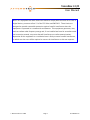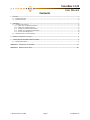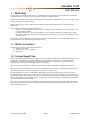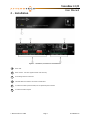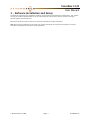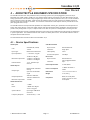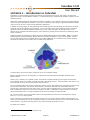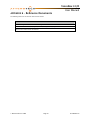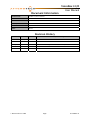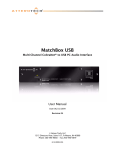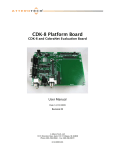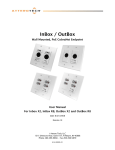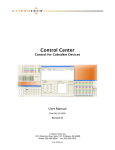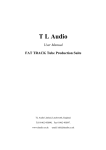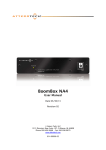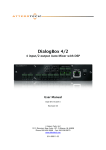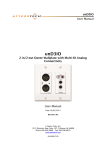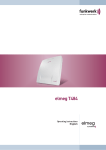Download VoiceBox 4 I/O
Transcript
VoiceBox 4 I/O 4 Input/4 Output Mic/Line CobraNet® Preamp User Manual Date 2/3/2009 Revision 002 © Attero Tech, LLC 1315 Directors Row, Suite 107, Ft Wayne, IN 46808 Phone 260-496-9668 • Fax 260-496-9879 614-00001-02 VoiceBox 4 I/O User Manual IMPORTANT SAFETY INSTRUCTIONS The symbols below are internationally accepted symbols that warn of potential hazards with electrical products. This symbol, wherever it appears, alerts you to the presence of uninsulated dangerous voltage inside the enclosure -- voltage that may be sufficient to constitute a risk of shock. This symbol, wherever it appears, alerts you to important operating and maintenance instructions in the accompanying literature. Please read the manual. 1. 2. 3. 4. 5. 6. 7. 8. 9. 10. 11. 12. 13. 14. 15. 16. Read these instructions. Keep these instructions. Heed all warnings. Follow all instructions. Do not use this apparatus near water. Clean only with a dry cloth. Do not block any ventilation openings. Install in accordance with the manufacturer's instructions. Do not install near any heat sources such as radiators, heat registers, stoves, or other apparatus (including amplifiers) that produce heat. Protect the power cord from being walked on or pinched particularly at plugs, convenience receptacles, and the point where they exit from the apparatus. Only use attachments/accessories specified by Attero Tech. Unplug this apparatus during lightning storms or when unused for long periods of time. Refer all servicing to qualified service personnel. Servicing is required when the apparatus has been damaged in any way, such as power-supply cord or plug is damaged, liquid has been spilled or objects have fallen into the apparatus, the apparatus has been exposed to rain or moisture, does not operate normally, or has been dropped. This apparatus shall be connected to a mains socket outlet with a protective earthing connection. When permanently connected, on all-pole mains switch with a contact separation of at least 3mm in each pole shall be incorporated in the electrical installation of the building. If rack mounting, provide adequate ventilation. Equipment may be located above or below this apparatus but some equipment (like large power amplifiers) may cause an unacceptable amount of hum or may generate too much heat and degrade the performance of this apparatus. This apparatus may be installed in an industry standard equipment rack. Use screws through all mounting holes to provide the best support. WARNING -- TO REDUCE THE RISK OF FIRE OR ELECTRIC SHOCK, DO NOT EXPOSE THIS APPARATUS TO RAIN OR MOISTURE. © Attero Tech LLC 2008 Page 1 614-00001-02 VoiceBox 4 I/O User Manual Note: This equipment has been tested and found to comply with the limits for a Class A digital device, pursuant to Part 15 of the FCC Rules and EN55022. These limits are designed to provide reasonable protection against harmful interference when the equipment is operated in a commercial environment. This equipment generates, uses, and can radiate radio frequency energy and, if not installed and used in accordance with the instruction manual, may cause harmful interference to radio communications. Operation of this equipment in a residential area is likely to cause harmful interference, in which case the user will be required to correct the interference at his own expense. © Attero Tech LLC 2008 Page 2 614-00001-02 VoiceBox 4 I/O User Manual Contents 1 – Overview ...........................................................................................................................................................................................................................4 1.1 – System Signal Flow ............................................................................................................................................4 1.2 – Signal Processing...............................................................................................................................................6 2 – Installation .......................................................................................................................................................................................................................7 2.1 – Hardware Connections.......................................................................................................................................8 2.1.1 – Input from an Unbalanced Source ..............................................................................................................8 2.1.2 – Input from a Balanced Source.....................................................................................................................9 2.1.3 – Output to a Balanced Destination ...............................................................................................................9 2.1.4 – Output to an Unbalanced Destination.......................................................................................................10 2.1.5 – RS-232 Serial Bridge Port..........................................................................................................................10 2.2 – Phantom Power and Gain Switches ...................................................................................................................10 3 – Software Installation and setup ........................................................................................................................................................................ 11 4 – ARCHITECTS & ENGINEERS SPECIFICATION ............................................................................................................................................. 12 4.1 – Device Specifications .......................................................................................................................................12 APPENDIX A – Introduction to CobraNet ............................................................................................................................................................ A-1 APPENDIX B – Reference Documents.....................................................................................................................................................................B-1 © Attero Tech LLC 2008 Page 3 614-00001-02 VoiceBox 4 I/O User Manual 1 – Overview The VoiceBox 4 I/O CobraNet Audio Interface is a full featured 4 input, 4 output mic/line preamp with an integrated CobraNet interface for sending and receiving digital audio over a CobraNet network. In addition, the VoiceBox 4 I/O provides a dedicated DSP for compression, equalization, and gain on each input channel as well as limiting on each output channel. Audio is routed using an internal matrix mixer that allows flexible audio routing between all available local and CobraNet I/O. The VoiceBox 4 I/O features the following connectivity: o Audio I/O - 4 balanced inputs, all with gain and +12V phantom power selectable on a per channel basis, and 4 line level balanced outputs. o CobraNet Interface Port - Connects the VoiceBox 4 I/O to a CobraNet network using standard CAT-5 cable. o RS-232 Port - Enables the transmission of serial data from any VoiceBox 4 I/O to any other VoiceBox 4 I/O on a CobraNet system. The VoiceBox 4 I/O is configurable using the Attero Tech Control Center software. This control software allows realtime manipulation of all signal routing and signal processing. 1.1– What’s in the Box? The VoiceBox 4 I/O comes supplied with the following 1) VoiceBox 4 I/O device 2) Power supply (16V AC @ 1000mA) 3) Software CD 1.2– System Signal Flow All four input channels utilize discrete preamplifier circuitry for optimum signal to noise ratio with low distortion. Each preamplifier is equipped with 3 selectable analog gain settings, 0dB for line level sources, +30dB for condenser microphones, and +50dB for dynamic microphones. Each channel also has selectable +12V phantom power for powering most electret or small diaphragm condenser microphones. After the mic/line preamp stage, the analog signal is converted using a high quality 24-bit/48kHz A-D converter. After conversion, the digital signal is then sent to the CobraNet processor and DSP. The DSP applies independent and adjustable compression, parametric equalization, and gain to each input channel. The fully configurable 12 input, 12 output Matrix Mixer allows the processed input channels to be sent out to the CobraNet network or routed back to the local outputs. The Matrix Mixer also provides the ability to route inputs from the CobraNet network. This allows any audio that is currently being received from the network to be routed to the local outputs or looped back to the CobraNet outputs. A further input into the Matrix Mixer is provided from a configurable (gain and frequency) Sine Wave Generator. Each of the 4 local output channels also features a fully adjustable limiter. After the output limiter, the digital audio is sent to a high quality D-A converter. The analog signal is then converted to a balanced line level output and sent to the local audio output connectors. © Attero Tech LLC 2008 Page 4 614-00001-02 VoiceBox 4 I/O User Manual Figure 1 - Signal Flow Within the VoiceBox 4 I/O © Attero Tech LLC 2008 Page 5 614-00001-02 VoiceBox 4 I/O User Manual 1.3 – Signal Processing All signal processing after the analog preamplifier circuitry is implemented in the digital domain using powerful 32-bit DSP hardware and high quality algorithms. All signal processing parameters mentioned are configurable using the Attero Tech Control Center software. Figure 2 - DSP Architecture Compressor The Compressor stage provides full control over the compression Ratio, Threshold, Attack, and Release times. The Gain Reduction meter will be shown in the compressor stage also. All compression options can be bypassed. EQ The EQ stage consists of ten cascaded filters, a low frequency shelving filter, eight parametric equalizers, and a high frequency shelving filter. The low frequency and high frequency shelving filters each contain a cut-off frequency setting and a gain setting. The parametric equalizers each contain a center frequency setting, a bandwidth setting, and a gain setting. Gain for each filter is adjustable from +12dB to -18 dB. Gain The Gain stage provides a range from +12 dB gain to -100 dB of attenuation. Gain settings are adjustable in 1 dB steps. Matrix mixer The Matrix Mixer provides 12 inputs (4 Local, 8 CobraNet) and 12 outputs (4 Local, 8 CobraNet). There is also an additional input from an internal sine wave generator. Any mix of local and network inputs can be directed to any of the local or network outputs. Output Limiter The Output Limiter provides limiting for each output channel independently. Compression ratio is fixed at 100:1. Threshold, Attack, and Release time parameters are configurable. The limiter function may also be bypassed. © Attero Tech LLC 2008 Page 6 614-00001-02 VoiceBox 4 I/O User Manual 2 – Installation Figure 3 – VoiceBox 4 I/O Connectors and Indicators Power LED Power Socket – Use with supplied 16VAC wall wart only. Serial Bridge interface connector CobraNet Ethernet interface connector and indicators 4 x Balanced audio inputs with Mic/Line and phantom power switches 4 x Balanced Audio outputs © Attero Tech LLC 2008 Page 7 614-00001-02 VoiceBox 4 I/O User Manual Installation of the VoiceBox is very straight forward. All connections to the VoiceBox should be made before the power is applied. o o o o o Attach the CobraNet I/F port to a network switch that is part of the CobraNet network using a CAT-5 cable. Attach any audio sources that will be used to the inputs. The inputs are balanced so ensure what output type the source is in order to find how to connect it correctly (see Hardware Connections). Select phantom power and/or the level of input gain required as necessary. Attach the outputs to the required audio devices. The outputs are balanced so check what input type the device requires in order to find how to connect it correctly (see Hardware Connections). Attach the power cable and power the unit up. If all steps are performed correctly, the power light on the front should be lit. There may also be some activity on the CobraNet I/F LED indicators. With no CobraNet network, the LED on the right of the CobraNet I/F port will be on. If another active CobraNet device is detected on the network or the Attero Tech Control Center application or other similar CobraNet application program is active on the network, the left hand LED will be flashing at a rate around 3 times per second. 2.1 – Hardware Connections The VoiceBox 4 I/O accepts and drives either unbalanced or balanced audio devices. Refer to the following diagrams and instructions for connecting different types of audio devices. Professional grade audio cabling is recommended to achieve the best audio performance throughout the system. 2.1.1 – Input from an Unbalanced Source To connect a 2-wire unbalanced source to the VoiceBox 4 I/O, connect the positive output of the unbalanced source to the positive input of the VoiceBox 4 I/O. Connect both the source and VoiceBox 4 I/O input grounds together, and short the negative input of the VoiceBox 4 I/O to round at the input of the VoiceBox 4 I/O. Figure 4 - 2-Wire Unbalanced Source Connection © Attero Tech LLC 2008 Page 8 614-00001-02 VoiceBox 4 I/O User Manual To connect unbalanced sources with a 3-wire connection, short the negative conductor to the shield at the source connection. Figure 5 - 3-Wire Unbalanced Source Connection 2.1.2 – Input from a Balanced Source To connect balanced sources to the VoiceBox 4 I/O, connect positive output to positive input, negative output to negative input, and connect the grounds together through the cable shield. Figure 6 - Balanced Source Connection 2.1.3 – Output to a Balanced Destination To connect to a balanced input on a destination device, connect the positive, negative, and ground connections of both the VoiceBox 4 I/O output to the destination input respectively. Figure 7 - Out to Balanced Destination Connection © Attero Tech LLC 2008 Page 9 614-00001-02 VoiceBox 4 I/O User Manual 2.1.4 – Output to an Unbalanced Destination To connect the VoiceBox 4 I/O outputs to a 2-wire unbalanced input, connect the positive output to the destinations positive input and connect the grounds together through the cable shield. Leave the VoiceBox 4 I/O negative output floating. Figure 8 – Output to Unbalanced Destination 2.1.5 – RS-232 Serial Bridge Port The RS-232 Serial Bridge Port located on the rear panel of the VoiceBox 4 I/O implements RX, TX, and GND connections. The 3-Pin de-pluggable connector can be used to interface with other RS-232 enabled equipment - for example, a computer serial port. The TX signal is an output from the VoiceBox 4 I/O and the RX signal is an input. Connections to other RS-232 hardware should be made accordingly. Note: The RS-232 port does not communicate locally with the VoiceBox 4 I/O, but is a conduit to other devices on the CobraNet network. The Serial Bridge feature of CobraNet allows serial data to be sent across the network to other serial-enabled devices. This feature is useful for extending control data to remote locations. The settings for the serial bridge can be configured using the Attero Tech Control Center software. 2.2 – Phantom Power and Gain Switches The VoiceBox has the ability to provide Phantom Power and input Gain on each input. Switches are provided for controlling both these features independently on each input. P1 to P4 are the four Phantom Power switches for inputs 1 to 4 respectively. G1 to G4 are 4 groups of switches controlling input Gain on inputs 1 to 4 respectively. Phantom Power enables the VoiceBox to provide +12V at very low current over the audio input lines to power an active microphone. With the switch in the up position, (as they all are in Figure 9), Phantom Power is not enabled. Move the switch to the down position to activate it. Figure 9 - Gain and Phantom Power switches Two Gain switches per input provide a choice of either line level input (0dB), +30dB gain, or 50dB gain. To use a line level input, ensure both Gain switches for that channel are in the up position. To set +30dB of input gain, move the left hand switch to the down position. To set the input gain to 50dB, move both switches to the lower position. Note: The positions of the switches for both Gain and Phantom Power are also shown on the back panel itself for easy reference. © Attero Tech LLC 2008 Page 10 614-00001-02 VoiceBox 4 I/O User Manual 3 – Software Installation and Setup The Attero Tech Control Center application should be used to examine and modify device configuration. This includes not only the standard CobraNet features such as audio routing but also the device specific controls of the signal processing blocks the VoiceBox uses. Refer to the Attero Tech Control Center User’s Guide for installation and setup instructions. Note: Other third party software may be used to set up audio routing but the signal processing blocks can only be controlled using the Attero Tech Control Center application. © Attero Tech LLC 2008 Page 11 614-00001-02 VoiceBox 4 I/O User Manual 4 – ARCHITECTS & ENGINEERS SPECIFICATION The CobraNet interface unit shall provide four mic/line analog inputs on rear panel pluggable 3-pin barrier strips. Selectable gain of 0dB, +30dB, +50dB, and +12V phantom power shall be provided on rear panel DIP switches for each analog input channel. The internal analog to digital signal conversion shall be performed at 16, 20, or 24-bit resolution with a sampling frequency of 48kHz. Eight channels of CobraNet inputs and eight channels of CobraNet outputs are supplied via the rear panel RJ-45 connector. Four channels of balanced line-level outputs shall be provided on the rear panel pluggable barrier strips. The CobraNet interface shall provide DSP capabilities for independent channel gain, equalization and compression on all four local input channels. Each local output channel shall have DSP output limiting capabilities. The DSP shall also provide a fully configurable 13-input, 12-output matrix mixer with an input from a configurable sine wave generator. The CobraNet Interface shall be compatible with Attero Tech Control Center software for flexible control and monitoring in system applications. The CobraNet Interface shall include a UL listed power source. The CobraNet Interface shall be compliant with the RoHS directive. The CobraNet Interface shall be the Attero Tech VoiceBox 4 I/O. 4.1 – Device Specifications CobraNet Network Audio Inputs Selectable dB,+30 dB, Physical Level: Standard Ethernet +50 dB Connector: Single RJ-45 Input Type: Balanced and RF filtered Cable Quality: CAT-5 Input Impedance: > 1.5K ohms, any gain Transmission Speed: 100 Mbps Gain: +6 dBu @ 0 dB gain, Maximum Input Levels: -24 dBu @ +30 dB gain, -44 dBu @ +50 dB gain Phantom Power: +12 V, selectable per channel Audio Outputs Output Type: Output Impedance: Maximum output level: RS-232 Port Physical Levels: Standard RS-232 Connector: 3-Pin pluggable Phoenix style Power Requirements 16 VAC (60Hz) Balanced with automatic muting Power Consumption 12 Watts maximum @ 16VAC upon loss of CobraNet signal Dimensions 1.5" H x 7.25" W x 6.5" D Weight 27 oz, 760 g 200 ohms balanced, 100 ohms unbalanced RoHS, UL Listed power Compliance +10 dBu source, FCC Part 15 Class A Compliant Audio Performance: EIN: -127dBu Noise: <-83dBu @ 0 dB gain <0.1% at any gain System THD+N: input signal 3dB below maximum Frequency Response 20 Hz-20 kHz,+/- 1 dB © Attero Tech LLC 2008 Page 12 614-00001-02 VoiceBox 4 I/O User Manual APPENDIX A – Introduction to CobraNet CobraNet is an audio networking technology for delivery and distribution of real-time, high quality, uncompressed digital audio using a standard Ethernet network. It is implemented using a combination of hardware, firmware, and the CobraNet protocol. Unlike other audio networking or distribution technologies, CobraNet is a true network and exists on standard Ethernet networks using standard Ethernet hardware. Since it is a true network, audio routing is highly flexible between network nodes and can be used in a variety of audio distribution applications. In addition to the high degree of routing flexibility that CobraNet provides, the technology also incorporates the ability to monitor and control CobraNet devices remotely. This is a key feature that is highly important in fixed installation applications where the audio distribution equipment may not be readily accessible. All CobraNet devices on the network can be controlled and monitored from a central location by sending control commands and monitoring device specific parameters. CobraNet provides this capability by implementing Simple Network Management Protocol (SNMP). SNMP is a standard protocol typically used for monitoring network devices such as Ethernet switches. In the case of CobraNet, it allows users to communicate with any CobraNet device using standard SNMP tools or a customized user interface designed specifically for CobraNet, such as Attero Tech’s Control Center application. The figure above represents the types of data that coexist on a CobraNet network. Before a CobraNet system can be configured, it is important to first understand how CobraNet distributes audio between devices. Audio is sent in "bundles" on a CobraNet system. Each bundle is capable of holding up to 8 logical audio channels. Every CobraNet device has a number of bundle transmitters and bundle receivers. These transmitters and receivers are the mechanism used to send and receive bundles between devices. For a transmitted bundle, audio may be sourced either directly from the local audio inputs of the device or from internal audio via the on-board DSP 1 , but not both simultaneously. The internal audio from the onboard DSP could have originally been sourced from the local device inputs, sent from another CobraNet device or even generated by the DSP itself. Combinations of audio may exist within a bundle in any order. Additionally, a single audio source in a device may be used multiple times in a single transmitter bundle or across multiple transmitter bundles. For a received bundle, the received network audio may be routed directly to the device’s local outputs, the internal DSPError! Bookmark not defined. or simply ignored. Once the contents of a bundle have been decided, the next step is to pass the bundle to another CobraNet device. To do this, every CobraNet device has up to 4 bundle transmitters. Each bundle transmitter has a transmit mode that must first be selected. This affects how many devices may receive that particular bundle at a time. The modes are as follows: 1 Not available on all devices – CS496xxx devices only © Attero Tech LLC 2008 Page A-1 614-00001-02 VoiceBox 4 I/O User Manual o Unicast – Used for one-to-one connections. In this mode, only one receiver at a time can receive this bundle. Once a link is established from this transmitted bundle to a receiver, any future requests for that bundle from other potential receivers will fail. o Multicast – Used for one-to-many connections. This mode broadcasts its contents over the entire network. There is no restriction on the number of receivers. However, the downside is that CobraNet packets are distributed to all nodes on the network, whether they need them or not thus creating possible network bandwidth issues. o Multi-unicasts – Another one-to-many mode. Whilst this is the most efficient method for getting a bundle to multiple receivers in terms of network bandwidth, it requires more processing power on the CobraNet device so in this mode there is a maximum limit of four receiver connections (this can be reduced if required). If more connections are required than the limit, the node can be configured to automatically switches to multicast. Note: When a bundle must be transmitted to multiple receivers, multi-unicast transmissions should be used where possible. Once the mode is selected, to enable a device to transmit the bundle, simply allocate the particular transmitter bundle a non-zero number. Since this number identifies all the network packets sent out by that transmitter, each transmit bundle number must be unique on a network 2 . Now that the transmitter is set up, it is time to set up the receivers. In order to receive bundles, each CobraNet device has up to eight bundle receivers. To enable a device to receive a bundle, simply allocate one of that device’s bundle receivers the same bundle number as a transmitted bundle. By doing so, a virtual link is created and audio should now be passed from one device to the other. It should be noted that no knowledge of a device’s network topology or connection is thus required in order to configure audio connections. The only restriction to this is that a device cannot be set up to receive a bundle it is also transmitting. The above case creates a simple, one-to-one, unidirectional link. If more devices are required to receive that bundle, allocate the same transmitted bundle number to a bundle receiver on the other CobraNet devices. It is also important to note that CobraNet supports simultaneous bidirectional audio distribution in each device. Not only could audio be sent from Device A to Device B but at the same time, should it be needed, audio could also be sent from Device B to Device A. The exact bundle and routing configuration will be determined by the needs of each individual installation. An installation may have multiple units transmitting multiple bundles. The only restriction is the bandwidth available on the network to transfer the audio. CobraNet does more than just transfer audio data. It can be used to pass serial information as well. A feature called serial bridging has been incorporated that allows the passage of serial data between nodes. Each node can pass serial data to a specific node or multicast the data to multiple nodes. A node can also receive data from either a single source or multiple sources. Baud rates, data bits, stop bits, parity, and so on are all configurable. There is also support for multi-drop serial buses as well. Finally, CobraNet has the capability to alter all of the above options in real time making the whole system completely dynamic. By use of control software, all of the bundle assignment parameters can be configured with no need to change cables, switch out connectors, or pull new wiring. Most importantly, this control capability can be implemented from a single location! Bundle numbers range from 1 through 65535. A value of 0 represents an inactive bundle. Numbers 1-255 are reserved for multicast mode transmissions only. 2 © Attero Tech LLC 2008 Page A-2 614-00001-02 VoiceBox 4 I/O User Manual APPENDIX B – Reference Documents The following table lists the relevant reference documents. Document Title CobraNet Programmer’s Reference (Cirrus Logic) http://www.cobranet.info/en/support/cobranet/design/bundle_assignments.html Attero Tech Control Center User Manual © Attero Tech LLC 2008 Page B-1 614-00001-02 VoiceBox 4 I/O User Manual Document Information Document title: VoiceBox 4 I/O User Manual Document file name: VoiceBox 4 IO User Manual.doc Revision number: <002> Issued by: Attero Tech Issue Date: 2/3/2009 Status: Release Revision History Revision Date Author 1.0 08/21/08 CNL Initial Draft 001 11/26/08 SMS Release 001_a 2/3/09 SMS Added VoiceBox weight to section 4.1 Device Specifications 002 2/3/09 SMS Release © Attero Tech LLC 2008 Description of change Page i 614-00001-01