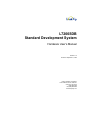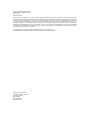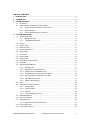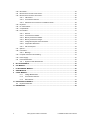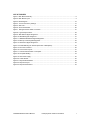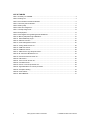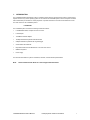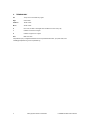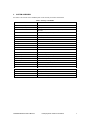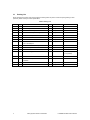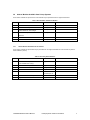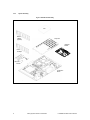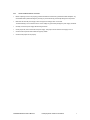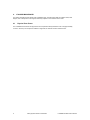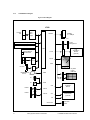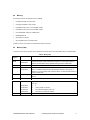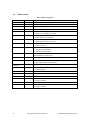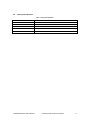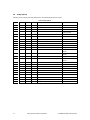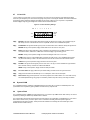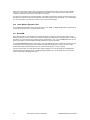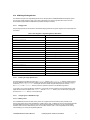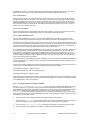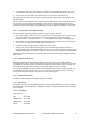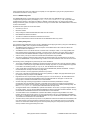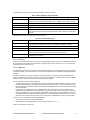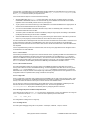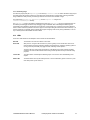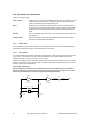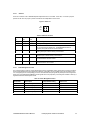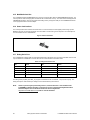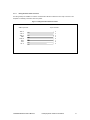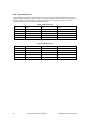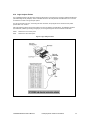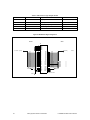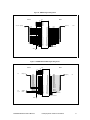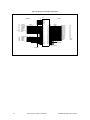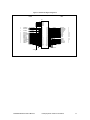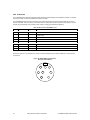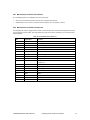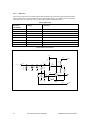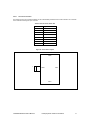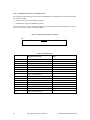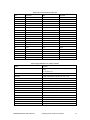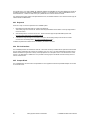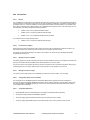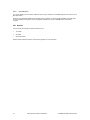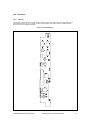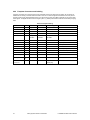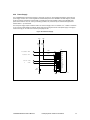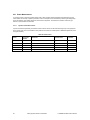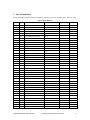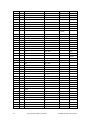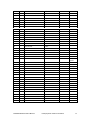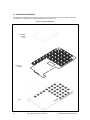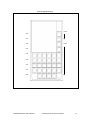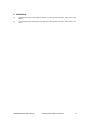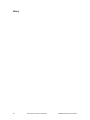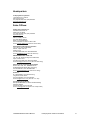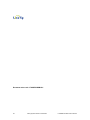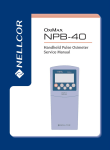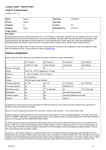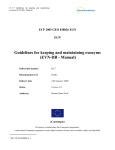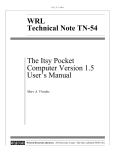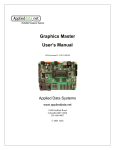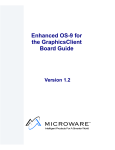Download L7200SDB Standard Development System Hardware User`s Manual
Transcript
L7200SDB Standard Development System Hardware User’s Manual Revision 1.0 Printed on September 2, 1999 LinkUp Systems Corporation 1190 Coleman Avenue, Suite 2C San Jose, CA 95110 (408) 988-1848 fax (408) 988-3848 www.linkupsys.com © LinkUp Systems Corporation 1998 Printed in the United States of America April 12, 1999 All Rights Reserved This publication is provided “AS IS.” LinkUp Systems Corporation (hereafter “LinkUp”) does not make any warranty of any kind, either expressed or implied, including, but not limited to, the implied warranties of merchantability and fitness for a particular purpose. Information in this document is provided solely to enable system and software developers to use LinkUp products. Unless specifically set forth herein, there are no express or implied patent, copyright, or any other intellectual property rights or licenses granted hereunder to design or fabricate LinkUp products or products based on the information in this document. LinkUp does not warrant that the contents of this publication, whether individually or as one or more groups, meets your requirements or that the publication is error-free. This publication could include technical inaccuracies or typographical errors. Changes may be made to the information herein, and these changes may be incorporated in new editions of this publication. The following terms are trademarks of the LinkUp Systems Corporation: LinkUp, L7200. All other trademarks and registered trademarks are the property of their respective companies. LinkUp Systems Corporation 1190 Coleman Avenue, Suite 2C San Jose, CA 95110 (408) 988-1848 (408) 988-3848 fax www.linkupsys.com TABLE OF CONTENTS 1. INTRODUCTION ......................................................................................................................................1 2. TERMINOLOGY .......................................................................................................................................2 3. SYSTEM OVERVIEW...............................................................................................................................3 4. 3.1 Packing List....................................................................................................................................4 3.2 Add-on Modules Available from Linkup Systems ...........................................................................5 3.2.1 Add-on Modules Available from Third Parties..................................................................5 3.2.2 System Assembly ............................................................................................................6 3.2.3 Check List Before Board Is Turned On ............................................................................7 L7200SDB MAIN BOARD........................................................................................................................8 4.1 Physical Form Factor .....................................................................................................................8 4.1.1 Main Board Layout...........................................................................................................9 4.1.2 L7200SDB Block Diagram .............................................................................................10 4.2 Memory ........................................................................................................................................11 4.3 Memory Map ...............................................................................................................................11 4.4 GPIO Port Map ...........................................................................................................................12 4.5 Interrupt Assignments ..................................................................................................................13 4.6 Setup Options ..............................................................................................................................14 4.7 J13 and J16 .................................................................................................................................15 4.8 Dynamic RAM ..............................................................................................................................15 4.9 System Flash ...............................................................................................................................15 4.10 Static Memory Expansion Slot .....................................................................................................16 4.11 Boot ROM ....................................................................................................................................16 4.12 ARM Angel Debug Monitor ..........................................................................................................17 4.12.1 Debugger Files ..............................................................................................................17 4.12.2 Installing the Target Specific Files .................................................................................17 4.12.3 Configuring the L7200SDB for Angel.............................................................................17 4.12.4 Downloading and Running Angel from SRAM ...............................................................18 4.12.5 Running Angel from Flash Memory or ROM. .................................................................19 4.12.6 Application Code Location .............................................................................................19 4.12.7 Details of this Angel Port ...............................................................................................19 4.13 LEDs ............................................................................................................................................23 4.14 Reset Button and External Reset.................................................................................................24 4.14.1 Software Reset ..............................................................................................................24 4.14.2 Timers and RTC ............................................................................................................24 4.14.3 Switches ........................................................................................................................25 4.14.4 Power Management Control ..........................................................................................25 4.15 MultiMediaCard Slot.....................................................................................................................26 4.16 Smart Card Interface....................................................................................................................26 4.17 Debug Serial Port.........................................................................................................................26 4.18 Product Serial Ports .....................................................................................................................28 4.19 Logic Analyzer Probes .................................................................................................................29 4.17.1 Debug Serial Port Cable Connection .............................................................................27 L7200SDB Hardware User’s Manual LinkUp Systems’ Advance Information iii 4.20 IR Interface ..................................................................................................................................34 4.21 Monochrome LCD and Touch Screen..........................................................................................35 4.22 Monochrome LCD with Touch Screen .........................................................................................35 4.23 4.22.1 VEE Control ...................................................................................................................36 4.22.2 Touch Screen Interface .................................................................................................37 4.22.3 Standard LCD Connector for Color/Mono Panels ..........................................................38 Keyboard......................................................................................................................................40 4.24 PC Card Interface ........................................................................................................................40 4.25 CompactFlash..............................................................................................................................40 4.26 PCI Interface ................................................................................................................................41 4.26.1 General..........................................................................................................................41 4.26.2 I/O Accesses as Initiator ................................................................................................41 4.26.3 Memory Accesses as Initiator ........................................................................................41 4.26.4 Memory Accesses as Target .........................................................................................41 4.26.5 Configuration Space Access as Initiator ........................................................................41 4.26.6 CompactPCI Extensions................................................................................................41 4.26.7 PCI Clock Speed ...........................................................................................................42 4.27 Options.........................................................................................................................................42 4.28 Front Panel ..................................................................................................................................43 4.28.1 4.29 Faceplate Connectors and Labeling ............................................................................................44 4.30 Power Supply...............................................................................................................................45 4.31 Power Measurement ....................................................................................................................46 4.31.1 5. Markings ........................................................................................................................43 Dynamic Power Measurement.......................................................................................46 BILL OF MATERIALS ............................................................................................................................47 6. CPU MODULE........................................................................................................................................50 7. FLASH MEMORY MODULE ..................................................................................................................50 8. SRAM MODULE.....................................................................................................................................50 9. CODEC MODULE ..................................................................................................................................50 9.1.1 Voltage Measurement....................................................................................................51 9.1.2 Touch Screen Interface .................................................................................................51 9.1.3 DAA Interface ................................................................................................................51 10. KEYBOARD/LCD MODULE ..................................................................................................................52 10.1 Keyboard Schematic ....................................................................................................................54 11. REFERENCES .......................................................................................................................................55 iv LinkUp Systems’ Advance Information L7200SDB Hardware User’s Manual LIST OF FIGURES Figure 1. Main Board Assembly ...................................................................................................................... 6 Figure 2. Main Board Layout........................................................................................................................... 9 Figure 3. Block Diagram ............................................................................................................................... 10 Figure 4. J13 and J16 Factory Settings ........................................................................................................ 15 Figure 5. Switch S1....................................................................................................................................... 25 Figure 6. Smart Card Reader........................................................................................................................ 26 Figure 7. Debug Serial Port Cable Connection ............................................................................................ 27 Figure 8. Logic Analyzer Probes ................................................................................................................... 29 Figure 9. SMI Address Signal Assignment.................................................................................................... 30 Figure 10. SMI Data Signal Assignment ....................................................................................................... 31 Figure 11. SDRAM Address/Data Signal Assignment................................................................................... 31 Figure 12. Memory Control Signal Assignment............................................................................................. 32 Figure 13. Serial Ports Signal Assignment.................................................................................................... 33 Figure 14. IR Mini-DIN Plug Pin Position (End View of Receptacle) ............................................................. 34 Figure 15. DC to DC Converter..................................................................................................................... 36 Figure 16. Touch Screen Layout................................................................................................................... 37 Figure 17. LCD Flat Panel Header J15 Footprint .......................................................................................... 38 Figure 18. Faceplate Marking ....................................................................................................................... 43 Figure 19. ATX Power Supply....................................................................................................................... 45 Figure 20. Codec Module.............................................................................................................................. 50 Figure 21. Keyboard/LCD Module................................................................................................................. 52 Figure 22. Keyboard Layout.......................................................................................................................... 53 Figure 23. Keyboard Schematics .................................................................................................................. 54 L7200SDB Hardware User’s Manual LinkUp Systems’ Advance Information v LIST OF TABLES Table 1. Summary of L7200SDB .................................................................................................................... 3 Table 2. Packing List....................................................................................................................................... 4 Table 3. Documentation and Add-on Modules................................................................................................ 5 Table 4. Third Party Add-on Modules ............................................................................................................. 5 Table 5. Memory Map ................................................................................................................................... 11 Table 6. GPIO Port Assignment.................................................................................................................... 12 Table 7. Interrupt Assignments ..................................................................................................................... 13 Table 8. Setup Options ................................................................................................................................. 14 Table 9. Files Supplied in Angel Debug Monitor Distribution ........................................................................ 17 Table 10. Memory Map After Angel Initialization........................................................................................... 21 Table 11. Data Initialized by Angel................................................................................................................ 21 Table 12. Switch S1 Function ....................................................................................................................... 25 Table 13. Power Management Control ......................................................................................................... 25 Table 14. Debug Serial Port Pin-out ............................................................................................................ 26 Table 15. COM1 Port Pin-out........................................................................................................................ 28 Table 16. COM2 Port Pin-out........................................................................................................................ 28 Table 17. Silkscreen for Logic Analyzer Probes ........................................................................................... 30 Table 18. IR Transceiver Mini-DIN Pin-out ................................................................................................... 34 Table 19. Pin-out Monochrome Panel J31.................................................................................................... 35 Table 20. VEE Control .................................................................................................................................. 36 Table 21. Pin-Out Touch Screen J49............................................................................................................ 37 Table 22. LCD Data Format.......................................................................................................................... 38 Table 23. Pin-out of LCD 40-pin Header J15 ................................................................................................ 39 Table 24. Signal Definitions for LCD 40-pin Header ..................................................................................... 39 Table 25. Faceplate Labeling........................................................................................................................ 44 Table 26. Power Planes................................................................................................................................ 46 Table 27. Bill Of Materials............................................................................................................................. 47 vi LinkUp Systems’ Advance Information L7200SDB Hardware User’s Manual 1. INTRODUCTION The L7200SDB standard development system is a hardware system used for development with LinkUp’s L7200 Internet System Processor. Any kind of operating system can be used with the L7200SDB system, however the system is loaded with a WindowsCE port and driver for L7200 peripherals. It provides an Ethernet connection for fast download of code. The order number for the L7200SDB system is: L7200SDB-001 The L7200SDB system consists of the following boards and modules: • L7200SDB Main Board, Compact PCI 6U Form Factor • L7200 Adapter • 10/100BaseT Ethernet adapter • 16 MByte Flash Memory Module with WindowsCE • 8 MByte Flash Memory Module with Angel debugger • Codec Module with UCB1200 • Keyboard/LCD Monochrome Module 320 × 240 with Touch Screen • QWERTY Keyboard • Power Supply This document describes the system's architectural, electrical, and mechanical implementations. Note: Please read the Errata Sheet for a list of bugs and workarounds. L7200SDB Hardware User’s Manual LinkUp Systems’ Advance Information 1 2. TERMINOLOGY NC The pin is not connected to any signal. Byte 8 bits of data Halfword 16 bits of data Word 32 bits of data X Don’t care, the state of this signal does not affect the function in any way. L Indicates a low level on a signal H Indicates a high level on a signal RTC Real Time Clock CompactFlash (CF) is a registered trademark of the CompactFlash Association, (415) 843-1220, email [email protected], www.compactflash.org. 2 LinkUp Systems’ Advance Information L7200SDB Hardware User’s Manual 3. SYSTEM OVERVIEW This section is an overview of the L7200SDB system. A brief summary of functions is listed below. Table 1. Summary of L7200SDB Item Comments Form Factor is Compact PCI 6U 2 Slots wide System RAM (SDRAM) 32 Mbytes on board, 16 bits wide System Flash 16 Mbytes, expandable to 16/32/64 Mbytes, 72-pin SIMM module, 32 bits wide System SRAM Optional memory up to 8 MByte, 32-bit wide Boot ROM 512 bytes, on-chip Software Reset WDOG output LED 4 LEDs for status and debug Debug Serial Port 9-pin Sub D connector Debug Ethernet Port N/A ICE Interface 14-pin header Timers See L7200 Databook PCI Interface See PCI Interface Product Serial Port Serial 1, 2: 9-pin Sub D connector Keyboard Option 1 Custom scan keyboard, 32 keys - included Keyboard Option 2 Fujitsu QWERTY keyboard FKB1406 Keyboard Option 3 RS232 to PC Keyboard converter - optional Logic Analyzer Probes For Hewlett-Packard logic analyzer Fast IR, Medium IR, Slow IR Only slow IR is supported by WinCE Optional Sharp IR Module Smart Card Reader Optional (not supported by WinCE) MultiMediaCard Interface 8, 16, or 32 Mbyte LCD and Touch-Screen on 40-pin connector PC Card Type I or II Compact Flash Implemented through PC Card slot L7200SDB Hardware User’s Manual LinkUp Systems’ Advance Information 3 3.1 Packing List When unpacking the system, make sure that all of the following items are present. If there is anything missing or other problems, please contact your sales representative. Table 2. Packing List Item # Qty Name Manufacturer 1 1 L7200SDB Main Board LinkUp 2 1 L7200 Adapter LinkUp 3 1 Flash Module 16 MByte with WinCE LinkUp 4 1 Flash Module 8 MByte with Angel LinkUp 5 1 PC Card to Compact Flash Adapter 6 1 Codec Module with UCB1200 LinkUp 7 1 10/100BaseT Ethernet Module LinkUp 8 1 Keyboard/Monochrome LCD module LinkUp Manufacturer Part # 320 × 240 bits/pixel 9 1 MultiMediaCard Flash, 8 MByte SanDisk SDMB-8 Fujitsu FKB1406 10 1 QWERTY Keyboard 11 2 Null Modem Cable 12 1 ATX Power Supply Delta DPS-88AB A (SFX) (or equivalent) 13 1 Power Cord 14 1 L7200 Internet System Processor 15 1 16 1 LinkUp L7200-DBK-001 L7200SDB Hardware User's Manual LinkUp L7200SDB-HUM-001 L7200 API Reference Manual LinkUp Databook 4 LinkUp Systems’ Advance Information L7200SDB Hardware User’s Manual 3.2 Add-on Modules Available from Linkup Systems These add-on modules are optional. Some of the modules may be purchased from the original manufacturer. Table 3. Documentation and Add-on Modules Item # Name Manufacturer Order # 1 Flash Module 8 Mbyte AMD LinkUp L7200SDB-MOD01-001 2 Flash Module 16 Mbyte AMD LinkUp L7200SDB-MOD02-001 3 Color LCD Module Dual Scan 640 × 480 Citizen K6488L-FF with backlight LinkUp L7200SDB-MOD03-002 4 L7200 Internet System Processor LinkUp L7200-DBK-001 Databook 5 L7200SDB Hardware User's Manual LinkUp L7200SDB-HUM-001 6 L7200 API Reference Manual LinkUp L7200API-REF-001 3.2.1 Add-on Modules Available from Third Parties These add-on modules are optional and may be purchased from the original manufacturer. Some of these may also be made available by LinkUp. Table 4. Third Party Add-on Modules Item # Name Manufacturer Part # 1 SRAM Module 4 MByte Cypress CYM1851V33PM-20C ( also available from Linkup) 2 SRAM Module 8 MByte Cypress CYM1861V33PM-20C 3 IR Module Actisys IR200L 4 Smart Card Reader Amphenol C702 10M008 0152 5 Smart Card Tritheim Technologies, Inc. 6 Flash MultiMediaCard, 8 MByte SanDisk SDMB-8 7 Keyboard QWERTY Fujitsu FKB1406 L7200SDB Hardware User’s Manual LinkUp Systems’ Advance Information 5 3.2.2 System Assembly Figure 1. Main Board Assembly LCD SRAM 4 Mbyte (optional) Keyboard UCB1200 Module Flash 16 MByte Ethernet Module L7200 Main Board 6 LinkUp Systems’ Advance Information L7200SDB Hardware User’s Manual 3.2.3 Check List Before Board Is Turned On • Before unpacking, be sure to be properly grounded and that work surfaces are grounded and static dissipative. Any electrostatic build-up that is discharged by touching any of the boards may permanently damage the components. • Make sure that the ATX power supply is set to the proper line voltage, either 110 or 220V. The default setting is 110V. Failure to set the correct voltage may permanently damage the power supply and board. • Carefully connect the power supply without flexing the board. • Check jumper W2, which controls the ATX power supply. This jumper must be closed for the supply to turn on. • Check that all components and modules are properly seated. • Check that all jumpers are set properly. L7200SDB Hardware User’s Manual LinkUp Systems’ Advance Information 7 4. L7200SDB MAIN BOARD This section describes the main board of the L7200SDB system. The description starts with a board outline, block diagram, and L7200-specific control signals, followed by chapters for each interface of the L7200. 4.1 Physical Form Factor The L7200SDB main board has the physical size of a CompactPCI industry standard for a 6U card (approximately 9 inches × 6 inches). The Compact PCI interface is supported, as outlined in the PCI Interface section. 8 LinkUp Systems’ Advance Information L7200SDB Hardware User’s Manual 4.1.1 Main Board Layout Figure 2. Main Board Layout Bank 1 Flash 32MByte - SIMM72 3 RS232 Bank 2 SRAM 8MByte - SIMM72 IR IR L7200 L7200 IO Module (Optional) ATX Power PC Card (optional) CPCI-J2 Codec Module CPCI-J1 Keyboard Fujitsu FKB1406 (optional) L7200SDB Hardware User’s Manual LinkUp Systems’ Advance Information 9 4.1.2 L7200SDB Block Diagram Figure 3. Block Diagram L7200 Compact PCI VPC 360 + Bridge SDRAM 2 × 16MByte SDRAM ’244 Header Power Management Flash 16 MByte SRAM 4 Mbyte (optional) SMI Ethernet Module 10/100 BaseT LCD Color/Mono Module (optional) CLCD Mono MLCD TL 16C750 LCD 320 × 240 MAX3243 KBD PC-Card L1121 MultiMediaCard Device Keyboard Fujitsu FKB1406 MMC IR IR IRDA MAX3243 SIB RS232 UCB1200 Module UART1 MAX3221 RS232 UART2 SPI GPIO Module (optional) PD Smart Card 10 LinkUp Systems’ Advance Information Smart Card Header L7200SDB Hardware User’s Manual 4.2 Memory The following memories are provided on the L7200SDB: • 512-Byte Boot ROM, on-chip (L7200) • 5120 Bytes of SRAM, on-chip (L7200) • Flash/Static memory slot 1 on 72-pin SIMM module • Flash/Static memory slot 2 on 72-pin SIMM module • On-board SDRAM, 2 devices, 16 MByte each • MultiMediaCard slot • Smart Memory Card slot • SPI-compatible memory on GPIO module In addition, memory may reside in the CompactFlash and PC Card slots 4.3 Memory Map An overview of the memory locations and I/O assignments is shown below. For further details, see the L7200 Data Book. Table 5. Memory Map Memory Space Address Function Boot ROM 0x0000 0000 0x4000 0000 Boot from on-chip ROM, if bootstrap option PE[0] = 1, in which case the boot ROM is readable starting at location 0x0000 0000. Whether or not the bootstrap option is selected, the boot-ROM is always readable starting at location 0x4000 0000. SRAM 0x6000 0000 On-chip SRAM memory nIOCS0 0x0000 0000 Flash or SRAM memory 0x2400 0000 Bank 1 is readable starting at location 0x0000 0000 if bootstrap option PE[0] = 0. Whether or not the bootstrap option is selected, Bank 1 is always readable starting at location 0x2400 0000. nIOCS1 0x1000 0000 Flash or SRAM memory Bank 2 nIOCS2 0x1400 0000 PC Card 1 (on-board) nIOCS3 0x1800 0000 PC Card/Debug Port A25 A24 nIOCS4 0x1800 0000 0 0x1900 0000 0 1 Debug UART (TL16C750) 0x1A00 0000 1 0 8-bit Auxiliary Register (write only) 0x1B00 0000 1 1 PC Card 2 (on expansion adapter) 0x1C00 0000 PCI Controller VPC360 L7200SDB Hardware User’s Manual 0 LinkUp Systems’ Advance Information 11 4.4 GPIO Port Map Table 6. GPIO Port Assignment GPIO Port Bit Position Function Port A 7:0 Keyboard rows, input to L7200, pulled down with 100 kΩ Port B 7:0 Data bus D[23:16] Port C 7:0 Data bus D[31:24] Port D 7:0 Universal GPIO port on expansion connector Port E 0 0 - Boot from 32-bit memory in Bank 1 (S1-BT open) 1 - Boot from on-chip ROM (S1-BT closed) 1 0 - Disable VEE for color LCD module 1 - Enable VEE for color LCD module 2 0 - Disable backlight of color LCD module 1 - Enable backlight of color LCD module 3 0 - Disable mono LCD 1 - Enable mono LCD 4 If an external IR module is used, the on-board transceiver has to be turned off. 0 - IR enable (Sharp RY5KD01) 1 - IR disable (Sharp RY5KD01) 5 RI from UCB1200 (active low) or Status Ready from Flash memory 6 Boot Status from Switch S1-OPT 7 0 - Write enable to Bank 1,2 (S1-WP closed) 1 - Write disable to Bank 1,2 (S1-WP open) Debug Aux Port (write only) 0 Unassigned 1 0 - Diagnostic LED on 1 - Diagnostic LED off 2 RTS of Serial Port 1 3 DTR of Serial Port 1 4 Column 12 5 0 - Column 12 Enable 1 - Column 12 Disable 6 Column 13 7 0 - Column 13 Enable 1 - Column 13 Disable 12 LinkUp Systems’ Advance Information L7200SDB Hardware User’s Manual 4.5 Interrupt Assignments Table 7. Interrupt Assignments Interrupt Function nEXFIQ PCI nINT0 PC Card 1 nINT1 PC Card 2 (Ethernet card) nINT2 Debug Serial Port INT3 UCB1200 Interrupt L7200SDB Hardware User’s Manual LinkUp Systems’ Advance Information 13 4.6 Setup Options Following is a list of jumpers that select board options. The default settings are shown in bold. Table 8. Setup Options Jumper Sheet Position Default J28 3 1+2 Closed Not applicable J45 4 1+2 Open Stand-alone operation with ATX power supply J1 5 1+2 Open Closed J2 5 1+2 Description Comment System wakeup Required after hardware Power on Reset Open Closed Power-on reset J3 1 See Power Management Control J13 6 See J13 and J16 J16 6 See J13 and J16 J28 3 1+2 J39 5 1+2 VDDIN power measurement Voltage across 1 Ω resistor J40 5 1+2 VDDR power measurement Voltage across 0.1 Ω resistor J41 5 1+2 VDDRC power measurement Voltage across 0.1 Ω resistor J42 5 1+2 VDDA power measurement Voltage across 1 Ω resistor J38 5 1+2 VDDM power measurement Voltage across 0.1 Ω resistor J37 5 1+2 Open Closed Disable 18.432 MHz oscillator J35 5 1+2 Open Enable 48 MHz oscillator Closed Disable 48 MHz oscillator J33 J36 W4 14 5 5 5 1+2 Open PCI Frequency 16MHz Enable 18.432 MHz oscillator Open Isolate 9.216 MHz oscillator from L7200 Closed Connect 9.216 MHz oscillator to L7200 Open Enable 9.216 MHz oscillator Closed Disable 9.216 MHz oscillator 1+2 open PE[5] connect to RI of Codec 2+3 open PE[5] connect to Flash Status bit 1+2 LinkUp Systems’ Advance Information L7200SDB Hardware User’s Manual 4.7 J13 and J16 J13 and J16 form a jumper block of 3 rows by 8 positions. The upper rows are connected to port PE[0] through PE[7], which are inputs sampled by the L7200 on the rising edge of the power-on reset signal nSTPOR. Care must be taken that the strapping options selected by PE[0] through PE[4] are set properly. Failure to do so may result in unpredictable behavior. PE[5] through PE[7] are assigned to control functions as described above. Figure 4. J13 and J16 Factory Settings PE J13 J16 0 1 2 3 4 5 6 7 Signal High Low PE[0] BOOTEN: The state of this signal is determined by switch S1-BE and may be high or low. If PE[0] is high (S1BE closed), then the L7200 will boot from the on-chip ROM. See also S1 for a detailed description. PE[1] PLLBYPASS: This signal should be high only when an external CPU clock is desired. Usually this signal is low. ENAVEE: During normal operation, PE[1] enables VEE for the LCD mono or color panel PE[2] E18M: If this signal is high while PE[1] is high, it indicates to the L7200 that an 18.4 MHz oscillator in Y5 is connected to STCLK, otherwise a 13 MHz clock is assumed. PE[2] is ignored if PE[1] is low. ENABKL: During normal operation, PE[2] will control the backlight of the mono or color LCD. PE[3] IO16BIT: When low, the L7200 handles Bank 0 (nIOCS0) as 32-bit memory. The L7200SDB board supports only 32-bit wide memory in Bank 0. All other banks have to be set for 32-bit access under software control. LCDON: During normal operation, PE[3] controls the monochrome panel. PE[4] PCCARD: This signal must be high at power-on reset. The L1121 (U7) is used to translate the upper address bits of the static memory controller into a 26-bit wide address. NIREN: During normal operation, PE[4] controls the Sharp IR module. PE[5] RI or Flash Status: PE [5] is pulled low by the default setting, because W4 has no signal connected. PE[6] PE[6] is used as a status bit selectable by S1. For a description, refer to the S1 description. PE[7] Write Protect: PE[7] must be pulled low. If S1 WP is jumpered, then writes to Bank 1 or 2 of the static memory are enabled (default setting). PE[7] may be controlled by software to protect memory from being overwritten. 4.8 Dynamic RAM The L7200SDB provides for 32 Mbytes of SDRAM soldered to the board, with no provision for DRAM expansion. The system RAM can be expanded by placing SRAM in the static memory expansion slot. 4.9 System Flash The L7200SDB provides 16 MBytes of linear Flash memory on a custom 72-pin SIMM module. Static memory can also be expanded by installing an SRAM 72-pin SIMM module in that slot. The L7200 is able to block erase and block protect the Flash memory with a granularity of 512 KByte/block. The L7200 is able to write to Flash memory in words or bytes. There is a software-controlled, global write-protect register bit implemented through GPIO port PE[7]. This bit prevents the hardware from asserting the write-enable signal, which disables all writes to Flash memory. L7200SDB Hardware User’s Manual LinkUp Systems’ Advance Information 15 Bank 1 of the static memory interface of the L7200 (nCS0) is intended for Flash memory, but may be used for SRAM. Using the in-circuit emulation tools for download SRAM may be preferred in some environments. The static memory controller is configured for 32-bit wide memory in Bank 1 at boot time. The memory is configured for word and byte operation. A few gates of glue-logic are necessary to enable byte write and write deselects. Writes to memory may be deselected under software control by setting port PE[7] = 1 or by setting Switch S1.3 to the off position. In the latter case, software cannot override the write disable. 4.10 Static Memory Expansion Slot The L7200SDB provides a static memory expansion slot for a 72-pin SIMM. A 4-MByte SRAM module is bundled with the system, but this slot may also be occupied by Flash memory. 4.11 Boot ROM During normal operation, code executes from the system Flash memory. However, when the system Flash memory is blank or has become corrupt, a mechanism is provided to reprogram the system Flash. By selecting options on switch S1 (see Section 4.14.3), the system can be made to boot from the serial port 1 (Com 1) or the MultiMediaCard slot. This is a feature provided by the L7200 embedded boot ROM (see Reference [1] for more details). The supplied MultiMediaCard device contains monitor code for the ARM debug monitor, called Angel. The debug monitor communicates using the Angel Debug Protocol (ADP) to the ARM symbolic debugger running on a host PC. Angel transfers data through the serial debug port at a rate of 38.4 kbaud (8 data bits, 1 stop bit, no parity). Once the system is taken out of reset and the switch settings indicate the use of the boot ROM, the L7200SDB board identifies itself over the debug serial port. The ARM debugger (ARMSD) on the host PC interprets the communication protocol and provides a debugging environment. 16 LinkUp Systems’ Advance Information L7200SDB Hardware User’s Manual 4.12 ARM Angel Debug Monitor This describes the port of the Angel Debug Monitor to the LinkUp Systems L7200SDB Standard Development System. This port may require changes to work on any other L7200 system. For generic Angel information refer to the user documentation supplied with the ARM SDT2.50 (Software Development Toolkit). 4.12.1 Debugger Files Only the target-specific files are included in this release. Merging these with the generic Angel sources is described in the next section. Table 9. Files Supplied in Angel Debug Monitor Distribution File Name Comments ReadMe.txt l7200eval\banner.h l7200eval\devconf.h l7200eval\devices.c l7200eval\linkup.h Configuration options l7200eval\mmu.s Macros for controlling the MMU l7200eval\platform.h l7200eval\SDRAM.s SDRAM autosizing macros l7200eval\stacks.c Replacement for generic Angel version l7200eval\stacks.h Replacement for generic Angel version l7200eval\target.s l7200eval\tl16c750.c l7200eval\tl16c750.h l7200eval\makelo.c l7200eval.b\APM\AngL7200.apj The SDT2.50 project (build) file l7200eval.b\APM\Image\AngL7200.elf l7200eval.b\APM\Image\AngL7200.rom Prebuilt L7200 Angel ROM image l7200eval.b\APM\Image\AngL7200.sym Prebuilt ADW symbol table for above ROM image 4.12.2 Installing the Target Specific Files The target-specific source files are found in the l7200eval\ directory. The l7200eval.b\ directory contains a project file for the ARM SDT2.50 and ready-built images of Angel. Both directories should be placed in the Angel source tree, in the directory Arm250\Angel\Source. The images can then be rebuilt using the APM project file. The files stacks.c and stacks.h in the l7200eval\ directory are used in preference to those in the standard Angel source. If you make a copy of the Angel directory elsewhere in your directory structure (other than in the Arm250 directory) then Angel will fail to build as it requires a file objmacs.s from the Arm250\cl\ directory. This can be fixed by copying this file into the new Source\ directory of the copied Angel. 4.12.3 Configuring the L7200SDB for Angel 4.12.3.1 Memory Cards The L7200SDB has two slots for static memory cards, Slot 1 (appears as the CS0 memory bank) and Slot 2 (CS1 memory bank). Either slot can take an SRAM card, a Flash memory card, or a ROM card. This port of Angel assumes that the Angel ROM image is held in a block of memory which appears at address 0x0 at reset. For the L7200 evaluation board this must be a card in Static Memory Slot 1 on the board. Therefore, Slot 1 must be populated with the memory card containing (or to contain) the Angel Debug Monitor. L7200SDB Hardware User’s Manual LinkUp Systems’ Advance Information 17 If an SRAM card is used, then the Angel image must be downloaded using an ARM MultiICE after power-up. If Flash or ROM cards are used, then these must be programmed with the Angel ROM image before being used. 4.12.3.2 Boot Options When using Angel, make sure the jumper BT on the front panel of the board is unconnected. There are two hardware selectable memory maps. If the jumper BT on the front panel is connected, then the on-chip PROM is aliased to zero at reset and the expansion memory at slot 1 is mapped to 0x24000000. If the jumper is not connected, then the on-chip PROM is not aliased and the memory slot 1 is mapped to zero. If the first option is selected then the second (required) map is reached by writing to the remap register. The ADM software assumes that it starts running in slot 1 memory at address zero, i.e. the default memory map. 4.12.3.3 Serial Connection Angel communicates with the L7200 evaluation board via a serial connection. Connect the host computer to the board with a serial cable attached to the Debug Serial Connector via the adapter supplied with the board. 4.12.3.4 Memory Management Unit The L7200 has an ARM720T as the CPU. This processor has an MMU (Memory Management Unit) and a unified instruction and data cache with write buffer to improve performance when the CPU is clocked faster than the memory. The MMU uses page tables to mark which areas of memory can be cached or write buffered. These page tables can also be used to map any virtual address (the addresses the CPU core sees) to any physical address (the addresses which are passed to the physical memory bus). This is done in blocks. A level 1 page table describes memory in 1-Mbyte blocks. If finer control is required, a level 2 page table could be used to describe 4-Kbyte blocks. The L7200SDB has one or two banks of SDRAM as the primary RAM used by the ARM CPU. Three DMA controllers can also access the SDRAM, a peripheral DMA block (which reads and writes to SDRAM), and a pair of LCD controllers (which read only). These DMA controllers access the SDRAM directly, and therefore the addresses they use are not remapped by the L7200 MMU. Because the DMA controllers are on the other side of the cache from the CPU, if an area of memory marked as cacheable is written by DMA, then the CPU may not see the change. This can be prevented by marking areas used by DMA as uncacheable. The spaces provided for the SDRAM banks are both 16 Mbytes in size. Bank 1 always starts at address 0xF0000000 and may be populated with 2, 8, or 16 Mbytes. Bank 2 always starts at address 0xF1000000 and may be populated with 0, 2, 8, or the full 16 Mbytes. If a bank is only partially populated, then that memory appears aliased (mirrored) multiple times to fill the whole bank. For example, if bank 1 contains 8 Mbytes and bank 2 has 16 Mbytes, the memory map would be: 0xF1000000 to 0xF1FFFFFF 16 Mbytes in bank 2 0xF0800000 to 0xF0FFFFFF alias of the 8 Mbytes in bank 1 0xF0000000 to 0xF07FFFFF 8 Mbytes in bank 1 There will always be a contiguous block of memory around the address between the two banks (0xF1000000), starting at address (0xF1000000 - size of bank 1) and ending with address (0xF1000000 + size of bank 2). This aliasing is a feature of the SDRAM system, not the L7200 processor. 4.12.4 Downloading and Running Angel from SRAM The file AngL7200.rom in the l7200eval.b\APM\image\ directory is the prebuilt downloadable ROM image of Angel (this will be overwritten if you rebuild the project). This file should be downloaded to address 0 (with SRAM in slot 1). Ensure MultiICE is connected to the board and the MultiICE server is running correctly. Run the ADW (ARM Debugger for Windows from the SDT2.50 toolkit). Select the File->Get File menu option. Set the filename to the path of the AngL7200.rom file, and set the address to download the file to 0 (the default of 0x8000 will not work). This downloads the file to the board. Because this is a bare ROM image (rather than a standard application image) you will have to set up the debugger to run this image correctly: 1. Select menu option View->Debugger Internals. The Debugger Internals window appears. 2. Clear the value of vector_catch in the Debugger Internals window to 0 (all the letters will appear lower case). This prevents the debugger trying to catch the processor vectors which Angel will need to use in real time. 3. Clear the value of semihosting_enabled to 0. This prevents the debugger from processing Angel’s SWI calls. 4. Select menu option View->Registers->Current Mode. The Registers window will be displayed. 18 LinkUp Systems’ Advance Information L7200SDB Hardware User’s Manual 5. In the Registers window, set the value of register pc to address 0. The Angel ROM image needs to run from 0 to correctly initialize. Setting the program counter also is the only way that the debugger will allow the code to be run. 6. You should now click the Go button. This operation also has a menu equivalent, under Execute->Go. The Angel debug monitor should now be running. Do not stop the execution in this invocation of the debugger or else Angel will be halted. You can now start a second debugger session to talk to Angel directly. Remember that when the debugger starts it will ask "Are you sure you want to start in remote debugging?". Do not connect to hardware at this stage (as a second connection will be attempted to MultiICE, which is bad). Instead, click "No". An ARMulator (simulated) connection will be started. Go to the menu option Options->Configure Debugger and set the debugger up as described in the next section. 4.12.5 Running Angel from Flash Memory or ROM. This section assumes that the Angel ROM image is already programmed into the card in slot 1. 1. Run the ADW debugger. If it asks "Are you sure you want to start in remote debugging?" then click "No" for the first time you run Angel. Go to the menu option Options->Configure Debugger which brings up the Debugger Configuration window. In this window select remote_a as the target environment (which is the Angel protocol). 2. Click "Configure" to bring up the Angel Remote Configuration window. From this window, select which serial port is used on the host PC. Ensure that the Heartbeat option is selected (ticked). 3. Configure the baud rate as high as possible (115200 baud is recommended). 4. Select "OK" from both the Angel Remote Configuration window and the Debugger Configuration window. The debugger will start to access the L7200SDB through Angel. After a few seconds, the Angel start-up banner should be displayed in the Debugger Console window. If it does not, then check the serial connection and configuration options. Applications can now be downloaded and run using Angel. See the generic Angel documentation supplied with SDT2.50 for more details. 4.12.6 Application Code Location Downloading applications to the default location of 0x8000 will work, provided they fit in the available SDRAM. If downloading to other locations, ensure that the image does not overlap any areas of memory used by Angel. Angel uses the workspace from the vectors upwards, so assume that the address range 0x0 to 0x8000 is in use. It will usually only use a small part of this range, but the size will grow if various Angel compile time options are enabled. The very top of the SDRAM will be used for both the Angel and application stacks, as well as the MMU page table. The on-chip SRAM is not used by Angel. Static memory in Slot 1 is only used to hold the Angel image, so any remaining memory can be used for other purposes. Static memory in Slot 2 is not used by Angel. 4.12.7 Details of this Angel Port This section describes details which are specific to Angel for the L7200SDB. 4.12.7.1 Start Up Code At initialization the clocks are set, the SDRAM is configured, the memory manager started with a single level 1 page table (see sections below). No other configuration or initialization is carried out. In particular, the SRAM or Flash and the GPIO are not configured. 4.12.7.2 Clock Settings Clock settings are: CPU 64.512 MHz SDRAM FCLCK 64.512 MHz SDRAM BCLCK 32.256 MHz BCLCK 32.256 MHz L7200SDB Hardware User’s Manual LinkUp Systems’ Advance Information 19 All the peripheral sub-system clock settings are not explicitly set. If an application is going to use a peripheral block, it should ensure that that it is correctly clocked. 4.12.7.3 SDRAM Configuration The SDRAM width (8-bits or 16-bits wide) and the number of banks within each SDRAM device (2 or 4 banks) is configured at Angel compile time by the settings of SDRAM_CONFIGURATION in the linkup.h file. The pre-built Angel supplied assumes 2 banks of 16-bit wide (or 64 Mbit × 8) SDRAM. It should still work if only the lower bank is filled, although unnecessary power consumption may result from running a non-existent bank. Each SDRAM device is assumed to have 4 internal banks. By default the other options are set as shown below: • CAS latency is set to 2. • Refresh is enabled. • Auto-precharge is enabled for DMA ASB, Main ASB, and LCD accesses. • Both SDRAM write buffers are enabled. • The CKE clock enables are asserted to all devices all of the time. • The bus tri-state controller re-drives the last data onto the SDRAM bus after every access. 4.12.7.4 Memory Management The customized Angel initialization sequence for the L7200SDB involves mapping the memory using the L7200's Memory Management Unit (MMU). This is required for the following reasons: • The SDRAM must be mapped to 0 to allow the exception vector address table to be in RAM. This allows user exception handlers to be patched in. • The SDRAM is in one or two banks each with a maximum size of 16 Mbytes. If bank 1 is not fully populated, then there will either appear a gap between the banks, or the start of bank 1 will have to be higher. Memory mapping ensures that the whole available SDRAM is mapped contiguously at a known location (address 0x0000 0000). • Areas of memory can only be marked as cacheable and write-bufferable using the MMU. • The memory mapping is performed using a page table. Its physical location may vary depending on the size and number of SDRAM banks. It maps an aliased copy of itself to a fixed virtual address so that user code can access it. The following memory management is performed by the custom initialization: • The number of SDRAM banks is ascertained, and then each bank is autosized. This is done by writing and reading from locations in each bank (the original data values are restored). Only sizes of 2, 8, and 16 Mbytes are supported in each bank in the autosizing routine (i.e. only 16-, 64-, and 128-Mbit devices are detected). • A level 1 page table is created at the top of the second physical SDRAM bank (address 0xF2000000 - 16 Kbyte = 0xF1FFC000, where 16 Kbyte is the size of the page table). • If there is no bank 2, then the page table is placed at the top of bank 1. • Only a level 1 page table is implemented here, which has a granularity of 1 Mbyte. This page table will take up the top 16 Kbytes of the physical (and virtual) SDRAM. • Page tables are set to map the whole 4 Gbyte memory space on a one to one basis (i.e. all virtual addresses will now map to the corresponding physical address) before the individual areas are remapped. The whole of the memory space is marked as uncacheable and non-write bufferable. • An alias of the page containing the page tables is created at a fixed address (0xF2000000 - 16 Kbyte = 0xF1FFC000). Since the granularity of the level 1 page table used is 1 Mbyte, this requires the page starting at 0xF1F0000 to be mapped. In some situations, this page may be mapped to where it already existed physically. The label VirtualPageTableBase is set to point to this fixed location for easy access. • The highest aliased version of SDRAM bank 1 (address 0xF1000000 - size of bank 1) is mapped using the MMU to two virtual locations. The copy at virtual address 0x00000000 is marked as cacheable and write bufferable. The copy at virtual address 0xF0000000 is marked as uncacheable and non-write bufferable. • The lowest aliased version of SDRAM bank 2 (address 0xF1000000) is mapped using the MMU to two virtual locations, above the virtual copies of bank 1, to form contiguous blocks. The copy at virtual address (0x00000000 + size of bank 1) is marked as cacheable and write bufferable. The copy at virtual address (0xF0000000 + size of bank 1) is marked as uncacheable and non-write bufferable. • The static memory banks (CS0 and CS1) and the on-chip SRAM are marked as cacheable and write bufferable. This may cause problems if one of these banks contains Flash memory. Do not write Flash memory in an area that is cached. You should either disable caching for this area temporarily during the write operation (and then flush the caches) or disable caching permanently for this area. 20 LinkUp Systems’ Advance Information L7200SDB Hardware User’s Manual The default final virtual memory map after Angel initialization is shown in Table 10. Table 10. Memory Map After Angel Initialization Address Description 0xF0000000 Virtual copy of SDRAM, contiguous block (uncacheable). This is a virtual copy of the block of memory from the physical address (bank 1 base + 16 Mbytes - size of bank 1) onwards. 0x60000000 On-chip SRAM (cacheable and bufferable) 0x24000000 CS0 (Static Memory Bank 1) (cacheable and bufferable) 0x10000000 CS1 (Static Memory Bank 2) (cacheable and bufferable) 0x00000000 Virtual copy of SDRAM, contiguous block (cacheable and bufferable). This is a virtual copy of the block of memory from the physical address (bank 1 base + 16 Mbyte - size of bank 1) onwards. Initialization also creates the data structures shown in Table 11. Table 11. Data Initialized by Angel Address Description 0xF1FFC000 Virtual alias of the page table. Always access the page table using this address because it is uncached and at a fixed location. Don’t use this address if the MMU is turned off. 0xF1FFBFFC Stored value of the size of bank 2 of SDRAM in Mbytes. 0xF1FFBFF8 Size of bank 1 of SDRAM in Mbytes. 0xF1FFBFF4 Pointer to the physical address of the page table. If you copy this pointer elsewhere, then you can use it to access the physical page table if the MMU is turned off. 0xF1FFBFF0 Pointer to the physical address of the base of the contiguous block of SDRAM (bank 1 base + 16 Mbytes - size of bank 1). 4.12.7.5 Autosizing As shown in the above memory map, the results of the Angel SDRAM autosizing exercise during initialization are stored at virtual addresses 0xF1FFBFF8 and 0xF1FFBFFC. The possible values of each of these are 0, 2, 8, and 16, although Angel will fail if bank 1 has a value of 0. 4.12.7.6 DMA Issues The SDRAM is shared between the CPU and the various DMA controllers (i.e. the peripheral DMA controller and the two LCD DMA controllers). For best performance, the CPU uses the cached alias of the SDRAM from address 0x00000000 upwards. The DMA controllers need to be given the offset of the physical address to access from the start of the SDRAM base address (0xF0000000), this offset can be between in the range 0 to 32 Mbytes. The DMA controllers access the SDRAM directly, and do not use the virtual to physical mapping provided by the MMU. Care must be taken to avoid the following problems: • The CPU should not cache or write buffer memory locations used for DMA buffers. Otherwise, the CPU may not see the DMA update the buffers, and the DMA may not see the CPU update the buffers. This can be avoided by using the uncached image of the SDRAM starting at virtual address 0xF0000000, rather than the cached version at virtual address 0x0000000. • If there is less than 16 Mbytes of memory in SDRAM bank 1, then there will be a discontinuity between the two SDRAM banks, and a DMA buffer which overlaps the two physical areas might fail. This only happens if the lowest alias of the SDRAM bank 1 in the 0xF0000000 to 0xF0FFFFFF range is used as the DMA start address. If the start of the DMA buffer uses the highest alias of the SDRAM bank 1 in the 0xF0000000 to 0xF0FFFFFF range, then any DMA access which overruns the end of bank 1 will run straight into the SDRAM bank 2, which avoids the problem. There are two ways an application can manage DMA buffers: • A fixed area of memory is set aside for DMA buffers. • DMA buffers are dynamically allocated at run time using a C function like malloc(). Great care must be taken in both cases. L7200SDB Hardware User’s Manual LinkUp Systems’ Advance Information 21 In the first case, one possible place to put the DMA buffers would be between the page tables at the top of memory and the stacks. This would require altering the value of compile variable Angel_StackBaseOffsetFromTopMemory in the file dev_conf.h to lower the stacks by the required amount. In the second case the sequence of events should be the following: 1. Allocate a DMA buffer using malloc() or some other method. This will return an address pointer in the range 0x00000000 to 0x02000000, which is in the cached virtual copy of the SDRAM. This should also ensure that the application does not accidentally use this area for any other purpose. 2. To get a pointer to the uncached virtual copy of the SDRAM add on the offset 0xF0000000 to the original pointer. All accesses to the buffered area should now use this pointer. 3. You must now flush the MMU write buffers. Otherwise if they contain an outstanding write to this buffer, it may overwrite the DMA buffer some time later. 4. The offset to pass to the DMA block should be calculated by taking the original pointer, and adding on 0x01000000 (16 Mbytes) and subtracting the size of bank 1 of SDRAM. 5. After all the DMA transfers have occurred, you can go back to using the cached version of the buffer if you flush the caches. If you are just going to reuse the buffers, but not the data, then this is not required. The above method has the advantage that the cache does not need to be flushed each time the buffer is accessed. If a lot of CPU processing is to take place on the DMA buffer in place, then it may be more efficient to use an alternative approach in which the cached version of the buffer is used, and the caches are flushed before or after each DMA transfer has completed. If the on-chip SRAM is being used as an LCD frame buffer, then its entry in the page tables must be changed to make it uncacheable and non-write-bufferable. 4.12.7.7 Piccolo Issues Piccolo directly accesses the main system bus to read its instruction stream, bypassing the MMU. The base address of its instruction stream (the address of the next function to execute) is passed to it by the ARM using a PSTART instruction. However, the ARM will be running under virtual memory. The user must convert the virtual function address seen by the ARM to the actual physical location of the function before passing it to the Piccolo. This only affects addresses used by the PSTART instruction, as all the data is passed via the ARM using virtual addresses to the data is correct. 4.12.7.8 Stack Location and Size. The Angel and application stacks are currently at the top of the SDRAM (but below the page table, and 8 words of memory used to store the results of the SDRAM autosizing). The default application SVC stack size is set in the generic Angel file Stacks.h by the definition of Angel_ApplSVCStackSize. The default is only 0x80 bytes. To increase the default stack size, modify this definition and recompile Angel. Alternatively, Angel allows for the user application to move the application stack to a separate location (simply overwrite the stack pointer). 4.12.7.9 Page Table There is a single level 1 page table. This is located at the top of SDRAM. The four main chunks of memory (Slot 1, Slot 2, on-chip SRAM, and the virtual copy of SDRAM at address 0x0) are marked as cacheable and write bufferable. No other memory is so marked. All sections of memory are in domain zero with user read/write access. The only sections of memory that will produce an access fault are the portion of the 64 Mbytes of address space with base zero that does not correspond to the SDRAM mapped to zero. To access the page table use VirtualPageTableBase, which points to the first entry after any remapping has been carried out. 4.12.7.10 Changes Required in Platform-independent Code In the debug version we have set DEBUG_BASE to point into the remapped slot 1 memory. This address is out of range for the MOV command on line 463 of startrom.s and so has to be replaced by the line shown below. LDR r1, =DEBUG_BASE This change affects a debug version of Angel only. 4.12.7.11 Debug Version This uses logterm debugging through the on-chip UART 2: 115200 bps, 8 data bits, 1 stop bit, 1 start bit. 22 LinkUp Systems’ Advance Information L7200SDB Hardware User’s Manual 4.12.7.12 Building Angel The SDT2.50 project (build) file AngL7200.apj in the directory l7200eval.b\APM\ is used to rebuild the Angel project. The build process will produce 45 warnings. These have been introduced due to a higher level of warning notification being enabled than used previously, the warnings should be removed for future releases of Angel. This produces the AngL7200.rom, AngL7200.sym, and the AngL7200.elf images in the l7200eval.b\APM\Images\ directory. The AngL7200.rom image is the image to download to the board. The AngL7200.sym file is a symbol table which can be loaded by the Debugger and used to help debugging Angel via MultiICE. After downloading the ROM image the symbol table can be loaded by choosing the menu option File->Load symbols only. This brings up the Open dialog box, which is used to select the symbol file. The Files of Type box in the Open dialog box will have to be set to All Files (*.*) to see the symbol file. The symbols refer to locations after Angel’s remapping of the memory during initialization, so do not rely on these symbols until the MMU has been enabled. 4.13 LEDs There are 4 LEDs visible from the faceplate. Their functions are described below. Red LED The red LED is on when the L7200 is in Run mode. Green LED After power-on, the green LED is turned on by reset. Typically, as soon as the CPU comes out of reset the LED is turned off by software, indicating successful boot-up. When the operating system is running, the kernel periodically may toggle the LED, indicating normal operation. The green LED is on during reset and remains on until software turns it off by writing to the BUZ control bit. This LED is under software control during normal operation and may be used for debug purposes. Yellow LED The yellow LED is controlled by the Watchdog output. It is turned on when the Watchdog Timer expires. Amber LED The amber LED is driven by the Auxiliary Port bit 1 and is not affected by power-on reset or by user reset. After power-up, this LED is on. L7200SDB Hardware User’s Manual LinkUp Systems’ Advance Information 23 4.14 Reset Button and External Reset There are several reset options. Power On Reset Hardware Power on Reset from the faceplate. When this jumper is momentarily connected, the whole system and L7200 is reset. The wakeup jumper has to be shorted to get the L7200 out of Deep Sleep mode and into the Run mode. Reset Hardware reset from the faceplate. When temporarily connected, this jumper resets the whole system and gives the L7200 a partial reset in which the real-time clock and SDRAM contents are preserved. A partial reset may also be invoked by software. A pulse on the wakeup input to the L7200 is generated, so that the system automatically goes into Run mode. ICE reset The in-circuit emulator may reset the system. This has the same effect as the partial reset described above. Software Initiated Software may initiate a reset by asserting the WDOG output of the L7200. This has the same effect as the partial reset described above. 4.14.1 Software Reset The L7200SDB has a software reset mechanism for cold reset and reboot of the system. When the Watchdog output is asserted through software, the system is reset. Header W2 has to be jumpered. 4.14.2 Timers and RTC The L7200 has various timers capable of periodically interrupting the CPU. These may be programmed for periods from 1 ms to 100 ms in 1 ms increments. A very low power timer derived from the 32.768 kHz oscillator may be used for interrupts in intervals of 31.25 ms, 15.62 ms, 7.81 ms, and 3.91 ms. Software may change the period of these timers, setting a different interrupt period for each interrupt event. The accuracy depends on the 32.768 kHz crystal, which is 20 ppm. It is capable of generating an interrupt to the processor any time of day within 1 second of its programmed time. Important Note: 32 kHz option Rev AA and Rev AB of the L7200 require a 32.000 kHz source that is fed into the IRCLK if an accurate RTC is required. The IRCLK is serving as a real-time clock source if the input pin nINT2 is low at power on reset. This feature has to be enabled on the board by removing R88 and installing R89 and R32. U36A U36B R32 1 2 3 4 30kHz IRCLK IRCLK 5 33 74AC04 74AC04 R86 200k R87 10M Y7 32.000kHz C130 27pF GND 24 C129 27pF GND LinkUp Systems’ Advance Information L7200SDB Hardware User’s Manual 4.14.3 Switches There are 3 switches in the L7200SDB faceplate implemented as a 2-row header. In this case, ’on’ means a jumper is present and ’off’ when no jumper is present. All switches are independent from each other. Figure 5. Switch S1 BT OPT WP Table 12. Switch S1 Function Switch 1.1 Switch 1.2 Switch 1.3 Function PE[0] PE[6] PE[7] Port E assignment BT OPT WP Faceplate naming ON X X Code executes from the boot ROM following reset and communication is over Asynchronous Serial port 1. If a MultiMediaCard device is inserted, the system boots from the card instead. OFF ON X Code starts executing from system Flash memory after reset. The debug serial port is used for debug communication. OFF OFF X Code starts executing from system Flash memory after reset. The Ethernet port is used for debug communication. X X ON The block write protection for the system Flash memory is enabled. Protected blocks cannot be written. X X OFF The block write protection for the system Flash memory is disabled. Protected blocks can be written. 4.14.4 Power Management Control The L7200 provides a number of control signals that are used to signal battery status, power failure, and other conditions. These Power Management Control signals are buffered by a 74AC244. The input voltage swing may be between 0 and 3.3V. All signals go to the corresponding pins of the L7200. Because all input signals are pulled up and some signals are active high, such as BATOK and MEDCHG, these signals have to be jumpered by connecting them to GND or driven by a signal that selects the desired system mode. Table 13. Power Management Control Front Panel Description Jumper Default Setting Active Level BATOK Battery OK signal closed high MEDCHG Media Change signal closed high nPWRFL Power Fail signal open low nEXTPWR External Power signal open low nBATCHG Battery Change signal open low L7200SDB Hardware User’s Manual LinkUp Systems’ Advance Information 25 4.15 MultiMediaCard Slot The L7200SDB provides a MultiMediaCard slot. This may be used for either Flash or ROM MultiMediaCard devices. The card may also be used to load programs and data into the on-board Flash memory. The L7200 can be bootstrapped from a MultiMediaCard device, which is much faster than loading memory through the serial port. The MultiMediaCard device can be programmed with a PC Card adapter. 4.16 Smart Card Interface The L7200 provides a direct interface to a Smart Card. If a card is inserted, the board applies power through a power MOSFET TR3. Only 5V cards are supported. The card reader is a Push-Push type from Amphenol. For a description of the card interface see the L7200 Databook. Figure 6. Smart Card Reader 4.17 Debug Serial Port The L7200SDB has a debug serial port with a default baud rate of 38.4 kbaud. This port uses a male DB9 connector with a pin-out identical to a standard PC. Connect the host PC to the board with a null modem cable. Table 14. Debug Serial Port Pin-out Pin Name Pin 6 DBG_DSR 2 DBG_RX 7 DBG_RTS 3 DBG_TX 8 DBG_CTS 4 DBG_DTR 9 V12V+ 5 GND 1 Name The debug serial port (DBG_RX, DBG_TX) supports a serial data format of 8 data bits, 1 stop bit, and no parity. The debug serial port is used exclusively for debug and is not shared with any other function. Note: 26 V12V+ on pin 9 may be protected by fuse F1, however this fuse is not installed in the L7200SDB as shipped. If V12V+ is required to connect a standard PC keyboard with an interface adapter such as the AT-2-Serial from Access Keyboards http://www.accesskb.demon.co.uk, then F1 must be installed. LinkUp Systems’ Advance Information L7200SDB Hardware User’s Manual 4.17.1 Debug Serial Port Cable Connection The debug serial port is available on J9 and is connected with a flat ribbon cable to the sub-D 9-pin connector on the faceplate. The following connections have to be present. Figure 7. Debug Serial Port Cable Connection SUB-D 9-pin male 10-pin connector -RxD 2 -TxD 3 -DTR 4 GND -DSR 6 -RTS -CTS 2 3 4 5 6 7 8 12V 9 9 L7200SDB Hardware User’s Manual LinkUp Systems’ Advance Information 27 4.18 Product Serial Ports The L7200SDB has two product serial ports. UART1 on the L7200 is connected to COM1, and UART2 is connected to COM2 with a Maxim RS-232 driver. UART2 is shared with the IrDA port when the slow IrDA mode is used. This serial port uses the same pin-out and connector type as the debug serial port. V12V+ is protected by fuse F1, which must be installed if needed. Connect to the host PC with a null modem cable. Table 15. COM1 Port Pin-out Pin Name 1 Pin Name 6 DSR 2 RX 7 RTS 3 TX 8 CTS 4 DTR 9 5 GND Table 16. COM2 Port Pin-out Pin Name 1 Name 2 RX 7 RTS 3 TX 8 CTS 9 V12V+ 4 5 28 Pin 6 GND LinkUp Systems’ Advance Information L7200SDB Hardware User’s Manual 4.19 Logic Analyzer Probes The L7200SDB provides an HP-style logic analyzer probe bundle for connecting to the processor’s address and data lines (HP E5346A High Density Adapters). This is a standard interface for HP analyzers that uses AMP "Mictor 38" connectors to interface to a bundle of 32 logic analyzer probes. The HP logic analyzers use 90 kΩ terminating DC loads. Therefore, all input signals to the L7200 have been pulledup/down with 10 kΩ resistors. Silk screen labels are placed near the logic analyzer connector as defined in the table below. The addresses should be byte-addresses, (address (0) selecting a single byte). For the signal assignment see the schematic blocks below. EVEN Refers to the even number probe ODD Refers to the odd number probe Figure 8. Logic Analyzer Probes L7200SDB Hardware User’s Manual LinkUp Systems’ Advance Information 29 Table 17. Silkscreen for Logic Analyzer Probes Silkscreen Label Connector Signals Buses ADDRESS J23 A[25:0] SMI DATA J26 D[31:0] SMI SDRAM J44 MA[13:0], MD[15:0], nMRAS SDRAM CONTROL J22 Control signals SMI and SDRAM MISC J27 Miscellaneous Serial Ports Figure 9. SMI Address Signal Assignment EVEN ODD J23 43 42 41 40 39 3,5,6,8,9 A[1 5:0] A0 A1 A2 A3 A4 A5 A6 A7 A8 A9 A10 A11 A12 A13 A14 A15 TP21TP. 1 37 35 33 31 29 27 25 23 21 19 17 15 13 11 9 7 5 3 1 GND GND GND GND GND D0 D1 D2 D3 D4 D5 D6 D7 D8 D9 D10 D11 D12 D13 D14 D15 CLK GND V5V D0 D1 D2 D3 D4 D5 D6 D7 D8 D9 D10 D11 D12 D13 D14 D15 CLK SDA SCL 38 36 34 32 30 28 26 24 22 20 18 16 14 12 10 8 6 4 2 A16 A17 A18 A19 A20 A21 A22 A23 A24 A25 RSV2 RSV3 CLLE RSV5 RSV6 RSV7 1 A[2 5:16] RSV2 RSV3 CLLE RSV5 RSV6 RSV7 3,6,8,9 5 5 5 5 5 5 . TP15TP AMP2 -767004 -2 GND 30 LinkUp Systems’ Advance Information L7200SDB Hardware User’s Manual Figure 10. SMI Data Signal Assignment J26 EVEN 43 42 41 40 39 3,5,6,8,9 D[1 5:0] D0 D1 D2 D3 D4 D5 D6 D7 D8 D9 D10 D11 D12 D13 D14 D15 TP24TP. 1 37 35 33 31 29 27 25 23 21 19 17 15 13 11 9 7 5 3 1 ODD GND GND GND GND GND D0 D1 D2 D3 D4 D5 D6 D7 D8 D9 D10 D11 D12 D13 D14 D15 CLK GND V5V D0 D1 D2 D3 D4 D5 D6 D7 D8 D9 D10 D11 D12 D13 D14 D15 CLK SDA SCL 38 36 34 32 30 28 26 24 22 20 18 16 14 12 10 8 6 4 2 D16 D17 D18 D19 D20 D21 D22 D23 D24 D25 D26 D27 D28 D29 D30 D31 1 D[3 1:16] 3,5,8 . TP20TP AMP2 -76700 4-2 GND Figure 11. SDRAM Address/Data Signal Assignment EVEN 5,8 5,8 3,5,8 MA[13:0] nMRAS MCLK ODD J44 43 42 41 40 39 MA0 MA1 MA2 MA3 MA4 MA5 MA6 MA7 MA8 MA9 MA10 MA11 MA12 MA13 MCLK nMRAS MCLK 37 35 33 31 29 27 25 23 21 19 17 15 13 11 9 7 5 3 1 GND GND GND GND GND D0 D1 D2 D3 D4 D5 D6 D7 D8 D9 D10 D11 D12 D13 D14 D15 CLK GND V5V D0 D1 D2 D3 D4 D5 D6 D7 D8 D9 D10 D11 D12 D13 D14 D15 CLK SDA SCL 38 36 34 32 30 28 26 24 22 20 18 16 14 12 10 8 6 4 2 MD0 MD1 MD2 MD3 MD4 MD5 MD6 MD7 MD8 MD9 MD10 MD11 MD12 MD13 MD14 MD15 1 MD[15:0] 5,8 . TP30TP AMP2 -767004 -2 GND L7200SDB Hardware User’s Manual LinkUp Systems’ Advance Information 31 Figure 12. Memory Control Signal Assignment J22 EVEN 3,5 5,9 5 5,6 5 5,6 3,4,5,6,9 5,6 5 3,5,8 3,5,8 3,5,8 3,5,8 nEXFIQ nPC1INT nPC2INT nDEBINT UCBINT RUN nURESET BUZ STADCCLK nIOBE0 nIOBE1 nIOBE2 nIOBE3 43 42 41 40 39 nEXFIQ nPC1INT nPC2INT nDEBINT UCBINT RUN nURESET BUZ STADCCLK nIOBE0 nIOBE1 nIOBE2 nIOBE3 MCLK 37 35 33 31 29 27 25 23 21 19 17 15 13 11 9 7 5 3 1 ODD GND GND GND GND GND D0 D1 D2 D3 D4 D5 D6 D7 D8 D9 D10 D11 D12 D13 D14 D15 CLK GND V5V D0 D1 D2 D3 D4 D5 D6 D7 D8 D9 D10 D11 D12 D13 D14 D15 CLK SDA SCL 38 36 34 32 30 28 26 24 22 20 18 16 14 12 10 8 6 4 2 nIOCS0 nIOCS1 nIOCS2 nIOCS3 nIOCS4 nMCAS nMWE nMCS0 nMCS1 MCKE0 MCKE1 DQMU DQML nIOWE nIOE 1 nIOCS0 nIOCS1 nIOCS2 nIOCS3 nIOCS4 nMCAS nMWE nMCS0 nMCS1 MCKE0 MCKE1 DQMU DQML nIOWE nIOE 5,8 5,8 5,9 5,6 3,5 5,8 5,8 5,8 5,8 5,8 5,8 5,8 5,8 3,5,6,8,9 5,6,8,9 . TP14TP AMP2 -767004 -2 GND 32 LinkUp Systems’ Advance Information L7200SDB Hardware User’s Manual Figure 13. Serial Ports Signal Assignment EVEN ODD J27 43 42 41 40 39 5 5 STPREQ MEDCHG STPREQ MEDCHG 5 nPWRFL nPWRFL 5 5 5 5 5 5 5 5 5 5 5 BATOK nEXTPWR nBATCHG MMDAT MMCLK MMCMD nSMVCC nSMRESET SMDATA SMCL OCK SIBDIN BATOK nEXTPWR nBATCHG MMDAT MMCLK MMCMD nSMVCC nSMRESET SMDATA SMCL OCK SIBDIN 1 TP25TP. 37 35 33 31 29 27 25 23 21 19 17 15 13 11 9 7 5 3 1 GND GND GND GND GND D0 D1 D2 D3 D4 D5 D6 D7 D8 D9 D10 D11 D12 D13 D14 D15 CLK GND V5V D0 D1 D2 D3 D4 D5 D6 D7 D8 D9 D10 D11 D12 D13 D14 D15 CLK SDA SCL 38 36 34 32 30 28 26 24 22 20 18 16 14 12 10 8 6 4 2 SYCLK SYFRMRX SYFRMTX SYDOUT SYDIN TXD1 RTS RXD1 DSR CTS TXD2 RXD2 SIBCLK SIBSYNC SIBDOUT 1 . TP22TP SYCLK SYFRMRX SYFRMTX SYDOUT SYDIN TXD1 RTS RXD1 DSR CTS 5 5 5 5 5 2,5 2,6 2,5 2,5 2,5 TXD2 RXD2 SIBCLK SIBSYNC SIBDOUT 2,5 2,5 5 5 5 AMP2 -767004 -2 GND L7200SDB Hardware User’s Manual LinkUp Systems’ Advance Information 33 4.20 IR Interface The L7200SDB uses an external infrared transceiver with the 8-pin Mini-DIN plug recommended by the IrDA. A cabled-on transceiver is easier to use than photodiodes mounted to the PCB. The L7200SDB supports the Actisys (www.actisys.com) 2000L transceiver and other transceivers that are pin-out and function compatible. The connector pin-out is shown below. An Sharp IrDA module may also be used, however, only one module can be operated at a time. Please contact LinkUp for changing the standard configuration. Table 18. IR Transceiver Mini-DIN Pin-out Pin Name Direction Function 1 TX I Transmit data 2 RX1 O Receive data from SIr if (SEL2 is low), or from demodulated 38 kHz IR if SEL2 is high. 3 GND O Ground 4 VCC O +3.3V 5 IRRX2 O Receive data from FIr receiver. 6 SEL1/ID1 I/O I/O Pin for identification - pulled up 7 SEL2/ID2 I/O I/O Pin for mode select and identification - pulled up jumper selectable 8 ID3 I/O I/O Pin for identification - pulled up When the ID pins are in an input state, they return an ID that indicates the type of IR device attached. All of the ID pins are pulled up. Figure 14. IR Mini-DIN Plug Pin Position (End View of Receptacle) 8 5 4 2 34 6 7 LinkUp Systems’ Advance Information 3 1 L7200SDB Hardware User’s Manual 4.21 Monochrome LCD and Touch Screen The L7200SDB supports two LCD displays with touch screen panel: • Mono LCD module with built-in touch screen for up to 4 bits/pixel, half VGA size • Standard 40-pin LCD connector to a color/monochrome panel for up to 12 bits/pixel, VGA size 4.22 Monochrome LCD with Touch Screen The Keyboard LCD module is equipped with an ALPS monochrome panel 320 × 240 pixel with integrated touch screen. The bias voltage is around 20-25V, which is generated using a DC-DC converter controlled by one of the L7200 pulsewidth-modulators. Table 19. Pin-out Monochrome Panel J31 Pin Signal Name Function 1 V5 Bias supply 2 V2 Bias supply 3 VEE LCD driver supply 4 VDD Logic supply 5 MLFP Frame start signal 6 VSS 7 MLLP 8 VSS 9 MLAC AC signal for LCD driver 10 LCDON H: display on Line latch signal L: display off 11 MLCP Clock for segment shift register 12 V4 Bias supply 13 V3 Bias supply 14 MLD3 Data 3 15 MLD2 Data 2 16 MLD1 Data 1 17 MLD0 Data 0 18 NC No connection L7200SDB Hardware User’s Manual LinkUp Systems’ Advance Information 35 4.22.1 VEE Control A DC to DC converter driven by the L7200 produces VEE. R23 determines how the drive output will switch either at the trailing or leading edge. For positive voltage, R23 is connected to GND. VREF is 1.2V. VRVEE comes from the analog output of the L1121. For a duty cycle of 12:1, the range VEE is variable as listed in table below. Table 20. VEE Control DAC Value VEE [V] Comments (0x14000044) 0x10 23.1 0x30 24.3 0x50 23.3 0x70 21.1 0x90 18.8 0xB0 16.4 0xD0 13.9 0xF0 11.2 LCD operating range Figure 15. DC to DC Converter VDD DRIVE1 DRIVE1 5 L2 47uH R84 100 D9 2 VEE 5,7 TR4 1 VEE 3 1N5818 + C36 1uF BCW6 0 1 DR1G 2 VDD R36 TP29 270k TP R23 10k R32 2.7k . C37 15uF 35V C33 100nF GND GND GND 8 1 GND VREF R37 47kk 16k U10A GND 1 FB1 FB1 5 VRVEE 9 TLC3702C C35 100nF GND 2 FBIVEE + 4 R35 3 R38 2M GND GND VRVEE 36 LinkUp Systems’ Advance Information L7200SDB Hardware User’s Manual 4.22.2 Touch Screen Interface The analog front-end chip, a Philips’ UCB1200, on the Codec Module provides the touch screen interface. The connection to the main board is through an 8-pin connector. Table 21. Pin-Out Touch Screen J49 Pin Signal Name 1 GND 2 TSPX 3 GND 4 TSMY 5 GND 6 TSMX 7 GND 8 TSPY Figure 16. Touch Screen Layout TSMX 1 TSMY TSPY TSPX L7200SDB Hardware User’s Manual LinkUp Systems’ Advance Information 37 4.22.3 Standard LCD Connector for Color/Mono Panels The LCD panel is interfaced through a 40-pin connector described below. For additional panels, contact LinkUp Systems. Two panels are available: • DSTN Color (640 × 480) screen K6488L-FF (optional) • SSTN B/W (640 × 480) screen G6485H-FF (optional) The 40-pin connector J15 is an 0.1" ribbon cable header. It is usually extended by a cable to the front panel . A top view of the connector pin order is shown in the following diagram. Figure 17. LCD Flat Panel Header J15 Footprint Table 22. LCD Data Format 38 Data Pin Citizen Color K6488L-FF 640 × 480 Beginning of Scan-Line P0 UD7 – Upper Scan Red 0 Pixel 7 P1 UD6 – Upper Scan Green 0 Pixel 6 P2 UD5 – Upper Scan Blue 0 Pixel 5 P3 UD4 – Upper Scan Red 1 Pixel 4 P4 LD7 – Lower Scan Red 0 -- P5 LD6 – Lower Scan Green 0 -- P6 LD5 – Lower Scan Blue 0 -- P7 LD4 – Lower Scan Red 1 -- P8 UD3 – Upper Scan Green 1 Pixel 3 P9 UD2 – Upper Scan Blue 1 Pixel 2 P10 UD1 – Upper Scan Red 2 Pixel 1 P11 UD0 – Upper Scan Green 2 Pixel 0 (Upper leftmost) P12 LD3 – Lower Scan Green 1 P13 LD2 – Lower Scan Blue 1 P14 LD1 – Lower Scan Red 2 P15 LD0 – Lower Scan Blue 2 LinkUp Systems’ Advance Information Citizen B/W G6485H-FF 640 × 480 Single Scan L7200SDB Hardware User’s Manual Table 23. Pin-out of LCD 40-pin Header J15 Pin Function Pin Function 1 SELECT 2 V12V 3 ENABKL 4 GND 5 V3V 6 V3V 7 ENAVDD 8 V5V 9 V5V 10 ENAVEE 11 DF 12 GND 13 P0 14 P1 15 P2 16 P3 17 P8 18 P9 19 P10 20 P11 21 GND 22 P4 23 P5 24 P6 25 P7 26 P12 27 P13 28 P14 29 P15 30 GND 31 FRAME 32 LOAD 33 GND 34 CP 35 GND 36 XLEFT 37 XRIGHT 38 YUPPER 39 YLOWER 40 GND Table 24. Signal Definitions for LCD 40-pin Header Name Function VSENSE Binary indication from LCD for preferred signaling voltage levels ENABKL Enable Backlight, H = On, L = Off ENAVDD Enable VDD supply on LCD panel, H = On, L = Off ENAVEE Enable VEE supply on LCD panel, H = On, L = Off L = 3V and H = 5V P0-15 LCD Data FRAME Citizen Display FRAME signal LOAD Citizen Display LOAD signal XLEFT Resistive touch panel X-Left conductor XRIGHT Resistive touch panel X-Right conductor YLEFT Resistive touch panel Y-Upper conductor YRIGHT Resistive touch panel Y-Lower conductor CP Citizen Display CP signal DF AC modulation signal V12V DC Supply 12V ±5%, 1A V5V DC Supply 5V ±5%, 4A V3V DC Supply 3.3V ±5%, 4A L7200SDB Hardware User’s Manual LinkUp Systems’ Advance Information 39 The signals P0-P15, CP, LOAD, FRAME, DF, ENAVEE, ENAVDD, and ENABKL are driven with CMOS levels and do not exceed the voltage levels selected by VSENSE during operation. The signals P0-P15, LOAD, and FRAME are source terminated with 22 Ω resistors in series and 47 pF in parallel with the connector side of the resistor. Pin 1 determines the driver voltage of the panel attached. If low, the interface switches to a 3V drive level. When high, the interface drives 5V CMOS levels. 4.23 Keyboard There are 3 ways to connect a keyboard to the L7200SDB system. 1. Keyboard/LCD module that plugs into a single row header J24. This module plugs into connector J24. See the section Keyboard Module for information on the key assignments to rows and columns. 2. Scanned Keyboard on connector J30 and J32. These connectors support Fujitsu FKB1406 keyboard. See http://www.fujitsu.takamisawa.com/pdf/FKB1406.pdf. 3. A standard PC keyboard may be connected on serial port 1 J6 and debug serial port J9 with an AT-2-Serial converter from Access Keyboards ( http://www.accesskb.demon.co.uk ). In addition, keyboards can interface to the L7200SDB by an infrared connection. 4.24 PC Card Interface The L7200SDB provides one standard PC Card slot. A second PC Card may be added with an optional PC Card module. The PC Card is isolated from the L7200 by the companion chip L1121. The L1121 also demultiplexes the static memory address and drives the upper bits to memory and I/O peripherals. For a description of the L1121 interface to the L7200, see the L1121 Data Sheet. In addition the L1121 provides an analog output to the DC/DC converter used by the mono LCD for contrast control. 4.25 CompactFlash The L7200SDB does not have a native CompactFlash slot. The supplied PC Card to CompactFlash adapter can be used to convert the socket. 40 LinkUp Systems’ Advance Information L7200SDB Hardware User’s Manual 4.26 PCI Interface 4.26.1 General The L7200SDB has an interface to the CompactPCI back-plane using connector J1 and J2. The interface provides all the functions required of a CompactPCI system slot such as clock generation and arbitration. The interface complies with PCI specification version 2.1, except as modified by the CompactPCI specification and this specification. The interface meets all PCI timing requirements for 33 MHz operation. The L7200SDB meets the requirements for a 5V card through a PCI to PCI bridge chip. The interface supports the following operations: 0 (C/BE# = 0010, 0011) I/O Read and Write as initiator 1 (C/BE# = 0110, 0111) Memory Read and Write as initiator 2 (C/BE# = 1010, 1011) Configuration Read and Write as initiator The interface does not support following function: 3 4.26.2 (C/BE# = 0110, 0111) Memory Read and Write as target I/O Accesses as Initiator Windows CE wraps all I/O accesses with code so that an I/O access may be modified to fit a particular processor. The PCI interface supports byte- and word-wide I/O accesses and may support other sizes as well. The window into I/O space is 256 Kbytes. Accesses to the first byte in the window are to be translated into address 0x00000000 of PCI I/O space. 4.26.3 Memory Accesses as Initiator PCI Memory appears as a single contiguous linear window of physical address space of up to 32 Mbytes. Accesses to the first byte in the window shall be translated into the identical address in PCI memory space. The size of a memory-write operation as seen from the CPU is equal to the size of the datum being written. Writing only a volatile unsigned char, for example, shall produce a single byte memory write operation on the PCI bus. 4.26.4 Memory Accesses as Target This feature is not be implemented on the L7200SDB. The board can only be the initiator, never the target. 4.26.5 Configuration Space Access as Initiator The host-bridge on the L7200SDB implements Configuration Mechanism #1 specified in the PCI specification. A processor may place the CONFIG_ADDRESS and CONFIG_DATA registers outside the usual I/O address space range and write the CONFIG_ADDRESS registers with words or bytes. The CompactPCI specification defines how systems connect IDSEL and PCI interrupts. 4.26.6 CompactPCI Extensions • Signals ENUM#, CLK5, and CLK6 required for hot swapping of peripherals shall be supported. • An interrupt shall be generated when ENUM# is asserted. • The power supply signal FAL# should be used to place the board into a reset condition. • The power supply signal DEG# should be used to interrupt the CPU in order to prepare for loss of power. L7200SDB Hardware User’s Manual LinkUp Systems’ Advance Information 41 4.26.7 PCI Clock Speed The normal operating PCI clock rate is 16 MHz (Jumper J28 open, default). The L7200SDB supports clock reduction to 32 MHz (J28 closed). Be aware of the potential for deadlock when designing the PCI interface. In general, avoiding deadlock means that there must be a hardware mechanism to retry or preempt CPU operations if a PCI to L7200SDB read or write needs to complete. 4.27 Options The front panel has openings for optional modules such as • TV module • IR module • Smart Card reader Because these modules are optional, contact LinkUp Systems for more information. 42 LinkUp Systems’ Advance Information L7200SDB Hardware User’s Manual 4.28 Front Panel 4.28.1 Markings The processor name is visible on the faceplate. For the exact order number of the L7200, refer to the data sheet. A revision field in the form of 1.0, 2.0, 3.0 etc. is visible on the faceplate. The revision number is updated when the processor revision or PCB design changes. Figure 18. Faceplate Marking L7200SDB Hardware User’s Manual LinkUp Systems’ Advance Information 43 4.29 Faceplate Connectors and Labeling A table of connectors and connector types that are accessible from the front panel is shown below. All connectors are labeled with the naming convention listed in the table. There are a number of signals accessible from the front panel to emulate a power supply and signals derived from it. A stimulus source such as a pattern generator may be used to drive these signals. The signals would be used in a target system, e.g. Battery OK would be a indicator of the battery charging state. Table 25. Faceplate Labeling Connector Ref# Label Front Panel Connector Type Debug Serial Port J9 Dbg Ser DBG-SER DB9 male Product Serial 1 J5 Com 0 COM0 DB9 male Product Serial 2 J6 Comment Com 1 COM1 DB9 male Debug Ethernet Dbg Eth ETHERNET RJ45 TV Composite C-VIDEO RCA jack S-Video S-VIDEO Mini-DIN 4 Reset RES Button CPU reset, maintain SDRAM Reset Button W1 Optional Power On Reset J2 POR POR Button Complete power-on reset Wakup J1 Wakeup WUP Button Wakeup L7200 Line LINE RJ11 NBATCHG nBC Header Various input signals to simulate Power states of a power supply Modem Battery Change J3.2 External Power J3.4 NEXTPWR nEP Header Power Fail J3.6 NPWRFL nPF Header Media Change J3.8 MEDCHG MCH Header Battery OK J3.1 0 BATOK BOK Header Flat Panel Connector J15 LCD 0 LCD 40-pin ribbon Header plug 44 LinkUp Systems’ Advance Information Jumper L7200SDB Hardware User’s Manual 4.30 Power Supply The L7200SDB board receives power through J1 of the PCI connector or, when operated stand alone, through an ATX power supply connector J43. To ease migration of software developed on the L7200SDB to the final design, it provides access to all power management control signals on a header from the front faceplate. Power for the individual power planes of the L7200 for core, I/O, memory, and analog (oscillator, PLL) functions may be measured through Kevenin resistors with 0.1" pin connections. The ATX power supply requires a minimum load of 1A on the 5V supply to turn on. Therefore, a 5 Ω resistor is connected to one of the 5V outputs. Make sure that this resistor gets proper cooling from the fan of the power supply. The supply is turned on through pin 14 of the ATX connector by the jumper on W2. Figure 19. ATX Power Supply VDD R64 10k VDD R59 10k J43 1 2 3 4 5 6 7 8 9 10 11 12 13 14 15 16 17 18 19 20 VDD 2,3,4,5,6 ,8,9 VDD V5V 3,4,5,6,7 ,9 V5V V12V+ 2,3,5,7,9 V12V+ V12V- 2 3 W2 JMP2 P1 MOLEX55 66-N39-28-12 03 1 GND L7200SDB Hardware User’s Manual 3.3V 3.3V GND 5V GND 5V GND PG 5VSB 12V 3.3V -12V GND PS-ON GND GND GND -5V 5V 5V GND LinkUp Systems’ Advance Information 45 4.31 Power Measurement To measure power on the various power planes of the L7200, all power planes are isolated and routed through a low value resistor with a closely coupled 2-pin header. Power consumption can be calculated by measuring the voltage drop across the resistors. The resistor values are not the same for all planes. The resistors are routed in a Kevenin type fashion, so pad resistance is eliminated. 4.31.1 Dynamic Power Measurement If power is measured dynamically, the resistor must be removed. Power can be measured using a loop of 20 gauge wire and a current probe. The recommended current probes are the Tektronix TCP202 probe or AM5030 Amplifier with probe for higher sensitivity. Table 26. Power Planes Plane Connector Number Comment Resistor Value Resistor VDDIN J39 L7200 Pad power 1Ω R60 VDDR J40 L7200 I/O power 0.1 Ω R61 VDDC J41 L7200 Core power 0.1 Ω R62 VDDA J42 L7200 PLL and 32 kHz oscillator 1Ω R63 VDDM J38 L7200 SDRAM power 0.1 Ω R58 46 LinkUp Systems’ Advance Information L7200SDB Hardware User’s Manual 5. BILL OF MATERIALS The following table lists the bill of materials for Revision A, 01021SCH of the L7200, revised Thursday, January 21, 1999. Table 27. Bill Of Materials Item Qty 1 12 Reference C1,C6,C20,C24,C25,C57, Part Comment Manufacturer 10 nF C94,C103,C104,C108,C119, C120 2 2 C3,C2 0.47 µF 3 1 C4 10 µF 4 39 C5,C7,C8,C9,C10,C11,C12, 100 µF C13,C16,C17,C18,C19,C23, C27,C28,C31,C33,C35,C38, C43,C45,C46,C49,C52,C56, C95,C96,C101,C102,C105, C106,C107,C109,C110,C114, C115,C116,C117,C118 5 2 C37,C21 15 µF 6 3 C22,C29,C36 1 µF 7 25 C26,C47,C51,C72,C73,C74, 47 pF C75,C76,C77,C78,C79,C80, C81,C82,C83,C84,C85,C86, C87,C88,C89,C90,C91,C92, C93 8 17 C30,C34,C58,C59,C60,C61, 1 nF C62,C63,C64,C65,C66,C67, C68,C69,C71,C97,C98 9 2 C41,C32 22 pF 10 4 C39,C40,C42,C44 3.3 µF 11 1 C70 47 µF 12 1 C99 100 µF 13 1 D1 LED, amber 14 1 D2 LED, yellow 15 1 D3 LED, green 16 1 D4 LED, red 17 1 D5 RY5KD01 18 1 D6 BAV70 19 2 D9,D7 1N5818 20 1 D8 LM4041BIM-1.2 21 1 D10 BAT54C 22 4 F1,F2,F3,F4 fuse 23 2 W1,W3 JMP2 23A 4 J25,J25,J21,J33 JMP2 not populated 23B 4 J35,J36,J37,J38, JMP2 not populated L7200SDB Hardware User’s Manual Sharp NS LinkUp Systems’ Advance Information 47 23C 8 J39,J40,J41,J42,J1,J2,W1,W2 JMP2 24 1 J13 Header 8 × 2 1 J3 Header 5 × 2 25 1 J4 Mini-DIN8 26 2 J5,J6 Connector, DB9 27 1 J7 Header 7 × 2 28 1 J8 Smart Card Header right angle right angle 29 1 J9 Header 5 × 2 30 1 J10 CYM1861V33PM-25PC Socket 72-pin 31 1 J11 CYM1861V33PM-25 Socket 72pin+E109 32 4 J12,J18,J19,J20 Header 15 × 2 33 1 J14 Header 4 × 2 34 1 J15 Header 20 × 2 35 1 J16 Header 8 36 1 J17 IC1G-68PD-1.27SF 37 5 J22,J23,J26,J27,J44 AMP2-767004-2 38 1 J24 CON25 39 1 J30 52207-1490 Molex 40 1 J31 52207-1890 Molex 41 1 J32 CON7 42 1 J34 L7200 43 1 J43 P1 Molex AMP 44 1 J48 MMC 45 1 J49 52271-0890 46 2 L2,L1 47 µH 47 7 RN1,RN2,RN5,RN7,RN8,RN9, 10 kΩ × 8 48 4 RN11,RN12,RN16,RN17 22 Ω × 4 49 2 RN14,RN15 22 Ω × 4 50 13 R1,R2,R3,R4,R6,R11,R16, 1 kΩ Socket LinkUp Systems RN13 R27,R33,R52,R53,R54,R71 51 23 R5,R19,R20,R21,R22,R23, 10 kΩ R26,R31,R32,R39,R42,R43, R46,R48,R51,R57,R59,R64, R65,R66,R67,R68,R73 52 2 R8,R7 10 Ω 53 1 R9 7.2 Ω 54 1 R10 300 Ω 55 8 R12,R14,R15,R24,R25,R72, 100 kΩ 56 7 R13,R18,R41,R44,R49,R50, 57 1 R17 9.1 kΩ 58 3 R29,R60,R63 1Ω R74,R77 33 Ω R56 48 LinkUp Systems’ Advance Information L7200SDB Hardware User’s Manual 59 1 R35 47 kΩ 60 1 R37 16 kΩ 2 R36,R81 270 kΩ 61 2 R38,R80 2 MΩ 62 1 R47 91 kΩ 63 3 R58,R61,R62 0.1 Ω 64 3 R75,R83,R84 100 Ω 65 1 S1 Header 3 × 2 66 30 TP1,TP2,TP3,TP4,TP5,TP6, TP TP7,TP8,TP9,TP10,TP11, TP12,TP13,TP14,TP15,TP16, TP17,TP18,TP19,TP20,TP21, TP22,TP23,TP24,TP25,TP26, TP27,TP28,TP29,TP30 67 1 TR1 PNP 68 1 TR2 Si9933DY 69 3 TR3,TR4,TR5 BCW60 70 1 U1 LM555C 71 1 U2 TL16C750-PLCC TI 72 1 U3 MAX3221CAE Maxim 73 2 U4,U5 MAX3243CAI Maxim 74 1 U6 74AC04 75 1 U7 L1121 76 2 U26,U9 SI9712DY 77 1 U10 TLC3702C TI Samsung 78 2 U34,U13 KM416S8030 79 3 U14,U23,U25 74AC244 80 1 U15 74AC00 81 1 U16 MAX6315 82 1 U18 74AC125 83 1 U19 74AC374 84 3 U20,U22,U24 74AC32 85 1 U21 74AC138 86 3 U28,U29,U30 74LVC4245 87 1 U31 LT1491CS 88 2 W5,W4 JMP3 89 1 Y1 3.6864 MHz 90 1 Y2 32.768 kHz 91 1 Y3 9.216 MHz 92 1 Y4 3.6864 MHz 93 1 Y5 18.432 MHz 94 1 Y6 48 MHz L7200SDB Hardware User’s Manual LinkUp Systems not populated LinkUp Systems’ Advance Information Maxim LTC 49 6. CPU MODULE The CPU module is a simple adapter that connects the L7200 ball grid array package to a pin-grid-array socket. This adapter makes upgrade or changes to the CPU easy. To extract the adapter, use a PGA extraction tool with 4 claws to evenly extract the adapter module from the socket. Use a tool such as the one shown below available from Micro Electronic Systems, part number 281. See http://www.micro-elec-sys.com/micro-elec-sys/pga.htm for details. 7. FLASH MEMORY MODULE The Flash module is a custom SIMM module with 8 AMD Flash devices AM29LV016. The pinout is identical to the SRAM module. 8. SRAM MODULE The optional SRAM module is an off-the-shelf SRAM module available from Cypress Semiconductor, part number CYM1851V33PM. The fast SRAM (20ns – 35ns) access time allows 0-wait state access. This module is also useful for emulating fast burst ROMs. 9. CODEC MODULE The codec module has a UCB1200 integrated analog front-end chip that provides all analog functions including a touch screen interface, audio codec, telephone codec, and an A/D converter with 4 multiplexed analog inputs for measuring various voltages in a system. Refer to the UCB1200 data sheet for more information. • Voltage measurements • Touch screen interface • DAA interface • Microphone • Speaker Figure 20. Codec Module Microphone Speaker-Mono 2.5mm Line 50 LinkUp Systems’ Advance Information L7200SDB Hardware User’s Manual 9.1.1 Voltage Measurement All voltages in the system with exception of VEE may be measured directly by the 4 analog inputs. VEE is derived from a resistor divider formed by R15 and R17 to stay below 7V, which is the maximum input voltage to the UCB1200. The UCB1200 analog input voltage is divided down internally on the chip during the time the analog inputs are sampled. This makes external voltage dividers unnecessary, however they are available on the board if desired. Using them would add power consumption. 9.1.2 Touch Screen Interface The UCB1200 connects directly to a touch panel. The capacitors C60-C63 filter out noise from the touch panel caused by coupling from the LCD refresh circuitry. The UCB1200 is synchronized to the signal CLLE to ensure that samples are taken when noise induced by the line clock is at a minimum. 9.1.3 DAA Interface An integrated DAA from Xecom, the XE056J, is used for the line interface. There are control signals provided for mute, ring-indicator, and off-hook switches. L7200SDB Hardware User’s Manual LinkUp Systems’ Advance Information 51 10. KEYBOARD/LCD MODULE As described in the Keyboard section of the main board, there a number of keyboard options. The module described here is an assembly of a PCB board with an elastomer keypad and LCD module on top. Figure 21. Keyboard/LCD Module LCD Module with touch screen Elastomeric Keypad PCB 52 LinkUp Systems’ Advance Information L7200SDB Hardware User’s Manual Figure 22. Keyboard Layout Row6 Col8 Col7 Row5 Col6 Col5 Row0 Row1 Row2 Row3 Row4 Col4 Col3 Col2 Col1 Col0 L7200SDB Hardware User’s Manual LinkUp Systems’ Advance Information 53 10.1 Keyboard Schematic The schematic show shows the location of the switches, shown rotated 90 degrees counterclockwise. Figure 23. Keyboard Schematics COL0 COL1 COL2 COL3 COL4 COL5 COL6 COL7 COL8 S1 1 2 SW SPST ROW0 S5 1 2 ROW1 SW SPST S10 1 2 ROW2 SW SPST S15 1 2 ROW3 SW SPST ROW4 S6 1 2 SW SPST S11 1 2 SW SPST S16 1 2 SW SPST S2 1 2 SW SPST S7 1 2 S3 1 2 SW SPST S8 1 2 SW SPST SW SPST S12 1 2 S13 1 2 SW SPST S17 1 2 SW SPST S18 1 2 SW SPST SW SPST S4 1 2 SW SPST S9 1 2 SW SPST S14 1 2 SW SPST S19 1 2 SW SPST S20 1 2 S21 1 2 S22 1 2 S23 1 2 S24 1 2 SW SPST SW SPST SW SPST SW SPST SW SPST ROW6 ROW5 S25 1 2 S26 1 2 S27 1 2 S28 1 2 S29 1 2 SW SPST SW SPST SW SPST SW SPST SW SPST S30 1 2 S31 1 2 S32 1 2 SW SPST SW SPST SW SPST 463-091.eps 54 LinkUp Systems’ Advance Information L7200SDB Hardware User’s Manual 11. REFERENCES [1] L7200 Internet System Processor Databook, Revision 1.0, LinkUp Systems Corporation. Order number L7200DBK-001. [2] L1121 CompactFlash/PC Card Interface Chip Data Sheet, LinkUp Systems Corporation. Order number L1121DS-001. L7200SDB Hardware User’s Manual LinkUp Systems’ Advance Information 55 Notes 56 LinkUp Systems’ Advance Information L7200SDB Hardware User’s Manual Headquarters: LinkUp Systems Corporation 1190 Coleman Av., Suite 2C San Jose CA 95110 Tel: (408) 988-1848; Fax: (408) 988-3848 http://www.linkupsys.com Sales Offices: Premier Technical Sales, Inc. 3235 Kifer Road, Suite 110 Santa Clara, CA 95051 Tel: (408) 736-2260; Fax: (408) 736-2826 http://www.ptsi.com Suite 4, St. Mary’s House 40 London Road, Newbury RG14 1LA, United Kingdom Tel: 44-1635 262 743; Fax: 44-1635 33 551 E-mail: [email protected] (Attn: Mr. James Ward) Silicon Alliance International Corporation 14 F-2, No. 81, Hsin Tai Wu Road, HsiChih, Taipei Hsien 221, Taiwan, R.O.C Tel: 886-2-8698-4088; Fax: 886-2-8698-4089 E-mail: [email protected] (Attn: Mr. David Liu). EDOM TECHNOLOGY CORP. LTD. 13F., No. 160, Section 6, Ming Chuan East Road, Taipei, Taiwan, R.O.C Tel: 886-2-2791-2662; Fax: 886-2-2791-6695 E-mail: [email protected] (Attn: Mr. David Teng) American Pacific Technology Group (APTG) Room 2101 & 2102, 21/F, Westlands Centre 20 Westlands Road, Quarry Bay, Hong Kong Tel: 852-2960-4611; Fax: 852-2960-0185 E-mail: [email protected] (Attn: Mr. Eric Kong) Acetronix 5F., Namhan Bldg., 76-42 Hannam-Dong Yongsan-Ku, Seoul, Korea Tel: 82-2-796-4561; Fax: 82-2-796-4563 E-mail: [email protected] (Attn: Mr. S. C. Ahn) Inc Technologies (S) Pte Ltd. 629 Aljunied Road #05-15, Cititech Industrial Building Singapore 389838 Tel: 65-744-1968; Fax: 65-744-3919 E-mail: [email protected] (Attn: Mr. Joseph Chiam) L7200SDB Hardware User’s Manual LinkUp Systems’ Advance Information 57 Document order code: L7200SDB-HUM-001 58 LinkUp Systems’ Advance Information L7200SDB Hardware User’s Manual