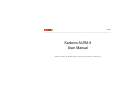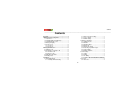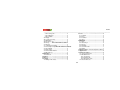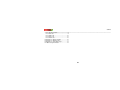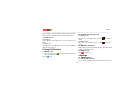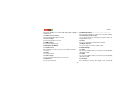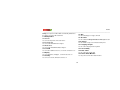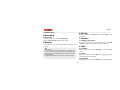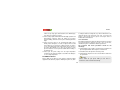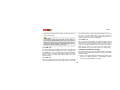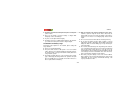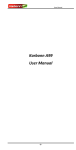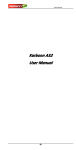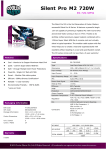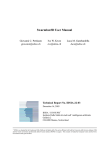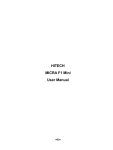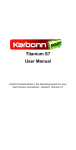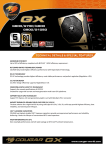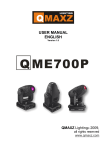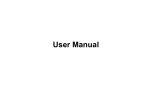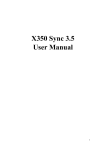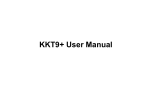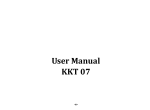Download Karbonn AURA 9 User Manual
Transcript
AURA 9 ____________________________________________________________________________________________________________ Karbonn AURA 9 User Manual Android 4.4.2 ( Kitkat ) is the Operating System for your Touch Screen smart phone - Karbonn Aura 9. AURA 9 ____________________________________________________________________________________________________________ Contents Contents .............................................................. I 1Getting to know your phone ............................ 1 1.1 Your Phone................................................. 1 1.2 Installing SIM card and battery.................... 1 1.3 Installing Storage card ................................ 1 1.4 Battery charging ......................................... 1 1.5 Power on/ off .............................................. 2 1.5.1 Power on.............................................. 2 1.5.2 Power off.............................................. 2 2.Using Call Function ........................................ 2 2.1 Making a call .............................................. 2 2.2 Answering or rejecting a call ....................... 2 2.2.1 Answer a call ........................................ 2 2.2.2 Reject a call ......................................... 2 2.3 Adjusting call volume .................................. 2 2.4 Ending a call............................................... 2 3.Settings………...…………………………………..2 3.1 Dual SIM Settings ....................................... 2 3.1.1 Standby SIM card Setting ..................... 2 3.1.2 Data connection Setting ....................... 3 3.1.3 Voice settings....................................... 3 3.1.4 MMS settings ....................................... 3 3.2 Wireless &networks .................................... 3 3.2.1 Airplane mode ...................................... 3 3.2.2 WLAN .................................................. 3 3.2.3 WLAN settings ..................................... 3 3.2.4 Bluetooth ............................................. 3 3.2.5 Bluetooth settings ................................ 3 3.2.6 Tethering & portable hotspot ................. 3 3.2.7 VPN settings ........................................ 3 3.2.8 Mobile networks ................................... 3 3.3 Call settings ............................................... 3 3.3.1 SIM1 .................................................... 3 3.3.2 SIM2 .................................................... 3 3.3.3 IP dialing .............................................. 3 3.3.4 Vibration Error! Bookmark not defined. 3.4 Sound ........................................................ 4 3.4.1 General................................................ 4 -I- AURA 9 ____________________________________________________________________________________________________________ 8.Tools……………………..................................... 5 8.1 Calendar ..................................................... 5 8.2 Clock .......................................................... 5 8.3 Calculator ................................................... 5 8.4 Label .......................................................... 6 9.Multimedia…………. ........................................ 6 9.1 Music .......................................................... 6 9.2 Video Player ............................................... 6 9.3 Camera....................................................... 6 9.4 FM Radio .................................................... 6 9.5 Sound Recorder.......................................... 7 9.6 Gallery ........................................................ 7 10.Audio Profiles. .... Error! Bookmark not defined. 11.Applications……. ........................................... 7 12.Safety Precaution .......................................... 7 12.1 Usage environment ................................... 7 12.2 Medical devices ........................................ 8 12.2.1 Pacemaker ......................................... 8 12.2.2 Hearing aids ....................................... 9 12.2.3 Emergency calls ................................. 9 12.3 Password access ...................................... 9 3.4.2 Incoming calls .......................................4 3.4.3 Notifications ..........................................4 3.4.4 Feedback..............................................4 3.5 Display ........................................................4 3.6 Location & security ......................................4 3.7 Applications.................................................4 3.8 Accounts & sync ..........................................4 3.9 Privacy ......... Error! Bookmark not defined. 3.10 Storage .....................................................4 3.11 Language & keyboard ...............................4 3.12 Voice input & outputError! Bookmark not defined. 3.13 Accessibility ..............................................4 3.14 Date & time ...............................................4 3.15 Timer Switch Machine ...............................4 3.16 About phone ..............................................5 4.Messaging……..…………………………………..5 4.1Create new ..................................................5 5.Browser………… ..............................................5 6.Call log……………............................................5 7.Contacts……………………. ..............................5 7.1 Adding a new contact ..................................5 -II- AURA 9 ____________________________________________________________________________________________________________ 12.3.1 Phone password ................................ 9 12.3.2 PIN code ............................................ 9 12.3.3 PIN2 code ........................................ 10 12.3.4 PUK code......................................... 10 12.3.5 PUK2 code ....................................... 10 12.4Cautions for battery charging ................... 10 12.5Cautions for battery usage ....................... 11 12.6Cautions for spare parts usage ................ 12 12.7 Other safety information.......................... 12 -III- AURA 9 ____________________________________________________________________________________________________________ 1.2 Installing SIM card and battery 1. Getting to know your phone (1) Hold on【Power on/off Key】for about three seconds, then select 1.1 Your Phone [Power off]to switch off the phone. (2) Follow the sign for SIM1 and SIM2 on the phone to install SIM1 and SIM2. Please make sure that the golden contacts of the card face upwards then push the card gently until it fixes itself in the card slot. 1.3 Installing Storage card (1) Hold on【Power on/off Key】for about three seconds, and then select [Power off] to switch off the phone. (2) Follow the arrow direction of the T-Card slot cover, push the T-Card into the slot, and make sure that the gold contacts of the card face upwards, until the card fixes itself in the card slot. 1.4 Battery charging Charged by the travel charger (3) Insert the lead of the travel charger to connecting slot of the phone, and then connect the charger to a standard power socket. -1- AURA 9 ____________________________________________________________________________________________________________ When charging is complete, unplug the charger from the standard power socket first, and then disconnect the phone and charger. 2.2 Answering or rejecting a call 2.2.1 Answer a call 1.5 Power on/ off When there is an incoming call, you can drag answer. 2.2.2 Reject a call When there is an incoming call, you can drag reject it. 1.5.1 Power on Hold on【Power on/off Key】for three seconds to switch on the phone. 1.5.2 Power off Hold on【Power on/off Key】for three seconds, then select [Power off]to switch off the phone. to the right to to the left to 2.3 Adjusting call volume 2. Using Call Function During a call, you can press【Left Upper Key】/ 【Left Lower Key】 to adjust the earphone volume. 2.1 Making a call 2.4 Ending a call (1) On Home Screen, click Click to enter the dial board, input the area code and phone number. (2) Click to end the call. 3.Settings to call. 3.1 SIM Management 3.1.1 Standby SIM card Setting You can select the standby mode for SIM card, either to have one -2- AURA 9 ____________________________________________________________________________________________________________ 3.2.5 Bluetooth settings SIM card standby, or to have both SIM cards standby simultaneously. You can manage connections, set device name and discoverability. 3.1.2 Data connection setting 3.2.6 Tethering & portable hotspot Select the default SIM for data connection. You can share your phone’s mobile data connection via USB or as 3.1.3 Voice settings a portable Wi-Fi hotspot. 3.2.7 VPN Select the default SIM for voice call. 3.1.4 MMS settings You can set up and manage Virtual Private Networks. 3.2.8 Mobile networks Select the default SIM for mms. You can set options for roaming, networks, APNs. 3.2 Wireless &networks 3.3 Call settings 3.2.1 Airplane mode After activating this function, the phone can disable all wireless connections. 3.2.2 Wi-Fi You can turn on Wi-Fi. 3.2.3 Wi-Fi settings You can set up and manage wireless access points. 3.2.4 Bluetooth You can turn on Bluetooth. 3.3.1 SIM1 You can set fixed dialing number, voicemail, fast call, call forwarding, call barring for SIM1. 3.3.2 SIM2 You can set fixed dialing number, voicemail, fast call, call forwarding, call barring for SIM2. 3.3.3 IP dialing After activating this function, when dialing a call, selecting <IP -3- AURA 9 ____________________________________________________________________________________________________________ Dialing>, then preset IP number will be automatically added before the number you want to dial and call via it. 3.7 App You can uninstall app, move app to SD card 3.4 Audio profiles 3.8 Accounts 3.4.1 General You can select the profiles and set the volume. 3.4.2 Incoming calls You can set the SIM1/SIM2 Phone ringtone. 3.4.3 Notifications You can set the SIM1/SIM2 Notification ringtone. 3.4.4 SYSTEM You can set the audible touch tones, screen lock sounds and so on. You can activate the Background data and Auto-sync function. 3.10 Storage You can view the storage of the SD card and the phone. 3.11 Language & input You can set the language and the keyboard. 3.13 Accessibility 3.14 Date & time 3.5 Display You can set the time and the data You can set brightness, wallpaper , screen timeout and so on. 3.15 Timer Switch Machine 3.6 Security You can power on/off the timer switch machine. You can set screen lock, SIM card lock and so on. -4- AURA 9 ____________________________________________________________________________________________________________ 3.16 About phone 6. Call log 4.Messaging Enter the main menu, select [Phone], then select [Call log] to enter the call list. 4.1Create new 7. Contacts (1) Enter the main menu and select [Messaging]. (2) Select [New message] to edit a new message. 7.1 Adding a new contact On the Contacts list, press 【Left soft Key】, then select <New contact>to create a new contact in the phone or SIM card. 5. Browser In the address bar, enter the wanted website, and click connect it. to 8. Tools 8.1 Calendar Caution: 1 . Your network service provider may not support some functions. In order to ensure the browser work normally, please confirm first that your SIM card supports and have the Internet function activated. 2. If you browse the web page, flow rate fee will be charged. Enter the main menu, and select [Calendar] to enter the Calendar screen. 8.2 Clock Enter the main menu, and select [Clock], click set the alarm time, ring and repeat. , then you can 8.3 Calculator Enter the main menu, and select [Calculator] to enter the calculator -5- AURA 9 ____________________________________________________________________________________________________________ screen Directly input numbers, select your desired operation Click symbols (+, -, X,÷), click “=” to get the answer. Click 8.4 Note to play to pause Click Enter the main menu, and select [Note] to enter the note screen Click “+” to add new note. Click to stop / to skip to last /next one Press【Left Upper Key】/ 【Left Lower Key】to adjust the playing volume 9. Multimedia 9.1 Music 9.3 Camera Enter the main menu, and select [Music→Artists], select your desired music to play. Taking a photo Enter the main menu, and select [Camera] to enter the camera preview screen, click to take a photo. Recording a video Enter the main menu, and select [Camera] to enter the camera preview screen, Slide the video to the middle, then click to recording a video. to play to pause Click Click Click / to skip to last /next one Press【Left Upper Key】/ 【Left Lower Key】 to adjust the playing volume 9.2 Video Player 9.4 FM Radio Enter the main menu, and select [Video Player]. Enter the main menu, and then select [FM radio] -6- AURA 9 ____________________________________________________________________________________________________________ Email to activate or deactivate the radio Click File Explorer Slide to adjust the radio frequency, then click Flashlight to add the channel Gmail Click / skip to last /next channel Karbonn Store Press【Left Upper Key】/ 【Left Lower Key】to adjust the player Maps volume Play Store 9.5 Sound Recorder Search Enter the main menu, select [Sound Recorder], and click to start recording. Click to cease recording. After ceasing the SIM Toolkit recording, click <Save> to save the record file. Voice Search 9.6 Gallery 11. Safety Precaution The function provides a prompt access to view the photos and pictures. 12.1 Usage environment 10. Applications Please remember to obey relevant rules and regulations whenever use your phone. This will prevent bad effect from you and the environment. Browser Calculator Downloads Switch off your phone near explosive places, such as gas station, bunkers, chemical factories or blasting scene, and -7- AURA 9 ____________________________________________________________________________________________________________ adhere to any safety signs and instructions there. Breaking any rules may cause explosion or injury. Phone using in plane will interfere with the flight operation and bring dangers. Therefore, please do switch off your phone before boarding, and make sure it is power off during the whole flight. Please keep the phone in its special bracket while you’re driving. Please don’t put it on a seat or in places where it could fall off when the car encounters collision or break. In order to ensure safe driving and avoid road accidents, please don’t use the phone when driving. If you must use it, please use the phone’s hands-free asset or park at roadside before making or answering a call. Please put the phone away from the high temperature environment, for explosion might be caused when the battery is of excess high temperature. as heart pacemakers, hearing aids, etc). Most medical devices can shield the phone’s RF signal, but some can’t. If you have any doubts or need to find out more, please consult your doctor or medical device manufacturer. 12.2.1 Pacemaker Pacemaker manufacturers advise the distance between your phone and heart pacemaker should be 6 inches (15.3 cm) at least, otherwise the phone could interfere with the pacemaker. The personnel who wears pacemaker should do the followings: Should always keep a distance (at least 6 inches) between the phone and pacemaker, when the phone is switched on. Should not have the phone in a breast pocket Should listen to the phone closer to the ear which is farther from the pacemaker. 12.2 Medical devices Caution: Please switch off your phone while you feel there is interference, and consult the doctor timely. Please switch off your phone in areas near the electronic medical equipments that obviously requires switching the phone off (Such -8- AURA 9 ____________________________________________________________________________________________________________ 12.2.2 Hearing aids Mobile phone might bring some interference to some hearing aids. If so, please consult the hearing aids manufacturer. 12.2.3 Emergency calls As the phone uses a radio signal, wireless and ground communication network and personal settings functions like other phones, it is impossible to ensure your phone can be connected successfully in any situation, so please don’t rely purely on your phone as the only means of notification in cases of emergency (such as medical first aid ). Make an emergency call Caution: While making an emergency call, you should try best to provide all important information precisely. At this time, the phone may be the only communication tool, so don’t end the call without permission. 12.3 Password access Your phone and SIM card can be protected by a password to prevent others using them illegally. 12.3.1 Phone password This protects your phone from unauthorized users. You can set the preset password when you use it for the first time. After using it, please modify your phone password as soon as possible and keep it secret. 12.3.2 PIN code This is personal identification code, which is used to protect the SIM card from unauthorized users. Generally, the PIN code and SIM card will be provided together. After activating the PIN code, you If your phone is switched off, please turn on your phone and check whether the network signal is strong enough. (1) Input the local first aid number correctly (such as 120), different areas have different first aid numbers. (2) Please press the call key to call. -9- AURA 9 ____________________________________________________________________________________________________________ your network operator or SIM card retailer. SIM Card won’t be used any more, if you incorrectly input the PUK code ten times in succession. In that case, please apply a new SIM card from your network operator. PUK code is non-modifiable. 12.3.5 PUK2 code This is used to unlock the PIN2 code. Usually the PUK2 code and the SIM card are provided together. PUK2 can modify the locked PIN2 code. If you incorrectly input the PUK2 code for ten times in succession, you will not be able to access some functions. Please apply to your operator for a new card. The PUK2 code is non-modifiable. If you lose it, please contact your service provider. need to input correct password each time you switch the phone on to ensure normal usage. Caution: If you input your PIN code incorrectly for three times in succession, the SIM card will be locked. You need to enter the PUK code to unlock it. (If you don’t have a PUK code, please contact your network operator or SIM card retailer for this information. Please don’t input any characters). 12.3.3 PIN2 code This is the password for activating special functions of the SIM card. You need to input it while entering some functions (eg.Charge Unit, Fixed Dialing etc). Usually, the PIN2 code and the SIM card will be provided together. If you incorrectly input the PIN2 code for three times in succession, it will be locked and you will need to input PUK2 to unlock it. 12.3.4 PUK code This is used to unlock the PIN code. Usually the PUK code and SIM card are provided together. If you don’t have it, please contact with 12.4Cautions for battery charging The phone provides power by using a lithium battery. The standby time and call time will be influenced by the system’s environment and phone settings. Please use the approved battery and charger designated for this product. The company will take no responsibility for damage caused by unauthorized battery or charger. -10- AURA 9 ____________________________________________________________________________________________________________ Only use batteries and charges authorized for this device, The battery icon will start scrolling when the phone is charged in otherwise, explosion might be caused. Please disconnect the power-on-state. charger while unused. Do not leave the battery connected to a Don’t use wet hands to touch the battery or charger while charger over one week, for overcharging may shorten the life charging in order to avoid danger. length. Try not to use the phone while charging. Do not connect the anode and cathode of a battery inversely. The battery icon stops scrolling while the battery is full, and then Do not leave the battery in places with over-high or over-low you can disconnect the phone from the charger adapter. temperature, otherwise, the battery capacity will be reduced and 12.5Cautions for battery usage battery life will be shortened. Always try to keep the battery in room temperature. The battery usage depends on the network, phone setting and usage situation. Do not short-circuit the battery. This may damage the electronic core or internal protected circuit. If you keep the unused battery Never use any damaged battery. in the pocket or bags, metal objects (e.g. coin, clip or pen, etc) The phone will consume a little power if it is near network inside might have the anode directly contacted with the cathode station. Therefore, the call and standby time depends greatly on of the battery and caused accidental short circuit. Therefore, the signal strength of honeycomb network and the parameters please carefully and separately store the battery. set by network operator. Don’t burn your phone battery or treat it as common rubbish. The battery charging time lies on the remnant power, and the Please adhere to the local environmental policy in order to avoid type of the battery and charger. When the operation time (talk endangering life and causing environmental damage, and time and standby time) is noticeably shorter than normal, it is recycle your batteries in time. time to replace with a new battery. -11- AURA 9 ____________________________________________________________________________________________________________ You should pull out the plug of any spare part correctly when you switch off the power, don’t drag the power line forcibly. If your phone, battery or other charging device is accidentally penetrated by water, you must not put it inside any calefaction equipment (such as drier, microwave oven etc.) to dry it. The phone or other products may go wrong, and may even cause the phone, battery or other charging device to burn, expand and explode. Please deal with the discarded battery according to the relative introduction. If the phone, battery, and charger don’t operate normally, please contact closest qualified maintenance centers timely. 12.7 Other safety information SAR Value • Your mobile phone model has been designed to compile with applicable safety requirements for exposure to radio waves. The radio wave exposure guidelines employ a unit of measurement called Specific Absorption Rate (SAR). The recommended SAR limit for mobile handset is 1.6 W/Kg averaged over a 6 minutes period and taken over a volume containing a mass 1g of human tissue. • The highest reported SAR values for head, body-worn accessory , wireless router(hotspot), and simultaneous transmission conditi ons are 0.217W/kg, 0.696W/kg, 0.696W/kg, and 0.725W/kg respectively. • Use cell phone when the signal strength is good. Keep your calls short or instead use headset or send a text message. This The company will take no responsibility for any direct or indirect damage caused by user error. 12.6Cautions for spare parts usage Please put all spare parts (such as SIM card, storage card, battery etc) out of reach of children, in case danger occurs. Please do switch off the phone and unplug the phone and charger before you removing the battery from the phone. As the phone’s spare parts are not waterproof, please keep all spare parts dry. -12- AURA 9 ____________________________________________________________________________________________________________ f. Polybrominated diphenyl ethers (PBDEs) – not over 0.1% advice applies especially to children, adolescents and pregnant by weight. women. • If you are using a Bluetooth headset device, please make sure it has a low power emitter. If you don’t use your phone, it’s better to switch it off and remove the battery so as to save energy and avoid cellular radiation. ROHS Declaration Please don’t have the volume over loud while using the phone, which might impair your hearing. Declaration of Conformity with the requirements of the e-waste Management Rules, 2011 (adopted by Notification S.O.1035 (E) of The unprofessional shouldn’t disassemble the terminal and Ministry of Environment and Forests) battery of the phone. It is recommended that you should try not to use the holster with magnet button, for the magnet may interfere with the phone • The Product is in conformity with the requirements of Rule 13 of signal, and hard iron button may crush the LCD screen. Plastic the e-waste Rules. The content of hazardous substance with the phone cover will lead to poor volatilization of vapor and have the exemption of the applications listed in SCHEDULE II of the internal components corrupted, moreover, it can have the phone e-waste Rules: shell oxidized and faded. a.Lead (Pb) – not over 0.1% by weight; b.Cadmium (Cd) – not over 0.01% by weight; If you or your family has a medical record of dizziness or c. Mercury (Hg) – not over 0.1% by weight; epilepsy, please consult with the doctor first, if you want to play d.Hexavalent chromium (Cr6+) – not over 0.1% by weight; phone games or use the flashlight (the flash doesn’t av0ailable e.Polybrominated biphenyls (PBBs) – not over 0.1% by in all phone models). weight; -13- AURA 9 ____________________________________________________________________________________________________________ Please don’t put the flashlight too close to the eyes of human beings or animals, as this could do harm to the eyes. Should avoid the phone falling off from high places. (3) This equipment can be used in member states of the European Union once the (4) Corresponding administrative license is obtained. Sales Tracker: Upon first use of your device, your device will send information related to your mobile number, IMEI numbers, location details and other software details through SMS automatically. Operator tariff -14-