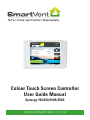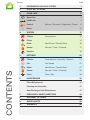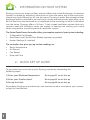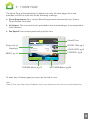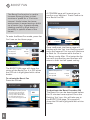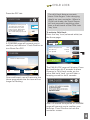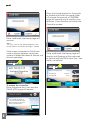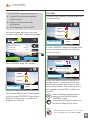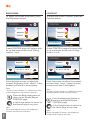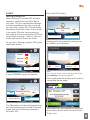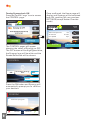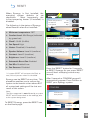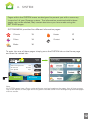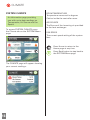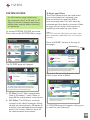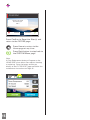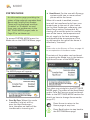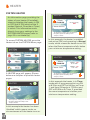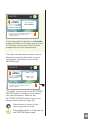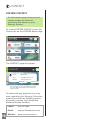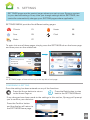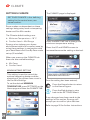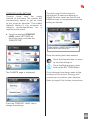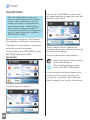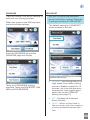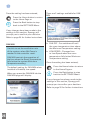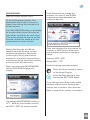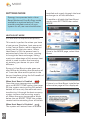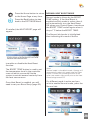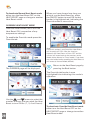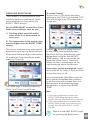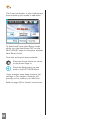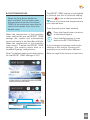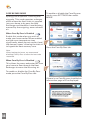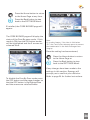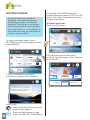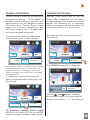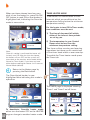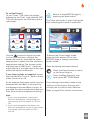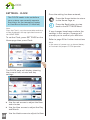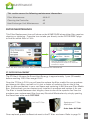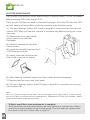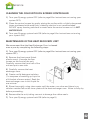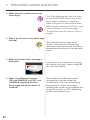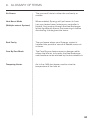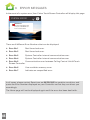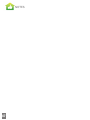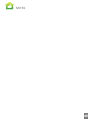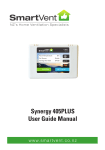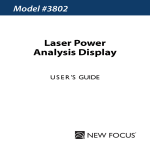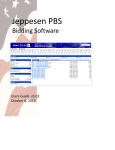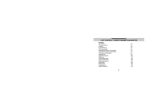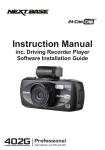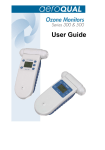Download Synergy Heat Recovery 190 and 250 User Manual
Transcript
MON 13:15 15 MAR 13:15 SmartVent Room Temperature 19˚C Air Source Outside Fan Speed High MY SYSTEM SYNERGY MY SETTINGS SETTINGS Colour Touch Screen Controller User Guide Manual Synergy 190/250/190S/250S w ww.sma r tve nt.co.nz MON 13:15 15 MAR 13:15 SmartVent Room Temperature 19˚C Air Source Outside Fan Speed High MY SYSTEM SYNERGY MY SETTINGS SETTINGS Section Page 1. INFORMATION ON YOUR SYSTEM 1 2. QUICK SET UP GUIDE 1 3. HOME PAGE 2 Boost Fan3 Child Lock4 Control Reset10 Volume / Contrast / Brightness / Power 4.SYSTEM 12 ClimateTemperature 13 Filters14 Mode Heat Boost / Core By-Pass 16 Heater Normal / Timer / Override 17 Contact19 5.SETTINGS CONTENTS 6 20 Climate Temperature / Humidity / Sensors 21 Fan Fan Speed 23 Mode Heat Boost / Core By-Pass 27 Heater Normal / Timer / Override 35 Clock Time / Day 39 6.MAINTENANCE 40 Filter Maintenance40 Cleaning the Controller42 Heat Exchanger Unit Maintenance42 7. FREQUENTLY ASKED QUESTIONS 44 8 GLOSSARY OF TERMS 44 9. ERROR ALERTS 45 10.WARRANTY 46 3 1. INFORMATION ON YOUR SYSTEM Synergy consists of supply airflow, extract airflow and a Heat Exchanger. A balanced system is created by extracting stale moist air from the home and at the same time, introducing fresh filtered dry air into the home. The two air paths flow through a Heat Exchanger which is situated in the roof cavity. As the airflows pass by each other, up to 90% of heat from the extracted air is transferred to the incoming air which is delivered into the home. Synergy offers a 24 hour, 7 day a week ventilation system that truly recovers heat and ultimately saves you money in heating and cooling your home when compared to a positive pressure ventilation system. The ColourTouch Screen Controller offers you complete control of your system including: • 3 Selectable Fan Speeds • Heat Boost and Core By-Pass Modes (optional up-grades) • Heater Settings (if installed) The controller also gives you up-to-date readings on: • Room Temperature • Air Source • Fan Speed • Date and Time 2. QUICK SET UP GUIDE To get started you must set up your Synergy system by completing the following steps: 1) Enter your ‘Minimum Temperature’ Go to page 21 to set this up 2) Enter your ‘Comfort Level’ Go to page 22 to set this up 3) Set up the Clock Go to page 39 to set this up Once these 3 settings are entered you can continue to learn more about your system using this User Manual. 1 3. HOME PAGE The Home Page (pictured below) is where you enter all other pages from and provides you with a snap shot of the following readings: ff Room Temperature: Your current Room Temperature measured at your Colour Touch Screen Controller. ff Air Source: The source of the air provided to the heat exchanger to be supplied to inlet diffusers ff Fan Speed: The current speed setting of the fans. MON 13:15 15 MAR 13:15 SmartVent Snap shot of Readings Room Temperature BOOST FAN, pg.3 19˚C Air Source Outside Fan Speed High Date & Time CHILD LOCK, pg.4 CONTROL, pg.6 RESET, pg.10 MY SYSTEM SYNERGY SYSTEM Menu, pg.12 MY SETTINGS SETTINGS SETTINGS Menu, pg.20 To enter any of these pages just press on the tab or icon. Note: ‘Date & Time’ and ‘Snap shot of Readings’ are for your information only and can not be entered into. 2 BOOST FAN The Boost Fan function is used to increase Synergy’s fans to their maximum speed for a 15 minute interval. Useful when the home environment is experiencing a build up of toxins (e.g. cigarette smoke, cooking smells) or high levels of humidity in specific areas of the house. To enter the Boost Fan mode, press the ‘fan’ icon on the Home page: MON 13:15 15 MAR 13:15 SmartVent Room Temperature 19˚C Air Source Outside Fan Speed High MY SYSTEM SYNERGY MY SETTINGS SETTINGS A CONFIRM page will prompt you to confirm your decision. Press Confirm to turn Boost Fan ON: CONFIRM Confirm turn Boost Fan ON? Cancel Confirm Once confirmed, the Home page will display with the ‘fan’ icon flashing on/off every half second. This icon will continue to flash for 15 minutes while the fan is in Boost mode. After 15 minutes the fan icon will stop flashing and the fans will return to their last fan speed setting. MON 13:15 15 MAR 13:15 SmartVent The BOOST FAN page will show the status of the Boost Fan. It is OFF when the OFF tab is highlighted with a blue border. Room Temperature 19˚C Air Source Outside Fan Speed High To activate the Boost Fan Press the ON tab: MY SYSTEM SYNERGY BOOST FAN Use the Boost fan when you want to recover extra warmth from moisture produced, e.g. when having a shower. When ON the fan will switch to high for 15 mins and the Home page icon will flash. 3 ON OFF MY SETTINGS SETTINGS To deactivate the Boost Fan when ON The Boost Fan can be deactivated before the 15 minutes have expired. Press the flashing ‘fan’ icon, this will take you to the BOOST FAN page. This page will show the ON tab highlighted with a blue border. CHILD LOCK Press the OFF tab: BOOST FAN Use the Boost fan when you want to recover extra warmth from moisture produced, e.g. when having a shower. When ON the fan will switch to high for 15 mins and the Home page icon will flash. ON OFF The child Lock feature prevents those ‘little fingers’ from changing details on your controller. When in Child Lock mode, the Touch Screen will not respond to anything other than a direct touch of the Child Lock ‘key’ icon. To activate Child Lock Press the ‘key’ icon (coloured white) on the Home page: MON 13:15 15 MAR 13:15 SmartVent A CONFIRM page will prompt you to confirm your decision. Press Confirm to turn Boost Fan OFF: CONFIRM Confirm turn Boost Fan OFF? Cancel Room Temperature Outside Fan Speed High MY SYSTEM SYNERGY Confirm Once confirmed, you will return to the Home page where the fan icon will no longer be flashing. 19˚C Air Source MY SETTINGS SETTINGS The CHILD LOCK page will display. Press the Lock button for 5 seconds to place Synergy in Child Lock mode, as you press and hold ‘Lock’ you will hear a beeping sound for the 5 seconds. After a 5 second time period a CONFIRM page will prompt you to confirm your decision. Press Confirm to Lock the controller screen: 4 Press the Unlock button for 5 seconds to disable the Child Lock mode. After a 5 second time period a CONFIRM page will prompt you to confirm your decision. Press Confirm to Unlock the Controller screen: Once confirmed, the Home page will resume. Note: The ‘key’ icon on the Home page has now turned yellow to indicate Synergy is locked. If the screen is pressed in Child Lock mode a display appears saying the system is locked and how to restore it to normal operation: MON 13:15 15 MAR 13:15 SmartVent Once confirmed, the Home page will display and Synergy will be returned to normal with the Child Lock ‘key’ icon white, not yellow: MON 13:15 15 MAR 13:15 SmartVent 19˚C Room Temperature Air Source Outside Fan Speed High MY SYSTEM SYNERGY Room Temperature Outside Fan Speed High MY SETTINGS SETTINGS To unlock the Controller Press the yellow ‘key’ icon and the CHILD LOCK page will appear: CHILD LOCK Press the UNLOCK button for 5 seconds to unlock the keypad. When unlocked, the key on the Home page will be white. Unlock 5 19˚C Air Source MY SYSTEM SYNERGY MY SETTINGS SETTINGS CONTROL The CONTROL page allows you to: VOLUME f Adjust the controller speaker volume level To adjust the speaker volume, press the Volume button: f Adjust screen contrast & brightness CONTROL f Turn Synergy ON and OFF Volume Brightness To access these settings, press the Control ‘cogs’ icon on the Home page: MON 13:15 15 MAR 13:15 SmartVent Contrast Screen/Sound Power 19˚C Room Temperature Air Source Outside Fan Speed High MY SYSTEM SYNERGY MY SETTINGS SETTINGS A new CONTROL page will appear with an up and down arrow and a sliding scale of 0 to 8: CONTROL Volume The CONTROL page will appear: CONTROL 012 3 4 5 6 78 Volume Screen/Sound Power Brightness Contrast Screen/Sound Power Press the black arrows to adjust the speaker level. At every press of the button the speaker will sound at the new volume level. The 0 setting turns the speaker volume OFF and 8 is the loudest. The Screen/Sound tab is highlighted indicating the CONTROL Page which displays the Volume, Contrast and Brightness is active. Press the Back page button to return to the Screen/Sound CONTROL page, or the Home button to return to the Home Page at any time. Note: When speaker volume is OFF, a ‘mute’ icon will appear on the Home page. 6 BRIGHTNESS CONTRAST To adjust the screen Brightness, press the Brightness button: To adjust the screen Contrast, press the Contrast button: CONTROL CONTROL Volume Volume Brightness Brightness Contrast Contrast Screen/Sound Power A new CONTROL page will appear with an up and down arrow and a sliding scale of 1 to 9: CONTROL Power A new CONTROL page will appear with an up and down arrow and a sliding scale of 1 to 9: CONTROL Brightness Contrast 123 4 5 6 7 89 123 4 5 6 7 89 Screen/Sound Power Screen/Sound Power Press the black arrows to adjust the screen’s Brightness level. Level 1 is the darkest and level 9 is the brightest. Press the arrows to adjust the screen’s contrast level. Level 1 gives the least contrast and level 9 the highest. Note: The best screen display is a subjective mixture of both Brightness and Contrast controls. Note: The best screen display is a subjective mixture of both Brightness and Contrast controls. Press the Back page button to return to the Screen/Sound CONTROL page, or the Home button to return to the Home Page at any time. Note: Reset (see page10) returns the brightness, contrast and sound to mid level. 7 Screen/Sound Press the Back page button to return to the Screen/Sound CONTROL page, or the Home button to return to the Home Page at any time. Note: Reset (see page 10) returns the brightness, contrast and sound to mid level. Press the OFF button: POWER Turning Synergy OFF When Synergy is turned OFF, all heat recovery, ventilation and Heat Boost will stop. All your customised settings will be remembered for the next time you turn the system ON. This excludes the Heater Override mode; if this mode is currently ON with time remaining, the system will turn the heater OFF and revert back to Heater Timer or Normal mode and not the Override mode. To turn your Synergy system OFF, press the Power button: CONTROL Smart-Vent Synergy ON ON Screen/Sound OFF Power Synergy will automatically prompt you to confirm your decision: CONFIRM CONTROL Confirm turn Synergy OFF? Volume Brightness Contrast Screen/Sound Power A new CONTROL page will appear: Cancel Confirm Note: Press Cancel if you wish to return to the Home page without turning Synergy OFF. Once confirmed the display will revert to a modified Home page: CONTROL MON 13:15 15 MAR 13:15 SmartVent ON Smart-Vent Synergy ON Screen/Sound Room Temperature OFF 19˚C Air Source Outside Fan Speed High Power The ON button will be highlighted blue and the Synergy logo will be coloured green and red, indicating Synergy is currently ON. MY SYSTEM SYNERGY MY SETTINGS SETTINGS The screen will not respond to anything other than a direct touch to the Control ‘Cogs’ icon: 8 Turning Synergy back ON Press the Control ‘cogs’ icon to access the CONTROL page: MON 13:15 15 MAR 13:15 SmartVent Air Source Outside Fan Speed High MY SYSTEM SYNERGY Room Temperature CONTROL Smart-Vent Synergy OFF OFF Power Press the ON button and Synergy will automatically prompt you to confirm your decision: CONFIRM Confirm turn Synergy ON? 9 Cancel 19˚C Air Source Outside Fan Speed High MY SETTINGS SETTINGS The CONTROL pages will appear showing the status of Synergy as OFF. The OFF button will be highlighted blue, the Synergy logo will be white and the Screen/Sound tab will be absent: ON MON 13:15 15 MAR 13:15 SmartVent 19˚C Room Temperature Once confirmed, the Home page will display and Synergy will be switched back ON, restoring all your previous SETTINGS.(except Heater Override mode) Confirm MY SYSTEM SYNERGY MY SETTINGS SETTINGS RESET When Synergy is first installed, the operating system defaults to set conditions. Most importantly, the in-line tempering heater (if installed) is disabled. The following is the status of Synergy when Reset or when first installed: ff Minimum temperature: 18ºC ff Comfort Level: Mid Range (indicated by green bar): MON 13:15 15 MAR 13:15 SmartVent 19˚C Room Temperature Air Source Outside Fan Speed High MY SYSTEM SYNERGY MY SETTINGS SETTINGS The SYSTEM RESET page will appear: ff Clock*: 00:00 (Hr:Min) ff Fan Speed: High ff Heater: Disabled (if installed) ff Speaker Volume: Level 4 (medium) SYSTEM RESET Press the Reset button for 5 seconds to restore your Synergy system to factory defaults ff Contrast: Level 5 (medium) RESET ff Brightness: Level 5 (medium) ff Automatic Boost Fan:Enabled ff Fan Min: Enabled-Low ff Fan Seasons: Disabled * A system RESET will not reset the Clock to zero, this only occurs when first installed. Synergy can be RESET at any time. This procedure enables you to restore the system to the known values above BUT all customised settings will be lost as a result of this action. Press the ‘RESET’ button for 5 seconds to RESET Synergy. As you press ‘RESET’ you will hear a beeping sound every second. After 5 seconds a CONFIRM page will automatically appear. Press Confirm to RESET your Synergy system: CONFIRM Note: The filter usage total is not affected by a system RESET and will revert back to the readings prior to the system being reset. To RESET Synergy, press the RESET icon on the Home page: Confirm Reset to Factory defaults? Cancel Confirm 10 MON 13:15 15 MAR 13:15 SmartVent Room Temperature 19˚C Air Source Outside Fan Speed High MY SYSTEM SYNERGY MY SETTINGS SETTINGS To check that the RESET was successful check that the Comfort page shows the Comfort level as being MID RANGE indicated by the green bar of the Comfort Level Screen. 11 4.SYSTEM Pages within the SYSTEM menu are designed to present you with a summary ‘snap-shot’ of your Synergy system. The information contained within these pages can not be altered, they contain decisions you have made using the SETTINGS pages SYSTEM MENU provides five different information pages: Climate 13Heater 17 Filters 14Contact 18 Mode 16 To enter into one of these pages simply press the SYSTEM tab on the Home page and then the related tab: MON 13:15 15 MAR 13:15 SmartVent Room Temperature 19˚C Air Source Outside Fan Speed High MY SYSTEM SYNERGY MY SETTINGS SETTINGS Note: All SYSTEM pages have a Green coloured theme running throughout the pages; they all have a green strip at the top left of each page and use a green coloured outline when distinguishing between pages within a section. 12 CLIMATE SYSTEM CLIMATE An information page providing you with up-to-date readings on Temperature, Air Source and Fan Speed. To access SYSTEM CLIMATE press the Climate tab on the SYSTEM Menu page: ROOM TEMPERATURE Temperature measured in degrees Celsius inside the controller room. AIR SOURCE The Source of the incoming air provided to the heat exchanger. FAN SPEED The current speed setting of the system fans. Press Home to return to the Home page at any time Press Back button to step back to the SYSTEM Menu page The CLIMATE page will appear showing your current readings: 13 FILTERS SYSTEM FILTERS An information page displaying the usage of your 2 x G3 and 1 x F7 filters in terms of weeks remaining before they require either cleaning or replacing. To access SYSTEM FILTERS press the Filters tab on the SYSTEM Menu page: To Reset your Filters The Filter Resets are to be used when you have cleaned or replaced your filters and wish to reset the filters back to empty/new. This will reset the replacement time back to the start. Refer to page 40 for further information on replacing and cleaning your filters. Note: DO NOT reset the filter before the filters have been cleaned or replaced as this will void your warranty. Press the RESET button at the top of the page: ? FILTERS Time Remaining F7 Filter 51 weeks G3 Filter 18 weeks The FILTERS page will appear: FILTERS The readings above show how long your filters have before they require maintenance. To reset either filter, press the Reset button at the top of the screen. ? Time Remaining F7 Filter 51 weeks G3 Filter 18 weeks The readings above show how long your filters have before they require maintenance. To reset either filter, press the Reset button at the top of the screen. f F7 Filter: The F7 filter replacement time is 52 weeks (1 year). Refer to page 38 for replacement instructions. f G3 Filters: The G3 filters are both located in the Heat Exchanger which should be cleaned every 26 weeks (6 months) and replaced approximately every 2 to 3 years. Refer to page 40 for maintenance instructions. Press the ‘Reset’ tab adjacent to the Filter(s) you wish to Reset: FILTER RESET F7 Filter FULL Reset G3 Filter 18 wks Reset When FULL, please refer to your User Manual for cleaning/replacement instructions. Press ‘Reset’ after maintenance is complete. A CONFIRM page will appear asking you to confirm your decision: 14 CONFIRM Confirm if you would like to Reset your Filter? Cancel Confirm Press Confirm to Reset the filter(s) and return to the FILTERS page. Press Home to return to the Home page at any time Press Back button to step back to the SYSTEM Menu page Note: A Filter Replacement button will appear on the HOME PAGE when either filter requires cleaning or replacing. Press the button to take you directly to the FILTER RESET page and follow the maintenance instructions on Page 40 . MON 13:15 15 MAR 13:15 SmartVent Room Temperature Outside Fan Speed High MY SYSTEM SYNERGY 15 19˚C Air Source MY SETTINGS SETTINGS MODE SYSTEM MODE An information page providing the status of the optional upgrades Heat Boost and Core By-Pass modes. These will be displayed as either ‘Enabled’ or ‘Disabled’ as read from your set preferences in the SETTINGS MODE pages (refer to Page 27 to set these up). To access SYSTEM MODE press the Mode tab on the SYSTEM Menu page: ff Heat Boost: For the use with Synergy systems with two or more extract points within the home. When this mode is enabled, excess heat will be transferred only from your heated area to the rest of your home, via the Heat Exchanger, whenever your Boost Temp setting is exceeded. By closing off an extract point in a cooler area of the home, the temperature of the air supply to the heat exchanger and therefore the temperature of the air delivered to the rest of the home is effectively “boosted”. Note: Please refer to the Glossary of Terms on page 44 for an explanation of the above modes. The status of the modes can be altered by pressing the Mode icon in the bottom right hand corner of the MODE page. The MODE page will appear: ff Core By-Pass: When this mode is enabled, inlet air will bypass the Heat Exchanger core, therefore no heat will be transferred to incoming air. This takes you straight to the SETTINGS MODE page. The status of the Heat Boost and/or Core By-Pass can now be altered. Refer to the SETTINGS MODE section for details on how to change these modes (page 27). Press Home to return to the Home page at any time Press Back button to step back to the SYSTEM Menu page 16 HEATER SYSTEM HEATER An information page providing the status of your heater (if installed), showing whether the heater is ON or OFF and (if ON) which of the 3 modes (Normal, Override or Timer) is active. This information reads directly from your settings in the SYSTEM HEATER pages (refer to page 35 to set these up). To access SYSTEM HEATER press the Heater tab on the SYSTEM Menu page: HEATER Heater ENABLED Heater currently: ON Mode:Normal To change these settings press the Flame on the right or go back to ‘Settings’ menu and press ‘Heater’. In this example, the heater is enabled and active (ON) and operating in Normal mode, which means the heater turns ON when the Room temperature falls below your minimum temperature setting. HEATER Heater ENABLED Mode:Timer A HEATER page will appear: Shown below are samples of possible heater pages: HEATER Heater DISABLED To change these settings press the Flame on the right or go back to ‘Settings’ menu and press ‘Heater’. In this example the heater has been ‘disabled’ which means under no circumstances will the heater turn on. 17 Timer 1 ON 06:15 - 09:00 Timer 2 ON 17:30 - 22:30 To change these settings press the Flame on the right or go back to Settings menu and press ‘Heater’. In this example the heater is in Timer mode with it programmed to turn ON at 6:15hrs and OFF at 9:00hrs on Timer 1, and then ON again at 17:30hrs and OFF at 22:30hrs on Timer 2, provided the room temperature is below your minimum temperature setting. HEATER Heater ENABLED Time remaining: 3hrs 15mins Mode:Override To change these settings press the Flame on the right or go back to Settings menu and press ‘Heater’. In this example the heater is in Override mode and there is currently 3 hours and 15 minutes remaining of the ON time, irrespective of room temperature. The status of the heater modes can be altered by pressing the Heater icon in the bottom right hand corner of the HEATER page. HEATER Heater ENABLED Mode:Timer Timer 1 OFF Timer 2 ON 17:30 - 22:30 To change these settings press the Flame on the right or go back to ‘Settings’ menu and press ‘Heater’. This takes you straight to the SETTINGS HEATER page. The status of the Heater can now be altered. Refer to the SETTINGS HEATER section for how to change these settings (page 35). Press Home to return to the Home page at any time Press Back button to step back to the SYSTEM Menu page 18 CONTACT SYSTEM CONTACT An information page listing several contact modes for technical assistance and advice on your Synergy System. To access SYSTEM CONTACT press the Contact tab on the SYSTEM Menu page: The CONTACT page will appear: CONTACT Phone: (09) 259 1662 Email: [email protected] Website: www.smartvent.co.nz Model xxxx Software V x.x For any questions on your system please first refer to your Users Manual, otherwise use one of the above points of contact. To assist with any questions you may have regarding your Synergy Controller, please use one of the following points of contact (quoting your Model and Software Version number): 19 Phone: (09) 259 1662 Email: [email protected] Website: www.smartvent.co.nz 5.SETTINGS SETTINGS pages are the control pages where you set up your Synergy system to your desired settings. Every time you change settings within SETTINGS, the controller automatically changes your SYSTEM pages where applicable. SETTINGS MENU provides five different setting pages: Climate 21Heater 35 Fans 23Clock 39 Mode 27 To enter into one of these pages simply press the SETTINGS tab on the home page and then press on the related tab. MON 13:15 15 MAR 13:15 SmartVent Room Temperature 19˚C Air Source Outside Fan Speed High MY SYSTEM SYNERGY MY SETTINGS SETTINGS Note: All SETTINGS pages all have a blue strip at the top left of each page. CONFIRMING A SETTING Once the setting has been entered on any of the functions Press the Home button to return to the Home Page or Press the Back button to step back to the SETTINGS Menu. If any changes have been made to the settings in this section, Synergy will prompt you to confirm your decision: CONFIRM Press the Confirm button and the display will return to the SETTINGS Home page. Confirm change of settings? Cancel Confirm 20 CLIMATE SETTINGS CLIMATE The CLIMATE page is displayed: SETTINGS CLIMATE is the defining setting for the control over your home comfort. Some modes are dependent on these settings being setup such as tempering heater and Fan Min modes. The Climate default settings are: f Minimum Temperature = 18°C f Comfort Level = Mid Range Synergy aims to keep your home environment within this comfort zone by using these settings in conjunction with your Heat Boost and Core By-Pass mode set-up (if installed). Press the MIN TEMP tab to change the minimum temperature setting. Press the UP and DOWN arrows to increase/decrease the setting as desired. When you press on the CLIMATE tab there are two available settings f Min Temp f Comfort Level MINIMUM TEMP SETTING This setting is used to control the optional tempering heater and the operation of the system fans as set in the Fan Min Settings. To set the desired MINIMUM TEMPERATURE press SETTINGS on the Home page and then the CLIMATE TAB. Once the setting has been entered, Press the Home button to return to the Home Page or Press the Back button to step back to the SETTINGS Menu. If any changes have been made to the settings in this section, Synergy will prompt you to confirm your decision. Refer to page 20 for further instructions 21 COMFORT LEVEL SETTING Comfort Level sets the target warmth of the home. The system will automatically adjust to get as close to this target as possible. The middle (default) setting is the mid-point of industry recommendations for a healthy environment. The mid-range Comfort Level is highlighted. To choose a Warmer or Cooler Comfort Level use the UP and DOWN arrows to increase/decrease the setting as desired. f To set the desired COMFORT LEVEL press SETTINGS on the Home page and then the CLIMATE TAB. Once the setting has been entered, Press the Home button to return to the Home Page or Press the Back button to step back to the SETTINGS Menu. The CLIMATE page is displayed: If any changes have been made to the settings in this section, Synergy will prompt you to confirm your decision. Refer to page 20 for further instructions Press the COMFORT LEVEL tab to change the settings 22 FANS FAN SETTINGS The Fan Speed determines how many air exchanges per hour takes place (in how many hours the air inside your home is replaced with new incoming air). Healthy living and wellness is best provided in living areas at 0.35 air exchanges per hour (as per Australasian standard AS/NZS 4303; 1990). Use the UP and DOWN arrows to alter the speed settings as required from low speed to high speed. Synergy has a range of 3 Fan Speeds (low,medium and high) to choose from. High Speed is the optimum setting for when the house is occupied. To set or check your FAN SPEED, press SETTINGS then select FANS FAN SPEED The bar above the fan speeds will change to blue when selected indicating the current Fan Speed. Once the setting has been entered, Press the Home button to return to the Home Page or Press the Back button to step back to the SETTINGS Menu. If any changes have been made to the settings in this section, Synergy will prompt you to confirm your decision. Refer to page 20 for further instructions The FAN page will display: 23 FAN MODE There are several FAN MODE settings to optimise your Synergy system. When you press on the FAN tab there are two available settings FAN BOOST Use this to control the automatic boost function for synergy. There are 3 settings available for FAN BOOST. The default setting for FAN BOOST when installed is Normal. Press the FAN MODE tab and the FAN MODE page will display There are 3 FAN MODE settings available. These are FAN BOOST, FAN MIN and FAN SEASONS. f NORMAL - Will change the fan to High speed (if currently running at Low or Medium speed) for 15 minutes, any time that the room temperature rises (significantly) above the current COMFORT Setting (see page 10) f OFF - Disables the Automatic Boost function f NIGHT - Works as described in Normal mode, with the exception of being disabled between 9pm 7am. 24 Once the setting has been entered, Press the Home button to return to the Home Page or There are 2 settings available for FAN MIN Press the Back button to step back to the SETTINGS Menu. If any changes have been made to the settings in this section, Synergy will prompt you to confirm your decision. Refer to page 20 for further instructions FAN MIN Use this to set the ventilation rate of the system, when Min Temp is reached in the controller room. FAN MIN controls the operation of the fans when the Room Temperature falls below the system Minimum Temperature setting. The default setting for FAN MIN when installed is Enabled; low speed. When you press the FAN MIN tab the FAN MIN page will display f FAN OFF - Fan switches off until the room temperature rises above the Minimum Temperature setting. f LOW SPEED - Changes fans to Low Speed when the room temperature falls below Minimum Temperature setting. Once the setting has been entered, Press the Home button to return to the Home Page or Press the Back button to step back to the SETTINGS Menu. If any changes have been made to the settings in this section, Synergy will prompt you to confirm your decision. Refer to page 20 for further instructions 25 FAN SEASONS (Dual air source version only) To set the Seasonal months. This determines where the air source is drawn from during the summer and winter seasons Press the arrows to change the seasons. Use the UP and DOWN arrows to increase/decrease the setting as desired. The FAN SEASONS setting is available for systems that source incoming air from either outside or the roof cavity. This setting allows the user to set the Summer and Winter seasons for the system based on their climate. Setting the Summer and Winter seasons help the Synergy system to determine where to source the incoming air. During the summer months air is primarily sourced from outside and during the winter months, primarily from the roof cavity. When you press the FAN SEASONS tab the FAN SEASON page will display. If the user changes the start month for summer to NOV then all other start and end dates would also change as below: Summer NOV - APR Winter MAY - OCT Once the setting has been entered, Press the Home button to return to the Home Page or Press the Back button to step back to the SETTINGS Menu. If any changes have been made to the settings in this section, Synergy will prompt you to confirm your decision. Refer to page 20 for further instructions The default FAN SEASONS setting is OCT - MAR for the summer months and APR - SEPT for winter months. 26 MODE SETTINGS MODE Synergy incorporates both a Heat Boost Mode and Core By-Pass mode available as optional extras. These provide complete control of your system for all year round ventilation. installed and supply through the heat exchanger to all inlet diffusers. To enable or disable the Heat Boost mode, press SETTINGS then select MODE: HEAT BOOST MODE (For use with multiple extract points) This mode is perfect for when you have a heat source (fireplace, heat pump etc) in the Control Room, which creates too much heat for that one room. When Heat Boost is ON, the excess heat is extracted only from this room, passing it through the heat exchanger, taking maximum advantage of this excess heat which is used to warm the incoming air entering you home via your inlet diffusers. Once in the MODE page, select Heat Boost: Synergy’s Heat Boost mode goes one step further by blocking the extraction of air from the other extract points in the house, therefore giving the full benefit of the ‘heated’ supply air. When Heat Boost is Enabled Once the room temperature reaches your set BOOST TEMP setting (see page 32) the system starts pulling this excess heated air from only the warmed room, transferring it through the heat recovery system to warm the incoming supply air. When the room temperature drops below the set BOOST TEMP the system reverts back to extracting from all outlets. When Heat Boost is Disabled The system will extract from all outlets 27 If there is no Heat Boost installed an information page will be displayed: Press the Home button to return to the Home Page at any time. Press the Back button to step back to the SETTINGS Menu. If installed, the HEAT BOOST page will appear. NORMAL HEAT BOOST MODE Normal mode is driven by the BOOST TEMP setting. If the Heat Boost is enabled and this mode is active, then it will automatically turn the Heat Boost ON when your Control Room rises above the BOOST TEMP and off again when it drops 1oC below the BOOST TEMP. The Normal tab border is highlighted blue indicating this mode is active: The HEAT BOOST button is used to enable or disable the Heat Boost function. The BOOST TEMP button is used to set the temperature level in the controller room at which you would like the system to extract excess heat only from the heat source room. Note: Normal mode is the default mode. Synergy will automatically select this mode when the Heat Boost is turned ON, providing neither of the other two modes were active prior to the Heat Boost being turned OFF. Once Heat Boost is enabled, you will need to set your Boost Temp (page 32). If a different mode is active and you wish to enable Normal mode, press the Normal tab: 28 To deactivate Normal Heat Boost mode either turn the Heat Boost OFF on the HEAT BOOST page or change to another Heat Boost mode. When you have chosen how long you wish to run the Heat Boost for, press the ON/OFF button to read ON so that border is highlighted red, indicating the Override mode is now active. OVERRIDE HEAT BOOST MODE Override mode allows you to turn the Heat Boost ON, irrespective of any temperature settings. To enable the Override mode press the Override tab: Note: Once this setting is confirmed the Heat Boost will instantly turn ON. After the time has elapsed, the Heat Boost will turn OFF and the system will revert back to the previous active mode (either Normal or Timer mode). If you have not used either before enabling the Heat Boost it will revert to Normal Mode (default). The OVERRIDE page will be displayed: Return to the Heat Boost page by pressing the Back button The Override tab border is now highlighted blue indicating this mode is operative: Use the and arrows to select the number of hours that you wish the Heat Boost to turn ON for (1, 2, 4 or 6 hours). 29 To deactivate Override Heat Boost mode either turn the Heat Boost OFF on the HEAT BOOST page or change to another Heat Boost mode. TIMER HEAT BOOST MODE Timer Mode is a combination of time intervals which are conditional on the room temperature rising above the BOOST TEMP settings. To set the Timer(s) To turn Timer 1 ON, press the button adjacent to the Timer 1 tab labelled ‘OFF’. This will change to an ON button with a red border: For the HEAT BOOST to turn ON in Timer mode, two conditions must be met: 1) The time of day must fall within either of the 2 set time periods as set by you. 2) The temperature in the control room must be higher than the BOOST TEMP setting. Two timers allow morning and evening operations but there are no restrictions of the timer band width or even overlap. To enable the Timer Heat Boost mode press the Timer tab: Use the arrows to adjust the time in hours and minutes that the Heat Boost will turn on, provided the room temperature is higher than BOOST TEMP setting. The arrows on the left hand side of the Timer 1 ‘clock box’ adjust the Hour, and the ones on the right hand side adjust the Minutes. If two timer periods are required, repeat the procedure for Timer 2. Both or either timers can be on or off. The TIMER page is displayed showing Timer 1 and Timer 2 on/off times: As an example the Heat Boost could be set to come on between 6am and 8am in the morning and between 5pm and 8pm at night, all provided the room temperature is higher than BOOST TEMP. Note: 1. If your room temperature is below your BOOST TEMP setting during your timer periods, then the Heat Boost will not turn ON. 2. If your room temperature rises above your BOOST TEMP outside of your chosen time periods, then the HEAT BOOST will NOT turn ON. Return to the HEAT BOOST page by pressing the Back button 30 The Timer tab border is now highlighted blue indicating this mode is operative: To deactivate Timer Heat Boost mode either turn the Heat Boost OFF on the HEAT BOOST page or change to another Heat Boost mode. Once the setting has been entered, Press the Home button to return to the Home Page or Press the Back button to step back to the SETTINGS Menu. If any changes have been made to the settings in this section, Synergy will prompt you to confirm your decision. Refer to page 20 for further instructions 31 BOOST TEMPERATURE When the Heat Boost Mode has been ‘enabled’, the controller uses the temperature sensed (the Boost TEMP) at the wall panel controller to control the transfer of air from this heated room. When the temperature in the controller room reaches the pre-set BOOST TEMP settings the system will automatically start functioning in the Heat Boost Mode. When the temperature in the controller room drops 1˚C below the BOOST TEMP settings, the system reverts back to a standard Synergy configuration. Note: The default setting and reset setting for the BOOST TEMP settings is 25˚C. HEAT BOOST The BOOST TEMP setting is highlighted to indicate that this is the active setting. Use the arrow to decrease and the arrow to increase the temperature to your desired level. Once the setting has been entered, Press the Home button to return to the Home Page or Press the Back button to step back to the SETTINGS Menu. If any changes have been made to the settings in this section, Synergy will prompt you to confirm your decision. Refer to page 20 for further instructions ? Max Temp: 26°C Heat Boost Boost Temp 32 CORE BY-PASS MODE Synergy has a optional CORE By-pass upgrade. This mode operates a damper which allows the fresh inlet air supplied into your home to by-pass the Heat Exchanger and therefore it avoids being warmed by the outgoing, warm exhaust air. When Core By-Pass is Enabled Enable this mode when you wish to make your home cooler. When enabled and the room temperature rises significantly above the set comfort level, the damper ‘opens’ allowing the inlet air to bypass the heat recovery core. To enable or disable the Core By-pass mode, press SETTINGS then select MODE: Press the Core By-Pass tab. Note: When heating the house, we recommend disabling Core By-Pass to allow the heat to be recovered. When Core By-Pass is Disabled This allows the warm exhausted air from your home to flow through the Heat Exchanger to warm the incoming air. To enable or disable the Core By-Pass mode press the Core By-Pass tab: If there is no Core-By-pass installed an information page will be displayed: 33 Press the Home button to return to the Home Page at any time. Press the Back button to step back to the SETTINGS Menu. If installed, the CORE BY-PASS page will appear. The CORE BY-PASS page will display the status of the Core By-pass mode. If this mode is ON then the ON button border will be highlighted and the 3 arrows are coloured blue: Note: As a safety feature, if the inlet air falls below -5°C, the Core By-Pass damper opens to prevent the condensation in the Heat Exchanger core icing up. Once the setting has been entered, Press the Home button to return to the Home Page or Press the Back button to step back to the SETTINGS Menu. If any changes have been made to the settings in this section, Synergy will prompt you to confirm your decision. To disable the Core By-Pass mode press the OFF button and the page changes so that the OFF button is highlighted blue and the arrows are coloured white. Refer to page 20 for further instructions 34 HEATER SETTINGS HEATER An in-line tempering heater is available as an optional extra to the Synergy system .The heater ‘tempers’ the inlet air in situations where the amount of heat recovery from your home air is insufficient to bring the incoming air temperature to your comfort setting. If installed, the HEATER page will appear. When the heater is OFF, the OFF button will have a blue border and the flame will be white. To Enable the heater Press the ON button: To enter the Heater pages, press SETTINGS on the Home page and then press HEATER: The page changes to show the 3 available Heater modes: Timer, Normal and Override: HEATER If there is no heater installed an information page will be displayed: ON Timer This optional extra is not currently installed, please contact your installer for more information. Once installed the related screens will appear. In this case: Press the Home button to return to the Home Page or 35 Press the Back button to step back to the MY SETTINGS Menu. ? Heater ENABLED Normal OFF Override NORMAL HEATER MODE OVERRIDE HEATER MODE Normal mode is driven by the Minimum Temperature setting. If the heater is enabled and this mode is active, it will automatically turn the tempering heater ON when your Control Room drops below the minimum temperature and OFF again when it rises 1°C above your minimum temperature setting. Override mode allows you to turn the heater ON, irrespective of any other variable settings. This mode is useful to temper the incoming air in situations where the internal heating has been off and human activity is at a minimum. The Normal tab border is highlighted blue indicating this mode is active: HEATER ON Timer Normal OFF Override Note: Normal mode is the default mode. Synergy will automatically select this mode when the heater is turned ON, providing neither of the other two modes were active prior to the heater being turned OFF. If a different mode is active and you wish to enable Normal mode, press the Normal tab: HEATER ? HEATER ? Heater ENABLED To enable the Override mode press the Override tab: Heater ENABLED ON Timer Normal Timer Override The OVERRIDE page will be displayed: ? OVERRIDE 1 2 Hrs 4 6 ? ON OFF ON OFF Heater ENABLED Normal OFF Override Use the and arrows to select the number of hours that you wish the heater to turn ON for (1, 2, 4 or 6 hours). Override To deactivate Normal heater mode either turn the heater OFF on the HEATER page or change to another heater mode. 36 When you have chosen how long you wish to run the heater for, press the ON/ OFF button to read ON so that border is highlighted red, indicating the Override mode is now active. 1 2 Hrs ON 4 Timer Mode is a combination of time intervals which are conditional on the temperature falling below the minimum temperature setting. For the heater to turn ON in Timer mode, two conditions must be met: ? OVERRIDE TIMER HEATER MODE 1) The time of day must fall within either of the two set time periods as set by you. 6 Override Note: Once this setting is confirmed the heater will instantly turn ON. After the time has lapsed, the heater will turn OFF and the system will revert back to the previous active mode (either Normal or Timer mode). If you have not used either before enabling the Heater it will revert to Normal Mode (default). 2) The temperature in your Control Room must be less than the minimum temperature setting. Two timers allow morning and evening operations but there are no restrictions of the timer band width or even overlap. To enable the Timer heater mode press the Timer tab: ? HEATER Return to the Heater page by pressing the Back button The Override tab border is now highlighted blue indicating this mode is operative: Heater ENABLED ON Timer HEATER ? Normal ON ? OFF Timer 1 Timer 37 Normal Override The TIMER page is displayed showing Timer 1 and Timer 2 on/off times: TIMER Heater ENABLED OFF Override To deactivate Override heater mode either turn the heater OFF on the HEATER page or change to another heater mode. OFF OFF Timer 2 on on 06:30 16:45 off 10:45 off 16:45 To set the Timer(s) To turn Timer 1 ON, press the button adjacent to the Timer 1 tab labelled ‘OFF’. This will change to an ON button with a red border: ? TIMER Timer 1 ON OFF Return to the HEATER page by pressing the Back button The Timer tab border is now highlighted blue indicating this mode is operative: HEATER ? Timer 2 on on 06:30 16:45 off 10:45 off 16:45 Use the arrows to adjust the time, in hours and minutes, at which the heater will turn on, provided the room temperature is lower than the minimum temperature setting. The arrows on the left hand side of the Timer 1 ‘clock box’ adjust the Hour, and the ones of the right hand side adjust the Minutes. If two timer periods are required, repeat the procedure for Timer 2. Both or either times can be on or off. As an example the heater could come on between 6am and 8am in the morning and between 5pm and 8pm at night, all provided the room temperature was less than the minimum temperature setting. ON Timer Heater ENABLED Normal OFF Override To deactivate Timer heater mode either turn the heater OFF on the HEATER page or change to another heater mode. Once the setting has been entered, Press the Home button to return to the Home Page or Press the Back button to step back to the SETTINGS Menu. If any changes have been made to the settings in this section, Synergy will prompt you to confirm your decision. Refer to page 20 for further instructions Note: 1. If your room temperature is above your Minimum Temperature setting during your timer periods, then the heater will not turn ON. 2. If your room temperature falls below your Minimum Temperature outside of your chosen time periods, then the Heater will NOT turn ON. 38 CLOCK SETTINGS - CLOCK The CLOCK needs to be set before your system can correctly operate the timers for the tempering heater or Heat Boost features (if installed). Note: Once the Clock is set, the current date and time will be displayed in the top right hand corner of the HOME PAGE. To set the Clock, press SETTINGS on the Home page then press Clock: Once the setting has been entered, Press the Home button to return to the Home Page or Press the Back button to step back to the SETTINGS Menu. If any changes have been made to the settings in this section, Synergy will prompt you to confirm your decision. Refer to page 20 for further instructions Note: In the event of a power cut, an internal battery will maintain the proper CLOCK operation. The CLOCK page will display showing the current hour, minute and day settings. f Use the red arrows to adjust the Hour and minutes f Use the blue arrows to adjust the Day and Month 39 f Use the black arrows to adjust the Year 6.MAINTENANCE This section covers the following maintenance information: Filter Maintenance 40 & 41 Cleaning the Controller 42 Heat Exchanger Unit Maintenance 42 FILTER MAINTENANCE This Filter Replacement icon will show on the HOME PAGE when either filter requires cleaning or replacing. Press the icon to take you directly to the FILTER RESET page to find out which filter is FULL: FILTER RESET F7 Filter FULL Reset G3 Filter 18 wks Reset When FULL, please refer to your User Manual for cleaning/replacement instructions. Press ‘Reset’ after maintenance is complete. Note: DO NOT reset the filters until you have completed the maintenance. F7 FILTER REPLACEMENT The F7 filter’s life span for Smart-Vent Synergy is approximately 1 year (52 weeks) before reaching 100% filter usage/ FULL. Once the F7 filter is FULL you will need to replace the filter media. You can purchase and change this filter yourself as it is just a matter of undoing clips on the in-line filter (as pictured below) in your roof space and replacing it with the new Filter Media Box. Alternatively you can contact your installer to purchase and replace it for you. The filter is located between duct lengths, close to one of the systems fan. You can purchase your replacement filter from any Electrical Wholesalers by simply quoting the Securimax order code ‘DCT2093’. In-Line F7 Filter Replacement F7 Filter Media Box Order Code: DCT2093 Once replaced, press the Reset tab next to the F7 filter as shown. Refer to page 14 40 Maintenance G3 FILTER MAINTENANCE The G3 filter’s life span for Smart-Vent Synergy is approximately 1/2 year (26 weeks) before reaching 100% filter usage/ FULL. There are two G3 filters situated in the Heat Exchanger. Once the G3 filters are FULL you will need to clean the filter media by completing the following steps: 1) Turn your Synergy system OFF (refer to page 8 for instructions on turning your system OFF). Wait until the fans come to a complete stop before moving on to the next step 2) Remove the front panel (black plastic cover) from the Heat Exchanger 3) Carefully remove the two filter access covers. 4) Locate and carefully remove the 2 x G3 filters as pictured: 5) Gently clean the outside of the filters with a vacuum as shown Filters Filter access covers Front Panel 6) After cleaning, carefully replace the filters inside the heat exchanger. 7) Replace the filter cover and front panel 8) Turn your Synergy system back ON (refer to page 9 for instructions on turning your system ON). Note: After 2 or 3 years you may find the filters are not cleaning as well as they used to. If after cleaning they are still dirty you should consider replacing them. Replacement G3 filters are available - please contact Securimax for ordering information. To Reset your Filters once maintenance is complete The Filter resets are to be used when you have cleaned or replaced your filter/s and wish to reset the filter/s back to empty/new. This will reset the replacement time back to the start. Please refer to page 14 41 Maintenance CLEANING THE COLOUR TOUCH SCREEN CONTROLLER 1) Turn your Synergy system OFF (refer to page 8 for instructions on turning your system OFF). 2) Clean the control screen by gently wiping the surface with a slightly dampened tissue moistened with water only, cleaning solution is not recommended. DO NOT spray cleaning solutions or water onto the control screen as it is NOT WATERPROOF. 3) Turn your Synergy system back ON (refer to page 9 for instructions on turning your system ON) MAINTENANCE OF THE HEAT RECOVERY UNIT We recommend that the Heat Exchanger Core is cleaned once a year by completing the following steps: 1) Turn your Synergy system OFF (refer to page 8 for instructions on turning your system OFF). 2) Remove the front panel (black plastic cover). Unscrew the four screws on the front of the unit. Carefully remove the front half of the unit and put to one side. 3) Carefully remove the heat exchanger core. 4) Create a mild detergent solution (1 x teaspoon of washing up liquid to a 9L bucket of warm water). Soak the heat exchanger core in this liquid for one minute. 5) Rinse thoroughly using clean water until the water runs clear and there is no solution residue left on the inner plates of the heat exchanger core. Allow to fully dry before proceeding. 6) Reassemble the unit, taking care not to damage the rubber seals. 7) Turn your Synergy system back ON (refer to page 9) 42 7. FREQUENTLY ASKED QUESTIONS ff What does this symbol mean on my Home page? This Filter Replacement icon will show on the HOME PAGE when either of the filters require cleaning or replacing. Refer to page 40 for more information. When speaker volume is OFF, this ‘mute’ icon will appear on the Home page. To adjust/increase the volume, refer to page 6. ff Why is the Fan Icon on my Home page flashing? ff What do I do when Error message is displayed? SYSTEM ERROR ERROR No.1 Please contact Securimax on 09 259 1662 for more information on this error. ff What is the difference between ‘ON’ and ‘ENABLED’, and ‘OFF’ and ‘DISABLED’, regarding the Heat Boost mode and Heater modes (if installed)? 43 This indicates that the fans are on ‘Boost’ - maximum Fan Speed (high speed) as a result of manual override or temperature conditions in the controller room. In the event of a system error, Synergy will display this page. Refer to page 45 for more information. The Heat Boost and Heater modes (discounting Override mode) are conditional on the room temperature being above or below a set value: therefore the mode can be ‘Enabled’ but physically inactive or ‘OFF’ depending on the room temperature. 8. GLOSSARY OF TERMS Air Source The source of inlet air: either the roof cavity or outside. Heat Boost Mode When enabled, Synergy will pull warm air from just your heated room (where your controller is placed), first passing through the Heat Exchanger which significantly warms the incoming air before distributing it throughout the home. (Multiple extract Systems) Roof Cavity The roof space where your Synergy system is installed can provide a source of heated source air at times. Core By-Pass Mode The Core By-pass feature opens a damper which allows the inlet air to by-pass the Heat Exchanger and therefore not be warmed by the hot exhaust air. Tempering Heater An in-line 1kW duct heater used to raise the temperature of the inlet air. 44 9. ERROR MESSAGES In the event of a system error, Your Colour Touch Screen Controller will display this page. SYSTEM ERROR ERROR No.1 For more information on this error press the ERROR icon for our contact details There are 6 different Error Numbers that can be displayed. ff Error No.1 Real time clock error. ff Error No.2 Real time clock error. ff Error No.3 System Controller internal communication error. ff Error No.4 System Controller internal communication error ff Error No.5 Communication error between Ceiling Control Unit & Touch Screen Controller. ff Error No.6 User variables memory error. ff Error No.7 Indicates an unspecified error. In all cases, please contact Securimax on 09 259 1662 to speak to an advisor and quote the Error Number displayed on your Controller so that they can direct you accordingly. The Home page will not be displayed again until the error has been dealt with. 45 10.WARRANTY 5 YEAR WARRANTY Securimax warrants to the purchaser that this product is free from defects in the material and workmanship for a period of five years from the date of the original retail purchase. The warranty only operates if proof of purchase in the form of a bill of sale, invoice or purchase receipt is presented at the time of request of service and if the attached warranty card is completed and returned to Securimax. The customer shall ensure that the goods are fit and suitable for the purpose for which they are required and the company is under no liability if they are not. The Warranty is in addition to all other conditions, warranties, guarantees, rights and remedies which may be applied by relevant legislation in New Zealand. This warranty will not be applicable if the product has not been operated and maintained in accordance with the manufacturer’s instructions and recommendations contained in the operating & installation instructions provided with the product, or if the product has been used in a manner other than for which it was originally designed, or if the damage, malfunction or failure has resulted from incorrect voltages, alterations, accident, misuse, neglect, abuse, faulty or improper installation or main supply problems. We recommend that you keep all the original packaging as it provides the best protection should you have to store or transport this unit in the future. Filter Replacement is not included in this warranty. INSTALLER DETAILS Date Installed: ______________________________________________________________ Installer’s Name:____________________________________________________________ Company:__________________________________________________________________ Contact Phone Number:_____________________________________________________ 46 NOTES 47 NOTES 48 Distributed by Simx Limited We reserve the right to alter specifications without notice. PUB0362 iss02 08/12 Customer Support p: (09) 259 1662| f: (09) 259 1661 e: [email protected] | w: www.smartvent.co.nz