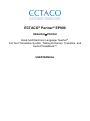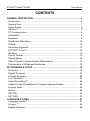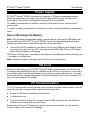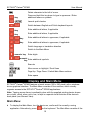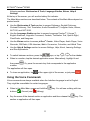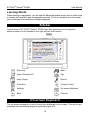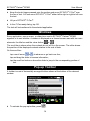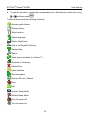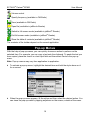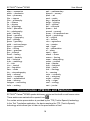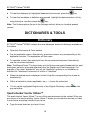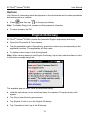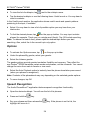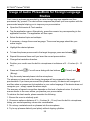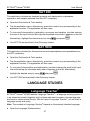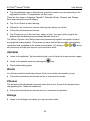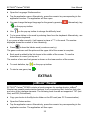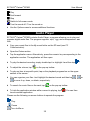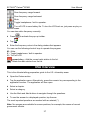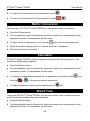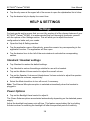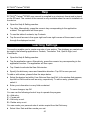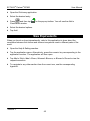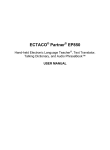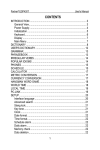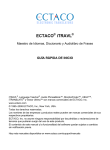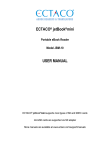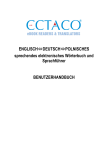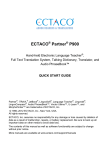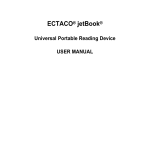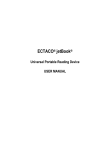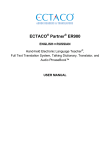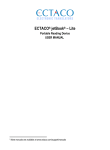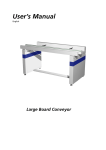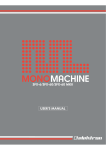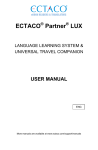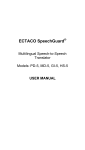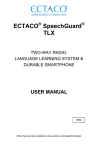Download ECTACO® Partner® EP900 – User Manual
Transcript
ECTACO® Partner® EP900 ENGLISHÙPOLISH Hand-held Electronic Language Teacher®, Full Text Translation System, Talking Dictionary, Translator, and Audio PhraseBook™ USER MANUAL ECTACO® Partner® EP900 User Manual Partner®, iTRAVL®, jetBook®, LingvoSoft®, Language Teacher®, Lingvobit®, Audio PhraseBook™, Vector Ultima™, U-Learn™, and MorphoFinder™ are trademarks of ECTACO, Inc. © 1990–2009 ECTACO, Inc., New York, USA. All rights reserved. Windows is a registered trademark of Microsoft Corporation in the United States and other countries. WordNet. WordNet 3.0 Copyright 2006 by Princeton University. The names of actual companies and products mentioned herein may be the trademarks of their respective owners. ECTACO, Inc. assumes no responsibility for any damage or loss resulting from the use of this manual. ECTACO, Inc. assumes no responsibility for any loss or claims by third parties which may arise through the use of this product. ECTACO, Inc. assumes no responsibility for any damage or loss caused by deletion of data as a result of malfunction, repairs, or battery replacement. Be sure to back up all important data on other media to avoid data loss. The contents of this manual as well as software functionality are subject to change without prior notice. No part of this manual shall be reproduced, stored in a retrieval system, or transmitted by any means, electronic, mechanical, photocopying, recording, or otherwise, without permission from ECTACO, Inc. ECTACO® Partner® EP900 User Manual FCC Statement This device complies with Part 15 of the FCC Rules. Operation is subject to the following two conditions: (1) This device may not cause harmful interference, and (2) This device must accept any interference received, including interference that may cause undesired operation. Warning: Changes or modifications to this unit not expressly approved by the party responsible for compliance could void the user's authority to operate the equipment. Note: This equipment has been tested and found to comply with the limits for a Class B digital device, pursuant to Part 15 of the FCC Rules. These limits are designed to provide reasonable protection against harmful interference in a residential installation. This equipment generates, uses and can radiate radio frequency energy and, if not installed and used in accordance with the instructions, may cause harmful interference to radio communications. However, there is no guarantee that interference will not occur in a particular installation. If this equipment does cause harmful interference to radio or television reception, which can be determined by turning the equipment off and on, the user is encouraged to try to correct the interference by one or more of the following measures: • • • Reorient or relocate the receiving antenna. • Consult the dealer or an experienced radio/TV technician for help. Increase the separation between the equipment and receiver. Connect the equipment into an outlet on a circuit different from that to which the receiver is connected. ECTACO® Partner® EP900 User Manual CONTENTS GENERAL DESCRIPTION.................................................................................. 6 Introduction ........................................................................................................ 6 General View ..................................................................................................... 7 Power Supply..................................................................................................... 8 SD Card ............................................................................................................. 8 PC Communication ............................................................................................ 8 Initialization ........................................................................................................ 9 Keyboard............................................................................................................ 9 Display and Main Menu ................................................................................... 10 Sidebar............................................................................................................. 12 On-screen Keyboard........................................................................................ 12 ECTACO® C-Pen® ........................................................................................... 13 Windows .......................................................................................................... 14 Pop-up Toolbar ................................................................................................ 14 Pop-up Menus.................................................................................................. 16 Parts of Speech, Gender Labels, Abbreviations.............................................. 17 Pronunciation of Words and Sentences .......................................................... 18 DICTIONARIES & TOOLS ................................................................................ 19 Dictionary ......................................................................................................... 19 English Dictionary ............................................................................................ 21 Pictured Dictionary........................................................................................... 22 Text Translation ............................................................................................... 22 Audio PhraseBook™ ....................................................................................... 23 Usage of Audio PhraseBook for Foreign Language Studies........................... 25 Irregular Verbs ................................................................................................. 26 Idioms .............................................................................................................. 26 SAT 200 ........................................................................................................... 27 SAT 5000 ......................................................................................................... 27 LANGUAGE STUDIES...................................................................................... 27 Language Teacher® ......................................................................................... 27 U-Learn™ ........................................................................................................ 29 English Grammar ............................................................................................. 29 ECTACO® Partner® EP900 User Manual Linguistic Crossword........................................................................................ 29 Pockets ............................................................................................................ 29 Translation Test ............................................................................................... 30 Spell-It-Right .................................................................................................... 31 FlashCards....................................................................................................... 32 Hangman ......................................................................................................... 32 EXTRAS ............................................................................................................ 33 jetBook® Reader .............................................................................................. 33 Video Player..................................................................................................... 34 Audio Player..................................................................................................... 35 Voice Recorder ................................................................................................ 36 FM Radio ......................................................................................................... 36 USA Interview .................................................................................................. 37 Metric Conversion ............................................................................................ 38 Calculator......................................................................................................... 38 World Time....................................................................................................... 38 HELP & SETTINGS........................................................................................... 39 Settings ............................................................................................................ 39 Help.................................................................................................................. 41 Learning Settings ............................................................................................. 41 Size Equivalents .............................................................................................. 42 ECTACO® Partner® EP900 User Manual GENERAL DESCRIPTION Introduction Congratulations on your purchase of the high-end class Hand-held Electronic Language Teacher®, Full Text Translation System, Talking Dictionary, Translator, and Audio PhraseBook™! The product you have purchased is the result of the combined efforts of the ECTACO team of linguists, engineers, and programmers. You are now the owner of one of the most advanced electronic devices ever produced for translation purposes and language studies. ® ® ECTACO Partner EP900 features: Talking dictionary of 1,200,000 general, medical, technical, legal, and slang words and expressions with transcriptions, usage examples and part-of-speech labels. It speaks translations out loud with a real human voice. WordNet Dictionary – 70,000-word English explanatory dictionary. Pictured Dictionary – displays pictures of related words and provides translations and human voice pronunciation in 39 languages. Full Text Translation System – provides effective translation of any texts. Once translated, the text can then be spoken aloud using the latest TTS (Text-to-Speech) voice synthesis technology. Compatible with ECTACO®/C-Pen® scanner. Audio PhraseBook™ – features advanced speech recognition and crystal-clear output of native-speaker voice narration for 14,000 phrases per language pair. English irregular verbs and popular idioms. SAT 200 and SAT 5000 – short and advanced versions of the SAT Reasoning Test vocabulary. Language Teacher® – a complete system that will teach you step by step like a personal tutor. U-Learn™ – a hands-free and eyes-free speech recognition and speech analysis system to learn words, phrases and grammar. It even includes "sleep mode" for studies while you sleep! English Grammar – concise reference guide to English grammar for ESL students. Language Infotainment: Linguistic Crossword, Pockets Game, Translation Test, Spell-It-Right Tutor, FlashCards Memorizer, Hangman Linguistic Game. jetBook® Reader – read your favorite electronic books. Voice Recorder – record conversations on-the-go and then translate them at the luxury of home or office. 6 ECTACO® Partner® EP900 User Manual USA Citizenship Exam, Audio Player with mp3 support, FM Radio, World Time, Metric Conversion, Talking Calculator and more... The functionality of a particular model depends on the set of languages included, and it may partially differ from the device description in this manual. For more information about a particular model, please visit our Web site at www.ectaco.com. Device is powered by AC/DC adapter (Travel Charger) and rechargeable battery (all included in the standard package). Note: Always use the original accessories manufactured by ECTACO, Inc. The ECTACO® Partner® EP900 standard package includes the following items: ECTACO® Partner® EP900 unit, rechargeable battery (inside the unit), pouch, USB cable, SD card (inserted into the SD slot), AC/DC adapter, user manual, bonus CD. General View The general view and essential features of ECTACO® Partner® EP900 are shown below. 7 ECTACO® Partner® EP900 User Manual Power Supply ® ® ECTACO Partner EP900 is powered by a special Li-Polymer rechargeable battery. When the battery becomes weak, the red LED signal starts blinking. To restore full functionality of the device, recharge the battery as soon as possible. The battery compartment is located on the back of the device and is covered with a plastic cover. To open the battery compartment, unscrew two screws, holding the battery compartment cover. How to Recharge the Battery Note: Only a special rechargeable battery, special charger, and special USB cable may be used with your ECTACO® Partner® EP900. Use of an inappropriate external power supply may cause failure of the device and will void the warranty. • Connect the AC/DC adapter to your device via the mini-USB port (see General View), or connect your device to your PC using the special USB cable. The red LED signal shows that the battery is recharging. LED status: blinking blue – recording is in progress or data being transferred; blinking red – the battery is critically low. Note: Charge the battery overnight prior to the first use of the device. SD Card ® Before you start using your ECTACO Partner® EP900, please make sure the SD card (included in the standard package) is installed into the SD slot of the device. If the card is not installed, slide it into the slot located on the right-hand edge of the device – the label of the card face up, contacts face down. Push the card gently until it clicks into place. To eject the card, just push it in slightly. PC Communication The PC Communication function allows you to manage files and folders stored on the SD card. For example, you may wish to add books and music files. • • • Ensure the SD card is installed into the device. Turn the device on. Connect the device to your PC using the special USB cable and the mini-USB port located on the device (see General View). Please wait while your PC detects the device. On the device screen, you will see the Device is ready to work with PC message. 8 ECTACO® Partner® EP900 • User Manual Navigate to the newly detected removable disk on your PC to browse through the files stored on the SD card. Note: Do not modify the content of the system folder. Do not delete system files. • Copy your files to the respective folders. For example, copy your books to the My books folder. Note: Always back up your important data! Neither the manufacturer nor the dealers assume any responsibility for lost or corrupted data. Initialization In the rare event that the data on the screen is corrupted or a program is not responding properly, you will need to perform a reset. The Reset button is located on the back of the device. • Press the Reset button with the tip of the stylus. Never use a needle or a pin since it can damage the device. On completion of the reboot, you will see the calibration screen with five targets, appearing one after another as you tap them with the stylus. Keyboard The standard keyboard allows you to enter any word just in seconds. Each set of national characters is linked to its language input mode. The function and control keys are described below. Note: Key1+Key2 here and further on signifies the combination of keys to use – first press and hold Key1, then press and release Key2. Key Function(s) Turn the device on or off Reset Re-initialize system Use speech recognition (where available) Show or hide the pop-up toolbar or Listen to the pronunciation of the translation or source item (where available) + Close active window / Cancel 9 ECTACO® Partner® EP900 User Manual Delete character to the left of cursor +key Press and hold this key down to type in uppercase / Enter additional letters or symbols + Launch spell-checker , + Switch between English and Polish keyboard layouts +key Enter additional letters, if applicable +key Enter additional letters, if applicable + +key Enter additional letters in uppercase, if applicable + +key Enter additional letters in uppercase, if applicable Switch language or translation direction Switch to the Main Menu +numeric key + Enter digits +numeric Enter additional symbols key Execute , , , Move cursor or highlight / Scroll lines Page Up / Page Down / Switch Main Menu sections , Enter space Display and Main Menu ® ® ECTACO Partner EP900 features a touch screen (320 x 240 pixels) with a windowsdriven graphical interface. The Main Menu consists of four sections, which visually organize access to the ECTACO® Partner® EP900 applications. Note: Tapping screen items is preferably done with the supplied pointing device known as a stylus, which, when not in use, is kept in a special slot at the side of the device's back panel (see General View). Main Menu • To display the Main Menu, turn the device on, and/or exit the currently running application. Alternatively, press on the keyboard. The Main Menu consists of the 10 ECTACO® Partner® EP900 User Manual following sections: Dictionaries & Tools, Language Studies, Extras, Help & Settings. At the top of the screen, you will see the battery life indicator. The Main Menu sections are described below. The contents of the Main Menu depend on product model. • Use the Dictionaries & Tools section to access Dictionary, English Dictionary, Pictured Dictionary, Text Translation, Audio PhraseBook™, Irregular Verbs, Idioms, SAT 200, and SAT 5000. • Use the Language Studies section to access Language Teacher®, U-Learn™, English Grammar, Linguistic Crossword, Pockets, Translation Test, Spell-It-Right, FlashCards, and Hangman. • Use the Extras section to access jetBook® Reader, Video Player, Audio Player, Voice Recorder, FM Radio, USA Interview, Metric Conversion, Calculator, and World Time. • • • Use the Help & Settings section to access Settings, Help, About, Learning Settings, and Size Equivalents. To switch between sections, press the / keys, or tap / on the sidebar. When in a section, tap the desired application name. Alternatively, highlight it and then press number. . Or, press the numeric key that corresponds to the application The application will then open. • To close an application, tap at the upper right of the screen, or just press . Using the Voice Commands Voice commands are always available when the Interface language is set to English. They might be unavailable for certain languages. • When in the Main Menu, press and hold the buttons: • (Correct) and key. You will see a dialog with two (Wrong). Say the name of the desired section or application and then release the section or application will then open. 11 key. The ECTACO® Partner® EP900 User Manual Learning Words When starting an application, you will see the Memorize splash screen with a useful word or phrase, its translation and corresponding picture. This is an excellent way to broaden your vocabulary and master your foreign language! Sidebar Twelve items of ECTACO® Partner® EP900 have their permanent touch-sensitive shortcut buttons on the Sidebar to the right and left of the screen. Dictionary Menu Audio Phrasebook™ Say Audio Player Record Calculator Volume Control Settings On-screen Keyboard Back Forward On-screen Keyboard The on-screen keyboard is a set of virtual keys displayed on the screen. This set of keys simulates the conventional physical keyboard or part of it. 12 ECTACO® Partner® EP900 • • User Manual In applications featuring text input, tap keyboard. To hide it, tap on the sidebar to activate the on-screen once again. ECTACO® C-Pen® 1 With ECTACO® C-Pen® you can acquire and then translate words or text portions from paper media. It is capable of recognizing texts in languages based on Latin, Cyrillic or Greek character set. • • • Connect ECTACO® C-Pen® to your device. Make sure the device is turned on. • Place the tip of ECTACO® C-Pen® before the first character of your text. The leg with the touch trigger should be below the text line and the other leg above the text line. 1 Press the Function key on ECTACO® C-Pen®. You will see the C-Pen ready dialog. Select the desired language and application. ® ® Optional accessory. Included in the ECTACO Partner EP900 Deluxe package. 13 ECTACO® Partner® EP900 • • • User Manual ® ® Keep the touch trigger pressed onto the surface and move ECTACO C-Pen over ® ® the line of text. You can move ECTACO C-Pen either left-to-right or right-to-left over the text. Lift your ECTACO® C-Pen®. In the C-Pen ready dialog, tap OK. The text will be transferred to the selected application. Windows Every application, pop-up menu, or dialog box used in ECTACO® Partner® EP900 appears in its own window. A window is displayed as a framed screen area with two main elements: the title bar and the close button ( or ). The scroll bar is shown when the contents do not all fit on the screen. The slider shows the position of the displayed contents relative to the rest of data. On the scroll bar: tap a scroll arrow ( or ) to advance or go back one line; tap and drag the slider to browse information; tap the scroll bar below or above the slider to jump to the corresponding portion of text. Pop-up Toolbar A toolbar is a set of horizontally arranged buttons shown at the bottom of the relevant window. • To activate the pop-up toolbar, press . 14 ECTACO® Partner® EP900 • User Manual To perform an action, just tap the corresponding icon. Alternatively, select it by using or and then press . Toolbar buttons have the following functions: Activate spell-checker Display History Select options Switch language Add to FlashCards Find in the English Dictionary Display Help Search Show topics (available in U-Learn™) Translate in Dictionary Delete/Clear Reset statistics Start new game Rescan SD card / Restart Hide Edit Activate Sleep Mode Disable Sleep Mode Turn the sound off Turn the sound on 15 ECTACO® Partner® EP900 User Manual Volume control Specify frequency (available in FM Radio) Save (available in FM Radio) Open file (available in jetBook® Reader) Switch to full-screen mode (available in jetBook® Reader) Exit full-screen mode (available in jetBook® Reader) Show the table of contents (available in jetBook® Reader) The contents of the toolbar depend on the current application. Pop-up Menus With the help of pop-up menus, you can quickly choose an action to perform on the selected item. For example, you can copy a text onto the clipboard. To paste the text you have copied, place the cursor in a text input field and then select Paste in the pop-up menu. Note: Pop-up menus may vary from application to application. • • To activate a pop-up menu, highlight the desired item and hold the stylus down on it for a second. When the pop-up menu appears, lift the stylus and then select the desired action. You can close the pop-up menu by tapping anywhere on the screen, outside of the menu. 16 ECTACO® Partner® EP900 User Manual Parts of Speech, Gender Labels, Abbreviations In the Dictionary, translations or definitions of a headword are shown with their parts of speech: A – adjective NPR – proper noun ABBR – abbreviation NUM – numeral ADV – adverb PART – particle ART – article PHR – phrase AUX – auxiliary PREF – prefix CONJ – conjunction PREP – preposition ID – idiom PRON – pronoun INTRJ – interjection SUFF – suffix N – noun V – verb Nouns can be marked with gender and number labels: F – feminine MN – masculine or neuter M – masculine N – neuter MF – masculine or feminine PL – plural Certain words and expressions in the Dictionary may be marked with specific abbreviations: lit. – literature akust. – acoustics litur. – liturgical am. – American log. – logic anat. – anatomy lotn. – aviation arch. – architecture mal. – painting astr. – astronomy mar. – nautical aut. – motor transport mat. – mathematics bibl. – biblical mech. – mechanics bil. – billiards med. – medicine biochem. – biochemistry metal. – metallurgy biol. – biology meteor. – meteorology bot. – botany miner. – mineralogy bud. – building mit. – mythology chem. – chemistry muz. – music chir. – surgery mysl. – hunting dial. – dialect ogr. – agronomy druk. – printing opt. – optics dypl. – diplomacy paleont. – paleontology dziec. – nursery 17 ECTACO® Partner® EP900 User Manual parl. – parliamentary pieszcz. – nursery plast. – art poet. – poetic pog. – pejorative poligr. – printing polit. – political pot. – colloquial prawn. – law prozod. – prosody przen. – in transferred use psych. – psychology rel. – religion ret. – rhetoric roln. – agriculture ros. – russian sad. – legal skr. – abbreviation sl. – slang sport. – sport szach. – chess szerm. – fencing szew. – shoemaking szkoc. – scottish teatr. – theater tech. – technical tekst. – textile teol. – theology tk. – weaving uniw. – university wet. – veterinary wojsk. – military wulg. – vulgar zool. – zoology zart. – jocular ekon. – economics elektr. – electronics farm. – pharmacy film. – cinema filoz. – philosophy fin. – finance fiz. – physics fizj. – physiology fonet. – phonetics fot. – photography garb. – tanning genet. – genetics geogr. – geography geol. – geology geom. – geometry gield. – sock exchange gimn. – gymnastics górn. – mining gram. – grammar gw. – informal handl. – trading herald. – heraldry hist. – historical hutn. – metallurgy irl. – irish iron. – ironical jez. – linguistics karc. – cards kin. – cinematography kolej. – railways komp. – computers kosc. – ecclesiastical kraw. – tailoring ksiegow. – accounting kulin. – cooking Pronunciation of Words and Sentences ® ECTACO Partner® EP900 speaks dictionary entries out loud with a real human voice. These entries are marked with a special icon: . For certain entries pronunciation is provided by the TTS (Text-to-Speech) technology. In the Text Translation application, the device employs the TTS (Text-to-Speech) technology which allows you to listen to the pronunciation of text. 18 ECTACO® Partner® EP900 • • User Manual To hear the displayed or highlighted headword pronounced, press the key. To hear the translation or definition pronounced, highlight the desired portion of it by key. using the stylus, and then press the Note: The Volume options (found in the Settings section) allow you to adjust speech volume. DICTIONARIES & TOOLS Dictionary ECTACO® Partner® EP900 contains the most advanced electronic dictionary available on the market. • • • Open the Dictionaries & Tools section. Tap the application name. Alternatively, press the numeric key corresponding to the application number. The application will then open. To translate a word, start entering it from the conventional keyboard. Alternatively, use the on-screen keyboard. Note: The MorphoFinder™ function helps you find the source words (headwords) for past participles, gerunds, plural and adjective forms for English and Polish languages. For example, if you enter "distributes" you will get "distribute" as there is no translation or definition for "distributes" because it is a form of "distribute". • • • When the desired word is displayed, select it (tap the corresponding line) to see its translation(s). Within a translation, where applicable, tap <...> to see the entire text. To look up the highlighted English entry in the English Dictionary, select pop-up toolbar. on the Spell-checker Vector Ultima™ The spell-checker Vector Ultima™ is one of the most advanced on the market. When you are unsure of a word's spelling, Vector Ultima™ allows you to enter the word as you hear it and choose a spelling variation from the list. • Type the word board as you hear it: bord. 19 ECTACO® Partner® EP900 • • • • • • User Manual Activate the pop-up toolbar, and then select menu and tap Spellcheck. . Alternatively, activate the pop-up A list of suggested similar words will appear. If the spell-checker is unable to suggest any variants, the No variants message will be shown. Select the word board to see its translations. To reverse translate an entry, simply double-tap it, or hold the stylus down on it and then select Translate in the pop-up menu. To change the translation direction, tap on the pop-up toolbar or press To list the words or phrases you translated, tap Alternatively, select History in the pop-up menu. . on the pop-up toolbar. • Press + to go back to the last entry you translated. • Press + to go forward to the last entry you translated. Adding and Deleting User Entries ECTACO® Partner® EP900 allows you to create your own vocabulary which automatically links to the Dictionary. • • • Hold the stylus down on any dictionary entry in the list and then select User words / Add in the pop-up menu. You will see the Add user word window. Type your word or expression and its translation. Specify the part of speech. Tap Add to save your entry. The entry will be highlighted in red for easy identification. You might want to delete a user entry. • Hold the stylus down on your entry in the list and then select User words / Delete in the pop-up menu. Adding Entries to FlashCards You can create your personal sets of entries copied from the Dictionary. • • • Press and then tap FlashCards window. on the pop-up toolbar. You will see the Add to Select the desired options. Tap Add. 20 ECTACO® Partner® EP900 User Manual Options Use Options to hide slang words and phrases in the dictionaries and to make specialized dictionaries active or inactive. • Press and then tap on the pop-up toolbar. Note: To disable Slang Lock, please use this password: showslan. • To save changes, tap OK. English Dictionary ® ® ECTACO Partner EP900 includes the advanced English explanatory dictionary. • • • Open the Dictionaries & Tools section. Tap the application name. Alternatively, press the numeric key corresponding to the application number. The application will then open. To define a word, enter it from the keyboard. Note: When viewing entries in the English Dictionary, tap on the underlined items in blue to follow the corresponding links. The available pop-up menu items are described below. • • • • Hold the stylus down on an underlined entry for a second. The pop-up menu will appear. Tap Say to hear the entry pronounced. Tap Explain to look it up in the English Dictionary. Tap Translate to look it up in the Dictionary. 21 ECTACO® Partner® EP900 User Manual Note: To go back or forward to the last page you viewed, select respectively. or , Pictured Dictionary The Pictured Dictionary application displays pictures of related words and provides translations and human voice pronunciation in 39 languages: Albanian, Arabic, Armenian, Bosnian, Bulgarian, Chinese, Croatian, Czech, Danish, Dutch, English, Estonian, Farsi, Finnish, French, German, Greek, Hebrew, Hindi, Hungarian, Indonesian, Italian, Japanese, Korean, Latvian, Lithuanian, Norwegian, Polish, Portuguese, Romanian, Russian, Serbian (Cyrillic), Slovak, Spanish, Swedish, Thai, Turkish, Ukrainian, Vietnamese. • • Open the Dictionaries & Tools section. Tap the application name. Alternatively, press the numeric key corresponding to the application number. The application will then open. For easy reference, the words are arranged by topics. • • To change topic, tap select the desired one. next to the topic name to view the list of topics and then Tap the flags to see the list of available languages. Select the desired source and/or target language. • To hear the translation pronounced, press • To get an explanation of the selected English word, press . . Text Translation ® ® ECTACO Partner EP900 features a highly efficient text translation program. • • Open the Dictionaries & Tools section. Tap the application name. Alternatively, press the numeric key corresponding to the application number. The application will then open. The first time you launch Text Translation, or after the system has been reset with the Reset button, it may take about 11 sec. for the application to start up. The application then starts in 2 sec. • To change the translation direction, press toolbar. 22 . Alternatively, tap on the pop-up ECTACO® Partner® EP900 • • • Enter a text for translation and then tap Translate. To hear a portion of text pronounced, highlight it and then press . You can view the translation of the desired word or expression. Just highlight it and then tap • User Manual Tap on the pop-up toolbar. on the pop-up toolbar to clear the screen and enter a new text. Audio PhraseBook™ ® ® ECTACO Partner EP900 substitutes for an interpreter in standard situations such as registering at a hotel, shopping, visiting bank etc. You simply choose the appropriate phrase and the device will pronounce its translation. Basics • • Open the Dictionaries & Tools section. Tap the application name. Alternatively, press the numeric key corresponding to the application number. The application will then open. For easy reference, the phrases are arranged by topics. • • To open a topic or subtopic, tap the corresponding item. To change topic, tap select the desired one. next to the topic name to view the list of topics and then • To change the translation direction, press • To hear the phrase translation pronounced, press • To adjust the volume, tap or tap on the pop-up toolbar. . on the pop-up toolbar. Some of the phrases have changeable parts. These are underlined. For example, when viewing the phrase How frequent are the flights? you can tap the flights and change it to the trains. The phrase translation will change accordingly. • Alternatively, highlight the desired phrase and then press changeable parts. . You will see a list of Categories: Subtopics, Useful words, You may hear All topics contain a number of subtopics. 23 ECTACO® Partner® EP900 • • User Manual To view the list of subtopics, tap next to the subtopic name. Tap the desired subtopic or one the following items: Useful words or You may hear to view its contents. In the Useful words section, the application shows useful words and speech patterns pertaining to the topic, if available. • • Select You may hear to view a list of possible replies you may hear from your interlocutor. To find the desired phrase, tap on the pop-up toolbar. You may input a whole phrase (for example, Thank you) or a single word (thank). Tap OK to start searching. Note: To reduce the search time, please open the desired topic before you start searching. Also, select the In the current topic only option. Options • • • To activate the Options screen, tap on the pop-up toolbar. Under the phrase My gender, select your gender. Select the Listener gender. The gender options provide greater translation flexibility and accuracy. They affect the way Partner® EP900 translates certain words and phrases, not the voiceover. You cannot change the voice from male to female or vice versa. • Select the Auto Playback option to instantly hear the phrase translation pronounced (when your phrase is recognized). Note: Contents of the phrasebook may vary depending on the selected gender options. • To save changes, tap OK. Speech Recognition The Audio PhraseBook™ application features speech recognition functionality. • Open the desired subtopic. You will see the list of its phrases. • Press and hold the • key. Say your phrase and then release the highlight will move to it. key. If the phrase is on the list, the 24 ECTACO® Partner® EP900 User Manual Usage of Audio PhraseBook for Foreign Language Studies First, listen to a phrase as recorded by a native foreign language speaker and then pronounce it by yourself. The device then compares the phrase you have spoken with the prerecorded sample helping you to improve your pronunciation. • • • • • • • • • • • Open the Dictionaries & Tools section. Tap the application name. Alternatively, press the numeric key corresponding to the application number. The application will then open. Select the desired topic and subtopic. If necessary, change the source language. The source language should be your native tongue. Highlight the desired phrase. To hear the phrase pronounced in the target language, press and release . Repeat this several times until you learn the correct pronunciation. Change the translation direction. Position your mouth near the built-in microphone at a distance of 3 – 6 inches (8 – 15 cm). Press and hold (Wrong). . You will see a dialog with two buttons: (Correct) and Say the newly learned phrase into the microphone. The phrase you have said in the foreign language will be compared to the model pronunciation. If you have pronounced the phrase correctly, the device will recognize it and then show or pronounce its translation in your native language. If the device does not recognize you – simply repeat the above steps. The accuracy of speech recognition depends on the level of external noise. It is best to ensure silence in the room where you practice your pronunciation. To achieve the best results, please consider the following. 1. Ensure the room is relatively quiet. 2. Choose an optimum distance of 3 – 6 inches (8 – 15 cm) from the built-in microphone, taking your normal speaking volume into consideration. 3. Do not say unrelated words or phrases into the microphone. 4. Try to say phrases distinctly and plainly without clipping syllables. 25 ECTACO® Partner® EP900 User Manual 5. Avoid carelessness in pronunciation (smacking of lips, loudly inhaling or exhaling, mumbling, interruptions, repetitions, etc.). Irregular Verbs All commonly used English irregular verbs are stored in the Irregular Verbs application. • • • Open the Dictionaries & Tools section. Tap the application name. Alternatively, press the numeric key corresponding to the application number. The list of verbs will be displayed. Start typing the desired verb; it will appear highlighted. The verb's translation will be shown on the lower section of the screen. Use: to listen to the pronunciation of the translation; + to listen to the pronunciation of an English irregular verb along with its basic forms. • To look up a verb in the Dictionary, tap on the pop-up toolbar. Idioms Over 200 widely used American idioms and their equivalents or translations are included in the Idioms application. • • • Open the Dictionaries & Tools section. Tap the application name. Alternatively, press the numeric key corresponding to the application number. The list of idioms will be displayed. Start typing the desired idiom; it will appear highlighted. The idiom's translation will be shown on the lower section of the screen. Use: to listen to the pronunciation of the translation; + • to listen to the pronunciation of an idiom. To look up an idiom in the Dictionary, tap 26 on the pop-up toolbar. ECTACO® Partner® EP900 User Manual SAT 200 This application includes two hundred keywords with transcription, explanation, synonyms, and samples selected from the SAT vocabulary. • • • Open the Dictionaries & Tools section. Tap the application name. Alternatively, press the numeric key corresponding to the application number. The application will then open. To view word's transcription, explanation, synonyms, and samples, just start entering the word in the input line and then tap the requested entry when it appears on the list. Alternatively, highlight the desired entry by using • , and press . Use SAT 200 as described in the Dictionary chapter. SAT 5000 This application includes five thousand words with transcriptions and explanations from the SAT vocabulary. • • • Open the Dictionaries & Tools section. Tap the application name. Alternatively, press the numeric key corresponding to the application number. The application will then open. To view word's transcription and explanation, just start entering the word in the input line and then tap the requested entry when it appears on the list. Alternatively, highlight the desired entry by using • , and press . Use SAT 5000 as described in the Dictionary chapter. LANGUAGE STUDIES Language Teacher® ECTACO® Partner® EP900 features Language Teacher® – a language learning system. It is an extremely powerful linguistic tool for those who want to master a foreign language and learn to communicate fluently. With the help of Language Teacher®, you will learn a language quickly and easily. Note: The contents of Language Teacher® depend on the selected interface language. • Open the Language Studies section. 27 ECTACO® Partner® EP900 • User Manual Tap the application name. Alternatively, press the numeric key corresponding to the application number. The application will then open. There are four steps in Language Teacher®: Alphabet, Words, Phrases, and Dialogs. Each step comprises several stages. • • • • Tap Go or Restart to start learning. Otherwise, tap Continue to resume learning from where you left off. Follow the instructions announced. Tap Continue to go to the next item, stage, or step. You may quickly jump to the desired step by tapping the percentage indicator next to it. The Words, Phrases, and Dialogs steps are powered with speech recognition function and graphical testing system. The phrase you have said will be recorded, automatically recognized and compared to the model pronunciation. The smileys ( with voiceover will help you improve your articulation skills. , , ) along Alphabet • • • Listen to the alphabet. Tap the desired letter's icon to listen to its pronunciation again. Listen to the sample words by pressing the key. Play the fascinating game. Words You will see words illustrated by pictures. Each word will be announced by voice. • Follow the instructions announced and try to memorize the words. Phrases The phrases will be displayed and pronounced line by line. Some of the phrases have changeable parts. These are underlined. • Follow the instructions announced and try to memorize the phrases. Dialogs • Listen to the dialogs and master your pronunciation skills. 28 ECTACO® Partner® EP900 User Manual U-Learn™ Learning a foreign language while you are in a car is a great way to beat the time crunch. The Mobile Infotainment System will help you enlarge your vocabulary quickly. • • • • Open the Language Studies section. Tap the application name. Alternatively, press the numeric key corresponding to the application number. The application will then open. Follow the instructions announced. Use the available toolbar buttons (see Pop-up Toolbar) to operate the program. Sleep Mode does not require any feedback from you during the course and allows you to memorize words and phrases when you are unable or do not want to speak. • To activate the Sleep Mode, tap on the pop-up toolbar. • To disable the Sleep Mode, tap on the pop-up toolbar. English Grammar ECTACO® Partner® EP900 provides a well-structured English Grammar guide. • • Open the Language Studies section. Tap the application name. Alternatively, press the numeric key corresponding to the application number. The application will then open. The English Grammar application is structured by way of hierarchically numbered threelevel menus that include options referring to traditional grammatical topics. A topic's text is displayed when a third level menu option is selected. • You can navigate to another topic either by using the graphical interface or by pressing the corresponding numeric keys. For example, press 1, 2, 3 sequentially. Topic 1.2.3 will then open. Linguistic Crossword The Linguistic Crossword application is a fascinating puzzle. The goal is to fill all the rows and columns with correct words. You will have the word translation as a clue. • • Open the Language Studies section. Tap the application name. Alternatively, press the numeric key corresponding to the application number. The application will then open. 29 ECTACO® Partner® EP900 • User Manual Tap a column or row. You will see the word translation at the bottom of the screen. The application's menu contains the following items: Reveal word, Show letter, Say English Word, Say Clue, Edit. • To access the application's menu, tap anywhere on the screen, outside of the grid. • In the application's menu, select Edit and then type the word. Press . Pockets This is a traditional game targeting in-depth word learning. In this game, the same cards as those used in the FlashCards game are divided into 4 groups (4 pockets). At the beginning of the game all cards are located in the first pocket. You turn the cards one by one and, if you know the hidden source word, put the card in the second pocket. Keep browsing until all the cards from the first pocket are moved to the second pocket. At the second stage you move the cards to the third pocket and, again, if you know the hidden source word, put the card in the next pocket. The goal is to move all cards to the fourth pocket. You will direct most of your effort at learning difficult words, while simple words will shortly jump to the fourth pocket. • • • • • Open the Language Studies section. Tap the application name. Alternatively, press the numeric key corresponding to the application number. The application will then open. To select the desired set, double-tap the respective folder name, or tap on the to the left of the folder name, and then tap the desired set name. Select the desired set and then tap box . The game will begin. Tap on the first pocket. The first card from those stored in the selected pocket will be displayed. • Tap Got It! if you know the hidden word. The card will be moved to the upper pocket. • If you do not know the source word, tap Forgot, and the card will drop to, or will remain in the lower pocket, if it is already there. The bottommost line of the screen displays the number of cards left in the pocket. The game continues until all cards are moved to the fourth pocket and memorized. 30 ECTACO® Partner® EP900 User Manual Translation Test In this game you should choose a source word which best corresponds to the given description. You will be offered four choices, and you should select the correct one. If your choice is incorrect, you will be prompted to answer the given question later. • • • • Open the Language Studies section. Tap the application name. Alternatively, press the numeric key corresponding to the application number. The application will then open. To select the desired set, double-tap the respective folder name, or tap on the to the left of the folder name, and then tap the desired set name. Select the desired set and then tap box . The game will begin. The word description and four answer choices will be displayed. • Tap on the correct one. If you have made an error, the word will be replaced with "- - -". If you have guessed the word, it will be highlighted for a second, and the card will be set apart. If you guess wrong or tap the Skip button, the card will remain in the set and will be displayed later. The number of unlearned cards in a set is recorded for each game. This information is displayed on the screen. For example, Words left: 10 means you have 10 cards unlearned. When you have finished a set, the Current set is finished! Start Over? message will be shown. • Tap Yes to reset the statistics and go to the first question in the current set. Spell-It-Right In this game the focus is on the correct spelling of words. The program displays the cards one by one with the source word hidden. This game is similar to FlashCards, but this time you should type the source word yourself. As in all other games, you can view the source word at any time. • • • • Open the Language Studies section. Tap the application name. Alternatively, press the numeric key corresponding to the application number. The application will then open. To select the desired set, double-tap the respective folder name, or tap on the to the left of the folder name, and then tap the desired set name. Select the desired set and then tap . The game will begin. 31 box ECTACO® Partner® EP900 • • • User Manual Type the correct source word in the text input field and tap OK. If you enter the word incorrectly, the corresponding message will be shown. Just tap OK and try again. Tap Skip to go to the next card. When you reach the last card in a set, you will return to the first unlearned card from the given set. Tap on the Show translation message to see the source word. To hide the source word, just tap on it. FlashCards The face of a card shows the source word translation/definition, and the reverse side shows the source word. The player browses the cards and, whenever necessary, uses a hint. The goal is to learn all cards in the set. You will be prompted to proceed to the next set once you have finished the current one. The number of unlearned cards in a set is recorded for each game. This information is displayed on the screen. For example, Words left: 10 means you have 10 cards remaining unlearned. • • • • • • • Open the Language Studies section. Tap the application name. Alternatively, press the numeric key corresponding to the application number. The application will then open. To select the desired set, double-tap the respective folder name, or tap on the to the left of the folder name, and then tap the desired set name. Select the desired set and then tap box . The game will begin. Tap the Drop button to set a card apart. To go to the next card, tap Skip. Select the Always show translation option to have the program show you the source word in each card. Alternatively, tap on the Show translation message to see the source word. To hide the source word, just tap on it. There are pre-defined card sets in this application. Additionally, you can create your own sets (see Learning Settings). Hangman ECTACO® Partner® EP900 offers you an educational game Hangman that will improve your spelling skills and enhance your personal vocabulary in an easy and fascinating way. 32 ECTACO® Partner® EP900 • • • User Manual Open the Language Studies section. Tap the application name. Alternatively, press the numeric key corresponding to the application number. The application will then open. You can change the target language for the game by pressing . Alternatively, tap on the pop-up toolbar. • • Use on the pop-up toolbar to change the difficulty level. Try to guess letters in the word by entering them from the keyboard. Alternatively, use the on-screen keyboard. If you guess a letter correctly, it will appear in place of "?" in the word. The number displayed shows the number of tries remaining. • Press to hear the hidden word (counts as one try). The game continues until the picture at the upper left of the screen is complete. • Each word is added to the list shown in the middle of the screen. To see the translation of a word, just tap on it. The number of won and lost games is shown on the lower section of the screen. • To reset statistics, tap • To start a new game, tap on the pop-up toolbar. . EXTRAS jetBook® Reader ECTACO® Partner® EP900 includes a handy program for reading ebooks. jetBook® Reader has versatile customization features, such us selecting font, font size, font color and color of the interface elements. The following book formats are supported: TXT (text files) and FB2 (FictionBook). • • • Copy your books to the My books folder on the SD card (see PC Communication). Open the Extras section. Tap the application name. Alternatively, press the numeric key corresponding to the application number. The application will then open. 33 ECTACO® Partner® EP900 • • User Manual To activate the pop-up toolbar, press . Use the available toolbar buttons to operate the program (see Pop-up Toolbar). When reading, you can tap the navigation bar at the bottom of the screen to jump to the corresponding portion of text. Translating Unfamiliar Words • • Use the stylus to highlight the word you want to translate. In the pop-up menu, select Search in the dictionary. Adding Bookmarks and Textmarks, Searching the Text • • • Drag the stylus along the text to activate the pop-up menu. Use the respective pop-up menu items to place a bookmark or textmark. To search for a text in the current file, select Find. By default, bookmarks and textmarks are shown as red strokes on the navigation bar and in the book's text. • To see the bookmark or textmark name, tap the respective stroke in the book's text. Black strokes on the navigation bar indicate the book's chapters. Video Player This application supports various audio, video, and image formats, including .avi, .mp3, .wma, .wav, .ogg, .jpg, .png. • • • • • Copy your files to the My video folder on the SD card (see PC Communication). Open the Extras section. Tap the application name. Alternatively, press the numeric key corresponding to the application number. The application will then open. Select File / Open File... and then navigate to the desired folder. For example, Storage Card / My video. To play the desired recording, simply double-tap it. Note: The recommended resolution of video files is 320x240 pixels. The recommended bit rate is 512 Kbps or lower. If the file is in a wrong encoding, the application may not be able to recognize it or even may stop responding. Please use the following on-screen buttons to operate the program: 34 ECTACO® Partner® EP900 User Manual Play Fast forward Stop Switch to full-screen mode Turn the sound off / Turn the sound on • Use the Options menu to access additional functions. Audio Player ® ® ECTACO Partner EP900 includes Audio Player, a program allowing you to play and organize digital audio files. The program supports .mp3, .ogg, and uncompressed .wav files. • • • • • • • Copy your music files to the My music folder on the SD card (see PC Communication). Open the Extras section. Tap the application name. Alternatively, press the numeric key corresponding to the application number. The application will then open. To play the desired recording, simply double-tap it or highlight it and then tap To adjust the volume, tap . on the pop-up toolbar. To play an item at a specific point, tap on the playback progress bar on the upper section of the screen. You can organize your files. Just highlight the desired record and then tap , to move it up, down, or delete, respectively. • • To search for music files on the card, tap on the pop-up toolbar. To hide the application window while a record is playing, tap launch another application. Please use the following on-screen buttons to operate the program: Play Pause Turn shuffle on 35 . You can then , or ECTACO® Partner® EP900 User Manual Turn shuffle off Repeat one Repeat all Repeat none Previous Stop Next Voice Recorder The Voice Recorder allows you to record memos and play them back. • • Open the Extras section. Tap the application name. Alternatively, press the numeric key corresponding to the application number. The application will then open. • To start recording, tap • To stop recording and save the record, tap • To play the highlighted record, tap • To adjust the volume, tap • To rename the highlighted record, tap • . . . on the pop-up toolbar. on the pop-up toolbar. To organize records, highlight the desired record and then tap move it up, down, or delete, respectively. , , or to FM Radio Listen to your favorite radio stations with ECTACO® Partner® EP900! This device will serve you as a pocket radio receiver. • • Open the Extras section. Tap the application name. Alternatively, press the numeric key corresponding to the application number. The application will then open. Please use the following on-screen buttons to operate the program: 36 ECTACO® Partner® EP900 User Manual Scan frequency range forward. Scan frequency range backward. Mute. Toggle headphones / built-in speaker. Turn off LCD to save battery life. To turn the LCD back on, just press any key or tap the screen. You can also add a frequency manually. • • • Press Tap to activate the pop-up toolbar. . Enter the frequency value in the dialog window that appears. You can use the following shortcut keys to operate the program: M – Mute. S – Toggle headphones / built-in speaker. H – Turn off LCD. +numeric key – Add the current radio station to the list. – Delete the radio station from the list. USA Interview This is the ultimate talking preparation guide to the U.S. citizenship exam. • • • • • • Open the Extras section. Tap the application name. Alternatively, press the numeric key corresponding to the application number. The application will then open. Select a chapter. Select a category. Use the Back and Next buttons to navigate through the questions. To see the answer to a displayed question, tap Answer. The most important questions are marked with an asterisk (*). Note: No answers are available for some questions; for example, the names of current government officials. 37 ECTACO® Partner® EP900 User Manual • To listen to the pronunciation of a question text, press • To listen to the pronunciation of the answer text, press . + . Metric Conversion With the help of ECTACO® Partner® EP900 you can perform metric conversions. • • • • • Open the Extras section. Tap the application name. Alternatively, press the numeric key corresponding to the application number. The application will then open. To open the list of categories or units, just tap next to the corresponding item. Select the desired category and unit. Use the scroll bar, if necessary. Enter the value to be converted. Calculator ECTACO® Partner® EP900 includes a standard calculator with memory features. The screen has 9-digit display capacity. • • • Open the Extras section. Tap the application name. Alternatively, press the numeric key corresponding to the application number. The application will then open. To disable or enable announcements for the operations you perform, press then tap • or and on the pop-up toolbar, respectively. To hear the displayed number pronounced, press the key. World Time ® ® Using your ECTACO Partner EP900, you can view current times in cities around the world, along with corresponding map illustrations. • • Open the Extras section. Tap the application name. Alternatively, press the numeric key corresponding to the application number. The application will then open. 38 ECTACO® Partner® EP900 • • User Manual Tap the city name at the upper left of the screen to open the alphabetical list of cities. Tap the desired city to display its current time. HELP & SETTINGS Settings For best results and to ensure that you can fully employ all of the diverse features of your ECTACO® Partner® EP900, it is recommended that you thoroughly familiarize yourself with the options of the Settings section. This will allow you to adjust the device configuration to better suit your needs. • • • Open the Help & Settings section. Tap the application name. Alternatively, press the numeric key corresponding to the application number. The application will then open. Tap the desired icon to the left of the main window to activate the corresponding section. Standard / Headset settings • • • • • Tap Standard to restore the default settings. Tap Headset to restore the settings suitable for use with a headset. Tap on the Master Volume control to adjust the overall volume. Tap on the Speaker Volume and Headphones Volume controls to adjust the speaker and headphone volumes, respectively. Select the Mute check box to turn off sound, if necessary. Note: The External Microphone option is selected automatically when the headset is plugged in. Power Options • Tap on the Backlight Level control to adjust it. The Power Scheme options are selected automatically depending on the detected power supply. Adjust the backlight and power auto-off time. This feature saves battery life by shutting the device down or switching the backlight off after the specified period of inactivity. 39 ECTACO® Partner® EP900 • User Manual Under Backlight Off Time and Power Off Time, tap options and then select the desired one. to see the list of available To restore proper touch screen functionality, or as part of an initialization procedure, the screen might have to be recalibrated. • • Tap Calibrate. Follow the on-screen directions for calibration by tapping five targets, appearing one after another as you tap them with the stylus. When the calibration is complete, you will return to the Settings section. Local Date and Local Time • • • • Under Date or Time, tap on the arrows to set a value. Tap the arrow to the right of Time Zone, to select the desired zone in the window that appears. If necessary, check the Auto adjust clock for daylight saving box. Under Regional Settings, tap to see the list of available options and then select the desired locale used for numbers, time, and dates. Interface Language Use this item to change the interface language. • Under Interface Language, tap the desired one. to see the list of available options and then select Hardware Keyboard Voice This feature is designed for your convenience, so that you can listen to the pronunciation of respective letter when pressing keys on the device keyboard. • Select On or Off. Font size ECTACO® Partner® EP900 offers you three font sizes: Small, Medium, and Large. • Tap one. under Font size to see the list of available options and then select the desired 40 ECTACO® Partner® EP900 User Manual Help ® ® ECTACO Partner EP900 user manual is compiled in an electronic format and is stored on the SD card. The content of the manual is only available when the card is installed into the device. • • • • Open the Help & Settings section. Tap Help. Alternatively, press the numeric key corresponding to the application number. The application will then open. To see the table of contents, tap Contents. Tap the scroll arrows in the upper right and lower right corners of the screen to scroll through the displayed content. Learning Settings This section enables you to create new sets of user entries. The database so created can be used in the following applications: Pockets, Translation Test, Spell-It-Right, and FlashCards. • • • • Open the Help & Settings section. Tap the application name. Alternatively, press the numeric key corresponding to the application number. The application will then open. Tap Create to activate the New Set window. Specify the dictionary name and translation direction. Tap OK to save your set. To add or edit entries, please follow the steps below. • • • Select the desired set within User Sets and then tap Edit. In the window that appears, tap Add or Edit to add or edit an entry, respectively. To edit an entry, please first select it. Enter your information in every field as desired. To save changes, tap OK. You can use the following shortcut keys to operate the program: A – Add entry. C – Create set. E – Edit entry or set. D – Delete entry or set. You can create your personal sets of entries copied from the Dictionary. • Select User Sets and then create your set. 41 ECTACO® Partner® EP900 • • • • • User Manual Open the Dictionary application. Select the desired entry. Press and then tap FlashCards window. on the pop-up toolbar. You will see the Add to Select the desired options. Tap Add. Size Equivalents When you travel or shop internationally, refer to this application to learn about the correlation between the clothes and shoes size systems used in different parts of the world. • • • • 2 Open the Help & Settings section. Tap the application name. Alternatively, press the numeric key corresponding to the application number. The application will then open. Tap Men's Shirts, Men's Shoes, Women's Blouses, or Women's Shoes to view the respective section. To navigate to any other section from the current one, use the corresponding 2 hyperlink. Revision 1. 42