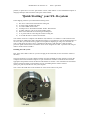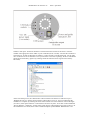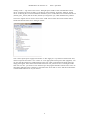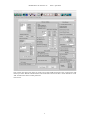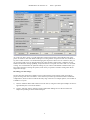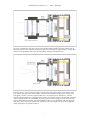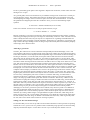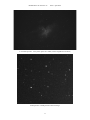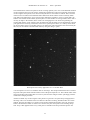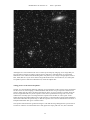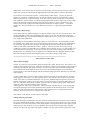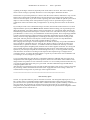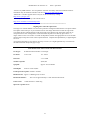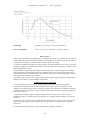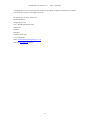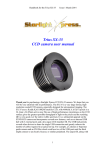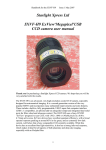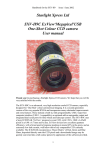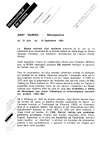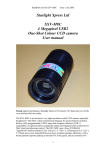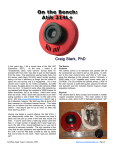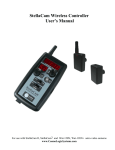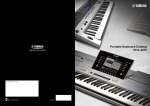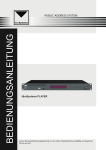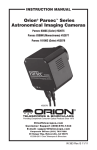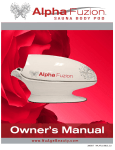Download Trius SX-16 CCD camera user manual
Transcript
Handbook for the Trius SX-16 Issue 1 April 2014 Trius SX-16 CCD camera user manual Thank you for purchasing a Starlight Xpress CCD SX-16 camera. We hope that you will be very satisfied with its performance. The SX-16 is a large format, high-resolution cooled CCD camera, especially designed for astronomical imaging. The SX-16 uses a Kodak KAI4070 Interline CCD, with 2048(H) X 2048(V) pixels in a 15mm x 15mm active area. The use of high performance microlenses on the CCD surface gives the greatest possible throughput of light to the pixels and the resulting QE is very good over the entire visible spectrum. Our USB2 interface hardware gives an exceptionally fast download speed of about 2 megapixels per second, and so the SX-16 can download a full resolution 16 bit image in only 2.5 seconds. It is a substantial upgrade on the SXVR-H16 camera and incorporates several new features, such as an internal USB hub with 3 external ports and a dry argon CCD chamber fill. The USB hub permits several other devices to share the single USB connection and greatly reduces the number of cables required in a typical set-up. For example, a Lodestar or Superstar guide camera and an SX filter wheel could use two of the USB ports and the third might connect to an electric focuser, or similar peripheral. The argon fill, along with other improvements to the cooler stack, has improved the delta T to about 42 degrees C. As per the SXVR range, this camera also includes a CCD temperature monitoring circuit that provides regulated set-point cooling of the chip, adjustable chip alignment and a very compact overall size. Please take a few minutes to study the contents of this manual, which will help you to get the camera into operation quickly and without problems. I am sure that you want to see some results as soon as 1 Handbook for the Trius SX-16 Issue 1 April 2014 possible, so please move on to the ‘Quick Start’ section, which follows. A more detailed description of imaging techniques will be found in a later part of this manual. ‘Quick Starting’ your SX-16 system In the shipping container you will find the following items: 1) 2) 3) 4) 5) 6) 7) 8) The SX-16 camera head with external cooling fan. A power supply module and cable. A 3 metre USB2 camera cable. An adaptor for 2” drawtubes and M42 ‘Pentax’ thread lenses. A guider cable for ‘ST4’ style mount guiding inputs. Three short USB leads for connecting to the hub ports. A 'Y' power lead for connecting the external cooling fan. A CD with the SX-16 software and manual. You will also need a PC computer with Windows XP, Windows 7 or Windows 8. This machine must have at least one USB2.0 port and at least 4Gb of memory. If you intend to view the finished images on its screen, then you will also need a graphics card capable of displaying an image in a minimum of 1600 x 1200 pixels and 32 bit colour. A medium specification i5 with between 1GHz and 3GHz processor speed is ideal. Please note that the SX-16 is not designed for USB1.1 operation and will give inferior results if used on USB1.1. Installing the USB system: First, find a free USB2.0 socket on your PC and plug in the USB cable (do not connect the camera at this time). The next operation is to run the software installer from the CD ROM provided. Insert the CD into the computer and wait for Windows Explorer to open with the list of folders on the ROM. Now find the appropriate Setup folder and run the SETUP.EXE file that it contains – this will initiate the self-install software which will guide you through the process of installing the SX camera software (SXV_hmf_usb.exe) and drivers onto your computer. Now connect the USB cable to the standard ‘B’ socket on the camera rear panel. 2 Handbook for the Trius SX-16 Issue 1 April 2014 Windows will report ‘Found new hardware’ and will ask for the location of the drivers. Point the installer at the appropriate driver folder on your CD ROM (32 bit or 64 bit) - note that the ‘Windows 8 signed drivers’ are OK for Windows 8, Windows 7 and Vista, but not for Windows XP. Use the older 32 or 64 bit drivers for XP machines. Once you select the correct driver package, the driver installation should proceed smoothly. (Ignore any warnings about the older drivers having not been tested by Microsoft). At the end of this process, the USB interface will be installed. The XP drivers will show up as a ‘BlockIOClass device’ and the camera software will be able to access it. You can confirm that the installation is complete by checking the status of the USB devices in the Windows ‘Device Manager’ (see above). Start up the Windows ‘Control Panel’ and select ‘System’. Now click on the tab labelled ‘Device Manager’, ‘Hardware’, and all of the system devices will be displayed in a list (see above). If the installation is successful, there will be a diamond shaped symbol labelled ‘BlockIOClass’ and 3 Handbook for the Trius SX-16 Issue 1 April 2014 clicking on the ‘+’ sign will reveal it to be a ‘Starlight Xpress USB 2.0 SXV-H16 BlockIO camera driver’. If this device shows as faulty, try clicking on it and selecting ‘properties’ and then ‘update driver’. Following the on screen instructions will allow you to re-select the correct inf file from the CD (SXVIO_H16_126.inf) and driver files (SXVIO.sys and generic.sys), which should fix the problem. The newer ‘Signed’ drivers create a device in the ‘USB’ section of the devices list and this will be found at the bottom of the device manager window. Now connect up the power supply and switch it on. The supply is a very efficient ‘switch mode’ unit, which can operate from either 110v or 220v AC via an appropriate mains power cable (supplied). You can now start the software by double clicking on the icon, when you should see the main menu and image panel appear. If this is the first time that it has been run, you will receive a warning about the lack of an ‘ini’ file – just click on ‘OK’ and then open ‘Set program defaults’ from the ‘File’ menu. In the bottom right hand corner of this box, select SXV-H16. Now click on ‘Save’ and the ini file will be created and the software set for your camera. 4 Handbook for the Trius SX-16 Issue 1 April 2014 Now click on the camera icon at the top of the screen. If the USB connection is OK, a message box will inform you of the ‘Handle’ number for the SXVIO interface and various other version details etc. Click ‘OK’ and the main camera control panel will now be seen. 5 Handbook for the Trius SX-16 Issue 1 April 2014 As can be seen above, there is a CCD temperature monitoring window at the right hand side of the panel. At switch-on, this will default to full power cooling with an end point of -40C and, needless to say, this is rather extreme. I recommend changing the set point to about -10C for normal use, but you can go much colder if you are imaging during the winter months. Under indoor conditions, the low airflow will limit the cooling capability, and you should use a set point of no lower than -5C for stable cooling. You can determine the optimum settings for your camera and ambient conditions when you have some experience of using the system, but do not try to operate at extreme cooling when the air temperature is high. Recording your first image: We now have the camera and computer set up to take pictures, but an optical system is needed to project an image onto the CCD surface. You could use your telescope, but this introduces additional complications, which are best avoided at this early stage. There are two simple options, one of which is available to everyone: 1) Attach a standard ‘M42’ SLR camera lens to the SX-16, using the 27mm spacer/adaptor to achieve approximately the correct focal distance. 2) Create a ‘Pin hole’ lens by sticking a sheet of aluminium baking foil over the end of the lens adaptor and pricking its centre with a small pin. 6 Handbook for the Trius SX-16 Issue 1 April 2014 If you use a normal lens, then stop it down to the smallest aperture number possible (usually F22) as this will minimise focus problems and keep the light level reasonable for daytime testing. The pin hole needs no such adjustments and will work immediately, although somewhat fuzzily. Point the camera + lens or pinhole towards a well-lit and clearly defined object some distance away. Now click on the camera icon in the toolbar of the SXV-H16 software and the camera control panel will appear (see above). Select an exposure time of 0.1 seconds and press ‘Take photo’. After the exposure and download have completed (between 8 and 10 seconds) an image of some kind will appear on the computer monitor. It will probably be poorly focused and incorrectly exposed, but any sort of image is better than none! In the case of the pinhole, all that you can experiment with is the exposure time, but a camera lens can be adjusted for good focus and so you might want to try this to judge the image quality that it is possible to achieve. 7 Handbook for the Trius SX-16 Issue 1 April 2014 One potential problem with taking daylight images is the strong infrared response of the SX-16 as this will cause ‘soft focus’ with camera lenses. Soft focus is much reduced by keeping the aperture setting below F8. Also, IR blocking filters are available from various suppliers (True Technology, Edmunds etc.) and are recommended for the best results when using a lens. If you cannot record any kind of image, please check the following points: 1) Is the power LED on? 2) Does the software indicate that the camera is successfully connected? An attempt to take a picture will fail with an error message if the USB is not properly installed. In this case, try unplugging the USB cable and then reconnecting it after about 5 seconds. Restart the camera software and see if it can link now. If not, check in Windows device manager (via ‘System’ in ‘Control Panel’) and see if the BlockIOClass device is installed properly. If all looks OK, try checking the ‘Disable VID/PID detection’ in the ‘Set program defaults’ menu and try again. 3) If you cannot find any way of making the camera work, please try using it with another computer. This will confirm that the camera is OK, or otherwise, and you can then decide how to proceed. Also check on our web site to see if there are any updates or information about your camera software that might help. The message board might prove useful to ask for help with getting your camera operating properly. Our guarantee ensures that any electrical faults are corrected quickly and at no cost to the customer. Enhancing your image: Your first image may now be reasonably good, but it is unlikely to be as clear and sharp as it could be. Improved focusing and exposure selection may correct these shortcomings, and you may like to try them before applying any image enhancement with the software. However, there will come a point when you say, ‘That’s the best that I can get’ and you will want to experiment with various filters and contrast operations. In the case of daylight images, the processing options are many, but there are few that will improve the picture in a useful way. The most useful of these are the ‘Normal Contrast Stretch’ and the ‘High Pass Low Power’ filter. The high pass filter gives a moderate improvement in the image sharpness, and this can be very effective on daylight images. Too much high pass filtering results in dark borders around well-defined features and will increase the ‘noise’ in an image to unacceptable levels, but the ‘Low Power’ filter is close to optimum and gives a nicely sharpened picture. The ‘Contrast’ routines are used to brighten (or dull) the image highlights and shadows. A ‘Normal’ stretch is a simple linear operation, where two pointers (the ‘black’ and ‘white’ limits) can be set at either side of the image histogram and used to define new start and end points. The image data is then mathematically modified so that any pixels that are to the left of the ‘black’ pointer are set to black and any pixels to the right of the ‘white’ pointer are set to white. The pixels with values between the pointers are modified to fit the new brightness distribution. Try experimenting with the pointer positions until the image has a pleasing brightness and ‘crispness’. At this point, you will have a working knowledge of how to take and process an SX-16 image. It is time to move on to astronomical imaging, which has its own, unique, set of problems! ********************************************************************* Astronomical Imaging with the SX-16 1) Getting the image onto the CCD: It is essential to set up a good optical match between your H16 and your telescope. The H16 has a very large CCD area and so many of the popular ‘SCT’ ‘scopes are unable to provide good quality star images over the large chip. Because of this limitation, the H16 was designed for use with a wide field highly corrected refractor, such as the Takahashi FSQ106 or similar, but some flat-field reflectors will 8 Handbook for the Trius SX-16 Issue 1 April 2014 be OK. A particularly good option is the ‘Hyperstar’ adaptor from ‘Starizona’, which works well with the larger SCT ‘scopes. As a general guide, most CCD astronomers try to maintain an image scale of about 2 arc seconds per pixel for deep sky images. This matches the telescope resolution to the CCD resolution and avoids ‘undersampling’ the image, which can result in square stars and other unwanted effects. To calculate the optimum focal length required for this condition to exist, you can use the following simple equation: F = Pixel size * 205920 / Resolution (in arc seconds) In the case of the SX-16 and a 2 arc seconds per pixel resolution, we get F = 0.0074 * 205920 / 2 = 761mm Because of the large CCD size used in the H16, field vignetting and field curvature will be a problem with many general purpose telescopes. The larger SCTs and many of the new ‘APO’ refractors will not suffer so badly from this issue, but you may have to compromise on vignetting and usable field size when imaging with a less highly corrected instrument. Application of a ‘flat field’ to your images will help to remove the edge shading, but the star images may well be badly distorted around the periphery of the image, due to field curvature. Achieving a good focus: The SXV_H16 software has a focus routine that will repeatedly download and display a 100 x 100 pixel segment of the image at a relatively high speed. This focus window may be positioned anywhere in the camera field and can be displayed with an adjustable degree of automatic contrast stretching (for focusing on faint stars). To use this mode, start up the software and select the H16 camera interface (File menu). Set the camera mode to ‘Bin 1x1’ and select an exposure time of 1 second. Press ‘Take Picture’ and wait for the image to download. There is a good chance that your selected star will appear somewhere within the image frame and with luck it should be close to a sharp focus. If the focus is still poor, then it may appear as a pale disk of light, sometimes with a dark centre (the secondary mirror shadow in an SCT, or Newtonian). Now select the ‘File’ menu again and click on ‘Focus frame centre’; you can now use the mouse pointer to click on the star image and the new focus frame co-ordinates will be displayed. Now return to the camera interface window and click on ‘Start’ in the Focus frame. The computer will now display a continuous series of 100 x 100 pixel images in the focus window and you should see your selected star appear somewhere close to the centre. A ‘peak value’ (the value of the brightest pixel) will also be shown in the adjacent text box and this can be used as an indication of the focus accuracy. Although the peak value is sensitive to vibration and seeing, it tends towards a maximum as the focus is optimised. Carefully adjust the focus control on your telescope until the image is as sharp as possible and the peak value reaches a maximum. Wait for any vibration to die down before accepting the reading as reliable and watch out for bursts of bad seeing, which reduce the apparent focus quality. Quite often, the peak value will increase to the point where it is ‘off scale’ at 4095 and in this case you must halt the focus sequence and select a shorter exposure if you wish to use the peak value as an indicator. Once you are happy with the focus quality achieved, you might like to trim the settings of your par-focal or flip mirror eyepiece to match the current camera position. Although you can reach a good focus by the above method, many observers prefer to use additional aids, such as Hartmann masks (an objective cover with two or three spaced holes) or diffraction bars (narrow parallel rods across the telescope aperture). These make the point of precise focus easier to determine by creating ‘double images’ or bright diffraction spikes around stars, which merge at the setting of exact focus. The 12-16 bit slider control allows you to adjust the contrast of the focus frame for best visibility of the star image. It defaults to maximum stretch (12 bits), which is generally ideal for stars, but a lower stretch value is better for focusing on planets. Taking your first astronomical image: I will assume that you are now set up with a focused camera attached to a telescope with an operating sidereal drive. If so, you are now in a position to take a moderately long exposure of some interesting deep-sky astronomical objects. As most drives are not very accurate beyond a minute or two of 9 Handbook for the Trius SX-16 Issue 1 April 2014 exposure time, I suggest that you find a fairly bright object to image, such as M42, M13, M27 or M57. There are many others to choose from, but these are good examples. Use the finder to align on your chosen object and then centre accurately by using the focus frame and a short exposure of between 1 and 5 seconds. The ’12-16 bit’ slider in the focus frame allows you to adjust the image contrast if you find that the object is too faint with a short exposure. Once properly centred and focused, take an exposure of about 60 seconds, using the ‘Bin 1x1’ mode and observe the result. Initially, the image may appear rather barren and show only a few stars, however, there is a great deal of data hidden from view. You can get to see a lot of this, without affecting the image data, if you go to the ‘View’ menu and select ‘Auto Contrast Stretch Image’. The faint image data will then appear in considerable detail and I think that you will be impressed by the result! If you are happy with the image, go to the ‘File’ menu and save it in a convenient directory. Now you need a ‘dark frame’, if the best results are to be extracted from your raw image. To take this, just cover the telescope objective with the lens cap, or drop the flip mirror to block the light path to the CCD (make sure that this is light tight), and take another 60 second exposure. This image will be a picture of the dark signal generated during your exposure and it should be saved with your image for use in processing the picture. The SX-16 generates relatively little dark signal and so dark frames are not essential for short exposures of less than a few minutes, but it is a good idea to record at least one for each exposure time used during an imaging session. As variations in ambient temperature can affect the dark signal, it is best to take the dark frames within a few minutes of capturing your images. For the same reason, it is not wise to use ‘old’ dark frames if you want the best possible results, however, some software allows you to scale library dark frames to match the image (e.g. AstroArt and Maxim DL). ‘Flat fields’ are often recommended for optimising the results from your CCD camera, but these are generally less important than dark frames, especially if you make sure that the optical window of the camera is kept dust-free. The purpose of a flat field is to compensate for uneven illumination and sensitivity of the CCD and it is better to avoid the need for one by keeping the optics clean and unvignetted. I will ignore flat fielding for current purposes and describe the process in detail at a later stage. Processing the deep-sky image: Below you will see typical examples of a dark frame and an uncalibrated raw image of M16. A typical 5 minute dark frame exposure. Note the random scatter of ‘warm pixels’ 10 Handbook for the Trius SX-16 Issue 1 April 2014 A 5 minute exposure – many warm pixels are visible (see the magnified view below) Warm pixels in a small portion of the raw image 11 Handbook for the Trius SX-16 Issue 1 April 2014 The isolated nature of the warm pixels in an SX-16 image permits you to use several different methods of removing them from your raw images. Subtracting a dark frame is the most commonly used means of removing the warm pixels, but is not necessarily the best or most effective method. This is because of the increase in readout noise that dark frame subtraction entails and the need to accurately match your darks to the light image. If you average many dark frames together to create a ‘master dark’ the readout noise will be much reduced (by the square root of the number of averaged darks) and so this is one way to improve the situation, but it needs a lot of imaging time to be devoted to gathering the required dark frames. Some software (such as Maxim DL) has the ability to scale dark frames to match your light frames accurately, without the need to have equal exposure times, so a ‘library master dark’ can be used many times over and this will save you much time. The SX software does not currently do this, but you can subtract a matched dark frame by using the ‘Merge’ option. Warm pixels removed by application of a 3x3 median filter A second option is to run a 3x3 ‘Median’ filter on the image. This simple method will remove isolated hot pixels and replace them with the median value of the pixels adjacent to it. The isolated nature of the warm pixels allows the median filter to work very well and most imagers will be quite happy with the results of this simple procedure. Another excellent way of removing the warm pixels is to generate a ‘hot pixel map’ and apply this to the image. This is not available in the SX software at the time of writing, but Maxim DL can use this method. The basic procedure is to capture a long exposure dark frame and then ‘slice off’ all values below a threshold level which is selected so as to leave only the warm pixels in the resulting image. This ‘map’ is then applied so that every warm pixel co-ordinate in the map causes that pixel in the 12 Handbook for the Trius SX-16 Issue 1 April 2014 image to be replaced by the median of those pixels around it. The result is similar to that of using a median filter, but only the warm pixels are modified – the rest of the pixels are unaffected. Yet another option is to sum several images that have a small degree of ‘dither’ in their star alignment. If the images are realigned on the stars for summing, the warm pixels will not now be aligned and will average down to a lower level. If the summing is done by using a ‘statistical’ summing technique, such as median or sigma combining, then the warm pixels will be removed altogether. This method needs more powerful image processing than is available in SXV_Hmf, but both AstroArt and Maxim DL can do it. The result of applying a median filter and contrast stretch to the raw image Another thing to try is the summing several images for a better signal to noise ratio. Summing can be done in the ‘Merge’ menu and involves loading the first (finished) image, selecting a reference point (a star) then loading the second image and finding the same star with the mouse. Once the reference is selected, you can either add directly, or average the images together. Averaging is generally better, as you are less likely to saturate the highlights of the picture. The signal-to-noise ratio will improve at a rate proportional to the square root of the number of summations (summing 4 images will double the signal-to-noise), but different exposures must be used. Summing an image with itself will not change the S/N ratio! 13 Handbook for the Trius SX-16 Issue 1 April 2014 A deep image of the Deer-Lick galaxy group by Rick Krejci Although I have concentrated on the use of a telescope for deep-sky imaging, do not forget that you have the option of using an ordinary camera lens for impressive wide-field shots! A good quality 200mm F3.5 lens with an infrared blocking filter will yield very nice images of large objects, such as M31, M42, M45 etc. If you cannot obtain a large IR blocker for the front of the lens, it is often quite acceptable to place a small one behind the lens, inside the adaptor tube. Taking pictures of the Moon and planets: The SX-16 is not intended for planetary imaging, as a much smaller CCD is in many ways much better for this. However, lunar imaging is a different matter and the H16 can give impressive whole-moon pictures. Most deep sky objects are faint and relatively large, so a long exposure is needed, while the moon is bright and needs very short exposures. This can be a problem for a large area CCD, as the readout time is usually quite a lot longer than the exposure time and this can cause a pale ‘smear’ below the image from light leakage in the CCD structure. To minimise this, keep the image brightness down with an ND filter or aperture stop, so that the exposure time is not less than about 0.5 seconds. A H-alpha nebula filter often gives excellent results. The exposure time needed for good lunar images is such that the image histogram has a peak value at around 127 and does not extend much above 200 (Ignore the major peak near zero, due to the dark 14 Handbook for the Trius SX-16 Issue 1 April 2014 background). If you use too short an exposure time, the image noise level will be increased, and if too long a time is used you will saturate the highlights and cause white patches on the decoded image. If you want to record an image sequence – perhaps during a lunar eclipse – you can set up the SX software to ‘Autosave’ an image sequence. To start the Autosave process, call up the SXV Camera Interface and select the ‘Continuous Mode’ check box at the top (make sure the rest are unchecked). Now check the ‘Autosave Image’ checkbox near the bottom of the window. If you now click on ‘Take Picture’ the automatic sequence will begin and will not stop until you press a computer key. The images will be saved in FITs format with sequential names such as ‘Img23, Img24….’ and will be found in the ‘Autosave’ directory (or a sub-directory of Autosave, set up in the program defaults menu). Processing a lunar image: Lunar images have one major advantage over deep sky images, when you come to process them – they are MUCH brighter, with a correspondingly better signal to noise ratio. This means that aggressive sharpening filters may be used without making the result look very noisy and so some of the effects of poor seeing can be neutralised. Try applying an ‘Unsharp Mask’ filter with a radius of 5 and a power of 5. This will greatly increase the visibility of any detail on the moon, but the optimum radius and power will have to be determined by experiment. In general terms, the larger the image and the worse the seeing, then the wider the radius for best results. I find that the ‘radius 5, power 5’ values are good for most average seeing conditions. If you have exceptionally good conditions, then a reduction to R=3, P=3 will probably give a more natural look to the image, as too large a radius and power tends to outline edges with dark or bright borders. As a finishing touch, the application of a Median filter or a Weighted Mean Low Pass filter can be useful to smooth out the high frequency noise after a strong Unsharp Mask. ********************************************************************* Other features of SXV_H16 ‘Slew & Sum’ imaging: The SX-16 can be used in an automatic image-stacking mode, called ‘Slew & Sum’. The camera is set to take several sequential exposures, which are automatically ‘slewed’ into alignment and then summed together by the software. This mode can help to overcome a poor RA drive by summing images that have exposure times shorter than the drive error period. The resulting image has more noise than a single exposure of the same total length, but this method of imaging is still an effective way of making long exposures. To take an S&S image, go to the camera interface window and select an exposure time for one image of the sequence. Do not use a very short exposure time, as the read-out noise will become dominant. About 30 seconds is a reasonable minimum. Now go to the ‘Multiple Exposure Options’ and select a number of exposures to take. You can also select to average the images, rather than adding them, and there is a ‘Alternative Slew Mode’ available, which uses the correlation of image areas, rather than a single star. This mode can be better in dense star fields. Another option is ‘Auto remove dark frame’. This is advisable with S&S images, as the slewing will mis-register the images with a single dark frame that is applied to the finished sequence. To use this option, you will need a dark frame, taken with the same exposure time as a single image from the sequence. This is stored on drive C with the name ‘dark.def’ Now click on ‘Take Picture’ and the sequence will begin. Taking and using a flat field: Flat fields are images, which display only the variations of illumination and sensitivity of the CCD and are used to mathematically modify a wanted image in such a way that the errors are removed. Common flat field errors are due to dust motes on the camera window and vignetting effects in the optical system of the telescope. Dust motes act as ‘inverse pinholes’ and cast out-of-focus images of the telescope aperture onto the CCD chip, where they appear as shadow ‘do-nuts’. Most optical systems show some 15 Handbook for the Trius SX-16 Issue 1 April 2014 vignetting at the edges of the field, especially when focal reducers are used. This causes a brighter centre to show in images, especially when there is a lot of sky light to illuminate the field. If dust motes are your main problem, it is best to clean the camera window, rather than to rely on a flat field to remove the do-nuts. Flat fields always increase the noise in an image and so physical dust removal is the best option. If you have serious vignetting, first check whether the optical system can be improved. The most likely cause of this problem is trying to use too powerful a degree of optical compression with a focal reducer and you might want to try moving the camera closer to the reducer lens. If you really do need to use a flat field for image correction, then it must be taken with care. It is most important that the optical system MUST NOT be disturbed between taking your original images and taking the flat field. Any relative changes of focus and rotation etc. will upset the match between flat field and image and the result will be poor correction of the errors. The other necessity for recording a good flat field is a source of very even illumination for the telescope field. This is surprisingly difficult to achieve and many designs of light source have appeared in the literature and on the Web. These usually consist of a large lightweight box, containing several lamps and an internal coating of matt white paint, which is placed over the objective of the telescope to provide an evenly illuminated surface. These can work well, but I prefer a simpler method, as follows: Most imaging sessions begin or end in twilight and so the dusk or dawn sky can provide a distributed source of light for a flat field. However, using the sky directly is likely to result in recording many unwanted stars, or patches of cloud etc., so a diffuser needs to be added to the telescope. An ideal material is Mylar plastic draughting film, obtained from an office supplies warehouse. It is strong and water resistant and can be easily replaced if damaged. Stretch a piece of the film loosely across the aperture of your telescope and point the instrument high in the sky, to avoid any gradient in the light near the horizon. Now take several images with exposure times adjusted to give a bright, but not overloaded, picture. Averaging flat field together is a good way to reduce their noise contribution and so recording 4, or more, images is a good idea. To use your flat fields, they must first have a dark frame subtracted. Although this may appear to be unimportant with such brightly lit and short exposures, there is the ‘bias offset’ of the camera in each image and this can produce an error in the final correction. As we are mainly interested in the bias, any very short exposure dark frame will give a good result. The dark subtracted images should then be averaged together before use. After the above procedures have been executed, the flat field will be ready for use. Load up your image for processing, subtract the dark frame and then select ‘Apply flat field’ in the ‘Merge’ menu. The result should be an image with very little sign of the original artefacts. ******************************************************************** The accessory ports The SX-16 is provided with two ports for use with accessories. The Autoguider output port is a 6 way RJ11 socket, which is compatible with the standard autoguider input of most telescope mounts. It provides 4 active-low opto-isolator outputs and a common return line, capable of sinking a minimum of 5mA per output. This socket may be used for telescope control if the SX-16 is employed as an autoguider, but is primarily intended to be the control output for the optional add-on autoguider camera head, available for use with the SX-16. 16 Handbook for the Trius SX-16 Issue 1 April 2014 The high density parallel port socket provides both control and power for the add-on autoguider, but also includes a pair of serial ports for use with other devices. ********************************************************************* Camera maintenance: Very little maintenance is needed to keep the SX-16 in excellent operating order, however two problems, which are common to all CCD equipment, are likely to show up on occasion. These are dust and condensation. Removing Dust: 1) Dust can be deposited on either the optical window (not a big problem to cure), or on the CCD faceplate (difficult to eliminate entirely). When small particles collect on the window they may not be noticed at all on deep sky (small F ratio) images, as they will be very much out of focus. However, if a powerful contrast boost of the image is carried out, they may well begin to show as the shadow ‘Donuts’ mentioned earlier. Images taken with a large F ratio optical system are more likely to be affected by such dirt, owing to the smaller and sharper shadows that they cast. There is no great difficulty in removing such particles on the outside surface by the careful use of a lens cleaning cloth or ‘air duster’ and so you should have little trouble with this aspect of maintenance. Dust on the CCD faceplate is a much greater nuisance, as it casts very sharply defined and dark shadows and it entails dismantling the camera to get rid of it! To clean the CCD you will need a good quality lens cloth (no silicone) or tissues and some high-grade isopropyl alcohol. A very suitable cloth is the ‘Micro-Fibre’ type marketed by PENTAX etc., and suitable alcohol is available from Maplin or Radio Shack etc. as tape head cleaning fluid. A bright light and a strong watchmakers eyeglass will also be found essential. Procedure: 1) Disconnect the lead from the camera head and remove it from the telescope. Place it on a table with the optical window facing downward. 2) Remove the two M3 screws and the M8 nut from the camera back plate and ease the plate out of the camera body. Unplug the fan lead from the camera PCB. 3) Withdraw the body cylinder and unscrew the two top spacer pillars from the PCB. Now gently lift the PCB off the 20 way connector NOTING THE ORIENTATION OF THE BOARD for correct replacement later. Now remove the lower two spacers from the heat sink plate assembly. 4) The camera heat sink assembly can now be lifted away from the camera front barrel and the CCD will be exposed. Note that a layer of white heat-sink compound is applied to the periphery of the heat sink disc and this should be left undisturbed by subsequent operations. 5) You can now closely examine the CCD faceplate under the spotlight using the watchmaker's glass when any dust motes will show clearly. If there is only an odd particle or two and the CCD is otherwise clean, carefully brush away the dust with a corner of your lens cloth. A smeared or very dusty CCD will need a few drops of alcohol to clean thoroughly and you may have to make several attempts before the surface is free of contamination. One gentle wipe from one end to the other, with no return stroke, 17 Handbook for the Trius SX-16 Issue 1 April 2014 will be found to be the most effective action. DO NOT rub vigorously and be very careful to avoid scratching the window. 6) Before re-assembly, make certain that the inside surface of the front window is also clean, and then carefully replace the camera front barrel and screw it into place. (If the heat sink seal is disturbed, renew it with fresh compound before reassembling). 7) Replace all the camera parts in reverse order and the job is done. Dealing with condensation: The SX-16 is designed to avoid condensation by minimising the volume of gas trapped within the CCD cavity. This normally works well, but storage of the camera in a humid location can lead to the trapped air becoming moist by diffusion through the optical window mounting thread etc. and result in condensation on the CCD window. If this becomes a problem, try to store the camera in a warm, dry place, or in a plastic lunch box containing a sachet of silica gel desiccant. If this is not effective, it is possible to flush the CCD chamber with dry argon from a small welding gas cylinder. Such argon gas cylinders, valves and suitable plastic tubing, are readily available from many car spares suppliers, such as Halfords, in the UK.Two ports are provided in the sides of the CCD cavity and these may be accessed by unscrewing the rear plate of the camera and then sliding off the main barrel. The ports are sealed by M4 stainless set-screws and soft plugs, which may be removed to provide access to the chamber gas fill. You will need to make some kind of nozzle to fit the gas ports, but simply tapering the end of the standard 4 mm plastic gas tubing that is used with small welding bottles, will probably be sufficient. To recharge the chamber, first remove both gas plugs and then insert the tapered end of the argon cylinder tube into one port. Gently turn on the argon supply for about 10 seconds and then refit the plug into the output port. The filling tube may then be extracted and the second port re-sealed. N.B. DO NOT leave the camera switched on for long periods between uses. The cold CCD will collect ice by slow diffusion through any small leaks and this will become corrosive water on the cooler and CCD pins when the power is removed. If substantial amounts of moisture are seen on the CCD, dismantle the camera and dry it thoroughly. ********************************************************************* Alternative Software Although we hope that you will be satisfied with our ‘SXV_hmf_usb’ software, other companies are offering alternative programs with more powerful processing functions. One of these is programs is 18 Handbook for the Trius SX-16 Issue 1 April 2014 ‘AstroArt’ by MSB software. You can purchase AstroArt from many dealers Worldwide and more information may be obtained from their web site at http://www.msb-astroart.com ‘Maxim DL’ is another popular choice and you can find out more by visiting http://www.cyanogen.com ‘Nebulosity 3’ also works very well with the SX-16. http://www.stark-labs.com/nebulosity.html ********************************************************************* Aligning the CCD to the optical axis The large area of the KAI4022 CCD can lead to problems of alignment between the CCD plane and the focal plane of the telescope. If you can detect uneven star image distortions towards the edge of the CCD field, this may indicate that the CCD plane needs to be adjusted. The front plate of the SX-16 incorporates three sets of antagonistic screws that allow the plate to be tilted by up to about +/- 1 degree relative to the CCD surface. To make an adjustment, slacken the appropriate set screw and then turn the adjacent cap head screw in the required direction. Complete the adjustment by re-tightening the set screw. Avoid raising the plate by more than is necessary to level it, as a slight light leak may occur between the disk and camera body if the gap is large. Some details of the camera and CCD characteristics CCD type: Kodak KAI 4070 interline CCD imager. CCD size: Active area 15 x 15mm Pixel size: 7.4 x 7.4uM Number of pixels: 4,096,000 QE peak: approx. 52% at 500nM Well depth: Full res. mode 36,000e. Useful spectral response: 360nM – 900nM Readout noise: Approx. 7e RMS typical, 10e max. Back focal distance: Camera size: The CCD is approximately 17.5mm from the barrel front. 75mm diameter x 70mm long Spectral response curve: 19 Handbook for the Trius SX-16 Issue 1 April 2014 Dark signal: Typically 0.01 e per sec at -10C chip temperature Power consumption: 220v / 110v AC @ 15 watts max., 12v DC @ 1200mA Dear Observer, Thank you for purchasing a Starlight Xpress CCD Imaging System. We are confident that you will gain much satisfaction from this equipment, but please read carefully the accompanying instruction manual to ensure that you achieve the best performance that is capable of providing. As with most sophisticated equipment a certain amount of routine maintenance is necessary to keep the equipment operating at its optimum performance. The maintenance has been kept to a minimum, and is fully described in the manual. In the unfortunate instance when the equipment does not perform as expected might we recommend that you first study the fault finding information supplied. If this does not remedy the problem, then contact Starlight Xpress for further advice. Our message board service on the Starlight Xpress web site will often provide solutions to any problems. The equipment is covered by a 12-month guarantee covering faulty design, material or workmanship in addition to any statutory Consumer Rights of Purchasers. CONDITIONS OF GUARANTEE 1) The equipment shall only be used for normal purposes described in the standard operating instructions, and within the relevant safety standards of the country where the equipment is used. 2) Repairs under guarantee will be free of charge providing proof of purchase is produced, and that the equipment is returned to the Service Agent at the Purchaser’s expense and risk, and that the equipment proves to be defective. 3) The guarantee shall not apply to equipment damaged by fire, accident, wear an tear, misuse, unauthorised repairs, or modified in any way whatsoever, or damage suffered in transit to or from the Purchaser. 4) The Purchaser’s sole and exclusive rights under this guarantee is for repair, or at our discretion the replacement of the equipment or any part thereof, and no remedy to consequential loss or damage whatsoever. 5) This guarantee shall not apply to components that have a naturally limited life. 20 Handbook for the Trius SX-16 Issue 1 April 2014 6) Starlight Xpress’s decision in all matters is final, and any faulty component which has been replaced will become the property of Starlight Xpress Ltd. For further info. or advice, please call: Mr Michael Hattey, Starlight Xpress Ltd., Unit 3, Brooklands Business Park, Bottle Lane, Binfield Berkshire, England. RG42 5QX Tel: 01184026898 Email: [email protected] Web site: http://www.sxccd.com 21