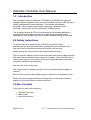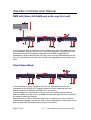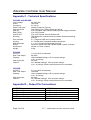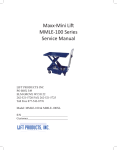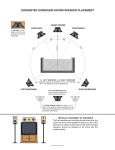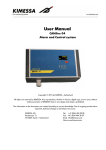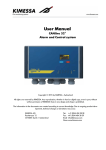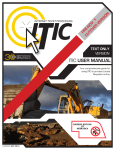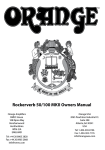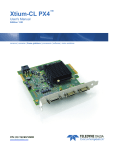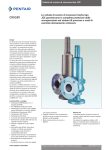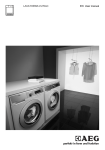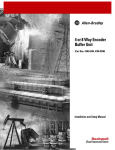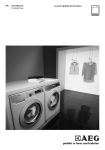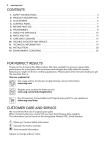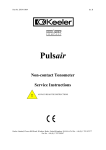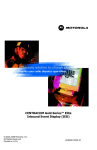Download User Manual - Innovation Solutions
Transcript
IS2108/4 & IS2108/8 User Manual 4 & 8 Channel LED DMX Twinkle Controllers © 2009 iStwinkle Controller User Manual Contents Section Page 1.0 Introduction 3 2.0 Safety Instructions 3 3.0 Box Contents 3 4.0 Controls and Connections 4 5.0 Connection Options 6 6.0 Getting Started 8 7.0 Basic Operations 8 8.0 Lock 8 9.0 Main Menu 9 10.0 Effects Menu 9 11.0 Settings Menu - Mode 11 11.1 Settings Menu – DMX Address 12 11.2 Settings Menu – DMX Hold 12 11.3 Settings Menu – DMX Filter 12 11.4 Settings Menu – Display 12 12.0 Info Menu 13 Appendix A –DMX Channel Allocation 14 Appendix B – Menu Structure 15 Appendix C – Specification 16 Page 2 of 16 V1.2 ©2005-2009 Innovation Solutions Limited iStwinkle Controller User Manual 1.0 Introduction The Innovation Solutions iStwinkle™ IS2108/4 and IS2108/8 are powerful intelligent power supplies for the control of Innovation Solutions LED strings as used in starcloths and scenic elements. Two models are available, IS2108/4 – With a single output socket supporting 4 channel control IS2108/8 – Dual output version supporting 8 channel control The controller allows the LED's to be powered and illuminated statically or running effects from either stand alone mode requiring no other control equipment or from a DMX input from any DMX capable lighting control desk. 2.0 Safety Instructions To reduce the risk of electric shock, DO NOT remove the cover! Internal parts are not user serviceable, opening the cover will breach this instruction and the products warranty will become null and void. Always unplug the unit from the mains supply before moving it. The unit must be earthed, and as such is provided with a mains cable and plug with earth feature suitable for the country of purchase. If you have difficulty in inserting this plug into your socket, do not try to defeat the earth mechanism, contact an electrician for assistance. Use the units in dry rooms only. Use a damp cloth for cleaning the units. Do not use any cleansing agents or solvents. Ensure when mounting that suitable space is allowed for all ventilation holes. When using the hanging bracket use a safety bond on the loop provided in addition to a mounting clamp on the central hole. 3.0 Box Contents In the box you will find the following • • • iStwinkle Controller Mains cable Instruction Manual Page 3 of 16 V1.2 ©2005-2009 Innovation Solutions Limited iStwinkle Controller User Manual 4.0 Controls and Connections The unit has to following controls and connections. FRONT PANEL - Features SCREEN The 4 module, 7 segment display is used to display menu options and values. It is also used as a status display while in use, the segments of the display that align with the status numbers 1 to 8 shows the level of the output for each channel. CONTROLS The control buttons allow navigation through the menu system and selection of options. The controls are Enter, Down and Up. To stop accidental changes, the menu locks automatically. To unlock the menu, press the up and down buttons simultaneously for 2 seconds. DMX IN For connection to a DMX lighting control desk if not being used in stand alone mode. DMX OUT For connection to other DMX controlled equipment or additional iStwinkle controllers. SLAVE OUT For connection to other iStwinkle controllers when you want them to copy exactly what the first controller in the series is doing without the need to make any settings on them. Page 4 of 16 V1.2 ©2005-2009 Innovation Solutions Limited iStwinkle Controller User Manual OUTPUT Dependent on model there are one or two output connectors labelled output 1 and output 2. Each output can control four channels of LED’s. The outputs are wired as follows: OUTPUT 1 1 – Channel 1 2 – Channel 2 3 – Channel 3 4 – Channel 4 5 & 6 – Common +30V OUTPUT 2 1 – Channel 5 2 – Channel 6 3 – Channel 7 4 – Channel 8 5 & 6 – Common +30V REAR PANEL MAINS INPUT Neutrik Powercon connector. A mains lead is supplied in the box to suit the country of purchase. Input voltage is universal from 90 to 250 volts on both 50 and 60Hz for worldwide use. FUSE A 2 amp 20mm T2.0A Anti Surge type fuse should be used if replacement is needed. FANS Fans are temperature controlled & will change speed as required, please do not block the air flow to these or any other the other ventilation holes on the case. Page 5 of 16 V1.2 ©2005-2009 Innovation Solutions Limited iStwinkle Controller User Manual 5.0 Connection Options Below are examples of different control wiring scenarios. When you only have one iStwinkle unit you can ignore the need for the connections to other units, you can continually connect additional units in the same fashion as shown below connecting the second unit to the third unit for each example. TERMINATION The end of the DMX chain needs a terminating plug, this is fitted where ever the chain ends, so may not be connected to iStwinkle equipment when continuing the chain onto other products but does need connecting at the end of the line. Depending on cable lengths and equipment in the chain you may find the units function without a terminator, but use of one is always advised. Glitches or failure to operate from DMX are results of a terminator not being used at the end of a DMX line. DMX (individual control to each unit) In this example DMX IN comes from your lighting desk and continues on to additional units by using the DMX OUT port. On additional units you use the DMX IN and DMX OUT ports to continue the chain, when connected like this you need to put each controller into the relevant DMX mode you wish to use and enter the DMX start channel for each controller. With this method as long as a different start address for each unit is used it is possible to individually control each iStwinkle unit. Page 6 of 16 V1.2 ©2005-2009 Innovation Solutions Limited iStwinkle Controller User Manual DMX with Slave (All Additional units copy first unit) In this example DMX in comes from your lighting desk, then the additional units are connected using the SLAVE OUT of the first controller in the chain then the following controllers are chained using the normal DMX IN and DMX out connections. When wired like this you only need to set the DMX address on the first unit, all additional units will copy the first unit regardless of any settings they have. Stand Alone Mode In this example no input is made to the first unit, any additional units are connected to the SLAVE OUT socket from the first unit, additional units are added using via the DMX IN and DMX OUT connectors. In this example you would need to set the first unit to stand alone mode and select the effect you wish to run, all additional units will copy the first unit without the need to make any settings. Alternatively if you do not wish the units to be in sequence you do not need to connect them together you can set each of them individually to stand alone mode and run them with just power and an output to the LED’s Page 7 of 16 V1.2 ©2005-2009 Innovation Solutions Limited iStwinkle Controller User Manual 6.0 Getting Started Factory Default When the unit starts up for the first time (from factory), its default mode is for the screen to display the status of what is happening and for it to be in Stand Alone 4 channel mode with a slow sine wave effect running. 7.0 Basic Operation The full menu structure is show in appendix B Following any changes in the menu settings the unit will power up in the same mode that is was powered down from. Start up screen The default screen for the unit on start up and when exiting the menu structure is the status screen, in the menu it is possible to change this default to the option of the display going off. The Status screen shows that power is present and the output level of the 8 outputs (or 4 for the 4 channel version) and if a DMX or SLAVE input signal is detected. The Data LED status is as follows. OFF – on input signal detected ON – DMX input signal detected FLASHING – Slave Input Signal detected. 8.0 Lock A lock function is present to prevent the unit being tampered with or accidental changes being made; on pressing any button the following is displayed. To unlock the unit press and hold both the up and down buttons simultaneously until the display changes & unlocks. Page 8 of 16 V1.2 ©2005-2009 Innovation Solutions Limited iStwinkle Controller User Manual 9.0 Main Menu Options in the menu function are only visible relevant to the mode that you are in, this keeps the system quick and easy to navigate. The Main menu has the following options: Set – Takes you to the setting menu option Effect – Takes you to the effects options when in Stand Alone mode, when in 8 channel mode the options are EFF1 and EFF2 for separate effects for the two output ports. Info – Shows you info on the incoming DMX data, when in DMX mode. Done – Exits the menu system. 10.0 Effect Menu When in stand alone mode you can enter the effects menu to select the type of effect you wish to use and the speed and depth of the effect to suit the look you are after. In four channel mode you select EFF to enter stand alone mode, although if you have an eight output unit and you are in 8 channel mode you select EFF1 to set effects for output 1 and EFF2 to set effects for output 2. Page 9 of 16 V1.2 ©2005-2009 Innovation Solutions Limited iStwinkle Controller User Manual Once in the effects menu for the relevant mode and output you are presented with the following options: Effect Style EF Here you can select the style of effect from 00 to 10. The number after EF changes to show the effect number. The Effects are as follows EF00 – OFF (Static Illumination of the cloth) EF01 – Sine Wave Forwards EF02 – Sine Wave Reverse EF03 – Chase Forward EF04 – Chase Reverse EF05 – Inverted Chase Forwards EF06 – Inverted Chase Backwards EF07 – Flip Flop odd/even EF08 – Flip Flop Inner/outer EF09 – Bounce Chase EF10 – All Channel Flash / Strobe Effect Speed ES Here you can select the speed the effect runs from 00 to 50 with 00 being static and 50 being fast, the number displayed after ES is the speed. Effect Level EL Here you can select how bright the effect goes, this is the maximum level. This can be set from 00 to 50 where 50 is full brightness. Effect Depth Ed Here you can select how deep (dim) a level goes during an effect, this value is variable between 00 and 50, with 50 having the most depth and 0 being the same as the effect level and making the effect not visible. This is because the setting controls the proportion of range between the Effect Level and zero. Exiting the Effects menu Select UP to take you back to the main menu. Page 10 of 16 V1.2 ©2005-2009 Innovation Solutions Limited iStwinkle Controller User Manual 11.0 Settings Menu - Mode To enter the settings menu select the SET option from the main menu. Mode Select As soon as you enter the settings menu you are presented with the current mode which will be one of the options here. StA4 – Stand Alone 4 Channel mode EFF option will be available in the main menu to control the effect options; if you have an 8 output model the second output will copy the first. d04c – DMX 4 Channel mode 4 DMX channels are used to control outputs 1 to 4 directly proportional to the input levels for each channel; if you have an 8 channel unit the second output will copy the 4 channels of the first output. d07c – DMX 7 Channel mode 7 DMX Channels are used and works exactly as in the d04c mode except that three additional channels allow you to control effects selection, speed and depth. Allowing you to use the built in effects from DMX control. StA8 – Stand Alone 8 Channel mode This option is for 8 channel controllers and allows access to EFF1 and EFF2 in the main menu, giving you the ability to select different effects for each of the two output ports. d08c – DMX 8 Channel Mode This option is for 8 Channel Controllers, 8 DMX channels are used to control outputs 1 to 8 directly proportional to the input levels for each channel. d14c – DMX 14 Channel Mode This option if for 8 Channel Controllers, 14 DMX Channels are used and works exactly like the d08c mode except that 2 sets of three additional channels allow you to control effects selection, speed and depth for each of the two output ports. Allowing you to use the built in effects from DMX control. See appendix A for the DMX channel table for each mode. Page 11 of 16 V1.2 ©2005-2009 Innovation Solutions Limited iStwinkle Controller User Manual 11.1 Settings Menu – DMX Address Here the DMX start address is adjusted from 001 to 512 less the value of channels used by the current mode selected, as setting to 510 would not allow enough channel control before the limit of the DMX protocol of 512 is exceeded. The DMX address set is displayed after the letter A. This screen is only visible when a DMX mode is selected. 11.2 Settings Menu – DMX Hold Here you can set what happens if you loose DMX signal to the unit. The options are: dHon – DMX hold, unit stays in the last state if DMX is lost dH01 – dH60 – Adjustable from 01 to 60 when DMX is lost, the unit fades the output to zero over the number of seconds set be this option. 11.3 Settings Menu – DMX filter Here you can filter out issues from DMX which could cause you to notice a flicker when dimming up and down LED’s. As LED’s react so quickly it is possible for you to visibly notice unsmooth fades from cheaper lighting desks or caused by data re-sampling which can take place in DMX combiners or other DMX distribution equipment. The following options are available. F AU – Auto Filter F 00 to F250 – 0 is filtering off, other values are the time in milliseconds (ms) over which the signal is smoothed. 11.4 Settings Menu – Display Here you set if the display is on and showing the status screen during operation or if it turns off so as not to be a distraction if visible to the public. d. on – Display On d.off – Display Off Exiting the Settings menu Select UP to take you back to the main menu. Page 12 of 16 V1.2 ©2005-2009 Innovation Solutions Limited iStwinkle Controller User Manual 12.0 Info Menu The info menu is purely for diagnostics of an incoming DMX signal, and can be useful information when using the filter options to sort any timing issues. The Following information is displayed. Number of DMX Displays the number of DMX channels in the data packets sent from your DMX controller. Display ends in C for Channels. DMX refresh frames Displays the number of DMX packets received per second. Display ends in H for Hz. DMX refresh time Displays the time in milliseconds (ms) between each DMX packet. Display ends in P for period. Example here is 22.7ms between each packet. Page 13 of 16 V1.2 ©2005-2009 Innovation Solutions Limited iStwinkle Controller User Manual Appendix A – DMX Channel Allocation Channel MODE d04c d07c d08c d14c 1 Channel 1 Channel 1 Channel 1 Channel 1 2 Channel 2 Channel 2 Channel 2 Channel 2 3 Channel 3 Channel 3 Channel 3 Channel 3 4 Channel 4 Channel 4 Channel 4 Channel 4 5 Effect Select Channel 5 Channel 5 6 Effect Speed Channel 6 Channel 6 7 Effect Depth Channel 7 Channel 7 Channel 8 Channel 8 8 9 Effect Output 1 Select 10 Effect Output 1 Speed 11 Effect Output 1 Depth 12 Effect Output 2 Select 13 Effect Output 2 Speed 14 Effect Output 3 Depth Page 14 of 16 V1.2 ©2005-2009 Innovation Solutions Limited iStwinkle Controller User Manual Appendix B – Menu Structure Page 15 of 16 V1.2 ©2005-2009 Innovation Solutions Limited iStwinkle Controller User Manual Appendix C - Technical Specifications IS2108/4 and IS2108/8 Input Voltage Power Frequency Mains Connector Input protection DMX IN DMX THRU SLAVE OUT Dimming User Interface Cooling DMX Channels Effects Dimensions Weight 95 -250 VAC 180 watts 47 / 63 Hz Neutrik Powercon (Type A) Rear Panel Fuse. T2amp 20mm Anti Surge 5 pin XLR Male Opto-isolated DMX input with surge protection 5 pin XLR Female 5 pin XLR Female, Ground Referenced High Resolution smooth filtered Innovation Solutions dimming protocol. 4 x 7 Segment LED and 3 control buttons. 2 x Temperature Controlled variable speed fans 4, 7, 8 or 14 Channel Dependant on mode 10 built in effects each with variable depth / speed / Intensity. 234mm x 175mm x 60mm 2.2kg IS2108/4 OUTPUT Max Total Output Capacity Max Output per channel. 1 x 6 pin XLR (4 Channels) 96 watts 128 x Standard Strings, 512 Low power strings or 8 x 1w Strings 24 watts 32 x Standard Strings, 128 Low power strings or 2 x 1w Strings. Ensure total maximum is not exceeded. IS2108/8 OUTPUT Max Total Output Capacity Max Output per channel. 2 x 6 pin XLR (8 Channels) 120 watts 160 x Standard Strings, 640 Low power strings or 8 x 1w Strings 24 watts 32 x Standard Strings, 128 Low power strings or 2 x 1w Strings. Ensure total maximum is not exceeded. Appendix D – Output Pin Connections OUTPUT 1 1 – Channel 1 2 – Channel 2 3 – Channel 3 4 – Channel 4 5 & 6 –Common +30v Page 16 of 16 OUTPUT 2 1 – Channel 5 2 – Channel 6 3 – Channel 7 4 – Channel 8 5 & 6 –Common +30v V1.2 ©2005-2009 Innovation Solutions Limited