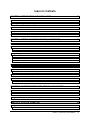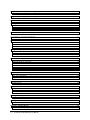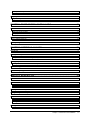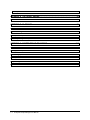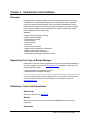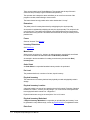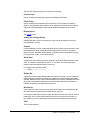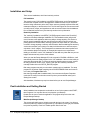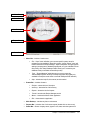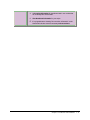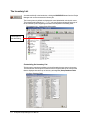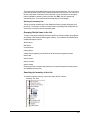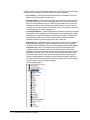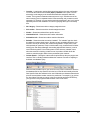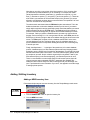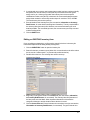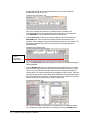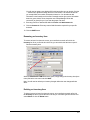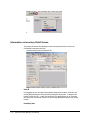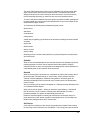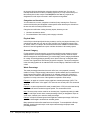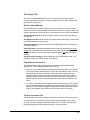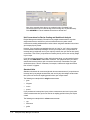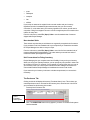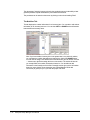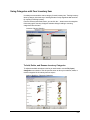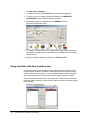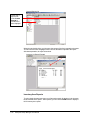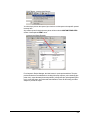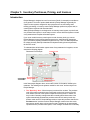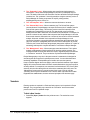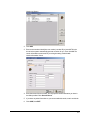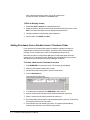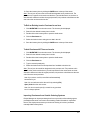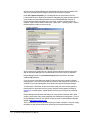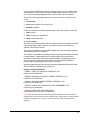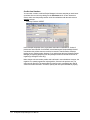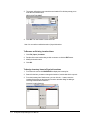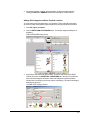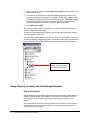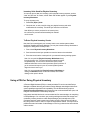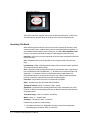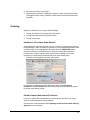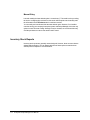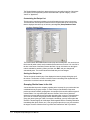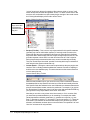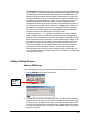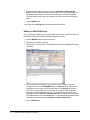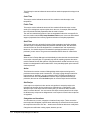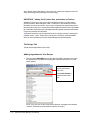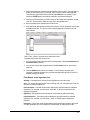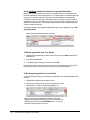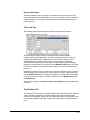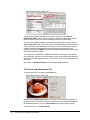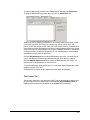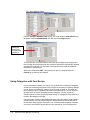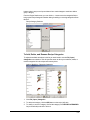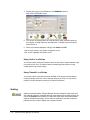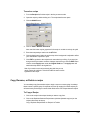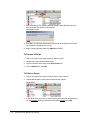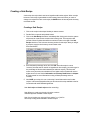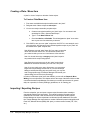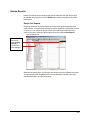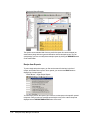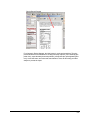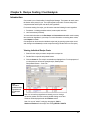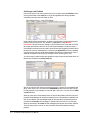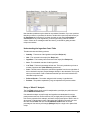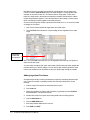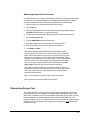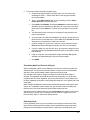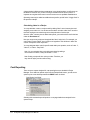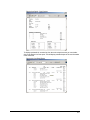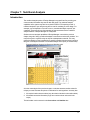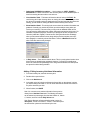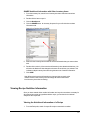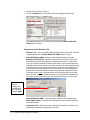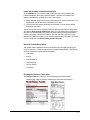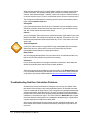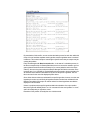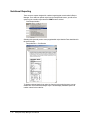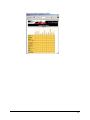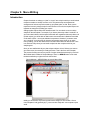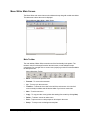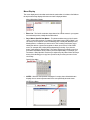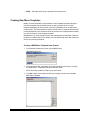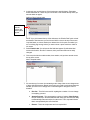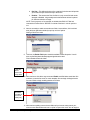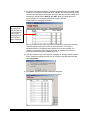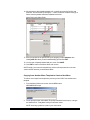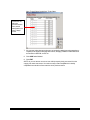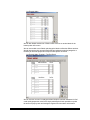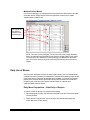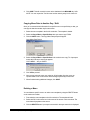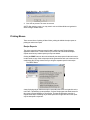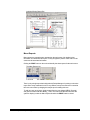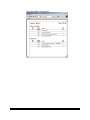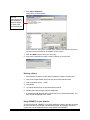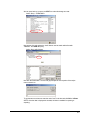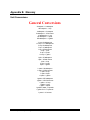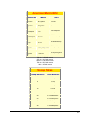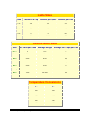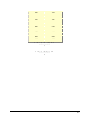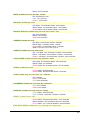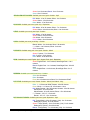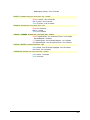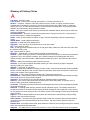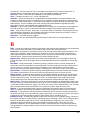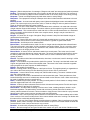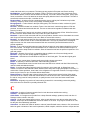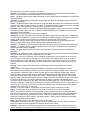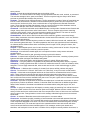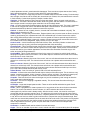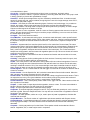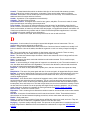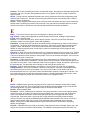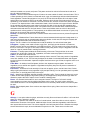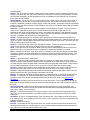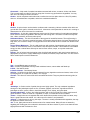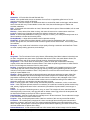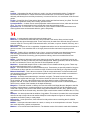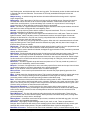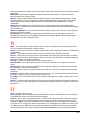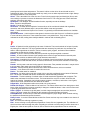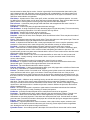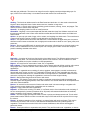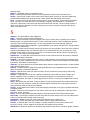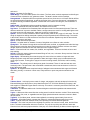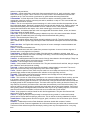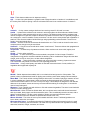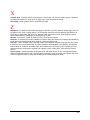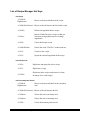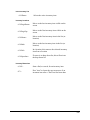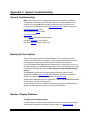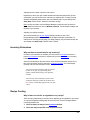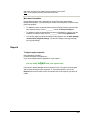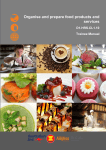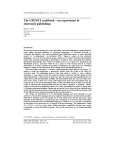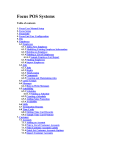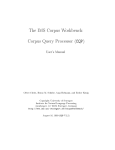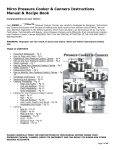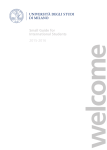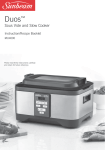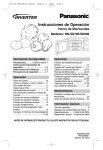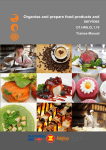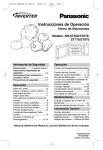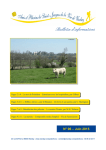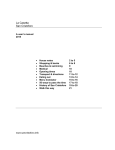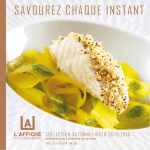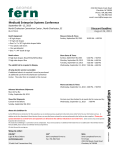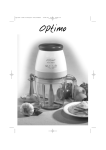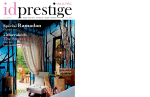Download Recipe Manager Complete User Manual
Transcript
Enterprise Recipe Manager User Manual Revision 2.1 : July 2005 TABLE OF CONTENTS CHAPTER 1. INTRODUCTION AND INSTALLATION.......................................................1-5 Overview ..................................................................................................................................................................................... 1-5 Registering Your Copy of Recipe Manager........................................................................................................................... 1-5 Definitions, Terms, and Conventions...................................................................................................................................... 1-5 Installation and Setup ............................................................................................................................................................... 1-8 Post-Installation and Getting Started..................................................................................................................................... 1-8 CHAPTER 2. SETTING UP YOUR INVENTORY (INGREDIENTS) ...................................2-1 Introduction................................................................................................................................................................................ 2-1 The Inventory List..................................................................................................................................................................... 2-2 Grouping Similar Items in the List ......................................................................................................................................... 2-3 Searching for Inventory in the List ......................................................................................................................................... 2-3 Adding / Editing Inventory ...................................................................................................................................................... 2-6 Adding a NEW Inventory Item .............................................................................................................................................. 2-6 Editing an EXISTING Inventory Item................................................................................................................................... 2-7 Renaming an Inventory Item .................................................................................................................................................. 2-9 Deleting an Inventory Item ..................................................................................................................................................... 2-9 Information on Inventory Detail Screen ..............................................................................................................................2-10 The General Tab.................................................................................................................................................................... 2-13 Using Categories with Your Inventory Item .......................................................................................................................2-17 To Add, Delete, and Rename Inventory Categories............................................................................................................ 2-17 Using Locations with Your Inventory Item.........................................................................................................................2-18 Inventory Reports....................................................................................................................................................................2-19 Inventory List Reports........................................................................................................................................................... 2-19 Inventory Item Reports ......................................................................................................................................................... 2-20 CHAPTER 3. INVENTORY PURCHASES, PRICING, AND INVOICES ............................3-1 Introduction................................................................................................................................................................................ 3-1 Vendors ....................................................................................................................................................................................... 3-2 Adding Purchases from a Vendor Invoice / Purchase Order ............................................................................................. 3-4 CHAPTER 4. PHYSICAL INVENTORY ...............................................................................4-1 Setting up Physical Inventory by Location............................................................................................................................ 4-1 Best uses for Inventory Locations .......................................................................................................................................... 4-1 Chapter 1. Introduction and Installation 1-1 Doing Physical Inventory and Calculating Extensions ........................................................................................................ 4-4 How to Get Started.................................................................................................................................................................. 4-4 Using a PDA for Doing Physical Inventory ........................................................................................................................... 4-5 Inventory On-Hand................................................................................................................................................................... 4-6 Ordering...................................................................................................................................................................................... 4-7 Interface to a Purchase Order System..................................................................................................................................... 4-7 Periodic Import (Auto-Import Functions) .............................................................................................................................. 4-7 Manual Entry ........................................................................................................................................................................... 4-8 Inventory Stock Reports........................................................................................................................................................... 4-8 CHAPTER 5. RECIPE WRITING..........................................................................................5-1 Introduction................................................................................................................................................................................ 5-1 The Recipe List........................................................................................................................................................................ 5-1 Grouping Similar Items in the List ......................................................................................................................................... 5-2 Searching for Recipes in the List............................................................................................................................................ 5-3 Adding / Editing Recipes .......................................................................................................................................................... 5-5 Adding a NEW Recipe............................................................................................................................................................ 5-5 Editing an EXISTING Recipe................................................................................................................................................ 5-6 Renaming a Recipe.................................................................................................................................................................. 5-7 Information on Recipe Detail Screen...................................................................................................................................... 5-7 The Recipe Tab...................................................................................................................................................................... 5-10 Adding Ingredients to Your Recipe...................................................................................................................................... 5-10 The Costs Tab........................................................................................................................................................................ 5-13 The Nutrition Tab.................................................................................................................................................................. 5-13 The Picture and Attachments Tab ........................................................................................................................................ 5-14 The Custom Tab.................................................................................................................................................................... 5-15 Using Categories with Your Recipe ......................................................................................................................................5-16 To Add, Delete, and Rename Recipe Categories................................................................................................................. 5-17 Using 'Active' in a Recipe ..................................................................................................................................................... 5-18 Using 'Saleable' in a Recipe .................................................................................................................................................. 5-18 Scaling .......................................................................................................................................................................................5-18 To scale a recipe .................................................................................................................................................................... 5-19 Copy, Rename, or Delete a recipe .........................................................................................................................................5-19 To Copy a Recipe.................................................................................................................................................................. 5-19 To Rename a Recipe ............................................................................................................................................................. 5-20 To Delete a Recipe ................................................................................................................................................................ 5-20 Creating a Sub-Recipe ............................................................................................................................................................5-21 Creating a Sub Recipe........................................................................................................................................................... 5-21 Creating a Plate / Menu Item.................................................................................................................................................5-22 To Create a Plate/Menu Item................................................................................................................................................ 5-22 Importing / Exporting Recipes ..............................................................................................................................................5-22 To Import Recipes Manually................................................................................................................................................ 5-23 1-2 Enterprise Recipe Manager User Manual Auto-import of Recipes......................................................................................................................................................... 5-23 To Export Recipes................................................................................................................................................................. 5-24 Recipe Reports .........................................................................................................................................................................5-25 Recipe List Reports ............................................................................................................................................................... 5-25 Recipe Item Reports.............................................................................................................................................................. 5-26 CHAPTER 6. RECIPE COSTING / COST ANALYSIS........................................................6-1 Introduction................................................................................................................................................................................ 6-1 Viewing Individual Recipe Costs........................................................................................................................................... 6-1 Adding Ingredient Purchases .................................................................................................................................................. 6-4 Adding Ingredient Unit Conversions...................................................................................................................................... 6-5 Determining Recipe Cost.......................................................................................................................................................... 6-5 Cost Calculation Methods....................................................................................................................................................... 6-6 Cost Reporting ........................................................................................................................................................................... 6-8 CHAPTER 7. NUTRITIONAL ANALYSIS............................................................................7-1 Introduction................................................................................................................................................................................ 7-1 Viewing Inventory Item Nutrition Information.................................................................................................................... 7-2 Viewing the Nutritional Information of an Inventory Item................................................................................................... 7-2 Sharing Nutrition Information among Inventory................................................................................................................... 7-4 Viewing Recipe Nutrition Information................................................................................................................................... 7-5 Viewing the Nutritional Information of a Recipe .................................................................................................................. 7-5 Troubleshooting Nutrition Calculation Problems ................................................................................................................ 7-8 Nutritional Reporting..............................................................................................................................................................7-10 CHAPTER 8. MENU WRITING.............................................................................................8-1 Introduction................................................................................................................................................................................ 8-1 Menu Writer Main Screen....................................................................................................................................................... 8-2 Main Toolbar........................................................................................................................................................................... 8-2 Menu Display .......................................................................................................................................................................... 8-3 Creating New Menu Templates............................................................................................................................................... 8-4 Editing Existing Menu Templates.........................................................................................................................................8-12 Daily Use of Menus..................................................................................................................................................................8-14 Daily Menu Preparations – Data Entry of Recipes.............................................................................................................. 8-14 Copying Menu Data to Another Day / Shift ........................................................................................................................ 8-16 Deleting a Menu .................................................................................................................................................................... 8-16 Printing Menus.........................................................................................................................................................................8-17 Recipe Reports....................................................................................................................................................................... 8-17 Chapter 1. Introduction and Installation 1-3 Menu Reports ........................................................................................................................................................................ 8-18 APPENDIX A. THE QUERY ENGINE .................................................................................8-1 Introduction................................................................................................................................................................................ 8-1 APPENDIX B. GLOSSARY .................................................................................................8-4 Unit Conversions........................................................................................................................................................................ 8-4 Vegetable Cooking Times......................................................................................................................................................... 8-8 Glossary of Culinary Terms...................................................................................................................................................8-12 List of Recipe Manager Hot Keys ..........................................................................................................................................8-38 APPENDIX C. SYSTEM TROUBLESHOOTING..............................................................8-40 General Troubleshooting........................................................................................................................................................8-40 Backing Up Your System .......................................................................................................................................................8-40 Monitor / Display Problems ...................................................................................................................................................8-40 Inventory Extensions...............................................................................................................................................................8-41 Recipe Costing..........................................................................................................................................................................8-41 Reports ......................................................................................................................................................................................8-43 1-4 Enterprise Recipe Manager User Manual Chapter 1. Introduction and Installation Overview Recipe Manager is a powerful application for restaurant data management. It is not only an application for tracking detailed recipe data, but it also provides accurate ingredient / recipe cost control and nutrition analysis. It has many powerful capabilities and comes bundled with tools ideal for both chefs and corporate offices alike to keep tabs on the fast pace food service industry. It can be integrated into a number of leading Point-of-Sale / Service applications on the market today. Use it for... · Detailed recipe and ingredient tracking · Detailed nutritional analysis · Recipe and menu scaling · Inventory tracking · Re-order tracking · Cost control · Automatic unit conversions · Attaching recipe plate pictures or documents · Building custom report and menus · Interfacing recipe data to other systems · Sharing recipe data among restaurants in a chain Registering Your Copy of Recipe Manager Please take a moment to fill out the registration card you received with Recipe Manager or go on-line to register your product at www.recipemgr.com. Registering entitles you to the following additional benefits. · Automatic notification of upgrades or revisions · Unlimited telephone training for sixty days You can purchase a year's customer support plan for a very low price. This will allow you to use the dedicated support line for the entire year. Find out more information at www.recipemgr.com. Definitions, Terms, and Conventions Batch Recipe Same as a sub recipe. See Sub Recipe. Buttons Objects to be clicked. An example of a button is the Author button when you have a recipe open. Button Bars Chapter 1. Introduction and Installation 1-5 There are two button bars in Recipe Manager. They appear near the top of the main screen and are quick ways to get to different areas (functions). The top button bar is always the same and allows you to move from one area of the program to another, without having to close screens. The bottom button bar only pertains to the active window that is "on top". Extensions The (dollar) value of inventory determined by multiplying the price by the quantity. An extension is calculated by multiplying the unit price by the quantity. The unit price is the cost of each unit. The quantity is the physical count. Multiplying these two figures equals the extended currency amount. This shows the total amount of money in inventory for that particular item. Forms Same as "screens". See Screens. Inventory Extensions See Extensions. Menu Items When screen menu items (i.e., having to do with the program, not with food) are referred to in this documentation the standard notation is Menu item | Pull-down. An example in the documentation for creating a new inventory item would be New | Inventory Item. Order Sheet An Order Sheet is a report that lists what inventory needs to be purchased. Par Level The predetermined level, or number of an item, kept in inventory. Physical Inventory The actual amount of inventory that has been physically counted and physically exists in storage. Physical Inventory Location A physical location is an area of your operation where food is stored. Examples of physical locations are "walk in", "freezer", and "dry storage". You could even be more specific and have a physical location named "line - refrigerator 1". Physical locations are set up (or renamed) in the "Inv Loc's" screen. Physical Inventory Worksheet A Physical Inventory Worksheet is a report that you print that lists your inventory. It can be generated in many different ways, such as by physical location or in alphabetical order. Plate Cost 1-6 Enterprise Recipe Manager User Manual The total cost of the food served to the customer on the plate. Product Code Unique numbers that vendors (purveyors) use to identify their products. Profit Center Unique numbers that correspond to the cost account in your company’s Accounting System. This is generally only a reference but an interface can be setup to an accounting system from Recipe Manager if a point-of-sale middleware software product is used. Resize Recipe See scaling a recipe. Scaling (or resizing) Recipe Changing the yield or number of portions of a recipe in order to change the amount of each ingredient in a recipe. Screens In Recipe Manager, a screen is what appears to the user on their computer monitor. In this documentation we do not distinguish between "dialog boxes" and "forms"; we refer to these as screens, identifiable by their title bar. For instance, this documentation may refer to a recipe as the "recipe", or the "Recipe screen". Shelf Label A shelf label is an inventory item that can be used to insert into a physical location in shelf order. An example of a shelf label is "Shelf 1" or "Top Shelf". We recommend using dashes to make the shelf label stand out in the list. For example you could name a label: -------- Shelf 1 ------------------------------ Splitter Bar A splitter bar is the line that separates parts of a window on a screen. You can change the width and height of a window by clicking on the splitter bar and then dragging it left/right or up/down. When the mouse curser crosses a splitter bar, the mouse icon changes to reflect the position of the splitter bar allowing you to click and drag. When the mouse button is released, the window is repositioned to the new size. Sub Recipe A sub recipe is a recipe, such as a tomato sauce, that is made up of raw ingredients and then added to your inventory list so that other recipes may use it. For example a tomato sauce can be a recipe, and then the tomato sauce can be used in a pasta recipe. Once you have written the tomato sauce you mark it as a sub recipe. It is then copied into your inventory list and may be used as an ingredient in the pasta dish. Yield The net useable product. Chapter 1. Introduction and Installation 1-7 Installation and Setup There are two installations, the full and read-only versions. Full Installation The properly named “full” installation is the SETUP.EXE program on the Recipe Manager CD and is the complete version of the application. Install this version only for users that intend on doing maintenance to the data. These users are generally corporate office staff, restaurant managers, or the Executive Chef. The full version gives the user access to add or modify menus, recipes, and ingredients as well as removal of them from the database. Do not install this version for any user that only needs to look up information. Read-Only Installation The “read-only” installation is the SETUP_RO.EXE program located in the “Read Only” sub-folder of the Recipe Manager installation CD. This installation version will give the user full access to the application without any ability to change anything. This version is ideal for general restaurant staff who need access to the data (for doing cost look ups, printing reports and nutrition labels, checking ingredient or recipe detail, etc.), but who do not need to change anything or add any new information. Note that although the read only version does not allow you to change core data, it will allow the user to add new recipes only within a “local” category. This is designed for a restaurant chain that may allow local menu variations (daily lunch specials, for example) but keep the core recipes intact. Initially you will need to run the “full” installation for new data entry. New data entry can not happen with the read only version of the software. When you enter the Recipe Manager CD in the computer’s CD-ROM or DVD drive, it will automatically launch the install program for the “full” installation. If this is not the install you want, close the program first. To access the read-only install program you must “explore” the CD (right-click on START, then “explore”) and open the “read-only” subfolder to manually double-click on the SETUP_RO.EXE program. Both setup programs may ask you some basic questions prior to installation. The setup program will, by default, install everything into the C:\RECIPEMGR\ folder and create an icon under your Program Files folder. Note that only sample data is installed initially. You must enter the System Properties (under the File menu) from the main screen to point to your actual data unless you’re starting from scratch. After installation, Windows may require a reboot before you can use Recipe Manager. Post-Installation and Getting Started When installation has completed, there should be an icon for the system under START, then Programs. You may also have an icon placed on your Desktop. Double-click the icon to launch the application. The program will open into the main Recipe Manager Desktop. Main Recipe Manager Desktop The program will initially open to a blank screen with the logo in the center. You will see a menu bar (at the top), a button bar (right below it), a reports bar (on the right), and a status bar (at the very bottom). Each “bar” handles specific tools for the user. 1-8 Enterprise Recipe Manager User Manual EnterprisePOS Recipe Manager Desktop Menu Bar Button Bar Main Desktop Reports Bar Status Bar • • Menu Bar – includes 3 main menus o File – “Open” menu will allow you to access specific system areas for maintenance (not available in Read Only mode), “Import / Export” menu will transfer data to/from Recipe Manager, “System Properties” changes specific settings (company name, database/reports path, etc.) (not available in Read Only mode), and “Setup Database Fields” allows you to customize your database fields (not available in Read Only mode) o Tools - “Report Manager” adds/changes your custom report list, “Administration System” allows you to setup employees and rights (only available in Enterprise mode which is used with EnterprisePOS software) o Help – includes the help file, this manual, and the tutorial Button Bar – Includes 6 buttons o Recipes – shows the list of all recipes o Inventory – shows the list of all inventory o Reports – shows the list of all reports o Tutorial – launches the Recipe Manager tutorial o Menus – launches the Menu Writer application o Exit – closes down the application • Main Desktop – Includes any lists or sub-screens • Reports Bar – Includes a list of all custom reports (double-click on them to run) • Status Bar – Shows company name, signed in user, date, and other system info Chapter 1. Introduction and Installation 1-9 Quick Steps You should get familiar with the hot keys in Recipe Manager, see the Appendix at the back of the manual. To work on specific areas in the system, the following are steps to getting started right away after entering the Recipe Manager main screen depending on what your goal is. These steps will make more sense to you as you read through the following chapters. As you learn the system, we recommend going through these steps in detail and possibly printing the steps or making copies of them to attach by your monitor. Goal Steps 1. Familiarize yourself with Recipe Manager Inventory list and its organization. 2. Decide if, and how, you want your recipes categorized. Costing Recipes 3. Create your recipes by adding ingredients, adding yield and portion size. You should create your sub recipes first. 4. Add a purchase, or a unit price, for ingredients used in your recipe. 5. If costs for individual ingredients are not showing in your recipe, then check that you have entered necessary unit conversions. Tracking All Your Inventory Purchases 1. Enter your vendor (purveyor) information. 2. Enter purchases from a vendor’s invoice. 3. Preview, or print, the purchasing reports. 1. Create a new inventory category called "Key". 2. Decide which inventory items are your key items and place them into the new "Key" category. Tracking Key Inventory 3. Enter your vendor (purveyor) information. 4. Enter purchases for your key items from a vendor's invoice. 5. Preview, or print, the purchasing reports using "Key" as a selection criterion. Getting Nutritional Information 1. Familiarize yourself with the Recipe Manager inventory list and its organization. 2. Decide if, and how, you want your recipes categorized. 3. Write your recipes. 1-10 Enterprise Recipe Manager User Manual 4. Add nutrient information for ingredients used in your recipes that do not already have nutrient data. 5. View Nutritional Information for your recipe. 6. If any ingredients are showing "No conversion information" on the Nutrient Info tab then enter the necessary unit conversions. Chapter 1. Introduction and Installation 1-11 Chapter 2. Setting Up Your Inventory (Ingredients) Introduction The inventory list is the heart of the Recipe Manager application. It is necessary to have this list reflect the inventory of your operation before attempting to write recipes or to use inventory control. Recipe Manager is shipped with over 1900 inventory items by default. You may keep this list or modify it to suit your needs. You will need to review the list before you do any recipe writing and decide whether you wish to modify it. The most common inventory items entered into Recipe Manager will be ingredients. However, the system is flexible enough to allow you to enter anything that may be purchased in a foodservice operation, even non-food items. This is especially important for caterers where packaging and additional items will add to the cost of food, or where a restaurant is tracking the spending of money in every area of their operation. The list can even contain symbols that you may want to use in a recipe, such as line separators It is recommended that you NOT delete inventory items, since you will loose all nutrition and purchase information for that item. Inventory List – Inventory Item In the above screenshot, the “inventory” list was displayed by clicking the Inventory button from the main screen. After the inventory list was displayed, the inventory / ingredient detail for the item “butter” was displayed by double-clicking on the record. The red arrow demonstrates the highlighted row in the background that was opened into the detail screen. This is a small introduction to the simple Windows Explorer style user interface of the system. 2-1 The Inventory List As mentioned briefly in the introduction, clicking the INVENTORY button from the Recipe Manager main screen accesses the inventory list. The inventory items by default are displayed in sorted alphabetical order by their name. This means that all symbols (e.g. "---", or "*", etc.) and numbers will appear at the top of the list followed by items beginning with letters of the alphabet in ascending order. The Inventory List – Column Sorted Descending Clicked again to sort descending Customizing the Inventory List This list can be customized to display only the information that you want on the screen. This includes the various options on the tree view to the left as well as the column fields that are displayed across the top of the list by selecting File | Setup Database Fields. Configure Database Fields 2-2 Enterprise Recipe Manager User Manual This screen shows all available fields for both recipe and inventory lists. You can click on a field to the left (adds a check mark) to add the field to the list as a column. You can click in the box in the center of the field to rename the field. You can click the box on the right to make it available for searching. When you finish, click EXIT, and your changes will automatically save. The current list should refresh with your new changes. Sorting the Inventory List The list can also be sorted by any of the displayed columns by simply clicking the top of the column. The first time a column is clicked it sorts in ascending order by that field, the second time it is clicked it sorts in descending order. Grouping Similar Items in the List To make it easy to find variations of the same product you should consider grouping them. An example of this would be different types of lettuce. You could have the following items scattered throughout your list: Boston lettuce bibb lettuce escarole lettuce iceberg lettuce A better way of organizing your list would be to have the items appear as follows. lettuce, bibb lettuce, Boston lettuce, escarole lettuce, iceberg Grouping your item names this way enables you to quickly find specific records (rows) in your database (inventory list). Searching for Inventory in the List To search for specific inventory, use the tree view to the left of the list. Inventory Tree View 2-3 Clicking on specific areas of the tree will display those specific records (rows) of inventory in the list on the right. Most of the entries in this list are user configurable. • ALL Inventory – This option shows all inventory items in the database. This is the default when you first enter the inventory area. • Stocked Inventory – This shows all inventory marked “stocked.” Stocked items are generally inventory that you stock in-house and wish to track. These are generally items you want to watch the levels of. These are also generally items you may sell stand-alone as well outside of a recipe (see “saleable” below). To mark an item as “stocked”, open the item and check the “stocked” check box. Examples of these may include special sauces, meats, vegetables, etc. • Inventory Not Stocked – All unstocked items are shown when this option is selected. Unstocked items are generally less crucial inventory items that are plentiful in supply. These items are rarely sold separately or tracked for level control. To mark an item unstocked simply open an item in the list and uncheck the “stocked” check box. Examples of these may include sugar, pepper, spices, water, etc. • Stock Category – This option breaks down all inventory in it’s own set of categories. Categories are simply ways to group your data by the specific “type” of inventory. These are all user configurable. You enter all your categories under the File | Open | Categories menu option. The categories you enter here will be display under a “category” dropdown box within each inventory item detail screen. After adding categories, you can open individual inventory items and select the category from this dropdown box list, then save it. The next time you click on the category in this tree, you’ll see the item in the list. It is a quick and simple way to keep specific types of inventory together. Below is an example of some categories that were entered. As you can see in the screen shot below, you can enter a picture icon for each category to make it quick for users to identify the category. Stock Category Example 2-4 Enterprise Recipe Manager User Manual • Location – Locations are used as further groupings and are also user configurable. You access the locations from the File | Open | Locations menu option. You can also assign a sub-category to the location which will show categories within the location. This is great for restaurants that may have a “to go” area with most of the same inventory (just in a separate location in the restaurant), and you want to track it separately. For example, you may need to watch the salad levels in the “to go” section separately from the main restaurant. This level of grouping allows you to do exactly that. • No Category – Shows items with no category assigned to them. • No Location – Shows items with no location assigned to them. • Vendor – Shows items ordered from specific vendors. • Has Nutrition Info – Shows items with nutrition information. • No Nutrition Info – Shows items without nutrition information. • Saleable – Shows items that are marked “saleable”. The “saleable” type is a check box within the inventory detail screen. Selecting an item as saleable shows the user that this is not only an inventory item used as an ingredient in recipes, but it is also sold separately to customers. Keep in mind that this is only a method used for further tracking your data. Recipe Manager does nothing with this field. However, it can be used if interfacing with a Point-of-Sale system to NOT show any “saleable” items when the customer is checking out after a meal. It provides a smaller list for the cashier to search through to find the items purchased by the customer. • Custom Search – Clicking the custom search option loads up the query engine user interface. This is a floating toolbar that allows the customer to search on anything or build their own database query. Custom Search /Query Toolbar While the search toolbar is open, you can click on any column to switch the search to that database field or drop down the list in the box on the left and manually select the field. Specific fields allow wildcards to be used. Wildcards are characters that take the place of text and allow a broader search to be performed. For example, if you click on the “Item Name” field and put *carrot* in the box to the right and hit the ENTER key, you’ll get a list of every ingredient with the word “carrot” in the name. Custom Search Example 2-5 Note that you can click on any column in the list to search on. If it is a number field, you have other operands available to you for searching. For example, the middle (white) dropdown box includes greater than (>), greater than or equal to (>=), less than (<), less than or equal to (<=), is equal to (=), and is not equal to (<>). These can all be used in your searches for numeric fields. Keep in mind, however, you are not allowed to use wildcards as shown above on numeric fields. The operands “Like” and “Not Like” are reserved for only text fields. The above search was shown when the DB Search option was selected. This is the default and searches on the entire database each time you hit enter. If you want to simply skip through the list and go specifically to each record that satisfies your search without refreshing the list, use the Find option. The Find option will not generate a new list of items but will simply take you right to the record that satisfies your search. For example, if after you perform a database search you want to go right to the row that has “carrot, trimmings” in it. You can type that in the box, select Find, then hit the ENTER key. It will take you right to that record without changing the list of items on the screen. The Filter option, however, will do a database search ONLY on the items currently displayed in the list. This option allows you to do a database search on a previous database search to keep further dividing the list down to the selected group of records you want. Finally, the ellipse button “…” to the right of the search box is for custom database queries. A database query is a SQL statement (Structured Query Language) that is designed to return a defined set of records from the database. It is generally only used when all other search options won’t suffice. Your SQL statement query search can be as complex as you want. Keep in mind this is generally for only skilled IT staff. If your SQL statement query is not structured properly, your search will produce an error. There is a user interface to make it a little easier to build custom queries, but it still requires someone who understands “SELECT” statements (the standard SQL statement used to retrieve data) to be able to utilize queries to your advantage. See your IT professional for more information. If you are IT, the appendix covers the usage of setting up these queries. Adding / Editing Inventory Adding a NEW Inventory Item Follow these simple steps to enter new inventory from the Recipe Manager main screen. The NEW item button 1. Click the INVENTORY button to open the inventory list. 2. Click the NEW item button. 2-6 Enterprise Recipe Manager User Manual 3. A prompt asks you to enter a new inventory item number (a unique number to identify this specific item from all others) or leave [AUTO] in the blank to have the system assign one for you. Unless you want this new inventory item to have a specific identification number, leave [AUTO] in the blank. We recommend letting the system assign these numbers to ensure they remain unique for each item. Then, click OK. The new inventory item screen opens up. 4. Enter all details for this inventory item (see next section, Information on Inventory Detail Screen, for more detail on entering item information). The only required field is the Inventory Item (item name) field. However, we recommend entering as much detail as possible. The more detail you enter, the more accurate your recipe cost and nutrition tracking will be. 5. Click the SAVE button. Editing an EXISTING Inventory Item If you are editing an existing item, you first need to search for the item in inventory list. Follow these steps below for editing already existing items. 1. Click the INVENTORY button to open the inventory list. 2. Search for the item you want to open (either click on tree selection to the left to reduce the list, use the “custom search”, or just manually scroll down the list). 3. Double-click on the item. The inventory item screen comes up. Inventory Item Screen 4. Begin filling out all general detail on the General tab (see next section, Information on Inventory Detail Screen, for more detail). The Inventory Item field (the name of the item) must not be left blank. Other important information on this tab is the categories it belongs to and the locations where the item is stored. 5. Click the Conversions tab. Enter all relevant unit conversions here (see next section, Information on Inventory Detail Screen, for more detail). The goal of this tab is to 2-7 get your PURCHASE units (how you purchase this item from the vendor) into STANDARD units (g, lbs, oz, etc.). Inventory Item Conversions Tab Note: in the example picture above, we purchase in tubs. We added 2 unit conversions here to go from tubs to bags, then from bags to fl oz (standard units). Click ADD NEW for a list of available conversions to choose from. 6. Click the Purchases tab. Enter your vendor purchase order invoice here with the ADD NEW button. Click on each field and enter specific information off of your purchase order or shipping receipt received with the shipment from your vendor. This information is important if you plan to use the powerful cost tracking features of Recipe Manager. Inventory Item Purchases Tab Link to Purchase Order system Note: The CREATE PO button will only appear if you have a Purchase Order system interface installed. 7. Click the Nutrition tab. Enter your nutrient information for this item here. You should have received a separate sheet on per-unit nutrient information for this item from the vendor. You must enter this information here to ensure the accurate calculation of nutrition labels. The important nutrients will be highlighted in RED in the list. These are items that are specifically on the nutrition labels and analysis reports generated by the system. Do NOT leave any of these red nutrients blank. If your vendor did not include this information with your shipment, you need to contact them. Inventory Item Nutrition Tab Note: If you have another inventory item in the system that is very similar in nutrition, you can share the nutrition data without re-entering it by clicking the SHARE button. 2-8 Enterprise Recipe Manager User Manual You will need to assign a new Nutrient ID for this item before you can do this. Click the … button next to the field to assign this item a new number. The vendor will also tell you exactly WHAT this nutrition information is based on. You should enter this information in the Quantity and Units field. Generally vendors give you the information based on grams, but this is not always the case. Recipe Manager will do this conversion (to grams) for you if you enter the proper units here. 8. Enter any pictures or attachments within the Picture and Attachments tabs 9. Click the Custom tab. Enter any custom field information required for your specific business. 10. Click the SAVE button. Renaming an Inventory Item To rename an item from the main screen, you must first do a search to find it in the Inventory list. Once you find the item in the list, you can double-click the item to open it. Rename Inventory Item When the INVENTORY ITEM detail screen opens, simply change the Inventory Item (item name) field to the new name and click SAVE. Note: You will need to refresh your inventory list again before the new changes will take effect. Deleting an Inventory Item To delete (remove) an item from the main screen, you must first do a search to find it in the Inventory list. Once you find the item in the list, you can either right-click the item and select Delete. Or click the Delete button. 2-9 Deleting an item – Use tool button (top) or right-click menu Information on Inventory Detail Screen This section will defines the information on the inventory detail screen to ensure the correct data is entered in each field. Inventory Detail Screen and General Tab Item ID It is suggested to have the system automatically assign these numbers. These are only used by Recipe Manager to uniquely identify a specific inventory item. To assign a new number, simply click the … button next to the field. This button allows you to re-number this field to your own internal number or to allow Recipe Manager to select a new random number. Inventory Item 2-10 Enterprise Recipe Manager User Manual The name of the inventory item may be up to 70 characters long and may contain both upper-case and lower-case letters, as well as numerals. This inventory name field is always the far-left column in the inventory list off the main screen. It is most commonly used for searching and sorting, so make sure you enter a very descriptive name. To make it easy to find variations of the same product you should consider grouping them by placing similar item names to the far left separated with a comma. An example of this would be different types of lettuce. You could have the following items scattered throughout your list: Boston lettuce bibb lettuce escarole lettuce iceberg lettuce A better way of organizing your list would be to have these inventory item names entered as follows. lettuce, bibb lettuce, Boston lettuce, escarole lettuce, iceberg Grouping your item names this way enables you to quickly find specific records (rows) in your inventory list. Saleable When an item is sold individually, this box should be checked. It is generally only used for reporting purposes but can be used for external Point-of-Sale systems. Using this checkbox can filter out items in a long list that is not designated for sale as stand-alone. It can potentially speed up the customer check-out process. Stocked When an inventory item is purchased (i.e. a transaction is made for this inventory item in the inventory item "Purchase History" or "Invoice Entry" screen), the item becomes "stocked". It will be highlighted in a different color (yellow for un-stocked; green for stocked) and it will appear in this color both on the "Inventory Items" list and also when used in a recipe. Also, if an inventory item is stocked it will appear on a "Physical Inventory Worksheet" and on a "Detailed Purchase Report". When you first use the system -- before you have done any purchasing -- this field will NOT be checked. You do not have to manually check this field when you make a purchase transaction: the system will automatically check the box. If there are items that appear in inventory (the "Stocked" box is checked) and you no longer have them in stock (and do not plan on restocking) then you can manually reset these items by taking the check off the "Stocked" box. Sub Recipe A sub recipe is a recipe that is also used as an ingredient as is included in the inventory list. Any recipe can be checked to be a “Sub Recipe”. This will copy the recipe record into 2-11 the inventory list, thus checking the sub recipe check box shown here. You can not manually check this box from here (it is always grayed out). It is only used to show you if this inventory item is also a recipe in the Recipes list. Note that any recipe can be designated as a sub recipe to be used in other recipes as an ingredient. Categories and Locations You can select one, or more, categories or locations for any inventory item. These are used to track inventory and will appear in these specific areas when they are clicked from the tree-view of the Inventory list main screen. Categories are useful when running inventory reports, because you can: 1. Use them as selection criteria. 2. Get a breakdown of food costs by each category or location. Physical Units In this field you should specify which units you want to use for your physical inventory. You can select more than one unit, such as "case" and "#10 can" as physical inventory units for "beans, refried", for example. All units entered here will be available for selection when this item is used as ingredients in recipes. It will also be shown in all inventory reports. Account Category For the purposes of cost accounting, you need one specific account category in order to classify this item. Since the physical categories can overlap (one item can be in several different categories as described above), you need a single “parent” category classification for costing. Accounting packages generally use a “chart of accounts” to designate sales revenue, cost of goods sold, and inventory by specific categories. The account categories in the accounting system can be matched to the account category of this field for strict cost control. Waste Percentage The waste percentage determines how much of the item, once prepared, is actually usable in a recipe. This percentage is the amount of product wasted, and it is entered as a decimal amount from 0.00 to 100. Entering 10, for example, means 10% of the item is wasted or 90% is usable for each batch of the item. This factor increases the cost of the ingredient in a recipe, since more of the ingredient is required to fill the recipe. Example 1: an apple as it used in a recipe might have a waste percentage of 25%. This means the “usable factor” of the apple is 75% since the core is rarely used. This is entered as 25.00. Example 2: a carrot might have 22% waste (a usable factor of 78%) since the head and tip might be cut off and the remainder might be peeled. This is entered as 22.00 Note: Since any recipe can be made into an inventory item / ingredient by making it a sub recipe, a sub recipe can also have a waste percentage. When you designate a recipe as a sub recipe, it will ask you to enter the waste percentage. Example: a recipe for browned ground beef might have a waste percentage of 20% since 20% of the initial weight is rendered into unusable grease. Many operations include a flat waste factor into all recipes. To accomplish this in Recipe Manager, simply make each recipe a sub recipe and then assign the proper waste percentages to each. 2-12 Enterprise Recipe Manager User Manual The General Tab The center of the General tab shows you the list of all recipes currently using this inventory (ingredient). Note that if you open a popular item used in many recipes, it may take a while to open this tab. Recipe Costing Methods This field allows you to price an inventory item in one of five ways. The most common method is to use the last price available and is also the default. This way your recipe costs will best reflect inventory item costs, but you may choose to use one of the other methods. Use Last Purchase will allow recipes to always reflect the most current prices that you have paid for. Use Highest Cost Paid can be used to insure that a specific profit margin or percent food cost is maintained when costing recipes. Use Lowest Cost Paid is useful for caterers when bidding jobs, when it is necessary to be highly competitive. Preferred Vendor is generally used when this item is often purchased from one single vendor and that reflected cost is what needs to be used. So in situations where you bought from another vendor in an emergency situation, this will not affect your costing strategy. Average Cost Accounting is used to average the cost of all purchases to date. This average cost will be the number used in all calculations. Flag When Last Purchase is… This field allows you to flag an inventory item when it fails to satisfy predetermined specifications. These two specifications are time and cost. 1. Cost Flag - If you want to have the program warn you when the price of an inventory item has gone above a maximum price, choose the "Above $xxx.xx" field. You may enter the maximum price / unit that you want to pay for the inventory item. Now whenever the price of the inventory item rises above this number, the item will be flagged a bright red color in the inventory screen and the recipe "Cost" screen. You will see when you repriced a recipe that this inventory item has exceeded this price barrier. 2. Time Flag - If you want to have the program warn you when the price of an inventory item has not been updated for a predetermined period of time, enter the period here. By doing so, the item will be highlighted in gray when this period of time has expired. This too will be flagged in the inventory screen and the recipe "Cost" screen. The Unit Conversion Tab This tab will allow you to enter or display different unit conversions for this inventory item. Unit Conversions are necessary for recipe costing, nutritional analysis, and for doing inventory. For recipe costing and nutritional analysis, they only need to be added when Recipe Manager cannot automatically convert from one unit to another. 2-13 Inventory Item Conversions Tab Note: in the example picture above, we purchase in tubs. We added 2 unit conversions here to go from tubs to bags, then from bags to fl oz (standard units). Click ADD NEW for a list of available conversions to choose from. Unit Conversions for Recipe Costing and Nutritional Analysis Recipe Manager automatically converts from any weight measurements to any other weight measurement, and from any volume measurement to any other volume measurement; nothing additional has to be done when using these standard units to have your recipes properly costed. However, If you are using non-standard units such as “case” or “can”, then a conversion must be added so that Recipe Manager can cost your recipes. Also, if you purchase an inventory item by weight and use it in your recipe by volume, then you need to also specify a conversion. This is true if you purchase an inventory item by volume, but use it by weight in your recipe. If you have entered conversions in other similar inventory items, you can search for these when you click ADD NEW to add another conversion. The system will ask if you’d like to search other inventory items to pull a conversion into this item. Remember to only pull similar items since a “bunch” of bananas, for example, is different in weight and volume from a “bunch” of grapes. Standard Units Standard units include all common weight and volume measurements. If you purchase an inventory item by any weight measurement, and use it by any other weight measurement then you do not need to do anything special to have your recipes costed. The following are example built-in weight measurements: • gram • kilogram • ounce • pound If you purchase an inventory item by any volume measurement, and use it by any other volume measurement then you do not need to do anything special to have your recipes costed. The following are example built-in volume measurements: 2-14 • cup • fluid ounce • gallon Enterprise Recipe Manager User Manual • quart • tablespoon • teaspoon • liter • milliliter If your recipe is measured in weight for both cost and nutrition and your inventory ingredients are also in standard weight measurements, then you do not need a conversion. If, on the other hand, your inventory ingredient is in volume, you will need a conversion. Going from weight to volume or volume to weight requires a conversion since it differs for every item. From the main menu, select File | Open | Units to see all standard units of measure shipped with Recipe Manager. Non-standard Units These include any units that you add that are not a generally recognized unit of measure. If you purchase or use non-standard units in your recipe then you must add a conversion for Recipe Manager to be able to cost your recipe. From the main menu, select File | Open | Units to see a list of all non-standard units of measure shipped with Recipe Manager. This is also where you can add new units of measures to show up throughout the system. Unit Conversions for Doing Inventory Recipe Manager gives you complete control and flexibility in how you do your inventory. When you set up your inventory locations, you can specify any unit you wish in order to do the counting of an item. For example, if you purchase A-1 sauce by the case, you can do your inventory count of A-1 sauce by the case and/or bottle. Adding a conversion from case to bottle enables Recipe Manager to breakdown the new unit cost / bottle. If you want to do your inventory in the same units that are purchased, no conversion is necessary. The Purchases Tab Clicking on this tab will display the inventory "Purchase History" area. This is where you can add purchase costs or unit costs for this inventory item, as well as see a list of all of your purchases for this inventory item to date. Inventory Item Purchases Tab Link to Purchase Order system Note: The CREATE PO button will only appear if you have a Purchase Order system interface installed. 2-15 The advantage of entering inventory prices by the purchasing amount is the ability to later generate purchase reports and determine price variances and trends. The purchases can be sorted on the screen by clicking on the column heading "Date" The Nutrition Tab This tab displays the nutrient information for an inventory item. You can add or edit nutrient information for an inventory item here. You can also COPY or SHARE nutrient information between different inventory items. Inventory Item Nutrition Tab Note: If you have another inventory item in the system that is very similar in nutrition, you can share the nutrition data without re-entering it by clicking the SHARE button. You will need to assign a new Nutrient ID for this item before you can do this. Click the … button next to the field to assign this item a new number. The vendor will also tell you exactly WHAT this nutrition information is based on. You should enter this information in the Quantity and Units field. Generally vendors give you the information based on grams, but this is not always the case. Recipe Manager will do this conversion (to grams) for you if you enter the proper units here. 2-16 Enterprise Recipe Manager User Manual Using Categories with Your Inventory Item It is always recommended to enter a category for each inventory item. Tracking inventory items by category is the best way of tracking subsets of recipe ingredient data as well as for reporting or tracking inventory. From the Inventory Item Detail screen, you can click the … button next to the categories field to bring up the Inventory Categories selection dialog for adding or removing categories to/from this item. Inventory Category Selection To Add, Delete, and Rename Inventory Categories To adjust the available selections in this list you would need to use the File | Open | Categories menu selection. This will open the screen to allow you to add new, delete, or rename categories for all inventory items or recipes. Adding / Modifying / Removing Categories 2-17 1. Click File | Open | Categories. 2. To add a new category, click the ADD button on the inventory (right) side. 3. To modify or remove a category, first find the category in the INVENTORY CATEGORIES list (on the right side) and click to select it. 4. Double-click to open it for modification or click REMOVE to delete it. ADD / EDIT CATEGORY Screen 5. You can click on Category Name to modify the name, assign a location specific for this category, or assign a picture in the table below. To assign a picture you simply double-click on it. 6. When you’re finish modifying the category, click SAVE, then EXIT. Using Locations with Your Inventory Item It is also a good idea to utilize the ability to group inventory items by location. Tracking inventory items by location is a great way to keep tabs on items from specific storage areas or restaurant inventory bins. You can also assign locations to specific categories. This can be useful when you need to sub-divide each storage location by category. From the Inventory Item Detail screen, you can click the … button next to the locations field to bring up the Inventory Locations selection dialog for adding or removing locations to/from this item. Inventory Location Selection 2-18 Enterprise Recipe Manager User Manual To Add, Delete, and Rename Inventory Locations To adjust the available selections in this list you would need to use the File | Open | Locations menu selection. This will open the screen to allow you to add new, delete, or rename locations for all inventory items. Adding / Modifying / Removing Locations 1. Click File | Open | Locations. 2. To add a new location, click the ADD button. 3. To modify or remove a location, first find the category in the list and click to select it. 4. Double-click (or click EDIT) to open it to change the name or click REMOVE to delete it. 5. As soon as you change a location name, it saves. When you’re finished making modifications to the location list, click EXIT. Inventory Reports Inventory reports can be printed from the main Inventory list (on the right side of the screen) or from the PRINT button within an inventory item. Inventory List Reports Inventory list reports are any custom reports you assign to the system for printing on the entire selection. You would first do a search to return a specific list of inventory items that you wish to report on. To run a report on this list of items you would simply double-click on the report of your choice in the list to the far right of the screen under Custom Reports. 2-19 Custom Reports List Double click a report name under Custom Reports to print the list of items displayed When the user double-clicks on a list report, the content of the list is exported to the report. You will notice the rows all highlight one at a time as the data is exported to the report. After data exportation, the report is launched. Inventory List Report Example Inventory Item Reports To print a single inventory item report, you first need to search for the item in the inventory list, and double-click to open it. Once opened, you can click the PRINT button to display a list of inventory item reports. 2-20 Enterprise Recipe Manager User Manual PRINT Button - Inventory Item Reports You then simply click on the report of your choice to run the report on that specific opened inventory item. Any custom reports for single inventory items will be under the CUSTOM TEMPLATES: section of the dropdown PRINT menu. Inventory Item Report Example For all reports in Recipe Manager, the initial screen is a print-preview window. The printpreview window has several buttons to do things like setup a printer, print a hardcopy (the printer icon), export the data (the envelope button), refresh data (the yellow lightening bolt icon), a tree view button, and resize and search buttons. These are all to help you further analyze or process the report. 2-21 Chapter 3. Inventory Purchases, Pricing, and Invoices Introduction Recipe Manager is designed as a tool for end-users (Chefs, for example) to manufacture (cook) product. The level of product detail tracked by Recipe Manager is generally far superior to other systems designed for other purposes such as order taking, sales tracking, purchasing, or inventory control. Recipe Manager performs its purpose well; to control product recipes and all associated data. Although Recipe Manager is not designed as an inventory control system, a point-of-sale, or a purchase order system, it can be setup to work in unison with these systems to create a very advanced and complete information system. If you use an outside inventory control system to track inventory levels, you can use Recipe Manager to keep inventory detail accurate by the “manufacturing” department (a.k.a., the kitchen) adjusting this data throughout the day. There is no better department for keeping inventory detail up-to-date than the department doing the actual production, the front line cooks. To understand how all information system areas of any restaurant tie in together, we can examine the following diagram. Restaurant Flow Example Customers enter here The Check-Out or “Point-Of-Sale” Area The Kitchen or “Production“ Area The “Receiving” and “Storage” Area Product “Consumption” Area - tables The Back-Office or “Management” Area In the flow example diagram above, we see all the areas of information needed by the restaurant. The following are the systems needed for each “area” and how they tie into Recipe Manager. 1. The “Receiving” Area – Where inventory is received from vendors. The purchase order (PO) system controls this area. People who receive new inventory here will mark orders “received” in the system to replenish inventory levels or “extents”, as they’re called. Generally, management either manually places these orders or the system automatically generates the purchase orders when inventory levels drop below a certain amount. Recipe Manager needs to import this purchase data into the Purchases tab of each item received. Recipe Manager needs to know how much was spent on specific items to keep costs accurate. This data can be automatically imported from the purchase order system, or the manager can hand-enter it manually. 3-1 2. The “Production” Area – Where product gets manufactured and prepped for consumption. This is where Recipe Manager is the main or possibly the only tool used. The leader of this area is the Executive Chef who should know Recipe Manager inside and out. This “production” area will generally be using the read-only version of Recipe Manager for viewing components of recipes, printing nutrition, adjusting/printing menus, and so on. 3. The “Consumption” Area – Where the customer sits down to consume. 4. The “Point-of-Sale” Area – Where customers pay. The Point-of-Sale system controls this area. Recipe Manager can export its inventory list of “saleable” items for Point-of-Sale system usage. This list is the product consumed in area #3 off the available menu maintained from area #2. This data should come from Recipe Manager because that is where the unit conversions are maintained. For example, if a product is ordered in cans and the data is imported into Recipe Manager, it will know how to break down this information into a number of other units for cost and nutritional analysis. When this “saleable” list is exported from Recipe Manager, the unit conversion information comes with it that has already broken the product down from large can units into a manageable plate unit for the Point-of-Sale system to process. Therefore, the Point-of-Sale keeps things simple (charges the customer for a “plate” of something) and keeps the complex calculations / conversions to Recipe Manager. 5. The “Management” Area – Where managers control the business. This is where analysis or adjustments of data is performed for decision-making purposes. The management staff is usually who does new recipe or ingredient entry for the Kitchen or “Production” area in #2. They must also be very familiar with Recipe Manager. Recipe Manager plays a key role in all system areas of a restaurant but is designed to work along side other systems for optimal process control. You can utilize the diverse interfacing capabilities of Recipe Manager to interface to these other systems. Keep in mind the diagram above can apply to even the fast food restaurant if you adjust it slightly. All food service businesses have the 5 areas defined above; they just may not be as easily defined. For example we can examine a fast food business. The “Point-of-Sale” area may be in the drive-through line as well as in the restaurant (dine-in #3) area. The “Management” area may be at a remote location if this is part of a chain, and the “Receiving” area may be a collaboration from a remote and/or corporate office location. Regardless the establishment, the same rules and principals of the business apply. Vendors Entering vendors are required in a Purchase Order system, but it is optional in Recipe Manager. They are generally only entered for the “Production” area to know where product came from for a particular recipe. To Add a New Vendor 1. Select File | Open | Vendor from the pull-down menu. The vendor list screen appears. 3-2 Enterprise Recipe Manager User Manual Vendor List Screen 2. Click ADD. 3. Enter a new number to identify the new vendor (a vendor ID) or leave AUTO in the box to let the system automatically generate a number for you. Then click OK. The vendor information screen loads for you to begin entering vendor details. Vendor Information Screen 4. Enter the name of the new vendor, and any specific contact information you have in the fields provided. Click General Info tab. 5. If you have any other information on your account with this vendor, enter it on this tab. 6. Click SAVE, then EXIT. 3-3 Note: Information about the vendor, such as the contact name and phone number, will appear on the Order report. To Edit an Existing Vendor 1. Select File | Open | Vendors from the pull-down menu. 2. Select the vendor in the list you want to edit, and either double-click the row or click EDIT. The vendor information screen is displayed as shown above. 3. Change any detail on both tabs that needs adjustment. 4. When finished, click SAVE, then EXIT. Adding Purchases from a Vendor Invoice / Purchase Order If you don’t have a Purchase Order system to handle the ordering of inventory as explained in the Introduction of this chapter, you still will need to enter purchases manually. This is a requirement in order for Recipe Manager to track costs. Note that if you plan on running Recipe Manager for nutritional analysis and recipe tracking only, you can skip this section. Entering your purchases is the only necessary step when the cost control features of Recipe Manager are desired. To Create a New Invoice Purchase for an Item 1. Click INVENTORY from the main screen. The inventory list is displayed. 2. Search for the desired inventory item in the list. 3. Double-click on the inventory item to open the detail screen. 4. Click the Purchases tab Inventory Item Purchases Tab 5. If no blank rows are available, click ADD NEW to add a new line. 6. Enter an invoice/PO # in the first column (optional) and a date of purchase. 7. Select a vendor from the vendor pull-down list (column 3). 8. Enter the quantity ordered and the units purchased (columns 4 and 5). These are the most important columns for cost control. 9. Enter the total cost in the following (6) column. The system will automatically determine the cost/unit for you in the next (last) column. 3-4 Enterprise Recipe Manager User Manual 10. Save the inventory item by clicking the SAVE button at the top of the screen. Note: The unit you choose on the invoice will be designated as the purchase unit. The purchase unit is specific to the vendor and the item. If you add the item to an invoice at a later date with a different unit than the original purchase, the purchase unit will become the new unit on the most recent invoice line. To Edit an Existing Invoice Purchase for an Item 1. Click INVENTORY from the main screen. The inventory list is displayed. 2. Search for the desired inventory item in the list. 3. Double-click on the inventory item to open the detail screen. 4. Click the Purchases tab. 5. Select the desired column and type over data in the cell. 6. Save the inventory item by clicking the SAVE button at the top of the screen. To Add Purchases NOT from an Invoice 1. Click INVENTORY from the main screen. The inventory list is displayed. 2. Search for the desired inventory item in the list. 3. Double-click on the inventory item to open the detail screen. 4. Click the Purchases tab. 5. Type in cost and quantity only. 6. Select the desired unit from the dropdown list of available units in the list. Note: The unit you choose will be designated as the purchase unit. The purchase unit is specific to the vendor and the item. If you add a purchase for the same vendor at a later date with a different unit than the original purchase, the purchase unit will become the new unit of the most recent purchase. Note: If you enter a cost first, some fields will automatically be entered for you. Note: You can add new units to the unit list by selecting File | Open | Units from the main screen. Note: You do not need to specify a vendor for any purchase row. It is always optional. Importing Purchases from Outside Ordering Systems Recipe Manager can import purchase prices from any vendor's online ordering system, provided that the vendor can create a file containing certain information in a specified format. This simple process saves you the time of entering in invoices / purchases manually within inventory items. 3-5 Once this is setup, Recipe Manager can automatically import this data and update costs and prices automatically in the background each time the system is opened. Under File | System Properties, you can designate an auto-import path on the File Locations tab. Once this folder on the network is designated, any import file that is placed in this location gets automatically imported as soon as Recipe Manager discovers it. Recipe Manager checks this folder each time it loads. If it finds a file that needs to be imported, it pulls in the file while it tells the user, “please wait… updating system”. When it finishes importing, it will then remove the file. System Properties All you need to do is set this folder to a specific area the ordering system has access to write to and Recipe Manager can read and delete from as well. The rest is automatic! Recipe Manager knows it is a purchase file import when the text file in this folder contains a PFI extension. If you do not have a purchase order system but are currently using a Vendor’s website ordering system, your vendor may be able to provide you with a specific file via email or on a diskette for you to periodically place in this folder to be imported by Recipe Manager. You will need to contact your vendor to have them setup your online ordering system to produce the file in the proper format. If you are using the ordering system provided by Alliant/Kraft* or similar system, Vydata Systems can help you to configure your ordering system. Recipe Manager already contains the setups for many vendors across the nation. Each vendor in each region of the country potentially uses a different file configuration. To see if Recipe Manager is preset for your specific vendor(s), please consult the Recipe Manager website at http://www.recipemgr.com. There is a standard export file specification that your vendor can follow, or they can supply information in other formats if the vendor follows the general specifications below. 3-6 Enterprise Recipe Manager User Manual You must provide Vydata Systems with a "confirmed order file" from the vendor's online ordering system. The file must be provided to Vydata Systems support on a 31/2” disk, CD, or sent via email ([email protected]). Printouts, alone, are not acceptable. The file must contain the following data (in any order) for each item purchased on the invoice: 1. Product code 2. Price (total for that item, not price-per-unit) 3. Quantity purchased For the most complete and efficient importing, the file should also contain (in any order): 1. Date of invoice 2. Unit that each item is purchased in 3. Name of the inventory item 4. Invoice number The needs to be an ASCII delimited text file. No other formats are accepted for automatic importing although the system exports in many different formats. See below for an example of this ASCII file formats. The file layout is required for the information supplied on the disk, outlining the particular order that the information is provided in. The customer is responsible for preparing the disk and providing the required information to Vydata Systems. Vydata Systems will not contact vendors to request the disk or information. Without all the correct and required information, we cannot begin work on your conversion files. Upon final receipt of all the correct and required information, programming by Vydata Systems will take one to two weeks. Questions regarding this process should be directed to Vydata Systems Support at 866272-6767 Monday - Friday 8am-5pm Central Time. Example of ASCII Delimited File "0748061","CORN CUT GRD A FZN","PRESTIGE","1/20 LB",0013.20,"CS",00020.000,"" "0798298","SPINACH LEAF GRADE A FROZEN","PRESTIGE","12/3 LB",0018.86,"CS",00036.000,"" "0798330","OKRA CUT GRADE A FROZEN","PRESTIGE","1/20 LB",0012.96,"CS",00020.000,"" "0797597","CARROT SLC CC MED GRD A FZN","FARMRSBSKT","6/4 LB",0014.58,"CS",00024.000,"" "0798116","CARROT SLC SMTH MED GRD A FZN","PRESTIGE","LB",0011.22,"CS",00020.000,"" * Note: The food purveyors have provided this information. From time to time this information is changed by the food purveyors and must be updated in order to import orders. You will be required to obtain any changes from your purveyor. Your file can be with or without the double-quote characters. 3-7 Credits from Vendors You can enter a vendor credit into Recipe Manager in the same way that you would enter a purchase from an invoice by adding it to the Purchases tab for an item. However to enter a credit, enter the quantity and the unit of the credited item with the total cost as a negative amount. Inventory Purchase CREDIT In this example screenshot above, a purchase was made on 3/24/2005 for 12 tubs of product at a cost of $24.50. On 4/12/2005, a credit was issued. Recipe Manager doesn’t care whether the product was never received or returned. That information should be tracking in your ordering system. However, if you wish to keep this level of detail in Recipe Manager (for reporting purposes), both the quantity and total cost should be entered as negative (by clicking the minus key). Notice the per-unit cost remains positive and is still used in cost calculations. However, the negative 12 in quantity negates the ordered positive 12 items in the previous row. The same goes for total cost. The positive $24.50 in the first row is cancelled by the -$24.50 value in the credit line below it. Therefore, quantity and cost reports will balance properly. 3-8 Enterprise Recipe Manager User Manual Chapter 4. Physical Inventory Setting up Physical Inventory by Location Best uses for Inventory Locations In Inventory Locations you may set up your computerized inventory system to match exactly your real-life physical inventory. You can set up each of your physical locations, such as "walk-in" or "freezer", and then you can assign the inventory items that belong in those locations in the physical order that they are stocked. The first step in setting up your inventory locations is to create the location names for your operation. You may call the location any name. The program is shipped with a few standard locations, such as "walk-in", but you may delete these or rename them if they do not suit your needs. After you have set up your locations you may assign inventory items into these locations. You can even assign product categories into these locations to be sub-categories of each location. You can always re-arrange the order of the items once they have been placed in a location. You can also create shelf labels and use them as locations, such as "Shelf 1" or "Top Shelf". After you have created your inventory locations you can preview a report of the Physical Inventory Worksheet. This report can be printed from the Inventory list off the main screen. This report will show all inventory items in the list with their associated locations. To Create a New Physical Location 1. Click File | Open | Locations. Adding / Modifying / Removing Locations 2. To add a new location, click the ADD button. 4-1 3. The system will assign a new row with a new location ID. It will then prompt you to enter the new location name. NEW LOCATION NAME 4. Click OK. The new location is saved in the list. Note: You can add an unlimited number of physical locations. To Rename an Existing Location Name 1. Click File | Open | Locations. 2. Double-click on the location that you wish to rename or click the EDIT button. 3. Modify the location name. 4. Click OK. To Assign Inventory Items to Physical Locations 1. From the main screen click INVENTORY to display the inventory list. 2. Search for the item you want to change the location of, and double-click it to open it. 3. From the Inventory Item Detail screen, you can click the … button next to the locations field to bring up the Inventory Locations selection dialog for adding or removing locations to/from this item. Inventory Location Selection 4-2 Enterprise Recipe Manager User Manual 4. Re-arrange locations in the list, remove locations, or add new locations all from clicking the ADD TO or REMOVE buttons after selecting the location desired. Adding Sub-Categories within a Physical Location You may want to add “sub-categories” to your locations. This is especially useful when you need to further divide specific physical locations by the type of product stored there. 1. Click File | Open | Locations. 2. Click the SETUP SUB-CATEGORIES button. The familiar categories dialog box is displayed. SUB-CATEGORIES Dialog Screen 3. Since we are only concerned with Inventory, we want to only focus on the RIGHT SIDE of the screen, the INVENTORY CATEGORIES side. We can now scroll down this list and find categories we want to make sub-categories to specific locations. Double-click on a category you want to make a sub-category. The Add / Edit category detail screen opens up. The ADD / EDIT Category Screen 4-3 4. Now we click the … button next to the Assigned Locations field. The familiar box to assign locations opens. 5. From here we can assign as many physical locations as we want to this inventory item. In the picture above we assigned “TOP SHELF” to this “Eggs” category. Doing this will cause the “Eggs” category to ALSO appear under the “TOP SHELF” location in the main screen tree view next to the Inventory List. This is an excellent way to further divide and track your inventory. It will also appear in all reports. 6. Click SAVE, and then EXIT. Note: making a category into a sub-category to a location as well does NOT effect its duties as a regular inventory category. To test this new sub-category we just entered, we can open up the locations in the treeview to the left of the inventory list. When we expand the list under Location, we can see our new TOP SHELF location with the new sub-category of “Eggs” right below it. Clicking this tree item will show all inventory items that have the TOP SHELF location and are also a member of the Eggs category. Our new sub-category under this location is also a regular inventory category Doing Physical Inventory and Calculating Extensions How to Get Started Recipe Manager is a very flexible program that will track your inventory details. However, as stated in the introduction of this chapter, it is best used in unison with an inventory control system. The best way to begin working with the program depends on your priorities. We recommend that you start by entering inventory item purchases. You do not have to enter a real invoice or every invoice you have. You can make a "dummy" invoice or a master invoice for each vendor. 4-4 Enterprise Recipe Manager User Manual Inventory Units Used for Physical Inventory You can set up more than one inventory unit for physical inventory purposes, such as "case" and "#10 can" for "beans, refried". Both units will then appear on your Physical Inventory Worksheet. To set up inventory units 1. Select File | Open | Units. 2. Check the unit, or units, used for doing your physical inventory and make modifications as necessary. This will be your units list on all screens. Note: When you enter a purchase for an inventory item, the unit from the purchase will automatically be selected on this screen. To Enter Physical Inventory Counts Note that if you manually track your inventory levels or use another system without interfacing capability with Recipe Manager, you can print a blank Inventory Worksheet to assist you in writing down inventory levels. 1. Print a blank Physical Inventory Worksheet. 2. Send someone around your operation to count the items on the worksheet. 3. Enter the counts into the correct period in your external inventory tracking system. Note: You can print this Physical Inventory Worksheet directly from the Inventory List. This report will not be ordered by location, but alphabetically. You can also customize this report to show additional information such as the last purchase price for the item. If you do not have this report in your list, contact Vydata Systems Support to have it sent to you. Note: You can customize the Physical Inventory Worksheet by clicking the REPORTS button on the main toolbar, then doubleclicking on the report in the list. Using a PDA for Doing Physical Inventory A Personal Digital Assistant (PDA) or a hand-held tablet PC can be used with Recipe Manager to facilitate data entry and retrieval. Recipe Manager was designed with touchscreen capability and pocket-Excel importability. This will alleviate having to print a Physical Inventory Worksheet, enter physical counts on the worksheet with a pen, and bring the worksheet back to the desktop computer. Using these hand-held devices is a recommended tool for users wanting to do everything in Recipe Manager. You can check your levels by walking around the food storage area (ordered by inventory location to match Recipe Manager) and manually enter in the purchases needed in each inventory item needing an order. When the user is finished, they can go back to the PC and run a report on all purchases entered. This report can be printed with vendor information for the Manager or Chef to go down the list and make the calls to vendors. 4-5 Hand-Held Tablet PC Tablet PC’s today have nearly the same power as full-blown Desktop PC ‘s. Most of the work that is done in the back-office can be done on the front-line using these tools. Inventory On-Hand When examining the inventory list, some of the columns of interest for inventory control are shown below. Keep in mind that these columns are not displayed on all systems. To select additional fields to display in the inventory list, go to File | Setup Database Fields. Here you can check and uncheck the fields you want displayed in the inventory list. Cost/Unit = Unit cost for most recent purchase of this item (does not depend on the Start Date or End Date) Unit = Perpetual inventory unit as specified by user (On general tab of inventory item form) Last Extension = Date of the last physical inventory done for this item before Start Date. This can be different for different items Open = Physical inventory quantity (Extensions) on Last Extension date + All purchases from Last Extension Date until (Start Date - 1) - All Sales from Last Extension Date until (Start Date - 1). Purchases or sales on Last Extension date are not included. It is assumed that extensions are done at the end of the day. If different units had physical inventory on the same date then these amounts are added together. Purchases = All purchase for this item from Start Date to End Date Sales = All sales for this item from Start Date to End Date Theoretical in Stock = Open + Purchases - Sales - Waste Actual End = Physical inventory quantity (Extensions) on the closest date on or before End Date. If different units had physical inventory on the same date then these amounts are added together. Theoretical Usage = Open + Purchases - Actual End Waste = Sales * (1 – Usable Factor) Shrinkage = Theoretical In Stock - Actual End Problems may contain one of the following: 1. Incomplete conversion info - Displayed if there was a conversion missing when calculating Open, Purchases, Sales, or Actual End 4-6 Enterprise Recipe Manager User Manual 2. No perpetual inventory unit specified 3. Open amount is theoretical - Displayed if purchases or sales were included in Open. This happens if there are any purchases or sales between Last Extension Date and Start Date. Ordering Ordering is handled one of two ways in Recipe Manager. 1. Through an interface to a Purchase Order (PO) system 2. Through a periodic import (auto-import functions) 3. Through manual entry Interface to a Purchase Order System As described previously, this is the ideal way to go if “real-time” ordering is to be achieved. Recipe Manager is 100% compatible (of course) to it’s own related EnterprisePOS module in which an order can be easily placed in the system when the CREATE PO button is clicked from within the purchases tab of an inventory item. Being able to launch the purchase order module in real-time at the very point where ordering is determined necessary by “manufacturing” (the Kitchen) will be the most efficient option. Inventory Item Example with Purchase Order System If a valid path to the Enterprise Point-of-Sale system is set under File | System Properties on the File Locations tab, then Recipe Manager should launch the program for placing orders with no problem. Periodic Import (Auto-Import Functions) If you have a system that is interfaceable only via file transfer, then this is your closest option to real-time data transfer among systems. See the section in the last chapter entitled Importing purchases from outside Ordering Systems for more information. 4-7 Manual Entry Last and certainly the least desired option is “manual entry”. This would involve you taking the invoice or shipping slip received from the vendor with the product and manually enter the information into the Purchases tab for each item received. You can easily see how this would be the least desired option. However, if no interface can exist among your company’s enterprise system and Recipe Manager, this is the only option to ensure accurate costing. Although it may be a hassle, we recommend the entry of all the purchases to ensure costs remain under control. Inventory Stock Reports Inventory stock reports are generally custom designed. However, there are some that are shipped with the product. You can always add some of these reports to examine them. See the previous chapter for more information. 4-8 Enterprise Recipe Manager User Manual Chapter 5. Recipe Writing Introduction Recipes are the end product in Recipe Manager. Once a “recipe” product has been created, you can use a collection of tools for recipe analysis and cost control as well as add it into menus or as ingredients into other recipes. Up until now we have focused on the creation of the inventory that composes the actual recipe product. The focus of this and following chapters will be more on the end product, the recipe or collection of recipes into a menu. The Recipe List From the Recipe Manager main screen, you click the RECIPES button to display the list of recipes. Enterprise Recipe Manager Main Screen Recipes List 5-1 The Recipe Manager recipe list is arranged so that you can easily view a list of all recipes or a specific set of recipes that you have associated with a specific category, such as "Active" or "Appetizers". Customizing the Recipe List This list can be customized to display only the information that you want on the screen. This includes the various options on the tree view to the left as well as the column fields that are displayed across the top of the list by selecting File | Setup Database Fields. Configure Database Fields This screen shows all available fields for both recipe and inventory lists. You can click on a field to the left (adds a check mark) to add the field to the list as a column. You can click in the box in the center of the field to rename the field. You can click the box on the right to make it available for searching. When you finish, click EXIT, and your changes will automatically save. The current list should refresh with your new changes. Sorting the Recipe List The list can also be sorted by any of the displayed columns by simply clicking the top of the column. The first time a column is clicked it sorts in ascending order by that field, the second time it is clicked it sorts in descending order. Grouping Similar Items in the List Just as described in previous chapters regarding to the inventory list, you need to take into consideration how you group recipes. To make it easy to find variations of the same product you should consider grouping them. An example of this would be different types of chicken dishes. You may want to place the word “Chicken” in the front of all chicken dishes, then proceed with the rest of the dish description after a comma. This would allow you to sort on a column and group all chicken dishes together. Likewise, if you want to group your items by the type of dish, for example, Jambalaya, you may want to place this word first. This would group all “Jambalaya” dishes together with the remaining information immediately after (beef, chicken, etc.). How you group recipes is up to you; just remember the degree of work it will take to have to go back and rename them later if you decide 5-2 Enterprise Recipe Manager User Manual sorting is not working well for you. It’s better to put the time into organizing your data properly early on than having to go back later and redo the list. Searching for Recipes in the List To search for a specific recipe, use the tree view to the left of the list. Recipe Tree View Clicking on specific areas of the tree will display those specific records (rows) of recipes in the list on the right. As mentioned, the majority of the entries in this list are user configurable. • ALL – This option shows all recipes in the database. This is the default when you first enter the recipes area. • Category – This option will dropdown a list of all your custom recipe categories (for example, Chicken, Beef, Pork, etc.). To customize this list, go to File | Open | Categories. The recipe category list is customized the same as the inventory category list defined previously. • Location – Locations are used as further groupings and are also user configurable. You access the locations from the File | Open | Locations menu option. You can also assign a sub-category to the location, which will show categories within the location. This is great for restaurants that may have a “to go” area with most of the same items (just in a separate location in the restaurant), and you want to track it separately. For example, you may want to salads in the “to go” section separately from the main restaurant. This level of grouping allows you to do exactly that. • No Category – Shows recipes with no category assigned to them. • No Location – Shows recipes with no location assigned to them. • Active / Not Active – Recipes marked “active” show up in the Active list. This is a way for users to distinguish the good production recipes from the old out-dated recipes marked Not Active without deleting them. The Not Active list usually contains recipes not presently being used or being tested in preparation for use. Often this list is used in a test Kitchen or test lab to get items perfect before moving them into the Active list for customer consumption. • Saleable / Not Saleable – Recipes in the Saleable type list are recipes with a check box assigned within the detail screen. It is used the same as in the inventory list. The list of saleable recipes shows the items that are sold to customers. The list of nonsaleable items may be an internal list of recipes that are only used within other recipes (sub-recipes, for example, a “special sauce”). • Item in Recipe – This is also a customizable list. These are a list of inventory items (ingredients) that are found within other recipes. For example, a user can select 5-3 “onions” as an item in this tree for selection. When the user clicks on “onions” it will search all recipes that include the ingredient “onions”. To add or remove items in this tree, there is a small toolbar icon (the inventory bag) to the right of the record counter box. Clicking this will display a list to add or remove items. Add to / Delete from Items in Recipe To add or delete items in the Item in Recipe tree, click the inventory bag icon • Recipes (This Site) – This is a list of only recipes marked for this specific restaurant (generally only used in multi-location systems). If read-only mode is turned on, the system will allow the user to read/write to this area only. When this list is displayed they will be able to delete recipes, add new recipes, change recipes, and so on. This gives the corporate or home office in a chain full control over the “main” recipe list while giving the single restaurant location some control over what they sell locally. They can use this recipe list to build “specials” for the day which may be variations of other recipes in the system marked read-only. • Custom Search – Clicking the custom search option loads up the query engine user interface. This is a floating toolbar that allows the customer to search on anything or build his or her own database query. This works the same as the custom search box on the inventory list side. Custom Search /Query Toolbar While the search toolbar is open, you can click on any column to switch the search to that database field or drop down the list in the box on the left and manually select the field. Specific fields allow wildcards to be used. Wildcards are characters that take the place of text and allow a broader search to be performed. For example, if you click on the “Recipe Name” field and put *carrot* in the box to the right and hit the ENTER key, you’ll get a list of every recipe with the word “carrot” in the name. Note that you can click on any column in the list to search on. If it is a number field, you have other operands available to you for searching. For example, the middle (white) dropdown box includes greater than (>), greater than or equal to (>=), less than (<), less than or equal to (<=), is equal to (=), and is not equal to (<>). These can all be used in your searches for numeric fields. Keep in mind, however, you are not allowed to use wildcards as shown above on numeric fields. The operands “Like” and “Not Like” are reserved for only text fields. 5-4 Enterprise Recipe Manager User Manual The DB Search is the default search option, which searches the entire database each time you hit enter. If you want to simply skip through the list and go specifically to each record that satisfies your search without refreshing the list, use the Find option. The Find option will not generate a new list of recipes but will simply take you right to the record that satisfies your search. For example, if after you perform a database search you want to go right to the row that has “chicken” in it. You can type that in the box, select Find, then hit the ENTER key. It will take you right to that record without changing the list of items on the screen. Each time you hit the ENTER key it skips to the next record in the list with “chicken” in the name. The Filter option, however, will do a database search ONLY on the items currently displayed in the list. This option allows you to do a database search on a previous database search to keep further dividing the list down to the selected group of records you want. Finally, the ellipse button “…” to the right of the search box is for custom database queries. A database query is a SQL statement (Structured Query Language) that is designed to return a defined set of records from the database. It is generally only used when all other search options won’t suffice. Your SQL statement query search can be as complex as you want. Keep in mind this is generally for only skilled IT staff. If your SQL statement query is not structured properly, your search will produce an error. There is a user interface to make it a little easier to build custom queries, but it still requires someone who understands “SELECT” statements (the standard SQL statement used to retrieve data) to be able to utilize queries to your advantage. See your IT professional for more information. If you are IT, the appendix covers the usage of setting up these queries. Adding / Editing Recipes Adding a NEW Recipe Follow these simple steps to enter new recipes from the Recipe Manager main screen. 1. Click the RECIPES button to open the recipe list. The NEW Recipe button 2. Click the NEW recipe button. 3. A prompt asks you to enter a new Recipe ID number (a unique number to identify this specific recipe from all others) or leave [AUTO] in the blank to have the system assign one for you. Unless you want this new recipe to have a specific identification number, leave [AUTO] in the blank. We recommend letting the system assign these numbers to ensure they remain unique for each recipe. Then, click OK. The new recipe record detail screen opens up. 5-5 4. Enter all details for this recipe (see next section, Information on Recipe Detail Screen, for more detail on entering recipe information). The only required field is the Recipe Name field. However, we recommend entering as much detail as possible. The more detail you enter, the more accurate your recipe cost and nutrition tracking will be. 5. Click the SAVE button. Note: Write your sub-recipes before writing recipes that use them. Editing an EXISTING Recipe If you are editing an existing recipe, you first need to search for the recipe in the recipe list. Follow these steps below for editing already existing recipe records. 1. Click the RECIPE button to open the recipe list. 2. Search for the recipe item in the list. 3. Double-click to open the recipe. The Recipe Detail screen opens displaying all recipe information. RECIPE Detail Screen 4. Click on any field to manually type over values you wish to change. To add new ingredients click the vertical ADD NEW button on the Recipe tab. To delete/remove ingredients from the recipe, click the vertical X button on the Recipe tab. Click the note button on the top right corner of the screen to change the recipe’s important message (a required message for the user). To change pictures or various recipe attachments, use the Pictures and Attachments tabs. To change any custom fields (user defined fields), click on the custom tab. For more information on editing specific field areas, see the next section, Information on Recipe Detail Screen. 5. Click the SAVE button. 5-6 Enterprise Recipe Manager User Manual Renaming a Recipe To rename a recipe, you first need to search for the recipe in the recipe list. Follow these steps below for editing already existing recipe records. 1. Click the RECIPE button to open the recipe list. 2. Search for the recipe item in the list. 3. Double-click to open the recipe. The Recipe Detail screen opens displaying all recipe information. 4. Click in the Recipe Name field to make your changes. 5. Click the SAVE button. Information on Recipe Detail Screen The following fields appear on the upper portion of the recipe screen. Recipe ID This is the unique identification number for this recipe. To change this value, click the … key next to the field. You are not allowed to click in this field and manually change the number. It is recommended to always let the system auto-assign this number in order to preserve database integrity. Recipe Name The name of the recipe can be up to 70 characters long and can contain both upper and lower case letters, as well as numerals. The recipe name appears in the title bar as you type. Avoid any symbol characters (*, &, ^, %, #, @, etc.) in your recipe name since this could affect your searching ability from the recipe list main screen. Symbol Symbol is a field that is only used for speed searching and further groupings of recipes. The user can use this as they wish and rename the file to their liking under File | Setup Database Fields. Yields and Unit This specifies the total amount of product made from your recipe. Portion and Unit This allows you to indicate the portion size for this recipe. Num Portions This displays the number of portions that this recipe will serve. It is necessary to enter a number in this field if you will be calculating the recipe cost or doing nutritional analysis. If the yield and portion size are already filled in, then the number of portions will be calculated for you. Prep Time 5-7 This field may be used to indicate the amount of time needed to prepare this recipe prior to cooking. Cook Time This may be used to indicate the amount of time needed to cook this recipe, or the temperature. Finish Time This may be used to indicate the amount of time needed to finish this recipe. In other words, your cooking time may be only the time in the oven, for example, while the finish time may include both final preparations after the meal is cooked. The user can rename these previous 3 time or temperature fields to be more specific for their own needs under the File | Setup Database Fields screen. Users can define these 3 stages of preparation from inventory ingredient collection to final plate preparations. Shelf Time This is used as the time value after finish time (final preparations) and before spoilage. After the recipe is completely finished and placed on the shelf for sale, this value is the amount of time it can sit on the shelf before it is considered “bad” and requires being thrown out. You should check the FDA website for spoilage information on specific products if you are unsure. The government mandates shelf life times for certain foods. Saleable When an item in Recipe Manager is sold individually, this box should be checked whether it is a recipe or inventory item. It is generally only used for reporting purposes but can be used for external Point-of-Sale systems. Using this checkbox can filter out items in a long list that is not designated for sale as stand-alone. It can potentially speed up the customer checkout process. Active This field can be used as a means of distinguishing which recipes are being used in production verses recipes under “construction”. If a recipe is going through a test lab for improvements or “tweaking”, you can uncheck this field. The Chefs can therefore be instructed to work from only the Active list. When a recipe is perfected and ready for production, the user can check the Active option to move the recipe into the active list. Sub Recipe A sub recipe is a recipe that is also used as an ingredient. It causes the recipe to be included in the inventory list. Any recipe can be checked to be a “Sub Recipe”. If you attempt to open a sub recipe from the inventory side, you will not be able to uncheck, delete, or rename the item. You must remove sub recipe inventory items from the recipe list. Note that any recipe can be designated as a sub recipe to be used in other recipes as an ingredient. Categories and Locations You can select one, or more, categories or locations for any recipe. These are used to track recipes and will appear in specific areas when they are clicked from the tree-view of the recipe list main screen. Click the … button next to the field to add new or modify them. Categories are useful when running reports, because you can: 5-8 Enterprise Recipe Manager User Manual 1. Use them as selection criteria. 2. Get a breakdown of costs or nutrition by each category or location. Plates This field is a list of various plates used for the recipe. Some examples would be a platter, bowl, cup, etc. You are allowed to add more than 1 type of plate for each recipe. Click the … button to add/remove plates. Tools This field is a list of various tools used to prepare the recipe. Some examples would be a meat mallet, mixer, strainer, etc. You are allowed to add more than 1 type of tool for each recipe. Click the … button to add/remove tools. Store ID This field is a list of various stores that carry the recipe. This is only used for multi-location / chain restaurants. These can be the specific store location numbers given by the corporate office. This is a great way to group items by the location where they are sold. Click the … button to add/remove plates. Adding a NOTE to a Recipe To add/remove an important message for a recipe, click the yellow note attachment button on the top right of the Recipe Detail screen. After entering something in this box, it will flash to let the user know there is an important message attached to this recipe. It will immediately begin flashing each time someone enters the recipe. Automatic Speaking Option for NOTES For users that absolutely require their staff to hear and understand this important message (since even a flashing button can be ignored), Recipe Manager has a feature that will speak this message to you. The system will literally talk to you when you open the recipe if this option is turned on under File | System Properties. The option name is “use AUTOSPEECH for Important Messages” and is turned off by default. Recipe Detail Screen – Auto-Speech Option for NOTES 5-9 Note: Speech requires that either a sound card or PC speaker with adequate volume be setup and working to take advantage of this technology. IMPORTANT : Adding Yield, Portion Size, and Number of Portions Whether four servings or 100, every recipe is designed to produce or yield a specific amount of product. When adding the "Yield", "Portion Size", and "Number of Portions" information, be sure of its accuracy. If you create a recipe and you specify fewer portions than the recipe makes, your cost per portion will be higher than stated in the recipe Costs tab. Unless the recipes have been thoroughly tested and yielded, leave these fields blank until you are certain of the information. Yield and "Portion Size" may be expressed in volume, weight or number of servings (for example 3 each). "Yield", "Portion Size", and "Number of Portions" are all interrelated. Once you have specified two of these, Recipe Manager will calculate the third. The Recipe Tab This tab lists the ingredients for this recipe. Adding Ingredients to Your Recipe 1. Click the vertical ADD NEW button on the right of the table to generate a new row in the ingredient list. The ingredient (inventory) list of stocked items opens in a small search window. Search Box for STOCKED Ingredients Click ADD NEW to add a new inventory item from here Click Other Recipes to search the sub recipe list NOTE: If you don’t see an item in the list that’s because it probably wasn’t checked “stocked”. Stocked items are available for selection for recipes. 5-10 Enterprise Recipe Manager User Manual 2. Search through the list of items to find the ingredient of your choice. You can type in a portion of an inventory item (for example, “milk”) in the box above and hit ENTER. This takes you right to these items in the list (if the FIND option is checked). If you check the FILTER option, the list will be reduced to only these items below. 3. Once you’ve found the item you wish to enter into the recipe as an ingredient, doubleclick on it. The item will be added as a new row in the ingredient list. 4. Enter a quantity for the ingredient in the first column. 5. Enter the unit for the ingredient in the second column. You can dropdown a list of units available for the item. You can find a unit quickly by typing the first letter in the cell. Unit Selection Note: <Tab>, <Enter>, and down-arrow will all start a new ingredient line from the last row in the list. 6. You can enter pre and post instructions for the ingredient in the Pre-Instructions and Post-Instructions columns. 7. You can also enter further ingredient notes in the Procedure column at the end of each row. 8. Click the SAVE button to save your changes. To avoid loosing any work (from computer or network problems) we recommend saving frequently even if you’re not finished entering your recipe. Field Names on an Ingredient Line Quantity - This specifies the amount of each ingredient to use in this recipe. Unit - The unit box provides you with a list of existing units. You may either type in the unit you need, or scroll through the list. Pre-Instructions - This field can be used to indicate any prep instructions for individual ingredients. For example, you could enter “sliced thin” or “diced” to indicate how the ingredient is prepared. Ingredient – The ingredient (from inventory or a sub recipe) as defined previously. Post-Instructions – This can be used to indicate any prep instructions for individual ingredients. For example, you could enter “, diced” to indicate how the ingredient is prepared. Procedure – This is often used as extra detail on the ingredient as it relates to the recipe or further information on how to prepare the individual item for usage by the recipe. 5-11 Using Fractions instead of Decimals for Ingredient Quantities Often Chefs do not have the time to figure out how a decimal value corresponds to the fractional equivalent on their measuring device. This often leads to the Chef estimating the amount to use instead of using the exact amount of the ingredient. Recipe Manager converts the decimal values for you automatically when you select the Show Fractional Quantities Column. This is a hidden column that a Chef can check to easily see the list of ingredients in fractional form. This will make it much easier to match quantities with the values on measuring devices. To tweak the fraction value ranges that Recipe Manager uses to display here, go to File | System Properties. Show Fractional Quantities Column Checkbox To Delete Ingredients from Your Recipe 1. Highlight the ingredient that you want to delete in the list on the Recipe tab from the detail screen. 2. Click the vertical X button. 3. A message appears asking if you are sure. Click YES. Use the arrow keys to move the cursor up and down in the ingredient list quickly. This is handy when you want to quickly get to the bottom of a long list of ingredients. To Re-Arrange Ingredients in Your Recipe You can use the arrow buttons on the right of the ingredient list to change ingredient order in the list. 1. Highlight the ingredient that you want to move. 2. Click the up or down arrow to move the ingredient up or down. Moving Items up / down in the Recipe Ingredient List Note: You may insert an ingredient anywhere in the recipe. Highlight the ingredient below where you want to insert the new ingredient and click the vertical ADD NEW button. The system will insert it at the position of the cursor. 5-12 Enterprise Recipe Manager User Manual Recipe Instructions The bottom notation box of every recipe is an instructional memo field to enter a “freetyped” wordy version of the ingredient list. You can be very specific in this box, and there is no space limitation. You can type all the detail you want on individual ingredients or the entire recipe here. The Costs Tab The following (second from the left) tab controls the cost portion of the recipe. Recipe Detail Screen – Costs Tab The screen shows costing calculation method (see below) at the top and the cost/price/profit numbers right below it. The bottom of this tab shows the cost of each ingredient that attributed to the calculated values above. When a change is made (ingredient added or removed, quantity changed, etc.) the values on this tab are automatically calculated. However, if you are on a network with other users changing ingredient or recipe values you may want to click the RECALC COSTS button to the right to refresh the numbers. If you are unsure if the numbers are correct, click this button to make sure. Depending on whether you have 1 portion in the “Number of Portions” field or more than 1 will effect what you see on this tab. If your entire recipe only reflects 1 single portion than only the Single Portion box is be valued (cost numbers for a single portion of the recipe). If you have more than 1 portion, you’ll have cost values for both a Single Portion and for the Entire Recipe. See the following chapter (6 – Recipe Costing / Cost Analysis) for more detailed usage of this tab. The Nutrition Tab rd The next tab (3 from the left) on the Recipe Detail screen handles the recipe’s nutritional values. This tab is a collection of calculated numbers based on the nutritional values entered for each ingredient. Many levels of conversions take place here depending on the units for each ingredient used in your recipe as well as the recipe’s final yield and portion units. 5-13 Recipe Detail Screen – Nutrition Tab This tab creates a USDA-standard nutrition label for you by clicking the BUILD NUTRITION LABEL button on the right. Initially the nutrition label will be blank until this button is clicked. That will kick off the calculation process and create the label. To show all the ingredient nutritional numbers that went into the label creation, click the Show nutrition info option. This option gives you each nutritional value of the ingredients used in your recipe. If the label doesn’t look correct, you can click this option to see your mistake. Generally incorrect labels are due to values not entered properly on the ingredient side. The two PRINT buttons above this table will print either the nutrition label or this table of ingredient values. You can also use the MANUALLY ENTER DATA button to directly type in the values of the nutrition label. We don’t recommend doing this, but if you are entering this recipe from another source without ingredient detail, you may have to if you want to display nutritional information. See Chapter 7, Nutritional Analysis, for more detailed usage of this tab. The Picture and Attachments Tab To assign a picture of your recipe use the Picture tab. Recipe Detail Screen – Picture Tab Simply click the Change Picture button to add a photo of the recipe from anywhere on your PC or network. The system will copy the picture into its own data folder and display the path to the picture for you in the Picture Path field at the bottom right of the tab. To remove the picture, click Clear Picture. 5-14 Enterprise Recipe Manager User Manual To edit the image itself (if you have picture editing software installed), click Edit Picture. To assign an attachment of any kind to this recipe click the Attachments tab. Recipe Detail Screen – Attachments Tab Attachments can be anything you want them to be, including extra pictures of the recipes or individual ingredients. The Picture tab is usually only used for a photo of the end product, so the Chef can get an idea of the “goal” of the recipe. However, the attachments can be anything such as spreadsheets or pictures of old hand-written sheets of the original recipe, a document of recent changes to the recipe (for ISO9002 compliance), a document of safety information (for HACCP compliance), etc., etc. Anything that you need to attach specifically to a recipe should be done here. Click the ADD Attachment button to add an attachment to this recipe. You will be able to enter a note about the attachment right after selecting your file on the PC or network. Click the REMOVE Attachment button to remove an attachment from this recipe. You must first click on the attachment you wish to remove. To open an attachment, simply double-click on it. It will launch within the application it was designed in (Word, Excel, etc.). All attachments are copied into the \Attachments\ folder within the data path. The Custom Tab The last tab is reserved for only your custom fields. This can be anything you want to track for each recipe. Enter your custom fields by selecting File | Setup Database Fields. All fields entered from this screen will appear on the Custom tab for each recipe. 5-15 File | Setup Database Fields… From this Configure Database Fields screen, you would check the CustomField box at the bottom of the left RECIPE FIELDS side, then click the Configure button. Custom Fields Box Name your new custom field here after selecting it You can have up to 10 custom fields for each recipe and inventory record. Simply find a box not being used yet and check the box to select it. Rename the custom field to anything you want on the right side. The check box on the right side of the name will enable the field within the search engine. When you’re finished click EXIT. The next time you open up a recipe and click the Custom tab, you will see your changes. Using Categories with Your Recipe It is very important to “classify” your recipes. You do this by use of categories. Categories will help you locate and group specific sets of recipes for processing or reporting. Although you can save a recipe without a category, we recommend not doing so. The larger your list of recipes, the more important it is to structure your data properly. The tree-view from the main screen of recipes will display your list of categories. You can use this as a selection criterion for running reports by simply clicking on a category to bring up the list of recipes in that category on the right. Categories make it easier to change data within each recipe of a specific group (usually a common activity). You can click the category to display the list first, then double-click on the first recipe at the top of the list to open it. You can then proceed to change a field and save it, then click the NEXT arrow button to move down the list. The next and previous 5-16 Enterprise Recipe Manager User Manual buttons make it easy to scroll up and down a list to make changes to each item within a group / category. From the Recipe Detail screen, you can click the … button next to the categories field to bring up the Recipe Categories selection dialog for adding or removing categories to/from this item. Recipe Category Selection To Add, Delete, and Rename Recipe Categories To adjust the available selections in this list you would need to use the File | Open | Categories menu selection. This will open the screen to allow you to add new, delete, or rename categories for both recipes and inventory items. Adding / Modifying / Removing Categories 1. Click File | Open | Categories. 2. To add a new category, click the ADD button on the recipe (left) side. 3. To modify or remove a category, first find the category in the RECIPE CATEGORIES list (on the left side) and click to select it. 5-17 4. Double-click to open it for modification or click REMOVE to delete it. ADD / EDIT CATEGORY Screen 5. You can click on Category Name to modify the name, assign a location specific for this category, or assign a picture in the table below. To assign a picture you simply double-click on it. 6. When you’re finish modifying the category, click SAVE, then EXIT. Note: A recipe may be in any number of categories at one time, such as "Appetizer" and "Main Course". Using 'Active' in a Recipe You can put a check mark next to the word 'Active' on the recipe to indicate that this recipe is currently on your menu. This will be useful for searching purposes and for running costing reports of your active recipes. Using 'Saleable' in a Recipe You can put a check mark next to the word 'Saleable' on the recipe to indicate that this recipe is a saleable menu item. This is useful for linking to your POS. You can use the recipe PLU number field that is used by your POS for this purpose. Scaling Scaling is a powerful feature of Recipe Manager. After the calculation of the recipe costs and nutritional values are completed (when the recipe detail screen is initially opened), you can use the SCALE button to reduce or increase the recipe portion size to automatically adjust all calculations accordingly. This is useful for restaurants to size their recipes to a particular amount in order to analyze cost or nutrition numbers. 5-18 Enterprise Recipe Manager User Manual To scale a recipe 1. From the Recipes list, find the recipe in the list you want to scale. 2. Open the recipe by double-clicking on it. The recipe detail screen opens. 3. Click the SCALE button. Recipe Detail Screen – SCALE RECIPE 4. Click on Yield or Number of Portions. Note: the Yield value may be grayed out if this recipe is not able to scale by the yield. 5. Enter the new quantity to scale to in the QTY field. 6. Click the Apply button. Notice the entire recipe in the background is adjusted to reflect your new number of portions or yield. 7. Click EXIT to get back to the recipe that is now scaled to your liking. If you were just doing a test and you want to undo the changes, then before you click the EXIT button click the second Apply button under the Original Yield box. This Apply button will switch the recipe back to its original form. Note: If you make an error when entering the yield size you can simply change the yield size. This will not affect the amount of the ingredients in the recipe. Copy, Rename, or Delete a recipe You can always copy from another recipe to begin a new one to save typing. It is always faster to enter a specific group of recipes at one time. By copying from other recipes you will save time by not having to re-enter similar fields on the new recipes that were copied. To Copy a Recipe 1. Click on the recipe in the recipes list that you want to copy from. 2. Click on the Duplicate Selected Recipe button (with the clipboard-copy icon) on the recipe toolbar menu at the top. Copy / Duplicate Recipe Button on Recipe List Toolbar 5-19 3. Enter a new Recipe ID in the NEW RECIPE prompt or leave [AUTO] in the box to have the system auto-assign a new Recipe ID. New Recipe Prompt 4. Click OK. The new recipe detail screen comes up with all the fields from the recipe you copied from (except with the new ID). 5. Begin modifying the fields at will. Click SAVE when finished. To Rename a Recipe 1. Click on the recipe in the recipes list that you want to rename. 2. Double-Click to open the recipe detail screen. 3. Type the new name of the recipe in the Recipe Name field. 4. Click the SAVE button, then EXIT. To Delete a Recipe 1. Click on the recipe in the recipes list that you want to delete / remove. 2. Click the Delete button on the recipes toolbar at the top of the list. Delete Button 3. A prompt will ask if you’re sure you want to remove this record from the database. If you are absolutely SURE you want this record deleted for good. Click YES. 5-20 Enterprise Recipe Manager User Manual Creating a Sub-Recipe A sub-recipe is a recipe that is used as an ingredient within other recipes. When a recipe becomes a sub-recipe, it gets added into the Inventory list as well. When you make a change to a recipe that is also a sub-recipe, the SAVE button will also adjust the inventory record side as well. Creating a Sub Recipe 1. Click on the recipe in the recipes list that you want to rename. 2. Double-Click to open the recipe detail screen. 3. Click on the Sub Recipe checkbox. Immediately after clicking on the box the system will proceed to create the new record on the inventory side. This may take a few seconds. When it finishes there will be a new item ID value to the right of the Sub Recipe check box. This is the new inventory number for this recipe. Next you will get a prompt to enter the new inventory record’s waste value. Enter the WASTE 4. Enter the waste percentage value, then click OK. Since this recipe is now an “inventory” item that can be used as an ingredient in other recipes, you need to type in the percentage of this item that is wasted (not usable in recipes). This factor will ensure a very accurate cost calculation since a higher amount of waste will cause a higher amount of cost. See the Information on Inventory Detail Screen in Chapter 2 of this manual for more information on using a Waste percentage value on inventory. 5. Now SAVE your recipe. It is now a “sub recipe” as well that can be used in other recipes. In all inventory/ingredient lists you will now see this recipe available in the list for selection with other standard ingredients. Note: Sub recipe and batch recipe are the same thing. Note: When you create a sub recipe, the recipe costs are automatically made available to other recipes. Note: On sub recipes you only need "num portions" or a "yield" to have recipe costing made available to all other recipes. 5-21 Creating a Plate / Menu Item A “plate” or “menu” recipe is a collection of other recipes. To Create a Plate/Menu Item 1. First create each individual recipe that will be used in the “plate”. 2. Designate each of these recipes as sub recipes. 3. You are now ready to assemble your plate recipe: a. Create a new recipe that will be your “plate” recipe. You can name it with something like "Plate - Spinach Pasta Crepe". b. Type "1" in the Num Portions field. c. Check both Active and Saleable. This will designate the “plate” as an active item on your menu for selection by customers. 4. Click SAVE to save your new “plate” recipe, then click EXIT. It is now ready for use in your recipes list. Any changes to your individual ingredient recipes in your “plate” will be reflected in the “plate” recipe as well. Note: Whenever you take “plate” items off of your menu, remove the check mark from the "Active" box. This will remove the dish from your active list while you work on it. It will remove it from selection. Note: You should also assign a category to this “plate” recipe for easy retrieval in the recipe costing reports. Note: Enter the current menu price for this “plate” recipe into the Price field for automatic calculation your food cost % and profit. Note: If you are costing out a new or future menu, you may enter a target food cost percentage into the field "% Cost" and let Recipe Manager calculate the selling price and profit. Lastly, you may also enter a target profit margin, and Recipe Manager will calculate your optimal selling price and food cost percentage. In order to include these “plate” items into a MENU, you can refer to Chapter 8, Menu Writing, for more information. This chapter refers to the usage of the Menu Writer tool that comes bundled with Recipe Manager, this allows you to create special menus for general daily use or specials, for events (weddings, graduations, etc. for catering), etc. Importing / Exporting Recipes From the recipes list, you can import or export recipe information either manually or automatically (without user intervention). This is ideal for sharing information among restaurants in a multi-site / chain environment or for interfacing into another system. Recipe Manager can import recipe data in an Microsoft Access database file or text file form. Recipe Manager can export data in a number of different formats including Microsoft Excel XLS, Microsoft Access (MDB), XML (web), or various text file formats (TXT, CSV, etc.). 5-22 Enterprise Recipe Manager User Manual To Import Recipes Manually Importing into Recipe Manager is only done in a specific file format. You can import any data or text format file originally exported from Recipe Manager. If you are interfacing into the system, we recommend first exporting an MDB file for analysis of its structure first. The remote system can use this data file structure to build a similar file for importation into the system. 1. Click File | Import. The Recipe Import Utility screen opens up for you to specify a file for importation. Import Recipe Data 2. Click the top … button to search for the file to import. 3. Click the IMPORT DATA button. The system will proceed to import data until the progress bar reaches the end telling you it has finished. Auto-import of Recipes To automatically import recipes without any user intervention, you only need to drop this MDB or text file into the Auto-Import folder. This folder is a designated location where files are automatically pulled into Recipe Manager when the system is started. If there is a file waiting in this folder and the system is loaded, it will simply tell the user to “please wait… installing updates” while it does the import. Even for large updates, the user generally only has to wait a minute or less for the update to complete before the system opens back up again. This is a highly efficient way to keep restaurant data updated in a corporate chain / multi-site environment. By default, this Auto-Import folder is located in the same location as the Export folder within the Recipe Manager data path called \Export\. To change this, simply click File | System Properties, and select the File Locations tab. 5-23 Company / System Properties To Export Recipes To export records from Recipe Manager you must first either be in the Recipes or Inventory list. The system only exports the records currently displayed in your list. 1. Use the tree-view on the left to select a specific list of recipes. 2. Click File | Export Data and choose one of the five available export file formats. Export Recipe Data Formats 3. The system will proceed to export all data in the list to the format you selected. When it finishes, it will ask if you want to open the file. By default, all exports are placed in the designated Export folder (see File | System Properties in the File Locations tab to change this location). Click YES to open the file. If you selected to export to XLS or CSV, then Microsoft Excel will launch. If you selected to export to XML, then your Internet browser will launch. If you selected TXT text format, generally Notepad will launch. 5-24 Enterprise Recipe Manager User Manual Recipe Reports Exactly as Inventory reports, Recipe reports can be printed from the main recipe list (on the right side of the screen) or from the PRINT button within a recipe item in the Recipe Detail screen. Recipe List Reports Recipe list reports are any custom reports you assign to the system for printing on the entire selection. You would first do a search to return a specific list of recipes that you wish to report on. To run a report on this list of items you would simply double-click on the report of your choice in the list to the far right of the screen under Custom Reports. Custom Reports List Double click a report name under Custom Reports to print the list of items displayed When the user double-clicks on a list report, the content of the list is exported to the report. You will notice the rows all highlight one at a time as the data is exported to the report. After data exportation, the report is launched. 5-25 Recipe List Report Example The system comes standard with a few very useful list reports for nutrition analysis (as shown above) along with some general information and cost analysis reports. You can quickly design your own or modify these example reports by clicking the REPORTS button on the main toolbar. Recipe Item Reports To print a single recipe item report, you first need to search for the item in the list of recipes, and double-click to open it. Once opened, you can click the PRINT button to display a list of recipe reports. PRINT Button – Single Recipe Reports You then simply click on the report of your choice to run the report on that specific opened recipe item. Note you also can send this opened recipe to any of the custom list reports displayed in the CUSTOM TEMPLATES section of the menu. 5-26 Enterprise Recipe Manager User Manual Recipe Report Example For all reports in Recipe Manager, the initial screen is a print-preview window. The printpreview window has several buttons to do things like setup a printer, print a hardcopy (the printer icon), export the data (the envelope button), refresh data (the yellow lightening bolt icon), a tree view button, and resize and search buttons. These are all to help you further analyze or process the report. 5-27 Chapter 6. Recipe Costing / Cost Analysis Introduction Cost control is one of the benefits of using Recipe Manager. The system can track cost to the fraction of the penny for you. The only thing that is required is a correct setup of the components that make up the cost values, the ingredients. For accurate costing of a recipe, you will need to enter the following for each ingredient. 1. Purchases – including quantities ordered, amount paid, and units. 2. Unit Conversions (if needed). You enter this information on the Purchases and Conversions tabs within each inventory item used as an ingredient in your recipe. For more information on entering these values, read Chapter 2 in detail. Cost analysis can be done at the individual recipe level (by opening up the recipe record and clicking on the Costs tab) or at the recipe list level (by double-click on a cost report). Viewing Individual Recipe Costs 1. Search for the recipe you want to analyze in the recipes list. 2. Double-Click to open the recipe detail screen. 3. Click the Costs tab. The recipe’s cost details are displayed here. For the purposes of our discussion we will use the example recipe, Swamp Stew. Recipe Detail Screen – Costs Tab Cost calculation problems within ingredients will be displayed here Note: You can edit any ingredient not showing a cost or having a conversion problem from this screen by double-clicking on the item. Problems will be displayed under the Problem column. Note: You can do "what if" costing by changing the Yield or Number of Portions for the recipe, then clicking RECALC COSTS. 6-1 Catching a Cost Problem If the cost of recipe is not correct (seems too low or too high), check the Problem column of the ingredient lists in the Costs tab. If any of the ingredients are having a problem calculating a line item cost, it will show you here. Recipe Detail Screen – Costs Tab Problems In the example screen picture above, we have 1 ingredient item (onions) that is having a problem in its cost conversion. The “problem” is highlighted in red as No Unit Conversion. This tells us we are missing a unit conversion for the “units” that we used in this recipe. We selected a #10 Can as our unit. Recipe Manager is not able to make a clear transition to this unit from the units in which the item was originally purchased. Since the #10 Can unit is not a standard unit of measure (see Appendix B for a list of standard unit conversions), you have to tell Recipe Manager exactly how to transition this unit to a standard unit usable for this recipe (for example, ounces, pounds, grams, etc.). You can do this by double-clicking the ingredient to open up the inventory detail screen for this item and clicking on the Conversions tab. Inventory Item Conversions Tab We can see this item has several conversions already to a number of non-standard units (slice, each, orders, etc.). We need to click ADD NEW and add one for the #10 Can unit. For the purposes of our example, we can enter that 1 #10 Can = 3 oz, then we can SAVE and EXIT the item. When we return to the recipe detail screen, we can see the problem was fixed. We have provided Recipe Manager an avenue to transition from a non-standard to a standard unit. We can see that the cost was changed to $0.06. We know this is accurate because we can switch to the Recipe tab and change 1 quantity of #10 Can to be 3 oz for this item. When we click back to the Costs tab after making the change the cost remains at $0.06. This is an easy check to ensure our cost conversion formula we entered is working properly. 6-2 Enterprise Recipe Manager User Manual Recipe Detail Screen – Costs Tab – No Problems! Note that other problems may be related to no purchase information. If you see a problem that tells you there is no purchase for this item, double-click to open it and add an entry on the Purchases tab for the item. If you have not made an error entering Purchases or Conversions for any of the ingredients, you should get nothing under the Problem column. If there are no messages under this column, you should be getting accurate recipe cost numbers. Understanding the Ingredient Costs Table This table includes the following columns. • Quantity – The amount of the ingredient used (from Recipe tab). • Unit – The unit used in the recipe (from Recipe tab). • Ingredient – The inventory item name used in the recipe (from Recipe tab). • Cost – The calculated cost value for this ingredient. • % of Total – This item’s percentage of total cost. This is only used when you have a number of portions value (Num Portions) greater than 1. • Omit – This field can be checked to exclude the ingredient from the cost calculation. If this is checked for any item, Recipe Manager will skip it in the calculation. This is good when you have values of soft or estimated costs that you don’t need included in the calculated recipe cost total. • Preferred Vendor – The vendor assigned to this inventory / ingredient item. • Problem – The problem explanation (if any) as explained in the previous section. Doing a “What-If” Analysis The % of Total column can be a tool for analysis when you adjust your portion size and click the RECALC COSTS button. If we wanted to analyze our profit margin and ingredient cost breakdown for various portion amounts sold, we can first enter our Unit (or single portion) Price in the $ Price field. For the purposes of this example, we’ll enter a simple round price of $2.00 / each. In other words, if a single plate or order of this recipe item is $2.00 on the menu, we enter this value in the $ Price field. Now click the RECALC COSTS button to see the percentage of cost and our profit margin ($ Margin field) for a single unit or plate of this recipe. 6-3 Now that we have our accurate cost numbers for a single portion, we can change the number of portions (Num Portions field) to do further analysis. For the purposes of this example, we can enter a value of 2. This tells us that our recipe yields 1 order and is based on a single portion, but we want to analyze the numbers when we take 2 of these recipes and group them together. This is the equivalent of either selling 2 of these recipe items or bunching 2 of them together to look at the numbers. As soon as we change the number of portions for this recipe from 1 to 2, we see a number of changes on our screen. 1. Cost / Price numbers show both single portion and entire recipe. 2. The % of Total column shows the cost percentage of each ingredient for the entire recipe. Cost Analysis Breakdown Percentage of total cost for each item Note: The % of Total column will show you the ingredients that make up your highest or lowest cost for this recipe. You can continue to adjust price, yield, and number of portion values to further analyze the numbers and do your “what if” analysis. You can also try other similar ingredients in order to drive cost numbers as low as possible to drive your profit margin as high as possible. Adding Ingredient Purchases As mentioned previously, inventory purchases are required to accurately calculate recipe cost. To add an inventory / ingredient purchase from the recipe detail screen, do the following. 1. Find the recipe in the recipes list and double-click to open it. 2. Click Costs tab. 3. Select the ingredient you want to add a purchase to (generally one with a Problem associated with it – see previous section). 4. Double-click on the item to open the Inventory detail screen for this ingredient. 5. Click the Purchases tab. 6. Click the ADD NEW button. 7. Enter the purchase details into the new row. 8. Click SAVE, then EXIT. 6-4 Enterprise Recipe Manager User Manual Adding Ingredient Unit Conversions As mentioned previously, inventory conversions are required to accurately calculate recipe cost when there is no transition between non-standard and standard units. To add an inventory / ingredient conversion from the recipe detail screen, do the following. 1. Find the recipe in the recipes list and double-click to open it. 2. Click Costs tab. 3. Select the ingredient you want to add a unit conversion to (generally one with a Problem associated with it – see previous section). 4. Double-click on the item to open the Inventory detail screen for this ingredient. 5. Click the Conversions tab. 6. Click the ADD NEW button to start a new row. 7. Enter the quantity and unit for the unit you are converting "from". 8. Enter the quantity and unit for the unit you are converting "to". 9. Click SAVE, then EXIT. Note: Recipe Manager converts standard units automatically. Built-in weight conversions are units such as ounce, pound, gram, and kilogram. Built-in volume conversions are units such as cup, fluid ounce, liter, gallon, tablespoons, and teaspoons. As well, many conversions between weight and volume are included (such as 1 pound of flour = 4 cups). Non-standard units such as case, slice, and sprig will need to have conversions added. You can add, edit, or adjust the built-in list of conversions list from File | Open | Units. This screen lists all system built in conversions. Note: Often you will need different conversions for the same unit. This is because one vendor’s “case” may equal 10 pounds while another vendor’s “case” may equal 12 pounds. These may be entered as two separate conversions within the item. Note: You do not need to specify a vendor to enter a conversion. Note: Conversions can also be added for sub recipes. Determining Recipe Cost An accurate reflection of cost for a recipe may depend on several factors. If you have a long purchase history for an ingredient, for example, Recipe Manager will need to know which of the purchases to use in the cost calculation. Depending on your needs, you may want to average the costs of all purchases, take the last or first purchase cost, use a preferred vendor’s cost, etc., etc. There may also be non-food costs such as labor that you need to account for. These factors will all play a roll in producing the most accurate cost possible for a recipe. 6-5 Cost Calculation Methods The Calculate Costs using the… field allows you to define exactly how you want Recipe Manager to base your recipe calculations. You can select any one of 7 possible costing methods. Cost Calculation Methods 1. Costing method assigned to each item – This method is the default for each new recipe. The system will look at each ingredient cost method to determine how to calculate the cost for each item. 2. Cost of the most recent purchase of each item – This method will use the cost of the last purchase for each ingredient. 3. Highest price paid for each item – This method will use the highest cost in the list of purchases for each ingredient. 4. Lowest price paid for each item – This method will use the lowest cost in the list of purchases for each ingredient. 5. Most recent price paid for each item for a specific vendor – This method will use the most recent cost in the list of purchases from a specific vendor. 6. Bid prices from a single vendor – This method will use the price quoted from a specific vendor (available when using the POS interface only). 7. Average Costing Method – This method will use average cost accounting. All purchase costs are averaged to determine each ingredient’s cost. In order to accurately reflect cost for your organization, you should select the costing method that works best for you. Calculating a Plate Cost Plate costs are the cost analysis of a menu item. They may include raw products, subrecipes, non-food items, and other additional costs all included within a specific menu item recipe. Creating a plate cost in Recipe Manager is exactly the same as writing a recipe. As mentioned above, a plate cost may include sub-recipes. This is most common in menus involving a lot of scratch cooking. In order to create a plate cost, you will need to have all of the dishes (recipes) of your plate already entered into Recipe Manager. Follow the general steps below to prepare to put together your plate recipe. 1. Create each recipe that will be used in the plate recipe. 2. Designate each recipe as a sub recipe. 3. Make sure each sub recipe has a calculated cost. 4. Make sure each raw ingredient in the plate recipe has a cost. 6-6 Enterprise Recipe Manager User Manual 5. You are now ready to assemble your plate recipe: a. Create a new recipe that will be your plate recipe. You can name it with something like "Plate – “ with the name after it. This will group all plates / menu items together. b. Type "1" in the Num Portions field. It is not necessary to use the Yield or Portion Size fields to create a plate cost. c. Check Active and Saleable. Checking the Saleable box shows the dish is a saleable menu item. Whenever you take items off of your menu, remove the check mark from the Active box. This will remove the dish from your active list. d. You should also put the menu item into a category for easy retrieval in the recipe costing reports. e. To see the plate cost, click on the Costs tab. This will give you the plate cost. Each menu item cost is listed in the column Cost. The % of Total column will show you the cost contribution of each item in the dish. f. If you are costing out a current menu, enter the current menu price into the Price field and Recipe Manager will calculate your food cost % and profit. g. If you are costing out a new or future menu, you may enter a target food cost percentage into the field % Cost and allow the system to calculate the selling price and profit. h. Lastly, you may also enter a target profit margin, and Recipe Manager will calculate your optimal selling price and food cost percentage. i. Click SAVE. Calculating Non-Food Costs in a Recipe When creating plate costs, the more detailed you are the more accurate your plate cost estimate will be. Yet, there are several items that do not have an exact cost associated with them. These are item listings in which a general cost may be used. One example of this would be "Veggie Cost" added to a Prime Rib Dinner plate, for example. The vegetables served with the entrees may change daily. You could create recipes for each one of the vegetables, but you may want a quicker way of getting a cost for these vegetables for the plate. A way of doing this would be to use a general cost in the entree plate. Other examples of additional costs like these include other side dish costs, garnish costs, sauces, etc. To add these costs to a plate cost, you must first create an inventory item listing for them. This can be done through the normal inventory list area. After the new item is added and opened, click the Purchases tab. Under the cost column, add an amount to set the cost. For example, enter $0.25 for the "Veggie Cost" on the prime rib dinner. Enter "1 each" as the quantity and unit. Operating Costs In many operations, there may not be a method of accounting for certain costs. These items include condiment (such as ketchup) costs for sandwich and burger restaurants, jelly/syrup costs at breakfast, Parmesan cheese in pizza joints, bread and butter, and 6-7 chips and salsa in Mexican-theme restaurants. In any situation where you offer items on the table for customer use, you are incurring a cost that does not return a profit. It is important to recognize these costs in order to become a more profitable establishment. Operating costs may be added as additional costs just like you did for the "Veggie Cost" in the previous example. Calculating Labor in a Recipe You may add labor costs to a recipe as well by adding "labor" as an inventory item and assigning a cost value to it. You will also need to add a unit value called “hour” as well to track the employee cost value that goes into the production of each recipe. Once the “labor” inventory item is added and opened, you need to add a cost for the item under the Purchases tab. Now you can open any recipe and simply add the “labor” value into it. For example, you can include “2 hours of labor” into a recipe as an ingredient. This will factor in labor as a cost for each portion of the recipe total. You may designate labor costs for specific tasks within your operation, such as "Labor 1", "Labor 2", or "Labor - Prep Cook". Note: You can calculate labor costs with greater detail by adding a unit conversion for labor, namely 60 minutes = 1 hour. Note: Scaling a recipe will also scale your labor. Therefore, you may need to adjust your labor after scaling. Cost Reporting There are some reports designed for cost reporting that come bundled in Recipe Manager. From within an opened recipe from the Recipe Detail screen, you will see an option to print a cost detail report when the PRINT button is clicked. Print Recipe Cost Detail Selecting this cost detail report will produce a one-page detailed cost analysis for the opened recipe. 6-8 Enterprise Recipe Manager User Manual Recipe Cost Detail – Print Preview To display cost details for an entire list, from the main recipe list screen you can doubleclick on the Recipe List Cost report. This will display a detailed report of all cost information in the current list. Recipe List Cost Detail Report 6-9 Chapter 7. Nutritional Analysis Introduction The nutritional analysis portion of Recipe Manager is a powerful tool for providing your consumers the information they need for their diet goals. The nutritional analysis capabilities of the system may also be required for USDA / FDA reporting as well. A nutritional analysis of your recipes may also be used in marketing or menu design. For example, you could publish a “low carb” menu or a nutritional analysis report for your customers. These are all just a few examples of how restaurants use the nutritional analysis features of Recipe Manager on a daily basis. Similar to the cost analysis capabilities of Recipe Manager covered in the previous chapter, the goal of doing a nutritional analysis is sometimes to reduce the numbers. You may have a goal in a specific recipe to drop the carbohydrates or total fat. This may require the tweaking of the ingredient list or specific ingredient element values to achieve this goal. Generally the end result of a nutritional analysis is the report (or nutrition label). Example Nutritional Analysis List Report and Nutrition Label As in the cost analysis of the previous chapter, to calculate accurate nutrition values for recipes you must first enter two pieces of information for each ingredient / inventory item. 1. All required nutrient element values (any value that is included on the nutrition label). 2. All needed conversion information (to go from nutrient units to units used in the recipe). This information can be entered on the Conversions and Nutrition tabs. 7-1 Viewing Inventory Item Nutrition Information As mentioned previously, before we can do any nutritional analysis we must first enter all the nutritional data for the ingredients used. Viewing the Nutritional Information of an Inventory Item 1. From the Inventory list, search for an item to examine the nutrition. 2. Double-click on the item to open it. 3. Click on the Nutrition tab. That item’s specific nutrition information is displayed. Inventory Detail Screen – Nutrition Tab Components of the Nutrition Tab 7-2 • Nutrient ID – This number is assigned to this list of nutrient / element information. Each inventory item can have their own subset of nutrient values (nutrient ID) or you can share a list of nutrient values (a nutrient ID) with multiple similar items. This will not only save database space but also save you from having to enter the same information over and over. If an item has similar nutrition numbers as another item, you can COPY this nutrient information into the opened item. See below for further detail on these functions. • USDA WEB – A button that opens up the USDA website to make it simple to pull needed information or lookup details on specific elements. • Element List Table – These are all nutrient elements associated with this inventory item. Only the items highlighted in red are required if you want accurate recipe nutrition calculations. • Information in table is based on… - These values in the element list table are all based on a specific quantity and unit. This quantity value and the type of unit will determine whether you will need to enter conversions before Recipe Manager is able to calculate accurate nutrition numbers. In the screen shot above, “g” or the grams unit of measure is used. This is a standard unit of measure and will require no conversion to be entered. However, occasionally vendors do not provide these numbers based on grams. They may provide nutrient information by the “sack” or “case”, for example. In these circumstances you will need to obtain a unit conversion from your vendor, such as 1 case = 50 grams. Enterprise Recipe Manager User Manual • Other items SHARING this nutrition… - Here is where you COPY, SHARE, or SEPARATE the nutrition values from other inventory items to save database space or time from entering the same values over and over. • Clear Nutrition Table – This button will clear the table of values. WARNING: Be careful doing this if other inventory items are sharing this data! Remember if you clear the values for a specific nutrient ID assigned to this inventory item that other items are sharing, you will ALSO be clearing the data for those inventory items as well. • Show Nutrition Detail – This is simply the source where the nutrition information was gathered. Generally your vendor will provide you with a nutrition source when you receive your inventory. This source may or may not be an affiliated USDA source. You can enter the details where this nutrition information was derived in this area. For ISO-9002 compliance purposes, each time you change the source, the previous or last value (called the “original”) is stored as well. Going into this screen will always show you the entered nutrition source along with the previous nutrition source (if it was changed) in a read-only colored field below. There is a Modified field that will show if the value was recently changed. • % Daily Values – These are the vitamin values. This is a purely optional section since these values are already being calculated. However, if you want to manually enter them here it will save Recipe Manager from doing extra calculations and will improve the speed of nutrition label generation. Adding / Editing Inventory Nutritional Information 1. From the Inventory list, select the inventory item. 2. Double-click to open the item. 3. Click on the Nutrition tab. 4. In the table on the left, simply scroll down the list and click on the element / nutrient you wish to change the value of. You can scroll down the list and add new values to any of the elements you wish. 5. When finished, click SAVE. Note: You can enter some nutrient information from a product directly from a Nutrition Facts label. The following information can be entered as percentages from the label: Vitamin A, Vitamin C, Calcium, and Iron in the % Daily Values area. Note: Recipe Manager will automatically analyze a recipe for descriptors, such as "low sodium", "fat free". These descriptors are built into the system and not entered by the user. 7-3 Note: If you need further nutritional information you can access the USDA website from the USDA WEB button. Sharing Nutrition Information among Inventory As mentioned previously you can share nutrient values among similar inventory items to save time and preserve database space. COPY Nutritional Information from Another Inventory Item 1. From the Inventory list, search for an inventory item that needs the new nutrient information. 2. Double-click the item to open it. 3. Click the Nutrition tab. 4. Click the COPY button. An inventory list opens for you to find the item to copy from. Search for a Stocked Item to COPY 5. Search for the inventory item that has the nutrient information that you want copied. 6. Double-click to select it. All nutrient information is then COPIED into the currently opened item under its own Nutrient ID. 7. Click SAVE. Note: You would only want to do this if you plan on changing a few of the values. Copying numbers from a similar item will save you from having to retype many of the same element values. However, if you don’t plan on modifying this nutrient data, using the COPY command should not be done. This will use up space. It is a much better idea to SHARE the data if all the nutrient values are the same. 7-4 Enterprise Recipe Manager User Manual SHARE Nutritional Information with Other Inventory Items 1. From the Inventory list, search for an inventory item that needs the new nutrient information. 2. Double-click the item to open it. 3. Click the Nutrition tab. 4. Click the SHARE button. An inventory list opens for you to find the item to share information with. Search for a Stocked Item to SHARE 5. Search for the inventory item that has the nutrient information that you want to share with. 6. Double-click to select it. All new nutrient information is then shared with that item. You will notice the Nutrient ID has changed to the same ID as the item you selected. This indicates multiple inventory items are using the same set of nutrition information. 7. Click SAVE. Note: When sharing nutrient information any changes that you make to the nutrient content of one inventory item will change the nutrient information for all inventory items that are sharing. Viewing Recipe Nutrition Information Once you have entered all the nutrition information and any unit conversions necessary for all inventory items used as ingredients within a recipe, you can then do a nutritional analysis on the recipe itself. Viewing the Nutritional Information of a Recipe 1. From the Recipe list, search for a specific recipe to examine the nutrition. 7-5 2. Double-click on the recipe to open it. 3. Click on the Nutrition tab. The nutrition information is displayed for this recipe. Recipe Detail Screen – The Nutrition Tab Note: Initially the Nutrition Facts values will be blank until the BUILD NUTRITION LABEL button is clicked. Components of the Nutrition Tab • Nutrition Facts – This is the USDA-standard Nutrition Label for this recipe. This label is generated only when the BUILD NUTRITION LABEL button is clicked. • BUILD NUTRITION LABEL – Builds the USDA-standard Nutrition Facts label. • MANUALLY ENTER DATA – Clicking this button brings up a screen for the user to manually enter the values that appear on the label for this recipe. It is a way for the user to go around the calculation methods of the system. If you are having problems getting the nutrition label to look correct (in other words, some values are way too high or low), then this is a work-around option. However, if the label is not working for you there will generally be a typo problem of some sort within one of the ingredients or a needed unit conversion is missing or entered wrong. Manually entering the Nutrition Facts label values is NOT a good idea and we recommend doing this only as a last resort. However, if you have limited information on your ingredients but already know the nutrition values for the entire recipe, then manual entry may be your only option. • PRINT NUTRITION LABEL – Prints the Nutrition Facts label to the default printer. • PRINT LABEL DETAIL – Prints the label detail table (the list to the right of the label) to the default printer. • Label Detail Table – Shows all inventory / ingredient items that were included or not included in the calculation of the Nutrition Facts label. Select the label value to change, then manually enter the value here and click SAVE 7-6 Enterprise Recipe Manager User Manual Items Not Included in Nutritional Analysis On the Nutrition tab of an opened recipe, certain items may not be included in the nutritional analysis of the recipe for specific reasons. The items not included in the Nutrition Facts label are generally due to one of two reasons. 1. Recipe Manager does not have nutrient information for a certain inventory item. You will therefore need to add nutrient information for the item. 2. The item does not have the necessary unit conversion. You will need to add the appropriate conversion. The list of items that was not included in the recipe Nutrition Facts label are listed when you click the Show missing nutrition info option. You can double-click on each item to open the item and attempt to fix the problem by either entering missing nutrient data or needed conversions. Click the other option to see a list of all items used in the recipe Nutrition Facts label successfully. For an accurate recipe Nutrition Facts label, you should not see a single row in the Show missing nutrition info table. Nutrient Content Descriptors The nutrient content descriptors for the recipe are what you can legally say about your recipe on your menu. These will appear next to the label when applicable. The following are some examples of nutrient content descriptors. • Low calorie • Low fat • Low saturated fat • Low cholesterol • Very low sodium • Low sodium Reading the Nutrition Facts Label The Nutrition Facts label can serve as an important guide to better nutrition. Nutrition Facts Label (On Screen) and Nutrition Facts Detail Label (Report) 7-7 What do people generally look for on these Nutrition Labels? Any nutrient content claims, such as "low calorie”, are generally what the public sees before any label specifics are checked. These claims will signal -- truthfully -- that a food is high in a nutrient that most of us need to consume more of, or low in a nutrient that most of us need to consume less of. The serving size is still the basis for measuring a food's nutrient content and the place to begin using the Nutrition Facts label. Serving Size Is your serving size the same size as the one on the label? If you eat double the serving size listed, you need to double the nutrient and calorie values. If you eat half this serving size, then cut the nutrient and calorie values in half. Calories Are you overweight? Then cutting back on calories should be the goal and the focus of the Nutrition Facts label. The serving of food affects your daily total. For example, a 5'4", 138lb active woman needs about 2,200 calories each day. A 5'10", 174-lb active man needs about 2,900. Total Carbohydrates If your focus is fat burning for energy instead of using carbohydrates (hence the popular Atkins Diet), then your goal would be to focus on food items with very low total carbohydrate numbers instead of worrying about total fat. Dietary Fibers Are you having digestive problems? You may want to focus on foods that are either very high or very low in fiber based on the problem you’re having. Cholesterol Do you have heart problems? A diet high in cholesterol is the leader in heart attack and strokes for people who have heart or blood circulation problems. These are only some of the possible uses of the information on the Nutrition Facts label. For more detailed information on the label itself, the rules of the label, and how each item on the label is used visit the USDA website at http://www.nal.usda.gov/fnic/foodcomp/. Troubleshooting Nutrition Calculation Problems Sometimes the process of elimination to finding the source of why your Nutrition Facts label doesn’t quite look right or why certain ingredients refuse to be included in the label can be a complex task for large recipes. There is a log file that is generated automatically each time the Nutrition Facts label is built. This log file is located in the Recipe Manager program folder and contains all the necessary step-by-step detail to troubleshoot where a calculation or conversion error may be. The name of the file is NUTR.LOG and is in plain text format. However, opening the file in something like Wordpad may be a good idea for complex recipes since it could become rather large. After you have eliminated the obvious (making sure each ingredient has all require “red” items entered and all needed conversions are entered), opening this log file will be your next move. 7-8 Enterprise Recipe Manager User Manual The NUTR.LOG File By examination of this text file, we can see the calculation process for each item within this recipe. A line of asterisks separates each ingredient, and the ingredient name is enclosed in brackets. This makes it simple to search right to specific items that you suspect may be causing the problem. Every line that begins with Need conversion for… is the start of a calculation process. In the above example recipe for Swamp Stew Meal, there is a conversion needed to go from grams (what the nutrition numbers are based on) to ounces (what the units in the recipe calls for). We see in the picture above that Recipe Manager did find this conversion in the inventory item (1 oz = 28.3495 g). Recipe Manager then proceeds to do the calculation for all elements on the Nutrition Facts label one-by-one for this specific ingredient. We see this is the case for the rest of the displayed picture above. Once all the element values are calculated for a specific ingredient, it moves on to the next ingredient, then the next, until finally all ingredient nutrition numbers are calculated for the Nutrition Facts label of the recipe. All nutrient values from these ingredients are tallied to display the end result label. If there is a problem with a specific ingredient within the calculation of a recipe nutrition label, this log file will definitely flush it out. You can search for the word “problem” or “error”, and it will usually take you right to the cause. Resolution of the problem is usually fast once it is discovered. 7-9 Nutritional Reporting There are some reports designed for nutritional reporting that come bundled in Recipe Manager. From within an opened recipe from the Recipe Detail screen, you will see an option to print a nutrition report when the PRINT button is clicked. Print Recipe Nutrition Selecting this report will produce a one-page detailed recipe Nutrition Facts detail label for the opened recipe. Recipe Nutrition – Print Preview To display nutritional details for an entire list, from the main recipe list screen you can double-click on the Nutritional Analysis report. This will display a detailed report of all nutrition values for the entire list. 7-10 Enterprise Recipe Manager User Manual Recipe List Nutritional Analysis Report 7-11 Chapter 8. Menu Writing Introduction Chapter 6 touched on setting up a “plate” or “menu” item recipe in which you would embed recipes into another to develop a combo or kit. This parent recipe encompasses an arrangement of various recipes that make up your platter, plate, or dish. Since you are required to have only a single recipe for each line item on a menu, these plate recipes are important to setup prior to building your menus. Setting up plate recipes offers other benefits as well. You can obtain a cost or nutrition analysis on the entire plate. For example, if you have a plate recipe called “combo #1” on your menu that includes a chicken paste entrée with two vegetables sides and a dinner roll (all sub recipes), you will be able to obtain exact cost numbers and a Nutrition Facts label on the entire combo – not only the individual components. Likewise, if you want to save your “combo #1” as a sub recipe for inclusion into another larger combo (or an entire menu possibly), you can also obtain exact cost and nutrition values for that as well. There is no limit how many times you can bundle recipes into other recipes to achieve your analysis goals. Once you are satisfied with all your plate recipes and have a list of all items you want on your entire menu, the next step is creating the menu. That is the focus of this chapter. The process of writing menus from your list of recipes is handled exclusively by a tool call Menu Writer that is bundled in Recipe Manager. There is a MENUS button on the main toolbar that will take you right to this tool when clicked. Recipe Manager – MENUS Button to Launch Menu Writer Initially you will not have any menus and will need to design one from scratch. Once a menu template is built (generally by IT), users can then easily add / remove plate recipes at will. 8-1 Menu Writer Main Screen The Menu Writer main screen has a main toolbar at the top along with a white area below. This white area is where the menu is displayed. Recipe Manager Menu Writer – Main Screen Main Toolbar The main toolbar of Menu Writer controls most of the functionality in the system. The toolbar is a list of functions performed on the entire menu, not the individual recipe components. You can right-click on a menu item (recipe) to get a list of functions available for that specific item. Menu Writer Main Toolbar 8-2 • Back – To move to the previous menu. • Forward – To move to the next menu. • Up – To move up in the menu tree. • TreeView – To show the “tree view” to the left of the main screen. It is a list of all menus. Initially it is hidden and will also be hidden if you have no menu data. • New – To add a new menu. • Copy – To copy an entire menu (quicker than starting from scratch by clicking New). • Delete – To delete / remove an entire menu. • Print – To print a menu or a recipe report on all recipes in the menu. • Setup – To setup a new or existing menu template. Enterprise Recipe Manager Manual Menu Display The menu display area is the white area below the main toolbar. It includes a few fields at the top that are always display while the menu itself is displayed below. Menu Writer Menu Display • Menu List – The far left combo box drops down a list of all the menus in your system. As mentioned previous, initially this list will be blank. • Day of Week / Specific Date Button – This button switches among a list of certain “days” or menu sub-sections. For example, if the button is set to “Day of Week”, you can save a set of recipes on a menu for Monday-AM, Tuesday-PM, Monday-Lunch, Monday-Dinner, or whatever you want to call it. This is nothing more than a way to classify the data on a given menu template. It allows you to have a “LOW CARB” menu, for example, that is a little different depending on the day. If you click the button, it will change to “Specific Date”. This option will save your specific menu for a given date. Note that this is only useful if your menu adjusts daily. For example, you could have a “Daily Specials” menu that you adjust every day. Menu Writer will keep a history of this allowing you to copy from a previous day to create your menu for the current day. Specific Date Menu • NOTES – Much like the important messages of a recipe, when clicked this button displays a box to enter important notes for the user specifically about the menu. NOTES for a Menu 8-3 • SAVE – This button saves all your changes for the current menu. Creating New Menu Templates Initially, you must first create a menu template. A menu template is the same thing as a menu screen design or array of fields in order to enter your data. Think of a menu template as designing the “menu screen” your Chef or Manager will use to add/remove recipes to/from. The menu template is used to build the menu of customer selections and must be finished first. If the combo box at the far left of the menu display area has nothing in it, then you have no menu templates designed. Management or IT commonly performs the task of designing menu templates. That’s not because it is a difficult task, but it is usually more of a system setup chore than a task for a Chef or food service professional. Creating a NEW Menu Template from Scratch 1. From the Menu Writer main screen, click the NEW button. NEW MENU ID Prompt 2. On the prompt to enter a New Menu ID (a unique identifier for this menu), over-type the default text of “Today Menu” with your own menu name. NOTE: Avoid any symbols or quotes in your menu name. 3. Click OK. A blank screen opens ready for you to design your new menu template. Blank Menu Template 8-4 Enterprise Recipe Manager Manual 4. At this point you can click the top of the blank area to add field labels. Field labels define what fields are. These are your column titles. Click towards the top where you want the labels to appear. Adding a Field / Column Label Clicked here with the mouse and these options appear NOTE: If you click towards the top of the white area, the “Enable Field” option should be disabled. That’s because you can’t have a field too close to the top of the screen. Only field labels (or column headers) are allowed here. If this option is enabled, you are not clicking high enough unless you want to leave a space make less clutter on the screen. 5. Select Enable Label. You will see the first field label appear. By default the label name to the far left is “Run Out”. However, this is just a name that can be easily changed. 6. Click next to the label to enable another, then another, until you have several across the top of the screen. Menu Template Labels 7. We see the top of our menu is now starting to take shape. Now we can change some of these default field names. Based on how each menu field is used should determine whether you need it or not. Simply click on the label again to change the name or disable it. a. Run Out – This field is not used for anything but a notation. You can change it to anything you want. b. Amount Prepped – This represents the number of portions (Num Portions field) for each recipe. Do not disable this field unless you don’t want the ability to automatically scale each recipe from the menu. This is a powerful feature that is accomplished by the use of this field. c. Entrees – This is the recipe name and is a required field. 8-5 d. Pan Size – This defines the size of the container for the item and will provide you a total for all pan sizes at the top of the screen. e. Position – The same as the Run Out field. It is only a note field and can be changed or disabled. It is generally used to define where the item is placed for customer selection or usage. NOTE: For the purposes of our example, we disabled the RUN OUT field and renamed the Position field to “SPECIAL” to indicate if the item is a lunch special or not. 8. Now we are ready to enable our actual menu fields. Just as before, click in a blank area (this time right below the label) to pull up our list of options. Adding a Field to our Label 9. This time, the Enable Field option should be available. Select this option. You will then see the field (that holds data) appear right below the label. Field is Enabled Under the Label Fields are where users enter recipe data 10. Now continue to click all the way across and Enable each field below each label. We now have our entire first row of our menu template. We can begin clicking below the first row of fields to begin enabling another set of fields. Now click to enable a new set of fields (row) 11. Now continue enabling more and more fields until you have as many rows in your menu as need. Remember each row is a “plate” recipe on the menu. We can begin to 8-6 Enterprise Recipe Manager Manual see the end result. Our menu template is nearly complete. For the purposes of our example, we entered 12 rows (recipes) for this menu. This says you can have up to 12 items on this menu at one time. Our New Menu Template – So Far You have now created a menu with 12 possible recipe slots for user selection 12. Click the top field under the Entrée column. Select the Select Field Contents option. The RECIPE CATEGORIES / LOCATIONS selection box comes up. NOTE: we may want to control what the user is allowed to select for each row in the menu. In other words, when the Chef is setting up this menu for the day, we may only want specific recipes to show up for selection. If we are doing a “low carb” menu, we only want low carb selections to show up. If we are doing a desert menu, we only want deserts to show up. Furthermore, our custom fields, such as “SPECIAL” we may not want to allow the user to free type anything. We may want the user to be forced to select from either a YES or NO value. Limiting data entry will make menu editing faster, keep data consistent, and reduce the possibility of typos or user error. Selecting Categories / Locations for an Entrée 8-7 13. We want to select which categories or locations will define the list of selectable recipes in this row. For example if we select the “beef” category, then the Chef can only select from the list of beef recipes for this row in the menu each day. Select the categories or locations you want by clicking ADD TO, then EXIT. When you return back to the menu template, you can see the selections you made in the field. Entrée Field has 2 Categories of Recipes When preparing this menu each day, the Chef will now only see the list of recipes belonging to both the “beef” and “pork” categories Note: If you leave the rest of the rows blank as shown above, it will pull up the entire recipe list when the user goes to select an item for the menu. This can be a cumbersome task, so it’s always good to limit the list as much as possible. For example, If you want the first 3 rows to only be the meat entrees, then there’s no reason to include deserts and vegetables in the list. 14. Let’s say we want to copy “beef” and “pork” categories for all recipe rows in the entire menu. Instead of re-adding it for each one, we can click on the first entrée field and select Copy Down. 15. Click YES to copy the content of this field all the way down. Copied Contents of First Recipe Entrée all the way Down 8-8 Enterprise Recipe Manager Manual 16. We now want to alter possible selections for our other two columns Pan Size and SPECIAL. We can do this by clicking the … button on the field. It will then bring up a field to enter the possible selections available for this field. Add a Pick List for Other Fields 17. Enter your entries for the pick list one by one by typing it under Selection, then clicking ADD TO. When you are finished building your list click EXIT. 18. You are now completely finished with your menu. Click SAVE. 19. Click EXIT to return to the Menu Writer main screen. NOTE: Initially, your new menu template may not be in the dropdown list on the main screen until the next time you enter Menu Writer. Copying from Another Menu Template to Create a New Menu To reduce a lot of steps from the previous process you can COPY from another menu template. 1. From the Menu Writer main screen, click the NEW button. NEW MENU ID Prompt 2. On the prompt to enter a New Menu ID (a unique identifier for this menu), over-type the default text of “Today Menu” with your own menu name. NOTE: Avoid any symbols or quotes in your menu name. 8-9 3. Click OK. A blank screen opens ready for you to design your new menu template. Blank Menu Template 4. Now instead of manually enabling and changing labels and fields from this blank slate, click the COPY button. A box for you to select which menu to copy from appears. COPY FROM Menu Selection Note: If your menu template is not in the list, then go back to the main screen, select a day for your menu and click SAVE. 5. Double-click on the menu to COPY FROM. A prompt is displayed asking you if you’re sure. Are you SURE? Prompt 6. Click YES. We then see all information from the selected menu now appear into our new menu! 8-10 Enterprise Recipe Manager Manual New “Today2” Menu Copied from “Today” Menu All the work we did in the previous section from scratch transferred to our new “Today2” menu! 7. We can now make changes to the menu as needed by adding/removing categories or locations to the entrees, changing label names, changing contents of other fields such as Pan Size or SPECIAL, and so on. 8. Click SAVE when finished. 9. Click EXIT. NOTE: As you can see we can cut out over half the steps by doing one menu first, then copying it to create new menus. It’s easier to modify a menu template that is already completed than to build one from scratch as in the previous section. 8-11 Editing Existing Menu Templates Generally you’ll need to adjust or tweak a menu template over time to get it perfect. In order to edit your menu template from the main screen do the following. 1. Select your menu from the list on the left. The menu is then loaded on the screen. Menu Writer Main Screen – Template Loaded 2. Click SETUP on the main toolbar. The menu template opens ready for editing. 3. Make your changes. 4. Click SAVE, then EXIT. Smart Design of Menu Templates Keep in mind the goal of your menu as you design it. You can add different sections to your menu by disabling fields and labels in the menu in order to leave a blank row or separator for easy reading. If your menu has different sections, like a salads and meats section, it is always best to split these up instead of bunching it all into a single entrée row. Let’s take the menu template example we’ve been using and divide it into 2 sections, 4 rows of “Daily Lunch Specials” on top with the remaining menu at the bottom. We can accomplish this by first disabling a row of fields to create a blank row. If we only need 4 lunch specials on our menu, we would disable all the fields on row 5 to create the blank row separator. 8-12 Enterprise Recipe Manager Manual Our Example Menu We can then disable another row of fields to make room for our section labels for the bottom portion of the menu. We can now enable a row of labels and change the labels to reflect the different sections. We will then need to click into each Entrée field and adjust the recipe list (categories or locations) to reflect the proper list of recipes for that specific menu area. Our Example Menu Template – The End Result We can now see our menu is neatly spaced and simple to read and understand. A Chef could quickly prepare the menu for the day by selecting the 4 lunch specials on top with the amount to prep by each and leaving the regular menu items alone at the bottom. 8-13 Multiple Section Menus If our menu is fairly large, we can expand the screen and use the white space to the right as another section. Simply click the area to the right of the current menu to enable additional fields or labels to use. An Example Menu Template with Many Different Sections We can see all the different sections in this example menu NOTE: This menu is nicely designed. The Chef can easily setup a daily “Backshop Menu” by selecting from a list of PIES in the section to the left, CAKES in the section on the top right, HOT DESSERTS in the middle right, and BREADS on the bottom right. This is much easier to adjust the menu daily than selecting from a list with all recipes. Daily Use of Menus After your menu templates (screens) are setup in Menu Writer, your Chef can adjust the contents of the menu (use them) on a daily basis. This will involve selecting recipes to add to the menu based on the recipe list assigned to the template. If you setup your template properly in the previous section, the Chef should only have to select from a small list of recipes for each row in the menu. Specific rows should be for a specific set of category/location subset of recipes. Daily Menu Preparations – Data Entry of Recipes To prepare a menu for the day, you should do the following. 1. Upon entering Menu Writer, select the menu template on the left. The menu template (screen) will load. 2. Select the menu “Day of Week” box on the right. This defines exactly which day and/or shift menu you are defining. 8-14 Enterprise Recipe Manager Manual Menu Writer – Our New Example Menu Template in Use Using the TreeView option may make it easier to find different day variations of a certain menu – if there are no entries under the tree, it has not been setup 3. You can proceed to enter the data for this menu by clicking each field and accessing the pick lists. When you click the curser into any field an ellipse button … appears. Click this button to bring up the pick list assigned to that specific field. Make selections as needed to populate the menu down the list. Our Final Example Menu Clicking in a field will bring up the search button to access the field’s pick list. Always check the pick list FIRST before entering data manually Totals Pan Size for you at the top 8-15 4. Click SAVE. This will commit this menu to the database for the MON-AM day / shift. NOTE: You can reopen the TreeView and see the new day entry for this menu in it. Copying Menu Data to Another Day / Shift Once you’ve entered all the information for a specific menu on a specific day or date, you can copy the data into another day for same menu. 1. Select the menu template in the far left combo box. The template is loaded. 2. Select the Day of Week or Specific Date value you want to copy FROM. 3. Click the COPY button. The Copy Menu Data prompt will appear. Copy Menu Data Prompt 4. Select the Day of Week or Specific Date in the combo box to copy TO. A prompt to ensure this is what you want to do appears. COPY MENU… Are you SURE? 5. Click YES to proceed. 6. Now you can select the menu you copied to. All information from the menu you copied FROM is now on the screen and be changed specifically for this menu. 7. When finished making additional changes, click SAVE. Deleting a Menu You can delete a specific menu or an entire menu template by using the DELETE button on the main menu toolbar. 1. First select the menu template on the left combo box. The template will load. 2. Select the DAY in the combo box in the center of the screen or in the treeview. The menu data will populate on the screen. 3. Click the DELETE button. A prompt to ensure this is what you want to do is displayed. 8-16 Enterprise Recipe Manager Manual Delete Menu Day… Are you SURE? 4. Click YES to proceed. The menu is removed. NOTE: After deleting a menu, you may need to exit out of Menu Writer and get back in before changes will take effect. Printing Menus There are two forms of printing in Menu Writer, printing the individual recipe reports or printing an entire menu report. Recipe Reports The recipe report list is the exact same list that is within the main Recipe Manager application detail screen. These include all your normal cost and nutritional analysis reports as well as any custom reports you may have written. Clicking the PRINT button on the main toolbar will print these reports for the entire menu. In other words, a copy of this recipe report will be generated for each row in the menu. Be careful doing this for large menus since you will get a separate report for each recipe. The PRINT Button A way of printing only an individual recipe’s report within this menu is to right-click on the menu item. This will bring up two selections, to Open Recipe (opens the detail screen for this recipe in Recipe Manager) or Print Recipe. The later will display the same list of reports shown above. Selecting any of these reports from a right-click will run the report only for that specific recipe item. 8-17 Individual Recipe Report Ran Menu Reports Menu reports are reports that are generated on the entire menu. No detailed recipe information is included with this report. It is only designed to print the visible menu on the screen and all associated information. Clicking the PRINT button on the main toolbar will print these reports for the entire menu. The Menu Reports List There is only a single report that is shipped with Recipe Manager for printing on the entire report. Since every restaurant’s menu is very different, we expect each user to customize their own menu either by changing this sample report or adding their own. To add your own menu report, simply create it from the one shipped (MENU_General) and give it a filename with the “MENU_” suffix. This suffix to the filename will cause the system to display it under the Menu Reports list when the PRINT button is clicked. 8-18 Enterprise Recipe Manager Manual The Generic MENU_General Report 8-19 Appendix A. The Query Engine Introduction The built-in query engine for Recipe Manager and all products of the EnterprisePOS suite of business software by Vydata Systems is designed to allow you to build an adhoc query on just about anything. Once this database query is built, you can use it in your Recipe Manager custom search box to retrieve the data you need in either the recipe or inventory list. Setting Up a new Adhoc Database Query For more complex searching you can create a database query. You do this by clicking the ellipse button next to the far right dropdown box. Adhoc Search Engine The Adhoc Query button 1. From the Custom Search box, click the … query button. The query design screen appears. Adhoc Query Initially, there are no queries to OPEN, so we can begin a new query NOTE: The following requires some knowledge of SQL (Structured Query Language). There are plenty of published books on writing database query statements using SQL. We recommend only the usage of “SELECT” statements in querying your database. Any other statements may harm the database. 2. Click the OPEN button to modify an existing query or select the Database Table at the top to pick the table to build your query on. NOTE: Depending on whether you are in the recipe or inventory list will determine the list of tables in this combo box. 3. Click on a field in the list to the bottom left, e.g., Recipe Name. 4. Click the Like button. 5. Enter *beef* in the Search Value button. 8-1 6. Click Add to Statement. Adhoc Query on Recipe Name You can manually type the SQL statement or allow the system to create it with the buttons below NOTE: We have now created a simple query similar to the searches done from the main screen described in the chapters of this manual. 7. Click the SAVE button to save your new query. 8. Now enter a description to make it easier to identify your query later. Running a Query 1. Enter the area you wish to run the query on (either the recipes or inventory list). 2. Click on the Custom Search entry in the tree view to the left of the screen. 3. Click on the adhoc query … button. 4. Click OPEN. 5. You should see the query you just saved earlier in the list. 6. Double-click to open that query into the design area. 7. If all looks okay with the query and it seems ready to run, click the RUN button. The list of records is displayed on the screen. Using PROMPTS in your Queries You can use the word “PROMPT” in your SQL Statement in place of the value to prompt the user for a value. For example, if we wanted the system to prompt the user for the recipe name, we can replace the search value with the word “PROMPT”. 8-2 Enterprise Recipe Manager Manual We can open back up our query and EDIT it to make this change as a test. Adhoc Query – OPEN Button Now we can click and replace the “beef” that we used to search with before with “PROMPT” and SAVE the query. Adhoc Query after Change Now click the RUN button. The user will get prompted to enter a portion of the recipe name to search on. To get the same result we can enter the value “beef” in the box and click OK or hit Enter. NOTE: Once the data is displayed in the table, this data is available for reporting or exporting. 8-3 Appendix B. Glossary Unit Conversions General Conversions 3 teaspoon = 1 tablespoon 48 teaspoon = 1 cup 1 tablespoon = 3 teaspoon 2 tablespoon = 1 fluid ounce 16 tablespoon = 1 cup 64 tablespoon = 1 quart 256 tablespoon = 1 gallon ¼ cup = 4 tablespoons 1/3 cup = 5 1/3 tablespoons ½ cup = 8 tablespoons 1 cup = 16 tablespoon 1 cup = 8 fluid ounces 2 cup = 1 pint 4 cup = 1 quart 16 cup = 1 gallon 1 pint = 32 tablespoon 1 pint = 16 fluid ounces 1 pint = 2 cup 2 pint = 1 quart 8 pint = 1 gallon 1 quart = 64 tablespoon 1 quart = 32 fluid ounces 1 quart = 4 cup 1 quart = 2 pint 4 quart = 1 gallon 1 gallon = 256 tablespoon 1 gallon = 128 fluid ounces 1 gallon = 16 cup 1 gallon = 8 pint 1 gallon = 4 quart 1 gallon of water = 8 pounds 1 gallon of oil = 7.6 pounds 1 pound = 16 ounces 8-4 Enterprise Recipe Manager Manual American/Metric/BSI American Metric BSI> 1 ounce 28.4 grams 1 ounce 1 pound 454 grams 1 teaspoon 5 ml 1 tablespoon 14.8 ml 1 cup 237 ml 1 quart scant (.946) ¼ liter 1 gallon 3.785 liter 1 pound 1 UK teaspoon 1 UK dessertspoon 5/6 breakfast cup 5/6 Imperial quart 5/6 Imperial gallon 100 ml = 3.40 fluid ounces 375 ml = 12¼ fluid ounces 500 ml = 17.00 fluid ounces 750 ml = 25½ fluid ounces 1 liter = 34 fluid ounces Scoop Sizes Scoop Measure Level Measure 6 2/3 cup 8 ½ cup 10 2/5 cup 12 1/3 cup 16 ¼ cup 20 3 1/5 tablespoons 24 2 2/3 tablespoons 30 2 1/5 tablespoons 40 1 3/5 tablespoons 8-5 Ladle Sizes Size Portion of a Cup Number per Quart Number per Liter 1 oz. 1/8 32 34 2 oz. ¼ 16 17 2 2/3 oz. 1/3 12 13 4 oz. ½ 8 8.6 6 oz. ¾ 5 1/3 5.7 Canned Good Sizes Size No. Cans per Case Average Weight Average No. Cups per Can No. ½ 8 8 oz. 1 No. 1 2 & 4 doz. 16 oz. 2 No. 2 2 doz. 20 oz. 2½ No. 2½ 2 doz. 28 oz. 3½ No. 3 2 doz. 33 oz. 4 No. 3 cyl 1 doz. 46 oz. 5 2/3 No. 5 1 doz. 3 lb. 8 oz. 5½ No. 10 6 6 lb. 10 oz. 13 Temperature Conversions 8-6 F° C° 212° 100° 225° 107° 250° 121° 275° 135° 300° 149° Enterprise Recipe Manager Manual 325° 163° 350° 177° 375° 191° 400° 204° 425° 218° 450° 232° 475° 246° 500° 260° 525° 274° t °C = (t °F - 32) X 5 ------------9 t °F = t °C X 9 + 32 ------------5 8-7 Vegetable Cooking Times ARTICHOKES: Available year round; peak: April - September. Boil: Whole - 15 to 30 minutes; Hearts - 10 to 20 minutes Steam: Whole - 20 to 40 minutes; Hearts - 15 to 30 minutes ASPARAGUS: Available year round; peak: April - July. Boil: Spears - 3 to 5 minutes for small; 5 to 8 minutes for large Blanch: Spears - 1 to 2 minutes for small: 3 to 5 minutes for large Steam: Spears - 5 to 10 minutes BEANS - STRING: Available year round; peak: June - October. Boil: Whole - 3 to 5 minutes Blanch: Whole - 1 to 3 minutes Steam: Whole - 4 to 8 minutes BEANS - DRIED: ADUKI BEANS: Available year round. BLACK BEANS: Available year round. Boil: 2 hours CANNELLINI BEANS: Available year round. Boil: 1 to 1 1/2 hours FLAGEOLET BEANS: Available year round. GREAT NORTHERN Available year round. BEANS: KIDNEY BEANS: Available year round. Boil: 1 1/2 hours NAVY BEANS: Available year round. PINK BEANS: Available year round. Boil: 1 hour PINTO BEANS: Available year round. Boil: 2 hours BLACK-EYED PEAS: Available year round. Boil: 45 minutes CHICK-PEAS: Available year round. SPLIT PEAS: Available year round. LENTILS: Available year round. Boil: 30 to 40 minutes BEANS - SHELL: CRANBERRY BEANS: Available year round; peak: June - October. Boil: 10 to 15 minutes Blanch: 5 to 8 minutes FAVA BEANS: Available year round; peak: June - October. Boil: 10 to 15 minutes Blanch: 5 to 8 minutes LIMA BEANS: Available year round; peak: June - October. Boil: 20 to 30 minutes 8-8 Enterprise Recipe Manager Manual Blanch: 10 to 15 minutes BEETS: Available year round; peak: May - October. Boil: 30 minutes to 1 hour Bake: 1 to 1 1/2 hours Steam: 1 1/2 to 2 hours BROCCOLI: Available year round. Boil: Whole - 7 to 8 minutes; Florets - 4 to 5 minutes Blanch: Whole - 3 to 4 minutes; Florets - 1 to 2 minutes Steam: Whole - 8 to 10 minutes; Florets - 3 to 4 minutes BRUSSEL SPROUTS: Available nearly year round; peak: October - April. Boil: 10 to 15 minutes Blanch: 5 to 8 minutes Steam: 8 to 14 minutes CABBAGE: Available year round. Boil: Strips - 5 to 6 minutes; Leaves - 3 minutes Blanch: Strips - 3 minutes; Leaves - 1 minute Steam: Strips - 7 to 8 minutes; Leaves - 4 minutes NOTE: For napa cabbage, reduce cooking time by half. CARROTS: Available year round, winter is best. Boil: 1 1/2" strips - 10 to 15 minutes; 1/4" discs - 8 to 10 minutes Blanch: 1 1/2" pieces - 4 to 6 minutes; 1/4" discs - 3 to 5 minutes Steam: 1 1/2" pieces - 15 to 20 minutes; 1/4" discs - 10 to 12 minutes CAULIFLOWER: Available year round; peak: September - March. Boil: Florets - 5 to 8 minutes; Whole - 10 to 15 minutes Blanch: Florets - 3 to 4 minutes Steam: Florets - 8 to 12 minutes; Whole - 15 to 20 minutes CELERY: Available year round. Braise: Hearts - 25 to 45 minutes Steam: Hearts - 40 to 60 minutes; Pieces - 10 minutes CORN: Available nearly year round; peak: July - September. Boil: 5 minutes Steam: 7 to 8 minutes Roast: 20 to 25 minutes CUCUMBERS: Available year round; peak: May - September. Saute: 3 to 5 minutes Steam: 2 to 3 minutes EGGPLANT: Available year round; peak: July - October. Roast:: Whole - 30 to 45 minutes Saute: 1" Pieces - 15 minutes; 1/2" Slices - 5 minutes FENNEL: Available October - April. Steam: Whole - 45 to 60 minutes; Slices - 10 to 15 minutes Blanch: Quarters - 15 to 20 minutes; Slices - 2 to 8 minutes Braise: Whole - 1 to 1 1/2 hours; Quarters - 30 to 45 minutes FIDDLEHEAD FERNS: Available May - July, depending on the region grown. 8-9 Steam: 8 to 10 minutes; Blanch: 10 to 15 minutes Saute: 10 to 15 minutes JERUSALEM ARTICHOKES: Available year round; peak: October - April. Boil: Whole - 10 to 15 minutes; Slices - 4 to 5 minutes Steam: Whole - 15 to 20 minutes Bake: Whole - 15 to 25 minutes KOHLRABI: Available year round; peak: July - September. Boil: Whole - 25 to 30 minutes; Slices - 7 to 10 minutes Steam: Whole - 30 to 40 minutes; Slices - 8 to 12 minutes LEEKS: Available year round; peak: April - October. Boil: Whole - 15 to 20 minutes Steam: Whole - 20 to 25 minutes Grill: Whole - 20 to 25 minutes Braise: Whole - 20 to 30 minutes OKRA: Available year round; peak: May - October. Blanch: Whole - 2 to 4 minutes; Sliced - 30 seconds Fry: Whole - 4 to 5 minutes; Sliced - 2 minutes Stew: 30 minutes PARSNIPS: Available nearly year round; peak: October - March. Steam: 2" pieces - 7 to 10 minutes Boil: 2" pieces - 5 to 8 minutes Bake: Whole - 30 to 40 minutes PEAS: Available year round; English: April - August; Pods: April - September. Steam: English Peas - 3 to 5 minutes; Snow/Sugar Peas - 2 to 4 minutes Blanch: English Peas - 1 to 2 minutes; Snow/Sugar Peas - 30 to 60 sec's Saute: English Peas - 4 to 6 minutes; Snow/Sugar Peas - 2 to 5 minutes PEPPERS: Available year round; peak: June - October. Saute: 4 to 10 minutes Bake: 20 minutes Roast: 8 to 15 minutes over a flame; 5 to 10 minutes at 500øF POTATOES: Available year round; Sweets: October - March; New: March - May. Bake: 1 - 1 1/2 hours at 350øF; Sweets - 40 to 50 minutes Roast: Whole - 1 1/2 hours; 1/4 - 45 minutes to 1 hour Boil: Whole Russets - 30 to 45 minutes; Quarters - 20 to 30 minutes Whole Reds - 15 to 30 minutes Whole Sweets - 30 to 45 minutes; Pieces - 15 to 20 minutes Fry: Russets - 1/2" X 3" - 15 minutes Sweets - 1/2" X 3" - 10 to 12 minutes RUTABAGAS/TURNIPS: Available year round; peak: September - April. Boil: Turnip (Whole) - 20 to 25 minutes; (1/4s) - 8 to 12 minutes Rutabaga (2" pieces) - 20 to 30 minutes Steam: Turnips (Whole) - 10 to 15 minutes; (1/4s) - 5 to 8 minutes Rutabagas (2" pieces) - 30 to 40 minutes Blanch: Turnip (Whole) - 7 to 10 minutes; (1/4s) - 4 to 6 minutes 8-10 Enterprise Recipe Manager Manual Rutabagas (2" pieces) - 10 to 15 minutes SALSIFY: Available nearly year round; peak: July - October. Steam: 2" pieces - 10 to 15 minutes Boil: 2" pieces - 8 to 12 minutes Saute: 2" pieces - 10 to 15 minutes SPINACH: Available year round; peak: April - June. Steam 2 to 4 minutes Blanch: 1 minute Saute: 4 to 6 minutes SQUASH - SUMMER: Available year round; peak: May - October. Steam: Squash Whole - 6 to 10 minutes; Pieces - 3 to 5 minutes Squash Blossom - 2 minutes Fry: Squash Pieces - 4 to 6 minutes; Blossom - 1 to 2 minutes Grill: Squash Whole - 12 to 20 minutes; Pieces - 5 to 8 minutes SQUASH - WINTER: Available September - April. Bake: Halved - 25 to 45 minutes; Spaghetti - 20 to 30 minutes Boil: Pieces - 8 to 12 minutes TOMATOES: Available year round; peak: May - October. Bake: Halves - 10 minutes Saute: 5 minutes 8-11 Glossary of Culinary Terms A A la minut - Cooked to order. A La, Au, Aux - French terms meaning "served with" or "served in the manner of". Abalone - A mollusk, related to a sea snail, similar in flavor to a clam. It may be cooked by various methods and is best suited to very long or very short cooking times. Also called "Awabi" in Japanese cuisine and "Loco" in South American cuisine. It has been over-harvested and is very expensive when available. A small amount is being commercial raised. Achar - Very spice relish from the cuisine of India and the Caribbean Islands. Achar may be made from fruits an//d vegetables. Acidulated Water - A mixture of water and a small amount of vinegar or lemon juice, used to purify or prevent discoloration in meats and vegetables. Adobo - Paste or sauce made from chiles, vinegar, and other seasonings. Used as a seasoning for meats. Adzuki Beans - Small reddish brown beans. Agnolotti - A small half-moon shaped ravioli. Aiguillette - Long, thin slices of poultry breast or some other meats. Ail - French word for "garlic". Aioli - A cold egg and oil emulsion with olive oil and garlic. Many variations of this sauce are made. See the definition under rouille. Ajo - Spanish word for "garlic". Al Carbon - Spanish term for a dish relating to grilled or containing meat. Al Dente - A term, meaning "to the bite", used to describe the correct degree of doneness for pasta and vegetables. This is not exactly a procedure, but a sensory evaluation for deciding when the food is finished cooking. Pasta should retain a slight resistance when biting into it, but should not have a hard center. Al Forno - Italian term describing a dish cooked in the oven. Al Pastor - A term used in Spanish and Italian referring to a dish cooked in the style of shepherd cooking, usually over a grill or spit. Albumen - The protein of egg whites. Alfredo - A pasta sauce originally consisting of butter, cream, and the finest parmesan cheese available. Modern versions add garlic, peas, and less expensive parmesan. All of these will make fine sauces, but nothing can compare to the original version. Allemande - A sauce made of Veloute (usually veal), a liaison and lemon juice. Almond Paste - A sweet paste made from finely ground blanched almonds mixed with powdered sugar and enough glucose or syrup to bind it together. Amandine - A French term for any dish with almonds. Alternate spelling is almondine. Amchoor - Sour, unripe mangoes that are dried and sold in slices and powder. Its primary use is in Indian cooking, giving foods a sweet/sour flavor. Anchoiade - A dip made of pureed anchovies mixed with garlic and olive oil. Raw vegetables and bread are served with this dip. Andouille - A sausage made from the stomach and the intestines of pork. The sausage is dried and smoked, then boiled or steamed to finish cooking.Andouille sausage is used regularly in Creole cooking, but it is popular in French cooking as well. The Creole version of this sausage is much spicier than those made in France. Angelica - Licorice flavored stalks from these plants are candied and used primarily in pastry making. Angelica is also used to flavor liqueurs. Anna Potatoes - The name for a potato pancake made of thin slices of potato which are assembled in concentric circles and cooked with liberal amounts of butter. The cake is then baked until crisp and golden brown. Annatto Seed - Also called achiote seed, these seeds are used as a food coloring and a spice in cooking from Latin America and Southeast Asia. Antipasto - 'The Italian word for snacks served before a meal. These are dishes to peak one's appetite, 8-12 Enterprise Recipe Manager Manual not quench it. This may consist of one or more dishes of all types of food. Common elements of an antipasto table are cured meats and salamis, olives, marinated vegetables, and cheese. Arrowroot - This is a starch similar in appearance and qualities as cornstarch. Arroz - Portuguese word for "rice". It is not a Spanish term. Artichoke - A name shared by three unrelated plants: the globe artichoke, Jerusalem artichoke and Chinese (or Japanese) artichoke. Considered the true artichoke, the globe artichoke is cultivated mainly in California's mid-coastal region. It is the bud of a large plant from the thistle family and has tough, petal shaped leaves. They are available year-round, with the peak season March through May. Buy deep green, heavy for their size artichokes with a tight leaf formation. Asafetida - A spice used in India and the Middle East for cooking or as a condiment to be sprinkled over food after it has been cooked. It has a bitter taste and a pungent aroma similar to garlic and truffles. Aspic - A jelly made from stock, fumet, wine, or fruit juices used to mold dishes. These preparations are often elaborately decorated for use on buffets. Both savory and sweet foods are set in aspic. Cubes of aspic are a common garnish to fine pGtTs and foie gras. Aubergine - The French word for eggplant. Aurore - This is a term associated with sauces that have tomato puree or concasse added to it. B Baba - A small cake made from enriched yeast dough, often flavored with candied fruits, and soaked with a rum or Kirsch syrup after baking. This dough is also used to make the larger savarin. Baekenhofe - An alsacienne stew made of pork, lamb, and beef layered with potatoes and onions. The meat is first marinated in wine and herbs for a minimum of 24 hours, then assembled and baked in a paste sealed casserole until the meat is buttery tender. The juices are reduced and the top is browned under the broiler. Crisp bacon and fried leeks are used to garnish this dish. Bagna Cauda - Meaning "warm bath", this is a dip made of anchovies, olive oil, and garlic. Unlike the French anchoiade, this is served warm and is not emulsified. Bread and raw vegetables are served with this dip. Bain-Marie - Simply a water bath. It consists of placing a container of food in a large, shallow pan of warm water, which surrounds the food with gentle heat. The food may be cooked in this manner either in an oven or on top of a range. This technique is designed to cook delicate dishes such as custards, sauces and savory mousses without breaking or curdling them. It can also be used to keep foods warm. Baked Alaska - A dessert comprised of sponge cake topped with ice cream and covered with meringue. The dessert is then placed in a hot oven to brown the meringue before the ice cream can melt. Baking Powder - A leavening agent combining an acid with bicarbonate of soda to form the gas which enables baked products to rise. The chemical reaction between the acid and the soda produces carbon dioxide to leaven the product. The most common form of baking powder is the double acting variety, which produces gas upon mixing and again at high temperatures. Always store this tightly covered. Baking Soda - A leavening agent which is used as an essential ingredient in baking powder. When used alone as a leavener, recipes must include some type of acid to neutralize the resulting sodium carbonate in the finished product. Buttermilk, yogurt, sour cream, and citrus juice are adequate acid to use. You may also use baking soda to help neutralize the acid in recipes that call for large amounts of fruit. Baklava - A very sweet dessert made of layers of flaky pastry filled with a mixture of ground nuts and sugar. The pastry is sliced, baked, and brushed with a honey syrup flavored with lemon or rose water. Ballottine - A pƒt‚-like dish in which forcemeat is stuffed back into the boneless carcass from which the forcemeat was made. This may include fish, poultry, game birds, or even some cuts of meat. The mixture is wrapped in muslin and poached or braised. These dishes may be served hot or cold. Balsamic Vinegar - A wonderfully fragrant vinegar made from the juice of Trebbiano grapes. The juice is then heated and aged in wooden barrels, evaporating and concentrating in flavor. The resulting vinegar is deep rich brown with a sweet and sour flavor. Well aged balsamic vinegars are very costly, some reaching an astronomical $200 an ounce. Most balsamic vinegars found in the US are not "aceto balsamico tradizionale", but un aged balsamic vinegar. These vinegars lack in body and flavor that the well-aged balsamic vinegars possess, yet have a fair sweet and sour balance of flavor not found in any other vinegars. 8-13 Bangers - British colloquial term for sausages. "Bangers and mash" are sausages and mashed potatoes. Barding - The practice of wrapping lean cuts of meat to be with thin slices of back fat. The converse of this is larding, in which long strips of fat are inserted into the cut of meat to keep it moist during cooking. Barquette - A small oval shaped pastry shell with either sweet or savory fillings. Basquaise - Food prepared in the style of Basque which often includes tomatoes and sweet or hot red peppers. Bavarian Cream - A cream made with pastry cream lightened with whipped cream and stabilized with gelatin. This cream may then be poured into molds, or used as a filling for cakes or pastries. Bavarian cream is often flavored with fruit purees or alcohol. Bearnaise - This is the most notable of all the hollandaise sauce variations. It is made with a wine and vinegar reduction flavored with tarragon. This sauce makes a good companion to grilled meats and fish. Bechamel Sauce - This is a white sauce made with milk or cream and thickened with a roux. Bechamel sauce is generally used as a base for other more complex sauces, though it may be used alone for binding or moistening. Beignet - A French term for a type of doughnut. Dough or batter is deep fried and dusted w/sugar or glazed with a flavored syrup. Belle Helene - Best known as the name of a dessert with poached pears, ice cream, and chocolate sauce. It is also a term used in French cookery as a name for a garnish to grilled meat dishes. Benne Seeds - An African term for sesame seeds. Beurre Blanc - An emulsified sauce made of a wine or vinegar reduction blended with softened butter. This may be flavored in many ways, for fish, vegetables, and poultry dishes. This is a very tricky sauce and does not hold for long periods of time. Because of this, modern versions add a touch of cream to stabilize the sauce for longer periods of time. Beurre Manie - A mixture of flour and butter kneaded to a smooth paste. This is then used in small quantities to adjust the thickness of sauces and stews. The sauce must then be boiled briefly to remove the starchy taste of the flour. For this reason, beurre manie‚ is used in situations where only a small quantity is needed. Biscotti - Dry Italian cookies flavored with almonds, chocolate, or anise seed, used for dunking in coffee and sweet dessert wine. Bisque - A rich shellfish soup made with the shells of the animal. The soup is enriched with cream and Cognac and garnished with pieces of the shellfish meat. This name is also used to describe vegetable soups prepared in the same manner as shellfish bisques. Bistella - See pastilla for a definition. Blanch - Cooking foods in boiling water for a brief period of time. This applies primarily to vegetables so as to reduce their final cooking time. But blanching may be done to fish or meat as well. Blanquette - A stew of white meats, usually veal, without initial browning. The sauce is thickened with roux and enriched with cream. Blini - A small pancake made of buckwheat flour and leavened with yeast. These pancakes are often brushed with large amounts of melted butter and served with caviar and sour cream. Other versions may be made of vegetable purees or semolina flour. Blintz - A stuffed crepe or thin pancake. The filling is usually made of a fresh cheese or cottage cheese, and often topped with fresh fruit or fruit preserves. Boletus - A family of wild mushrooms known for their rich taste and meaty texture. Porcinis and cepes are two members of this family of mushroom. Bollito Misto - An Italian stew consisting of various cuts of meat, including zampone, boiled in a rich broth with vegetables. The whole dish is served with cornichons, pickled onions and a variation of chutney called mostarda di Cremona. These are whole or large pieces of fruit cooked in a spicy mustard flavored syrup. Other common sauces are salsa verde and mayonnaise. Bordelaise - This is a term primarily used to describe a brown sauce that includes shallots and red wine. Some versions of this sauce include slices of bone marrow added at the end of cooking. Fish dishes with this name will be cooked with white Bordeaux wine. Borscht - A rich soup from Eastern Europe containing beets or cabbage. Other ingredients may include potatoes, beans, meat or sausage. The best known of these soups is a cold version based on beets and served with sour cream, but hot versions are very common. Bouchee - A small round puff pastry shell used for sweet or savory fillings. Boudin - Smooth sausages of two types. Boudin blanc contain veal, pork, and chicken. Boudin noir are 8-14 Enterprise Recipe Manager Manual made with blood and rice or potatoes. The latter type are popular in European and Creole cooking. Bouillabaisse - A rich fish stew from southern France. This was once a poor man's meal made of any fish available. Modern versions include lobster and shrimp. The broth is flavored with garlic, orange peel, fennel, and saffron. Olive oil is added to the stew and rapidly boiled to blend it into the broth. The stew is served with croutons and rouille, a variation of aioli. Bouquet Garni - A sachet of herbs, containing parsley, thyme, and bay leaf. Variations may include rosemary, marjoram, fennel, leeks, celery leaves, and black pepper. Bourguignonne - Foods cooked in the style of Burgundy. This includes red wine, mushrooms, pearl onions, and bacon. Bourride - Another fish stew from southern France. Here the broth, in which large pieces of fish are poached, is strained and thickened with aioli. The two are then served together in shallow bowls with bread or croutons. Bran - The outer husk of grains such as wheat, containing a high percentage of fiber. White flours have the bran removed. Whole wheat flours may contain all or part of the bran. Brandade - A puree of salt cod mixed with olive oil and potatoes. Another version of brandade is covered with Gruyere cheese and browned in the oven. Both are served with croutons. Bresaola - A cured and dried beef filet from Italy with a more delicate texture but stronger flavor than that of prosciutto. A Swiss version of this is called bundnerfleisch. This style is pressed into a rectangular shape and has a bit drier texture than bresaola. Both are served thinly sliced with bread and fruit or pickled vegetables. Brioche - A very rich bread with butter and eggs. Brioche is baked in many shapes though the brioche e tete is best known. The dough can be flavored with nuts or candied fruit, as well as herbs and spices. It may also be used to wrap foods like coulibiac. Slices of toasted brioche are the perfect companion to foie gras and gravlax. Brochette - Skewers of meat, fish, or vegetables that are grilled over a flame and simply served. Brunoise - A very fine dice usually applied to vegetables. Bruschetta - Grilled slices of bread brushed with olive oil and fresh garlic. This was the original garlic bread. Bucatini - Long, narrow tubes of pasta usually served with a hearty meat sauce. Buffet - A vast array of hot and cold foods, often elaborately garnished. Bulghur - Cracked wheat made from the whole kernel that has been cooked and dried. Most commonly used in breads and tabbouleh salad. Butter - A cooking and eating fat that is made from sweet or sour cream and, by federal law, must contain a minimum of 80% butterfat. Butter absorbs odors easily and is highly susceptible to rancidity. To avoid either of these problems, store butter in the refrigerator no longer than 2 weeks. For longer storage, butter may be frozen for up to 6 months without deterioration. Butter-Cultured - Cultured butter is butter churned from cultured cream (cream fraiche). Most butter produced in the U.S. before 1920 was cultured butter, but in the 20's, the U.S. Government guaranteed the sale of every pound of butter produced, so quality became a non-issue and sweet cream butter prevailed. Buttermilk - Originally a by-product of butter making, buttermilk is commercially produced by adding lactic acid culture to skimmed or partially skimmed milk. C Calabacita - A variety of summer squash found in Latin American and Mexican cooking. Calamari - The Italian word for squid. Caldo Verde - A Portuguese soup made from a sharp flavored cabbage, potatoes, broth, and olive oil. Sausage is then cooked in the soup. Calzone - A half-moon shaped pizza turnover, often served with sauce over the top rather than inside. Canape - Small open-faced sandwiches served as snacks or for lunch. They may be served hot or cold, but they are often elaborately garnished. Cannelloni - An Italian dish made of sheets or tubes of pasta filled with meat, cheese or fish, sauced and baked au gratin. Variations of this use thin pancakes, called crespelle, which are similar to crepes and are 8-15 filled and cooked in the same manner as the pasta. Cannoli - A crisp pastry tube filled with sweetened ricotta cheese, chocolate chips, and candied fruit. Cinnamon and vanilla are common flavorings for this cheese mixture. Caper - The pickled bud from the caper bush which is used in sauces and as condiments for smoked fish and nicoise salad. Capicolla - A coarse Italian pork sausage. Usually highly seasoned, this sausage is served cold, thinly sliced, as for prosciutto. Capon - A castrated chicken that is savored for its delicate taste and texture. Once castrated, the chicken would become fattened, yielding tender, juicy flesh. This method of raising chickens is not practiced much anymore, since most chickens are butchered at a young age and still very tender. Caponata - Best known as a spread or cold salad containing eggplant, celery, tomatoes, raisins, and pine nuts seasoned with vinegar and olive oil. Modern variations will add other vegetables such as zucchini and season it with fresh herbs. Capsicum - The family name for sweet and hot peppers. Carbonara - An ultra-rich pasta sauce consisting of pancetta, eggs, and parmesan cheese. Actually less of a sauce than a preparation, hot pasta is tossed with the rendered pancetta fat, the eggs, and then the cheese. Crisp pancetta and black pepper are tossed into the pasta just before serving. Cardamom - Aromatic seeds used for baking, flavoring coffee and exotic Scandinavian and Indian dishes. Excellent when freshly ground. Botanical name: Elettaria cardamomum. Cardinal - Fish dishes which have sauces made with lobster fumet and are garnished with lobster meat. Cardoon - A vegetable from the artichoke family that looks like celery. Cardoons may be eaten raw or cooked and served like any vegetable. Carob - The seed from the carob tree which is dried, ground, and used primarily as a substitute for chocolate. Carpaccio - An Italian dish made of paper thin slices of beef dressed with olive oil and parmesan cheese. Slices of raw white truffles are an excellent partner to this dish. Cassoulet - A dish from southwest France consisting of white beans and an assortment of meats like confit, lamb, pork, and Toulouse sausage. The dish is enriched with large amounts of duck fat and is baked until the top is brown and crispy. Variations of this dish include seafood and lentils. This dish is very substantial and needs nothing else to be served with it but a bitter green salad to cut through the richness. Caul Fat - The stomach lining of pork which is used in place of back fat for pates and to encase crepinettes. Caviar - These are the eggs of sturgeon that have been salted and cured. Grading for caviar is determined by the size and color of the roe and the species of the sturgeon. Beluga caviar, which is the most expensive of the three types of caviar, are dark gray in color and are the largest eggs. Ossetra caviar are light to medium brown and are smaller grains than beluga. Sevruga caviar are the smallest grains, the firmest in texture and are also gray in color. Pressed caviar is made of softer, lower quality eggs and have a stronger, fishier flavor. The term malossol is used to describe the amount of salt used in the initial curing process. The roe from other fish such as salmon, lumpfish, and whitefish are not considered caviar, regardless of their label. They should be addressed as roe. Caviar should be served as simply as possible. Traditional accompaniments, inspired by the Russians, are sour cream, blinis, and ice cold vodka. Lemon and minced onion are often served with caviar, but their flavors will only detract from the pure delicate flavor of the caviar. Celeriac - The root of a type of celery with a firm texture and a clean, sweet flavor of celery. Cepes - A wild mushroom of the boletus family known for their full flavor and meaty texture. Cervil - A mild-flavored member of the parsley family, this aromatic herb has curly, dark green leaves with an elusive anise flavor. Though most chervil is cultivated for its leaves alone, the root is edible and was, in fact, enjoyed by early Greeks and Romans. Today it is available dried but has the best flavor when fresh. Both forms can be found in most supermarkets. It can be used like parsley but its delicate flavor can be diminished when boiled. Chai - The Indian name for tea, often served with milk and sugar. Chanterelle - A wild mushroom with a golden color and a funnel-shaped cap. The whole mushroom is edible and is savored for its exquisite flavor and firm texture when cooked. Chantilly - This is a name for sweetened whipped cream flavored with vanilla. The term may also be used to describe sauces that have had whipped cream folded into them. This includes both sweet and 8-16 Enterprise Recipe Manager Manual savory sauces. Chapati - A whole wheat Indian flatbread that can be grilled or fried. Charcuterie - The French word for the variety of pork preparations that are cured, smoked, or processed. This includes sausages, hams, pates, and rillettes. This term may also imply the shop in which these products are sold and the butchers who produce it. Charlotte - The name for two different desserts. The first preparation is made of slices of bread which are lined in a mold, filled with fruit, and baked until the bread acquires a golden color and crisp texture. The second version, similar to the first, lines a mold with cake or lady fingers and is filled with a bavarian cream. These may also be filled with whipped cream or even a fruit mousse. More elaborate versions layer the cake with jam, then slices of this cake is used to line the mold. Charmoula - A sauce and marinade used in Middle Eastern cooking made of stewed onions flavored with vinegar, honey and a spice mixture called "rasel hanout". This is a complex spice mixture containing cinnamon, black pepper, cloves, cumin and sometimes paprika and coriander. This sauce is used on meat and fish and can even be adjusted to make a unique vinaigrette. Chateaubriand - A thick slice of beef from the heart of the tenderloin, grilled or saut‚ed and simply sauced. Many restaurants claim their chateaubriand to be the head of the tenderloin, cut for two, which is roasted and carved tableside. Chaud-Froid - Meat or fish that has been poached or roasted, chilled and served cold, masked with a thick sauce and glazed with aspic. The whole preparation was once quite popular and used consistently on elaborate buffets. Modern tastes have moved away from this style of food, opting for cleaner, less adulterated flavors. Chayote - A pear shaped squash, used in Latin American cooking, with a taste of zucchini. Chayote may be eaten raw or cooked as you would any summer squash. Cherimoya - Also called the custard apple, this is a tropical fruit with a creamy texture and sweet pineapple flavor. Chevre - The French word for goat, generally referring to goat's milk cheeses. Chiboust - A custard made originally as the filling for the gâteau Saint-Honor, consisting of pastry cream lightened with Italian meringue and stabilized with gelatin. Chicharron - Crispy fried pigskin used in Mexican cooking for salads, fillings and snacks. Chiffonade - A very fine julienne of vegetables usually associated with leafy herbs, lettuces, or greens. Chilaquiles - A family style Mexican dish of refried corn tortillas simmered in a sauce of tomatoes, chiles, and garlic. This is a highly seasoned dish, often served as a brunch or lunch dish with eggs or grilled meats. Chili Rellenos - A Mexican dish consisting of a batter-fried, cheese stuffed, pablano chili pepper. Chinois - French word for "Chinese". Also refers to a "China Cap", a very fine mesh, conical strainer. Chipotle - A dried and smoked jalapeño which can be found dried or reconstituted and sold in tomato sauce. These chiles are extremely hot and caution should be taken when using them in cooking. Chive - Related to the onion and leek, this fragrant herb has slender, vivid green, hollow stems. Chives have a mild onion flavor and are available fresh year-round. They are a good source of vitamin A and also contain a fair amount of potassium and calcium. Chocolate - A product of cocoa beans in which the chocolate liquor is mixed with cocoa butter in various proportions to produce the different varieties of chocolate. Bitter chocolate has no additional ingredients added. Other varieties of chocolate have additional cocoa butter added, along with sugar, milk, and vanilla. Chorizo - A spicy pork sausage from all Hispanic countries, ranging in seasoning from mild and sweet to fiercely hot. Hotter versions come from areas of Spain and Portugal. Mexican versions contain a large variety of chiles and have a mealier texture and more complex flavor. Some of them even use fresh herbs giving it a green color. Portugal makes a cousin to this sausage called the linguisa, that is smoked and much hotter. Choron - A variation of Bearnaise sauce with tomato puree or concasse added. Choucroute - An Alsatian specialty consisting of sauerkraut that is simmered with assorted fresh and smoked meats and sausages. This is a grand dish served on huge platters so that diners may witness all of the components displayed at one time. The kraut is first washed, then seasoned with garlic, caraway seeds, and white wine. The meats are layered in the casserole with the kraut and cooked until all the meat is tender and the flavors have blended together. Pork sausages, smoked pork shanks and shoulders, and fresh pork loin are all used. A variation of this, though not actually called a choucroute, is 8-17 a whole pheasant cooked in sauerkraut with champagne. There are other recipes that consist of solely fish in with the sauerkraut. This can be quite delicious if properly prepared. Chutney - The name for a large range of sauces or relishes used in East Indian cooking. Fresh chutneys have a bright, clean flavor and are usually thin, smooth sauces. Cilantro, mint, and tamarind are common in fresh chutney. Cooked chutneys have a deeper, broader flavor. Cioppino - A rich fish stew from San Francisco made with shrimp, clams, mussels, crabs, and any available fish. The broth is flavored with tomato, white wine, garlic, and chile flakes. This stew needs no other courses served but a simple green salad and a lot of sourdough bread. Civet - A French stew usually containing game, though duck and goose are used. The meat is marinated in red wine for long periods of time, then stewed with pearl onions and bacon. The sauce was once thickened with blood, but that is a method not used much anymore. Clafouti - A dessert of fruit, originally cherries, covered with a thick batter and baked until puffy. The dessert can be served hot or cold. Clotted Cream - This specialty of Devonshire, England (which is why it is also known as Devon cream) is made by gently heating rich, unpasteurized milk until a semisolid layer of cream forms on the surface. After cooling the thickened cream is removed. It can be spread on bread or spooned atop fresh fruit or desserts. The traditional English "cream tea" consists of clotted cream and jam served with scones and tea. Clotted cream can be refrigerated, tightly covered, for up to four days. Cock-a-Leekie - A thick Scottish soup made with chicken, leeks, and barley. Modern versions have lightened up this soup by using a chicken broth garnished with leeks and barley. Cocoa Powder - This is the dried powder formed from chocolate liquor after the cocoa butter content has been reduced. This mixture is then dried and ground into a fine powder. Dutch process cocoa has been treated with alkali to give a darker appearance and less bitter taste. Breakfast cocoa has sugar, milk solids, and other flavorings added to it. Coconut Milk - This is not the liquid that is found in the center of coconuts, but a thick liquid made by steeping fresh grated coconut in hot water. The hot water helps to extract the fat from the coconut meat, which carries so much of this flavor. Coeur à la Crème - Meaning "the heart of the cream", this is a soft cheese dessert where the mixture is drained in a mold to help it set. The cheese is then turned out onto a platter and served with fruit and bread. Coeur e la Creme - Meaning "the heart of the cream", this is a soft cheese dessert where the mixture is drained in a mold to help it set. The cheese is then turned out onto a platter and served with fruit and bread. Alternate versions use mixtures of ricotta and cream cheese and flavored with liquor and citrus juice. This is then molded and served with a berry coulis. Collard Greens - One of a variety of "greens" with a firm leaf and sharp flavor. Colombo - A West Indian stew seasoned with a spice mixture of the same name. This is similar to curry powder, containing coriander, chiles, cinnamon, nutmeg, saffron, and garlic. The stew may contain pork, chicken, or fish. Vegetables are cooked in the stew and rice and beans are served on the side. Compote - Dried and fresh fruit cooked with sugar to a jam like consistency, brief enough to allow the fruit to retain their individual identity. Concasse - The term for chopping a vegetable coarsely. This is used most often when referring to chopped tomatoes. Conchiglie - Large shell shaped pasta noodles. These are often stuffed and baked au gratin. Small shells are called conchigliette. Confit - This is a preparation for meat to preserve it for long periods of time when fresh meat would be scarce. The meat is first salted to remove moisture. It is then cooked at the lowest of simmers, submerged in fat, until the meat is buttery tender. After the meat is cooled, it is stored in crocks and covered with the fat to prevent exposure to air. The whole crock is stored to help age the meat. During this aging period the meat develops a new flavor, completely different from its original state. When ready to eat, the meat is fried in a skillet or grilled until the skin is crisp and the meat is warmed through. Duck confit was once served with potatoes fried in the same duck fat as the confit. This practice is less popular now, but good companions to the confit are lentils or bitter green salads to balance the richness of the meat. Fatty meats such as duck, goose, and pork work best in confit. Confit is an indispensable component in cassoulet. Consomme - A clarified broth used as a base for sauces and soups. Coppa - The loin or shoulder of pork that is cured, cooked and dried. It is served thinly sliced for antipasto 8-18 Enterprise Recipe Manager Manual or on sandwiches or pizza. Coq au Vin - A chicken stew flavored with red wine, bacon, mushrooms, and pearl onions. Corn Syrup - Dextrose, maltose, or glucose obtained by converting starch with acids. This syrup is used in baking, primarily to prevent the crystallization of sugar. Cotechino - A fresh pork sausage with a very fine consistency and delicate flavor. It contains a small amount of ground pork rind, coteca in Italian, thus giving it the name.It is a large sausage, about 3"X 9", used in stews and pasta e fagioli. Coulibiac - A Russian pie made with alternating layers of salmon, hard cooked eggs, rice, mushroom duxelle, and vesiga. Vesiga is the spinal marrow of sturgeon and has all but disappeared from commercial markets. The dough used to wrap the pie can be pate brisee, puff pastry, or brioche dough. Crepes are often layered in the bottom of the pie. Coulis - A puree of fruit or vegetables, used as a sauce or flavoring agent to other sauces or soups. As sauces, they are thinned down just enough to reach the proper consistency, but not so much as to alter the intense flavor of the puree. Courgette - The French word for zucchini. Court-Bouillon - A well-seasoned cooking liquor, sometimes made with broth, used to poach fish and shellfish. Court-bouillons mainly consist of wine, water, herbs, and onion. Vinegar is sometimes added to the bouillon to help set the fish and enhance its white color. Truite au bleu is a perfect example of this technique. Couscous - A pasta made from semolina (which itself is a flour made from Durum wheat).The name couscous also refers to the famous Maghreb dish in which semolina or cracked wheat is steamed in the perforated top part of a special pot called a couscoussiere, while chunks of meat (usually chicken or lamb), various vegetables, chickpeas and raisins simmer in the bottom part. The cooked semolina is heaped onto a large platter, with the meats and vegetables placed on top. Diners use chunks of bread to scoop the couscous from the platter. Couscous - Large grains of semolina flour that are steamed until tender and sauced with a rich meat, fish, or vegetable stew. Crackling - Crispy pieces of skin remaining after the fat is rendered. Commonly made from pork, duck, and goose it is used in salads, stuffings, and seasonings. Cream - This is the portion of milk that rises to the top when milk has not been homogenized. Cream is defined by its varying amounts of butterfat content. Half and half cream is a mixture of milk and cream, resulting in a butterfat content of 12%. Sour cream and light cream have a butterfat content of 18-20%. Heavy cream will have no less than 30% butterfat, averages around 36%, and will go as high as 40%. Creme Anglaise - This is a custard made of milk and eggs. It is used both as a sauce for desserts and as a base for mousses. Creme Caramel - Like the Spanish flan, this is a baked custard that is flavored with caramel. When the dish is inverted, the caramel creates a sauce for the dessert. Creme Fraiche - A naturally thickened fresh cream that has a sharp, tangy flavor and rich texture. This is an expensive item to buy, but a good substitute can be made by mixing heavy cream with uncultured buttermilk and allowed to stand, well covered, in a tepid place until thickened. Creme Patissierre - This is a thick pastry cream made of milk, eggs, and flour. Other versions of this use all or a portion of cornstarch. Crepaze - A cake made of crepes layered with vegetables, cheese, or ham. The cake is then baked to blend the flavors and help set it so that it may be cut into wedges. Crepe - A very thin pancake used for sweet and savory fillings. Crepinette - A small sausage patty wrapped in caul fat. They are filled with ground pork, veal, or poultry and fried or grilled. Some are shaped into balls. You may also use cooked meat or vegetables to flavor a forcemeat in the crepinette. Crespelle - An Italian pancake, similar to a crˆpe, used in place of pasta in preparations of dishes like manicotti and cannelloni. Croque-Monsieur - The French version of a grilled ham and cheese sandwich with Gruyere cheese. Croquembouche - A grand dessert made up of cream puffs that are dipped in caramel and assembled into a large pyramid shape. The whole dessert is then brushed with more caramel and elaborately decorated. Croquette - A thick patty made up of cooked foods. These patties or balls are breaded and fried or saut‚ed. Vegetables, fish, or meat may be used in croquettes. 8-19 Crostini - Toasted bread slices which are brushed with olive oil and served with tomatoes, pumate, cheese, chicken liver mousse, bean puree, or tapenade. These are the Italian version of canap‚s. Croutons - Bread that is cut into smaller pieces and toasted or fried until crisp. This includes cubes for salads and slices for soups and hors d'oeuvres. Crudite - A selection of raw vegetables served with a dip. Culatello - The heart of the prosciutto. Cumberland Sauce - An English sauce used for ham, game, and pâtés. The sauce is made of currant jelly mixed with lemon and orange juice and port wine. Curry Powder - This is a mix of spices that we have come to know of by the Muslim variety found in stores. Yet this is a mixture that is unique to everyone's kitchen. They may be mild with spices like cumin, fennel, and coriander; or heated up a bit with chiles and pepper; or fragrant with cinnamon and saffron. All of these are considered curry powders and all of them have distinctly different applications. Look under the definition for garam masala for more information. Cuttlefish - A cousin to the squid, that is also prized for its ink sac as well as its flesh. D Dacquoise - A cake made of nut meringues layered with whipped cream or buttercream. The nut meringue disks are also referred to as dacquoise. Daikon - A large oriental radish with a sweet, fresh flavor. Can be as fat as a football but is usually 2 to 3 inches in diameter. Use raw in salads, shredded as a garnish or cook in a variety of ways including stirfry. Dal - This is the Indian term for all varieties of dried beans, split peas, and lentils. There are many different varieties of dal, all of which have a specific use in Indian cooking. Darne - The Larousse Gastronomique describes a 'darne' as a transverse slice of a large raw fish, such as hake, salmon or tuna. Dashi - A Japanese fish stock made with dried bonito and kombu seaweed. This is used for soups, sauces, and marinades. Daube - A stew consisting of a single piece of meat such as a shoulder or joint. The meat is stewed in a rich, wine laden broth with herbs and vegetables. The broth is then thickened, reduced and served with the slices of meat and accompanying vegetables. Dauphine - The name for little puffs made of potato puree, that are mixed with choux paste and deep fried. Dauphinoise - The name of a potato gratin with lots of cream and garlic, all topped with Gruyere cheese. Deglaze - A process of adding liquid to a hot pan in order to collect the bits of food which stick to the pan during cooking. This is most common with saut‚ed and roasted foods. Wine, stock, and vinegar are common deglazing liquids. Demi-Glace - A rich brown sauce comprised of espagnole sauce, which is further enriched with veal stock and wine and reduced to proper consistency. This is a very long procedure and requires constant skimming. A quick version of this involves reducing brown veal stock to which has been added mirepoix, tomato paste, wine, and brown roux. The latter recipe saves time, but never reaches the intensity of flavor as does the former method. Due to the quantity and length of time required to prepare it, it is not usually made in the home. However it is available for home gourmands. See MORE THAN GOURMET. Devon Cream - Please see "Clotted Cream" Dijonnaise - This is a name given to dishes that contain mustard or are served with a sauce that contains mustard. Dim Sum - A selection of small dishes served for snacks and lunch in China. These dishes include a wide selection of fried and steamed dumplings, as well as, various other sweet and savory items. Ditalini - Short pasta tubes. Dolma - A cold hors d oeuvre made of grape leaves stuffed with cooked rice, lamb, and onion. They are marinated with olive oil and lemon. Vegetarian versions of this are also made. Dry Aging - A process usually referring to beef. This process not only adds flavor but tenderizes the beef through enzyme action. Maximum flavor and tenderness is acheived in 21 days. See DREISBACH'S STEAKS. 8-20 Enterprise Recipe Manager Manual Duchess - The name for potato puree that is enriched with cream, then piped into decorative shapes and browned in the oven. They are often piped around the rim of a platter onto which a roast or whole fish may be served. Durian - A large fruit from southeast Asia that has a creamy, gelatinous texture and a nauseating smell similar to that of stinky feet. The flesh is savored by many from this area, but outsiders find it a difficult flavor to become accustomed. Duxelle - Finely chopped mushrooms that are cooked in butter with shallots and wine. When cooked dry, duxelle make a good filling for omelets, fish, and meat. They may also be moistened with wine or broth and served as a sauce. Duxelle are also flavored with fresh herbs and brandy or Madeira. E Effiler - To remove the fibrous string from a string bean; to thinnly slice almonds. Egg Threads - Lightly beaten eggs that are poured slowly into a hot broth, creating irregular shaped threads used to garnish soups. Emincer - To cut fruit into thin slices, shorter than for julienne. This term is most often used when referring to meats, but it also applies to fruits and vegetables. Empanada - A small savory pie from Spain and South America. Fillings may be made of meat, seafood, or vegetables. The fillings can be seasoned in many ways. Those from around Spain are flavored with peppers, onions, and tomatoes. Those from South America have a sweet/sour undertone from the addition of raisins and green olives. Crusts may be made from bread dough or flaky dough like pate brisee and puff pastry. Entrecote - A steak cut from the rib section of beef. It is boneless and has a very thin layer of fat. Though steaks cut from the loin ends of the rib are a finer quality steak, the whole rib may be used for entrecete. The term is sometimes used referring to a strip steak. This is not an accurate description. This cut of beef is called the faux-filet or contre-filet. Escabeche - A highly seasoned marinade used to flavor and preserve food. Fish and chicken are the most common foods used for escabeche. First the meat is fried and placed in a dish large enough to hold all of the food in one layer. Then a marinade made of onions, peppers, vinegar, and spices is poured over the food while hot. The whole dish is then allowed to rest overnight and served cold. Escalope - A thinly sliced food similar to a scallopine. This may consist of meat, fish, or vegetables. Espagnole Sauce - This is the foundation of all of the brown sauces. A number of modifications have been made of this sauce since its conception. The sauce is now made of a rich brown veal stock thickened with a brown roux. The sauce is then simmered with a mirepoix, bouquet garni, and wine. The long, slow cooking help to purify and concentrate its flavor. It is finally strained through very fine muslin. Demi-glace and glace de viande are all structured around a fine espagnole sauce. F Falafel - A Middle Eastern specialty consisting of small, deep-fried croquettes or balls made of highly spiced, ground chickpeas. They are generally tucked inside pita bread, sandwich style, but can also be served as appetizers. A yogurt or tahini-based sauce is often served with falafel. Farfalle - Bow tie shaped pasta. Fava Bean - This tan, rather flat bean resembles a very large lima bean. It comes in a large pod which, unless very young, is inedible. Fava beans can be purchased dried, cooked in cans and, infrequently, fresh. If you find fresh fava beans, choose those with pods that are not bulging with beans, which indicates age. Fava beans have a very tough skin, which should be removed by blanching before cooking. They are very popular in Mediterranean and Middle Eastern dishes. They can be cooked in a variety of ways and are often used in soups. Also called faba bean, broad bean and horse bean. Feijoa - A fruit grown in New Zealand with a thin green skin and a flavor reminiscent of strawberry, banana, and pineapple. Feijoada - A Brazilian dish very similar to cassoulet, made with black beans. Sausage, bacon, ham, and various cuts of pork are cooked in with the beans. The traditional accompaniments are plain white rice, 8-21 cooked greens, fresh orange slices, and a very hot sauce, similar to pico de gallo, called molho carioca. Toasted cassava flour is used as a condiment, to be added by each diner. This too is a very substantial dish and needs little else to accompany it. Fen Berry - Fen Berry is another name for a small variety of cranberry - also known as cram-berry, crawberry, moss-millions, sow-berry, sour-berry, marsh wort, bog-berry and swamp red-berry. It is found in many English recipes. Fenugreek - A very hard seed grown in the Middle East, which is used as a spice. Its dominant flavor and aroma is recognizable in commercial curry powders. Fettuccine - Flat narrow pasta noodles less than wide and a bit thicker than tagliatelle. Ficelle - The French word for string. This is a term used in cooking to describe foods that have been tied to a string and cooked in a broth. This was a practice in villages when a communal pot was used to cook food. The string was used in order to allow the owners to identify and recover their piece of meat. This is generally applied to tough cuts of meat that require long periods of cooking. Yet, some restaurants are using the term to describe a more tender cut of meat that is poached in a rich broth. Beef filet and duck breasts are two good choices for this type of preparation. Financier - A small cake or cookie that is made with ground nuts and whipped egg whites. These are soft like sponge cake, and have a rich flavor of nuts. Fines Herbes - A mixture of chopped fresh herbs consisting of tarragon, parsley, chervil and chives. Dried herbs may also be used, but their delicacy is lost. Finnan Haddie - The Scottish name for smoked haddock. Five Spice Powder - A dry spice mix used in Chinese cooking consisting of cinnamon, star anise, pepper, clove, and fennel. Flan - This is a term that may be used to describe two different preparations. The first use of this word is describes an open top tart that is filled with pastry cream and topped with fruit. Flan is used in Spanish and Mexican cooking to describe an egg custard that is baked in a large shallow dish, and flavored with caramel. The dish is inverted when served and the excess caramel is used as a sauce for the flan. The flan may be flavored with orange, anise, cinnamon, or liqueur. Fleuron - A small crescent shaped pastry made of puff dough that is used to garnish fish dishes and soups. Florentine - This is used to describe foods that are cooked in the style of Florence. The word is most commonly associated with dishes containing spinach and sometimes a cream sauce. Steak cooked ala Florentine is a large T-bone steak, rubbed with olive oil and garlic, grilled and served with fresh lemon on the side. Flour - This is the finely ground grain of wheat, corn, rice, oat, rye, or barley. Unless specified, this term refers to wheat flour. Flour is milled from a variety of wheats containing different amounts of protein. The different levels of protein give each flour unique qualities. All-purpose flour is the most commonly used, especially by the domestic market. This flour is milled from both hard and soft wheats, giving it the strength needed in bread baking, but leaving it tender enough for cakes and pastries. Bread flour has a higher protein content so that it may withstand the constant expansion of the cell walls during proofing and baking. Cake flour is milled from soft wheat, thus containing a very low protein content and preventing the development of gluten. Pastry flour is of relatively low protein content, containing just enough to help stabilize the products during leavening. Whole wheat flours are milled from the whole kernel, thus giving it a higher fiber content and a substantial protein content. Semolina is milled from hard durum wheat, being used mainly for commercial baking and pasta production. Focaccio - An Italian flatbread made with pizza or bread dough, that can be baked plain or topped with onions, zucchini, eggplant, cheese, or whatever you choose. Foie Gras - This literally means goose liver, but the term is used to describe the fattened liver of both duck and geese. The birds are force fed a rich mixture to help expedite this process. These livers are praised for their delicate flavor and rich, buttery texture. The largest production of commercial foie gras is done in France and Israel. The US will only allow this product to be imported in a cooked stage, either canned, vacuum-sealed, or frozen. These are inferior products and will never highlight the true delicacy of foie gras. But fresh foie gras is now available from breeders in the US. These foie gras are very fine specimens, but a very high price goes along with them. Foie gras is prepared in a vast number of ways, though one should remember to keep these as simple as possible to avoid masking the flavor of this treasure. Fondant - This is an icing made of sugar syrup and glucose, which is cooked to a specific temperature 8-22 Enterprise Recipe Manager Manual and then kneaded to a smooth, soft paste. This paste can then be colored or flavored and used as an icing for cakes and petit fours. Fondue - There are several different types of fondue, the most notable of which is cheese fondue. This is a Swiss specialty in which cheese is melted with wine, eggs, and seasonings and served with bread and fresh vegetables. Fondue Bourguignonne is a pot of hot oil into which the diners will cook strips of meat and dip them into an array of sauces on the table. Similar to this is fondue Chinois where the hot oil is replaced by a rich chicken or meat broth. The meat, and fish too, are then cooked in this stock and dipped in sauces. The Japanese have a dish called shabu shabu, which is similar to this type of fondue. Named for the swishing sound that the meat makes in the broth, this dish is also served with vegetables and noodles in to be eaten along with the meat. A chocolate fondue is a chocolate bath, flavored with liqueur and eaten with bread and fruit, like fresh berries. These are all dishes eaten as much for their social qualities as their culinary grandeur. Their popularity in the US has diminished over the last 15 years, only being seen in ski resorts and at private dinner parties. Fonduta - An Italian style fondue made of Fontina cheese and served over toast or polenta. Exceptional with truffles. Fougasse - A flatbread from France that was once served sweetened with sugar and orange water. It is now more commonly seen as a bread eaten with savory dishes. In this case, the dough is brushed with olive oil and sprinkled with herbs or salt before baking. Foyot - This is a variation of a bearnaise sauce with the addition of a well reduced meat glaze. Frangipane - A pastry cream made of butter, eggs, flour, and finely ground almonds or macaroons. Modern versions will use a combination of cornstarch and flour. The nuts must be very finely ground for this to be successful. This type of raw cream is baked in the pastry shell or crepe. Frangipane is also the name for a type of panada used in making forcemeats. Fricassee - A stew prepared without the initial browning of the meat. Though chicken is the most common form of this type of stew, fish, vegetables, and other meats are prepared in this manner. Frittata - An Italian open-faced omelet. Fritter - Food that has been dipped in batter and deep fried or saut‚ed. These may consist of vegetables, meat, fish, shellfish, or fruit. The food may be dipped in the batter or mixed with the batter and dropped into the hot fat to form little balls. Japanese tempura fried foods are a type of fritter, though this term is not applied to it. Fritto Misto - An Italian mixed fried platter, similar to the Japanese tempura platter. A mixture of vegetables, meat, and fish are dipped in a light batter and quickly deep fried to prevent a saturation of grease into the food. Fruit Pectin - A substance found naturally in fruits such as apples, quince, and all citrus fruits. Pectins ability to gel liquids makes it a key ingredient in jelly and jam making. You can purchase pectin in powder or liquid form, or use high pectin fruits in the recipe. Fugu - Japanese for swellfish; globefish; blowfish; ballonfish; puffer. Fugu is caught in winter only, and it is eaten as chiri-nabe (hotpot) or fugu-sashi (raw fugu, sliced paper-thin). Only licensed fugu chefs are allowed to prepare this fish in Japan, since it contains a deadly poison. Fumet - An aromatic broth made for use in soups and sauces. The flavor of a fumet is usually concentrated on one item, though multiple ingredients may be used. The stock is then reduced to concentrate this flavor. Fish and vegetable broths are more commonly called fumets, but meat may also be used. Fusilli - Spiral shaped pasta. Some versions are shaped like a spring. Other versions are shaped like a twisted spiral. G Galanga - A root spice related to ginger, which has a musky flavor reminiscent of saffron. It is found dried whole or in slices, and also in powder. Galantine - A pate-like dish made of the skin of a small animal, most often chicken or duck, which is stuffed with a forcemeat of this animal. Additional strips of meat, blanched vegetables, and truffles are also layered with the forcemeat. This is then wrapped or tied and poached in broth. Galantine are always served cold with their aspic, where as ballottines may be hot or cold. These terms are often used 8-23 interchangeably. Galette - This is French for pancake, usually sweet, made of batters, doughs, or potatoes. Brioche-type dough or puff pastry are often used. Small short butter cookies were once also called galettes. The term has now been stretched to include preparations made of vegetables or fish. Different from a croquette, these cakes are not breaded. Garam Masala - This is an Indian curry mixture with a more complex flavor and aroma. The mixture is always made fresh by the cook, never purchased pre-ground. The mixture may include cumin, fennel, coriander, cardamom, cinnamon, saffron, pepper, chiles, and caraway. These spice mixtures vary greatly between cooks and different dishes. Garam Masala is also used as a condiment, being added to a dish at the end of cooking. Gazpacho - A cold vegetable soup served throughout all of the Spanish countries. The most common version is one made with a coarse puree of fresh tomatoes flavored with vinegar and olive oil, embellished with diced raw vegetables like onions, cucumbers, and peppers. A light gazpacho is made with a puree of cucumber, and served with an array of garnishes for the diner to choose from. Roasted almonds, avocadoes, and croutons are common garnishes. Gelatin - A protein produced from animals, used to gel liquids. It is found in granular and sheet form. Gelato - An Italian frozen dessert, whose popularity has overwhelmed the US, is made of whole milk and eggs. This gives it richness without flavors becoming masked by the fat from cream. The flavors are very intense and the texture is soft and silky. Genoise - A very rich sponge cake made with eggs and butter. This may be eaten as is with whipped cream or fruit, but also used as the foundation for many other cake preparations. Ghee - The Indian name for cooking fat. Most commonly used is clarified butter made from the milk of buffaloes and yaks. In regions where milk is unobtainable, mustard and sesame oil are used. Glace - A highly reduced stock used as an essence in flavoring sauces and enriching soups and stews. Veal glace is used for all meat preparations and stands up the best to the long reduction required. Fish and shellfish glaces are used, but their flavor can become edirtye tasting and bitter from too long of a reduction. Gluten - The protein found in wheat flours. Gnocchi - These are small dumplings made with flour, potatoes, and eggs. Other versions include spinach, semolina, sweet potatoes, chopped herbs, and parmesan or ricotta cheese. Once the gnocchi are made they are cooked in boiling water, and then sauced or tossed with melted butter. Some recipes call for cooking the gnocchi in broth. Gnocchi is also the name of a pasta with a similar shape. Gougere - A savory pastry made of choux paste flavored with cheese. This may be made in individual puffs or piped into a ring of puffs, which is served with a pool of sauce in the center of the ring. Goulash - A Hungarian soup/stew made with beef and liberally seasoned with paprika. Some versions add gremolata at the very end of cooking or sprinkled over the top. Granita - A coarse fruit ice similar to sorbet, without the meringue, which is often flavored with liqueurs. Granola - A combination of assorted toasted grain (oats), dried fruits and nuts usually served as a breakfast cereal. Some blends are sweetened with honey and/or brown sugar. See BALDRIDGE GRANOLA. Gratin - Dishes cooked in the oven which form a crust on the surface. This is expedited by placing the dish under the broiler. Bread crumbs and cheese are often sprinkled on top of these dishes to help form the crust. Gravlax/Gravadlax - Whole salmon fillets that have been cured with salt, sugar, and pepper, then flavored with dill. The salmon is then sliced paper thin and tradionally served with pumpernickel bread, sour cream, capers, onion, and lemon. Grecque - Foods that are prepared in the style of Greece. This is usually used for dishes with lemon, garlic, and olive oil. But the addition of tomatoes, peppers, and fennel often allows a dish to be called … la grecque. Gremolata - A mixture of chopped parsley, garlic, and lemon peel. This is added to stews at the end of their cooking time to add a pungency to the dish. Used in some recipes for osso buco a la Milanese, and Hungarian goulash. Grissini - Italian bread sticks. Gruyere - A moderate-fat cow milk cheese with a rich, sweet, nutty flavor that is prized for both out-ofhand eating and cooking. It is usually aged for 10 to 12 months and has a golden brown rind and a firm, pale-yellow interior with well-spaced medium-size holes. 8-24 Enterprise Recipe Manager Manual Guacamole - A dip made of mashed avocadoes seasoned with onions, tomatoes, chiles, and cilantro. This is mostly eaten as a dip for fried corn chips, but it is also very good with raw vegetables. You may also use it as a filling for burritos and tacos. Gumbo - A thick soup/stew made with meat or seafood served over plain white rice. Okra, filé powder, and roux. All methods are acceptable, and all are considered traditional. H Harissa - A spice mixture used as both a condiment and a seasoning. Harissa contains chiles which are ground with cumin, garlic, coriander, and olive oil. It becomes a thick paste that is used as is in cooking or diluted with oil or stock to be used as a condiment. Hoisin Sauce - A rich, dark, sweet barbecue sauce used in Chinese cooking for marinades and basting. Hoisin sauce is easily recognizable in Mu Shu pork and Peking duck. The sauce is made from soybean flour, chiles, red beans, and many other spices. Hollandaise Sauce - This is the most basic of the egg and oil emulsified sauces. The only flavoring is fresh lemon juice. This sauce must be kept warm, as excessive heat will cause it to break. Because this is kept warm, it is not safe to keep it for long periods of time and should never be reused from another meal period. Horn of Plenty Mushroom - This is a wild mushroom with a hollow, funnel-shaped cap and is dark gray or black in color. Because of this, it also has the name etrumpet of deathe. This mushroom is somewhat stringy, but has a robust flavor and may be used to flavor sauces, soups, or any other mushroom preparation. Hyssop - Any of various herbs belonging to the mint family with aromatic, dark green leaves that have a slightly bitter, minty flavor. Hyssop adds intrigue to salads, fruit dishes, soups and stews. It is also used to flavor certain liqueurs such as Chartreuse. I Iago - A small British pastry or petit four. Ibrik - A small, long-handled Turkish pot with a bulbous bottom, narrow waist and flared top. Icefish - See rainbow smelt. Icelandic lobester - See Norway lobster. Infusion - An infusion is the flavor that is extracted from any ingredient such as tea leaves, herbs or fruit by steeping them in a liquid such as water, oil or vinegar. Involtini - Thin slices of meat or fish which are stuffed and rolled. They may then be sauteed, grilled, or baked. J Jambalaya - A Creole version of paella, though more highly spiced. The only consistent ingredients among all of the jambalaya recipes are rice, tomatoes, peppers, and onions. Ingredients used for jambalaya are ham, oysters, chicken, Andouille sausage, duck, shrimp, and game birds. Jerusalem Artichoke - A tuber, also called sunchoke, with a very firm flesh and a flavor reminiscent of globe artichokes. These are used as a vegetable, in soups, or cooked and served in salads. Jicama - A large bulbous root vegetable with a thin brown skin and white crunchy flesh. Its sweet, nutty flavor is good both raw and cooked. It is a fair source for vitamin C and potassium. Julienne - Foods that are cut in long, thin strips. The term is usually associated with vegetables, but may be applied to cooked meat or fish. Jus - A rich, lightly reduced stock used as a sauce for roasted meats. Many of these are started by deglazing the roasting pan, then reduced to achieve the rich flavor desired. A jus lie is one that has been slightly thickened with cornstarch or flour. 8-25 K Kalakukko - A Finnish dish of bread filled with fish. Kebab - Also spelled kabob, these are skewers of meat, fish, or vegetables grilled over a fire. All countries serve some version of this dish. Kedgeree - A British variation of an Indian dish with rice, smoked fish, hard cooked eggs, and bechamel sauce flavored with curry. Finnan Haddie is most often used, but smoked sturgeon or salmon are excellent substitutes. Kefir - A fermented milk drink similar to a lassi, flavored with salt or spices. Where available, kefir is made with camel milk. Ketchup - A term derived from Asian cookery, this sauce is known to be a sweet sauce made from tomatoes. Other forms of ketchup are made from walnuts, mushrooms, and grapes. Kirsch - A clear brandy distilled from cherry juice and pits. In cookery, it is most prominently known as a flavorful addition to fondue and cherries jubilee. Kombu(Konbu) - A large edible seaweed used in Japanese cooking. Kugelhopf - A yeast cake from Alsace baked in a large crown-like earthenware dish. It is similar to brioche, though less rich, and flavored with currants or golden raisins and almonds. This is mainly eaten for breakfast. Kumquat - A very small citrus fruit with the unique quality of having a sweet skin and bitter flesh. These are used in pastry making, preserves, and chutneys. L Langouste - The French name for the spiny lobster, differentiating from Maine lobsters in that they have no claws. Langoustes are warm water crustaceans that can be found in the south Atlantic Ocean, the Mediterranean Sea, and off the coasts of South America, Australia and the West Indies. Langoustine - The French name for Dublin prawn. These are small pink crustaceans resembling crayfish, with a taste and texture closest to lobster. Their claws are quite long but have no edible meat in them. Like the langouste, these are found in warm waters. Larding - A technique by which thin strips of back fat, or vegetables, are inserted into a piece of meat. These strips help the meat to remain juicy during cooking. Larding with vegetables gives the meat a contrast of color plus the addition of flavor. This practice is not used as often now because of the higher quality of meat available to us. Lasagna - Sheets of pasta which are layered with sauce and cheese and baked au gratin. Meat, fish, shellfish, and vegetables are all used as fillings for this dish. Recipes from northern Italy are simple preparations consisting of little more than sauce and cheese. Contrary to this is lasagna al forno, filled with a rich bolognese sauce. Southern Italian versions are more elaborate calling for the addition of sausages, mushrooms, and anything else they may have on hand. Lassi - A frothy yogurt drink, sweet or salty, flavored with pistachios, cardamom, cumin, or rose water. Lefse - A thin, flat potato pancake, about the consistency of a tortilla and cooked by similar method. Very mild, starchy, slightly sweet taste. Lefse is enhanced by the addition of peanut butter, brown sugar, or lutefisk. Liaison - The process of thickening a sauce, soup, or stew. This includes all rouxs, starch and water mixtures(slurries), beurre mani‚, and egg yolks with or without cream. Egg yolks must be tempered with hot liquid before adding to the liquid in order to prevent curdling. Limousin Beef - A breed of cattle which is naturally lower in fat and cholestrol. These cattle were brought to the United States from France around 1930. Linguine - Long, oval shaped pasta noodles. Hand cut versions of this are very narrow flat noodles. Linzertorte - An Austrian pastry comprised of a short crust dough flavored with ground almonds and hazelnuts, cinnamon, and lemon zest. This is then spread with raspberry jam and topped with a crosshatch of dough. Almond paste is sometimes layered underneath the raspberry jam. Other versions of this use fresh cranberries or apricots in the filling. Lobster Mushroom - A wild mushroom that has a firm texture and a red and orange color like lobster 8-26 Enterprise Recipe Manager Manual shells. Lutefisk - A Norweigan fish dish of dried cod, cured in lye, then reconstitued by boiling. Traditionally served with clarified butter or in white sauce and served with lefse. In its finest form, lutefisk has a delicately mild buttery flavor and flaky consistency. In its not-so-fine form, it is reminiscent of fish-flavored gelatin. Lychee - A small fruit from China and the West indies, with a hard shell and sweet, juicy flesh. The flesh is white with a gelatinous texture and a musky, perfumed flavor. Lyonnaise Sauce - A classic French sauce preparation made with sauteed onions, white wine and demiglace. The sauce is strained before being served with meats and sometime poultry. Lyonnaise, à la - A French term for “in the manner of Lyons” Dishes include onions which have been cooked golden brown and seasoned with wine, garlic, and parsley. M Macaire - A potato pancake made with seasoned potato puree. Macaroon - A small round cookie that has a crisp crust and a soft interior. Many versions bought commercially have been thoroughly dried. These cookies may be made from almonds, though coconut is common in the US. The may also be flavored with coffee, chocolate, or spices. Amaretti, from Italy, are a type of macaroon. Macedoine - A mixture of fruit or vegetables. Vegetable macedoine are cut into small dice and used as a garnish to meats. Fruit macedoine are cut in larger pieces and often marinated in sugar syrup with liqueur. Macerate - Soaking fruit or vegetables in wine, liquor, or syrup so that they may absorb these flavors. Salt and sugar macerations are used to draw excess moisture out of the food for a secondary preparation. This is done for canning, jam and preserve making, and to remove bitter flavors from vegetables. Mache - A wild lettuce with small round leaves that may be used for salads or cooked and used as you would spinach. The taste is a little less pronounced than spinach. Mache grows wild, and can be found in the fall. It is cultivated in France, Italy, and the US from September to April. Madeleine - A small shell shaped cookie or cake made from a rich batter similar to g‚noise. These may be flavored with almonds, lemon, or cinnamon. Magret - The breast meat from a mallard or Barbary duck. These ducks are specially raised for foie gras. Their breasts are large and have a much thinner layer of fat than do the Peking or Long Island duckling. Maitre d Hotel Butter - This is the most common of all the compound butters. It is flavored with lemon and chopped parsley and used to garnish fish and grilled meats. Garlic may be added, but it would then be called escargot butter. Marengo - A chicken stew made with wine, tomatoes, and garlic. The stew is served over toast, garnished with crayfish and fried eggs. The modern versions of this omit the eggs and substitute shrimp for the crayfish. Of course, other liberties have been taken with this recipe to include black olives, peppers, and veal. The dish is rumored to have been named for the dish served to General Bonaparte after his army s defeat of the Austrians in the battle of Marengo. Margarine - A solid fat invented in 1869 by the French chemist Henri Mege-Mouries. Margarine was first invented to replace butter in cooking and baking. It was then made solely of beef fat. Margarine is now made with a variety of fats, alone or with others, along with the addition of water, whey, yellow coloring, and vitamins. Beef fat is still used today, but with a higher consciousness toward a healthier diet, it is very rare. Marzipan - An almond paste with the addition of egg whites. This mixture is kneaded into a smooth paste and used to wrap or layer cakes and candies. Marzipan is also shaped into figures of animals, fruits, and vegetables, and sold in pastry or candy shops. Mascarpone - A rich triple cream, fresh cheese from Italy with a texture resembling that of solidified whipped cream. Matafan - A thick pancake eaten sweet as a snack, or savory as an accompaniment to cheese. They are also made with bacon, spinach, and potatoes. Matelote - A French fish stew made with wine. The Alsatian version of this dish is made with freshwater 8-27 fish, Riesling wine, and thickened with cream and egg yolks. The Normandy version includes seafood and is flavored with cider and Calvados. These stews are normally embellished with pearl onions and mushrooms. Matjes Herring - A reddish herring that has been skinned and filleted before being cured in a spiced sugar-vinegar brine. Mayonnaise - This is the mother of all of the cold egg and oil emulsified sauces. Commercial versions are made with inferior oils and are far to thick for proper utilization. A hand made version has a rich, subtle flavor and silky texture. You should always use a neutral oil or a good olive oil. Avoid using an extra-virgin olive oil, which will offer too strong of a flavor for most usage. Melba - The name of a popular dessert invented by Auguste Escoffier. Poached peach halves are served with vanilla ice cream and topped with fresh raspberry sauce. Menudo - A soup similar to pozole with the addition of tripe and meat broth. This, too, is served with assorted condiments for the diners to choose from. Meringue - Whipped egg whites to which sugar has been added to form a stiff paste. These are used to lighten mousses, cakes, and pastry creams. Unsweetened versions are used to lighten forcemeats. Meringue is also baked in a very low oven, forming crisp shells which are filled with fruit or ice cream. Small dried meringue shells are called vacherin. Mesclun - This is a mix of very young lettuces and greens. Often this mix is stretched with herb or flower sprigs and bitter greens. These greens should be dressed very lightly, with only best oil and vinegar, so that their flavor will not be masked. Mignonette - This is a term used to describe coarsely ground pepper used for au poivre preparations and in bouquet garni. This is also used to describe small round pieces of meat or poultry. Milanese - This is used to describe foods that are dipped in egg and bread crumbs, sometimes parmesan cheese, and fried in butter. Mille-Feuille - Small rectangular pastries made of crisp layers of puff pastry and pastry cream. This may also include savory fillings of similar presentation. The word mille-feuille means a thousand leaves. Mincemeat - A sweet spicy mixture of candied and fresh fruits, wine, spices, and beef fat. Earlier recipes for this used beef or venison meat and beef fat. It is used primarily as a filling for pies served during the Christmas holiday season. Minestrone - An Italian vegetable soup with beans and pasta or rice. This may contain any number of vegetables, but for authenticity, meat is never added. Mirepoix - A mixture of chopped onion, carrot, and celery used to flavor stocks and soups. Ham or bacon are sometimes added to a mirepoix, depending on the specific preparation. Mirin - A non-alcoholic version of sake/rice wine. It is sweet and syrupy. Mise en Place - A term used in professional kitchens to describe the proper planning procedure for a specific station. Miso - A paste made from fermented soy beans. This is used in Japanese cooking for sauces and soups. Molasses - This is a syrup resulting from the crystallization of raw sugar from the sap. Additional processing results in darker and stronger tasting molasses called black strap. Mole - An assortment of thick sauces used in Mexican cooking made of chiles. These sauces are made with one or many chiles, and flavored with cumin, coriander, cinnamon, nuts, seeds, and chocolate. Their flavor is rich, smoky, and very complex. Some recipes are made with fresh herbs and have a green color. Chicken, turkey, and pork are then simmered in this sauce. Monosodium Glutamate - A sodium salt found in wheat, beets, and soy bean products. It is used extensively in Chinese cookery, and thought to help accentuate the flavors of certain foods. Many people suffer serious allergic reactions to this so widespread use has been reduced to the commercial food processing industry. Morel Mushroom - This is a wild mushroom with a honeycomb cap and hollow stem. These are very dirty mushrooms and must be cleaned carefully. Morels possess a wonderful earthy flavor, making them good candidates for soups, sauces, and fillings. Mornay Sauce - A bechamel sauce with Gruyere cheese, sometimes enriched with egg yolks. It is used mainly for fish and vegetable preparations. Mortadella - Large,lightly smoked sausages made of pork, beef, or veal. These are specialties of Bologna, which is where the US version of this sausage gets its name. Mortadella is a very smooth, pink sausage with a subtle creamy texture. They are studded with cubes of pork fat and peppercorns. Mostarda di Cremona - These are fruits cooked and marinated in a spicy, mustard flavored syrup. It is a 8-28 Enterprise Recipe Manager Manual classic accompaniment to bollito misto. These fruits are also used in sauces for veal, and assorted stuffed pasta fillings. Moussaka - A layered dish of eggplant and lamb with tomatoes and onions. This is all bound with bechamel sauce and cooked au gratin. Mousse - Sweet or savory dishes made of ingredients which are blended and folded together. These mixtures may be hot or cold, and generally contain whipped egg whites to lighten them. Cream is also used to lighten these dishes, though when used in large quantities, these preparations are called mousselines. Mousseline - As stated above, these are fine purees or forcemeats that have been lightened with whipped cream. The term is also used to describe a hollandaise sauce which has unsweetened whipped cream folded into it. Mousseron Mushroom - A wild mushroom with an off-white to beige color. The flavor is full-bodied and the texture is fleshy like bolets. Mulligatawny - A curried chicken soup adapted by the British from India. Originally the soup was enriched with coconut milk and embellished with almonds and apples. Newer versions make a lighter broth and flavor this with curry and coconut. N Nage - An aromatic broth in which crustaceans are cooked. The shellfish is then served with this broth. The most notable of these dishes is lobster la nage. Nantua - A name given to dishes containing crayfish. This includes crayfish tails and sauces made with a crayfish fumet. Navarin - French stew made with mutton or lamb and onions, turnips, potatoes, and herbs. Nicoise - Foods cooked in the style of Nice. These dishes may include garlic, Nicoise olives, anchovies, tomatoes, and green beans. Salad Nicoise is the most famous of all these dishes, consisting of potatoes, olives, green beans, and vinaigrette dressing. Noisette - A small round steak, made of lamb or beef tenderloin. Noisette Butter - Whole butter which has been cooked until it reaches a rich, nutty brown color and aroma. Nori Seaweed - Thin dry sheets of seaweed used in Japanese cooking. It is mainly used to wrap sushi and as garnish for other cold presentations. Nougat - A candy made from sugar and honey mixed with nuts. This mixture is then formed into slabs and sliced. Nougatine - A darker candy, made of caramel syrup and nuts. This is rolled into thin sheets and formed into cups or bowls to serve as a vessel for other candy or fruit. Nuoc-Mam - This is a Vietnamese fish sauce made with fermented fish or shrimp. Another name for this is nam pla. Nutella - A commercial brand of gianduja. This is a creamy paste of chocolate and hazelnuts treasured in Italy. This is used in candy making, for flavored milk drinks, and when thinned out, spread on bread as a quick snack. O Oeuf - The French word for egg. Oeuf a la Neige - Sweet meringue puffs that are poached in milk and chilled. When served, these puffs are drizzled with caramel and served with creme anglaise. Olive Oil - Olive oil has a very distinctive flavor, and has become more prominent in American cooking today. Gradings of olive oils are determined by the methods of extraction and the acid content of the resulting oil. Virgin oils are those obtained from the first pressing of the olive without further refinement. The finest olive oil is extra virgin, with an acid content of 1%. Following this are superfine at 1.5%, fine at 3%, and virgin at 4%. Pure olive oils are those which have been extracted by heat. These are of 100% olive oil, but their flavor can result in a harsh, bitter aftertaste. Pomace olive oil is refined from the final 8-29 pressings and under heat and pressure. The taste is inferior to other olive oils and should never be substituted for them. Olive oil becomes rancid very easily, more so when exposed to heat or light. Always store tightly sealed in a cool, dark place. Olives - This is the edible fruit of the olive tree. Found in both green(unripe) and black(ripe) forms, each must undergo a process to remove the bitterness found in them. This curing process is done with brine solutions, salt curing, and drying. Opakapaka - Pink snapper. A local Hawaiian favorite, especially around the holidays. Orzo - Small rice shaped pasta. Oseille - French term for sorrel. Osso Buco - An Italian dish comprised of crosscut slices of the veal shank braised with vegetables, aromatics, and stock. Milanese style is served with saffron risotto and gremolata. Ouzo - A clear anise-flavored liqueur from Greece. It is generally mixed with water which turns it whitish and opaque. Oyster Mushroom - A wild mushroom that grows in clusters on the side of trees. It is off-white to greyish in color and has a soft texture. These mushrooms have a very subtle flavor. They are also being cultivated in the US, making them readily available in markets and moderately priced. P Paella - A Spanish rice dish originating in the town of Valencia. There are hundreds of recipes for paella, all claiming to be authentic. The only ingredients that are necessary for paella are rice, tomatoes, and saffron. Other ingredients are chicken, chorizo, mussels, squid, peppers, and beans. More elaborate preparations include shrimp, lobster, and duck. Paillard - A piece of meat or fish that has been pounded very thinly and grilled or sauteed. Palmier - A cookie made of sheets of puff pastry that are rolled in sugar and folded to resemble palm leaves. These cookies are baked until the sugar becomes caramelized. Pan-bagnat - A sandwich from southern France, consisting of small round loaves of bread which have been hollowed out and filled with onions, anchovies, black olives, and tuna, then drenched in extra virgin olive oil. Panada - A thick paste used as a binding agent for forcemeats. Flour panadas are made in a style similar to choux paste. Other types use bread crumbs or potato puree. Pancetta - Cured pork belly that is rolled and tied. Unlike American bacon, this is not smoked. Panforte - A rich dense torte made of candied fruit and nuts. Panino - The Italian word for sandwich. Pannetone - An Italian cake made with a dough rich in egg yolks, traditionally served around Christmas time. The dough is studded with raisins, candied fruits, and occasionally pistachios. Panzanella - A salad consisting of toasted cubes of bread tossed with vegetables and vinaigrette. The salad is then marinated for at least one hour. The bread should be very firm so that it will endure the soaking of dressing. Vegetables can include tomatoes, peppers, cucumbers, and onions. Lots of garlic, capers, black olives, and anchovies are added to the salad. Pappardelle - Wide flat pasta noodles served with rich, hearty sauces. Pasilla Chili Pepper - Called a chilaca in its fresh form. The mature chilaca turns from dark green to dark brown. After drying (when it becomes a pasilla) it changes to a blackish-brown. It has a rich hot flavor and is generally ground and used for sauces. Pasta e Fagioli - A rich bean soup with pasta, in which a large sausage(such as cotechino) has been cooked. The soup is eaten first, followed by the sausage served with mustard and bread. Pastilla(Bistella) - A Moroccan pie made with chicken wrapped in phyllo dough. When finished cooking, the pastilla is dusted with sugar and cinnamon. Pastry Cream - A cooked custard thickened with flour. Some versions may use cornstarch or a mixture of the two starches. Pâté - A French term referring to pastes or pastry. Pâté - A term referring to many different preparations of meat, fish and vegetable pies. The definitions of which have been altered through the years. Originally pat‚ referred to a filled pastry much like American or English pies. Now the term pâté en croute is used to describe these preparations. Pâté en terrine has 8-30 Enterprise Recipe Manager Manual been shortened to either pâté or terrine. A terrine is generally a finer forcemeat than that used for pâté, and is always served cold. Pâtés are coarser forcemeats and, as stated before, are often prepared in a pastry crust. We now use these terms interchangeably and inclusive of all styles of forcemeat. Look for definitions under ballottine and galantine. Pâté Choux - A paste used to make cream puffs, eclairs, and other more elaborate pastries. It is made by adding flour to boiling water or milk, which has been enriched with butter. Eggs are then added into the paste to leaven it. Savory pastries such as gougere may also be made with this paste. Pâté a Foncer - A shortcrust pastry dough made with butter and strengthened with water. Used as a lining for meat or fish pies. Pâté Brisée - A short crust pastry dough made with butter and eggs. Pâté Feuilletae - A dough comprised of many alternating layers of butter and pastry. This is an extremely versatile dough though preparation of it is labor intensive and very difficult. Pâté Sablée - Another type of sweet, short crust dough. Pâté Sucrée - A sweet, short crust dough for tarts and tartlets. Paupiette - A thin slice of meat, like a scallopine, which is stuffed and rolled. These may also be made of fish or vegetables. Penne - Quill-shaped pasta tubes with smooth sides. Those with ridges are called penne rigati. These are also called mostaciolli. Large quill-shaped tubes are called manicotti. Perilla - A Japanese herb that has a dark, russet-purple dentate leaf. It has a complex sweetness, and is wonderful in meat sauces and to make vinegar with. (this definition courtesy of Joanna Sheldon) Persillade - A mixture of chopped parsley and garlic, added to recipes at the end of cooking. Pesto - A delicious sauce used for pastas, grilled meats, and poultry. This is made of fresh basil, garlic, olive oil, and parmesan cheese. Some versions will also add parsley and walnuts or pine nuts. The ingredients are ground into a paste and moistened with the olive oil. Pesto is also used to describe similar sauces that contain other herbs or nuts. Petit Four - A small cookie or cake served on elaborate buffets or at the end of a multi-course meal. Pico de Gallo - Literally meaning "rooster's beak", this is a very hot, raw salsa made of fresh chiles, onions, and tomatoes. Piroshki - Small Russian meat pies, like empanadas, eaten for lunch or snacks. Pissaladiere - A southern French pizza consisting of a thick bread crust covered with cooked onions flavored with garlic. The pizza is then topped with black olives and anchovies. Pita Bread - Flat round bread made with or without a pocket. Poblano Chili Pepper - A dark, sometimes almost black green chili pepper with a mild flavor. Best known for its use in "Chili Rellenos", a Mexican stuffed pepper. Polenta - The Italian version of cornmeal mush. Coarsely ground yellow cornmeal is cooked with stock or water and flavored with onions, garlic, and cheese. Polenta may be eaten fresh out of the pot, as a perfect accompaniment to stews. Polenta may also be poured into a greased pan and allowed to set. It is then sliced, saut‚ed, and topped with cheese or tomato sauce. When cooked properly, polenta is a simple treasure. Posole - Pozole - A Mexican soup containing hominy served with various ingredients to be added by each diner. The base of the soup is water flavored with onions, tomatoes(or tomatillos), and herbs. Hominy is cooked into this broth and condiments include minced onion, avocado, lime wedges, oregano, queso fresco, and fried pork skin. A similar soup to this is menudo. Without the pork skin, this makes a perfect vegetarian soup. Praline - In French cookery this is a powder or paste made of caramelized almonds and/or hazelnuts. American cookery refers to a candy consisting of caramel and pecans. Profiterole - A small puff made with pate choux usually filled an served as an appetizer. Prosciutto - The Italian word for ham, usually referring to the raw cured hams of Parma. Though once impossible to obtain in the United States due to USDA regulations, fine prosciuttos from Italy and Switzerland are now being imported. These hams are called prosciutto crudo. Cooked hams are called prosciutto cotto. Prosciutto is best when sliced paper thin served with ripe figs or wrapped around grissini. Pumate - Italian for sun-dried tomatoes. Puttanesca - A piquant pasta sauce made of tomatoes, onions, black olives, capers, anchovies, and chile flakes. The hot pasta is tossed in this sauce prior to serving. Some recipes leave the ingredients raw, allowing the heat of the pasta to bring out the flavors. Pyramide Cheese - A truncated pyramid is the shape of this small French chevre that is often coated 8-31 with dark gray edible ash. The texture can range from soft to slightly crumbly and depending upon it’s age, in flavor from mild to sharp. It is wonderful served with crackers or bread and fruit. Q Quahog - The American Indian name for the East Coast hard shell clam. It is also used to describe the largest of these hard shell clams. Other names used are, chowder or large clam. Quatre-epices - A French spice mixture containing ground cinnamon, nutmeg, cloves, and pepper. This mixture is used to season stews and pâtes. Quenelle - A dumpling made from fish or meat forcemeat. Quesadilla - Originally a corn masa empanada filled with meat then deep fried. Modern versions found throughout restaurants in the US are made with flour tortillas that are filled with cheese and folded over when cooked. Quiche - An open top pie made of eggs, milk or cream, and anything else within reach. The most famous of these is the quiche Lorraine of Alsace, made with bacon and Gruyere cheese. Quince - This yellow-skinned fruit looks and tastes like a cross between an apple and a pear. Its texture and flavor make it better cooked than raw. Its high pectin content make it ideal for use in jams, jellies, and preserves. Quinoa - Pronounced (KEEN-wah). A natural whole grain grown in South America. Originally used by the Incas, it can be substituted for rice in most recipes. It is a unique grain in that it serves as a complete protein containing essential amino acids. R Radicchio - A member of the chicory family with red and white leaves. The different varieties range from mild to extremely bitter. The round Verona variety are the most common in the US. Radicchio is used most often in salads, but is quite suitable to cooked preparations. Ragout - A French term for stew made of meat, fish, or vegetables. Ras el Hanout - This is a powdered spice mixture, used in Arabic and north African cooking, with a sweet and pungent flavor. See the definition under charmoula for a description of the ingredients and its applications. Ratatouille - A vegetable stew consisting of onions, eggplant, sweet peppers, zucchini, and tomatoes flavored with garlic, herbs, and olive oil. Traditionally simmered until all of the vegetables are quite soft and the flavor has blended into one, ratatouille takes on the appearance of marmalade. Newer versions reduce the cooking time, allowing the vegetables to retain some of their original identity. Ravioli - Stuffed pasta dough served in broth or with sauce. Remoulade - This classic French sauce is made by combining mayonnaise (usually homemade) with mustard, capers and chopped gherkins, herbs and anchovies. It is served chilled as an accompaniment to cold meat, fish and shellfish. Rennet - An extract from the stomach of lambs and calves used in cheese making to coagulate milk. There are also rennets obtained from vegetables such as cardoons. Rigatoni - Large pasta tubes with ridged sides. Rijsttafel - A Dutch word, meaning "rice table". It is a Dutch version of an Indonesian meal consisting of hot rice accompanied by several (sometimes 20 or 40) small, well-seasoned side dishes of seafoods, meats, vegetables, fruits, sauces, condiments, etc. Rillette - A coarse, highly spiced spread made of meat or poultry and always served cold. This is called potted meat because rillettes are often covered with a layer of lard and stored for a period of time to age the mixture. Risotto - An Italian preparation of rice resulting in a creamy liaison with stock and butter. This may be served as a first course, main course, or side dish and embellished with meat, seafood,cheese, or vegetables. The best known version of this dish is risotto ala Milanese, with saffron and Reggiano parmesan cheese. Rissole - Small pies similar to empanadas and piroshki. They are filled with meat, vegetables, or cheese 8-32 Enterprise Recipe Manager Manual and deep fried. Rissole - The British version of small savory pies. Rosti - A Swiss potato pancake made from cooked potatoes, sometimes flavored with bacon. Rouille - A thick sauce similar to aioli, made of dried chiles, garlic, and olive oil. Rouille is traditionally served with bouillabaisse and soup de poisson. Other recipes also add saffron and tomatoes. Roux - A mixture of flour and fat used to thicken sauces, soups, and stews. Though usually made with butter, rouxs are also made with bacon or poultry fats, margarine, and vegetable oil. The mixture is cooked for a brief time to remove the raw taste of the starch from the flour. Longer cooking results in a darker color, which is favorable in Creole cooking where rouxs are cooked for long periods until they reach a dark brown color. S Sabayon - See the definition under zabaglione. Sable - A rich short cookies similar to shortbread. Saffron - A spice consisting of the dried stigma of the Crocus sativus plant, originating in the eastern Mediterranean, now grown as well in Spain, France, and South America. It has a characteristic pungent aroma and flavor and bright yellow color. It is also very expensive and used sparingly. Saffron is indispensable in paella and bouillabaisse. A good substitute for the yellow color is tumeric, though nothing can replace its unique flavor. Salt Cod - Cod that has been salted and dried to preserve it for long periods of time. Salt cod is evident in cuisines of the Mediterranean and Caribbean Seas. To reconstitute the fish, you must soak it in many changes of fresh water to remove the excess salt. You may then poach the fish until it is just flaking off the bone, or use it raw for other preparations. Saltimbocca - An Italian dish comprised of thin slices of veal, rolled around ham and cheese, seasoned with sage and braised until tender. Saltpeter - The name for potassium nitrate, which is used primarily in the meat industry to help preserve cured meats. It gives a distinctive pink color to hams and bacon. There are recent reports from the USDA that nitrates, and nitrites are carcinogenic. Sambuca - An anise-flavored, not-to-sweet Italian liqueur which is usually served with 2 or 3 dark-roasted coffee beans floating on top. Samosa - An Indian snack of deep fried dumplings stuffed with curried vegetables. Most common of the fillings is potatoes or cauliflower with peas. Sangria - Spanish drink made from sweet red wine, pieces of fresh fruit (usually orange and lemon), spices (cinnamon,cloves) Sashimi - A Japanese dish of raw fish, shellfish, and mollusks served with soy sauce, wasabi, and pickled vegetables. Sushi is similar but it is served with vinegared rice, and may also include nori seaweed, vegetables, and strips of cooked eggs similar to omelets. A common accompaniment to this is pickled ginger. Satay - Also spelled sat‚ and sateh. These are pieces of meat or fish threaded onto skewers and grilled over a flame. Several variations of these are seen throughout Southeast Asia. A spicy peanut sauce is served with meat satay in Vietnam and Thailand. Savarin - A ring-shaped cake made of a rich yeast dough, soaked with a rum syrup, and filled with pastry or whipped cream. Scampi - Another word for langoustine. This word is used in the US as a description of shrimp broiled with butter, lemon, and garlic. Scone - A small, lightly sweetened pastry similar to American biscuits, often flavored with currants. Sea Urchin - A round spiny creature found off the coasts of Europe and America. The only edible portion is the coral, usually eaten raw with fresh lemon juice. Semifreddo - Meaning "half cold", this is gelato with whipped cream folded into it. Semolina - A coarse flour made from durum wheat, used in making pasta and bread. Seviche - A Spanish dish of raw fish, scallops, or shrimp marinated in citrus juices until the flesh becomes "cooked". Onions, peppers, and chiles are then added to finish the dish. Shortbread - A butter-rich cookie from Scotland, often seasoned with lemon, cinnamon, ginger, almonds, 8-33 and cumin. Shoyu - Japanese for Soy Sauce. Skate Wings - This is the edible portion of the skate. The flesh, when cooked, separates into little fingers of meat and has a distinctive rich, gelatinous texture. The taste is similar to that of scallops. Smorgasbord - A Swedish buffet of many dishes served as hors d oeuvres or a full meal. Similar buffets are served throughout Scandinavia, as well as the Soviet Union. Common elements of a smorgasbord are pickled herring, marinated vegetables, smoked and cured salmon and sturgeon, and a selection of canapés. Soba Noodle - Buckwheat noodles resembling spaghetti, used in Japanese cooking. Sorrel - Low perennial herb with acid leaves. It is used to flavor sauces. Soy Sauce - A condiment from Southeast Asia and Japan made from fermented soy beans. There are different varieties of soy sauce available. Darker, stronger sauces are used for cooking while lighter ones are used as sauces and seasonings. Japanese soy sauce is called shoyu. Spatzle - This is a coarse noodle from Alsace and Germany made of flour, eggs, oil, and water. The soft dough is dropped into boiling water(with a spatzle press) and poached until cooked through. The noodle is then fried in butter or oil and served as a side dish to meat dishes. Spatzle may also be flavored with cheese, mushrooms, and herbs. Speck - Cured and smoked pork flank. Spiedini - An Italian word for skewers of meat or fish grilled over a flame or under a broiler. Spring Roll - Thin sheets of dough which are filled with meat, seafood, or vegetables and rolled into logs. Spring rolls are most often deep fried, though they may also be steamed. Chinese versions use wheat doughs, while the Vietnamese and Thai versions use a rice paper wrapper. Stock - A flavored broth from meats, fish, shellfish, and vegetables. These are the basis of sauce and soup making. Strudel - Paper thin pastry rolled around sweet fillings of fruit, nuts, or cheese. Savory versions of this are similar to the Russian coulibiac. Sugar Syrup - Differentiating from natural syrups, this term refers to a solution of sugar and water. Simple syrups are made with equal quantities of water and sugar. Heavy syrup is made with twice as much sugar as water. These types of syrups are used in making sorbets, soft drinks, and for soaking cakes. Sweetbread - The culinary term for the thymus gland of an animal. Those of veal and lamb are most commonly eaten. The pancreas is also considered a sweetbread, but its taste and texture is inferior to that of the thymus gland. Syllabub - An English dessert comprised mainly of whipped cream sweetened with sugar and flavored with sherry, brandy, or cointreau. Lemon zest, fruit preserves or puree may also be swirled into the cream. T Tabasco Sauce - A thin spicy sauce made of vinegar, red peppers, and salt, developed in America by Edmund McIlhenny at his home on Avery Island before the U.S. Civil War. McIlhenny Company is the sole supplier of Tabasco® Pepper Sauce to this day. This sauce is commonly used with Creole food, chili con carne, and eggs. Tabbouleh - A Lebanese salad made of softened bulghur tossed with vegetables and seasoned with lemon and mint. Tagine - A Moroccan dish named after the cooking utensil in which it has been cooked. These stews may contain poultry, fish, meat, or vegetables and are highly spiced with sweet overtones common in North African cuisine. Tagliarini - A flat ribbon pasta, narrower than tagliatelle, measuring approximately 3mm across. Tagliatelle - A flat ribbon pasta, narrower than fettuccine, measuring approximately 6mm across. Tahini - A paste made from sesame seeds, used primarily in hummus and baba ganoush. Tamarind - This is the fruit pod of trees originally from Africa, now common in Asia, India, and the West Indies. The taste is bittersweet with citrus overtones. The pulp is very sticky and difficult to work with. Common forms sold are syrups and bricks of the pulp. It is used extensively in dishes of these regions as 8-34 Enterprise Recipe Manager Manual well as in candy and drinks. Tapenade - A paste made from cured black olives seasoned with olive oil, garlic, anchovies, capers, lemon, and marc or cognac. This is common in Provence, where it is served with croutons and raw vegetables to dip. This also makes a good sauce for grilled meats and strong flavored fish. Taramasalata - A Greek dip made of olive oil and fish roe with the consistency similar to that of mayonnaise. American versions commonly use salmon, whitefish, or carp roe. This is served with raw vegetables and bread or croutons. Tartare - This is a term which has several meanings. It is often used to describe the preparation of raw beef called steak tartare. Raw beef is chopped finely and served with minced onion, parsley, capers, and seasoned with anything from Worcestershire sauce to Tabasco sauce. Tartare sauce describes a mayonnaise based sauce with capers, onion, hard cooked eggs, cornichons, and herbs. Tarte Flambé - An Alsatian pizza with a thin crust topped with fresh white cheese, onions, and bacon. This is also called an Alsatian firepie. Tarte Tatin - A type of tart in which the pastry is baked on top of the fruit, then inverted when finished baking. Apples are traditionally used, becoming soft and caramelized during baking. Terrine - See the description under pƒt‚s. Tiramisu - An Italian dessert which gained dramatic popularity in the US. Tiramiso consists of sponge cake, soaked with an espresso syrup and layered with a sweetened mascarpone cheese and chocolate sauce. Toad in the Hole - An English dish consisting of pieces of meat or sausages covered with batter and baked in the oven. Tocino - Cured ham with added color. Tofu - Also called bean curd, this is made from processed soy beans. It comes in various degrees of firmness and is a very high source of protein. Torta Rustica - A large pie similar to coulibiac, filled with salmon, cabbage or spinach, eggs, and mushrooms. Other versions use meat or sausage in the filling. The crust is usually made of bread dough and sprinkled with salt before using. Tortellini - A stuffed pasta made from little rounds of dough, then twisted to form dumplings. Fillings can be made with anything and are served sauced or in a simple broth. Tortelloni - This is a larger version of the tortellini. Tortilla - A thin pancake made of cornmeal or flour. They are served both soft and fried, being an integral part of Mexican and Latin American cooking. Tournedo - A slice of beef from the heart of the tenderloin, approximately an inch thick. This term is rarely used in America today, being replaced by filet of beef or filet mignon. Tourte - Similar to pâté en croute, these are pies made in a round shape and served cold. They are generally highly seasoned and preparations are indicative to the region they are from. Trennette - Flat noodles, wider than fettuccine, that have one flat edge and one scalloped edge. Tripe - The stomach of beef, pork, and sheep. Truffle - This is a tuber of unusual flavor and aroma. It is savored in Italian and French cookery, and due to its scarcity, draws a very high price. The truffle has yet to be successfully cultivated, though a fine substitute is now being grown in California. The black truffle of Perigord and the white truffle of Piedmont are highly prized for their exceptional flavors. The black truffle requires cooking to allow the flavors to be fully achieved. Conversely, the white truffle is best when shaved directly on the dish before eating. The aroma of truffles is strong enough to permeate egg shells when the two are stored together. Due to their short growing season and large demand, truffles can reach a price of up to $800 per pound. Frozen and canned forms are more accessible, but their taste never reaches that of fresh truffles. Tuiles - Crisp, paper thin cookies named for their tile-like appearance. They are often flavored with almond slices, lemon, and vanilla. Tumeric - A bright yellow spice used primarily in commercial curry powder. It is also used in sweet pickles and for various dishes requiring a yellow color. This is used as a coloring substitute for saffron. Tzatziki Sauce - Dipping sauce derived from yogurt, garlic, cucumber, olive oil and lemon juice. Served with calamari. Tzimmes - Traditionally served on Rosh Hashana, this sweet Jewish dish consists of various combinations of fruits, meat and vegetables. All are flavored with honey and often with cinnamon as well. The flavors of this casserole-style dish develop by cooking it at a very low temperature for a very long time. 8-35 U Udon - Thick wheat noodles used in Japanese cooking. Ugli - A citrus fruit hybrid between a grapefruit and a tangerine native to Jamaica. It is available around the country from Winter to Spring. It has an acid-sweet flavor and is an excellent source of vitamin C. V Vacherin - A crisp, sweet meringue shell used as a serving vessel for fruit and ice cream. Vanilla - A plant native to Mexico now common in areas throughout the West Indies and Indian Ocean. The pod is used to make extracts which we use in cooking. The whole pod may also be purchased and used as a fragrance or split and scraped to allow the tiny seeds to flavor the dish. It is generally thought of as a sweet spice, used in custards, creams, and cakes. It is also used in savory dishes with vegetables or seafood. There are also imitation vanilla flavorings using synthetically produced vanillin. These can be found in liquid and powder forms. Velouté - A sauce of various stock bases thickened with a roux. This is used as a base for other more complex sauces, though it may be used alone. Vermicelli - A very fine round noodle which means "small worms". These are thinner than spaghetti and thicker than capellini. Vichyssoise - A chilled soup of potatoes and leeks. Other versions now use zucchini, apples, and carrots. Victual - Food or other provisions. Vinaigrette - A sauce commonly used to dress salads, comprised of oil and vinegar. Emulsified vinaigrettes use egg and/or mustard to stabilize the dressing. Other combinations using acids other than vinegar, such as wine or citrus juice, are also called vinaigrettes. Vitello Tonnato - Thinly sliced roast or braised veal, served cold with a creamy, piquant tuna sauce. This combination may sound a bit unusual, but is surprisingly delicious. Vol-au-Vent - A large round pastry case which is filled with a sauced mixture of meat, seafood, or vegetables then topped with a pastry lid. W Wasabi - Called Japanese horseradish, this is a root that is dried and ground to a fine powder. This powder is then reconstituted and used for dipping sauce with soy sauce when eating sushi and sashimi. Water Bath - The French call this cooking technique bain marie. It consists of placing a container of food in a large, shallow pan of warm water, which surrounds the food with gentle heat. The food may be cooked in this manner either in an oven or on top of a range. This technique is designed to cook delicate dishes such as custards, sauces and savory mousses without breaking or curdling them. It can also be used to keep foods warm. Waterzooi - A rich Flemish stew with chicken or fish and assorted vegetables. The sauce is enriched with a liaison of cream and egg yolks. Welsh Rarebit - Often confused as Welsh rabbit, this is a cheese sauce made with ale and seasoned with dry mustard, black pepper, and Worcestershire sauce. This is traditionally served over toast, with or without crumbled bacon. It is also a good variation of fondue and goes well with beer and ale. Whelk - A small marine snail. Whelks are poached and served hot or cold. Wiener Schnitzel - Thin slices of veal or pork breaded and fried in butter. Traditional garnishes are lemon butter, anchovies, and capers. Worcestershire Sauce - A condiment developed in England from flavors discovered in India. It is used as a sauce, a seasoning, and a condiment. It is made of a very odd assortment of ingredients including anchovies, tamarind, vinegar, molasses, and cloves. 8-36 Enterprise Recipe Manager Manual X Xanthan Gum - Produced from the fermentation of corn sugar. It is most commonly used as a stabilizer, emulsifier and thickener in foods such as yogurt, sour cream and salad dressings. XXX; XXXX - Label symbols used for confectioners’ sugar. Z Zabaglione - An Italian custard made with egg yolks and wine or juices, which are beaten vigorously over hot water to form a rich, creamy dessert. The custard can then be poured into glasses and chilled to be eaten later, or eaten warm with fresh fruit. Marsala is the most common wine used, though any sweet wine such as Madeira, Champagne, or Sauterne may be used. Zakuski - The Russian version of tapas involving a lot of food and vodka. Zampone - A specialty of the town of Modena in northern Italy, this consists of a hollowed and stuffed pig trotter which is poached and served as a part of a traditional bollito misto. Zuccotto - This is an Italian form of charlotte royale. In this dessert, triangles of sponge cake are placed in a bowl to form a shell for the filling. The filling consists of stiffly whipped cream which is studded with toasted almonds, hazelnuts, chocolate chips, and candied fruit. A final layer of cake is placed over this, and when well set, the dessert is inverted onto a platter to form a large dome, reminiscent of Florence Duomo. Zuppa Inglese - Literally translated as "English soup", this Italian dish is, in fact, a refrigerated dessert similar to the British favorite, trifle. It is made with rum sprinkled slices of sponge cake layered with a rich custard or whipped cream (or both) and candied fruit or toasted almonds (or both). 8-37 List of Recipe Manager Hot Keys In a Recipe <Ctl-ShiftRightArrow> Moves to the next tab sheet on the recipe <Ctl-Shift-LeftArrow> Moves to the tab sheet to the left on the recipe <Ctl-Del> Deletes an ingredient from a recipe <Ctl-Ins> Inserts a blank line into a recipe so that you can insert an ingredient between existing ingredients <Ctl-F4> Closes the Recipe screen <Ctl-Shift-Enter> Selects the word "ChefTec" on the menu bar <Ctl-N> Creates a new recipe <Ctl-O> Opens the selected ingredient in the recipe In the Recipe List <Ctl-D> Duplicates and opens the active recipe <Ctl-U> Duplicates a recipe <Ctl-Del> Deletes an entire recipe (and removes it from inventory if its a sub-recipe) In the Inventory Item Screen <Ctl-ShiftRightArrow> Moves to the next tab sheet for the inventory item <Ctl-Shift-LeftArrow> Moves to the tab sheet to the left 8-38 <Ctl-Enter> Selects the active enventory item <Ctl-Enter> Selects the active enventory item <Ctl-F4> Closes the Inventory Item screen Enterprise Recipe Manager Manual In the Inventory List <Ctl-Enter> Selects the active inventory item Inventory Locations <Ctl-PageDown> Moves to the last inventory item visible on the screen <Ctl-PageUp> Moves to the first inventory item visible on the screen <Ctl-Home> Moves to the first inventory item in the list (or location) <Ctl-End> Moves to the last inventory item in the list (or location) <Ctl-Del> In a location, this removes the selected inventory item from a location <Ctl-Spacebar> If cursor is on drop-down list, this will activate the drop-down list Inventory Extensions <Ctl-F> Start a find, or search, for an inventory item <F3> Do a "next" to locate the next occurence of an inventort item after a "find" has first been done 8-39 Appendix C. System Troubleshooting General Troubleshooting Note: if you ever see an error message while using Recipe Manager, write down the message and exactly what you were you doing when the message appeared. Do not continue to use Recipe Manager. Any data you enter after having received an error message may not be saved. Contact our Support Department to address any problem. Monitor/Display/Screen trouble. How to adjust your monitor settings. Printer Setup trouble. How to back up your Recipe Manager system. How to run Scandisk on your computer. How to use WinZip to transfer system files. Backing Up Your System There are many easy ways to backup Recipe Manager. You can backup the entire program if you wish, but it is not necessary. You can simply add the data directory to the list of programs included in your current method of backing up other programs. If you have installed Recipe Manager to the default directory, C:\recipemgr\, you can use the backup program in your Recipe Manager program group. This will simply make a copy of your data on your hard drive. Click on Start | Programs | Recipe Manager | Backup System. You cannot just copy the files onto floppy diskettes because your data is too big. Windows 98 contains a backup program that will allow you to back up your data onto diskettes. For help in using this program, consult your Windows Help. Windows 95/NT/2000 also have back up programs. For help, click START and then Help. Choose "Index". Search for "backing up file". For the ultimate in security you should make a backup on media (such as diskette, tape, Zip-disk, etc) other than your hard drive in case of a hard disk failure. Monitor / Display Problems To adjust your display settings If you think that you cannot see all the information on certain screens in Recipe Manager, you should try to rearrange or resize the screens or check your display resolution. 8-40 Enterprise Recipe Manager Manual Adjusting the size, shape or position of the screen: Depending on where you open certain windows and where they were before you last closed them, you may need to move a window or to adjust its size. For help in moving windows and adjusting window sizes, see your Windows Help. On your desktop click Start | Help. Choose "Index". Search for "windows, moving." Note: an easy way both to see what Recipe Manager screens are open as well as to switch between screens is to click on Window | Cascade. This will reset the shapes and locations of your screens. Adjusting your display resolution: We recommend that you set your display settings resolution to 1024 x 768. Recipe Manager works fine at 800 x 600, but the higher resolution is preferable. For instructions on checking and adjusting your display settings, see your Windows Help. On your desktop click Start | Help. Choose "Index". Search Inventory Extensions Why are there no extensions for my inventory? In order for your extensions to calculate, you need to have a purchase for the item, a proper unit conversion for the item, if required, and you must specify a unit in Inventory Locations. Are there units showing in the units column on the Inventory Extensions screen? If not, then you must choose a unit for each item in Inventory Locations. You cannot adjust inventory units from the Extensions screen. You can clear all the quantities from the selected location or category by right clicking in the quantity column and choosing "Clear Quantity Column". You can easily tell on what days you have done extensions. Dates that contain an extension show in red on the calendar that appears when you open <Ext's>. Recipe Costing Why is there no cost for an ingredient in my recipe? There are many reasons why a cost may not be appearing for an ingredient in your recipe. You can go through the following steps to ensure success. They are arranged with the most likely problems first. 1. Check to make sure that you have purchased the item. 2. Check the unit you specified in the recipe for the item. 8-41 • If you purchased the item in a different unit, is the unit a standard unit? • If the unit is not a standard unit, have you added a unit conversion? Check the quantity for the item in the recipe. • If you have no quantity specified, there will be no cost. • If the quantity is very small, such as a "pinch", the item may have a cost, but it is too low to be significant. Check your costing method. • What costing method have you specified on your Inventory Item tab? • What costing method have you specified on your Costs tab in your recipes? Is the item a sub-recipe? • Make sure there is a cost for a single portion of that sub recipe. • Make sure you have specified either a "Yield" or a "Num Portions" on that subrecipe. • Make sure that there is a proper unit conversion for the subrecipe, if required. More About Unit Conversions If you purchased the item using a standard unit, such as lb or qt, and you used the ingredient in a like unit Recipe Manager can automatically convert the unit. • Example 1: You purchased 1 gal milk. You can immediately use milk in any fluid measure (qt, l, tbl, etc.). • Example 2: You purchased 1 lb steak. You can immediately use steak in any weight measure (lb, g, oz, etc.). If you purchased the item using a non-standard unit, such as case or #10 can, you must add a unit conversion. Recipe Manager cannot know how much of anything is in a case, since a case of apples differs from a case of frozen fish, and so on. • Example 1: You purchased 1 case apples. On the unit conversion tab, you could enter 1 case = 113 ea. You can also enter 1 case = 25 lb or 1 lb = 3 ea. Recipe Manager also allows you to specify different conversions for different vendors. Thus, you can have a conversion for Alliant 1 case = 113 apples and another conversion for Sysco 1 case = 88 apples. If you need to specify multiple conversions for multiple vendors, make sure that each conversion breaks down the purchase unit to your recipe unit for each vendor. • Example 1: You purchased 1 case apples from Alliant. You make a unit conversion for Sysco 1 case = 88 ea. Apples used in a recipe by ea will not have a cost. To correct this, simply change the vendor in unit conversions to Alliant. Note: If you have the same conversions for all your vendors or if you only have 1 vendor, you can specify that vendor in unit conversions or you can choose No Vendor. Note: Recipe Manager will not let you add a conversion from gal to qt, since it knows this already. You may rename the units in Recipe Manager, for instance "lb" to "pound". If you 8-42 Enterprise Recipe Manager Manual add a new unit "pound", the system will not recognize it as a pound! Note: You may specify as many conversions as you like. More About Quantities Recipe Manager shows only 2 digits after the decimal in all costs and quantities throughout the program. You can specify the number of decimal places to show for many parts of the program. • To adjust the number of decimal places to show for Recipe Costing, open the recipe list or a specific recipe. Click on _________. Click on the Recipe Costing tab. • To adjust the number of decimal places to show for ingredients in a recipe, open the recipe list or a specific recipe. Click on _________. Click on the Ingredients tab. • You can also adjust your Windows settings for all programs. Click on Start | Settings | Control Panel | Regional Settings. You can also change currency type through your regional settings. Reports To adjust report properties If the information is jumbled . . . If certain information is not appearing . . . If you are not satisfied with the appearance of your reports . . . you can easily adjust how your reports look! Every report in Recipe Manager can be customized in full. Your system comes shipped with all reports sharing the same properties. To view these properties, click on the Reports button from the main screen. Then double-click on the report of your choice to modify. 8-43