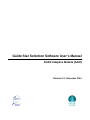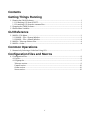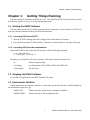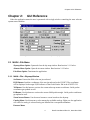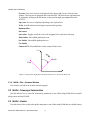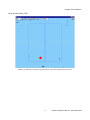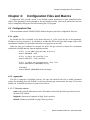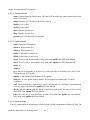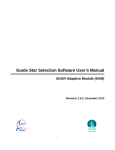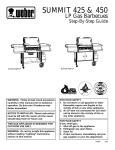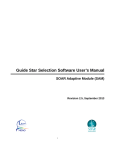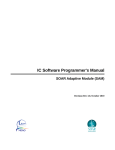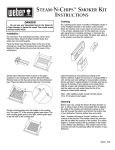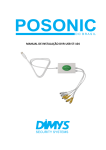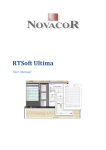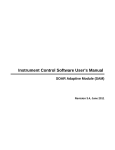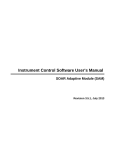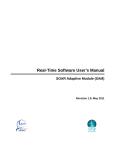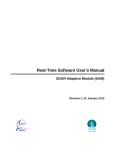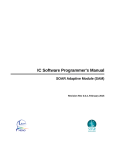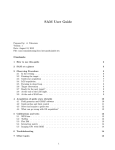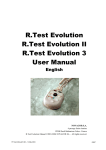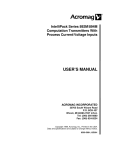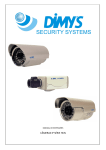Download Guide star selection software user`s manual
Transcript
Guide Star Selection Software User’s Manual SOAR Adaptive Module (SAM) Revision 2.1, November 2010 Contents Getting Things Running 1.1 Starting the GMAP Software...........................................................................................................1 1.1.1 Launching GS3 from ICSOFT................................................................................................1 1.1.2 Launching GS3 from the command line..................................................................................1 1.2 Stopping the GMAP Software.........................................................................................................1 1.3 Environment Variables....................................................................................................................1 GUI Reference 2.1 MAIN > File Menu..........................................................................................................................3 2.1.1 MAIN > File > Skymap Window............................................................................................3 2.1.2 MAIN > File > Airmass Window............................................................................................4 2.2 MAIN > Telescope Selector Box....................................................................................................4 2.3 MAIN > Guider...............................................................................................................................4 Common Operations 3.1 Interactively Selecting a Guide Star Using GS3.............................................................................7 Configuration Files and Macros 4.1 Configuration Files..........................................................................................................................9 4.1.1 gs3rc.........................................................................................................................................9 4.1.2 egmap.dat.................................................................................................................................9 Telescope section.........................................................................................................................9 Camera section...........................................................................................................................10 Guider section............................................................................................................................10 Server section.............................................................................................................................10 ii Chapter 1:Getting Things Running Chapter 1: Getting Things Running This user manual is intended to describe th e use o f the SAM Guide Star Selection Software (GS3) from the user's point of view. It is not a programming manual. 1.1 Starting the GMAP Software You can either launch the GS3 utility program from the Instrument Control Software (ICSOFT) or from your favorite terminal. Both ways will be described here. 1.1.1 Launching GS3 from ICSOFT 1. With the ICSOFT running select the Catalogs Tab from the main GUI window. 2. Press the button labeled “USNO Catalog”. The button is the last button to the right of the pane. 1.1.2 Launching GS3 from the command line Open a shell window and invoke the GS3 software with the following command: % cd /home/GS3/bin % ./start_gs3 [ options ] Normally, you will invoke GS3 with no options. Valid option values are listed below: -h Prints a usage message -c [catalog] A catalog name: [SAO | PPM | USNO-SA|USNO-AO] -f [font-name] Set font used 1.2 Stopping the GMAP Software To stop the GS3 application select EXIT from the File menu. 1.3 Environment Variables GMAP reads some environment variables to locate some special files that are normally handled by the initialization script start_gs3. GMAPCATS Defines the place where the star catalogs are installed. GMAPCONFIG Defines the path to the configuration files. 1 Rtsoft User Manual Rev 2.1, November 2010 Chapter 2:GUI Reference Chapter 2: GUI Reference When the application starts the user is presented with a single window containing the most relevant system status variables. Figure 2.1: Main GUI. Use the File menu to open the skymap window. 2.1 MAIN > File Menu Skymap Menu Option. Open and close the sky-map window. Read section 2.1.1 below. Airmass Menu Option. Open the air-mass window. Read section 2.1.2 below. Exit Menu Option. Terminates the application. 2.1.1 MAIN > File > Skymap Window Set Button. Centers the field to the star just selected. P1|P2 Button. Send the coordinates of the star just selected to the ICSOFT. The coordinates will be displayed in the target P1|P2 indicator of the Guide Probes Tab in the ICSOFT GUI. Tel Button. Use this button to retrieve the current telescope mount coordinates. Guide probes coordinates get updated as well. PA Button. Use this button to retrieve the current SAM position angle. Guide probe coordinates get updated as well. Zoom Arrows Button. Use the arrow buttons to zoom in and out the skymap. Catalog Menu. Use this menu to select among the available catalogs. Right now the application will crash if a catalog is selected having not installed the correspondent database. Features Menu. 3 Rtsoft User Manual Rev 2.1, November 2010 Chapter 2:GUI Reference N-vector. Two arrow vectors are displayed in the upper right corner of the sky map window. The long arrow represents the north direction. The short arrow represents east. To refresh the icon press the PA button, so the position angle gets updated from the ICSOFT. Up-vector. An arrow is displayed pointing in the Up direction. Z-dot. A red & white dot showing the current zenith position. Random offset. Pan center. Star colors. Toggles on/off the color code assignment for each star in the map. Prin Guider. Shows/Hide guide probe one. Sec Guider. Shows/Hide guide probe two. Ctr Guider. Camera FOV. Shows/Hide the science camera field of view. YGMAP + North East θ XGMAP Figure 2.2: The position angle (PA) is the angle between YGMAP axis and the North axis. 2.1.2 MAIN > File > Airmass Window This window will show an air mass extinction graph. 2.2 MAIN > Telescope Selector Box Use this selector box to select the observatory parameters to use. When using SAM this box should always show the label SOAR. 2.3 MAIN > Guider Use this selector box to select the guider subsystem to use. When using SAM this box should always Rtsoft User Manual Rev 2.1, November 2010 4 Chapter 2:GUI Reference show the label SAM_GDR. Figure 2.3: The skymap window. Use the TEL and PA buttons to update the field coordinates and rotation. The yellow boxes represent the guide probes; GP1 to the right and GP2 to the left. 5 Rtsoft User Manual Rev 2.1, November 2010 Chapter 3:Common Operations Chapter 3: Common Operations 3.1 Interactively Selecting a Guide Star Using GS3 1. Point the telescope to the science field 2. If not already running GS3, this is a good time to launch the GS3 program. 3. Select the Skymap menu option from the File menu in the main GUI window. The skymap windows shows up. 4. Press the Tel button in the skymap window to grab the field coordinates. The window contents gets updated. 5. Press the PA button in the skymap window to update the position angle. The window contents gets updated again. 6. Left click on a star inside the patrol field to select a guide star. A white circle around the spot representing a star signals that the star has been selected. 7. Press [P1|P2] button to send the coordinates of the selected star to the ICSOFT. The guide star candidate coordinates are loaded into the target indicators in the Guide Probes Tab of the ICSOFT main GUI window. 7 Rtsoft User Manual Rev 2.1, November 2010 Chapter 4:Configuration Files and Macros Chapter 4: Configuration Files and Macros Configuration files provide a mean to set multiple system parameters to some predefined value. Some o f the parameters can be changed by the user during run-time, others will remain fixed and can only be changed by editing the files and restarting the GS3 program. 4.1 Configuration Files The environment variable GMAPCONFIG defines the place where the configuration files live. 4.1.1 gs3rc By default this file is installed in the home directory as .gs3rc (note the dot at the beginning). Though not strictly necessary, it is advisable to include this file in the login shell startup script so the environment variables in it get defined when the user login into the account. When the start_gs3 command is executed, the gs3rc file gets sourced to ensure the environment variables are defined and only then the application starts. # This is the GMAP program home directory setenv GMAPHOME ~/GS3 # This is where the catalogs live setenv GMAPCATS ~/GS3/catalogs # This is where the configuration files live setenv GMAPCONFIG $GMAPHOME/config # Bitmaps setenv BMPDIR $GMAPHOME/share/bitmaps 4.1.2 egmap.dat This file is composed of multiple sections. The user can hand-edit this file to modify parameter values. By including the word “default” in the line following the section name, the entry is set as the default one. A detailed description of each section follows. 4.1.2.1 Telescope section name. Label with the observatory name. This name is showed in the Telescope selector box in the main GUI window. longitude. Observatory longitude in [deg]. East is positive. latitude. Observatory latitude in [deg]. North is positive. 9 Rtsoft User Manual Rev 2.1, November 2010 Chapter 4:Configuration Files and Macros 4.1.2.2 Camera section name. Camera displayed identification. This label will be used in the camera selector box in the main GUI window. nchips. Number of CCD chips in the science camera. choffx1 (1-n) x offset choffy1 (1-n) y offset dimx. Number of pixels in x. dimy. Number of pixels in y. pixscale. Size of each pixel in [arcseconds]. 4.1.2.3 Guider section name. Displayed identification. offaxis-x. Displacement in x. offaxis-y. Displacement in y. field-w. Field width of camera in x. field-h. Field width of camera in y. unit-x. Size of x unit in [arcseconds]. Only valid when nguider has NOT been defined. unit-y. Size of y unix in [arcseconds]. Only valid when nguider has NOT been defined. center-x. center-y. px. Is the size of the guide box in pixels. For SAM each APD can be think of as a pixel of size TBD arcseconds. 2X2 in total. nguider. Is the number of guide probes for the guider. mode<N>. N is the guider number. Mode 0 for rectangular coordinates and 1 for polar coordinates. scale. Guide probe scale in [mm/arcsec]. Used to calculate the x-y coordinates in mm displayed in the sky-map. Only valid when nguider has been defined. xlo<N>, ylo<N>, xhi<n>, yhi<N>. Range of motion for guide probe N in units of [arcseconds]. Only valid when nguider has been defined. psize<N>. Is the size of each pixel in arc-seconds. Only valid when nguider has been defined. Only valid when nguider has been defined. 4.1.2.4 Server section The GS3 communication infrastructure is built upon the SOAR communication library (SCLN). The Rtsoft User Manual Rev 2.1, November 2010 10 Chapter 4:Configuration Files and Macros SCLN is an implementation of a network communication layer that suites the interoperability requirements of the SOAR telescope environment. Each section starting with the server keyword, defines a client-server pair with the corresponding listening port server ICS ip_server=X.X.X.X ip_client=X.X.X.X ip_port=xxxxx For more information on the SCLN and its protocol read the document “SOAR Communication Library New” available at the SAM web site archive. 11 Rtsoft User Manual Rev 2.1, November 2010