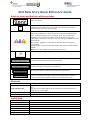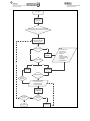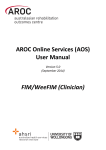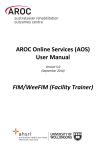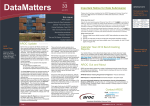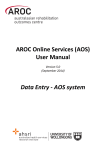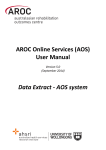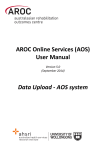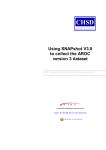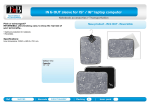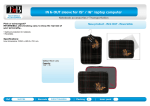Download AOS Data Entry Quick Reference Guide
Transcript
AOS Data Entry Quick Reference Guide Guide to icons and buttons within episodes The AROC logo links back to the AOS homepage. Located at the top left hand side of the screen. This is a help button and appears on the left hand side of all data items within a patient episode. Click on the icon to view a pop-up defining the item. To remove the pop-up click on the icon again. These are the error markers that appear to the left hand side of data items that contain invalid entries. Click on the icon to view a pop-up defining the error. To remove the pop-up click on the icon again. Error markers will disappear once corrections have been made and saved in the episode. Red triangle – Data item is causing an error, it is missing or conflicts with other entered items. Blue triangle – Flagged as a warning, item seems unusual and should be crosschecked. Orange triangle – Data item has a date conflict with another episode for this patient. Note: this icon also appears in the patient search screen. Indicates that an entry is required into the field. Allows users to save entries within a tab and continue to next available tab. Located at the top and bottom of each episode tab. Allows users to save entries within a tab and move back to the previous tab. Located at the top and end of every episode tab. Users can skip ahead to the “Audit Episode” tab at any time during data entry by clicking this button. Located at the end of every episode tab. Users can edit a patient whilst in an episode by clicking on this button. Once edits are complete the user will be returned to the episode they were in. Located next to “Patient Identifier” at the top of the episode screen. Shortcuts Move between data items Scroll drop-down lists Save entries in a tab Select a check box Using the Tab key on the keyboard Using the up or down arrow keys on the keyboard OR Typing in the first letter/digit of the item required e.g. 16 for impairment codes 16.1 -3, or Q for QLD Click on current episode tab to save entries without moving to another tab. Using the space bar or enter key on the keyboard Useful links Data collection forms Data dictionary AOS user manual AROC Impairment codes List of health funds Phases of amputee care Lodge support ticket http://ahsri.uow.edu.au/aroc/forms/index.html https://apps.ahsri.uow.edu.au/confluence/display/AD/AROC+Data+Dictionaries https://apps.ahsri.uow.edu.au/confluence/display/AD/Data+Entry http://ahsri.uow.edu.au/aroc/forms/index.html http://ahsri.uow.edu.au/aroc/forms/index.html http://ahsri.uow.edu.au/aroc/forms/index.html From within AOS, select from the help menu AOS Log In Click on Data Entry from the Data Tab Select Facility or ward from list (all facilities associated with the account will be visible) Search for patient using Patient Identifier or discharge date Patient exists? NO Add New patient YES New episode? YES NO YES Edit Episode Add Episode Select Pathway Click on Episode Enter data for patients episode as per data collection form for relevant pathway Review details in Audit tab Create another record? NO Corrections required? YES NO Log off AOS Make corrections ENTER: - Patient Identifier - Date of Birth - Is Date of Birth Esitmated - Gender - Indigenous Status - Ethnicity (NZ only) - First Name - Family Name