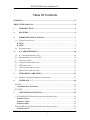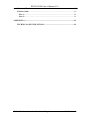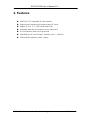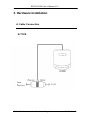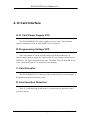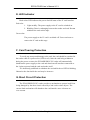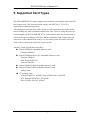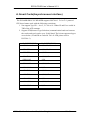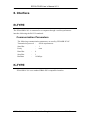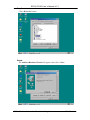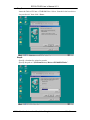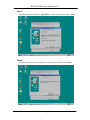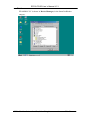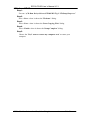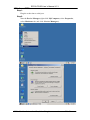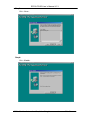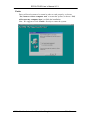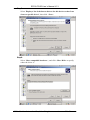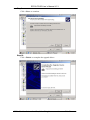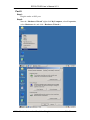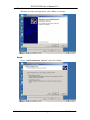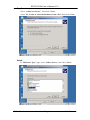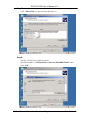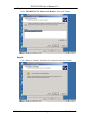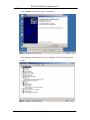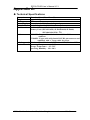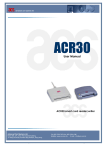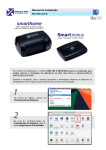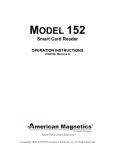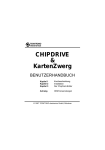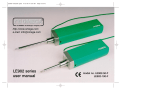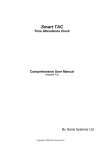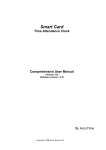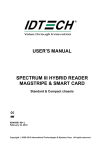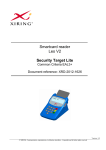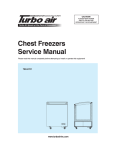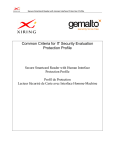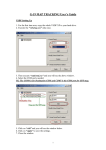Download EZ100 PC/SC Series Smart Card Reader User`s Manual
Transcript
EZ100 PC/SC Series Smart Card Reader User’s Manual V1.3 Version: 1.3 Date: December 04, 2000 Castles Automation Co., LTD. Tel: 886 (2) 2648-5929 Fax: 886 (2) 2648-5928 E-Mail: [email protected] Web: www.casauto.com.tw © Castles Automation Co., LTD. 1999-2000 All rights reserved EZ100 PC/SC User’s Manual V1.3 Table Of Contents WARNING....................................................................................................................4 ABOUT THIS MANUAL ............................................................................................4 1. INTRODUCTION............................................................................................5 2. FEATURES.......................................................................................................6 3. HARDWARE INSTALLATION.....................................................................7 A. CABLE CONNECTION...........................................................................................7 K-TYPE..................................................................................................................7 R-TYPE..................................................................................................................8 B. PIN ASSIGNMENT ................................................................................................9 4. IC CARD INTERFACE ................................................................................10 A. B. C. D. E. F. G. 5. SUPPORTED CARD TYPES .......................................................................12 A. 6. IC CARD POWER SUPPLY VCC .........................................................................10 PROGRAMMING VOLTAGE VPP .........................................................................10 CARD ACCEPTOR ..............................................................................................10 CARD INSERTION DETECTION ............................................................................10 LED I NDICATOR................................................................................................ 11 CARD TEARING P ROTECTION ............................................................................ 11 SHORT CIRCUIT PROTECTION ............................................................................ 11 SMART CARDS(ASYNCHRONOUS INTERFACE) ...................................................13 INTERFACE ..................................................................................................14 R-TYPE....................................................................................................................14 Communication Parameters...............................................................................14 K-TYPE ...................................................................................................................14 7. SOFTWARE INSTALLTION .......................................................................15 A. EZ100PR PC/SC DRIVER I NSTALLATION STEP- BY-STEP .....................................16 Windows 95/98: ...................................................................................................16 Windows NT4.0:..................................................................................................21 Windows 2000: ....................................................................................................22 B. EZ100PK PC/SC DRIVER I NSTALLATION STEP- BY-STEP .....................................27 Windows 95/98: ...................................................................................................27 1999~ Castles Automation Co., Ltd.. All rights reserved. 2 / 42 EZ100 PC/SC User’s Manual V1.3 Windows NT4.0:..................................................................................................27 Windows 2000: ....................................................................................................30 Part 1:..............................................................................................................30 Part 2:..............................................................................................................36 APPENDIX A:............................................................................................................42 TECHNICAL SPECIFICATIONS...................................................................42 1999~ Castles Automation Co., Ltd.. All rights reserved. 3 / 42 EZ100 PC/SC User’s Manual V1.3 WARNING Information in this document is subject to change without prior notice. No part of this publication may be reproduced, transmitted, stored in a retrieval system, nor translated into any human or computer language, in any form or by any means, electronic, mechanical, magnetic, optical, chemical, manual, or otherwise, without the prior written permission of Castles Automation Co., LTD. All trademarks mentioned are proprietary of their respective owners. ABOUT THIS MANUAL This manual describes the features, specification and installation of PC/SC driver for EZ100PK/PR PC/SC IC card reader. 1999~ Castles Automation Co., Ltd.. All rights reserved. 4 / 42 EZ100 PC/SC User’s Manual V1.3 1. Introduction The EZ100PK/PR PC/SC IC card reader/writer is an interface for the communication between a personal computer and an IC card. EZ100PK/PR PC/SC provides a uniform and simple interface to the computer, Through the interfa ce, it becomes much easier for an application software programmer to process different types of IC cards. Users who are using the EZ100PK/PR PC/SC don’t need to know the detail of the communication protocol and physical layer of cards. However, They do need to know the command set of a specific smart card or the memory organization of a memory card in order to write their particular application software. The EZ100PR PC/SC reader is connected to the COM port of the computer through its RS232 interface for the data communication. And it also has a cable to be connected to the keyboard port of the computer to get its power. Whereas, the EZ100PK PC/SC reader has only one cable connected to the keyboard port for both data communication and power. The PC/SC Workgroup, a joint effort of Bull CP8, Gemplus, Hewlett-Packard, IBM Corporation, Microsoft, Schlumberger, Siemens Nixdorf, Sun Microsystems, Toshiba and VeriFone was initiated to develop a specification that can facilitate the interoperability necessary to allow Integrated Circuit Card (ICC) technology to be effectively utilized in the PC environment. In addition to development of the specification, the PC/SC Workgroup members are committed to implementation of both hardware devices and PC system components necessary to validate the design efforts. This is deemed a critical step in the process of moving toward accepted standards and will provide a base of experience from which to further refine and/or enhance this specification. For more information, please reference the PC/SC Workgroup web site : http://www.pcscworkgroup.com/. Note: All the EZ series IC card readers can do both read and write functions to IC cards. However, the term “card reader” or “reader” is usually and commonly in use for this kind of devices. 1999~ Castles Automation Co., Ltd.. All rights reserved. 5 / 42 EZ100 PC/SC User’s Manual V1.3 2. Features n n n n n n n ISO7816-1/2/3 compatible IC card interface Support most common used memory-based IC cards Support T=0 or T =1 CPU-based smart cards Automatic detection for memory card or smart card IC card interface short circuit protection Push-Pull type IC card acceptor, insertion cycle >= 200,000. LED indicator indicates reader’s status. 1999~ Castles Automation Co., Ltd.. All rights reserved. 6 / 42 EZ100 PC/SC User’s Manual V1.3 3. Hardware Installation A. Cable Connection K-TYPE 1999~ Castles Automation Co., Ltd.. All rights reserved. 7 / 42 EZ100 PC/SC User’s Manual V1.3 R-TYPE 1999~ Castles Automation Co., Ltd.. All rights reserved. 8 / 42 EZ100 PC/SC User’s Manual V1.3 B. Pin Assignment 1999~ Castles Automation Co., Ltd.. All rights reserved. 9 / 42 EZ100 PC/SC User’s Manual V1.3 4. IC Card Interface A. IC Card Power Supply VCC The EZ100PK/PR PC/SC reader supplies power to cards. The maximum current consumption of an IC card should not exceed 50mA. B. Programming Voltage VPP Since all common IC cards currently being used in the market have an internal charge pump to supply the Vpp from the Vcc for writing/erasing internal EEPROM. The Vpp is not needed any more. Therefore, The EZ100PK/PR PC/SC reader connects this pin to Vcc always to avoid floating. C. Card Acceptor The EZ100PK/PR PC/SC reader provides a push-pull type of card acceptor. It has guaranteed 200,000 insertion cycles. D. Card Insertion Detection There is a card detecting switch in the IC card acceptor to detect the card is present or absent. 1999~ Castles Automation Co., Ltd.. All rights reserved. 10 / 42 EZ100 PC/SC User’s Manual V1.3 E. LED Indicator Dual colors LED indicates the power On/Off status of the IC card interface Red color: 1. Light steadily: The power supply to the IC card is switched on. 2. Blinking: Data is exchanging between the reader and card. Do not withdraw the card at this stage. Green color: The power supply to the IC card is switched off. Users can insert or remove the IC card at this stage. F. Card Tearing Protection To avoid any unexpected damage to the card, the card should be remained in the reader while it is powered on (LED is red). Once the card being withdrawn during the power-on state, the EZ100PK/PR PC/SC reader will automatically shutdown the power supply to the card and deactivate all interface connection to the 8 pins to protect both the card and reader itself. It is absolutely prohibited to withdraw the card while the red LED is blinking, Otherwise the data inside the card may be incorrect. G. Short Circuit Protection The EZ100PK/PR PC/SC reader provides a mechanism to protect itself from being damaged by the short circuit caused by a bad card or other objects. The current limit mechanism will shutdown the card interface once it detects an over-current. 1999~ Castles Automation Co., Ltd.. All rights reserved. 11 / 42 EZ100 PC/SC User’s Manual V1.3 5. Supported Card Types The EZ100PK/PR PC/SC reader supports most common used memory cards and CPU based smart cards. The smart card must comply with ISO7816-3 T=0 or T=1 asynchronous transmission protocol. The application software must send a power on card command to the reader at first before sending any other commands related to the card. Upon receiving the power on card command and the EZ100PK/PR PC/SC reader detects there is a card inserted, it will reset the card according to ISO7816. While resetting the card, a smart card will send out its ATR contents to the reader. If it is a memory card, the reader will send clock to the card and read out its first 4 bytes of data. Memory Cards (Synchronous interface) u Simens SLE4404 compatible memory cards Gemplus GPM416 u Simens SLE4406/4436/5536 compatible memory cards Gemplus GPM103 SGS-Thomson ST1305 ATmel AT88SC06 u Simens SLE4418/4428 compatible memory cards u Simens SLE4432/4442 compatible memory cards Philips 2042 u I2 C memory cards ATmel AT88SC153, AT88SC1604, AT88SC1608, AT24CXX SCS-Thomson ST14C02C, ST14C04C Xicor X24026, X24165, X24645 1999~ Castles Automation Co., Ltd.. All rights reserved. 12 / 42 EZ100 PC/SC User’s Manual V1.3 A. Smart Cards(Asynchronous interface) The EZ100PK/PR PC/SC READER supports ISO7816-3 T=0 or T=1 protocol CPU-based smart cards with the following restrictions. 1. Not support Vpp. PI1 = 0 or 5, II = 00 or 01. Where PI and II are coded in TB2 of the ATR contents. 2. Support PTS(Protocol Type Selection) communication baud rate between the reader and card, can be up to 38,400 baud. The bit rate supported types are as below. (FI and DI are coded in TA1 of ATR, please refer to ISO7816-3). F (CODED BY FI) 0000 Internal D (CODED BY DI) 0001-372 1,2,4,1/2,1/4 0010-558 1,2,1/2 0011-744 1,2,4,8,1/2 0100-1116 1,2,4 0101-1488 1,2,4,8,16 0110-1860 2,4,8 1001-512 1,2,1/2 1010-768 1,2,4,8,1/2 1011-1024 1,2,4 1100-1536 1,2,4,8,16 1101-2048 2,4,8 1,2,4,1/2,1/4 1999~ Castles Automation Co., Ltd.. All rights reserved. 13 / 42 EZ100 PC/SC User’s Manual V1.3 6. Interface R-TYPE The EZ100PR PC/SC is connected to a computer through a serial asynchronous interface following the RS-232 standards Communication Parameters The following communication parameters are used by EZ100PR PC/SC Transmission protocol : Serial asynchronous Start Bits : 1 Parity : none Data Bits : 8 Stop Bits : 1 Baudrate : 19200bps K-TYPE EZ100PK PC/SC uses standard IBM ® PS/2 compatible interface. 1999~ Castles Automation Co., Ltd.. All rights reserved. 14 / 42 EZ100 PC/SC User’s Manual V1.3 7. SOFTWARE INSTALLTION Before installation (Important!): For Windows 95/98/NT4.0: You should install the Smart Card Base Component (filename: SCBASE.EXE) and update the Smart Card Library (filename: SMCLIB.EXE) in windows before installing EZ100PK/PR PC/SC driver. Note: The Smart Card Base Component will install the smart card library into the computer ( “smclib.vxd” in windows\system for Windows 95/98 or “smclib.sys” in windows\system32/drivers for Windows NT4.0 ). The driver will not function correctly without smart card library. The Smart Card Base Component is not plug and play, so after installing the EZ100PK/PR driver, you should restart the system to get the whole Smart Card system work, then insert the card, the LED of reader should appear red color. For Windows 2000: Windows 2000 fully supports Smart Card supported. After installing the EZ100PK/PR PC/SC driver, in order to work properly, you need to start the Smart Card Resource Manager in Windows 2000. To start the resource manager: 1.Login with Administrator. 2.Enter MyComputer / Control Panel / Administrator Tools / Services 3.Find “Smart Card” service and Start it. 1999~ Castles Automation Co., Ltd.. All rights reserved. 15 / 42 EZ100 PC/SC User’s Manual V1.3 A. EZ100PR PC/SC Driver Installation Step-by-Step Windows 95/98: Step1: Plug the reader into a serial port. Step2: Start the Device Manager(right-click MyComputer, select Properties select Device Manager tab). 1999~ Castles Automation Co., Ltd.. All rights reserved. 16 / 42 EZ100 PC/SC User’s Manual V1.3 Step3: Click <Refresh>.button Step4: The AddNewHardwae Wizard will appear, then click <Next> 1999~ Castles Automation Co., Ltd.. All rights reserved. 17 / 42 EZ100 PC/SC User’s Manual V1.3 Step5: Insert the Driver-CD into a CD-ROM Drive. Select “Search for the best driver for your device” then click <Next>. Step6: Specify a location for wizard to search. Specify the path to ”(CD-Rom Drive):\Drivers \EZ100PR\Win9x”. 1999~ Castles Automation Co., Ltd.. All rights reserved. 18 / 42 EZ100 PC/SC User’s Manual V1.3 Step7: Installation Wizard will find “ezpr_98.inf” in the location, then click <Next>. Step8: Installation Wizard will start the driver automatically, then click <Finish> 1999~ Castles Automation Co., Ltd.. All rights reserved. 19 / 42 EZ100 PC/SC User’s Manual V1.3 Finish: EZ100PR-PC/SC is shown in Device Manager, in the SmartCardReader category. 1999~ Castles Automation Co., Ltd.. All rights reserved. 20 / 42 Windows NT4.0: EZ100 PC/SC User’s Manual V1.3 Step1: Execute “(CD-Rom Drive):\Drivers\EZ100PR\NT4_0\ NT4Setup\Setup.exe.” Step2: Press <Next> when it shows the "Welcome " dialog. Step3: Press <Next> when it shows the "Start Copying Files" dialog. Step4: Press <Finish> when it shows the "Setup Complete" dialog. Step5: Choose the "Yes, I want to restart my computer now" to restart your computer. 1999~ Castles Automation Co., Ltd.. All rights reserved. 21 / 42 Windows 2000: EZ100 PC/SC User’s Manual V1.3 Step1: Plug the reader into a serial port. Step2: Start the Device Manager (right-click MyComputer, select Properties, select Hardware tab, and click <Device Manager>). 1999~ Castles Automation Co., Ltd.. All rights reserved. 22 / 42 EZ100 PC/SC User’s Manual V1.3 Step3: Select “Scan for hardware changes” from the Action menu. Step4: The Found New Hardware wizard will appear, then click <Next>. 1999~ Castles Automation Co., Ltd.. All rights reserved. 23 / 42 EZ100 PC/SC User’s Manual V1.3 Step5: Select “Search for a suitable driver for my device”, then click <Next>. Step6: Select “Specify a location”, then click <Next>. 1999~ Castles Automation Co., Ltd.. All rights reserved. 24 / 42 EZ100 PC/SC User’s Manual V1.3 Step7: Specify a location to where the driver located. Specify the path to ”(CD-Rom Drive):\Drivers \EZ100PR\Win2k”. Step8: Wizard will find the ezpr_w2k.inf and start to install the driver, then click <Next>. 1999~ Castles Automation Co., Ltd.. All rights reserved. 25 / 42 EZ100 PC/SC User’s Manual V1.3 Step9: Wizard will start the driver automatically, then click <Finish> Finish: EZ100PR-PC/SC is shown in Device Manager, in the SmartCardReaders category. 1999~ Castles Automation Co., Ltd.. All rights reserved. 26 / 42 EZ100 PC/SC User’s Manual V1.3 B. EZ100PK PC/SC Driver Installation Step-by-Step Windows 95/98: Windows NT4.0: Step1: Plug the reader into PS/2 port. Step2: Execute "(CD-Rom Drive):\Drivers\EZ100PK\Win9x_WinNT4\Setup.exe" 1999~ Castles Automation Co., Ltd.. All rights reserved. 27 / 42 EZ100 PC/SC User’s Manual V1.3 Step3: Click <Next>. Step4: Click <Finish>. 1999~ Castles Automation Co., Ltd.. All rights reserved. 28 / 42 EZ100 PC/SC User’s Manual V1.3 Finish: Driver will need system to be restart in order to work properly, so choose “Yes,I want to restart computer now” to restart the system, or choose “No,I will restart my computer later“ to finish the installation. Note : We suggest to click <Finish> directly to restart the system. 1999~ Castles Automation Co., Ltd.. All rights reserved. 29 / 42 EZ100 PC/SC User’s Manual V1.3 Windows 2000: Part 1: Step1: Start the “Device Manger”(right-click MyComputer, select Properties, select Hardware tab, and click <Device Manger>) Step2: Select Keyboard category, right click the keyboard installed, and select Properties. 1999~ Castles Automation Co., Ltd.. All rights reserved. 30 / 42 EZ100 PC/SC User’s Manual V1.3 Step3: Select the Driver tab, and click <Update Driver>. Step4: When the welcome message shows, click <Next> to continue. 1999~ Castles Automation Co., Ltd.. All rights reserved. 31 / 42 EZ100 PC/SC User’s Manual V1.3 Step5: Select "Display a list of the known drivers for this device so that I can choose a specific driver", then click <Next>. Step6: Select “Show compatible hardware “, and click <Have Disk> to specify where the driver is. 1999~ Castles Automation Co., Ltd.. All rights reserved. 32 / 42 EZ100 PC/SC User’s Manual V1.3 Step7: Specify a location for wizard to search. Specify the path to ”(CD-Rom Drive):\Drivers \EZ100PK\Win2k”. Step8: Select "Keyboard that needs filtering for EZ100PK", then click <Next>. 1999~ Castles Automation Co., Ltd.. All rights reserved. 33 / 42 EZ100 PC/SC User’s Manual V1.3 Step9: Click <Next> to continue. Step10: Click <Finish> to complete the upgrade driver. 1999~ Castles Automation Co., Ltd.. All rights reserved. 34 / 42 EZ100 PC/SC User’s Manual V1.3 Step11: System will ask to restart the system, click <Yes> to restart.(Driver needs to restart system in order to work properly). 1999~ Castles Automation Co., Ltd.. All rights reserved. 35 / 42 EZ100 PC/SC User’s Manual V1.3 Part 2: Step1: Plug the reader to PS/2 port. Step2: Start the “Hardware Wizard”(right-click MyComputer, select Properties, select Hardware tab, and click <Hardware Wizard>) 1999~ Castles Automation Co., Ltd.. All rights reserved. 36 / 42 EZ100 PC/SC User’s Manual V1.3 Step3: When the welcome message shows, click <Next> to continue. Step4: Select "Add/Troubleshoot a device", then click <Next>. 1999~ Castles Automation Co., Ltd.. All rights reserved. 37 / 42 EZ100 PC/SC User’s Manual V1.3 Step5: Select “Add a new device” , then click <Next>. Select "No, I want to select the hardware from a list", then click <Next>. Step6: In "Hardware Type " page, select "Other devices", then click <Next>. 1999~ Castles Automation Co., Ltd.. All rights reserved. 38 / 42 EZ100 PC/SC User’s Manual V1.3 Step7: Click <Have Disk> to specify where the driver is. Step8: Specify a location for wizard to search. Specify the path to “(CD-Rom Drive):\Drivers \EZ100PK\Win2k” then click “OK” 1999~ Castles Automation Co., Ltd.. All rights reserved. 39 / 42 EZ100 PC/SC User’s Manual V1.3 Step9: Select "EZ100PK PC/SC Smart Card Reader", then click <Next>. Step10: Click <Next> to continue, and follow the instruction shown in wizard. 1999~ Castles Automation Co., Ltd.. All rights reserved. 40 / 42 EZ100 PC/SC User’s Manual V1.3 Finish: Click <Finish> to finish the part 2 installation. After finishing the installation, Device Manager will look like the picture below. 1999~ Castles Automation Co., Ltd.. All rights reserved. 41 / 42 EZ100 PC/SC User’s Manual V1.3 Appendix A: u Technical Specifications Dimension 85mm(L)×72mm(W) ×17mm(H) Weight Approx. 115gm. Housing ABS Power Supply Max. 60mA@+5V±%5, excluding card power. Card Connector Push-Pull type with 200,000 insertion cycles Card Interface ISO7816/3 T=0 and T=1 asynchronous protocol, Memory Card (SLE4432/4442, SLE4418/4428, SLE4404, SLE4406/4436/5536, I2 C) Cable EZ100PK: T-type cable with female/male Mini-DIN6 connector. EZ100PR: Y-type cable with female D-SUB 9 pin connector and combined with a T-type cable for power O.S. Supported Windows NT4.0,Windows 2000,Windows95/98,Windows ME Environmental Operating Temperature :0~50o C o Storage Temperature :-35~70 C Operating Humidity:20%~90% 1999~ Castles Automation Co., Ltd.. All rights reserved. 42 / 42