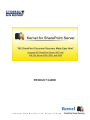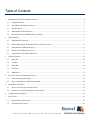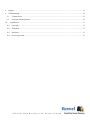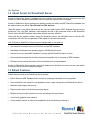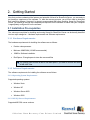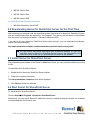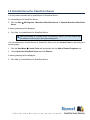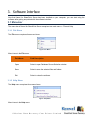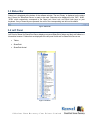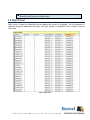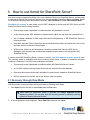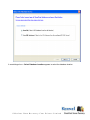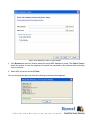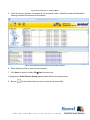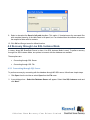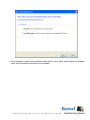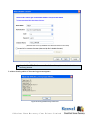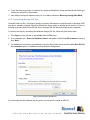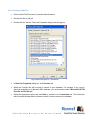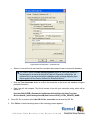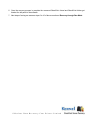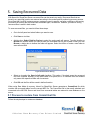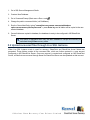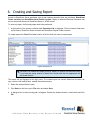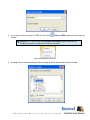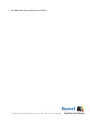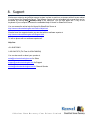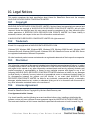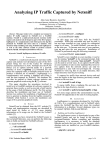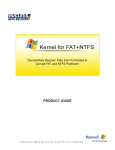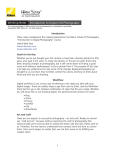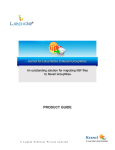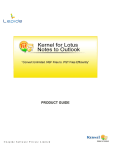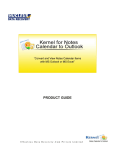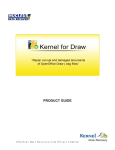Download User`s Guide - Kernel Data Recovery
Transcript
PRODUCT GUIDE ©Nucleus Data Recovery.Com Private Limited Table of Contents 1. 2. 3. 4. 5. Introduction to Kernel for SharePoint Server ............................................................................................................ 4 1.1 Using this Manual............................................................................................................................................. 4 1.2 About Kernel for SharePoint Server .................................................................................................................. 5 1.3 Salient Features ................................................................................................................................................ 5 1.4 Who Should Use this Software? ........................................................................................................................ 6 1.5 How does Kernel for SharePoint Server Works? ............................................................................................... 6 Getting Started ......................................................................................................................................................... 7 2.1 Installation Pre-requisites .................................................................................................................................. 7 2.2 Downloading Kernel for SharePoint Server for the First Time ........................................................................... 8 2.3 Install Kernel for SharePoint Server .................................................................................................................. 8 2.4 Start Kernel for SharePoint Server .................................................................................................................... 8 2.5 Uninstall Kernel for SharePoint Server ............................................................................................................. 9 Software Interface ...................................................................................................................................................10 3.1 Menu-bar .........................................................................................................................................................10 3.2 Tool-bar ..........................................................................................................................................................11 3.3 Status Bar ........................................................................................................................................................12 3.4 Left Panel ........................................................................................................................................................12 3.5 Right Panel ......................................................................................................................................................13 How to use Kernel for SharePoint Server? ...............................................................................................................14 4.1 Recovery through Raw Mode...........................................................................................................................14 4.2 Recovery through Live SQL Instance Mode .....................................................................................................18 Saving Recovered Data ...........................................................................................................................................25 5.1 Process to restore from Commit.bat file ...........................................................................................................25 5.2 Upload recovered files through Live SQL Instance ..........................................................................................26 6. Creating and Saving Report .....................................................................................................................................27 7. Full Version ............................................................................................................................................................30 7.1 Requirement of Full Version ............................................................................................................................30 7.2 Purchasing Full Version ...................................................................................................................................30 ©Nucleus Data Recovery.Com Private Limited 8. Support ...................................................................................................................................................................31 9. Troubleshooting ......................................................................................................................................................32 9.1 Common Issues ...............................................................................................................................................32 9.2 Frequently Asked Questions ............................................................................................................................32 10. Legal Notices ......................................................................................................................................................33 10.1 Copyright ........................................................................................................................................................33 10.2 Trademark .......................................................................................................................................................33 10.3 Disclaimer .......................................................................................................................................................33 10.4 License Agreement ..........................................................................................................................................33 ©Nucleus Data Recovery.Com Private Limited 1. Introduction to Kernel for SharePoint Server Welcome to the user manual for Kernel for SharePoint Server, the most effective and outstanding recovery tool for MS SharePoint Server that recovers files from corrupt MDF database. This user manual comprises step by step guidelines on using Kernel for SharePoint Server. 1.1 Using this Manual This user manual is intended to guide users on using Kernel for SharePoint Server. We suggest that first time users should read this user manual completely and carefully before proceeding to use the software. However, if you are an experienced user, you can use the table of contents to find out information pertaining to the tasks that you need to perform by using Kernel for SharePoint Server. You can use the table of contents to navigate through different sections of this user manual. The table of contents lists all the sections that are contained in this user manual in chronological order. The user manual comprises the following sections: Introduction Getting Started Software Interface How to Use Kernel for SharePoint Server? Saving Recovered Data Creating and Saving Report Full Version Support Troubleshooting Legal Notice Certain abbreviations have been used throughout this manual. For clear understanding of the contents of this user manual, please go through the list of abbreviations, mentioned below, before reading the manual. 1.1.1 List of Abbreviations MS: Microsoft RAM: Random Access Memory MB: Mega-Byte ©Nucleus Data Recovery.Com Private Limited GB: Giga-Byte 1.2 About Kernel for SharePoint Server Kernel for SharePoint Server is database recovery software that extracts files and documents from MS SharePoint Server database and enables users to access the important files once again. Kernel for SharePoint Server provides two repairing modes with which the MDF SharePoint database can be repaired online and offline; Raw File and Live SQL Instance. ‘Raw file mode’ is an offline option where the user can repair orphan .MDF database and recover the documents. The ‘Live SQL Instance’ mode benefits the user to get connected online to MS SharePoint Server, select the MDF database and perform the data recovery operation. Along with the two excellent modes, Kernel for SharePoint Server also facilitates users to test the SQL connections with UDL files and generate HTML reports for the recovered results. Use of Kernel for SharePoint Server becomes indispensable in the cases of: Accurate and successful recovery of files from corrupt MDF database Rebuilding of databases and uploading again to MS SharePoint Server Document recovery when MDF database is corrupt and MS SharePoint Server is down Access important shared files that have become inaccessible due to corruption of MDF database Effortless and convenient extraction of files and folders from corrupt database Kernel for SharePoint Server provides users with flawless and effortless document recovery and makes the corrupt files and files accessible once again. 1.3 Salient Features Salient features of Kernel for SharePoint Server include: Extract files from MDF Database that is corrupt by employing embedded recovery algorithm All recovered files are restored in new database, which is again configured on MS SharePoint Server Maintains data integrity and security Report creation options for checking recovery degree Multiple recovery modes to perform recovery according to the requirement User friendly graphical user interface Free evaluation version to analyze the capabilities of the tool before purchasing it ©Nucleus Data Recovery.Com Private Limited 1.4 Who Should Use this Software? Kernel for SharePoint Server is an apt solution for MS SharePoint database administrators to deal with MDF database corruptions. MDF database that contains all files, folders and documents usually get corrupt and become inaccessible and hence, organizational work flow gets affected, as users are unable to access the important data and files. Kernel for SharePoint Server recovers files from MS SharePoint Server making the inaccessible documents accessible again. Some of the reasons which create need for SharePoint Server Document Recovery software are: Lost Document Libraries Accidental file deletion on WSS Websites Server downtime and data inaccessibility due to drive failures Failed backups / Backups turn bad Inaccessibility of server due to virus attacks or human errors 1.5 How does Kernel for SharePoint Server Works? Organizations employ MS SharePoint Server with a motive to enhance the data integrity level and make collaborative activities easy; in fact, MS SharePoint Server as portal collaboration software meets all their expectations. MS SharePoint Server is outfitted with exclusive features that prove its importance in successful accomplishment of major collaborative activities of any organization. As far as security is concerned, MS SharePoint Server provides any organization with additional level of security and data integrity. But there are times when database that contains SharePoint data or MS SharePoint Server or both get corrupt and in such a situation, an efficient and hi-tech data recovery solution is required. Kernel for SharePoint Server is an apt solution, which performs efficient recovery and extracts all files and folders from corrupt database. Moreover, files that have been deleted through logical deletion can also be recovered with Kernel for SharePoint Server. Let us have a look at the process that Kernel for SharePoint Server follows for recovering files from corrupt MDF database: Normally, any requested data is processed via MS SharePoint Server and MS SQL Server but in case of SharePoint Server and MDF database corruption, the requested data becomes inaccessible. Kernel for SharePoint Server eliminates the dependency on MS SharePoint Server and enables the administrator to extract files from MDF Database that is corrupt. Kernel for SharePoint Server recovers files from corrupt MDF database through establishing connection with that database, which is stored in SQL Server. All recovered files are further restored in new database and the database is again configured on MS SharePoint Server. ©Nucleus Data Recovery.Com Private Limited 2. Getting Started Now that you have understood the features and potential of Kernel for SharePoint Server, you are ready to get hands on experience of the software. To start the recovery process, you will first need to download and install this software. However it is strongly recommended that before installing Kernel for SharePoint Server, you should go through the installation pre-requisites for the software to ensure that your computer is appropriately configured to run the software. 2.1 Installation Pre-requisites The various pre-requisites for installing and running Kernel for SharePoint Server can be broadly classified into two major categories – Hardware requirements and Software requirements. 2.1.1 Hardware Requirements: The hardware requirements for installing the software are as follows: Pentium class processor Minimum 64MB RAM (128 MB recommended) 10MB for Software installation Disk Space - Enough space to store the recovered files You should have at-least 40 MB of free disk space if you want to recover and save 40 MB .MDF files. 2.1.2 Software Requirements: The software requirements for installing the software are as follows: 2.1.2.1 Operating System Requirements Supported operating systems: Windows Vista Windows XP Windows Server 2003 Windows 2000 2.1.2.2 MS SQL Servers Requirements Supported MS SQL server versions: ©Nucleus Data Recovery.Com Private Limited MS SQL Server 2000 MS SQL Server 2005 MS SQL Server 2008 2.1.2.3 MS SharePoint Server Requirements MS Office SharePoint Server 2007 2.2 Downloading Kernel for SharePoint Server for the First Time After checking your computer with the prescribed system requirements for Kernel for SharePoint Server, you can download and install the software on your computer. You can buy the full version of the software from any one of our authorized resellers – Element5, Asknet and 2CO. If you want to try using Kernel for SharePoint Server before buying it, you can download the evaluation version from the following link: http://www.nucleustechnologies.com/download-sharepoint-document-recovery.html You can recover and extract documents from SharePoint database by using the evaluation version of Kernel for SharePoint Server; however, the recovered files and folders will not be saved until you purchase the full version of the software. 2.3 Install Kernel for SharePoint Server After downloading the installer file for Kernel for SharePoint Server, you can install the software by running the file. To install Kernel for SharePoint Server: 1. Double-click the Kernel for SharePoint Server installer. 2. Follow the on-screen instructions. The Setup Installation Complete screen will be displayed. 3. Click Finish to launch the software. 2.4 Start Kernel for SharePoint Server To start Kernel for SharePoint Server: Click the Start All Programs Kernel for SharePoint Server Alternatively, you can launch Kernel for SharePoint Server by double-clicking the shortcut icon available on the desktop and Quick Launch icon. ©Nucleus Data Recovery.Com Private Limited 2.5 Uninstall Kernel for SharePoint Server You may need to uninstall and re-install Kernel for SharePoint Server. To uninstall Kernel for SharePoint Server: 1. Click the Start All Programs Kernel for SharePoint Server Uninstall Kernel for SharePoint Server A warning message will be displayed. 2. Click ‘Yes’ to uninstall Kernel for SharePoint Server. Before proceeding to uninstall Kernel for SharePoint Server, you must ensure that the software is not running in the system background. You can alternatively uninstall Kernel for SharePoint Server from the Control Panel by performing the following steps: 1. Click the Start Menu Control Panel and then double click the Add or Remove Programs icon. 2. Select Kernel for SharePoint Server and click Remove. A warning message will be displayed. 3. Click ‘Yes’ to uninstall Kernel for SharePoint Server. ©Nucleus Data Recovery.Com Private Limited 3. Software Interface Now that Kernel for SharePoint Server has been installed on your computer, you can start using the software after getting acquainted with the software interface. 3.1 Menu-bar The menu-bar of Kernel for SharePoint Server comprises two main menus – File and Help. 3.1.1 File Menu The File menu comprises three menu items. Figure: File Menu Menu items in the File menu: Field Name Field Description Open Select to open Database Source Selection window Save Select to save the selected files and folders Exit Select to close the software 3.1.2 Help Menu The Help menu comprises three menu items: Figure: Help Menu Menu items in the Help menu: ©Nucleus Data Recovery.Com Private Limited Field Name Field Description Software Help Select to view the user manual of Kernel for SharePoint Server Software Homepage Select to go to the homepage of software website About Kernel for SharePoint Server... Select to view version-related and support information of Kernel for SharePoint Server 3.2 Tool-bar The tool-bar in Kernel for SharePoint Server is displayed below the menu-bar. The tool-bar provides a convenient and user-friendly method to perform certain actions that can also be performed by using the menu-bar. Read the information in the table below to find out about the tool-bar buttons: Button Button Name Button Description Open Opens the Database Source Selection window Save Saves the selected files and folders Help Opens the user manual of Kernel for SharePoint Server Buy Online Opens the website to purchase the software online ©Nucleus Data Recovery.Com Private Limited 3.3 Status Bar Status bar is displayed at the bottom of the software window. The text ‘Ready’ is displayed on the status bar if Kernel for SharePoint Server is ready to be used. Status bar also displays the text ‘CAP’, ‘NUM’, ‘SCRL’ which respectively correspond to the Caps Lock, Num Lock, and Scroll Lock keys on your keyboard. If any of these keys are pressed, the color of the corresponding text will turn blue/black. Figure: Status Bar 3.4 Left Panel Left Panel of Kernel for SharePoint Server displays recovered SharePoint folders and their sub folders in a hierarchical manner. Folders that are displayed at the left panel for Kernel for SharePoint Server are: Tables SharePoint SharePoint Actual Figure: Left Panel ©Nucleus Data Recovery.Com Private Limited If the recovery is done through Live SQL Instance, the left panel will display only SharePoint and SharePoint Actual folders. 3.5 Right Panel Right Panel of Kernel for SharePoint Server displays the content of subfolders. The file information is displayed along with details like File Name, File Type, Version, Last Modified Time, Creation Time and User name. Figure: Right Panel ©Nucleus Data Recovery.Com Private Limited 4. How to use Kernel for SharePoint Server? Now that you have complete familiarity of the user interface of Kernel for SharePoint Server, you are ready to perform the SharePoint document recovery from the inaccessible SharePoint Server database. Kernel for SharePoint Server provides two modes of recovery: Raw File Mode and Live SQL Instance Mode. Raw Mode of recovery is used where only the MDF database is corrupt and MS SQL Server and MS SharePoint Server are in working condition. This recovery mode is applicable in conditions where only database is corrupt. In this recovery mode, MDF database is repaired as an orphan file and items are extracted from it. Use of Orphan database in Raw mode eliminates the dependency of MS SharePoint Server in recovery process. Raw Mode recovers Tables, SharePoint and Actual SharePoint folders and allows the user to view and save the files contained in these folders. In Raw mode, tables can be recreated by connecting created batch file to the SQL Server Database; once the tables are recreated the database is again ready to be configured in MS SharePoint Server. In cases, where MS SharePoint Server is down or corrupt, Live SQL Instance recovery mode is used. This recovery mode is embedded with distinct features, which make it suitable for specified corruption conditions. Features of Live SQL Instance Mode are as follows: This recovery mode is applicable in conditions where MS SharePoint Server is down. In Live SQL Instance recovery mode, documents are extracted from the database. Recovered documents can be again uploaded in a new account created on SharePoint Server. UDL file connected to the SQL server can also be used for recovery. 4.1 Recovery through Raw Mode With Raw mode, recovery process can be performed by following these steps: 1. Click Open from the tool bar or select Open from the File menu. When Kernel for SharePoint Server is launched, the Source Selection window appears by default. You can also start the recovery process by selecting recovery mode from Source Selection Window. 2. A Source Selection window appears. Select Raw File mode and click ‘Next’. ©Nucleus Data Recovery.Com Private Limited Figure: Select the Database Source A new dialogue box – Select Database Location appears to select the database location. ©Nucleus Data Recovery.Com Private Limited Figure: Select Database Location in Raw File Mode 3. Click Browse and select the location where the corrupt MDF database is stored. Click Select Temp to select the location to save the temporary files which are generated by the software while performing various functions. 4. Select SQL file version and click Finish. The recovery process starts and a window showing the process status appears. ©Nucleus Data Recovery.Com Private Limited Figure: Scanning Process – Raw File Mode 5. Once the recovery process is complete all the recovered Tables, SharePoint Actual and SharePoint folders get listed at the left panel of the software. Figure: Preview Recovered Documents through Raw File mode 6. Select folders you want to save from the left panel. 7. Click Save on tool-bar or select FileSave from menu bar. A dialogue box: Select Path for Saving appears which asks for the saving location. 8. Browse for the location where you want to save the recovered files. ©Nucleus Data Recovery.Com Private Limited Figure: Select Path for Saving 9. Select or de-select the Save in full path checkbox. This option, if checked saves the recovered files with complete hierarchy of the table listed in left panel, but if un-checked then the software only saves the respective folder with its contents. 10. Click OK and files get saved in defined location. 4.2 Recovery through Live SQL Instance Mode In cases, where MS SharePoint Server is down, Live SQL Instance Mode is used. To perform recovery through Live SQL Instance Mode, two options to connect with the database are available. These options are: Connecting through SQL Server Connecting through UDL File 4.2.1 Connecting through SQL Server To perform recovery by connecting with the database through MS SQL server, follow these simple steps: 1. Click Open from the tool bar or select Open from the File menu. 2. A new dialogue box - Select the Database Source will appear. Select Live SQL Instance mode and click ‘Next’. ©Nucleus Data Recovery.Com Private Limited Figure: Select Database Source – Live SQL Instance 3. Select Database Location window appears which asks for server name, authentication and database name. Enter the details for the same and click Finish. ©Nucleus Data Recovery.Com Private Limited Figure: Select Database Location – Live SQL Instance Keep the Use UDL file for connection information option unchecked in this recovery process. A window showing status of the scanning process appears. Figure: Scanning and Recovery In Process ©Nucleus Data Recovery.Com Private Limited 4. Once the recovery process is complete the recovered SharePoint Actual and SharePoint folders get listed at the left panel of the software. 5. Next steps of saving are same as steps 6 to 10 of above mentioned Recovery through Raw Mode. 4.2.2 Connecting through UDL File Universal Data Link file (.udl) helps to specify connection information to a data provider on Windows 2000 and above operating systems. Kernel for SharePoint Server helps to achieve quick recovery of files by allowing to get connected to the MS SQL Server through UDL file and perform the recovery operation. To perform recovery by connecting the database through UDL file, follow the given below steps: 1. Click Open from the tool bar or select Open from the File menu. 2. A new dialogue box - Select the Database Source will appear. Select Live SQL Instance mode and click ‘Next’. 3. For establishing connection with database from which files need to be recovered, enable Use UDL file for connection option on Database Location Selection dialogue box. Figure: Connecting through UDL File For connecting with the database with this option, you will need to create an UDL file ©Nucleus Data Recovery.Com Private Limited 4.2.2.1 Creating an UDL file Create a New Text Document (.txt) at the desired location. Rename the file to ‘test.udl’. Double click the ‘test.udl’. Data Link Properties dialogue box will appear. Figure: Data Link Properties – Provider tab In Data Link Properties dialog box, click Provider tab. Select the Provider that will be used to connect to your database. For example, if you need to check the availability of a Microsoft SQL database, you would need to select ‘Microsoft OLE DB Provider for SQL Server’. Select the appropriate option and click Next to continue to the Connection tab. The Connection tab will request authentication information which is used to access your database. ©Nucleus Data Recovery.Com Private Limited Figure: Data Link Properties – Connection tab Select or enter the Server name and the username and password used to access the database. You need to select the Allow saving password option for saving the password. If the password is not saved at the time of Data Link Properties configuration, the software fails to get connected with the database and a message regarding login failure appears on the Screen of Kernel for SharePoint Server. Click the Test Connection button to confirm the connection to the server and database using the provided information. Open ‘test.udl’ with notepad. The file will contain a line with your connection string, which will be similar to: Provider=SQLOLEDB.1;Password=YourPassword;Persist Security Info=True;User ID=YourUserID;_Initial Catalog=YourDB;Data Source=YOUR_LOCAL_SERVER_NAME 4. Once UDL file is created, select Use UDL file for connection and browse the UDL file. 5. Click Finish. A window showing status of the scanning process appears. ©Nucleus Data Recovery.Com Private Limited 6. Once the recovery process is complete the recovered SharePoint Actual and SharePoint folders get listed at the left panel of the software. 7. Next steps of saving are same as steps 6 to 10 of above mentioned Recovery through Raw Mode. ©Nucleus Data Recovery.Com Private Limited 5. Saving Recovered Data With Kernel for SharePoint Server recovered files can be saved very easily. Recovered files that are saved in any specified location are restored according to the mode used for performing recovery process. Since Raw and Live SQL Instance recovery modes are used in specific corruption conditions, post-saving procedures for making the recovered files accessible again, are different. However, process for saving recovered files is same in both modes. To save recovered files, you need to follow these steps: Go to the left panel and select folders you want to save. Click Save on tool bar. A dialog box: Select Path for Saving to select the saving path will appear. Type the location or Browse the location where you want to save the recovered files on your system. When you click Browse, a dialog box to browse the folder will appear. Select the folder or create a new folder to save selected files. Figure: Select Path for Saving Select or de-select the Save in full path checkbox. This option, if checked saves the recovered files with complete hierarchy of the table listed in left panel, but if un-checked then the software only saves the respective folder with its contents. Click OK and the files will be saved in defined location. When using Raw Mode of recovery, Kernel for SharePoint Server generates a Commit.bat file which contains the recovered tables from the corrupt MDF file. The Commit.bat file is then easily attached and connected to the MS SQL Server and items from recovered tables are restored to new database on the server. 5.1 Process to restore from Commit.bat file Follow the simple steps to create new database. ©Nucleus Data Recovery.Com Private Limited 1. Go to SQL Server Management Studio. 2. Create a New Database. 3. Go to Command Prompt (Start menu->Run-> cmd ) 4. Change the path to recovered folder ( cd PathName ) 5. Run the Commit.bat file by typing "commit.bat servername newcreateddatabase sqlserverusername sqlserverpassword" > press Enter key and all tables will be copied to the new created database. 6. Once all tables are copied in database, the database is ready to be configured in MS SharePoint Server. This option is applicable when only the MDF database is corrupt and recovery is performed through Raw recovery mode. 5.2 Upload recovered files through Live SQL Instance When Live SQL Instance mode is used for recovery, SharePoint and SharePoint Actual folders are generated. These folders contain all the recovered files, which are further restored in a new account configured on MS SharePoint Server. Once new account is created and configured on MS SharePoint Server, all files that are recovered through Kernel for SharePoint Server can be uploaded on that account. ©Nucleus Data Recovery.Com Private Limited 6. Creating and Saving Report Kernel for SharePoint Server generates a list of path location where the files are positioned: SharePoint Folder Location and SharePoint Actual Folder Location. Report of extracted files and documents can also be saved with Kernel for SharePoint Server in HTML format. To save any report, the following steps need to be performed: 1. At the bottom of the screen a window titled Document List is displayed. This list contains fields such as File Name, SharePoint Folder Location and SharePoint Original Folder Location. To create report click SharePoint folder location of file for which you want to create report. Figure: Document List Document List window also helps to filter or search for specific files and other items if you know the saving location of those files. Search and click the appropriate link and locate the files. The report will get displayed at the right panel. The created report will contain fields like file name, file type, version, last modified time, created time and username. 2. Select the relevant folder to save. 3. Click Save on tool bar or go to File menu and select Save. 4. A dialogue box to select saving path will appear. Browse the desired location, select folder and click OK. ©Nucleus Data Recovery.Com Private Limited 5. If you want to save list content in HTML file, then click window. Save in HTML option from document list Important: To view and hide the Document List window, right-mouse-click the Toolbar and check or uncheck the Document List option. Figure: Show/Hide Document List 6. A dialogue box to select the saving location will appear. Select the desired location and folder. ©Nucleus Data Recovery.Com Private Limited 7. Click OK and the report will be saved in HTML file. ©Nucleus Data Recovery.Com Private Limited 7. Full Version Although you can use Kernel for SharePoint Server evaluation version for free and experience the capabilities of the software, there are certain features that are not available in the evaluation version. 7.1 Requirement of Full Version Kernel for SharePoint Server is available for free trial download. The evaluation version is fully functional and provides the user with a fair idea about the efficiency and accuracy of the software. Free version of the software displays preview of every file restored and recovered but will not save them. You will need to buy the full version of the software to save the recovered files and folders. 7.2 Purchasing Full Version You can buy the full version of Kernel for SharePoint Server from any one of our authorized resellers – Element5, Asknet and 2CO. As soon the purchase transaction with our resellers gets completed, our sales team will send you an email comprising the URL to download the full version of Kernel for SharePoint Server and activation details of the software. Buy Kernel for SharePoint Server: recovery.html http://www.nucleustechnologies.com/buy-sharepoint-document- ©Nucleus Data Recovery.Com Private Limited 8. Support We have an extensive and efficient support system in place to assist our customers with all issues related to using Kernel for SharePoint Server. The software comes with an embedded help manual that can be accessed by clicking HelpSoftware Help in the menu-bar. You can also press the F1 key on the keyboard of your computer to access the embedded help of Kernel for SharePoint Server. You can access the online help for Kernel for SharePoint Server at http://www.nucleustechnologies.com/Online-Helps.html We also have live support wherein you can chat with our software experts at http://www.nucleustechnologies.com/Support.html . To talk on phone with our software experts call: Help line: +91-9818725861 1-866-348-7872 (Toll Free for USA/CANADA) You can also email us about your queries at; [email protected] for Sales [email protected] for Support [email protected] for General Queries ©Nucleus Data Recovery.Com Private Limited 9. Troubleshooting This section deals with your generic and specific queries pertaining to using Kernel for SharePoint Server. 9.1 Common Issues Why does Kernel for SharePoint Server have limitations in evaluation copy? The free evaluation version of Kernel for SharePoint Server is intended to enable you to experience the capabilities of the software. You will need to buy the software to save the recovered files and folders. 9.2 Frequently Asked Questions How to Buy Kernel for SharePoint Server? You can buy Kernel for SharePoint Server online at http://www.nucleustechnologies.com/Buy-DataRecovery-Software.html I have lost my full version for Kernel for SharePoint Server. Can you help me? Please email us at [email protected]. Please include your name, address, email address, and order confirmation number (if you have it). We will be happy to help you. ©Nucleus Data Recovery.Com Private Limited 10. Legal Notices This section comprises the legal specification about Kernel for SharePoint Server and the company NUCLEUS DATA RECOVERY.COM PRIVATE LIMITED 10.1 Copyright NUCLEUS DATA RECOVERY.COM PRIVATE LIMITED, Nucleus Kernel accompanied user manual and documentation are copyright of NUCLEUS DATA RECOVERY.COM PRIVATE LIMITED, with all rights reserved. Under the copyright laws, this user manual cannot be reproduced in any form without the prior written permission of NUCLEUS DATA RECOVERY.COM PRIVATE LIMITED. No Patent Liability is assumed, however, with respect to the use of the information contained herein. © NUCLEUS DATA RECOVERY.COM PRIVATE LIMITED. All rights reserved. 10.2 Trademark Kernel ® is a copyright work of NUCLEUS DATA RECOVERY.COM. Windows 95®, Windows 98®, Windows ME®, Windows NT®, Windows 2000 Server®, Windows 2000 Advanced Server®, Windows 2003 Server®, Windows XP®, MS SharePoint Server and MS SQL Server are registered trademarks of Microsoft Corporation. All other brand and product names are trademarks or registered trademarks of their respective companies. 10.3 Disclaimer The Information contained in this manual, including but not limited to any product specifications, is subject to change without notice. NUCLEUS DATA RECOVERY.COM PRIVATE LIMITED provides no warranty with regard to this manual or any other information contained herein and here by expressly disclaims any implied warranties of merchantability or fitness for any particular purpose with regard to any of the foregoing NUCLEUS DATA RECOVERY.COM PRIVATE LIMITED assumes no liability for any damages incurred directly or indirectly from any technical or typographical errors or omissions contained herein or for discrepancies between the product and the manual. In no event shall NUCLEUS DATA RECOVERY.COM PRIVATE LIMITED, be liable for any incidental, consequential special, or exemplary damages, whether based on tort, contract or otherwise, arising out of or in connection with this manual or any other information contained herein or the use there of. 10.4 License Agreement Kernel for SharePoint Server Copyright © by Nucleus Data Recovery.com Your Agreement to this License You should carefully read the following terms and conditions before using, installing or distributing this software, unless you have a different license agreement signed by NUCLEUS DATA RECOVERY.COM. The terms and conditions of this License describe the permitted use and users of each Licensed Copy of ©Nucleus Data Recovery.Com Private Limited Kernel for SharePoint Server. For purposes of this License, if you have a valid license, you have the right to use a single Licensed Copy of Kernel for SharePoint Server. Scope of License Each Licensed Copy of Kernel for SharePoint Server may either be used by a single person or used non simultaneously by multiple people who use the software personally installed on a single workstation. All rights of any kind in Nucleus Kernel, which are not expressly granted in this License, are entirely and exclusively reserved to and by NUCLEUS DATA RECOVERY.COM. You may not rent, lease, modify, translate, reverse engineer, decompile, disassemble, or create derivative works based on, Nucleus Kernel, nor permit anyone else to do so. You may not make access to Nucleus Kernel available to others in connection with a service bureau, application service provider, or similar business, nor permit anyone else to do so. Warranty Disclaimers and Liability Limitations Kernel for SharePoint Server and any and all accompanying software, files, data and materials, are distributed and provided AS IS and with no warranties of any kind, whether expressed or implied. In particular, there is no warranty for the quality of data recovered. You acknowledge that good data processing procedure dictates that any program, including Nucleus Kernel, must be thoroughly tested with non-critical data before there is any reliance on it, and you hereby assume the entire risk of all use of the copies of Nucleus Kernel covered by this License. This disclaimer of warranty constitutes an essential part of this License. In addition, in no event does NUCLEUS DATA RECOVERY.COM authorize you or anyone else to use Kernel for SharePoint Server in applications or systems where Kernel for SharePoint Server failure to perform can reasonably be expected to result in a significant physical injury, or in loss of life. Any such use is entirely at your own risk and you agree to hold NUCLEUS DATA RECOVERY.COM harmless from any and all claims or losses relating to such unauthorized use. General This License is the complete statement of the agreement between the parties on the subject matter, and merges and supersedes all other or prior understandings, purchase orders, agreements and arrangements. This License shall be governed by the laws of the State of Delhi. Exclusive jurisdiction and venue for all matters relating to this License shall be in courts and for a located in the State of Delhi, and you consent to such jurisdiction and venue. There are no third party beneficiaries of any promises, obligations or representations made by NUCLEUS DATA RECOVERY.COM PRIVATE LIMITED herein. Any waiver by NUCLEUS DATA RECOVERY.COM PRIVATE LIMITED of any violation of this License by you shall not constitute, nor contribute to, a waiver by NUCLEUS DATA RECOVERY.COM PRIVATE LIMITED of any other or future violation of the same provision, or any other provision, of this License. ©Nucleus Data Recovery.Com Private Limited