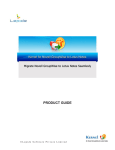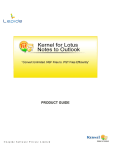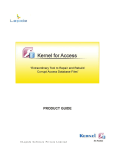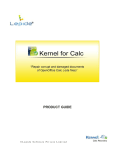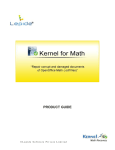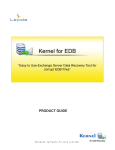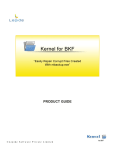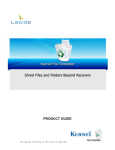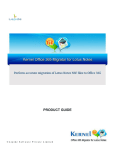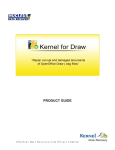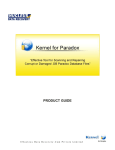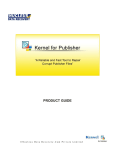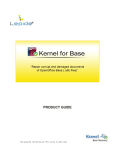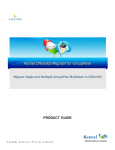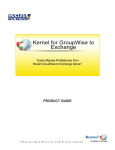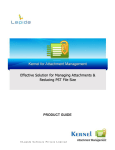Download User`s Guide
Transcript
PRODUCT GUIDE © Lepide Software Private Limited Table of Contents 1. 2. 3. 4. 5. Kernel for Lotus Notes to Novell GroupWise ................................................................................................................ 4 1.1 Using this Manual ................................................................................................................................................... 4 1.2 Introducing Kernel for Lotus Notes to Novell GroupWise ..................................................................................... 5 Getting Started ................................................................................................................................................................ 6 2.1 Installation Pre-requisites ........................................................................................................................................ 6 2.2 Downloading the software for the First Time ......................................................................................................... 7 2.3 Install Kernel for Lotus Notes to Novell GroupWise ............................................................................................. 8 2.4 Start Kernel for Lotus Notes to Novell GroupWise ................................................................................................ 8 2.5 Uninstall Kernel for Lotus Notes to Novell GroupWise ....................................................................................... 10 Software Interface ......................................................................................................................................................... 10 3.1 Menu-bar ............................................................................................................................................................... 10 3.2 Tool-bar................................................................................................................................................................. 12 3.3 Buttons Used ......................................................................................................................................................... 13 Lotus Notes to Novell GroupWise Migration ............................................................................................................... 15 4.1 Convert NSF File on local computer to GroupWise Mailbox .............................................................................. 15 4.2 Convert NSF File on Domino Server to GroupWise Mailbox .............................................................................. 25 Full Version of the Software ......................................................................................................................................... 34 5.1 Requirement of Full Version................................................................................................................................. 34 5.2 Purchasing Full Version ........................................................................................................................................ 34 6. Support .......................................................................................................................................................................... 35 7. Troubleshooting ............................................................................................................................................................ 36 8. 7.1 Common Issues ..................................................................................................................................................... 36 7.2 Frequently Asked Questions ................................................................................................................................. 36 Legal Notices ................................................................................................................................................................ 37 8.1 Copyright .............................................................................................................................................................. 37 8.2 Trademark ............................................................................................................................................................. 37 8.3 Disclaimer ............................................................................................................................................................. 37 8.4 License Agreement ............................................................................................................................................... 37 © Lepide Software Private Limited Table of Figures Figure 3.1: File Menu ........................................................................................................................................................... 10 Figure 3.2: Tools Menu......................................................................................................................................................... 10 Figure 3.3: Advance Settings ................................................................................................................................................ 11 Figure 3.4: Help Menu .......................................................................................................................................................... 12 Figure 4.1: Main Screen of the software ............................................................................................................................... 15 Figure 4.2: Select Lotus Notes database files dialog ............................................................................................................ 16 Figure 4.3: Open dialog to select the NSF file for migration................................................................................................ 17 Figure 4.4: NSF files enlisted for migration ......................................................................................................................... 17 Figure 4.5: NSF file(s) enlisted in the software for Migration ............................................................................................. 18 Figure 4.6: Software displaying the folder structure of NSF file .......................................................................................... 19 Figure 4.7: Software enumerating folders in NSF file .......................................................................................................... 19 Figure 4.8: Options for Migration dialog to select location for saving converted data ........................................................ 20 Figure 4.9: Browse Folder dialog to select saving location .................................................................................................. 21 Figure 4.10: Mailbox Destination selected ........................................................................................................................... 22 Figure 4.11: Items to Migrate to GroupWise Mailbox ......................................................................................................... 22 Figure 4.12: Selecting the Date range for migration ............................................................................................................. 23 Figure 4.13: Defining Quality and Speed of Migration ........................................................................................................ 24 Figure 4.14: Migration in process ......................................................................................................................................... 25 Figure 4.15: Domino Server File Selection........................................................................................................................... 26 Figure 4.16: Enumerating Server Information ...................................................................................................................... 27 Figure 4.17: Software prompting for Lotus Notes authentication ........................................................................................ 28 Figure 4.18: Server enlisted for extracting NSF files ........................................................................................................... 29 Figure 4.19: Extracting NSF file for migration ..................................................................................................................... 30 Figure 4.20: Selecting NSF files to Software main window ................................................................................................. 31 Figure 4.21: Migration of NSF files fetched from Domino Server ....................................................................................... 32 © Lepide Software Private Limited 1. Kernel for Lotus Notes to Novell GroupWise Welcome to the user manual of Kernel for Lotus Notes to Novell GroupWise software, an ideal and convenient software to migrate data in Lotus Notes NSF file to Novell GroupWise mailbox. The user manual of Kernel for Lotus Notes to Novell GroupWise comprises step by step guidelines on using the software and converting Lotus Notes to Novell GroupWise. 1.1 Using this Manual This user manual has been devised to guide the users to perform migration using Kernel for Lotus Notes to Novell GroupWise. It is suggested that the first time users must read this user manual completely and carefully before proceeding to use the software. The Table of Contents of this user manual enlists all the sections that are contained in this user manual in chronological order. The Table of Contents section can be used even by the experienced users for information related to tasks that you perform using Kernel for Lotus Notes to Novell GroupWise. Use the Table of Contents to navigate through different sections of this user manual. The user manual comprises the following sections: Introduction Getting Started Software Interface Lotus Notes to Novell GroupWise Migration Full Version Support Legal Notice Certain abbreviations have been used throughout this manual. For clear understanding of the contents of this user manual, please go through the list of abbreviations, mentioned below, before reading the manual. 1.1.1 List of Abbreviations NSF: Notes Storage Facility (Lotus Notes Database) RAM: Random Access Memory MB: Mega-Byte GB: Giga-Byte © Lepide Software Private Limited 1.2 Introducing Kernel for Lotus Notes to Novell GroupWise Kernel for Lotus Notes to Novell GroupWise is an ideal Lotus Notes to Novell GroupWise migration tool that helps you migrate Lotus Notes NSF file data to Novell GroupWise easily. This software lets you convert all the email data such as emails, calendars, address books, appointments, tasks, sent items, drafts, journals, calendars, and every other item existing in NSF files to GroupWise mailbox. This software converts orphan NSF file(s) to GroupWise mailboxes along with converting multiple NSF file(s) from Domino Server to GroupWise mailboxes. The data so transferred from NSF to GroupWise is not modified at all and therefore the data integrity of the file is maintained. The software uses NSF file(s) as read-only copy, collects information from the NSF file and migrates data from NSF to GroupWise mailbox. 1.3 Salient Features Salient features of Kernel for Lotus Notes to Novell GroupWise include: Converts unlimited NSF files to GroupWise mailbox Fetch NSF files from Domino Server and convert them to GroupWise Supports UNICODE character conversion Saving options: txt format and rtf format (low and best quality) Filter email items Displays preview Converts emails, attachments, contacts, calendars, appointments, tasks, and every other folder in NSF file Allows you to migrate view folder items Self-descriptive graphical user interface Supports every version © Lepide Software Private Limited 2. Getting Started Now that you have understood the features and potential of Kernel for Lotus Notes to Novell GroupWise, you are ready to get hands on experience of the software. In order to start the Lotus Notes to Novell GroupWise migration, you first need to download and install the software. It is strongly recommended that before you install Kernel for Lotus Notes to Novell GroupWise, you should go through the installation prerequisites for the software to ensure that your computer is appropriately configured to run the software. 2.1 Installation Pre-requisites The various pre-requisites for installing and running Kernel for Lotus Notes to Novell GroupWise can be broadly classified into two major categories – Hardware requirements and Software requirements. 2.1.1 Hardware Requirements: The hardware requirements for installing the software are as follows: Pentium class processor Minimum 64MB RAM (128 MB recommended) 10MB for Software installation Disk Space - Enough space to store the repaired files 2.1.2 Software Requirements: The software requirements for installing the software can further be grouped into two categories – Operating system requirements, Lotus Notes, Domino Server and GroupWise version requirements. The requirements are as follows: 2.1.2.1 Operating System Requirements Supported operating systems: Windows 7 Windows Vista Windows XP Windows 2003 Windows 2000 © Lepide Software Private Limited 2.1.2.2 Email client Requirements Supported Lotus Notes versions: Lotus Notes 6.0 Lotus Notes 6.5 Lotus Notes 7.0 Lotus Notes 8.0 Supported Domino Server Versions Domino Server 6.0 Domino Server 6.5 Domino Server 7.0 Domino Server 8.0 Supported Novell GroupWise Version GroupWise 5.5 GroupWise 6 GroupWise 6.5 GroupWise 7 GroupWise 8 Before installing Kernel for Lotus Notes to Novell GroupWise make sure that Lotus Notes and GroupWise are installed on your computer. Also, if you wish to migrate data directly from Domino Server then you need to have Domino Server installed on your computer or connected to a computer having Domino Server installed on it. 2.2 Downloading the software for the First Time After checking your computer with the prescribed system requirements for Kernel for Lotus Notes to Novell GroupWise, you can download and install the software on your computer. You can buy the full version of the software from any one of our authorized resellers– Element5, Asknet and 2CO. © Lepide Software Private Limited If you want to try using Kernel for Lotus Notes to Novell GroupWise before buying it, you can download the evaluation version from the following link: http://www.nucleustechnologies.com/download-notestogroupwise.html You can use the evaluation version of Kernel for Lotus Notes to Novell GroupWise to perform migration; however, evaluation version generates allows the user to migrate only 10 email items per folder of the NSF file. 2.3 Install Kernel for Lotus Notes to Novell GroupWise After downloading the installer file for Kernel for Lotus Notes to Novell GroupWise, execute the following steps: 1. Double-click the Kernel for Lotus Notes to Novell GroupWise installer file. 2. Follow the on-screen instructions. When the installation process completes “Setup Installation Complete” message appears on the software installation screen. 3. Click the Finish button to launch the software. Following these steps, Kernel for Lotus Notes to Novell GroupWise will be installed on your computer successfully. 2.4 Start Kernel for Lotus Notes to Novell GroupWise To start Kernel for Lotus Notes to Novell GroupWise: Click the Start All Programs Kernel for Lotus Notes to Novell GroupWise Kernel for Lotus Notes to Novell GroupWise Alternatively, you can launch Kernel for Lotus Notes to Novell GroupWise by double-clicking the shortcut icon available on the desktop and Quick Launch icon. 2.5 Uninstall Kernel for Lotus Notes to Novell GroupWise You can uninstall Kernel for Lotus Notes to Novell GroupWise software from your computer system by using any of the following two methods: Uninstall from Windows Start Menu Uninstall from Control Panel Before proceeding to uninstall Kernel for Lotus Notes to Novell GroupWise, you must ensure that the software is not running. © Lepide Software Private Limited 2.5.1 Uninstall from Windows Start Menu: Perform the following steps to uninstall Kernel for Lotus Notes to Novell GroupWise from Windows Start menu: 1. Click Start > All Programs > Kernel for Lotus Notes to Novell GroupWise > Uninstall Kernel for Lotus Notes to Novell GroupWise. A warning message before un-installing the software will be displayed on the screen. 2. Click the Yes button to uninstall the software. 3. Click the OK button. Kernel for Lotus Notes to Novell GroupWise is successfully uninstalled from your computer system. 2.5.2 Uninstall from Control Panel: Alternatively you can also uninstall Kernel for Lotus Notes to Novell GroupWise from Control Panel by executing the following steps: 1. Click Start > Control Panel. The Control Panel window appears. 2. Double-click the Add or Remove Programs icon. A list of the programs installed on your computer appears. 3. Select Kernel for Lotus Notes to Novell GroupWise and click the Remove button. A warning message before un-installing the software will be displayed on the screen. 4. Click the Yes button to un-install the software. 5. Click the OK button. Kernel for Lotus Notes to Novell GroupWise is successfully uninstalled from your computer system. © Lepide Software Private Limited 3. Software Interface Now that Kernel for Lotus Notes to Novell GroupWise has been installed on your computer, you can start using the software after getting acquainted with the software interface. 3.1 Menu-bar The menu-bar of Kernel for Lotus Notes to Novell GroupWise comprises three main menus – File, Tool, and Help. 3.1.1 File Menu File menu of Kernel for Lotus Notes to Novell GroupWise is shown in following figure: Figure 3.1: File Menu Menu items in the File menu: Field Name Field Description Exit Select to close the software The File menu comprises a single option i.e. Exit, which can be used to close the software. 3.1.2 Tools Menu The Tools menu comprises single menu item. Figure 3.2: Tools Menu Menu Items in the Tools menu: Field Name Field Description Advance Settings Allows you to configure some additional software settings. The Tools menu comprises Advance Settings option, which enables you to configure some additional software settings. When you select the Advance Settings option, the Advance Settings dialog box appears: © Lepide Software Private Limited Figure 3.3: Advance Settings Advance Settings option allows you to configure settings while migrating View Folders to GroupWise along with all the other folders; lets you modify the default name of email folders in GroupWise. Also, you can add new folder in the list of Default Lotus Notes Folders. These folders can be removed anytime from the list but make sure that default folder cannot be removed. Here is the list of options available in the Advance Settings dialog: Option Description Show “View Folders” Selecting this option will configure the software to migrate Lotus Notes View Folders to GroupWise mailbox along with other folders in NSF file. Edit Name of Lotus Notes folders to be migrated to GroupWise Mailbox Selecting this option enables you to modify the name of Lotus Notes folder(s) that you are migrating to GroupWise mailbox. To modify the folder name, click beside the folder name in GroupWise Folders section, modify the name, and click the Apply button. Apart from modifying the folder name, you can also add / remove new folder using following buttons: Add User Folder: Click this button to add a new folder in Lotus Notes and GroupWise Mailbox. © Lepide Software Private Limited Remove Folder: Click this button to remove folder from the Lotus Notes and GroupWise Folders list. Use Default: Brings the folders name to default names. 3.1.3 Help Menu Help menu of Kernel for Lotus Notes to Novell GroupWise is shown in following figure: Figure 3.4: Help Menu Menu items in the Help menu: Field Name Field Description Help Select to view help information pertaining to performing various tasks using Kernel for Lotus Notes to Novell GroupWise Software Home page... Select to visit software homepage on our website About Kernel for Lotus Notes to Novell GroupWise Select to view version-related and support information of Kernel for Lotus Notes to Novell GroupWise 3.2 Tool-bar The tool-bar in Kernel for Lotus Notes to Novell GroupWise is displayed below the menu-bar. The tool-bar provides a convenient and user-friendly method to perform certain actions that can also be performed by using the menu-bar. Read the information in the table below to find out about the tool-bar buttons: Buttons Button Description © Lepide Software Private Limited Enables you to list individual NSF file(s) for migration to GroupWise mailbox. Enables you to fetch NSF files from Domino Server and migrate to GroupWise mailbox. Allows you to migrate the selected NSF file(s) to GroupWise mailbox Opens the software user manual. Opens the software website to let you purchase the Kernel for Lotus Notes to Novell GroupWise. 3.3 Buttons Used There are various buttons used in the software to make the task of NSF to GroupWise migration easy and speedy. Following table lists the buttons used in the software: Buttons Description Enables you to list individual NSF file(s) for migration to GroupWise mailbox. Enables you to fetch NSF files from Domino Server and migrate to GroupWise mailbox. Removes the selected NSF file from the list of NSF files that you want to convert into GroupWise mailbox. Removes all NSF file from the list of NSF files that you want to convert into GroupWise mailbox. © Lepide Software Private Limited Collapses the list of NSF files that you want to convert into GroupWise mailbox. Expands the collapsed list to provide you detailed view of listed NSF files. Displays preview of selected NSF file amid all NSF files listed for migration. Allows you to migrate the selected NSF file(s) to GroupWise mailbox. Takes you a step ahead in the migration process. Takes you a step back in the migration process Enables you to specify a location to save GroupWise mailbox, which will be created from NSF file during migration process Closes the currently opened window or dialog box. Stops the ongoing process. © Lepide Software Private Limited 4. Lotus Notes to Novell GroupWise Migration As discussed above, Kernel for Lotus Notes to Novell GroupWise is devised especially to migrate Lotus Notes NSF file to Novell GroupWise. Using this software, you can migrate data from NSF file saved on local computer as well as NSF files saved on Domino Server. Here is how you can perform Lotus Notes to Novell GroupWise migration: 4.1 Convert NSF File on local computer to GroupWise Mailbox Here are the steps to convert NSF file saved on Local computer to GroupWise Mailbox: 1. Select Start > All Programs > Kernel for Lotus Notes to Novell GroupWise > Kernel for Lotus Notes to Novell GroupWise to launch the software. The software main window appears: Figure 4.1: Main Screen of the software © Lepide Software Private Limited 2. Click the Add File(s) button in the Tool bar to add NSF file in the software for migration. The “Select Lotus Notes database files” dialog box appears: Figure 4.2: Select Lotus Notes database files dialog 3. Click the Add From Local button to add NSF file(s) available on your local computer. The “Open” dialog box appears: © Lepide Software Private Limited Figure 4.3: Open dialog to select the NSF file for migration 4. Select the file(s) and click the Open button. Selected file(s) will be listed in the “Select Lotus Notes database files” dialog box: Figure 4.4: NSF files enlisted for migration © Lepide Software Private Limited 5. Select the Allow user to select or add GroupWise Mailbox name check box if you want to specify a new name to the GroupWise mailbox. For example, if the current name of the NSF file is Database1 and you want to keep this name as GroupWise Database 1 then select the Allow user to select or add GroupWise Mailbox name check box and type the new name. If you have selected multiple NSF files, then specifying a new name will merge the email folders in the NSF files and a single GroupWise mailbox will be created at the specified location. If you do not want to merge folders of NSF files then you should not select the Allow user to select or add GroupWise Mailbox name check box. 6. Click the OK button. Selected NSF file(s) will be listed in the software for migration: Figure 4.5: NSF file(s) enlisted in the software for Migration 7. Select the file if you want to preview it before migrating into GroupWise mailbox 8. After selecting the file, click the Preview button. The software displays preview of the selected NSF file: © Lepide Software Private Limited Figure 4.6: Software displaying the folder structure of NSF file 9. Select a folder to preview its items. The software starts listing items of the selected folder: Figure 4.7: Software enumerating folders in NSF file © Lepide Software Private Limited 10. After previewing, click the Export button. The “Options for Migration” dialog box appears: Figure 4.8: Options for Migration dialog to select location for saving converted data 11. Click the Browse button to specify a location to save the GroupWise mailbox. The “Browse for Folder” dialog box appears: © Lepide Software Private Limited Figure 4.9: Browse Folder dialog to select saving location 12. Select a location and click the OK button. The selected location will be displayed in the “Options for Migration” dialog box: © Lepide Software Private Limited Figure 4.10: Mailbox Destination selected 13. Click the Next button. The “Items to Migrate” page appears enabling you to select email object that you want to migrate: Figure 4.11: Items to Migrate to GroupWise Mailbox 14. Select objects that you want to migrate and deselect that you do not want to migrate into GroupWise mailbox. 15. Click the Next button. The “Date Range to Migrate” page appears allowing you to specify a date range based on which the software will migrate email items to GroupWise: © Lepide Software Private Limited Figure 4.12: Selecting the Date range for migration On this page, you are provided with two options – Predefined and User defined. Selecting the Predefined option will enable you to specify a date range from the available list of date range while the User defined option allows you to specify your own date range. 16. Specify the date range and click the Next button. The “Quality and Speed of Migration” page appears allowing you to select a saving option: © Lepide Software Private Limited Figure 4.13: Defining Quality and Speed of Migration Based on the saving option that you will select, the speed of migration will vary. Mentioned below are the saving options that you can select for migrating NSF to GroupWise: Save emails in text format - fastest speed: Saves data in textual format. It is the fastest mode of migration in Kernel for Lotus Notes to Novell GroupWise. Save emails in rtf format - Low Quality - Medium Speed: Saves data in RTF format. Selecting this mode will slows down the speed of migration but the quality (formatting, properties, structure, etc.) of the emails, contacts, etc. will be better than the emails migrated using Save emails in text format – fastest speed option. Save emails in rtf format - best Quality - Lowest Speed: Also saves data in RTF format but produces the best quality i.e. the data will be migrated in the same format as it was in NSF file. However, this option may take some large time in migrating NSF to GroupWise. 17. Select an option and click the Next button. The software starts converting NSF to GroupWise: © Lepide Software Private Limited Figure 4.14: Migration in process When the Migration process gets completed, the Migration Complete message appears. Click the OK button to close the dialog box displaying the Migration complete message. Now, click the Next button if you want to migrate more files to GroupWise else click the Exit button to close the software. 4.2 Convert NSF File on Domino Server to GroupWise Mailbox Kernel for Lotus Notes to Novell GroupWise is designed to conduct email migration with utmost ease and accuracy. Using this tool, an administrator can fetch the NSF files directly from Domino Server and convert the same to GroupWise mailbox. The only condition while migrating NSF files from Domino Server is that the Domino Server must be in running state. This means that administrator can effectively migrate emails, contacts, tasks, appointments etc from Domino Server to GroupWise. Here are the steps that should be executed to migrate NSF files from Domino Server to GroupWise: © Lepide Software Private Limited 1. Launch the software. 2. Click the Add Domino File(s) button. The “Domino Server File Selection” dialog box appears: Figure 4.15: Domino Server File Selection By default, the software enables you to convert NSF files on local computer into GroupWise mailbox; therefore, you see [LOCALCOMPUTER] mentioned in text box beside the Add Domino Server button. If you want to convert NSF files available on local computer into GroupWise mailbox then click the Add Domino Server button. As you click the Add Domino Server button, [LOCALCOMPUTER] will be added in the Domino Server Name(s) list box. Now, navigate to Step 6 for further processing. However, if you want to fetch NSF files from remote server, navigate to Step 3 for further processing. © Lepide Software Private Limited 3. Click the Search Domino Server button to locate the Domino Server. The software displays a message that the process of finding server may take some time: Figure 4.16: Enumerating Server Information If you know the name of the Domino Server then type its name in the text box beside the Add Domino Server button and then click the Add Domino Server button. The server will be added in the Domino Server Name(s) section. 4. Click the Yes button. The software starts locating Domino Server. As soon as the server is found, the software prompts you to specify its password: © Lepide Software Private Limited Figure 4.17: Software prompting for Lotus Notes authentication 5. Type the password and click the OK button. The server will be listed in the Domino Server Name(s) section: © Lepide Software Private Limited Figure 4.18: Server enlisted for extracting NSF files 6. Select the server name or [LOCALCOMPUTER] depending on the steps executed above. All NSF files available at the server / local computer get listed in the “Select the required NDF files and click the Add button” section: © Lepide Software Private Limited Figure 4.19: Extracting NSF file for migration 7. Select the Add Name for new GroupWise Mailbox check box if you want to specify a new name to the GroupWise mailbox. For example, if the current name of the NSF file is Database1 and you want to keep this name as GroupWise Database 1 then select the Allow user to select or add GroupWise Mailbox name check box and type the new name If you have selected multiple NSF files, then specifying a new name will merge the email folders in the NSF files and a single GroupWise mailbox will be created at the specified location. If you do not want to merge folders of NSF files then you should not select the Allow user to select or add GroupWise Mailbox name check box. 8. Click the Add button. The software displays a message that selected files are added for migration: © Lepide Software Private Limited Figure 4.20: Selecting NSF files to Software main window 9. Click the OK button. All selected NSF files are displayed in the software main screen: © Lepide Software Private Limited Figure 4.21: Migration of NSF files fetched from Domino Server 10. Select the file if you want to preview it before migrating into GroupWise mailbox. 11. After selecting the file, click the Preview button. The software displays preview of the selected NSF file. 12. Select a folder to preview its items. The software starts listing items of the selected folder. 13. After previewing, click the Export button. The “Options for Migration” dialog box appears. 14. Click the Browse button to specify a location to save the GroupWise mailbox. The “Browse for Folder” dialog box appears. 15. Select a location and click the OK button. The selected location will be displayed in the “Options for Migration” dialog box. 16. Click the Next button. The “Items to Migrate” page appears enabling you to select item types that you want to migrate. © Lepide Software Private Limited 17. Select objects that you want to migrate and unselect that you do not want to migrate into GroupWise mailbox. 18. Click the Next button. The “Date Range to Migrate” page appears allowing you to specify a date range based on which the software will migrate item types to GroupWise. On this page, you are provided with two options – Predefined and User defined. Selecting the Predefined option will enable you to specify a date range from the available list of date range while the User defined option allows you to specify your own date range. 19. Specify the date range and click the Next button. The “Quality and Speed of Migration” page appears allowing you to select a saving option. Based on the saving option that you will select, the speed of migration will vary. Mentioned below are the saving options that you can select for migrating NSF to GroupWise: Save emails in text format - fastest speed: Saves data in textual format. It is the fastest mode of migration in Kernel for Lotus Notes to Novell GroupWise. Save emails in rtf format - Low Quality - Medium Speed: Saves data in RTF format. Selecting this mode will slows down the speed of migration but the quality (formatting, properties, structure, etc.) of the emails, contacts, etc. will be better than the emails migrated using Save emails in text format – fastest speed option. Save emails in rtf format - best Quality - Lowest Speed: Also saves data in RTF format but produces the best quality i.e. the data will be migrated in the same format as it was in NSF file. However, this option may take some large time in migrating NSF to GroupWise. 20. Select an option and click the Next button. The software starts converting NSF to GroupWise. After the process gets completed, a message saying Migration Completed appears. Click the OK button to close the dialog box displaying the message. © Lepide Software Private Limited 5. Full Version of the Software Although you can use Kernel for Lotus Notes to Novell GroupWise evaluation version for free and experience the capabilities of the software, there are certain features that are not available in the evaluation version. 5.1 Requirement of Full Version By using the evaluation version of Kernel for Lotus Notes to Novell GroupWise, you can easily migrate NSF file data to GroupWise mailbox; however, you cannot save and view the entire content of NSF files. Free demo simply migrates 10 emails per folder of the NSF file to Novell GroupWise mailbox. Therefore, in order to save the entire migrated data in the GroupWise mailbox, you need to purchase the product key of the software. 5.2 Purchasing Full Version You can buy the full version of Kernel for Lotus Notes to Novell GroupWise from any one of our authorized resellers – Element5, Asknet and 2CO. As soon the purchase transaction with our resellers gets completed, our sales team will send you an email comprising the URL to download the full version of Kernel for Lotus Notes to Novell GroupWise and activation details of the software. © Lepide Software Private Limited 6. Support We have an extensive and efficient support system in place to assist our customers with all issues related to using Kernel for Lotus Notes to Novell GroupWise. The software comes with an embedded help manual that can be accessed by clicking HelpSoftware Help in the menu-bar. You can also press the F1 key on the keyboard of your computer to access the embedded help of Kernel for Lotus Notes to Novell GroupWise. You can access the online help for Kernel for Lotus Notes to Novell GroupWise at http://www.nucleustechnologies.com/Online-Helps.html We also have live support wherein you can chat with our software experts at http://www.nucleustechnologies.com/Support.html . To talk on phone with our software experts call: Help line: +91-9818725861 1-866-348-7872 (Toll Free for USA/CANADA) You can also email us about your queries at; [email protected] for Sales [email protected] for Support [email protected] for General Queries © Lepide Software Private Limited 7. Troubleshooting This section deals with your generic and specific queries pertaining to using Kernel for Lotus Notes to Novell GroupWise. 7.1 Common Issues Does the evaluation version of Kernel for Lotus Notes to Novell GroupWise have certain limitations? Although you can use Kernel for Lotus Notes to Novell GroupWise evaluation version for free and experience the capabilities of the software, there are certain features that are not available in the evaluation version. By using the evaluation version of Kernel for Lotus Notes to Novell GroupWise, you can convert and preview all the migrated data; however, you cannot save the entire migrated content of the NSF files. 7.2 Frequently Asked Questions How to Buy Kernel for Lotus Notes to Novell GroupWise? You can buy Kernel for Lotus Notes to Novell GroupWise online at http://www.nucleustechnologies.com/buy-notestogroupwise.html . I have lost my full version for Kernel for Lotus Notes to Novell GroupWise. Can you help me? Please email us at [email protected]. Please include your name, address, email address, and order confirmation number (if you have it). We will be happy to help you. © Lepide Software Private Limited 8. Legal Notices This section comprises the legal specification about Kernel for Lotus Notes to Novell GroupWise and the company LEPIDE SOFTWARE PRIVATE LIMITED 8.1 Copyright LEPIDE SOFTWARE PRIVATE LIMITED, Kernel accompanied user manual and documentation are copyright of LEPIDE SOFTWARE PRIVATE LIMITED, with all rights reserved. Under the copyright laws, this user manual cannot be reproduced in any form without the prior written permission of LEPIDE SOFTWARE PRIVATE LIMITED. No Patent Liability is assumed, however, with respect to the use of the information contained herein. © LEPIDE SOFTWARE PRIVATE LIMITED. All rights reserved. 8.2 Trademark Kernel for Lotus Notes to Novell GroupWise ® is a copyright work of LEPIDE SOFTWARE PRIVATE LIMITED Windows 95®, Windows 98®, Windows ME®, Windows NT®, Windows 2000 Server®, Windows 2000 Advanced Server®, Windows 2003 Server®, Windows XP®, Windows Vista are registered trademarks of Microsoft Corporation. All other brand and product names are trademarks or registered trademarks of their respective companies. 8.3 Disclaimer The Information contained in this manual, including but not limited to any product specifications, is subject to change without notice. LEPIDE SOFTWARE PRIVATE LIMITED provides no warranty with regard to this manual or any other information contained herein and here by expressly disclaims any implied warranties of merchantability or fitness for any particular purpose with regard to any of the foregoing LEPIDE SOFTWARE PRIVATE LIMITED assumes no liability for any damages incurred directly or indirectly from any technical or typographical errors or omissions contained herein or for discrepancies between the product and the manual. In no event shall LEPIDE SOFTWARE PRIVATE LIMITED, be liable for any incidental, consequential special, or exemplary damages, whether based on tort, contract or otherwise, arising out of or in connection with this manual or any other information contained herein or the use there of. 8.4 License Agreement Kernel for Lotus Notes to Novell GroupWise Copyright © by LEPIDE SOFTWARE PRIVATE LIMITED Your Agreement to this License You should carefully read the following terms and conditions before using, installing or distributing this software, unless you have a different license agreement signed by LEPIDE SOFTWARE PRIVATE LIMITED. The terms and conditions of this License describe the permitted use and users of each Licensed © Lepide Software Private Limited Copy of Kernel for Lotus Notes to Novell GroupWise. For purposes of this License, if you have a valid license, you have the right to use a single Licensed Copy of Kernel. Scope of License Each Licensed Copy of Kernel for Lotus Notes to Novell GroupWise may either be used by a single person or used non-simultaneously by multiple people who use the software personally installed on a single workstation. All rights of any kind in Kernel, which are not expressly granted in this License, are entirely and exclusively reserved to and by LEPIDE SOFTWARE PRIVATE LIMITED. You may not rent, lease, modify, translate, reverse engineer, decompile, disassemble, or create derivative works based on, Kernel, nor permit anyone else to do so. You may not make access to Kernel available to others in connection with a service bureau, application service provider, or similar business, nor permit anyone else to do so. Warranty Disclaimers and Liability Limitations Kernel for Lotus Notes to Novell GroupWise, and any and all accompanying software, files, data and materials, are distributed and provided AS IS and with no warranties of any kind, whether expressed or implied. In particular, there is no warranty for the quality of data recovered. You acknowledge that good data processing procedure dictates that any program, including Kernel for Lotus Notes to Novell GroupWise, must be thoroughly tested with non-critical data before there is any reliance on it, and you hereby assume the entire risk of all use of the copies of Kernel for Lotus Notes to Novell GroupWise covered by this License. This disclaimer of warranty constitutes an essential part of this License. In addition, in no event does LEPIDE SOFTWARE PRIVATE LIMITED authorize you or anyone else to use Kernel for Lotus Notes to Novell GroupWise in applications or systems where Kernel for Lotus Notes to Novell GroupWise failure to perform can reasonably be expected to result in a significant physical injury, or in loss of life. Any such use is entirely at your own risk, and you agree to hold LEPIDE SOFTWARE PRIVATE LIMITED harmless from any and all claims or losses relating to such unauthorized use. General This License is the complete statement of the agreement between the parties on the subject matter, and merges and supersedes all other or prior understandings, purchase orders, agreements and arrangements. This License shall be governed by the laws of the State of Delhi. Exclusive jurisdiction and venue for all matters relating to this License shall be in courts and for a located in the State of Delhi, and you consent to such jurisdiction and venue. There are no third party beneficiaries of any promises, obligations or representations made by LEPIDE SOFTWARE PRIVATE LIMITED herein. Any waiver by LEPIDE SOFTWARE PRIVATE LIMITED of any violation of this License by you shall not constitute, nor contribute to, a waiver by LEPIDE SOFTWARE PRIVATE LIMITED of any other or future violation of the same provision, or any other provision, of this License. © Lepide Software Private Limited

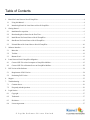

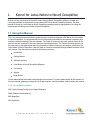

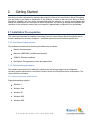
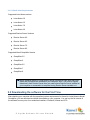

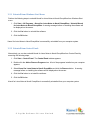
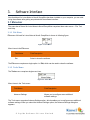
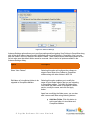

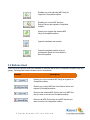
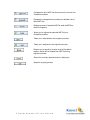
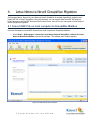
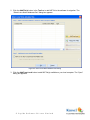

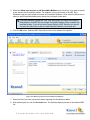

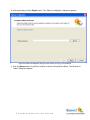



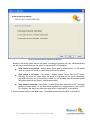

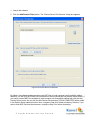
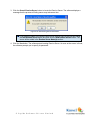
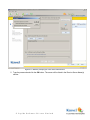
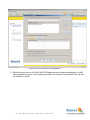
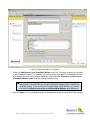
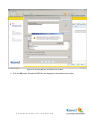
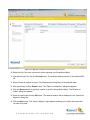



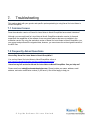


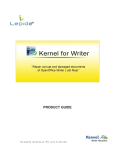
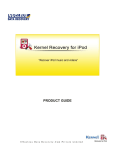
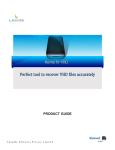
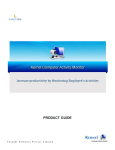
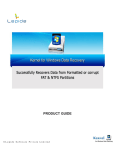
![Recruitment Tool Manual []](http://vs1.manualzilla.com/store/data/005883804_1-3deb125cfbd3c4e0d78a85c687189af6-150x150.png)