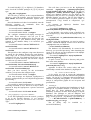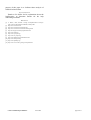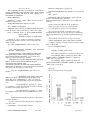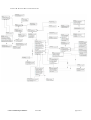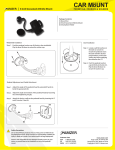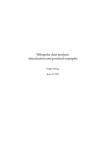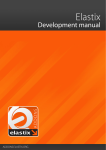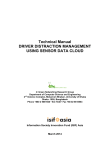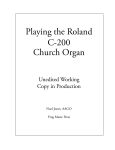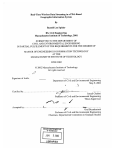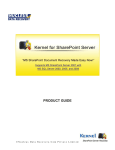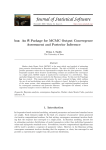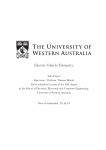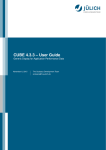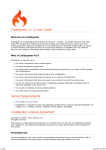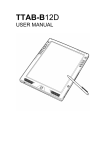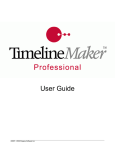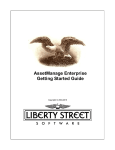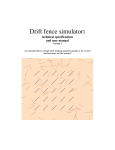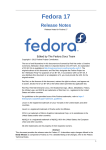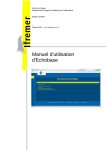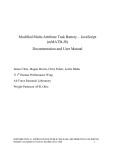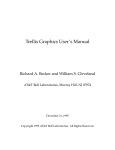Download Analyzing IP Traffic Captured by Netsniff
Transcript
Analyzing IP Traffic Captured by Netsniff Julie-Anne Bussiere, Jason But Centre for Advanced Internet Architectures. Technical Report 050617A Swinburne University of Technology Melbourne, Australia [email protected], [email protected] Abstract- This paper tends to be a complete user manual to analyse IP traffic captured by NetSniff over a FreeBSD machine. Netsniff is a multi-network-layered real-time traffic capture and analysis tool developed as part of the ICE3 project. logfileparser is a complementary tool which parses the log files produced by NetSniff and stores data in a database. This document helps installing and using NetSniff and logfileparser as well as the other software needed to perform accurate analysis (MySQL and SQLite(3) databases tools, R). Keywords- Netsniff, logfileparser, database, IP traffic. I. INTRODUCTION NetSniff is a multi-network-layered real-time traffic capture and analysis tool developed as part of the ICE3 project being run out of the Center for Advanced Internet Architectures (CAIA). NetSniff uses the PCAP library [11] to capture network traffic on a network interface or from a tcpdump [11] formatted file and parses the captured traffic at multiple network layers to produce a detailed set of statistics. Logfileparser is a complementary tool creating a database and filling it with the data captured by NetSniff. This database file can then be queried to obtain relevant statistics and generate graphical results using the R [7] software. This paper describes the procedures involved to install over a FreeBSD machine all software required to generate these results, as well as provide a brief tutorial in the usage of both lofileparser and R. The first section describes the installation and basic use of NetSniff. Section two outlines the installation of logfileparser and how to generate a database from the logfiles created by NetSniff, while Section 3 covers the installation and usage of R to generate graphical results. II. NETSNIFF Netsniff can be obtained from the ICE3 website [2]. Design and implementation concepts are described in more detail by Keller et. Al [1], more detailed information on its usage can be found at the NetSniff website [3]. Assuming you have extracted the NetSniff source to the ice/netsniff directory, you can perform the following steps to build and install the NetSniff software: To install NetSniff : .../...# cd ice/netsniff .../ice/netsniff# mkdir build .../ice/netsniff# cd build CAIA Technical Report 050617A June 2005 .../ice/netsniff/build# ../configure .../ice/netsniff/build# make At this stage you will have built the NetSniff executable. While this executable may now be used, it has not been installed on your system for widespread usage by all users. To install NetSniff, you must do so as the root user. To become root user on your machine, type su and enter the root password. Installation of NetSniff is performed using the following command. ..../ice/netsniff/build# make install Netsniff is now installed on your machine, it can be run by running "netsniff" at the command prompt, help can be obtained by executing "man netsniff". Netsniff can be used in several ways. It can capture the IP traffic on your machine or take in entry tcpdump files, however live capture from the network device can only be performed by a user with root privileges [4]. If using NetSniff to write log files to an output directory, that output directory must be pre-existing. To capture live traffic from network device em0 and store the logiles in the logs directory previously created, execute as the root user: .../ice# netsniff -i em0 -d logs To parse traffic from a tcpdump file and store the logfiles in the logs directory, execute: .../ice# netsniff -r path/to/mytcpdumpfile -d logs For more usage options like anonymisation see [4]. Netsniff will append data to the end of existing logfiles. III. LOGFILEPARSER Logfileparser is a program developed by Urs Keller at CAIA. It is a complementary tool to NetSniff which parses the NetSniff log files and stores the resultant information in a database. Several databases types can be created: MySQL, SQLite and SQLite3. A. Building and Installing Logfileparser The logfileparser source is downloaded as part of the NetSniff source and can be found in the directory ice/netsniff/statistic. Before compiling and installing logfileparser, it is necessary to install the database libraries and tools that you wish to use. To query which database tools are installed on your FreeBSD machine, execute: > pkg info | grep sql page 1 of 6 To install MySQL [5] or SQLite(3) [6] databases tools, check the available packages in [9] or [10] and type: > pkg_add -r mypkgname You can also go directly in the /usr/ports/databases directory, select the package, enter the directory and make install. This kind of installation requires more time. Once the database tools have been installed, enter the following sequence of commands from the ice/netsniff/statistic directory: .../ice/netsniff/statistic# mkdir build .../ice/netsniff/statistic# cd build .../ice/netsniff/statistic/build# ../configure The configure command will display messages in your shell. These messages will tell you if the logfilparser can see the database tools. If it does not, you have to set flags to your database library path. For example if your database library is in /usr/local/, you must execute: .../ice/netsniff/statistic# setenv CPPFLAGS -I/ usr/local/include .../ice/netsniff/statistic# setenv LDFLAGS -L/ usr/local/lib This specifies to the configure script extra directories to search for the database header files and libraries. These flags can be accessed and changed from the configure.ac file too. Your database library may also be localised in a specific directory like usr/local/.../mysql, in which case you must execute: .../ice/netsniff/statistic# setenv CPPFLAGS -I/ usr/local/include -I/usr/local/include/mysql .../ice/netsniff/statistic# setenv LDFLAGS -L/ usr/local/lib -L/usr/local/lib/mysql Once you have correctly set the environment variables, you can rerun the configure script. .../ice/netsniff/statistic/build# ../configure If no error messages are displayed, logfileparser is properly configured and you can compile the application by executing: .../ice/netsniff/statistic/build# make It is possible to install logfileparser by executing the following command as root. However it may be more practical to keep the logfileparser a private user-based application. .../ice/netsniff/statistic/build# make install B. Using logfileparser to generate a database To use the logfileparser from the console, you have to be in the netsniff directory. If you installed logfileparser as root you will need to use it as root. Type: .../netsniff# logfileparser CAIA Technical Report 050617A June 2005 This will show you how to use the logfileparser command (logfileparser [-(dummy|sqlite|sqlite3| mysql)] database-file logfile {logfile}). If you only see logfileparser -dummy database logfile {logfiles} it means your database libraries are not found by the logfileparser and you have to reconfigure the paths to database libraries (see above). The log files indicate a list of NetSniff generated logfiles to parse, either in uncompressed "*.log" format or compressed ".gz" format. To generate an SQLite(3) database from mylogfile.log, execute: .../ice/netsniff# logfileparser -sqlite path/to/mydbfile.db path/to/mylogfile.log To use MySQL, you need to create a MySQL user and configure it [5]. Then launch the MySQL server as root with : # mysqld_safe -h path/to/databasesdirectory -u MySQLusername Before using the logfileparser you need to create a database. Launch the MySQL client in a new shell with > mysql and create your database: > create database mydbname; The database will automatically be created in the directory you specified previously when launching the server. You can now use the logfileparser with MySQL (MySQL server still running): .../ice/netsniff# logfileparser -mysql /mydbname path/to/mylogfile.log To parse several files from a directory and get the data in the same database: .../ice/netsniff# logfileparser -mysql /mydbname path/to/mydirectory/*.log Appendix B shows the various tables and their relationships created in the database by logfileparser. IV. GENERATING GRAPHS WITH R To be useful, we need to extract the information stored in the database to provide statistical and graphical results. We use R [7], a language and environment for statistical computing and graphics, to extract the data, analyse it, and produce graphs for use in reports and presentations. A. Installing R Instructions for download and installation of the R package on a FreeBSD machine is described in more details here [8]. Some additional R libraries are mandatory to analyse our data from MySQL or SQLite databases. The packages to add are RSQLite and RMySQL, also available from [8]. Once downloaded as pkg_x.x.x.tar.gz files in .../mydirectory, type in the shell: .../...> R CMD INSTALL -l /path/to/Rlibrary .../ mydirectory/pkg_x.x.x.tar.gz The R library may be installed in / usr/local/lib/R/library. page 2 of 6 B. Writing R Scripts From the shell type R to launch R. To get some help about a specific R function, use in the R shell help (myfunction). You can type your command lines either directly in the shell, or in a text file. It is more convenient (and repeatable) to create a text file located in the directory from where you launched R. In mysource.r text file enter the R command lines. To execute this sequence of commands from the R shell, enter > source("mysource.r") In mysource.r : • Include packages or libraries: library(RlibName) • Connect to/disconnect from MySQL database (the MySQL server has to be launched – see III.B) ; use RMySQL library: drv <- dbDriver("MySQL") con <- dbConnect(drv, username="yourname", password = "your password", dbname = "yourdb") dbDisconnect(con); • Connect to/disconnect from SQLite(3) database using RSQLite library : drv <- dbDriver("SQLite") con <- dbConnect(drv, dbname = "mydbfile.db") dbDisconnect(con); • Query: You can create a list to store the data selected in the query: mylist <-list() mylist <- dbGetQuery(con, paste ( "yourMySQLquery", sep="")) See [5] for further information on generating an SQL query. The database schema can be seen in appendix B, use this to determine how to correctly specify your query. Sep="" is a parameter of the paste function. You can also do: tmp <- dbGetQuery(con, paste("select data1 as d1, data2 as d2 from mytable1 where data1=x ", sep="")) This way you can easily access to your selected data using the $ operator: tmp$d1 and tmp$d2. Appendix A provides a complete R example querying the database. • Plot: depending on the kind of graph you want to do, you may need other R libraries. For further information on available packages, see [7]. Simple graph y=f(x): plot(x, y, type="l", xlab="what is x", ylab="what is y") CAIA Technical Report 050617A June 2005 Type l corresponds to a simple line graph. For more options execute help(plot). Bar graphs with a vector/list in function of a vector/list: barplot(vect1, list2) Execute help(barplot) for more options. Another way to barplot the data from your query is to create a matrix where storing the data. Appendix A includes an example of bar plotting downloaded and uploaded sizes per port number. Encapsulated PostScript (EPS) is a standard file format for importing and exporting PostScript files. It is usually a single page PostScript program that describes an illustration or entire page. To generate EPS files with R, use the following commands: postscript("myepsfile.eps") MyGraphCommands dev.off() MyGraphCommands is all the plot commands you want to do. You can add a legend (help(legend)) or text on your graph (help(text)). See appendix A fore more details. It is possible to specify graph options and parameters (height, width, horizontal, vertical, etc). Use help(postscript) in the R shell for more information. To export the EPS file to a PDF file created in Mydirectory, type the following command in your shell: .../Mydirectory> ps2pdf myepsfile.eps C. Using EPS graphs in OpenOffice To insert an EPS file in an OpenOffice document, the file must be created setting the onefile option to false: postscript("myepsfile.eps", onefile=F) Then from your OpenOffice document click on Insert -> Graphics -> From File and choose your file. The graph is inserted but is not displayed on your screen (you can only see a rectangle) : there is no preview, the graph will appear only when exporting to pdf or printing. It is possible to add a preview of your file in the OpenOffice document by using epstool [12]; type in your shell: .../Mydirectory> epstool -tg --device tiffg3 myepsfile.eps myepsfilepreview.eps myepsfilepreview.eps is created in Mydirectory. Inserting it in the paper, you can see the graph. Double clicking on your graph allows you to change displaying options. V.CONCLUSION This document provides an overview of installing the required tools to plot results from traffic logs generated by NetSniff. Through the use of logfileparser and the R software suite, we can collate the logged data into a database which can then be queried for relevant properties to plot graphical results. An example R script is provided as a starting point to the reader. The primary page 3 of 6 purpose of this paper is to facilitate future analysis of NetSniff collected data. ACKNOWLEDGMENTS Thanks to Urs Keller for his explanations about the logfileparser; to Sebastian Zander for his help concerning FreeBSD. REFERENCES [1] U. Keller, J. But, "Netsniff - Design and Implementation Concepts," (pdf) CAIA Technical Report 050204A, February 2005 [2] http://caia.swin.edu.au/ice/ [3] http://caia.swin.edu.au/ice/tools/netsniff [4] http://caia.swin.edu.au/ice/tools/netsniff/usage.html [5] http://dev.mysql.com/doc/mysql/en/index.html [6] http://www.sqlite.org [7] http://www.r-project.org/ [8] http://cran.au.r-project.org/ [9] http://www.freebsd.org/ports/databases.html [10] http://www.freshports.org/ [11] http://www.tcpdump.org/ [12] http://www.cs.wisc.edu/~ghost/gsview/epstool.htm CAIA Technical Report 050617A June 2005 page 4 of 6 APPENDIX A: R FILE This Appendix provides an example R script file to barplot downloaded and uploaded sizes from several predefined tcp ports. The text in italic starting by # corresponds to comments. library(RMySQL) databases <- c("db1", "db2", "db3") # vector of the 3 databases names to use library(RColorBrewer) #library for plots drv <- dbDriver("MySQL") mPortNb<-list(21,22,25,110,8000,80,8080,443) #list of the TCP ports that we decided to analyse the traffic psize <- matrix(0, nrow = 2, ncol=length(mPortNb), byrow=TRUE, dimnames=list(c(1:(2)),mPortNb)) # matrix of 2 rows, number of columns=length of mPortNb list (number of ports), each column has the name of a port for ( i in 1:length(databases) ) #to use the 3 db { con <- dbConnect(drv, username="root", password = "", dbname = databases[i]) dbGetQuery(con, "create temporary table temp ( dst_port integer, dldsize integer unsigned not null, upsize integer unsigned not null )") # creation of a temporary table containing 3 columns dbGetQuery(con, paste("insert into temp (dst_port, dldsize, upsize) select TransportIPPair.dst_port, TCPStream.server2client_data, TCPStream.client2server_data from TransportIPPair natural join TCPStream ")) # get data from the database and insert into the temporary table temp for (j in 1:length(mPortNb)) #for each port number { t <- dbGetQuery(con, paste("select sum (dldsize) as dsize, sum(upsize) as upsize from temp where dst_port='",mPortNb[j],"'", sep="")) #sum of downloaded size and uploaded size for the considered port if (!is.na(t$dsize)) {psize[1,j] <- psize [1,j]+t$dsize } # if the downloaded size sum is not null, we add it in the matrix psize line 1 if (!is.na(t$upsize)) {psize[2,j] <- psize [2,j]+t$upsize}#the same for the uploaded size in psize line 2 } dbDisconnect(con);#do not forget to disconnect from the database... }# psize is filled with the data from the 3 databases, let's plot it now colorsnames <- brewer.pal(3,"Greys") CAIA Technical Report 050617A June 2005 maxsize<-max(psize[1,]+psize[2,]) postscript("SizeByPorts.eps, onefile=F") #creates the eps file ttab <- psize barplot(ttab, xlab="Port numbers", ylab="Size in bytes", col=colorsnames, ylim=c(0, maxsize+maxsize*0.3), space=c(0,0.5), cex.lab=1.2, font=2) #ylim is usefull to add text on the graph later #space specifies the space between the bars #cex.lab and font are text style parameters #we only specified 'ttab' to barplot, then it will automatically create one bar for each port cumulating the downloaded (ttab[1,]) and the uploaded (ttab[2,]) size. #let's add the values just on the top of each bar valbar<-barplot(ttab, space=(0,0.5),plot=FALSE) #valbar is a matrix with the numeric positions of the bars on the graph for (i in 1:length(valbar)) { if (ttab[1,i]>9999) {beta<-2e9} else {beta<-1e9}#just to avoid overwritting text text(valbar[i], ttab[1,i]+ttab [2,i]+beta, paste (formatC(ttab[1,i]/1000000, format="f", digits=2), "MB",sep=""), cex=0.7) text(valbar[i], ttab[1,i]+ttab [2,i]+beta+1e9, paste(formatC(ttab[2,i]/1000000, format="f", digits=2), "MB /",sep=""),cex=0.7) } dev.off() #now let's have a look to the graph : page 5 of 6 APPENDIX B: DATABASE RELATIONSHIPS DIAGRAMM CAIA Technical Report 050617A June 2005 page 6 of 6