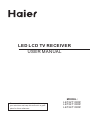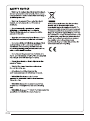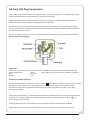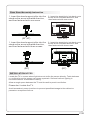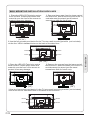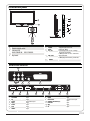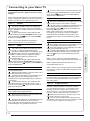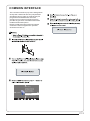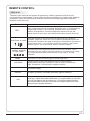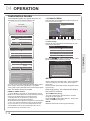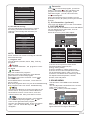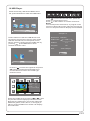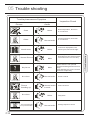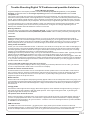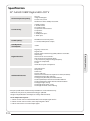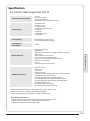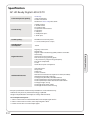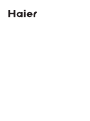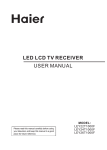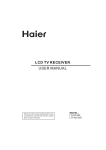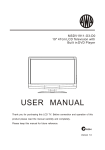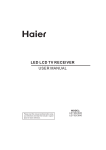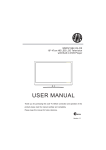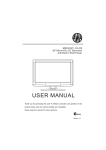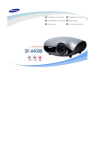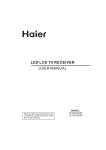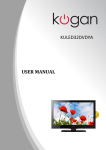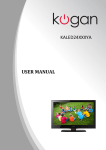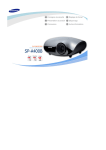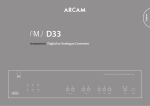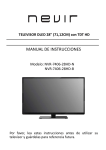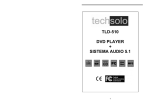Download Remote control - Haier.com Worldwide
Transcript
LED LCD TV RECEIVER USER MANUAL Please read this manual carefully before using your television and keep this manual in a good place for future reference. MODEL: LET22T1000F LET24T1000F LET26T1000F 01 Safety and warnings Welcome ………………………………………………………………………… P.02 Important information ……………………………………………………………P.02 Safety notice …………………………………………………………………… P.03 Warnings and cautions ………………………………………………………… P.05 02 Introduction Main Parameter ………………………………………………………………… P.05 Base Stand Assembly Instruction …………………………………………… P.08 Wall Mounting Installation Guidelines ……………………………………… P.09 Control Panel …………………………………………………………………… P.10 Rear/Side Sockets ……………………………………………………………… P.10 Connecting your TV ……………………………………………………………… P.11 Common interface …………………………………………………………………P.12 03 Remote Control 04 Operation Remote Control ………………………………………………………………… P.13 Installation Guide ………………………………………………………………… P.15 05 Trouble shooting Trouble shooting ………………………………………………………………P.23 Specification …………………………………………………………………… P.25 Thanks for buying this 22"/24"/26" LED LCD TV. This guide will help you set up and begin using your TV. 22" Full HD 1080P Digital LED LCD TV Remote control AAA battery x2 Instruction Manual Quick start guide Stand 24" Full HD 1080P Digital LED LCD TV Remote control AAA battery x2 Instruction Manual Quick start guide Stand 26" HD Ready Digital LED LCD TV Remote control AAA battery x2 Instruction Manual Quick start guide Stand Now you can get started! IMPORTANT INFORMATION READ ALL INSTRUCTIONS BEFORE USE AND KEEP FOR FUTURE REFERENCE. CAUTION TO REDUCE THE RISK OF ELECTRIC SHOCK, DO NOT REMOVE COVER (OR BACK).NO USER SERVICEABLE PARTS INSIDE. FOR ANY PROBLEMS, REFER SERVICING TO THE CUSTOMER HELP LINE. THERE IS A LIGHTNING ARROW SYMBOL IN THE TRIANGLE: THIS SYMBOL INDICATES HIGH VOLTAGE IS PRESENT INSIDE. IT IS DANGEROUS TO MAKE ANY KIND OF CONTACT WITH ANYINSIDE PART OF THIS PRODUCT. THERE IS A EXCLAMATION MARK IN THE TRIANGLE: THIS SYMBOL ALERTS YOU THAT IMPORTANT LITERATURE CONCERNING OPERATION AND MAINTENANCE HAS BEEN INCLUDED WITH THIS PRODUCT. CAUTION:TO REDUCE THE RISK OF ELECTRIC SHOCK AND FIRE, DO NOT PUT THE TV SET NEAR SOURCES OF HUMIDITY. DO NOT USE ANY ABRASIVE CLEANERS WHICH MAY SCRATCH OR DAMAGE THE LCD SCREEN. AVOID CONTACT WITH OBJECTS THAT MAY SCRATCH THE LCD SCREEN. NOTE: SERVICING THE UNIT YOURSELF IS UNAUTHORISED AND COULD LEAD TO INJURY OR PRODUCT DAMAGE. REFER ALL SERVICING TO THE CUSTOMER HELPLINE. This TV is optimised for use in the United Kingdom. It is not certified to work in other countries and some features and signal inputs may not work as described in the documentation. P.02 the P.03 UK Only 13A Plug Connection. If your TV is connected to the mains supply using a 3 pin 13 amp plug, the voltage rating is 220240 volts and should be protected by a 3 amp fuse in the plug. Should the fuse require replacement for any reason, the fuse must be replaced with a fuse rated at 3 amps and manufactured and approved to Bs1362. If the mains plug is unsuitable for the socket outlet in your home or is removed for any other reason, then the cut off plug should have its fuse removed and be disposed of safely to prevent the hazard of electric shock. There is a danger of electric shock if the cut off plug is inserted into any 13 amp socket outlet. How to wire a 13 amp plug. Important The wires in the mains lead on a TV are colour coded in accordance with the following code. Green and yellow Earth Not required on TV's as they are double insulated. Blue Neutral Brown Live Double insulated appliances Appliance with double insulation, have a symbol than means that they do not have an earth wire (green and yellow), so on these appliances only have two wires a blue and a brown. If the colours do not correspond with the markings identifying the terminals in your plug, proceed as follows. The green and yellow wire, not required on double insulated appliances, must be connected to the terminal in the plug which is marked with the letter E or with the earth symbol or coloured green and yellow. The blue wire must be connected to the terminal marked N or coloured Blue or Black The brown wire must be connected to the terminal marked L or coloured Brown or Red P.04 WARNINGS AND CAUTIONS Caution Do not trap the power supply cord under the television receiver. Warning To prevent fire or electrical shock hazard, do not expose the television receiver to rain or moisture. Caution Never stand on, lean on, or suddenly push the television or its stand. You should pay special attention to children. Serious injury may result if it should fall. Warning Caution Do not place your television on an unstable cart, stand, shelf or table. Serious injury to an individual , and damage to the television, may result if it should fall. Do not drop or push objects into the television cabinet slots or openings. Never spill any kind of liquid on the television receiver. Caution When the television receiver is not used for an extended period of time, it is advisable to disconnect the AC power cord from the AC outlet. Caution Do not block the ventilation holes in the back cover. Adequate ventilation is essential to prevent failure of electrical components. P.05 Dim:515*320mm(不包括底座) Caution If the television is to be built into a compartment or similar enclosure, the minimum distances must be maintained. Heat build-up can reduce the service life of your television, and can also be dangerous. 01Safety and warnings Warning High voltages are used in the operation of this television receiver. Do not remove the cabinet back from your set. Refer servicing to qualified service personnel. 02 Introduction CAUTION INSTALLATION Never tamper with any components inside the TV, or any other adjustment controls not described in this manual. All LED-TV's are high voltage electrical equipment. When you clean dust or any water drops off the SCREEN or CABINET or around any of the buttons or connectors, the power cabled should be removed from the power socket. Wipe the TV with a soft, dry, dust free cloth. During thunderstorms, unplug the power cable and aerial / antenna cable to prevent damage to your TV and any other devices connected to it. All repairs to this TV should only be performed by qualified TV service personnel. *Locate the TV in the room where light does not strike the screen directly. *Total darkness or a reflection on the picture screen can cause eyestrain. Soft and indirect lighting is recommended for comfortable viewing. *Allow enough space between the TV and the wall to permit ventilation. *Avoid excessively warm locations to prevent possible damage to the cabinet or premature component failure. *Do not cover the ventilation openings when using theTV. Main features 2 Used as Television, display terminal, PC display; High luminance, wide viewing angle; 3 HDMI interface and SCART Interface; 1 4 NICAM; 5 Time-shift; Main parameter Panel TV System Video Signal System Input Power Voltage Power consumption Standby Power consumption Audio Output Power (THD 7%) Signal Input Signal output Horizontal definition(TV line) 19 22 24 26 PAL-B/G、I、D/K SECAM- B/G 、 D/K、L、L ' PAL/SECAM AC 100-240V 50/60Hz 30W 38W 40W 55W <0.5W 2x3W Analog RGB(PC) x1; PC audio x1 High-Definition Multimedia Interface (HDMI)x2 Video Input x1 Audio Input x1 Y Pb Prx1 SCARTx1 CI x 1 USB x 1 RF Co-Ax x 1 Headphone x 1 S/PDIF x 1 Composite Video input >=350 YPbPr >=400 P.06 PC PRESET MODE P.07 V.Freq.(Hz) H.Freq.(KHz) 1 640x480 60 31.47 2 800x600 60 37.88 3 1024x768 60 48.36 4 1360x768 60 47.7 5 1280x1024 60 63.98 6 1920x1080 (Olny for 21.5",23.6") 60 66.64 02 Introduction RESOLUTION Base Stand Assembly Instruction 1. Insert the stand support pillar into the stand as the arrow indicated direction, and then fastened with one screw. (22",24") 1. Insert the stand support pillar into the stand as the arrow indicated direction, and then fastened with three screws. (26") 2. Insert the stand Ass'y into back cover as the arrow indicated direction,and then fastened with one screw. (22",24") 2. Insert the stand Ass'y into back cover as the arrow indicated direction,and then fastened with two screws. (26") INSTALLATION NOTES Locate the TV in a room where light does not strike the screen directly. Total darkness or a reflection on the screen can cause eyestrain. Soft and indirect lighting is recommended for comfortable viewing. Allow enough space between the TV and the wall to permit ventilation. Please don’t rotate the TV. Avoid excessively warm locations to prevent possible damage to the cabinet or premature component failure. P.08 WALL MOUNTING INSTALLATION GUIDELINES 1.Place the LED LCD Television onto a solid surface. Please place some soft material over the front of the screen to protect it from any damage. 2.Remove the screws from the lower part of the television, where the base joins to the TV, and take away the stand (put the stand somewhere safe for future use). (22",24") (22",24") 3.Use the four screws provided to fix the TV onto a wall mounting bracket (not included) via the four VESA standard holes on the back of the television. M4X5 100mm M4X5 M4X5 100mm (22",24") 1.Place the LED LCD Television onto a solid surface. Please place some soft material over the front of the screen to protect it from any damage. 2.Remove the screws from the lower part of the television, where the base joins to the TV, and take away the stand (put the stand somewhere safe for future use). (26") (26") 3.Use the four screws provided to fix the TV onto a wall mounting bracket (not included) via the four VESA standard holes on the back of the television. M4X5 100mm M4X5 200mm (26") P.09 M4X5 M4X5 02 Introduction M4X5 Front control panel SOURCE 1 MENU 2 3 CH+ 1 2 3 CHVOL+ 4 VOLSTANDBY 30 1 2 3 5 30 Remote control sensor. Indicator LED: BLUE: POWER ON. RED: STAND BY. Key board. 1 2 3 SOURCE MENU CH+/CH- 4 VOL+/VOL- 5 STANDBY Display the input source menu. Display main MENU. In TV mode,press CH+ or CH- to change the channel up and down. In MENU, press CH+ or CH- to select items . Adjust sound level. In MENU,adjust the item that you Selected. Rear/Side Sockets 4 SPDIF OUTPUT 1 3 2 6 1 2 3 4 5 6 7 L/R AUDIO AV S/PDIF YPbPr SCART USB HDMI2 5 COMMON INTERFACE (CI) USB 7 8 input input digital audio output input input input input 9 10 11 8 9 10 11 12 13 12 HDMI1 HEADPHONE COMMON INTERFACE(CI) PC AUDIO VGA RF 13 input analogue audio output input input input input P.10 Connecting to your Haier TV There are several options to connecting a DVD player / Satellite or Cable set top box receiver / games console / PC or Laptop to your TV. Option 1 SCART Connect a SCART cable (not supplied) from the SCART socket on the TV to the DVD player / Satellite or cable set top box receiver or games consol. To select the device connected with the SCART cable press the SOURCE button on the remote and use the keys to select SCART and press the OK button. Note:- The TV will default to the SCART connection when the TV is switched on. Option 2 HDMI If the device you want to connect to the TV is switched on, switch off the device first. Connect a HDMI cable (not supplied) from the HDMI socket on the TV to the DVD player / Satellite or cable receiver or games consol. Switch on the device you have just connected to the TV To select the device connected with the HDMI cable press the SOURCE button on the remote and use the keys to select HDMI and press the OK button. Option 3 AV Audio Visual (Yellow/White/Red) Make sure that both TV and the device are switched off before connecting. Connect the AV cables (not supplied) from the Video (yellow) and Audio (white, red) sockets on the TV to the DVD player or games console etc. To select the device connected with the AVI cable press the SOURCE button on the remote and use the keys to select AV and press the OK button. Option 4 COMPONENT (Green/Blue/Red)+(White/Red) Make sure that both TV and the device are switched off before connecting. Connect the cables (not supplied) from the COMPONENT IN sockets Y, Pb, Pr (green, blue, red) and L-Audio-R (white, red) on the TV to the DVD player or games console etc. P.11 To select the device connected with the AVI cable press the SOURCE button on the remote and use the keys to select COMPONENT and press the OK button. Option 5 VGA (15pin Sub-D) Connect a VGA cable (not supplied) from the VGA socket on the TV to the PC / Laptop. To select the PC / Laptop connected with the VGA cable press the SOURCE button on the remote and use the keys to select PC and press the OK button. Note VGA is video only. For audio from your PC/Laptop you need to connect a separate cable from the PC Audio (3.5mm jack) to the headphone socket on you PC/Laptop (3.5mm jack) Option 6 USB Most USB sticks can be connected to your TV and some digital cameras may also work. Connect USB stick (not supplied) or a USB cable (not supplied) to the TV. To select the USB device connected to the TV, press the SOURCE button on the remote and use the keys to select USB and press the OK button. Note1:- Only *.jpg and *.mp3 files will work, other file types are not guaranteed and may not. Note 2. Apple iPhones and iPods are not compatible with you TV. Note 3. When connecting any device to the USB connection, keep the USB cable length as short as possible. Option 7 HEADPHONE OUTPUT Insert the plug of the earphone into the earphone jack on the unit HEADPHONE. The speakers are now muted. Option 8 S/PDIF OUTPUT S/PDIF is a digital audio connection used to connect audio equipment, for example home theatres and other digital HiFi systems over short distances. The signal is transmitted over either a coaxial cable with RCA connectors. Make sure that both TV and the device are switched off before connecting. Connect the AV cables (not supplied) from the S/PDIF socket on the TV to the Home Theater sound system or digital HiFi system etc. 02 Introduction Connecting a DVD player / Satellite / cable set top box receiver / games console / PC or Laptop COMMON INTERFACE The common interface (CI) slot is designed to accept the conditional Access (CA) Module and Smart card in order to view the pay TV programmes and additional services. Contact your Common Interface service provider to get more information about the modules and subscription. Please noted that CA modules and smart cards are neither supplied nor optional accessories from us. Auto Tuning < CHANNEL DTV Manual Tuning ATV Manual Tuning Programme Edit Signal Information > CI Information Software Update(OAD)Off Software Update(USB) P.12 1.POWER:Press to turn on the TV. 2.D.MENU:No function. 3.P.Mode:To switch picture mode. 4.INFO:Press to display the current signal status,including input source and channel audio mode. 5.AUDIO I/II: Press to select MONO,Nicam stereo for ATV channel. Select Audio language for DTV channel. 6.SUBTITLE:Press to turn the subtitle On or Off. 7.Number Buttons:For direct access to channels. 8.SOURCE:To select input source. 9.MUTE:To disable or enable the sound output. 10.Volume Control:To adjust sound level. 11.MENU:To display TV menu. 12.OK:To confirm selection. 13.EXIT:To return to the previous menu or exit menu. 14.Teletext Index/USB PLAY 15.REPEAT:No function 16.Teletext Green Button / USB Fast Forward 17.Teletext Red Button / USB Fast Rewind 18.Teletext Mix 19.Teletext Text 20.Teletext Reveal 21.Teletext Size 22.Teletext Time/ANGLE/REC.LIST(teletext time is no function) 23.Teletext Mode:No function 24.Teletext Hold 25.Teletext Subcode:Teletext Subpage 26.Teletext Blue Button / USB Next File 27.Teletext Yellow Button / USB Previous File 28.USB STOP 29.USB PAUSE 30.START RECORD 31.UP,DOWN,LEFT,RIGHT Cursor:Press to navigate your selection. 32.Fav:To access your favourite channels list in TV or DTV mode. 33.Select Programme:Press / Button to select the next or previous TV channel. 34.GUIDE:Press to display electronic programme guide in TV mode. 35.Q.View:To access the previously viewed channel. 36.CH.LIST: Press to display the channel list. 37.Screen:To change picture aspect ratio. 38.Sleep :Set timer to turn off the TV. 39.S.Mode:To switch sound mode. 40.OPEN/CLOSE:No Function :No DVD function P.13 03 Remote Control 03 Remote control REMOTE CONTROL TELETEXT Press: TEXT E Teletext is an information system broadcast by certain channels which can be consulted like a newspaper. It also offers access to subtitles for viewers with hearing problems or who are not familiar with the transmission language(cable networks, satellite channels, etc.) You will obtain: This is used to call or exit teletext modes. The summary appears with a list of items that can be accessed. Each item has a corresponding 3 digit page number. If the channel selected does not broadcast teletext, theindication 100 will be displayed and the screen will remain blank (in this case, exit teletext and select another channel). Enter the number of the page required using the 0 to 9 up/down. SELECTING A PAGE Example: page 120, enter 120. The number is displayed top left, the counter turns and then the page is displayed. Repeat this operation to view another page. If the counter continues to search, this means that the page is not transmitted. Select another number. DIRECT ACCESS TO THE ITEMS INDEX SUB PAGE HOLD REVEAL LIST Coloured are as are displayed at the bottom of the screen. The 4 coloured keys are used to access the items or corresponding pages. The coloured areas flash when the item or the page is not yet available. This returns to the contents page (usually page 100). Certain pages contain sub-pages which are automatically displayed successively. This key is used to stop or resume subpage acquisition. The indication appears top left. To freeze the page. To display or hide the concealed information (games solutions). The user can set four favorite pages to be directly linked to the four color keys. While list mode is activated, it is not possibility to use TOP or FLOF navigation with the colorkeys. The favorite page numbers should be stored and restored to/from nonvolatile memory for each channel by the system software. P.14 04 OPERATION Installation Guide The installation guide only appear when the TV first time turn on or reset to factory set. 1.CHANNEL MENU The first item of the MENU is channel menu( for TV or DTV source only). WELCOME! Auto Tuning Thank you for choosing < CHANNEL DTV Manual Tuning ATV Manual Tuning Programme Edit Signal Information > CI Information Software Update(OAD)Off Software Update(USB) Please select an OSD Language Cesky English Dansk Espanol Fran ais Magyar Hrvatski Nederlands Portugues Deutsch E Italiano ~ ka Norsk Polski Pycck OK You can search channels and edit programs here. 1).Auto tuning: Search all the channels automatically(you can select ATV and DTV) Tune Type DTV+ATV Mode Select Germany Italy Greece Luxembourg Norway Poland Hungary Netherlands Portugal Shop Mode MENU OK Pls press to select country at first , then press OK button to start auto tuning . Country Channel Tuning Norway Rumania Slovenia Switzerland Morocco Poland Russian Spain UK Tunis Sweden NewZealand Algeria Portugal Serbia TV : 0 Programme(s) DTV : 0 Programme(s) Radio : 0 Programme(s) Data: 0 Programme(s) OK 96% UHF CH 68 DTV Password Please enter old password Please enter new password Confirm new password You can choose OSD language,Home/Shop mode and country, auto tuning programs .And after tuning the screen will skip to the first DTV program. Note:The default password is 6666. HOME or SHOP modes 1. Home Mode is an energy-saving Mode. Home Mode is recommended for normal viewing setting and is set as default during manufacturer. 2. Shop Mode is an option for retailers for Advertising or product presentation. Shop Mode has a brighter image than Home Mode. 3. You may switch between Home or Shop Mode as you choose.If you choose Shop Mode ,it will enter HDMI1 source automatically,and you wil press Exit key to exit POP menu. P.15 NOTE: All the channels including ATV, DTV and Radio can be tuning by one time,if the Tune Type is DTV+ATV . All the stored channels will be disappear after auto tuning . After auto tuning , the channel will skip to the first DTV channel. 2).DTV Manual tuning: You can select a DTV channel then find the program in this channel. Pls press to select the channel , then press OK to search the programs . NOTE: Bad Normal Good means signal intensity. 04 Operation Home Mode Favourite DTV Manual Tuning _ VHF CH 5 + Once your favorite group is created, you can press the FAV key to quickly access your favorite channel. Press OK to search Bad Nomal Press to choose the program , press FAV button , it will show on the right side of the program.Choose the FAV program , press FAV button again , you can cancel the FAV, the will disappear . Good 5). CI information: (optional) This menu can display the CI card' s information. 3). ATV Manual tuning : You can change the sound system to search the analog TV channels and fine tune the channels , then storage the channels you selected. 2. PICTURE MENU The second item of the MENU is PICTURE MENU. You can adjust picture effect here, such as contrast, brightness, etc. Press OK to move, press OK to adjust. ATV Manual Tuning _ Storage To 1 Picture Mode Standard + Color Temperature Aspect Ratio System BG < Current CH 1 PICTURE Noise Reduction Screen > Search Fine-Tune Frequency 255.25 MHz Save MENU NOTE: Press teletext red button to storage to channels after manual tuning . 4). Program edit: You can Delete ,Rename ,Move, Skip , FAV any programs. Delete Press teletext red button , the program in cursor will delete. Rename: Only can rename ATV programs . Move the cursor to the program, press teletext green button to rename the program. Press to choose the character. Press to move the cursor . Press MENU button to exit edit , Press EXIT to exit the menu. Note: ATV programs name only can be 5 characters long, DTV programs name can be 25 characters long. Use the Arrow Buttons to select the channel you wish to move. Then press the Yellow Button to select Move function. Once active, enter the number button and then press OK to confirm. Press to choose the program , press teletext blue button to skip this program, The will show on the right side of the program . Choose the skipped program, press blue button again , you can cancel the skip ,The will disappear . Picture Mode Standard Color Temperature Contrast 82 Red 40 Brightness 50 Green 31 Color 50 Blue 50 Medium Sharpness 50 Tint 50 MENU MENU NOTE: 1).There are four picture modes can be selected standard,mild,user,Eco (energy-saving mode). 2).Tint is available in NTSC system only. 3).There are four colors temperature modes can be selected medium, warm, cool,user 4).Screen is available in PC mode only which, can adjust Horizontal position, vertical position, size and phase. 3.SOUND MENU The third item of the MENU is the SOUND MENU. You can adjust the sound effect here such as treble, bass, balance etc. Press to move, press OK to adjust. Sound Mode Standard < SOUND Balance Auto Volume Surround Sound S/PDIF Mode > Note: Auto volume: only available when the input signal volume is too large or distortion. P.16 4.TIME MENU The forth item of the menu is the TIME MENU You can adjust the clock, power on/off time, sleep time etc Press to move, press OK to adjust. < Clock -- -- -Off Time On Time Sleep Timer Auto Sleep Time Zone TIME -- > NOTE: Restore factory default will clear all the programs and password. 6.LOCK MENU The sixth item of the menu is the LOCK MENU You can lock system, set password, block program and set parental guidance Once you set the lock system on you can not search the channels or change any programs. NOTE: Within 15 minutes there is no signal, the TV will auto sleep , if Auto Sleep is set ON. The clock time can get from the DTV system auto. Lock System Set Password Block Program < Parental Guidance Off LOCK > 5.OPTION MENU < OPTION OSD Language English Audio Languages English Subtitle Languages English Country UK PVR File System Restore Factory Default Automatic power-down(4H) Home/Shop Mode DCR > Automatic Power-down 1.If after 4 hours from switch on and no changes have been made to the TV, for example no channel or volume changes,the TV will start the automatic power down sequence. And pop-up window will appear on screen. XXX’s to automatic power-down Please press any Key to Cancel NOTE: The default pass word is 0000, If you forget the password, you can use the super password:9443. Block program: Press to choose the program ,press teletext green button to block the program. If you want unblock the program, pls enter the main menu , input the password, then press green button again.Parental guidance: Press to choose rating. 7.EPG Menu(Electronic Program Guide). The EPG menu is used to look at what is being broadcasted on DTV or Radio channel in the day. To access the EPG menu, press the EPG botton,the following menu will be displayed: PROGRAMME GUIDE TIME 28 Apr 04:39 After 150 seconds the TV will automatically switch to standby. To override the automatic shutdown press any button on the remote control. 2. To cancel the automatic power-down On the Option Menu select Automatic powerdown(4H) Press OK. A pop-up message will appear “Are you sure you want to enable automatic powerdown?” Use the right arrow key to select NO The TV screen returns to the Option Menu and the Automatic power-down(4H) option will display. Automatic power-down(4H) OFF To return to auto shutdown after 4 hours repeat the above except use the left arrow key to select YES In PVR File system menu you can set up USB disk for PVR. Select Disk No Information 801 SZTVM02 No Information 802 SZTVM03 No Information 803 SZTVM04 No Information 804 Date No Information Record INFO Schedule OK Remind INDEX INFO 1. Use to choose the programs , Press INFO key, you can display the highlight program's information. Schedule 2. Press the teletext yellow key, It can list all the reminder schedule, press to choose the list, press red key DELETE to delete the schedule list. Schedule List 04:55 28th Apr Delete C: Check PVR File System Start USB Disk Format Time Shift Size Speed Free Record Limit 6 Hr. P.17 800 SZTVM01 Time Date Programme Title Channel Name 04 Operation The fifth item of the MENU is the OPTION MENU. You can adjust the Menu language, Audio language,Subtitle language etc. 3. Record Press the red key ,It can set the program to be recorded. Remind 4. Press the blue key to choose one program and set up one reminder time, the TV screen will skip to the choosed program in the reminder time automatically. _ OSD Language English Audio Languages English Subtitle Languages English Country UK PVR File System Restore Factory Default Automatic power-down(4H) Home/Shop Mode DCR < OPTION > Reminder setting 802 SZTVM03 + Select Disk 08 Minute Start USB Disk Apr Month Format 28 Date Time Shift Size Once Mode OK C: Check PVR File System 05 Hour Speed BACK Free Record Limit 6 Hr. OK 8.PVR function MENU 1.Prepare to record the program PVR function only works in DTV. From OPTION MENU enter into PVR File System In “OPTION MENU”, please choose “check PVR File System”. Click “OK”, until “checking”change into “Success”. Note: please check the term “speed”. If it is “HD support”, that means the speed of USB device is available for time shift and record. If not, please format the device, to make sure the device available. The default “Free Record Limit” is 6 hour, if the space on the disk is big enough. If the space is not big enough, the record time should be shorter, depends on the room on the device. During the “check PVR File System” checking, please do not take any The recordings must be done with the TV PVR system. It can only be played in the same TV, not in any other kind of device (computer, DVD, etc.) which is not compatible with . TS. file format. Please note that in order to carry out any kind of recording, the TV will require you to format the connected USB device to store the recording. WARNING. WHEN YOU FORMAT, THE EXTERNAL USB DEVICE YOU WILL LOSE ALL THE FILES AND INFORMATION YOU HAVE STORAGE ON THE DEVICE. The USB file system will limit the size of the storage size. File system: NTFS up to 2TB FAT32 with up to 192GB FAT16 with up to 2GB From OPTION MENU enter into PVR File System as below: Select Disk:select which disc to save the record file. Select Disk USB 0 Disk C: Check PVR File System: check if the PVR File System set up in the USB device or not. Format: File System Size PVR File System Type Hi Speed FS PVR File System Size All SD 104 Mins HD 29 Mins MENU File System Size PVR File System Type PVR File System Size FAT32 All SD 104 Mins HD 29 Mins OK P.18 (Suggest to format the format the device by “High Speed Fs...”, which can speed up the record.) Format disk Format disk 2.Record the program As playing the DTV source, choose the channel and click “record”, the record frame will pop up. Click “record” again, the record frame will disappear and the “REC” icon still on the left top. It will disappear until you click “stop”. Warning! All data will be lost. 3.Play the record Exit Format disk Do not unplug USB device. Formatting,please wait below menu appear after Format finish: Select Disk C: Check PVR File System Checking USB Disk Pass Format Pass Time Shift Size All Speed Checking Free Record Limit 6 Hr. MENU Select Disk C: Check PVR File System SUCCESS USB Disk Pass Format Pass Time Shift Size Speed All HD support 2048 KB/s Free Record Limit 6 Hr. MENU If you select the “Hi Speed FS ”format mode, then you can change the time shift size: Time Shift Size Time Shift Disk Size SB 14 Mins HD 4 Mins P.19 512 MB The program recorded on the “USB”will be saved in the folder “_MSTPVR” on the device. 1.The USB storage size can be between 128MB and 500GB in size, but for practical use 2GB to 500GB is recommended. 2. Video may become pixelated when Video bit rate is too low. This can be caused by connecting a USB extension cable instead of plugging the USB directly into the TV 3. Not all USB devices are compatible. Below is a list of recommended USB drives. Models that are not listed may be compatible, but it is not guaranteed to work. The USB support list are the same as Timeshift function,see the following pages for details. 04 Operation Start 9.Timeshift function 1.Prepare to record the program This TV allows you to pause and record the currently watched digital program to a USB storage device, and to resume to the point where it was paused. NOTE: Formatting a USB 2.0 storage device will be needed. Save your original data before formatting. All the data stored in the USB device will be erased after formatting. USB Drive Storage Format 00:00:33/00:04:22 Play FB FF Prev. Next Pause Stop NOTE: Please do not unplug the USB storage device when the Time Shift function is activated. Approximately 4GB of memory buffers about offer 140 minutes. Select to format the USB device and allocate the amount of space for the Time Shift function. NOTE: The format process will take at least 2 minutes. Please do not turn off the power or remove the USB device during formatting. During formatting, a speed test will be done on the USB device. If it fails, it means the USB device may not support the Time Shift function. Record a paused DTV program to USB storage device 1. While in the DTV input source, insert USB storage device to the USB port on the side of your TV. 2. Press PAUSE to start Time Shift function. The TV program paused. The Time Shift OSD appears, and starts recording. 3. Press STOP to stop Time Shift function and stop recording program. P.20 Time Shift limitations: 1. When the Time Shift feature is activated, only the PLAY/PAUSE/STOP/FWD/REV/ VOL+/VOL-/MUTE keys and some basic operation keys (ENTER/EXIT/navigation keys) are available. 2. Video playback may not be smooth and skip if USB recording speed does not meet the minimum requirements . 3. Do Not remove USB disk or switch off the power during Time Shift operations. It will abort once the signal is lost. 4. Do Not remove the signal source during Time Shift operations. 5. Do Not quickly and repeatedly change operations between PLAY/PAUSE/FWD/REV. 7. Not all USB devices are compatible, The USB hard disk drive electricty should be < 500MA. Below is a list of recommended USB drvies. Models that are not listed may be compatible, but it is not guaranteed to work. 8. This feature is not available for all digital TV,such as scrambled or audio only channels. P.21 04 Operation 6. Video may become pixelated when Video bit rate is too low. 10.USB Player Press source key, and selsct USB in soure list, press OK button to enter the USB menu. 00:00:33/00:04:22 AB Pause FF Prev. Next Stop Repeat ALL Set A Press to select the function icon, press OK button to confirm the function. Press or EXIT button to exit the control bar. NOTE: You can adjust the audio track, or program in the Info menu while Playing the video file.Choose the Info icon and press OK can display the Info MENU. USB 2.0 PHOTO FB MUSIC MOVIE TEXT Sample1.ts Please make sure that the USB device have plugged in the slot.There are four type media item can be selected, such as photo, music, Movie, and text. Select the type media item by pressing , press OK button to enter the disk selection menu. Resolution: 720x576 AudioTrack: 1/2 Subtitle: 1/1 Program: 1/6 Size: 30574 KBytes 1/1 Close Return C Press the to select the right disk and press OK to display media files and folder list or choose Return to back to the media type selection menu. 1/1 Resolution: 688x412 AudioTrack: 1/2 Subtitle: 1/1 Program: 1/5 Size: 511457 KBytes Return Movies Sample1.ts Sample1.ts Sample2.ts Sample3.ts Sample4.ts Select the media file by pressing or , then the preview frame will pop up.Press the button to play the media file in full screen.When the media file (photo,music, Movie, or text type) is playing, press the OK or Info button can display the control bar. P.22 05 Trouble shooting Trouble phenomenon Symptom Inspection Check Audio Snow Noise antenna position, direction or connection Ghost Normal audio antenna position, direction or connection Interference Noise electronic equipment,car/ motorcycle,fluorescent light Mute Volume(check if mute is activated or if the audio system connections are not correct) Normal Picture No picture Mute No colour Normal audio Colour control Picture breaking up Normal audio or weak retune channel No colour There is black bar on top and bottom P.23 Power cord is not inserted Power switch is not opened Contrast and brightness/volume setup Press standby key on the remote control for inspecting Noise Normal audio TVsystem Change aspect to zoom 05 Trouble shooting Picture Trouble Shooting Digital TV Problems and possible Solutions. Picture Breaks into Pixels A typical example of a reception problem includes the break up of pictures (pixilation) or the picture freezing, sometimes there are clicking or squeaking sounds or the sound drops out or there is NO reception at all. Your picture may break into pixels due to the digital video signal dropping. The signal dropping may occur because of either problems with weak signals (see TV Aerials) or if you are connected by cable a weak cable signal. If the problem is weak signals, use an amplifier to strengthen the signal. A cable technician can help you install an inline amplifier or a pre-amplifier. This will boost your signal strength and fix the pixel problem. If you are receiving your TV signal by satellite, check your dish has not moved following high winds, or that the signal is blocked by trees. Trees can be a problem as the TV signal can change depending if a tree between the satellite dish and satellite is in bare or in full leaf. Missing channels It may be that you find that there are channels missing, or you're receiving channels from the wrong region. Sometimes the interactive services (red button) doesn't work. This is usually caused by weak signal, see TV Aerials TV Aerials Digital terrestrial television (Freeview) comes to your TV via an aerial, The old aerial that was good for analogue TV may not work well for digital so may need upgrading. If you are getting some but not all of the digital channels on DTV (Freeview) for example you get BBC1, BBC2, Channel 4 ,but not ITV or Channel 5, this is usually because your aerial is a narrow band type, and needs to be changed to a wide band type. Faulty Leads and Cables Check your TV. Are the leads at the back - to the mains, the aerial, the set-top box, the video or DVD player or recorder properly connected? SCART leads are known to work loose over time and can result in both audio and video (picture) problems. Either left or right or both audio is missing and the colours are poor or muddy looking. Push the SCART plugs firmly in, this should fix the problem. HDMI plugs need to be pushed in firmly; it's only the last millimetre that the contacts make. Typically the black plastic part of the HDMI plug should be very close or touching the body of the TV or component. When plugging in any HDMI cables you may experience problems if the HDMI cables are plugged in when the TV or the other component is switched on. Always switch off both the TV and the component you are plugging in. If you have checked the plugs and sockets, switch off the TV and whatever you have plugged in to the TV and then switch them on again. I have connected my PC to the TV. There is no sound. If you connect your PC or Laptop to the TV using a VGA (15 pin Sub D) cable there is no audio, you need to connect a separate audio cable to the TV from the PC or laptop. Unnatural Colours and Flesh Tones Unnatural flesh tones and other colours could present another problem even in a new HDTV. This is due to the TV picture settings, which are optimized for a showroom environment. Fix this by changing the picture mode to natural in the picture menu. For more precision, try manually setting the colour, contrast and brightness options in the picture menu. White Outlines White outlines around objects and people generally appear either if the TV sharpness is set to very high, or if your television set uses some edge-enhancement processing technology. Go to the picture menu and adjust the sharpness till the white outline disappears. If edge-enhancement is enabled, try to disable it using the service menu. Choppy Video At times the video might become choppy. When this happens, check whether the signal is strong enough. If the signal is strong the problem is with the cable operator. If the signal strength is weak, try boosting the signal strength with the help of an amplifier. The picture does not fill the screen When connecting PC's or laptops to the TV, the picture may not fill the screen. Check the display settings on your PC or laptop (Windows > Start > Control Panel > Appearance and Personalization > Display settings) and select the best resolution. On your TV select:- TV Menu > Picture > Settings and then try AUTO, ZOOM1 or ZOOM2 for the best display. USB Connection The USB connection will work with *.jpg (photo) and *.mp3 (music) files. Please note the TV does not recognize Apple iPhone, or iPod's connected to the USB connector on the TV. The TV may play other files, but due to the multiple different file formats, there is no guarantee that these other file formats will work. P.24 Specification Television picture quality: Full HD Integrated digital. Screen Size: 55"cm Resolution 1920 x 1080 pixels 50Hz. Connectivity: 2 HDMI sockets. 1 SCART socket. PC input socket. Component video socket. Composite. 1 USB port. 1 Headphone port. 1 SPDIF port. Sound quality: NICAM stereo sound system. 2 x 3 watts RMS power output. Standby Power consumption <0.5W Digital features: Digitally interactive. Digital text. Digital video broadcasting (DVB) subtitles available. Auto setup. Auto scan for new channels. Now and next programme guide. 7 day electronic programme guide (EPG). Top up TV compatible. CI slot. Audio description compatible. Additional features: UHF/VHF tuner. Sleep timer. Child lock. Picture and text. Remote control batteries required 2 x AAA (included). VESA Mount Size 100 x 100 mm Package Size (WxHxD): 616 x426 x135mm Set Size (WxHxD) with Stand: 518 x363 x160mm Set Size (WxHxD) without Stand: 518 x322 x50mm Package weight : 4.5 kg Set weight with stand: 3.3 kg Set weight without stand: 2.85 kg * The part specifications of this TV set provided here are for reference only. Difierences may occur as product technology is updated. Design and specifications are subject to change without notice. Scart Output description : 1. When current source is ATV/AV/SCART, scart output signal is ATV. 2. When current source is DTV, scart output signal is DTV. 3. Other source have no scart output signal. P.25 05 Trouble shooting 22" Full HD 1080P Digital LED LCD TV Specification Television picture quality: Full HD Integrated digital. Screen Size: 60"cm Resolution 1920 x 1080 pixels 50Hz. Connectivity: 2 HDMI sockets. 1 SCART socket. PC input socket. Component video socket. Composite. 1 USB port. 1 Headphone port. 1 SPDIF port. Sound quality: NICAM stereo sound system. 2 x 3 watts RMS power output. Standby Power consumption <0.5W Digital features: Digitally interactive. Digital text. Digital video broadcasting (DVB) subtitles available. Auto setup. Auto scan for new channels. Now and next programme guide. 7 day electronic programme guide (EPG). Top up TV compatible. CI slot. Audio description compatible. Additional features: 05 Trouble shooting 24" Full HD 1080P Digital LED LCD TV UHF/VHF tuner. Sleep timer. Child lock. Picture and text. Remote control batteries required 2 x AAA (included). VESA Mount Size 100 x 100 mm Package Size (WxHxD): 650 x440 x135mm Set Size (WxHxD) with Stand: 562 x388 x160mm Set Size (WxHxD) without Stand: 562 x347 x50mm Package weight : 5.1 kg Set weight with stand: 3.9 kg Set weight without stand: 3.45 kg * The part specifications of this TV set provided here are for reference only. Difierences may occur as product technology is updated. Design and specifications are subject to change without notice. Scart Output description : 1. When current source is ATV/AV/SCART, scart output signal is ATV. 2. When current source is DTV, scart output signal is DTV. 3. Other source have no scart output signal. P.26 Specification Television picture quality: HD Ready Integrated digital. Screen Size: 66"cm Resolution 1366 x 768 pixels 50Hz. Connectivity: 2 HDMI sockets. 1 SCART socket. PC input socket. Component video socket. Composite. 1 USB port. 1 Headphone port. 1 SPDIF port. Sound quality: NICAM stereo sound system. 2 x 3 watts RMS power output. Standby Power consumption <0.5W Digital features: Digitally interactive. Digital text. Digital video broadcasting (DVB) subtitles available. Auto setup. Auto scan for new channels. Now and next programme guide. 7 day electronic programme guide (EPG). Top up TV compatible. CI slot. Audio description compatible. Additional features: UHF/VHF tuner. Sleep timer. Child lock. Picture and text. Remote control batteries required 2 x AAA (included). VESA Mount Size 200 x 100 mm Package Size (WxHxD): 720 x486 x135mm Set Size (WxHxD) with Stand: 622 x422 x170mm Set Size (WxHxD) without Stand: 622 x381 x50mm Package weight : 6.7 kg Set weight with stand: 4.8 kg Set weight without stand: 4.15 kg * The part specifications of this TV set provided here are for reference only. Difierences may occur as product technology is updated. Design and specifications are subject to change without notice. Scart Output description : 1. When current source is ATV/AV/SCART, scart output signal is ATV. 2. When current source is DTV, scart output signal is DTV. 3. Other source have no scart output signal. P.27 05 Trouble shooting 26" HD Ready Digital LED LCD TV