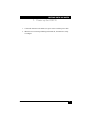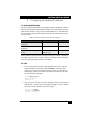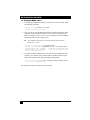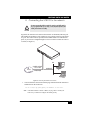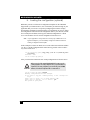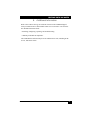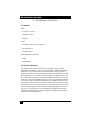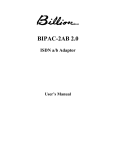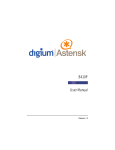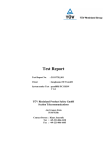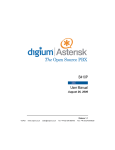Download Black Box VDSL Line Driver User Manual
Transcript
JUNE 2007 VOE211 VOE212 Multiport Digital VoIP Router Important This is a Class A device and is intended for use in a light industrial environment. It is not intended nor approved for use in an industrial or residential environment. Approval This device is approved for connection to the public ISDN telecommunication network, over BRI/S0ISDN interfaces. CUSTOMER Order toll-free in the U.S. 24 hours, 7 A.M. Monday to midnight Friday: 877-877-BBOX SUPPORT FREE technical support, 24 hours a day, 7 days a week: Call 724-746-5500 or fax 724-746-0746 INFORMATION Mail order: Black Box Corporation, 1000 Park Drive, Lawrence, PA 15055-1018 Web site: www.blackbox.com • E-mail: [email protected] MULTIPORT DIGITAL VOIP ROUTER • The VOE210 contains no user serviceable parts. The equipment shall be returned to Black Box for repairs, or repaired by qualified service personnel. WARNING • Mains Voltage: Do not open the case the power cord is attached. The external power adaptor shall be a listed limited power source that incorporates a disconnect device and shall be positioned within easy reach of the operator. The mains outlet shall be within 10 feet (3 meters) of the device, shall be easily accessible, and protected by a circuit breaker. • For AC powered units, ensure that the power cable used meets all applicable standards for the country in which it is to be installed, and that it is connected to a wall outlet which has earth ground. • Hazardous network voltages are present in WAN ports regardless of whether power to the VOE210 is ON or OFF. To avoid electric shock, use caution when near WAN ports. when detaching the cables, detach the end away from the VOE210 first. • Do not work on the system or connect or disconnect cables during periods of lightning activity. In accordance with the requirements of council directive 2002/96/EC on Waste of Electrical and Electronic Equipment (WEEE), ensure that at end-of-life you separate this product from other waste and scrap and deliver to the WEEE collection system in your country for recycling. TRADEMARKS USED IN THIS MANUAL All applied-for and registered trademarks are the property of their respective owners. 2 MULTIPORT DIGITAL VOIP ROUTER 1. Power up the VOE210 1. Connect the VOE210 to the mains (AC) power source with the power cable. 2. When the Power LED stops blinking and remains lit, the VOE210 is ready to configure. 3 MULTIPORT DIGITAL VOIP ROUTER 2. Connect the VOE210 to your local network The interconnecting cables shall be acceptable for external use and shall be rated for the proper application with respect to voltage, current, anticipated temperature, flammability, and mechanical serviceability. CAUTION Straight-through wired cable LAN (ETH 0/1) Laptop PC Figure 1. Connecting the VOE210 to the PC 1. Connect the PC’s Ethernet port to LAN (ETH 0/1) port of the VOE210. The VOE210 Series is equipped with Auto-MDX Ethernet ports, so you can use straight-through Ethernet cables for host or hub/switch connections. (See Figure 1.) 2. The VOE210 comes with a built-in DHCP server to simplify configuration. Therefore, to automatically configure the PC for IP connectivity to the VOE210, configure the laptop PC for DHCP. The VOE210 will provide the PC with an IP address. 3. Check the connection to the VOE210 by executing the ping command from the PC command window as follows: ping 192.168.1.1 4 MULTIPORT DIGITAL VOIP ROUTER 3. Configuring the desired IP address 3.1 Factory-default IP settings The factory default configuration for the Ethernet interface IP addresses and netmasks are listed in table 1. Both Ethernet interfaces are activated upon power-up. LAN interface ETH 0/1 (LAN) provides a default DHCP server. The WAN interface uses DHCP client to get the IP address and netmask automatically from the service provider. Table 1: Factory default IP address and network mask configuration Item IP Addresss Network Mask WAN interface Ethernet 0 (ETH 0/0) DHCP DHCP LAN interface Ethernet 1 (ETH 0/1) 192.168.1.1 255.255.255.0 DHCP server address range (LAN) 192.168.1.10192.168.1.19 255.255.255.0 If these addresses match with those of your network, go to section “Connecting the VOE210 to the network” on page 7. Otherwise, continue with the following sections to change the addresses and network masks. 3.2 Login 1. To access the VOE210, start the Telnet application on your PC. Type the default IP address into the address field: 192.168.1.1. Accessing your VOE210 via a Telnet session displays the login screen. Type the factory default login: administrator and leave the password empty. Press the Enter key after the password prompt. login:administrator password:<Enter> 192.168.1.1> 2. After you log in, your VOE210 will be running in operator execution mode (indicated by > character in the command line prompt). To enter configuration mode, use the commands enable and configure. 192.168.1.1>enable 192.168.1.1#configure 192.168.1.1(cfg)# 5 MULTIPORT DIGITAL VOIP ROUTER 3.3 Changing the WAN IP address 1. To modify IP configuration settings, you must enter context IP mode. Enter the following command: 192.168.1.1(cfg)#context ip router 192.168.1.1(ctx-ip)[router]# 2. Now you can set your IP address and network mask for the interface ETH 0/0(WAN). In this example a network 172.16.1.0/24 is assumed. The IP address in example is set to 172.16.1.99. (You should set it to the IP address that the network provider has given you.) Note The examples in this guide use a private IP network with the network address 172.16.1.0/24. 192.168.1.1(ctx-ip)[router]#interface eth0 192.168.1.1(if-ip)[eth0]#ipaddress 172.16.1.99 255.255.255.0 2002-10-29T00:09:40 : LOGINFO : Link down on interface eth0. 2002-10-29T00:09:40 : LOGINFO : Link up on interface eth0. 172.16.1.99(if-ip)[eth0]# 3. Copy this modified configuration to your new start-up configuration. This will store your changes in non-volatile memory. On the next start-up the system will initialize itself using the modified configuration. 172.16.1.99 (if-ip)[eth0]#copy running-config startup-config 172.16.1.99 (if-ip)[eth0]# The VOE210 can now be connected to your network. 6 MULTIPORT DIGITAL VOIP ROUTER 4. Connecting the VOE210 to the network The interconnecting cables shall be acceptable for external use and shall be rated for the proper application with respect to voltage, current, anticipated temperature, flammability, and mechanical serviceability. CAUTION In general, the VOE210 will connect to the network via the WAN (ETH 0/0) port. This enables the VOE210 to offer routing services to the PC hosts on LAN (ETH 0/1) port. The VOE210 Series provides an auto-MDX feature for both Ethernet ports, so you can use a straight-through or cross-over cable to connect to a host or a switch (see Figure 2). LAN Straight-through wired or crossover cable Network LAN (ETH 0/1) WAN (ETH 0/0) Figure 2. Connecting the VOE210 to the network 1. You can check the connection with the ping command from the VOE210 to another host on the local LAN. 172.16.1.99(if-ip)[eth0]#ping <IP Address of the host> Note If the WAN address is not set to DHCP, to ping a device outside your local LAN you must first configure the default gateway. 7 MULTIPORT DIGITAL VOIP ROUTER 5. Loading the configuration (optional) Black Box provides a collection of configuration templates on the CD-ROM shipped with your VOE210 device, one of which may be similar enough to your application that you can use it to speed up configuring the VOE210. Simply download the configuration note that matches your application to your PC. Adapt the configuration as described in the configuration note to your network (remember to modify the IP address) and copy the modified configuration to a TFTP server. The VOE210 can now load its configuration from this server. Note If your application is unique and not covered by any of Black Box’s configuration templates, you can manually configure the VOE210 instead of loading a configuration file template. In this example we assume an TFTP server resides on the host with the IP address 172.16.1.11 and the configuration file named VOE.cfg resides in the root directory of the TFTP server. 172.16.1.99(if-ip)[eth0]#copy tftp://172.16.1.11/VOE.cfg startup-config Download...100% 172.16.1.99(if-ip)[eth0]# After you reboot the VOE210 the new startup configuration will become active. IMPORTANT When you issue the reload command, the VOE210 will ask if you want to copy the running configuration to the startup configuration. Since you just downloaded a configuration file to the startup configuration you must answer this question with NO. Otherwise, the downloaded configuration will be overwritten and lost! 172.16.1.99(if-ip)[eth0]#reload Running configuration has been changed. Do you want to copy the 'running-config' to the 'startup-config'? Press 'yes' to store, 'no' to drop changes : no Press 'yes' to restart, 'no' to cancel : yes The system is going down 8 MULTIPORT DIGITAL VOIP ROUTER 6. Additional Information Refer to the VOE210 Getting Started Guide located on the CD-ROM shipped with your VOE210 device and available online at www.blackbox.com/manuals. For detailed information about: • Installing, configuring, operating, and troubleshooting. • Warranty, trademark & compliance The CD-ROM also includes many freeware and shareware tools, including TFTP servers, and Telnet clients. 9 MULTIPORT DIGITAL VOIP ROUTER A. Compliance Information A.1 Compliance EMC: • FCC Part 15, Class A • EN55022, Class A • EN55024 Safety: • UL60950-1/CSA C22.2 No. 60950-1 • IEC/EN 60950-1 • AS/NZS 60950-1 PSTN Regulatory Compliance: • TBR3 • AS/ACIF S031 A.2 Radio and TV Interference The VOE210 router generates and uses radio frequency energy, and if not installed and used properly—that is, in strict accordance with the manufacturer’s instructions—may cause interference to radio and television reception. The VOE210 router have been tested and found to comply with the limits for a Class B computing device in accordance with specifications in Subpart B of Part 15 of FCC rules, which are designed to provide reasonable protection from such interference in a commercial installation. However, there is no guarantee that interference will not occur in a particular installation. If the VOE210 router does cause interference to radio or television reception, which can be determined by disconnecting the unit, the user is encouraged to try to correct the interference by one or more of the following measures: moving the computing equipment away from the receiver, re-orienting the receiving antenna and/or plugging the receiving equipment into a different AC outlet (such that the computing equipment and receiver are on different branches). 10 MULTIPORT DIGITAL VOIP ROUTER A.3 ISDN compliance This device is approved for connection to the public ISDN telecommunication network. When this device is used in North America, it shall be connected to a Network Termination Device and not connected directly to an outside POTS line. CAUTION A.4 CE Declaration of Conformity Product Description: VOE210 The products described above in the form as delivered are in conformity with the provisions of the following European Directive: R&TTE Directive 1999/5/EC Guidelines of the European Parliament and the Committee for the Harmonization of the Legal Regulations of the Member States concerning radio equipment and telecommunications terminal equipment and the mutual recognition of their conformity. The safety advice in the documentation accompanying the products shall be obeyed. The conformity to the above directive is indicated by the CE sign on the device. 11 © Copyright 2007. Black Box Corporation. All rights reserved. 1000 Park Drive • Lawrence, PA 15055-1018 • 724-746-5500 • Fax 724-746-0746