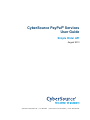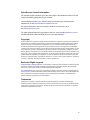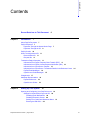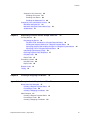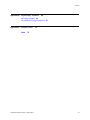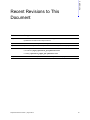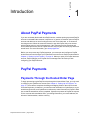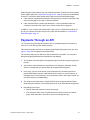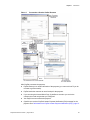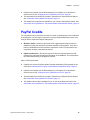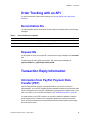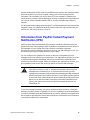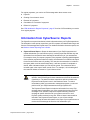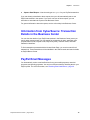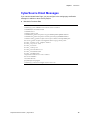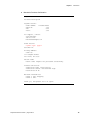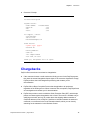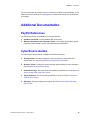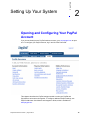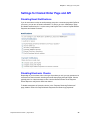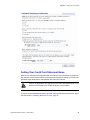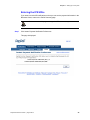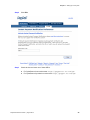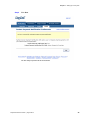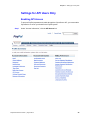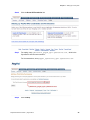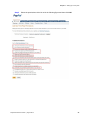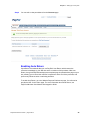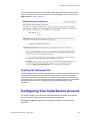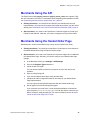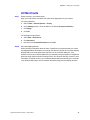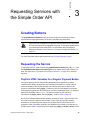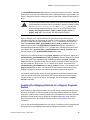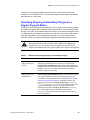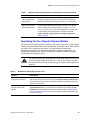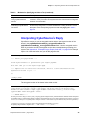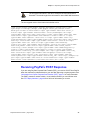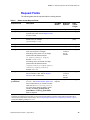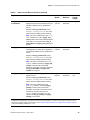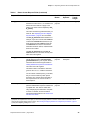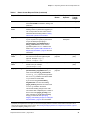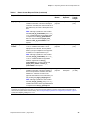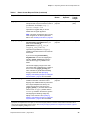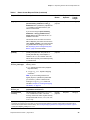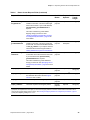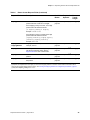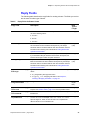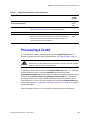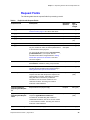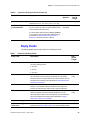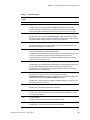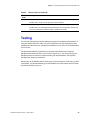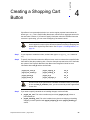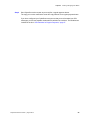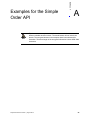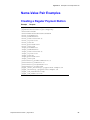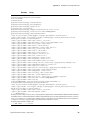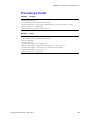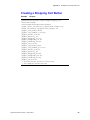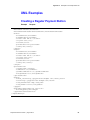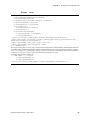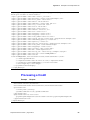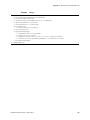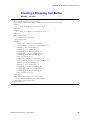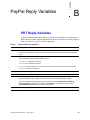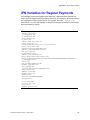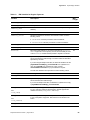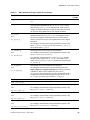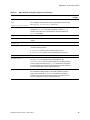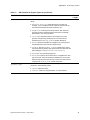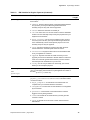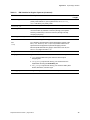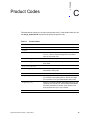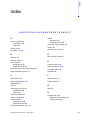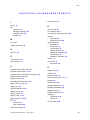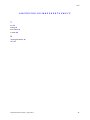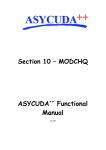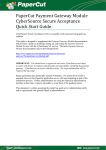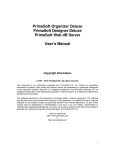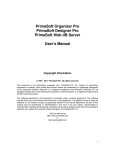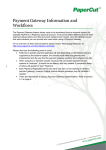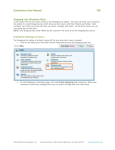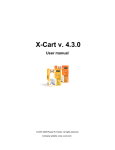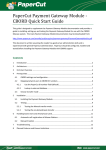Download CyberSource PayPal Services User Guide
Transcript
CyberSource PayPal® Services User Guide Simple Order API August 2013 CyberSource Corporation HQ | P.O. Box 8999 | San Francisco, CA 94128-8999 | Phone: 800-530-9095 CyberSource Contact Information For technical support questions, go to the Home page in the Business Center to see the contact information appropriate for your account. Visit the Business Center, your central location for managing your online payment transactions, at https://businesscenter.cybersource.com. For general information about our company, products, and services, go to http://www.cybersource.com. For sales questions about any CyberSource Service, email [email protected] or call 650-432-7350 or 888-330-2300 (toll free in the United States). Copyright © 2013 CyberSource Corporation. All rights reserved. CyberSource Corporation ("CyberSource") furnishes this document and the software described in this document under the applicable agreement between the reader of this document ("You") and CyberSource ("Agreement"). You may use this document and/or software only in accordance with the terms of the Agreement. Except as expressly set forth in the Agreement, the information contained in this document is subject to change without notice and therefore should not be interpreted in any way as a guarantee or warranty by CyberSource. CyberSource assumes no responsibility or liability for any errors that may appear in this document. The copyrighted software that accompanies this document is licensed to You for use only in strict accordance with the Agreement. You should read the Agreement carefully before using the software. Except as permitted by the Agreement, You may not reproduce any part of this document, store this document in a retrieval system, or transmit this document, in any form or by any means, electronic, mechanical, recording, or otherwise, without the prior written consent of CyberSource. Restricted Rights Legends For Government or defense agencies. Use, duplication, or disclosure by the Government or defense agencies is subject to restrictions as set forth the Rights in Technical Data and Computer Software clause at DFARS 252.227-7013 and in similar clauses in the FAR and NASA FAR Supplement. For civilian agencies. Use, reproduction, or disclosure is subject to restrictions set forth in subparagraphs (a) through (d) of the Commercial Computer Software Restricted Rights clause at 52.227-19 and the limitations set forth in CyberSource Corporation's standard commercial agreement for this software. Unpublished rights reserved under the copyright laws of the United States. Trademarks CyberSource, The Power of Payment, CyberSource Payment Manager, CyberSource Risk Manager, CyberSource Decision Manager, CyberSource Connect, Authorize.Net, and eCheck.net are trademarks and/or service marks of CyberSource Corporation. All other brands and product names are trademarks or registered trademarks of their respective owners. 2 CONTENTS Contents Recent Revisions to This Document Chapter 1 Introduction 6 7 About PayPal Payments 7 PayPal Payments 7 Payments Through the Hosted Order Page Payments Through an API 8 PayPal Credits 7 10 Order Tracking with an API Reconciliation IDs 11 Request IDs 11 11 Transaction Reply Information 11 Information from PayPal: Payment Data Transfer (PDT) 11 Information from PayPal: Instant Payment Notification (IPN) 12 Information from CyberSource: Reports 13 Information from CyberSource: Transaction Details in the Business Center PayPal Email Messages 14 CyberSource Email Messages 15 Chargebacks 14 17 Additional Documentation 18 PayPal References 18 CyberSource Guides 18 Chapter 2 Setting Up Your System 19 Opening and Configuring Your PayPal Account 19 Settings for Hosted Order Page and API 20 Disabling Email Notifications 20 Disabling Electronic Checks 20 Setting Your Credit Card Statement Name 21 Entering the IPN URLs 22 PayPal Services User Guide | August 2013 3 Contents Settings for API Users Only 25 Enabling API Access 25 Enabling Auto Return 28 Enabling the Settlement File 29 Configuring Your CyberSource Account 29 Merchants Using the API 30 Merchants Using the Hosted Order Page All Merchants 31 Chapter 3 30 Requesting Services with the Simple Order API 32 Creating Buttons 32 Requesting the Service 32 PayPal’s HTML Variables for a Regular Payment Button 32 Sending the Shipping Address for a Regular Payment Button 33 Specifying Shipping and Handling Charges for a Regular Payment Button Specifying Tax for a Regular Payment Button 35 Interpreting CyberSource’s Reply 36 Receiving PayPal’s POST Response 37 Request Fields 38 Reply Fields 47 34 Processing a Credit 48 Request Fields 49 Reply Fields 50 Reason Codes Testing Chapter 4 51 53 Creating a Shopping Cart Button Appendix A Examples for the Simple Order API 54 56 Name-Value Pair Examples 57 Creating a Regular Payment Button 57 Processing a Credit 59 Creating a Shopping Cart Button 60 XML Examples 61 Creating a Regular Payment Button 61 Processing a Credit 63 Creating a Shopping Cart Button 65 PayPal Services User Guide | August 2013 4 Contents Appendix B PayPal Reply Variables PDT Reply Variables 66 66 IPN Variables for Regular Payments Appendix C Product Codes Index 67 74 75 PayPal Services User Guide | August 2013 5 REVISIONS Recent Revisions to This Document Release Changes August 2013 Removed incorrect information about Customer Support. Updated the information about request tokens. September 2012 This revision contains only editorial changes and no technical updates April 2011 Updated the PayPal account setup information in "Enabling API Access," page 25. June 2010 Added Cybersource API usernames: May 2010 Production: paypal_cybersource_api1.cybersource.com Testing: cybersource_paypal_api1.cybersource.com Added the link-to-request fields: See linkToRequest in Table 4, page 38. PayPal Services User Guide | August 2013 6 CHAPTER Introduction 1 About PayPal Payments If you are not already familiar with how PayPal works, consider opening a personal PayPal account to understand the customer’s experience. In general, a customer opens a PayPal account and adds one or more funding sources, such as a credit card, or an electronic checking account. When the customer chooses to pay with PayPal, they must choose which funding source to use for the payment. If the customer receives payments and accumulates stored value in their PayPal Account, they may also choose to pay with those stored funds. For more information, go to www.paypal.com. Before you can process any PayPal payments, you must open and configure a PayPal business account and configure your CyberSource account to use PayPal as described in Chapter 2, "Setting Up Your System," on page 19. When you open your PayPal business account, PayPal assigns you a PayPal account manager who will assist you with configuring your PayPal account. PayPal Payments Payments Through the Hosted Order Page To begin processing regular PayPal orders through the Hosted Order Page, you only need to configure your CyberSource account. See Chapter 2, "Setting Up Your System," on page 19. The customer completes the billing and shipping fields on the order form and clicks the Buy button. At that time, you send the order information to CyberSource, as you would through the API, and CyberSource redirects the order information to PayPal’s Web site so that the transaction can be completed. CyberSource passes to PayPal the request ID, the success and cancellation URLs, your billing information, your email address, the amount of the transaction, and the currency. PayPal Services User Guide | August 2013 7 Chapter 1 Introduction When using the Hosted Order Page, the transaction process is similar to that used by the API for regular payments ("Payments Through an API," page 8) except that by default the customer is returned to these Hosted Order Page success and cancellation pages: If the customer completed the transaction successfully, the customer is returned to the same success page as for card or check transactions. If the customer did not complete the transaction, or if the transaction failed, the customer is returned to the order form to choose another form of payment. In addition, if you configure the Hosted Order Page to do so, CyberSource sends to you and to your customer an email receipt for the order. See the samples in "CyberSource Email Messages," page 15. Payments Through an API You can process regular PayPal payments. This is a standard payment for goods and services. You can also process credits (refunds). This section describes the flow for accepting regular PayPal payments at your site. See Figure 1, page 9 for a diagram of the payment flow. The customer shops at your Web store and selects items to purchase. You collect the billing and shipping addresses and calculate tax and shipping. 1 The customer chooses PayPal as the payment type from the list of payment types you provide. 2 You send the order information to CyberSource in a request for the Button Create Service, indicating that you want a button for a regular PayPal payment. 3 In the reply, you receive the button (a self-contained form) containing the secure payment data PayPal requires. Note that the service returns to you two buttons: an encrypted version of the button (to use in production) and an unencrypted version (to use when testing or troubleshooting). 4 The customer clicks the button, which POSTs the secure payment data to PayPal while taking the customer to the PayPal Web site to log in and authorize the payment. 5 Depending on the result: PayPal directs the customer to the success page. If the customer clicks cancel, PayPal directs the customer to the cancellation page, which instructs the customer to choose a new payment type. PayPal Services User Guide | August 2013 8 Chapter 1 Figure 1 Introduction Processing a Regular PayPal Payment After PayPal processes the payment: PayPal sends you an email notification of the payment (you can turn this off if you do not want to get the emails). PayPal sends the customer an email receipt for the payment. If you are using the Hosted Order Page, CyberSource sends to you and to the customer the email receipts that you configured. Your PayPal account reflects the payment. CyberSource receives PayPal's Instant Payment Notification (IPN) message for the payment. See "Information from PayPal: Instant Payment Notification (IPN)," page 12. PayPal Services User Guide | August 2013 9 Chapter 1 Introduction CyberSource forwards you the IPN message if you configure your CyberSource account for this. See "Configuring Your CyberSource Account," page 29. The information from the IPN is included in CyberSource’s Payment Events Report. See "Information from CyberSource: Reports," page 13. The details for the payment are available for you to view in the Business Center. See "Information from CyberSource: Transaction Details in the Business Center," page 14. PayPal Credits You can perform only one credit for an order, for either a partial amount or the full amount of the payment. You can refund a customer’s money through the Business Center or by using an API to request the PayPal credit service: Business Center—Search for and retrieve the original payment request from the database by using the request ID or another identifier for the payment. Then click a button in the Business Center interface to request the credit. You must perform the credit within 60 days of the payment request. PayPal credit service—Provide the request ID from the original payment so that CyberSource can locate the payment information in the database. You must perform the credit within 60 days of the payment request. After a credit is processed: CyberSource receives PayPal's Instant Payment Notification (IPN) message for the credit. See "Information from PayPal: Instant Payment Notification (IPN)," page 12. CyberSource forwards you the IPN message if you configure your CyberSource account for this. See "Configuring Your CyberSource Account," page 29. The information from the IPN is included in CyberSource’s Payment Events Report. See "Information from CyberSource: Reports," page 13. The details of the credit are available for you to view in the Business Center. See "Information from CyberSource: Transaction Details in the Business Center," page 14. PayPal Services User Guide | August 2013 10 Chapter 1 Introduction Order Tracking with an API For general information about order tracking, see Getting Started with CyberSource Essentials. Reconciliation IDs The following table lists the field names for the PayPal reconciliation IDs in the API reply messages. Table 1 Reconciliation IDs in Replies Service Field Names Button create Simple Order API: payPalButtonCreateReply_reconciliationID Credit Simple Order API: payPalCreditReply_reconciliationID Request IDs For all PayPal services, the request ID is returned in the reply message in the requestID field. The field names for the PayPal request IDs in the credit request messages is payPalCreditService_payPalPaymentRequestID. Transaction Reply Information Information from PayPal: Payment Data Transfer (PDT) PayPal’s Payment Data Transfer is an optional feature you can use if it fits your implementation. You use PDT to display payment transaction details to the customer when they are redirected to your site after completing a regular payment at PayPal’s site. If you want to use PDT, you must enable Auto Return. See "Enabling Auto Return," page 28. You might choose to use PDT because it is one way to determine whether to ship the goods. Note that if the customer uses a delayed payment type such as an electronic check, the PDT information will not be sufficient because it takes typically several days before the check clears. PayPal Services User Guide | August 2013 11 Chapter 1 Introduction Another disadvantage of PDT is that it is possible that the customer will close the browser before the redirect to your site is complete, causing you to miss receiving the PDT information. The information you receive with PDT is also available in CyberSource’s reports and in the Instant Payment Notification message. CyberSource recommends that you use one of these methods instead of PDT if you need a reliable order fulfillment indicator. For information about setting up and using PDT, see PayPal’s Merchant User Manual and Integration Guide. For information about the content of the PDT reply variables that you receive, see "PDT Reply Variables," page 66. Information from PayPal: Instant Payment Notification (IPN) PayPal’s Instant Payment Notification (IPN) provides immediate notification about your payments and any events relating to them. CyberSource automatically receives all of the IPN messages for your PayPal account and uses the information to populate CyberSource’s reports. Because CyberSource receives your IPN messages for you, you do not need to set up your PayPal account to receive them. You can configure your CyberSource account so that you are forwarded your IPN messages as soon as CyberSource receives them. You might want to do this if you need to ship the ordered goods immediately, and you cannot wait for the confirmation that comes in the CyberSource reports. When you configure your CyberSource account, you give CyberSource the secure URL where you want to receive the IPN messages. Important The Payment Events Report, which is described in "Information from CyberSource: Reports," page 13, includes the information from every IPN message that is forwarded to you. If the system that receives your IPN messages is not available, PayPal will repeat forwarding each IPN message at specific intervals until your system receives it or until PayPal’s system reaches its retry limit. Each of these instances will be included in the Payment Events Report, so you will see multiple occurrences of the same information in the report if your system does not receive the IPN message the first time it is forwarded to you. To use IPN message forwarding, your server certificate must be issued by a Certificate Authority (CA) that is known to CyberSource. If it is not, CyberSource cannot authenticate your server certificate during the handshake with your server. CyberSource supports all of the CA’s that are generally used. Check with CyberSource Customer Service to make sure your certificate meets these requirements. PayPal Services User Guide | August 2013 12 Chapter 1 Introduction For regular payments, you receive an IPN message when these events occur: Payment Clearing of an electronic check Reversal of a payment Cancelation of a reversal of a payment Refund of a payment See "IPN Variables for Regular Payments," page 67 for a list of IPN variables you receive for a regular payment. Information from CyberSource: Reports The CyberSource reports listed below include information about your PayPal transactions. The information in the reports comes from your API requests, the Hosted Order Page, and from the IPN messages that PayPal sends. For detailed information about the reports, see the Business Center Reporting User’s Guide. Payment Events Report—Shows the latest status of your PayPal payments and credits and whether you can fulfill the order. It is a daily report that includes any new information from the past 24 hours that PayPal has about any of your transactions. For example, when you request a payment, if the payment is pending (which happens if the customer pays with an electronic check), the transaction is included in the report for the first time with a status of pending. The next time the transaction is included in the report (which could be several days later), it will have a status of completed or denied, which indicates whether you can ship the goods. The transaction will be included again in the report if other events occur. For example, it is included again if the customer initiates a reversal or if you initiate a refund. Note If you perform any PayPal transactions outside of the CyberSource interface, the IPN messages for those transactions will still be forwarded to CyberSource. The data from those transactions will be included in the Payment Events Report but not in the Business Center. To reduce inconsistency within your transaction management system, you should perform all of your PayPal transactions through CyberSource. The Payment Events Report includes the information from every IPN message that is forwarded to you. If the system that receives your IPN messages is not available, PayPal will repeat forwarding each IPN message at specific intervals until your system receives it or until PayPal’s system reaches its retry limit. Each of these instances will be included in the Payment Events Report, so you will see multiple occurrences of the same information in the report if your system does not receive the IPN message the first time it is forwarded to you. PayPal Services User Guide | August 2013 13 Chapter 1 Introduction Capture Detail Report—Lists the card type as PayPal for your PayPal transactions. If you are already subscribed to these reports, then you will automatically start to see PayPal transactions in the reports. If you are a new user of these reports, you can subscribe to and obtain the reports in the Business Center. For general information about the reports, see the online help in the Business Center. Information from CyberSource: Transaction Details in the Business Center You can view the details of your PayPal transactions in the Business Center just as you can for other payment types. You can search for transactions by date, application type (PayPal Button Create, PayPal Credit, PayPal Payment), customer name, and other transaction identifiers. To find transactions processed with the Hosted Order Page, you need to search for all transactions. These transactions will be identified in the search results and search details as PayPal Button Create. PayPal Email Messages You automatically receive email notifications for any successful payments, canceled payments, and pending payments. You can turn off these emails by disabling them in your PayPal profile. For more information, see "Disabling Email Notifications," page 20. PayPal Services User Guide | August 2013 14 Chapter 1 Introduction CyberSource Email Messages If you use the Hosted Order Page, you can configure in the settings page notification messages in addition to those sent by PayPal: Merchant’s Purchase Data merchantID=infodev orderPage_serialNumber=1483085059980167904065 orderNumber=1148408942800 orderAmount=9 orderCurrency=usd orderNumber_publicSignature=yy09eRmdwbyeKP1TpEBGC1bdurk= orderAmount_publicSignature=OoZcyV29OVGjSjwbCW0NwfxxTms= orderCurrency_publicSignature=3Fgv79oTZ8e6cnJru2pzkGfKyOY= decision_publicSignature=AQpYVF584wiP6aQ8jj8mIl5juVE= billTo_street1=1111 Sample Avenue billTo_city=Your Town billTo_state=CA billTo_country=us billTo_postalCode=99999 billTo_firstName=John billTo_lastName=Doe requestID=1484089639110167904065 decision=ACCEPT reasonCode=100 paymentOption=paypal orderPage_transactionType=authorization PayPal Services User Guide | August 2013 15 Chapter 1 Introduction Merchant’s Purchase Confirmation Sample Header Purchase Description Payment Details Order Number: Subtotal: Tax: Total: 1148408942800 9.00 0.00 9.00 For Support, contact: Your Merchant 800-555-1212 [email protected] Order Details Payment Type: paypal Customer ID: Billing Address: John Doe 1111 Sample Avenue Your Town, CA 99999 Return Codes Result Code: Request was processed successfully. Transaction Details Transaction Type: authorization Transaction Source: Hosted Order Page Reconciliation ID: Merchant Defined Data Field 1: Fast shipping Field 2: Gift Thank you, and please visit us again! PayPal Services User Guide | August 2013 16 Chapter 1 Introduction Customer’s Receipt Sample Header Purchase Description Payment Details Order Number: Subtotal: Tax: Total: 1148408942800 9.00 0.00 9.00 For Support, contact: Your Merchant 800-555-1212 [email protected] Order Details Payment Type: paypal Customer ID: Billing Address: John Doe 1111 Sample Avenue Your Town, CA 99999 Thank you, and please visit us again! Chargebacks PayPal offers several services related to chargebacks: If the customer chooses a credit card as the funding source for the PayPal payment, they have the normal chargeback dispute rights. If the customer disputes the charge, PayPal performs the initial chargeback processing and contacts you for documentation. PayPal offers a Buyer Complaint Process that is applicable to all purchases, regardless of the funding source. When a customer files a complaint, PayPal performs an investigation and contacts you for documentation. PayPal also provides a service called the Seller Protection Plan (SPP), which helps protect merchants against chargebacks due to fraud. The service is available only to qualifying merchants, and only for orders where the shipping address matches a confirmed address on file at PayPal. CyberSource indicates whether the address is confirmed or unconfirmed in the list of transaction details, which you can view by searching for the transaction in the Business Center. PayPal Services User Guide | August 2013 17 Chapter 1 Introduction For more information about these services, contact your PayPal Account Manager, or visit PayPal’s Security Center (go to www.paypal.com and click Security Center at the bottom of the page). Additional Documentation PayPal References The PayPal documents are available on the PayPal web site: Sandbox User Guide—PayPal Sandbox test environment Merchant User Manual and Integration Guide—Your PayPal profile setup, regular payments, Payment Data Transfer, and Instant Payment Notification CyberSource Guides The CyberSource documents are available on the Business Center: Getting started—Account management, technical resources, basics about the Simple Order API. See Getting Started with CyberSource Essentials. Business Center—Configuring account settings and searching for order information. See the Business Center User’s Guide. Hosted Order Page—Payment order form hosted by CyberSource. See the Business Center Hosted Order Page User’s Guide. Simple Order API—API for accessing CyberSource services. See the Credit Card Services User’s Guide. Reporting—Using the CyberSource reports. See the Business Center Reporting User’s Guide. PayPal Services User Guide | August 2013 18 CHAPTER Setting Up Your System 2 Opening and Configuring Your PayPal Account If you do not already have a PayPal business account, go to www.paypal.com to open one. To configure your PayPal account, log in and click the Profile tab: This chapter describes the PayPal settings needed to make your PayPal and CyberSource accounts work together. To configure additional PayPal settings, see PayPal’s Merchant User Manual and Integration Guide, which is available at www.paypal.com. PayPal Services User Guide | August 2013 19 Chapter 2 Setting Up Your System Settings for Hosted Order Page and API Disabling Email Notifications If you do not want to receive an email message every time a customer pays with PayPal at your store, you can turn off email notifications. To do this, go to the “Notifications” page and disable notifications for “I receive money with PayPal” and “I receive PayPal Website Payments and Instant Purchase.” t Disabling Electronic Checks Depending on your business rules or the type of products you sell, you may not want to let customers use their electronic checking accounts when paying through PayPal. Checks typically take 3 to 4 business days to clear. Use the Business Center or the Payment Events Report to verify that a check has cleared. To disable acceptance of electronic checks, in the “Payment Receiving Preferences” page, disable “eCheck for PayPal Website Payments and Smart Logo payments.” PayPal Services User Guide | August 2013 20 Chapter 2 Setting Up Your System Setting Your Credit Card Statement Name Whenever a customer funds a payment with a credit card, your name will be included on the customer’s credit card statement in the purchase description. Setting your credit card statement name helps reduce chargebacks and customer confusion. PayPal * is appended at the beginning of the credit card statement name. For example, YourCompany is included as PayPal *YourCompany. Note To set the credit card statement name, go to the “Payment Receiving Preferences” page. See the screen in "Disabling Electronic Checks," page 20. PayPal Services User Guide | August 2013 21 Chapter 2 Setting Up Your System Entering the IPN URLs If you want to receive IPN notifications so that you can see the payment information in the Business Center, return to the Profile Summary page. You can return to this page to change the URL as necessary. Note Step 1 Click Instant Payment Notification Preferences. This page is displayed. PayPal Services User Guide | August 2013 22 Chapter 2 Step 2 Click Edit. Step 3 Check the box and enter one of these URLs: Setting Up Your System For CyberSource’s test environment: https://paypaltest.ic3.com/ipn For CyberSource’s production environment: https://paypal.ic3.com/ipn PayPal Services User Guide | August 2013 23 Chapter 2 Step 4 Setting Up Your System Click Save. You are ready to proceed to the next section. PayPal Services User Guide | August 2013 24 Chapter 2 Setting Up Your System Settings for API Users Only Enabling API Access To process PayPal payments and credits through the CyberSource API, you must enable CyberSource to act on your behalf in the PayPal system. Step 1 Under “Account Information,” click the API Access link. PayPal Services User Guide | August 2013 25 Chapter 2 Setting Up Your System Step 2 Click the Grant API Permission link. Step 3 For testing, enter cybersource_paypal_api1.cybersource.com, which is the CyberSource API account username. For live transactions, enter paypal_cybersource_api1.cybersource.com. Step 4 Click Lookup. PayPal Services User Guide | August 2013 26 Chapter 2 Step 5 Setting Up Your System Select the permissions circled in red in the following figure and then click Add. PayPal Services User Guide | August 2013 27 Chapter 2 Step 6 Setting Up Your System You can edit or view permissions from the Success page: Enabling Auto Return CyberSource recommends that you use PayPal’s Auto Return, which returns the customer immediately to your Web site at the conclusion of the purchase. With Auto Return, the typical PayPal-hosted payment complete page is replaced with a page on your site, allowing you to control the customer’s experience at the end of the purchase, and perform any follow-on sales or marketing activities. To enable Auto Return, go to the Website Payment Preferences page. You will need to provide the URL for the return page. For more information about Auto Return, see PayPal’s Merchant User Manual and Integration Guide. PayPal Services User Guide | August 2013 28 Chapter 2 Setting Up Your System You can override the Auto Return URL that you have specified by using a particular API field in your Button Create Service request. For more information, see the description of paypal_return in Table 4, page 38. Enabling the Settlement File Your PayPal payments and credits will be reflected in your CyberSource reports. For many merchants, this is sufficient to support reconciliation. However, if you prefer additional detail for reconciliation, you might want to use PayPal’s Settlement File. In particular, you might want to use it if you are accepting payments in multiple currencies, as it documents the exchange rate conversion. Contact your PayPal Account Manager for more information. Configuring Your CyberSource Account You need to configure your CyberSource account differently depending on the method that you choose to send your transaction requests to CyberSource. As of May 31, 2006, the configuration process differs slightly for existing and new merchants. PayPal Services User Guide | August 2013 29 Chapter 2 Setting Up Your System Merchants Using the API The PayPal return fields paypal_return and paypal_cancel_return were optional. They are now required for API users. For information about integrating with CyberSource’s API, see "Requesting Services with the Simple Order API," page 32. Existing merchants—Your PayPal ID and IPN URL are transferred to the new implementation. You only need to configure the PayPal return fields if you have not so already. See "Information from PayPal: Instant Payment Notification (IPN)," page 12. New merchants—You need to call CyberSource Customer Support to provide your PayPal ID and IPN URL. After that, you need to configure the PayPal return fields. Merchants Using the Hosted Order Page Merchants who use the Hosted Order Page cannot use the PayPal return fields. Existing merchants—Your settings are transferred. Customers are now returned to the default Hosted Order Page receipt and decline pages. New merchants—You need to call CyberSource Customer Support to be enabled for the Hosted Order Page. After that, you need to configure your Hosted Order Page settings: a In the Business Center, go to Settings > HOP Settings. b Scroll to the Payment Types subsection. c Check the box for PayPal. You can choose PayPal as sole form of payment or any of the other forms available. d Enter your PayPal login ID. e If you use the Hosted Order Page, leave this field blank. f Complete the other configuration fields as necessary for your Hosted Order Page implementation. You can begin processing PayPal payments with the Hosted Order Page. g Set the payment currencies and payment types. If you customize your order form, use the field paymentOption to indicate the type of payment: card, check, or paypal. You can also set the currencies you want to accept for each payment type. For more information, see the Business Center Hosted Order Page User’s Guide. PayPal Services User Guide | August 2013 30 Chapter 2 Setting Up Your System All Merchants Step 1 Enable cookies in your web browser. Open your web browser and follow the instructions appropriate for your browser. For Internet Explorer: a Select Tools > Internet Options > Privacy. b In the Settings section, move the slider to the bottom (Accept All Cookies). c Click Apply. d Click OK. For Netscape Communicator: Step 2 a Select Edit > Preferences. b Click Advanced. c Check the box Accept All Cookies and click OK. Send the shipping address When collecting information about the order, CyberSource recommends that you collect the shipping address information even though it is optional. PayPal will check the shipping address that you provide against the customer’s list of confirmed addresses. If the address is one of the confirmed addresses, the transaction may be eligible for chargeback protection under PayPal’s Seller Protection Policy. See PayPal’s Security Center for more information. If PayPal returns to you a different address than that entered by the customer in the Hosted Order Page, use the address returned by PayPal when fulfilling the order. PayPal Services User Guide | August 2013 31 CHAPTER Requesting Services with the Simple Order API 3 Creating Buttons The payPalButtonCreateService lets you create a button for processing a regular payment with an aggregate amount for the order (PayPal’s Buy Now button) Note PayPal also has a Shopping Cart button that uses individual item information and amounts instead of an aggregate order total. This chapter discusses how to create PayPal’s Buy Now button. For information about requesting a Shopping Cart button, see Chapter 4, "Creating a Shopping Cart Button," on page 54. For more information about regular payments, see "PayPal Payments," page 7. Requesting the Service To request the service, send a request with payPalButtonCreateService_run=true. Use the payPalButtonCreateService_buttonType field to indicate which type of button you want. See Appendix A, "Examples for the Simple Order API," on page 56 for example requests. PayPal’s HTML Variables for a Regular Payment Button The regular payment button (PayPal’s Buy Now button) that CyberSource creates includes a list of HTML variables that give transaction information to PayPal and that control the display of the PayPal site when the customer goes there to approve the payment. CyberSource adds “paypal_” before the name of each variable to create the corresponding CyberSource API field that you use when creating the button. For example, PayPal has a variable called return. The field you include in your request to CyberSource is paypal_return. See the paypal_... fields in Table 4, page 38. Not all of the available PayPal HTML variables are listed in Table 4; only the basic ones you need to process a payment are included. For the entire list of HTML variables available for use with a Buy Now button, see PayPal’s Merchant User Manual and Integration Guide. If PayPal’s guide lists any variables that you want to use that are not already listed in Table 4, simply add the corresponding paypal_<variable_name> field to PayPal Services User Guide | August 2013 32 Chapter 3 Requesting Services with the Simple Order API your payPalButtonCreateService request to include that variable in the button. This also allows you to easily use any new Buy Now button variables that PayPal might create in the future. CyberSource does not validate the content of the HTML variable API fields that you send. Important For some of the available HTML variables, CyberSource automatically assigns values and does not need your input. Specifically, CyberSource sets the values for cmd, business, custom, invoice, and notify_url and does not provide corresponding API fields for you to use. If you send fields called paypal_cmd, paypal_business, paypal_custom, paypal_invoice, or paypal_notify_url in your request, the request will be rejected. Some of CyberSource’s regular API fields for specifying amounts and item-level information are similar to or duplicate the function of some of PayPal’s HTML fields. For example, PayPal has an HTML variable called amount. CyberSource has similar API fields called purchaseTotals_grandTotalAmount and item_#_unitPrice (and one of these two are required in the payPalButtonCreateService request). CyberSource automatically populates the PayPal amount variable that is included in the button with a value based on the purchaseTotals_grandTotalAmount or item_#_unitPrice values that you provide in your payPalButtonCreateService request. However, you could theoretically include paypal_amount in your request in addition to a purchaseTotals_grandTotalAmount or item_#_unitPrice, because CyberSource allows you to pass most of the available PayPal variables generically as paypal_<variable name> through the CyberSource API. But you should not do this because CyberSource will then include two values for the amount variable in the button: one based on the purchaseTotals_grandTotalAmount or item_#_unitPrice values, and one based on the paypal_amount field you sent. This might lead to unpredictable amount values being displayed at PayPal’s site when the customer goes there to approve the payment. If a particular PayPal HTML variable is being populated by CyberSource based on the value you provide for a similar CyberSource API field, the description for that PayPal variable in Table 4, page 38 will say so. For example, see the description for paypal_ amount in the table. Sending the Shipping Address for a Regular Payment Button When creating a regular payment button, you should include the shipping address in the request even though it is optional. PayPal will check the shipping address you provide against the customer’s list of confirmed addresses. If the address is one of the confirmed addresses, the transaction may be eligible for chargeback protection under PayPal’s Seller Protection Policy. See PayPal’s Security Center at www.paypal.com for more information. If you do not send a shipping address in your request, CyberSource will not substitute the billing address for the shipping address when sending the information to PayPal. PayPal Services User Guide | August 2013 33 Chapter 3 Requesting Services with the Simple Order API To determine if the shipping address was confirmed or unconfirmed, search for the transaction in the Business Center. The transaction details include whether the address was confirmed or unconfirmed. Specifying Shipping and Handling Charges for a Regular Payment Button CyberSource and PayPal both have methods for you to specify freight charges (shipping and handling charges). When creating a regular payment button for an order with freight charges, you need to choose which method you want to use to specify the freight amount. You might already be familiar with CyberSource’s methods if you process other payment types with CyberSource. The following table describes your choices. CyberSource’s methods override any PayPal profiled-based shipping and handling settings you have. Important Table 2 You should choose one of these methods and not send CyberSource shipping and handling fields as well as PayPal HTML variables for shipping and handling. If you do, the customer may see unexpected amounts for the shipping and handling when they go to PayPal’s site to approve the payment. Methods for Specifying Shipping and Handling Charges Method Description CyberSource: Using a total freight amount If you are using CyberSource’s purchaseTotals_grandTotalAmount field to give a total amount for the order, then you must use the purchaseTotals_freightAmount field to give the total shipping and handling for the order. CyberSource will map this to the PayPal HTML variable shipping. This method overrides any profile-based amount you have set. See below. CyberSource: Using an item for the freight amount If you are using item-level information instead of the purchaseTotals_grandTotalAmount field, you must create at least one separate item for the shipping and/or handling amounts. For more details, see the information about creating requests in Getting Started with CyberSource Essentials. CyberSource will sum the amounts for items where the item_#_productCode=shipping_ only or shipping_and_handling and assign the value to the PayPal HTML variable shipping. CyberSource will sum the amounts for items where the item_#_productCode= handling_ only and assign the value to the PayPal HTML variable handling. This method overrides any profile-based amount you have set. See below. PayPal Services User Guide | August 2013 34 Chapter 3 Table 2 Requesting Services with the Simple Order API Methods for Specifying Shipping and Handling Charges (Continued) Method Description PayPal: Using a profile-based freight amount You can configure your PayPal profile to use flat shipping and handling amounts based on the overall order total. See PayPal’s Merchant User Manual and Integration Guide for more information. PayPal: Overriding the profilebased freight amount You can configure your PayPal account so that you can override the flat profile-based shipping and handling amounts by using specific HTML variables when creating the button. PayPal’s shipping, handling, and shipping2 HTML variables let you do this. See the descriptions of the corresponding CyberSource API fields paypal_shipping, paypal_handling, and paypal_shipping2 in Table 4, page 38. Specifying Tax for a Regular Payment Button CyberSource and PayPal both have methods for you to specify the tax for an order. When creating a regular payment button for an order with tax, you need to choose which method you want to use to specify the tax amount. You might already be familiar with CyberSource’s methods if you process other payment types with CyberSource. The following table describes your choices. CyberSource’s methods override any PayPal profiled-based tax settings you have. Important Table 3 You should choose one of these methods and not send CyberSource tax fields as well as PayPal HTML variables for tax. If you do, the customer may see unexpected amounts for the tax when they go to PayPal’s site to approve the payment. Methods for Specifying an Order’s Tax Method Description CyberSource: Using a total tax amount If you are using CyberSource’s purchaseTotals_grandTotalAmount field to give a total amount for the order, then you must use the purchaseTotals_taxAmount field to give the total tax for the order. This method overrides any profile-based amount you have set. See below. CyberSource: Using an item-level tax amount If you are using item-level information instead of the purchaseTotals_ grandTotalAmount field, you must specify the total tax for each item in item_#_ taxAmount. See the information about items and grand totals in Getting Started with CyberSource Essentials. This method overrides any profile-based amount you have set. See below. PayPal Services User Guide | August 2013 35 Chapter 3 Table 3 Requesting Services with the Simple Order API Methods for Specifying an Order’s Tax (Continued) Method Description PayPal: Using a profile-based tax amount You can configure your PayPal profile to use certain tax amounts based on the customer’s country and state. See PayPal’s Merchant User Manual and Integration Guide for more information. PayPal: Overriding the profile-based tax amount You can configure your PayPal account so that you can override the profile-based tax amount by using a the tax HTML variable when creating the button. See the description of the corresponding CyberSource API field paypal_tax in Table 4, page 38. Interpreting CyberSource’s Reply CyberSource returns to you an encrypted version and an unencrypted version of the button in the payPalButtonCreateReply_encryptedFormData and payPalButtonCreateReply_unencryptedFormData fields. Use the encrypted version when in production and the unencrypted version when troubleshooting or testing your system. See Appendix A, "Examples for the Simple Order API," on page 56 for example replies. You insert the button into your HTML page like this: <html><body> <!-- Insert your page header --> Click PayPal Checkout to proceed with your PayPal payment. This will take you to the PayPal login page. <!-- Replace the "%s" below with the button, which is a self-contained form that CyberSource returns to you. --> %s </body></html> The encrypted version of the button looks similar to this: <form action="https://www.paypal.com/cgi-bin/webscr" method="post"><input type="image" src="https://https://www.paypal.com/en_US/i/btn/x-click-but23.gif" border="0" name="submit"><input type="hidden" name="cmd" value="_s-xclick"><input type="hidden" name="encrypted" value=" -----BEGIN PKCS7----MIIGTQYJKoZIhvcNAQcDoIIGPjCCBjoCAQAxggE6MIIBNgIBADCBnjCBmDELMAkGA1UEBhMCVVMxEzARBgNVB AgTCkNhbGlmb3JuaWExETAPBgNVBAcTCFNhbiBKb3NlMRUwEwYDSIb3DQEBAQUABIGAg0SFsADkAz5l03qK8w e8z3zt86F9IZB8q8J+oCSjmBWgrZdh+VKHgPL2SKuRGrifwXDCGFOJonjYK5EKExeSCmR/eZRUwzIpUmnKAY/ r7Hqzd/e1IslJuFZ9/iKQO2hK/wRq5VYIL22MGn0fY8GZ6CBmM76ceYojOe/ XmlpUOLjANQnx2MVMI85hhpMAcaM-----END PKCS7-----"</form> PayPal Services User Guide | August 2013 36 Chapter 3 Requesting Services with the Simple Order API The encrypted information in the above example has been shortened for illustration. The actual length of the information is about 2000-3000 characters. Note The unencrypted version of the button looks similar to this: <form action="https://www.paypal.com/cgi-bin/webscr" method="post"><input type="image" src="https://https://www.paypal.com/en_US/i/btn/x-clickbut23.gif" border="0" name="submit"><input type="hidden" name="cmd" value="_sxclick"><input type="hidden" name="business" value="[email protected]"><input type="hidden" name="first_name" value="Larry"><input type="hidden" name="last_name" value="Smith"><input type="hidden" name="address1" value="37 Main St."><input type="hidden" name="address2" value="Suite 2"><input type="hidden" name="city" value="Bloomington"><input type="hidden" name="state" value="IN"><input type="hidden" name="zip" value="47404"><input type="hidden" name="amount" value="0.00"><input type="hidden" name="tax" value="0"><input type="hidden" name="handling" value="0.00"><input type="hidden" name="shipping" value="0.00"><input type="hidden" name="item_number" value="123454"><input type="hidden" name="cancel_return" value="http://cancel.example.com"><input type="hidden" name="undefined_quantity" value="1"><input type="hidden" name="quantity" value="5"><input type="hidden" name="return" value="http://success.example.com"><input type="hidden" name="item_ name" value="book"><input type="hidden" name="shipping2" value="0.00"><input type="hidden" name="currency_code" value="USD"><input type="hidden" name="bn" value="CyberSource"><input type="hidden" name="notify_url" value="http://example.com/ ipn"><input type="hidden" name="invoice" value="0000028962"><input type="hidden" name="custom" value="0000028962,1141312425560167905065,001"></form> Receiving PayPal’s POST Response If you are using PayPal’s Payment Data Transfer (PDT), you receive a POST from PayPal when the customer is redirected back to your site after approving a regular payment. See "Information from PayPal: Payment Data Transfer (PDT)," page 11 for more information. The POST contains a variable called st that indicates whether you can fulfill the order. See "PDT Reply Variables," page 66 for a full list of information you receive. PayPal Services User Guide | August 2013 37 Chapter 3 Requesting Services with the Simple Order API Request Fields The following table lists the request fields for creating buttons. Table 4 Button Create Request Fields Request Field Description Use With Button Required/ Optional Data Type & Length billTo_city City of the billing address. Both Required String (50) billTo_country Country of the billing address. Use the twocharacter ISO codes. See the Support Center for a list of codes. Both Required String (2) billTo_email Customer’s email address, including the full domain name (for example, [email protected]). Both Optional String (255) billTo_firstName Customer’s first name. Both Required String (60) billTo_lastName Customer’s last name. Both Required String (60) billTo_postalCode Postal code for the billing address. The postal code must consist of 5 to 9 digits. Both Required if country is U.S. or Canada String (10) If the billing country is the U.S., the 9-digit postal code must follow this format: [5 digits][dash][4 digits] Example: 12345-6789 If the billing country is Canada, the 6-digit postal code must follow this format: [alpha][numeric][alpha][space] [numeric][alpha][numeric] Example: A1B 2C3 billTo_state State or province of the billing address. Use the two-character codes. See the Support Center for a list of valid codes. Both Required if country is U.S. or Canada String (2) item_#_ productCode Type of product. The default value is default. See "Product Codes," page 74 for a list of valid values. If you set this to a value other than default, stored_value, or any of the values related to shipping and/or handling, the item_#_quantity, item_#_ productName, and item_#_productSKU fields are required. Regular payment Optional String (30) (1) Required if any shipping information is included. (2) Optional, but CyberSource encourages you to send the shipping address to increase chances that the transaction will be covered under PayPal’s Seller Protection Policy. See "Sending the Shipping Address for a Regular Payment Button," page 33. (3) Required if shipTo_country is US or CA. PayPal Services User Guide | August 2013 38 Chapter 3 Table 4 Requesting Services with the Simple Order API Button Create Request Fields (Continued) Request Field Description Use With Button Required/ Optional Data Type & Length item_#_ productName Product’s name. This information is not displayed in the button but is displayed on the transaction details screen in the Business Center. Regular payment See description String (30) Regular payment See description String (30) Regular payment See description Integer (10) Required if item_#_productCode is NOT default, stored_value, or one of the values related to shipping and/or handling. Note This value is NOT used for the item_ name variable in the button; paypal_item_ name is used for that; see the field description in this table. You may include both item_#_ productName and paypal_item_name in the request. item_#_productSKU Product’s identifier code. This information is not displayed in the button but is displayed in the transaction details screen in the Business Center. Required if item_#_productCode is NOT default, stored_value, or one of the values related to shipping and/or handling. Note This value is not used for the item_ number variable in the button; paypal_item_ number is used for that; see the field description in this table. You may include both item_#_productSKU and paypal_item_ number in the request. item_#_quantity Quantity of the product being purchased. The default value is 1. Required if item_#_productCode is NOT default, stored_value, or one of the values related to shipping and/or handling. Note This value is NOT used for the quantity variable in the button paypal_ quantity is used for that; see the field description in this table. This field is used to calculate the value that goes into the amount variable in the button. You may include both item_#_quantity and paypal_ quantity in the request. (1) Required if any shipping information is included. (2) Optional, but CyberSource encourages you to send the shipping address to increase chances that the transaction will be covered under PayPal’s Seller Protection Policy. See "Sending the Shipping Address for a Regular Payment Button," page 33. (3) Required if shipTo_country is US or CA. PayPal Services User Guide | August 2013 39 Chapter 3 Table 4 Requesting Services with the Simple Order API Button Create Request Fields (Continued) Request Field Description Use With Button Required/ Optional Data Type & Length item_#_taxAmount The sum of these values for all of the items becomes the value for the tax variable in the button.This is the total tax to apply to the product. The value is NOT multiplied by item_ #_quantity. Regular payment Optional String (15) Regular payment See description String (15) Regular payment Optional String (26) This value overrides any profile-based tax you have set. See "Specifying Tax for a Regular Payment Button," page 35 for more details. The item_#_taxAmount field is additive. For example, if you send one item with unitPrice of $10.00 and taxAmount of $0.80, and you send another item with unitPrice of $20.00 and taxAmount of $1.60, the total amount authorized will be for $32.40, not $30.00 with $2.40 of tax included. The item_#_taxAmount and the item_#_ unitPrice must be in the same currency. The value cannot be negative. item_#_unitPrice Per-item price of the product. You must include either this field or purchaseTotals_ grandTotalAmount in your request. See the information about items and grand totals in Getting Started with CyberSource Essentials. This value cannot be negative. This field is used to calculate the value that goes into the amount variable in the button. You can include a decimal point (.) in this field, but you cannot include any other special characters. The amount will be truncated at the request level to the correct number of decimal places. linkToRequest Value that links the current request to a previous authorization request for a debit card or prepaid card. This value is useful when using multiple payment methods to complete an order. For details, see the information about partial authorizations in the Credit Card Services User Guide. (1) Required if any shipping information is included. (2) Optional, but CyberSource encourages you to send the shipping address to increase chances that the transaction will be covered under PayPal’s Seller Protection Policy. See "Sending the Shipping Address for a Regular Payment Button," page 33. (3) Required if shipTo_country is US or CA. PayPal Services User Guide | August 2013 40 Chapter 3 Table 4 Requesting Services with the Simple Order API Button Create Request Fields (Continued) Request Field Description Use With Button Required/ Optional Data Type & Length merchantID Your CyberSource merchant ID. Use the same merchantID for evaluation, testing, and production. Both Required String (30) merchantReference Code Merchant-generated order reference or tracking number. CyberSource suggests you use a unique value for each order. See the information about tracking orders in Getting Started with CyberSource Essentials. Both Required String (50) paypal_amount CyberSource suggests you do NOT use this in your request for a regular payment button as you will already be specifying a purchaseTotals_grandTotalAmount or item_#_unitPrice which will be used to populate PayPal’s amount variable in the button. See "PayPal’s HTML Variables for a Regular Payment Button," page 32 for more information. Neither See description N/A paypal_cancel_ return URL of the Web page to show the customer if the customer cancels the regular PayPal payment. Example: http:// cancel.example.com. Regular payment Required String (255) paypal_customer_ email Customer’s email address, including the full domain name (for example, [email protected]). Both Optional String (255) paypal_handling Do NOT use this field if you are using purchaseTotals_freightAmount or if you have an item with item_#_productCode= handling_only. CyberSource populates the handling variable in the button based on your values for these fields. Regular payment Optional String (15) If you are not using purchaseTotals_ freightAmount or an item for handling, paypal_handling becomes the value for the handling variable in the button. This is a flat handling charge for the order. The value is NOT multiplied by the number of items in the order (paypal_quantity). The value overrides any profile-based handling charge you have set. See "Specifying Shipping and Handling Charges for a Regular Payment Button," page 34 for more details. (1) Required if any shipping information is included. (2) Optional, but CyberSource encourages you to send the shipping address to increase chances that the transaction will be covered under PayPal’s Seller Protection Policy. See "Sending the Shipping Address for a Regular Payment Button," page 33. (3) Required if shipTo_country is US or CA. PayPal Services User Guide | August 2013 41 Chapter 3 Table 4 Requesting Services with the Simple Order API Button Create Request Fields (Continued) Request Field Description Use With Button Required/ Optional Data Type & Length paypal_item_name This becomes the value for the item_name variable in the button. This is the description of the item. If omitted, the customer will see a field where they can enter a description of the item. Regular payment Optional String (127) Regular payment Optional String (127) Regular payment See description Integer (no limit) Note Although CyberSource has a similar API field (item_#_productName), the item_ name variable will NOT be populated based on CyberSource’s item_#_productName field. You may include both paypal_item_ name and item_#_productName in the request. paypal_item_ number This becomes the value for the item_ number variable in the button. It is not displayed to the customer, but it is passed back to you upon completion of the payment. If omitted, it is not passed back to you. Note Although CyberSource has a similar API field (item_#_productSKU), the item_ number variable will NOT be populated based on CyberSource’s item_#_ productSKU field. You may include both paypal_item_number and item_# _ productSKU in the request. paypal_quantity This becomes the value for the quantity variable in the button. This is the quantity of items to be purchased. If omitted, the value defaults to 1 and does not show in the payment flow. Make sure to include this if you are providing the paypal_shipping2 field. Note Although CyberSource has a similar API field (item_#_quantity), the quantity variable in the button is NOT populated based on CyberSource’s item_#_quantity field. (1) Required if any shipping information is included. (2) Optional, but CyberSource encourages you to send the shipping address to increase chances that the transaction will be covered under PayPal’s Seller Protection Policy. See "Sending the Shipping Address for a Regular Payment Button," page 33. (3) Required if shipTo_country is US or CA. PayPal Services User Guide | August 2013 42 Chapter 3 Table 4 Requesting Services with the Simple Order API Button Create Request Fields (Continued) Request Field Description Use With Button Required/ Optional Data Type & Length paypal_return After a customer approves a regular payment at PayPal’s site, they are returned to a URL at your Web site, for example: http:// Regular payment Required String (255) Regular payment Optional String (15) Regular payment Optional String (15) success.example.com CyberSource suggests that you set the default URL for regular payments. Note This value overrides the value you may have configured to use with PayPal’s Auto Return. See "Enabling Auto Return," page 28. paypal_shipping Do NOT use this field if you are using purchaseTotals_freightAmount or if you have an item with item_#_ productCode=shipping_only or shipping_and_handling. CyberSource populates the shipping variable in the button based on the values for these fields. If you are not using purchaseTotals_ freightAmount or an item for shipping and handling, paypal_shipping becomes the value for the shipping variable in the button. This is a flat shipping charge for the order. The value is NOT multiplied by the number of items in the order (paypal_quantity).The value overrides any profile-based handling charge you have set. See "Specifying Shipping and Handling Charges for a Regular Payment Button," page 34 for more details. paypal_shipping2 This becomes the value for the shipping2 variable in the button. This is the cost of shipping each additional item beyond the first item. PayPal multiplies this value by the number of items in the order minus one (paypal_quantity -1) and then adds it to the values for the shipping variable and the handling variable in the button to give the total shipping and handling charge they display to the customer. See "Specifying Shipping and Handling Charges for a Regular Payment Button," page 34 for more details. (1) Required if any shipping information is included. (2) Optional, but CyberSource encourages you to send the shipping address to increase chances that the transaction will be covered under PayPal’s Seller Protection Policy. See "Sending the Shipping Address for a Regular Payment Button," page 33. (3) Required if shipTo_country is US or CA. PayPal Services User Guide | August 2013 43 Chapter 3 Table 4 Requesting Services with the Simple Order API Button Create Request Fields (Continued) Request Field Description Use With Button Required/ Optional Data Type & Length paypal_tax Do NOT use this field if you are using the purchaseTotals_taxAmount or item_#_ taxAmount field. CyberSource populates the tax variable in the button based on your values for these fields. Regular payment Optional String (15) If you are not using the purchaseTotals_ taxAmount or item_#_taxAmount field, paypal_tax becomes the value for the tax variable in the button. This is a flat tax for the order. The value is NOT multiplied by the number of items in the order (paypal_quantity). The value overrides any profile-based tax charge you have set. See "Specifying Tax for a Regular Payment Button," page 35 for more details. paypal_undefined_ quantity If set to 2, the customer will be able to edit the quantity at PayPal’s site. They will see a quantity field that they must complete. If omitted or set to 0, the customer will not be able to edit the quantity, and a default quantity of 1 will be used. Regular payment Optional Integer (1) payPalButtonCreate Service_buttonType Type of button to create. Use one of the following values: All Required String (30) buy: Regular payment button (PayPal’s Buy Now button) shopping_cart: PayPal’s Shopping Cart button Note If you are creating a button for a regular payment, CyberSource prefers that you use the buy button. Instructions for creating a shopping_cart button are included in Chapter 4, "Creating a Shopping Cart Button," on page 54. payPalButtonCreate Service_run Set this field to true to request payPalButtonCreateService. Both Required String (5) purchaseTotals_ currency This becomes the value for the currency_ code variable in the button. This is the Regular payment Required String (5) currency used for the order. PayPal currently accepts orders that use USD, CAD, EUR, GBP, or JPY only. (1) Required if any shipping information is included. (2) Optional, but CyberSource encourages you to send the shipping address to increase chances that the transaction will be covered under PayPal’s Seller Protection Policy. See "Sending the Shipping Address for a Regular Payment Button," page 33. (3) Required if shipTo_country is US or CA. PayPal Services User Guide | August 2013 44 Chapter 3 Table 4 Requesting Services with the Simple Order API Button Create Request Fields (Continued) Request Field Description Use With Button Required/ Optional Data Type & Length purchaseTotals_ freightAmount This becomes the value for the shipping variable in the button. This is the total freight amount for the order. If you include this field, purchaseTotals_grandTotalAmount is required. Regular payment Optional String (15) This value overrides any profile-based shipping charge you have set. See "Specifying Shipping and Handling Charges for a Regular Payment Button," page 34 for more details. purchaseTotals_ grandTotalAmount This becomes the value for the amount variable in the button. This is the grand total for the order. You must include either this field or item_#_unitPrice in your request. See the information about items and grand totals in Getting Started with CyberSource Essentials. Regular payment See description String (15) purchaseTotals_ taxAmount This becomes the value for the tax variable in the button.This is the total tax for the order. If you include this field, purchaseTotals_ grandTotalAmount is required. Regular payment Optional String (15) This value overrides any profile-based tax charge you have set. See "Specifying Tax for a Regular Payment Button," page 35 for more details. shipTo_city City to which to ship the product. Regular payment Optional (1, 2) String (50) shipTo_country Country to which to ship the product. Use the two-character ISO codes. See the Support Center for a list of codes. Regular payment Optional (2) String (2) shipTo_firstName First name of person receiving the product. Regular payment Optional (2) String (60) shipTo_lastName Last name of person receiving the product. Regular payment Optional (2) String (60) (1) Required if any shipping information is included. (2) Optional, but CyberSource encourages you to send the shipping address to increase chances that the transaction will be covered under PayPal’s Seller Protection Policy. See "Sending the Shipping Address for a Regular Payment Button," page 33. (3) Required if shipTo_country is US or CA. PayPal Services User Guide | August 2013 45 Chapter 3 Table 4 Requesting Services with the Simple Order API Button Create Request Fields (Continued) Request Field Description Use With Button Required/ Optional Data Type & Length shipTo_postalCode Postal code for the shipping address. The postal code must consist of 5 to 9 digits. Regular payment Optional (2, 3) String (10) If the shipping country is the U.S., the 9-digit postal code must follow this format: [5 digits][dash][4 digits] Example: 12345-6789 If the shipping country is Canada, the 6-digit postal code must follow this format: [alpha][numeric][alpha][space] [numeric][alpha][numeric] Example: A1B 2C3 shipTo_ shippingMethod Shipping method for the product. For example, FEDEX. Regular payment Optional String (10) shipTo_state State or province to which to ship the product. Use the two-character codes. See the Support Center for a list of valid codes. Regular payment Optional (2, 3) String (2) shipTo_street1 First line of the address to which to ship the product. Regular payment Optional (1, 2) String (60) shipTo_street2 Second line of the address to which to ship the product. Regular payment Optional (2) String (60) (1) Required if any shipping information is included. (2) Optional, but CyberSource encourages you to send the shipping address to increase chances that the transaction will be covered under PayPal’s Seller Protection Policy. See "Sending the Shipping Address for a Regular Payment Button," page 33. (3) Required if shipTo_country is US or CA. PayPal Services User Guide | August 2013 46 Chapter 3 Requesting Services with the Simple Order API Reply Fields The following table describes the reply fields for creating a button. The fields you receive are the same for either type of button. Table 5 Reply Fields for Button Create Reply Field Description Data Type & Length decision Summarizes the result of the overall request. The field can contain one of the following values: String (6) ACCEPT ERROR REJECT invalidField_0...N Fields in the request that contained invalid data. These reply fields are included as an aid to software developers only. No attempt should be made to use these fields for end user interaction. See the information about missing and invalid fields in Getting Started with CyberSource Essentials. String (100) merchantReferenceCode Order reference or tracking number that you provided in the request. If you included multi-byte characters in this field in the request, the returned value might contain corrupted characters. String (50) missingField_0...N Required fields that were missing from the request. These reply fields are included as an aid to software developers only. No attempt should be made to use these fields for end user interaction. See the information about missing and invalid fields in Getting Started with CyberSource Essentials. String (100) payPalButtonCreateReply_ buttonType Type of button created. This field will contain one of the following values: String (30) buy: Regular Buy Now payment button shopping_cart: Shopping Cart button. See Chapter 4, "Creating a Shopping Cart Button," on page 54. payPalButtonCreateReply_ encryptedFormData Encrypted version of the button. String (no length limit) payPalButtonCreateReply_ reasonCode A numeric value corresponding to the result of the button creation request. See "Reason Codes," page 51 for a list of possible values. Integer (5) payPalButtonCreateReply_ reconciliationID Reference number for the transaction that you use to reconcile your transactions. String (60) payPalButtonCreateReply_ requestDateTime Time of the button creation request. The format is YYYY-MMDDThh:mm:ssZ. For example, 2003-08-11T22:47:57Z is equal to August 11, 2003, at 10:47:57 P.M. The T separates the date and the time. The Z indicates UTC. String (20) PayPal Services User Guide | August 2013 47 Chapter 3 Table 5 Requesting Services with the Simple Order API Reply Fields for Button Create (Continued) Reply Field Description Data Type & Length payPalButtonCreateReply_ unencryptedFormData Unencrypted version of the button. String (no length limit) reasonCode Numeric value corresponding to the result of the overall request. See "Reason Codes," page 51 for a list of possible values. Integer (5) requestID Unique identifier for the request. String (26) requestToken Request token data created by CyberSource for each reply. The field is an encoded string that contains no confidential information such as an account or card verification number. The string can contain a maximum of 256 characters. String (256) Processing a Credit You can perform a credit for a regular payment by using payPalCreditService. For general information about refunding PayPal payments, see "PayPal Credits," page 10. You must perform the credit within 60 days of the payment request. Important At this time, you can perform only one credit for an order, for either a partial amount or the full amount of the payment. To request the service, send a request with payPalCreditService_run=true. A PayPal credit is a follow-on service. It uses the requestID returned from a previous payPalButtonCreateService request to link the credit to the payment. Send the request ID value in the payPalCreditService_payPalPaymentRequestID field. CyberSource uses these values to look up the customer’s billing and account information from the original payment, so you do not have to supply those fields in the payPalCreditService request. See Appendix A, "Examples for the Simple Order API," on page 56 for example requests and replies. When requesting the service, do not include any other ICS services in the request. PayPal Services User Guide | August 2013 48 Chapter 3 Requesting Services with the Simple Order API Request Fields The following table lists the request fields for processing a credit. Table 6 PayPal Credit Request Fields Request Field Description Required / Optional Data Type & Length item_#_productCode Type of product. The default value is default. See "Product Codes," page 74 for a list of valid values. Optional String (30) item_#_productName Product’s name. Optional String (30) item_#_productSKU Product’s identifier code. Optional String (30) item_#_quantity Quantity of the product being returned. Optional Integer (10) item_#_taxAmount Total tax to apply to the product. Optional String (15) item_#_unitPrice Amount of the credit. At this time, you can perform only one credit for an order, for either a partial amount or the full amount of the payment. See description String (15) You must include either this field or purchaseTotals_ grandTotalAmount in your request. See the information about items and grand totals in Getting Started with CyberSource Essentials. This value cannot be negative. merchantID Your CyberSource merchant ID. Use the same merchantID for evaluation, testing, and production. Required String (30) merchantReferenceCode Merchant-generated order reference or tracking number. See the information about order tracking in Getting Started with CyberSource Essentials. Required String (50) orderRequestToken The request token value returned from a previous request. This value links the previous request to the current follow-on request. This field is an encoded string that does not contain any confidential information, such as account numbers or card verification numbers. The string can contain a maximum of 256 characters. Required String (256) payPalCreditService_ payPalPaymentRequest ID Request ID from the payment reply. Required String (26) payPalCreditService_ payPalPaymentRequest Token The requestToken value returned from a previous request for payPalButtonCreateService. Optional String (256) payPalCreditService_run Set to true to request payPalCreditService. Required String (5) The field is an encoded string that contains no confidential information, such as an account number or card verification number. The string can contain a maximum of 256 characters. PayPal Services User Guide | August 2013 49 Chapter 3 Table 6 Requesting Services with the Simple Order API PayPal Credit Request Fields (Continued) Request Field Description Required / Optional Data Type & Length purchaseTotals_currency Currency used for the order. PayPal currently accepts orders that use USD, CAD, EUR, GBP, or JPY only. Required String (5) purchaseTotals_ grandTotalAmount Amount of the credit. At this time, you can perform only one credit for an order, for either a partial amount or the full amount of the payment. See description String (15) You must include either this field or item_#_unitPrice in your request. See the information about items and grand totals in Getting Started with CyberSource Essentials. This value cannot be negative. Reply Fields The following table lists the reply fields for processing a credit. Table 7 PayPal Credit Reply Fields Reply Field Description Data Type & Length decision Summarizes the result of the overall request. The field can contain one of the following values: String (6) ACCEPT ERROR REJECT invalidField_0...N Fields in the request that contained invalid data. These reply fields are included as an aid to software developers only. No attempt should be made to use these fields for end user interaction.See the information about missing and invalid fields in Getting Started with CyberSource Essentials. String (100) merchantReferenceCode Order reference or tracking number that you provided in the request. If you included multi-byte characters in this field in the request, the returned value might contain corrupted characters. String (50) missingField_0...N Required fields that were missing from the request. These reply fields are included as an aid to software developers only. No attempt should be made to use these fields for end user interaction. See the information about missing and invalid fields in Getting Started with CyberSource Essentials. String (100) payPalCreditReply_amount Amount of the credit. String (15) payPalCreditReply_ reasonCode A numeric value corresponding to the result of the PayPal credit request. See "Reason Codes," page 51 for a list of possible values. Integer (5) PayPal Services User Guide | August 2013 50 Chapter 3 Table 7 Requesting Services with the Simple Order API PayPal Credit Reply Fields (Continued) Reply Field Description Data Type & Length payPalCreditReply_ reconciliationID Reference number for the transaction that you use to reconcile your transactions. String (60) payPalCreditReply_ requestDateTime Time of the PayPal credit. The format is YYYY-MMDDThh:mm:ssZ. For example, 2003-08-11T22:47:57Z is equal to August 11, 2003, at 10:47:57 P.M. The T separates the date and the time. The Z indicates UTC. String (20) purchaseTotals_currency Currency used for the order. String (5) reasonCode Numeric value corresponding to the result of the overall request. See "Reason Codes," page 51 for a list of possible values. Integer (5) requestID Unique identifier for the request. String (26) requestToken Request token data created by CyberSource for each reply. The field is an encoded string that contains no confidential information such as an account or card verification number. The string can contain a maximum of 256 characters. String (256) Reason Codes The following table lists the reason codes returned by the Simple Order API for the PayPal Services. See the information about handling replies in Getting Started with CyberSource Essentials for a discussion of replies, decisions, and reason codes. Because CyberSource may add reply fields and reason codes at any time, proceed as follows: Important You should parse the reply data according to the names of the fields instead of their order in the reply. For more information on parsing reply fields, see the documentation for your client. Your error handler should use the decision field to determine the result if it receives a reason code that it does not recognize. PayPal Services User Guide | August 2013 51 Chapter 3 Table 8 Requesting Services with the Simple Order API Reason Codes Reason Code Description 100 Successful transaction. 101 The request is missing one or more required fields. Possible action: See the reply fields missingField_0...N for which fields are missing. Resend the request with the complete information. See the information about missing and invalid fields in Getting Started with CyberSource Essentials. 102 One or more fields in the request contains invalid data. Possible action: See the reply fields invalidField_0...N for which fields are invalid. Resend the request with the correct information. See the information about missing and invalid fields in Getting Started with CyberSource Essentials. 150 Error: General system failure. See the documentation for your CyberSource client for information about how to handle retries in the case of system errors. 151 Error: The request was received but there was a server timeout. This error does not include timeouts between the client and the server. Possible action: To avoid duplicating the transaction, do not resend the request until you have reviewed the transaction status in the Business Center. See the documentation for your CyberSource client for information about how to handle retries in the case of system errors. 152 Error: The request was received, but a service did not finish running in time. Possible action: To avoid duplicating the transaction, do not resend the request until you have reviewed the transaction status in the Business Center. See the documentation for your CyberSource client for information about how to handle retries in the case of system errors. 223 A request was made to credit an order for which there is no corresponding, unused payment record. Occurs if there was not a previously successful payPalButtonCreateService request, or if the previously successful payment has already been used by another payPalCreditService request. Possible action: Verify that have not already credited this payment, or verify that you are crediting the correct payment. 233 General decline by the processor. Possible action: Request a different form of payment. 234 There is a problem with your CyberSource merchant configuration. Possible action: Do not resend the request. Contact Customer Support to correct the configuration problem. 236 Processor failure. Possible action: Wait a few minutes and resend the request. 239 The requested transaction amount must match the previous transaction amount. Possible action: Correct the amount and resend the request. PayPal Services User Guide | August 2013 52 Chapter 3 Table 8 Requesting Services with the Simple Order API Reason Codes (Continued) Reason Code Description 241 The request ID is invalid. Possible action: Verify you are using the correct request ID. 250 Error: The request was received, but there was a timeout at the payment processor. Possible action: To avoid duplicating the transaction, do not resend the request until you have reviewed the transaction status in the Business Center. Testing You can use CyberSource’s regular testing environment for sending test transactions. If using the Simple Order API, make sure your CyberSource client is configured to send transactions to the test server. See the documentation for your client for information about how to do this. The buttons generated by CyberSource’s test system submit the form to PayPal’s Sandbox test environment (https://www.sandbox.paypal.com). You need to set up your Sandbox account as soon as you begin creating your implementation. See PayPal’s Sandbox User Guide for instructions. Always log in to the Sandbox before clicking any of your test buttons. Then when you click a test button, you will automatically go to the Sandbox site, which mimics the live PayPal site that the customer logs in to. PayPal Services User Guide | August 2013 53 CHAPTER 4 Creating a Shopping Cart Button CyberSource’s recommended solution is to use the regular payment button where the button type = buy. This is PayPal’s Buy Now button, which uses an aggregate amount for the total order. However, if you want to specify information about the individual items the customer is purchasing, you can create a Shopping Cart button instead. Note You should still read the information about creating a regular Buy Now button as this appendix covers only the differences between creating a Shopping Cart button and a regular Buy Now button. See Chapter 3, "Creating Buttons," on page 32. Step 1 In your request to create the button, set the button type to shopping_cart instead of buy. Step 2 To specify the information about the different items, use the numbered item-specific fields listed below. Start the numbering with 1. See the example requests below. All of the fields are optional. See PayPal’s Merchant User Manual and Integration Guide for more information about on0_# and the similar fields. paypal_item_name_# paypal_shipping_# on0_# paypal_item_number_# paypal_handling_# os0_# paypal_quantity_# paypal_tax_# on1_# paypal_amount_# paypal_shipping2_# os1_# Note Step 3 Do not include any of CyberSource’s standard API fields for items (for example, do not use item_0_unitPrice). Also, you do not need to provide a grand total for the offer. If you want to specify cart-wide tax or handling charges, use these fields: paypal_tax_cart: This value overrides any item-level (paypal_tax_#) values or profile-based tax. paypal_handling_cart: This value is added to any item-level shipping or handling charges you have specified with paypal_shipping_# and/or paypal_handling_# values. PayPal Services User Guide | August 2013 54 Chapter 4 Step 4 Creating a Shopping Cart Button Send CyberSource the request as you would for a regular payment button. The reply you receive contains the same API reply fields as for a regular payment button. If you have configured your CyberSource account so that you are forwarded your IPN messages, you will see separate numbered IPN variables for each item. The variables are included in the list in "IPN Variables for Regular Payments," page 67. PayPal Services User Guide | August 2013 55 APPENDIX Examples for the Simple Order API Note A The buttons in the examples include line breaks to make it easier to see the different variables and their values. The actual buttons will not include line breaks. The encrypted buttons in the examples have been shortened for illustration. The actual length of the encrypted information is about 2000-3000 characters. PayPal Services User Guide | August 2013 56 Appendix A Examples for the Simple Order API Name-Value Pair Examples Creating a Regular Payment Button Example Request payPalButtonCreateService_run=true payPalButtonCreateService_buttonType=buy merchantID=infodev merchantReferenceCode=482046C3A7E9XYZ billTo_firstName=Joe billTo_lastName=Smith billTo_street1=1040 Elm St. billTo_city=San Jose billTo_state=CA billTo_postalCode=95127 billTo_country=US shipTo_firstName=Joe shipTo_lastName=Smith shipTo_street1=1040 Elm St. shipTo_city=San Jose shipTo_state=CA shipTo_postalCode=95127 shipTo_country=US purchaseTotals_grandTotalAmount=25.99 purchaseTotals_taxAmount=2.55 purchaseTotals_freightAmount=4.95 purchaseTotals_currency=USD paypal_cancel_return=http://paypalcancel.example.com paypal_return=http://paypalsuccess.example.com paypal_item_name=Nouveau Lamp paypal_item_number=3362710 PayPal Services User Guide | August 2013 57 Appendix A Example Examples for the Simple Order API Reply requestID=0305782650000167905080 merchantReferenceCode=482046C3A7E9XYZ decision=ACCEPT reasonCode=100 payPalButtonCreateReply_reasonCode=100 payPalButtonCreateReply_buttonType=buy payPalButtonCreateReply_amount=33.49 purchaseTotals_currency=USD payPalButtonCreateReply_requestDateTime=2005-04-27T18:49:55Z payPalButtonCreateReply_reconconciliationID=RYXWMQX04MC9 payPalButtonCreateReply_unencryptedFormData= <form action="https://www.paypal.com/cgi-bin/webscr" method="post"> <input type="image" src="https://https://www.paypal.com/en_US/i/btn/x-clickbut23.gif" border="0" name="submit"> <input type="hidden" name="cmd" value="_s-xclick"> <input type="hidden" name="business" value="[email protected]"> <input type="hidden" name="first_name" value="Joe"> <input type="hidden" name="Smith" value="Smith"> <input type="hidden" name="address1" value="1040 Elm St"> <input type="hidden" name="city" value="San Jose"> <input type="hidden" name="state" value="CA"> <input type="hidden" name="zip" value="95127"> <input type="hidden" name="amount" value="25.99"> <input type="hidden" name="tax" value="2.55"> <input type="hidden" name="handling" value="0.00"> <input type="hidden" name="shipping" value="4.95"> <input type="hidden" name="item_number"value="3362710"> <input type="hidden" name="cancel_return" value="http://paypalcancel.example.com"> <input type="hidden" name="undefined_quantity" value="0"> <input type="hidden" name="quantity" value="0"> <input type="hidden" name="return" value="http://paypalsuccess.example.com"> <input type="hidden" name="item_name" value="Noveau Lamp"> <input type="hidden" name="shipping2" value="0.00"> <input type="hidden" name="currency_code" value="USD"> <input type="hidden" name="bn" value="CyberSource"> <input type="hidden" name="notify_url" value="http://example.com/ipn"> <input type="hidden" name="invoice" value="RYXWMQX04MC9"> <input type="hidden" name="custom" value="RYXWMQX04MC9,0305782650000167905080,482046C3A7E9XYZ"></ form>payPalButtonCreateReply_encryptedFormData= <form action="https://www.paypal.com/cgi-bin/webscr" method="post"> <input type="image" src="https://https://www.paypal.com/en_US/i/btn/x-clickbut23.gif" border="0" name="submit"> <input type="hidden" name="cmd" value="_s-xclick"> <input type="hidden" name="encrypted" value= "-----BEGIN PKCS7----MIIGTQYJKoZIhvcNAQcDoIIGPjCCBjoCAQAxggE6MIIBNgIBADCBnjCBmDELMAkGA1UEBhMCVVMxEzARBgNVB AgTCkNhbGlmb3JuaWExETAPBgNVBAcTCFNhbiBKb3NlMRUwEwYDSIb3DQEBAQUABIGAg0SFsADkAz5l03qK8w e8z3zt86F9IZB8q8J+oCSjmBWgrZdh+VKHgPL2SKuRGrifwXDCGFOJonjYK5EKExeSCmR/eZRUwzIpUmnKAY/ r7Hqzd/e1IslJuFZ9/iKQO2hK/wRq5VYIL22MGn0fY8GZ6CBmM76ceYojOe/ XmlpUOLjANQnx2MVMI85hhpMAcaM -----END PKCS7-----"></form> PayPal Services User Guide | August 2013 58 Appendix A Examples for the Simple Order API Processing a Credit Example Request payPalCreditService_run=true merchantID=infodev merchantReferenceCode=482046C3A7E94F3 payPalCreditService_payPalPaymentRequestID=0305782650000167905052 purchaseTotals_currency=USD purchaseTotals_grandTotalAmount=10.00 Example Reply requestID=0305782650000167943227 merchantReferenceCode=482046C3A7E94F5 decision=ACCEPT reasonCode=100 payPalCreditReply_reasonCode=100 payPalCreditReply_requestDateTime=2005-06-19T18:49:55Z payPalCreditReply_reconconciliationID=RYX9483QX04WC4 payPalCreditReply_amount=10.00 purchaseTotals_currency=USD PayPal Services User Guide | August 2013 59 Appendix A Examples for the Simple Order API Creating a Shopping Cart Button Example Request payPalButtonCreateService_run=true payPalButtonCreateService_buttonType=shopping_cart merchantID=infodev merchantReferenceCode=482046C3A7E94F5 paypal_cancel_return=http://paypalcancel.example.com paypal_return=http://paypalsuccess.example.com paypal_item_name_1=Book paypal_item_number_1=999999 paypal_amount_1=25.95 paypal_quantity_1=1 paypal_shipping_1=3.95 paypal_shipping2_1=0.00 paypal_handling_1=0.00 paypal_tax_1=0.00 paypal_item_name_2=DVD paypal_item_number_2=777777 paypal_amount_2=18.95 paypal_quantity_2=1 paypal_shipping_2=0.00 paypal_shipping2_2=0.00 paypal_handling_2=0.00 paypal_tax_2=0.00 // Include the API fields for the billing // and shipping information here PayPal Services User Guide | August 2013 60 Appendix A Examples for the Simple Order API XML Examples Creating a Regular Payment Button Example Request <requestMessage xmlns="urn:schemas-cybersource-com:transaction-data-1.23"> <merchantID>infodev</merchantID> <merchantReferenceCode>482046C3A7E94F5</merchantReferenceCode> <billTo> <firstName>Joe</firstName> <lastName>Smith</lastName> <street1>1040 Elm St.</street1> <city>San Jose</city> <state>CA</state> <postalCode>95127</postalCode> <country>US</country> </billTo> <shipTo> <firstName>Joe</firstName> <lastName>Smith</lastName> <street1>1040 Elm St.</street1> <city>San Jose</city> <state>CA</state> <postalCode>95127</postalCode> <country>US</country> </shipTo> <purchaseTotals> <currency>USD</currency> <taxAmount>2.55</taxAmount> <grandTotalAmount>25.99</grandTotalAmount> <freightAmount>4.95</freightAmount> </purchaseTotals> <paypal> <cancel_return>http://paypalcancel.example.com</cancel_return> <return>http://paypalsuccess.example.com</return> <item_name>Nouveau Lamp</item_name> <item_number>3362710</item_number> </paypal> <payPalButtonCreateService run="true"> <buttonType>buy</buttonType> </payPalButtonCreateService> </requestMessage> PayPal Services User Guide | August 2013 61 Appendix A Example Examples for the Simple Order API Reply <c:replyMessage xmlns:c="urn:schemas-cybersource-com:transaction-data-1.23"> <c:merchantReferenceCode>482046C3A7E94F5 </c:merchantReferenceCode> <c:requestID>0305782650000167905080</c:requestID> <c:decision>ACCEPT</c:decision> <c:reasonCode>100</c:reasonCode> <c:purchaseTotals> <c:currency>USD</c:currency> </c:purchaseTotals> <c:payPalButtonCreateReply> <c:reasonCode>100</c:reasonCode> <c:encryptedFormData> <form action="https://www.paypal.com/cgi-bin/webscr" method="post"> <input type="image" src="https://https://www.paypal.com/en_US/i/btn/x-clickbut23.gif" border="0" name="submit"> <input type="hidden" name="cmd" value="_s-xclick"> <input type="hidden" name="encrypted" value= "-----BEGIN PKCS7----MIIGTQYJKoZIhvcNAQcDoIIGPjCCBjoCAQAxggE6MIIBNgIBADCBnjCBmDELMAkGA1UEBhMCVVMxEzARBgNVB AgTCkNhbGlmb3JuaWExETAPBgNVBAcTCFNhbiBKb3NlMRUwEwYDSIb3DQEBAQUABIGAg0SFsADkAz5l03qK8w e8z3zt86F9IZB8q8J+oCSjmBWgrZdh+VKHgPL2SKuRGrifwXDCGFOJonjYK5EKExeSCmR/eZRUwzIpUmnKAY/ r7Hqzd/e1IslJuFZ9/iKQO2hK/wRq5VYIL22MGn0fY8GZ6CBmM76ceYojOe/ XmlpUOLjANQnx2MVMI85hhpMAcaM -----END PKCS7-----"></form> </c:encryptedFormData> <c:unencryptedFormData> <form action="https://www.paypal.com/cgi-bin/webscr" method="post"> PayPal Services User Guide | August 2013 62 Appendix A Examples for the Simple Order API <input type="image" src="https://https://www.paypal.com/en_US/i/btn/x-clickbut23.gif" border="0" name="submit"> <input type="hidden" name="cmd" value="_s-xclick"> <input type="hidden" name="business" value="[email protected]"> <input type="hidden" name="first_name" value="Joe"> <input type="hidden" name="Smith" value="Smith"> <input type="hidden" name="address1" value="1040 Elm St"> <input type="hidden" name="city" value="San Jose"> <input type="hidden" name="state" value="CA"> <input type="hidden" name="zip" value="95127"> <input type="hidden" name="amount" value="25.99"> <input type="hidden" name="tax" value="2.55"> <input type="hidden" name="handling" value="0.00"> <input type="hidden" name="shipping" value="4.95"> <input type="hidden" name="item_number"value="3362710"> <input type="hidden" name="cancel_return" value="http://paypalcancel.example.com"> <input type="hidden" name="undefined_quantity" value="0"> <input type="hidden" name="quantity" value="0"> <input type="hidden" name="return" value="http://paypalsuccess.example.com"> <input type="hidden" name="item_name" value="Noveau Lamp"> <input type="hidden" name="shipping2" value="0.00"> <input type="hidden" name="currency_code" value="USD"> <input type="hidden" name="bn" value="CyberSource"> <input type="hidden" name="notify_url" value="http://example.com/ipn"> <input type="hidden" name="invoice" value="RYXWMQX04MC9"> <input type="hidden" name="custom" value="RYXWMQX04MC9,0305782650000167905080,482046C3A7E94F5"></form> </c:unencryptedFormData> <c:requestDateTime>=2005-04-27T18:49:55Z</c:requestDateTime> <c:recondiliationID>RYXWMQX04MC9</c:reconciliationID> <c:buttonType>buy</c:buttonType> </c:payPalButtonCreateReply> </c:replyMessage> Processing a Credit Example Request <requestMessage xmlns="urn:schemas-cybersource-com:transaction-data-1.37"> <merchantID>infodev</merchantID> <merchantReferenceCode>482046C3A7E94F3</merchantReferenceCode> <purchaseTotals> <currency>USD</currency> <grandTotalAmount>10.00</grandTotalAmount> </purchaseTotals> <payPalCreditService run="true"> <payPalPaymentRequestID>0305782650000167905052</payPalPaymentRequestID> </payPalCreditService> </requestMessage> PayPal Services User Guide | August 2013 63 Appendix A Example Examples for the Simple Order API Reply <c:replyMessage xmlns:c="urn:schemas-cybersource-com:transaction-data-1.37"> <c:merchantReferenceCode>482046C3A7E94F3 </c:merchantReferenceCode> <c:requestID>0305782650000167943227</c:requestID> <c:decision>ACCEPT</c:decision> <c:reasonCode>100</c:reasonCode> <purchaseTotals> <c:currency>USD</c:currency> </c:purchaseTotals> <c:payPalCreditReply> <c:reasonCode>100</c:reasonCode> <c:amount>10.00</c:amount> <c:requestDateTime>2005-06-19T18:49:55Z</c:requestDateTime> <c:reconconciliationID>RYX9483QX04WC4</c:reconconciliationID> </c:payPalCreditReply> </c:replyMessage> PayPal Services User Guide | August 2013 64 Appendix A Examples for the Simple Order API Creating a Shopping Cart Button Example Request <requestMessage xmlns="urn:schemas-cybersource-com:transaction-data-1.23"> <merchantID>infodev</merchantID> <merchantReferenceCode>482046C3A7E94F5</merchantReferenceCode> <billTo> <!-- fill in billing information here --> </billTo> <shipTo> <!-- fill in shipping information here --> </shipTo> <purchaseTotals> <currency>USD</currency> </purchaseTotals> <paypal> <item_name_1>Book</item_name_1> <item_number_1>999999</item_number_1> <amount_1>25.95</amount_1> <quantity_1>1</quantity_1> <shipping_1>3.95</shipping_1> <shipping2_1>0.00</shipping2_1> <handling_1>0.00</handling_1> <tax_1>0.00</tax_1> <item_name_2>DVD</item_name_2> <item_number_2>777777</item_number_2> <amount_2>18.95</amount_2> <quantity_2>1</quantity_2> <shipping_2>0.00</shipping_2> <shipping2_2>0.00</shipping2_2> <handling_2>0.00</handling_2> <tax_2>0.00</tax_2> </paypal> <payPalButtonCreateService run="true"> <buttonType>shopping_cart</buttonType> </payPalButtonCreateService> </requestMessage> PayPal Services User Guide | August 2013 65 APPENDIX PayPal Reply Variables B PDT Reply Variables if you are using Payment Data Transfer, you receive these variables from PayPal in the POST when you create a regular payment button. See "Information from PayPal: Payment Data Transfer (PDT)," page 11 for more information. Table 9 PayPal’s PDT Reply Variables Variable Description tx Transaction ID/Payment Data Transfer token. You can use the token to receive additional transaction information from PayPal. For more information, see PayPal’s Merchant User Manual and Integration Guide. st Status variable indicating whether the payment was successful and whether you can ship the goods. This variable will contain one of the following values: Completed: Payment is complete. Denied: You denied the payment. Failed: Payment failed. Only occurs if the payment comes from the customer's bank account. Pending: Payment is pending. amt Total amount of the payment. cc Currency code. cm During the button creation, CyberSource populates this field with various identifiers, and PayPal echoes the field in the PDT reply. The field contains three identifiers separated by commas. If you are using the Simple Order API, the three identifiers are the payPalButtonCreateReply_ reconciliationID from CyberSource’s reply, the requestID from CyberSource’s reply, and the merchantReferenceCode that you provided in the request. sig PayPal’s signature. PayPal Services User Guide | August 2013 66 Appendix B PayPal Reply Variables IPN Variables for Regular Payments IPN messages contain only alphanumeric characters. Unless otherwise specified, the maximum field length for each IPN variable returned is 127 characters. Special characters are translated into URL encoding format. For example, the colon “:” in http:// is translated to %3A in the IPN message. A sample IPN message looks like this (line breaks have been added for clarity): status=Completed& address_zip=47405& mc_shipping=0.00& mc_handling=0.00& first_name=Larry& mc_fee=1.49& address_name=Larry+Smith& notify_version=1.6& custom=0000015593%2C1036035196510167905065& payer_status=verified& business=jdoe%40companyABC.com& address_country=United+States& num_cart_items=1& mc_handling1=0.00& address_city=bloomington& payer_email=lsmith%40customer.com& verify_sign=A0SZ-O1CLAWJfjd5.kpi9BJKjYluAIQAZfebUT8pdPM2vJIhPr9AHE-i& mc_shipping1=0.00& tax1=0.00& txn_id=1LM18508KU470513M& payment_type=instant& last_name=Smith& receiver_email=jdoe%companyABC.com& item_name1=Book& address_state=IN& payment_fee=1.49& quantity1=1& receiver_id=8CZZHSZRQUHUA&t xn_type=cart& mc_currency=USD& mc_gross_1=41.00& test_ipn=1& payment_gross=41.00 PayPal Services User Guide | August 2013 67 Appendix B Table 10 PayPal Reply Variables IPN Variables for Regular Payments Variable Description Max Length address_city City of customer’s street address. 40 address_country Country of customer’s address. 64 address_name Name used with address (included when the customer provides a gift address). 128 address_state State of customer’s address. 40 address_status Whether the address is confirmed. This field will contain one of the following values: confirmed: Customer provided a confirmed address unconfirmed: Customer provided an unconfirmed address address_street Customer’s street address. 200 address_zip Postal code of customer’s address. 20 business Merchant’s email address or account ID. Equivalent to receiver_ email if payment is sent to primary account, and essentially an echo of the business variable that was passed to PayPal in the button 127 custom CyberSource populates this field with various identifiers, and PayPal echoes the field in the IPN message. The field contains six identifiers separated by commas. 255 If you are using the Simple Order API, the first three identifiers are the payPalButtonCreateReply_reconciliationID from CyberSource’s reply, the requestID from CyberSource’s reply, and the merchantReferenceCode that you provided in the request. The last three identifiers are CyberSource internal tracking values. exchange_rate Exchange rate used if a currency conversion occurred. first_name Customer’s first name. 64 invoice CyberSource populates this field with an identifier, and PayPal echoes the field in the IPN message. 255 If you use the Simple Order API, the identifier in CyberSource’s reply is payPalButtonCreateReply_reconciliationID. item_name and Item name passed by you or entered by the customer (if not passed by you). If this is a shopping cart transaction, PayPal appends the number of the item (item_name1, and so on). 127 Pass-through variable for you to track purchases that is passed back to you at completion of payment. Not returned if not included in the button. 127 Customer’s last name. 64 item_name# item_number and item_number# last_name PayPal Services User Guide | August 2013 68 Appendix B Table 10 PayPal Reply Variables IPN Variables for Regular Payments (Continued) Variable Description mc_currency Currency of the payment. The value will be USD, CAD, EUR, GBP, or JPY. mc_fee Transaction fee for the payment. The mc_gross minus mc_fee will equal the amount deposited into the receiver_email account. Equivalent to payment_fee for USD payments. If this amount is negative, it indicates a refund or reversal, and the refund or reversal can be for the full or partial amount of the original transaction. mc_gross Full amount of the customer’s payment before transaction fee is subtracted. Equivalent to payment_gross for USD payments. If this amount is negative, it indicates a refund or reversal, and the refund or reversal can be for the full or partial amount of the original transaction. and mc_gross_# Max Length For a shopping cart transaction, PayPal appends the number of the item (mc_gross_1, and so on). The sum of all the mc_gross_# values should total mc_gross. mc_handling Total handling amount associated with the transaction. and For a shopping cart transaction, PayPal appends the number of the item (mc_handling1, and so on). mc_handling# For a shopping cart transaction, the handling_cart cart-wide variable is also included in the mc_handling variable; for this reason, the sum of the mc_handling# values may not be equal to mc_handling. mc_shipping Total shipping amount associated with the transaction. and For a shopping cart transaction, this is the combined total of the paypal_shipping and paypal_shipping2 API fields that you pass to CyberSource, where # is the number of the item. The mc_ shipping# is only returned when you apply a shipping amount for a specific item. Because profile shipping may apply, the sum of the mc_shipping# values may not equal mc_shipping. mc_shipping# notify_version Version of the IPN message. Example: 1.6 num_cart_items For a shopping cart transaction, number of items in the cart. option_name1 Option 1 name as requested by you. and For a shopping cart transaction, PayPal appends the number of the item (option_name1_1, and so on). option_name1_# option_name2 Option 2 name as requested by you. and For a shopping cart transaction, PayPal appends the number of the item (option_name2_1, and so on). option_name2_# option_selection1 Option 1 choice as entered by the customer. and For a shopping cart transaction, PayPal appends the number of the item (option_selection1_1, and so on). option_selection1_# PayPal Services User Guide | August 2013 64 64 200 69 Appendix B Table 10 PayPal Reply Variables IPN Variables for Regular Payments (Continued) Variable Description Max Length option_selection2 Option 2 choice as entered by the customer. 200 and For a shopping cart transaction, PayPal appends the number of the item (option_selection2_1, and so on). option_selection2_# parent_txn_id In the case of a refund, reversal, or canceled reversal, this variable contains the txn_id of the original transaction, while txn_id contains a new ID for the new transaction. See the description of txn_id in this table. 17 payer_business_name Customer’s company name. 127 payer_email Customer’s primary email address. Use this email to provide any credits. 127 payer_id PayPal’s unique customer ID. 13 payer_status Whether the customer has a verified account. This field will contain one of the following values: Verified: Customer has a Verified PayPal account Unverified: Customer has an Unverified PayPal account payment_date PayPal’s time stamp. Example: 18:30:30 Jan 1, 2000 PST. payment_fee USD transaction fee for the payment. The payment_gross minus payment_fee will equal the amount deposited into the receiver_email account. Will be empty for non-USD payments. This is a legacy field replaced by mc_fee. If this amount is negative, it indicates a refund or reversal, and the refund or reversal can be for the full or partial amount of the original transaction. payment_gross Full USD amount of the customer’s payment before the transaction fee is subtracted. Will be empty for non-USD payments. This is a legacy field replaced by mc_gross. If this amount is negative, it indicates a refund or reversal, and the refund or reversal can be for the full or partial amount of the original transaction. PayPal Services User Guide | August 2013 70 Appendix B Table 10 PayPal Reply Variables IPN Variables for Regular Payments (Continued) Variable Description payment_status Status of the payment. This field can contain one of the following values: payment_type Canceled-Reversal: Reversal has been canceled. For example, you won a dispute with the customer and the funds for the reversed transaction have been returned to you. Completed: If referring to an initial purchase, this means the payment has been completed and the funds have successfully been added to your account balance. Denied: You denied the payment. This happens only if the payment was previously pending due to one of the reasons specified by the pending_reason variable. See below. Failed: Payment has failed. This happens only if the payment was attempted from the customer’s bank account. Pending: See the pending_reason variable for the reason why the payment is pending. You will receive another IPN when the status changes to Completed, Failed, or Denied. Refunded: You refunded the payment. Reversed: Payment was reversed due to a chargeback or other type of reversal. The funds have been debited from your account balanced and returned to the customer. Look for the reason for the reversal in the reason_code variable. See below. Max Length Indicates whether the payment is instant or delayed. This field will contain one of the following values: echeck: Electronic check instant: Credit card, PayPal balance, or Instant Transfer PayPal Services User Guide | August 2013 71 Appendix B Table 10 PayPal Reply Variables IPN Variables for Regular Payments (Continued) Variable Description pending_reason Reason if payment_status=Pending. This field contains one of these values: Max Length address: Customer did not include a confirmed shipping address and you have your Payment Receiving Preferences set to manually accept or deny each of these payments. echeck: Electronic check has not cleared yet. intl: You hold a non-U.S. account and do not have a withdrawal method. You must manually accept or deny this payment from your PayPal Account Overview. multi-currency: You do not have a balance in the currency sent, and you do not have your Payment Receiving Preferences set to automatically convert and accept the payment. You must manually accept or deny the payment. other: Payment is pending for a reason other than the other reasons listed here. Contact PayPal Customer Service. unilateral: The payment was made to an email address that is not yet registered or confirmed. upgrade: Payment was made via credit card and you must upgrade your account to Business or Premier status to receive the funds. You could also get this status because you have reached the monthly limit for transactions on your account. quantity and verify: You are not yet verified. You must verify your account before you can accept the payment. Quantity passed by you or entered by the customer (if not passed by you). For a shopping cart transaction, PayPal appends the number of the item (quantity1, and so on). 127 quantity# reason_code Reason for a refund or reversal. This field is returned only if payment_status=Reversed or Refunded. This field contains one of these values: buyer_complaint: A reversal has occurred because of a complaint from your customer about the transaction. chargeback: A reversal has occurred because of a chargeback by the customer. guarantee: A reversal has occurred because the customer triggered a money-back guarantee. refund: A reversal has occurred because you have given the customer a refund. other: A reversal has occurred for a reason other than those stated above. PayPal Services User Guide | August 2013 72 Appendix B Table 10 PayPal Reply Variables IPN Variables for Regular Payments (Continued) Variable Description Max Length receiver_email Merchant’s primary email address. If the payment is sent to a nonprimary email address on your PayPal account, the receiver_ email will still be your primary email. 127 receiver_id Merchant’s unique account ID (same as the referral ID). 13 settle_amount Amount deposited into the account’s primary balance after a currency conversion either by automatic conversion (through your Payment Receiving Preferences) or manual conversion (through manually accepting a payment). settle_currency Currency of settle_amount. tax Amount of tax charged on the payment. and For a shopping cart transaction, PayPal appends the number of the item (tax1, and so on). The tax# is only included if there was a specific tax amount applied to a particular shopping cart item. Because profile-based tax may apply to other items in the cart, the sum of tax# might not total to tax. tax# txn_id PayPal’s unique transaction ID. txn_type Type of transaction. This field will contain one of the following values: verify_sign cart: Payment was sent by the customer via the PayPal Shopping Cart. send_money: Payment was sent by your customer from the PayPal Web site using the Send Money tab. web_accept: Payment was sent by your customer via Buy Now buttons, Donations, or Smart Logos. 17 Encrypted string used to validate the authenticity of the transaction. PayPal Services User Guide | August 2013 73 APPENDIX C Product Codes This table lists the values you can use for the product code. For the Simple Order API, use the item_#_productCode request field to specify the product code. Table 11 Product Codes Product Code Definition adult_content Adult content. coupon Coupon applied to the entire order. default Default value for the product code. CyberSource uses default when a request message does not include a value for the product code. electronic_good Electronic product other than software. electronic_software Software distributed electronically rather than on disks or other media. gift_certificate Gift certificate. handling_only Fee that you charge your customer to cover your administrative selling costs. service Service that you perform for your customer. shipping_and_handling The shipping portion is the charge for shipping the product to your customer. The handling portion is the fee you charge your customer to cover your administrative selling costs. shipping_only Charge for transporting tangible personal property from your location to your customer. You must maintain documentation that clearly establishes the location where the title to the property passed from you to your customer. subscription Subscription to a web site or other content. PayPal Services User Guide | August 2013 74 INDEX Index A B C D E F G H I J K L M N O P Q R S T U V W X Y Z A account configuration CyberSource 29 PayPal 19 API access 25 Auto Return 11, 28 B business 33 business account 7 button creation shopping cart 54 Simple Order API 32 credits described 10 Simple Order API 48 currencies, using multiple 29 custom 33 CyberSource reports 13 D date and time format 47 E electronic checks 20 email notifications 9, 20 Buy Now buttons. See regular payments encrypted button 36 Buyer Complaint Process 17 examples 56 C F cancel URL 8, 30 fulfilling orders 11 Capture Detail Report 14 funding sources 7 chargebacks 17 cmd 33 G configuring your account CyberSource 29 PayPal 19 GMT 47 confirmed address 17 cookies, enabling 31 creating buttons shopping carts 54 Simple Order API 32 H Hosted Order Page Business Center settings 31 PayPal settings 20 credit card statement name 21 PayPal Services User Guide | August 2013 75 Index A B C D E F G H I J K L M N O P Q R S T U V W X Y Z I product codes 74 invoice 33 IPN described 12 message forwarding 30 notification URL 22 variables 67 M mp_id 37 R reason codes 51 reconciliation IDs 11 reconciliation with settlement file 29 refunds described 10 Simple Order API 48 O regular payments described 8 IPN events 13 IPN variables 67 shipping address 33 shipping and handling 34 specifying tax 35 variables in the button 32 order fulfillment 11 reports 13 order tracking 11 request IDs 11 and credits 48 multiple currencies 29 N notify_url 33 P Payment Data Transfer. See PDT Payment Events Report 10, 13 PayPal Account, opening and configuring 19 PayPal business account 7 paypal_business 33 payPalButtonCreateService 32 paypal_cancel_return 30 paypal_cmd 33 payPalCreditService 48 paypal_custom 33 paypal_invoice 33 paypal_notify_url 33 paypal_return 8, 28, 30 PDT 37 described 11 reply variables 66 S sample code 56 sandbox 53 Security Center 18 Seller Protection Plan 17, 31 settings 20 settlement file 29 shipping address 31, 33 shipping and handling 34 shipping goods 11 shopping cart button 54 signing up CyberSource 29 PayPal 19 success URL 8, 28 POST from PayPal 37 PayPal Services User Guide | August 2013 76 Index A B C D E F G H I J K L M N O P Q R S T U V W X Y Z T tax 35 testing 53 time format 47 tx token 66 U unencrypted button 36 UTC 47 PayPal Services User Guide | August 2013 77