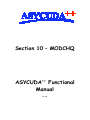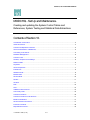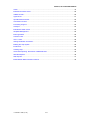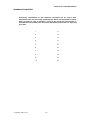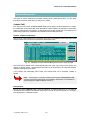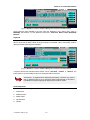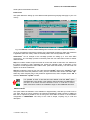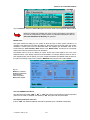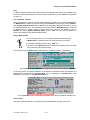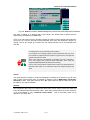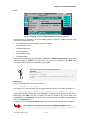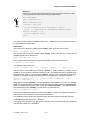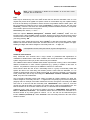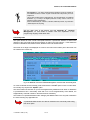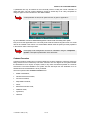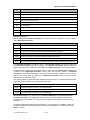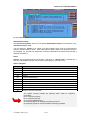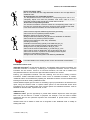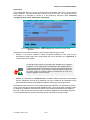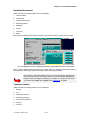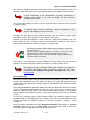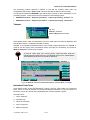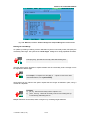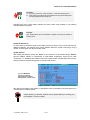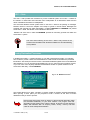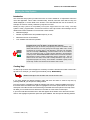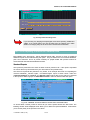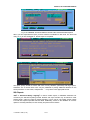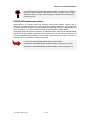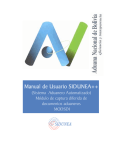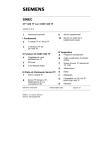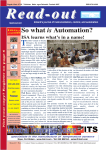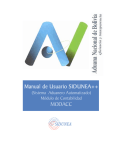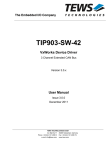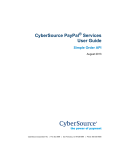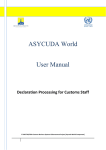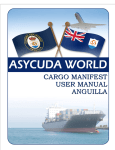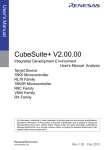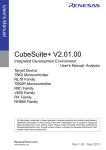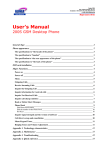Download ModChq
Transcript
Section 10 – MODCHQ
++
ASYCUDA Functional
Manual
V1.15
MODCHQ - SET UP AND MAINTENANCE
Section
10
MODCHQ - Set Up and Maintenance.
Creating and updating the System Control Tables and
References, System Testing and Statistical Data Extractions.
Contents of Section 10.
Amendment Control Grid .................................................................................................... 3
About this Section .............................................................................................................. 4
Customs Headquarters Functions ........................................................................................ 5
The Functional Menu of MODCHQ....................................................................................... 5
Connecting to the Server..................................................................................................... 5
Database Management ...................................................................................................... 6
Customs Tariff ................................................................................................................... 6
Sections, Chapters and Headings ........................................................................................ 6
National Notes................................................................................................................... 6
Keywords ......................................................................................................................... 7
Tariff Components.............................................................................................................. 7
Preferences ...................................................................................................................... 8
Statistical Units.................................................................................................................. 8
Market Value..................................................................................................................... 9
General Note................................................................................................................... 10
Quotas ........................................................................................................................... 11
Taxation ......................................................................................................................... 11
Rule ............................................................................................................................... 12
Lists............................................................................................................................... 14
Additional Tariff Columns .................................................................................................. 14
Commodity Code............................................................................................................. 15
Customs Procedure ......................................................................................................... 16
Customs Procedure Code Structure ................................................................................... 17
Model of Declaration ........................................................................................................ 17
General Customs Procedure ............................................................................................. 17
Previous Procedure.......................................................................................................... 18
Requested Procedure....................................................................................................... 19
UNCTAD – SITE (V1.15)
10.1
MODCHQ - SET UP AND MAINTENANCE
Action............................................................................................................................. 19
Extended Procedure Code ................................................................................................ 20
Additional Code ............................................................................................................... 20
Agreements .................................................................................................................... 21
Operational Environment................................................................................................... 22
Transaction Controls ........................................................................................................ 22
Processing Program......................................................................................................... 23
Transport ........................................................................................................................ 24
International Trade Terms ................................................................................................. 24
Simplified Management .................................................................................................... 25
Exchange Rates .............................................................................................................. 25
Customs Tariff ................................................................................................................. 25
ASY++ Gate.................................................................................................................... 28
Testing Declaration Processes ........................................................................................... 28
Building the Help System .................................................................................................. 29
Introduction..................................................................................................................... 29
Creating ‘Help’ ................................................................................................................. 29
ASYCUDA Reporting: Extractions of Statistical Data............................................................. 30
Standard Reports............................................................................................................. 30
SQL Reports ................................................................................................................... 31
EUROTRACE Data Extraction Interface.............................................................................. 32
UNCTAD – SITE (V1.15)
10.2
MODCHQ - SET UP AND MAINTENANCE
Amendment Control Grid
Periodically, amendments to this Reference Document will be issued. Each
amendment batch will be serially numbered and dated. This Amendment Control
Grid is provided in order to maintain a record of the receipt and incorporation of
amendments into the Reference Document and thereby ensure that it is kept fully
up to date.
UNCTAD – SITE (V1.15)
1
11
2
12
3
13
4
14
5
15
6
16
7
17
8
18
9
19
10
20
10.3
MODCHQ - SET UP AND MAINTENANCE
About this Section
Section 10 gives an explanation of the functions used in MODCHQ for the initial set-up of the
ASYCUDA++ system to meet the needs of individual countries. It is also used after implementation,
by Customs HQ staff to keep system reference tables up to date, including company codes, duty
rates, Rates of Exchange for currencies and Tariff Commodity codes and description, both the
international Harmonized Tariff structure and creating and updating Tariff Commodity Codes for
goods description at the level of the National Tariff.
•
Codes for Preference under trade agreements, for units of measurement used in duty
calculations, and setting fixed values for specific Commodities.
•
Customs Procedure Codes – codes and actions for the processing Customs declarations for all
regimes (e.g. import and export, temporary imports and exports, warehousing, other special
concessions). Special Declaration configurations for different types of declarations.
•
Operational Environment – national codes for identifying Companies, Customs Brokers, Carriers,
Transit Sheds and Warehouses, Banks.
•
Transaction Controls – Accounting codes, including Budget and Tax codes, Country Codes,
Currency codes and Currency Rates of Exchange.
•
Transport Codes - Location codes (International port identification codes), mode of transport
codes, transport document and container codes.
•
International Trade terms – Codes for terms of delivery – i.e., INCOterms, (e.g. CIF, FOB), terms
of sale and terms of payment, packaging codes.
•
Tools for updating a group of records in one action – ‘Simplified Management’ to update a range
of tariff records, e.g. for change of duty rates or update of Currency Rates of Exchange.
•
Utilities for system testing – by batch processing declarations created from random data to build a
test database of dummy transactions.
•
Using the Help Writer to build the contextual ‘help’ system to suit your national needs.
•
Statistical reporting – extracting data from the ASYCUDA++ database using standard reporting
formats.
UNCTAD – SITE (V1.15)
10.4
MODCHQ - SET UP AND MAINTENANCE
Customs Headquarters Functions
The functions for set-up and on-going maintenance of the ASYCUDA++ system are contained
within Module MODCHQ. This Module is also called the Customs Headquarters Module. Within
this module 'Headquarters' staff set up the System control tables that contain all the reference data
necessary to run ASYCUDA++. In a 'live' ASYCUDA++ installation, MODCHQ is used for the
routine maintenance of control table data and for statistical report extraction.
Control tables include the Customs Tariff and all components of the Tariff, Tax and Duty rates,
including preference, Customs Procedure Codes and Currency Rates of Exchange.
Other control tables, grouped within the headings ‘Operational Environment’ and ‘Transaction
Controls’ , cover Customs Office and Warehouse codes, Declarant and Company codes, Carriers,
Banks, Budget and Tax Codes, Countries, Currencies and Modes of Transport.
MODCHQ also contains a number of pre-defined reporting formats for extraction of national trade
statistics and loss of revenue statistics from the transaction database. The reporting options are
sufficiently flexible to meet most general reporting needs.
For an understanding of the process of setting up a national tariff structure or regime, applying
taxation rates, and the use of ASYCUDA++ 'Rules’, see Section 9 of this Reference Document
‘National Configuration’.
The Functional Menu of MODCHQ
Fig. 10.1
‘MODCHQ: Functions:
Database Management’
Options on the main menu for Module MODCHQ ('Functions') are as below:
Connecting to the Server
Section 2, ‘Using ASYCUDA’, explains the server Login procedure.
Note: Most of the menu options in MODCHQ require that you be logged on to
the server. This is because any alterations to control tables are made directly to
the System files on the server.
UNCTAD – SITE (V1.15)
10.5
MODCHQ - SET UP AND MAINTENANCE
Database Management
This option is used to maintain all the tables including all the codes and the tariff. It is the option
that will be extensively used when you set up your system.
Customs Tariff
The first sub menu option, ‘Customs Tariff,’ deals with all aspects of tariff maintenance. It allows
the modification of the Commodity Code descriptions, National Notes, the definition of Commodity
Codes at national level, the insertion of rates against Commodity Codes and the management of
tables listing Preferences, Statistical Units, Market Values and General Notes.
Sections, Chapters and Headings
The first 4 sub-options deal with the description and notes on the different parts of the Tariff. These
options follow the formal structure of the Harmonized System tariff.
Fig. 10.2 ‘MODCHQ: Functions: Database Management: Customs Tariff: HS Codes’
The screen above relates to the Harmonized System tariff code, (HS Code), but all of these sub
options are broadly similar. The description and notes can be amended for all of the tariff divisions,
chapters, headings and HS Codes.
A sub chapter and subheading option exists. The relevant level can be amended, created, or
deleted.
Note: As the System comes pre-loaded with the standard Harmonized Tariff,
changes at this level would usually be restricted to descriptions, for translation to
other languages at initial installation and set up.
National Notes
The 5th sub option ‘National notes’ allows the definition of National Notes that can be added at
Tariff Section and Chapter level. National notes at the HS level are used to expand on or to explain
HS interpretation in a National context.
UNCTAD – SITE (V1.15)
10.6
MODCHQ - SET UP AND MAINTENANCE
Fig. 10.3 MODCHQ : Functions: Database Management: Customs Tariff: National Note
These notes are then available to the user under the ‘Reference’ menu option query option in
MODCBR. See Section 2 of this Reference Document ‘Reference Menus within ASYCUDA
Modules’ .
Keywords
This option allows the setting up of a list of words that are cross-referenced to Commodity Codes to
allow a quick look up facility. When the keyword option is requested a list of Commodity Codes is
displayed matching the keyword requested.
Fig. 10.4 MODCHQ : Functions: Database Management: Customs Tariff: National Note
A keyword list and the individual entries therein can be ‘amended’, ‘created’, or ‘deleted’. The
screen asks for the Commodity Codes to be associated with the keyword.
ASYCUDA++ is supplied with a default Keyword listing. Countries may need to
edit or update this list so as to meet their national requirements. If the tariff is
translated into another language the Keywords list must be re-built.
Tariff Components
This menu has the following sub options:
1.
Preferences,
2.
Statistical Units,
3.
Market Value,
4.
General Note.
5.
Quotas
UNCTAD – SITE (V1.15)
10.7
MODCHQ - SET UP AND MAINTENANCE
These options are described as follows:
Preferences
This option allows the setting up of the different trade preference groupings that apply in your own
country.
Fig. 10.5 MODCHQ: Functions: Database Management: Customs Tariff: Tariff Components: Preference
To set up a Preference requires the inclusion of the appropriate countries for which the preference
is applicable and these country codes must already exist in the Country Reference Table.
‘Preferences’ are an example of the two-stage process for setting up a new code within
ASYCUDA++. The ‘two-stage’ process is necessary when the new code relies on links to another
reference table.
Step 1 is to select ‘Create’ to open the screen for a new code. Enter a code name. For ‘Preference’
the name is limited to eight characters (No spaces are allowed.) Enter a description of the
preference or trade agreement. Select ‘OK’ to save. (This closes the window.) Your new code now
appears in the list of Preferences.
Step 2 is to select the name of your new code and press ‘Update’. Move to the ‘Country’ list box
and press insert. Select the preference country from the ‘Countries’ table window and select ‘OK’.
Select any other countries party to the preference agreement and, when complete, select ‘OK’ to
close the ‘Preference’ ‘Update’ window.
It is possible to insert a rule that has been defined under the ‘Rule’ option
explained later in this section. This could be used to introduce a modification to
the values or the duties and taxes calculated on them. It could also be used to
attach a document code for the certificate of origin or other additional document.
Statistical Units
This option allows the definition of the statistical or Supplementary Units that you need to use in
your Tariff. That is any unit of measure to be captured for statistical or fiscal purposes, in addition to
kilos that is captured by default if the net and gross mass fields are active in the declaration
configuration in MODCHQCF. The set-up of the code is simple, requiring only a code and
description.
UNCTAD – SITE (V1.15)
10.8
MODCHQ - SET UP AND MAINTENANCE
Fig. 10.6 MODCHQ : Functions: Database Management: Customs Tariff: Tariff Components: Statistical Units
Wherever possible the statistical unit codes, and the descriptions in the table of
the units of measurement, should conform to international standards. See the
UN Trade Data Elements Directory for guidance.
Market Value
This option allows the setting up of a system to allow the user to either monitor valuation or to
nominate a set value as the tax base. By setting up the market value under this option the System
calculates a market value from the declaration data and displays this calculated value on the
screen within the 'Item Valuation Note' window. This ‘Market Value’ is linked to the Commodity
Code so this value can also be used in tax calculation.
The Market Value is set up by defining an import and/or export value against one or all of the
statistical units or a unit already captured on the declaration, for example, $500 per tonne or $10 for
each Supplementary Unit of quantity. For more complex calculations, the Market Value window has
the option of inserting a Rule. This is written in MODCHQ using the sub-menu option 'Rule'.
Fig. 10. 7
MODCHQ : Functions:
Database management:
Customs tariff:
Tariff components:
Market Value: Update
The Use HIGHEST VALUE box.
This field will accept either ‘YES’ or ‘NO’. If ‘YES’ the system will calculate the highest calculated
value from the mass or statistical units defined, if ‘NO’ the system will use Gross Mass.
The Replace Statistical Value box.
If this is ‘YES’, the declared statistical value will be replaced by the calculated market value.
UNCTAD – SITE (V1.15)
10.9
MODCHQ - SET UP AND MAINTENANCE
Rule
If a Rule is inserted in this box the system will ignore any Market Value defined in the Market Value
record and expects the Statistical or Customs value to be defined in the rule. (‘Rules’ are described
on page 12.)
The "CustValue" variable
Within the System the result of a market value calculation is written to the variable 'CustValue'. If
no ‘Market Value’ is defined for the Commodity then ‘CustValue’ has the same value as ‘StatVal’.
If the ‘Replace Statistical Value’ box is ‘YES’ then the declaration Statistical value will be reset to
the calculated Market value. Tax calculations are usually defined in MODCHQCF (see Section 08
for details) and are normally written to charge Duties and Taxes on the Statistical Value or
‘StatVal’, but where ‘Replace Statistical Value’ is set to ‘YES’ this will cause the Duties and
Taxes to be charged on the calculated Market Value.
Using a Market Value
To use a 'Market Value' in a tax calculation requires the following steps:
1. ‘Market Value’ is defined for the Commodity specifying unit values;
2. The Replace Statistical Value is set to ‘YES’ and
3. The name of the 'Market Value' to be inserted in the Market Value box within
the Commodity Code update window.
This example shows a ‘Market Value’ called “MV0201” inserted Commodity Code 020120.
Fig. 10.8 MODCHQ : Functions: Database management: Customs tariff: Commodity code: Update
To the user entering a Customs declaration in the Customs or Declarant Office, the existence of a
Market Value is shown within the ‘Valuation Note’. (For an explanation of ‘Valuation Note’ within
declarations, see Section 3, ‘Customs Declarations’ ).
35.00
Kg Net
Fig. 10.9 MODCBR: Functions: Declaration: Amendment: F9 Local menu: Quadrants: Valuation note
General Note
This option allows the definition of a rate that has general application throughout the Tariff.
UNCTAD – SITE (V1.15)
10.10
MODCHQ - SET UP AND MAINTENANCE
Fig. 10.10 MODCHQ : Functions: Database Management: Customs Tariff: Tariff Components: General Note
The action of setting up a General note is quite simple. The General Note is defined and the
effective duty rate entered in the ‘Rate’ field.
A duty or tax rate does not have to prevail throughout the Tariff to make a General note worthwhile,
as long as it is a common rate that is always amended at the same time whenever it applies. To
change a rate is very simple, as it requires only the relevant General note to be amended to the
new rate.
An example of the use of a General note is as follows:
If, for example, VAT is always payable at 2% throughout the Tariff, it is much
more efficient to represent this tax formula as a general note, and apply that
general note code to the Tariff.
When a VAT rate has to be changed, for example, VAT was to increase to
2.5%; ‘direct keyed’ rates would all require amendment. Even using the
simplified update facilities this would be time consuming.
If the 2% rate of VAT is held as a General note, however, only the General note
information itself needs to be amended to effect the change throughout the
Tariff.
Quotas
This option allows the capture of codes and descriptions of Quotas to be entered in box 39 of the
SAD. Control over the quota option is activated by setting the flag in MODCHQCF ‘Declaration
Standards’ to ‘Yes’ . If the quota control is set to ‘No’ quota codes can still be entered, but will not
be subject to any system validation.
Taxation
The sub-options allow rules to be defined and these rules can be used to modify the duties and
taxes calculated and attached document codes. Extra Tariff columns above the normal maximum
of 15 can be defined by using ‘Additional Column Rates’. Lists of commodity codes can be
defined for use within rules.
UNCTAD – SITE (V1.15)
10.11
MODCHQ - SET UP AND MAINTENANCE
Rule
Fig. 10.11 MODCHQ : Functions: Database Management: Customs Tariff: Rule
These rules can be inserted in one of the following places to effect the taxation changes in the
circumstances defined in the rule.
•
The Additional Code for the Customs Procedure Codes;
•
The Commodity Code;
•
The Agreement Code;
•
The Country Code;
•
The Preference Code;
•
The Market Value.
The rules are ‘inserted’ by going to that table, ‘Functions’, ‘Database Management’, opening the
screen and selecting ‘Update’. The code name of the new rule is inserted in the ‘Rule’ field.
The table of Rules, with names, is available by using <F8> .
Here is an example of a rule that charges excise duty Example 1:
Rule "EXCISE";
If TypProc = "4" Then
Action IS DoTax("EXC","1",SuppUnits,10,SuppUnits * 10);
Endif;
Explanation:
In this case the rule tests if the goods are imports.
If TypProc = "4" Then
If the TypProc is ‘4’ (the procedure code for imports) then the next line of the rule is processed, i.e.
Action IS DoTax( "EXC", "1", SuppUnits, 10, SuppUnits * 10 );
This line uses the ASYCUDA Rules function DoTax( ) to calculate the tax payable. Here the tax is
Excise duty, code "EXC"; the duty is payable, (the code for payable is "1"), the tax base is the
Supplementary Unit SuppUnits, the rate of tax is 10 and the tax is calculated as Supplementary
Units x 10 - SuppUnits * 10.
If TypProc is not '4' the Action IS DoTax( ) line is not processed and no Excise duty is charged.
See Section 8 of this Reference Document for ‘Mode of Payment’ codes.
UNCTAD – SITE (V1.15)
10.12
MODCHQ - SET UP AND MAINTENANCE
Example 2:
Here is a more complex rule that relieves half of the Import duty and all of the Value Added
Tax for goods imported under a CPC including an Additional code:
Rule "INVESTMENT";
Num01 IS TaxRate(“ID”);
Num02 IS TaxAmount(“ID”);
If NatProc = "001" Then
Action IS UpdTax("ID","1",StatVal,Num01/2, Num02/2);
Action IS UpdTax("VAT","1",(ItmTotAmount-TaxAmount("VAT"))
StatVal + ItmIfrNcy, 0, 0);
+
Action IS AddAttDoc("099");
Endif;
The syntax of Rules requires an Endif to follow an If .... Then line. This rule would be inserted in
the appropriate Commodity Code.
Explanation:
The rule first sets a temporary variable named ‘Num01’ which is the rate of import duty.
Num01 IS TaxRate( "ID" );
The rule then sets a temporary variable named ‘Num02’ which is the amount of import duty as
calculated by the Column taxation rule.
Num02 IS TaxAmount( "ID" );
The rule then tests if the goods are using the CPC Additional code as part of the CPC.
If NatProc = "001" Then
If the Additional code is 001 then :
Action IS UpdTax( "ID" , "1" , StatVal ,
Num01 / 2 , Num02 / 2 );
This line uses the ASYCUDA Rules function ‘UpdTax( )’ which updates or provides a fresh
calculation for the previously calculated Import Duty "ID". The updated tax figure is payable rather
than guaranteed, (MOP "1"), the tax base is ‘StatVal’, the rate is the normal rate for import duty
divided by 2, and finally, the tax is calculated as the normal import duty chargeable divided by 2.
Action IS UpdTax("VAT", "1", ( ItmTotAmount – TaxAmount ( "VAT") ) +
StatVal + ItmIfrNcy , 0 , 0 );
Again using the function ‘UpdTax( )’, this line updates the Value Added Tax ("VAT"), it is payable,
(MOP "1"), the tax base is the calculated normal charges of ALL duties and taxes ‘ItmTotAmount’,
minus the calculated VAT amount at the normal rate ‘TaxAmount(“VAT”)’, plus ‘StatVal’ and the
Item internal freight value ‘ItmIfrNcy’; the rate of tax is 0, and the tax is 0.
Action IS AddAttDoc( "099" );
This line says that Attached Document code number 009 is required. This displays and prints the
Attached Document Code Number ‘009’ on the SAD in Box 44.
If the Additional code is not 001 the rule does not alter the normal rates for Import duty and VAT.
The Endif follows and closes the If .... Then line.
This rule would be inserted in the appropriate commodity codes and would apply when additional
code 001 was quoted on the declaration.
UNCTAD – SITE (V1.15)
10.13
MODCHQ - SET UP AND MAINTENANCE
Note: Lines or statements in Rules are not 'broken' as in the case of this
example, but are continuous.
Lists
Rules may be enhanced by use of the ‘List’ function that can then be used within rules. If a rule
requires the process to be applied to a specific number of Commodities only, then instead of listing
them in the rule directly it is possible to make a list of the Commodities under the ‘List’ option. This
list is accessed from within the rule by using the ‘InListTar( )’ function in the rule. The use of the
‘InListTar( )’ function is the same as in the Selectivity Criteria as detailed in Section 6, except that
zero is used in place of Found. The syntax is:
If InListTar(“LIST Name”) = 0 Then …..
Select the options ‘Database Management’, ‘Customs Tariff’, ‘Taxation’, ‘Lists’ from the
Functions menu. Select ‘Create’ to begin a new list. Give the list a name, this name will be used to
access the list from within the Tariff rule, and enter a meaningful description of the list. Finally, save
your list by pressing ‘OK’.
Select your newly created list and then select ‘Update’ to add Tariff Commodity Codes. Select
‘Insert’ and enter the relevant tariff codes. The tariff codes can be at any level, Chapter at 2 digits,
Heading at 4 digits, HS Code at 6 digits or Commodity code at 8 – 11 digits, etc.
A full explanation of rules, their syntax and use, is given in the Appendix A.
Additional Tariff Columns
Many ASYCUDA user countries have a large number of preferential tariff agreements on
multilateral or bilateral basis. Under these conditions the normal ASYCUDA++ tariff management
system using a fixed number (15) of rate columns may be insufficient.
The Additional Tariff Columns satisfies these taxation requirements covering a list of Commodities
related to Preferences or other customs agreements (e.g. quotas), in addition to the basic 15
columns. It is possible to create up to 84 additional ‘columns’ for a total of 99.
These columns allow the user to link a Commodity Code or a group of Commodity Codes with
specific tax rates to be used during the taxation process. These rates are historised, i.e. it is
possible to assign length of time for validity of the record. The columns numbered 1 to 15 are those
of the central Tariff, and as they are managed in MODCHQCF ‘Taxation standards’, ‘National
Tariff’, they cannot be created here.
The Commodity Code field accepts code values at Chapter at 2 digits, Heading at 4 digits, HS
Code at 6 digits or Commodity code at 8 – 11 digits levels. The priority is given to the most precise
(longest) code. For example, if the table contains two records, one with the commodity code 2402
and a rate of 10 and one with the commodity code ‘24021010000’ and a rate of 5, and both
records are valid at the date of processing, the second rate of 5 will be the applicable rate. The
Rate of Taxation can be a numeric value for the rate, or a General Note as described above.
Additional column rates can be used for taxation purposes in MODCHQCF ‘Item Taxation
Rules’ or MODCHQ ‘Tariff Rules’ . The additional column rates are used for tax calculation in an
identical manner to any rates applied in columns 1 to 15. The rate can be retrieved using the
function ‘RateCol (ComCod, N)’ where Comcod is the Commodity Code and N is the column
reference number.
UNCTAD – SITE (V1.15)
10.14
MODCHQ - SET UP AND MAINTENANCE
For example: if in your tariff a trade agreement applied to goods of Chapter 30,
and Additional Column number 20 gave a reduced rate of import duty of 5% for
Chapter 30.
Use an Item Taxation Rule to recalculate duty. The rule will include: A conditional
statement: e.g. ‘If country is an eligible preference country and the Column 20
preference code is claimed then’
Action is RelTaxPart(“ID”, “PRF20”, CustValue, RateCol(Comcod, 20), CustValue
* RateCol(Comcod, 20)/100));
See the other parts of this Section and also Appendix ‘A’ , ‘Taxation
Management’, for more detail on taxation rules and explanation on the
programming language used within rules.
Commodity Code
This option allows all of the normal Tariff update functions. It permits the definition of national sub
divisions of the Commodity Code and the insertion of rates in the Tariff columns. It also allows the
insertion of Statistical Units, Market values, National notes and Taxation Rules.
The screen is too large to be displayed on screen at one time but the bottom part of the screen can
be scrolled in the normal way.
Fig. 10.12 MODCHQ : Functions: Database Management: Customs Tariff: Commodity Code
To create a national Tariff Commodity Code sub-division the ‘Create’ option is used. To insert rates
etc normally only requires the ‘Update’ option.
The screen allows the inclusion of up to three Supplementary Statistical Units. When a declaration
is processed that has a Commodity Code with one or more Supplementary Units defined, the
Supplementary Unit field or fields on the SAD becomes mandatory.
The insertion of a predefined Market value will apply that Market Value in the way that is defined in
the value including any applicable rule.
A predefined National note can also be inserted in the Commodity Code using
this menu option.
UNCTAD – SITE (V1.15)
10.15
MODCHQ - SET UP AND MAINTENANCE
A predefined rule may be inserted in the Commodity Code to modify the normal calculation of
duties and taxes. The rule could be defined to charge an excise duty or do a duty comparison to
charge a higher or lower tax based on two different bases.
A full explanation of rules, their syntax and use, is given in Appendix A.
Fig. 10.13 MODCHQ : Functions: Database Management: Customs Tariff: Commodity Code: update
Duty and Tax rates applicable to the commodity Code must be inserted using this screen. An actual
rate can be inserted in the column or a General Note defined under the option previously explained
in this section under Tariff components.
Commodity Code management can also be undertaken using the ‘Simplified
Update’ Tariff option explained later in this document .
Customs Procedure
Customs Procedure Codes (CPC) is used to identify the Customs regimes to which are goods are
being entered and from which they have been removed. The CPC signals to the system whether
the declaration is for an import, an export, transit, or any other circumstance possible in a Customs
environment. The Code identifies to the system how the data input from the declaration is to be
handled and how the declaration is to be processed.
The menu options under 'Customs Procedure' are:
•
Model of declaration;
•
General Customs Procedure;
•
Previous Procedure;
•
Requested Procedure;
•
Action;
•
Extended Procedure Code;
•
Additional Code;
•
Agreement;
•
Offences.
UNCTAD – SITE (V1.15)
10.16
MODCHQ - SET UP AND MAINTENANCE
Customs Procedure Code Structure
Customs Procedure Codes are structured using four numerical characters.
Starting from the first digit - the highest (or broadest) level - and working down, the four character
code numbers can be constructed and linked to pre-programmed System 'Actions', (such as
procedures for temporary imports or warehousing), or to allow for specific taxation treatments. By
using precisely defined CPCs, special taxation outcomes can be managed by writing individual
taxation rules, linked directly to the CPC. (See ‘Taxation Management’, ‘Appendix B’ for further
details.)
Model of Declaration
‘Model of Declaration’ is a table that links each General Procedure type to either the import or
export declaration model. The General Procedure types are listed below. By using this link, the
descriptions (labels) on screen, and in the printed declaration, take either an import or export
format, according to the selected General Procedure.
The ‘Model of Declaration’ screen allows a description of the model type to be defined, for display
to users, e.g. IM4 = “Import Declaration – Entry for Home Use”, and also setting an alphanumeric
character as a prefix for identifying the system Reference and Assessment numbering series. (See
‘Section 9’ ‘Customs Office Configuration’, ‘Series Management’ for an explanation on setting
up the numbering series.)
Using the declaration configuration function within MODCHQCF separately sets the data
requirements for the Import and Export models -‘Functions’, ‘Declaration’, ‘Import Declaration’
or ‘Export Declaration’. This basic Import and Export configuration may be modified by a rule
included in the Model of Declaration record. This means that separate configurations can be
defined for each type of declaration if required.
A field allows the user to capture a rule to define what fields need to be ‘Mandatory’, ‘Optional’ or
‘Forbidden’. Only the fields that you can normally configure within MODCHQCF can be reconfigured within the rule. The configuration rules for these fields will override those defined in
MODCHQCF.
Here is an example of a rule to modify the configuration of a Model of declaration:
Config “DEMO”;
Consignee IS Mandatory;
Bankcode IS Forbidden;
Goods2 IS Optional;
Ctl_ExistLocode Is Off;
In this example the Consignee field is set to Mandatory and must be captured, the Bank code is
Prohibited and the Description of Goods field 2 is Optional.
In MODCHQCF, ‘Declaration configuration’, it is also possible to configure a number of controls
on or off, such as “ location of goods must exist in the database”. This is the purpose of the final line
of the rule above.
The <F9> local menu option is available when defining the rule so that the Variables, Functions and
Keywords can be checked.
The Variable list will show the fields and controls accessible for modification.
General Customs Procedure
The first numeric character of the CPC signifies the General Procedure Code number. This is an
internationally agreed standard:
UNCTAD – SITE (V1.15)
10.17
MODCHQ - SET UP AND MAINTENANCE
Code
General Procedure
1
Permanent Export
2
Temporary Export
3
Re-export
4
Import Entry for Home Use
5
Temporary Import
6
Re-importation
7
Entry for Customs Warehousing
8
Transit
9
Other Procedures
Previous Procedure
Before looking at the 'Previous Procedure' it is useful to look at examples of 'full' CPC codes called 'Extended Procedures'.
4
Import Entry for Home Use
4052
Import Entry for Home Use after Temporary Import for Inward Processing procedure
4053
Import Entry for Home Use after Temporary Import for return in an unaltered state
4071
Import Entry for Home Use after Customs Warehousing procedure
5
Temporary Import
5200
Temporary import for Customs Inward Processing procedure
5300
Temporary Import for return of goods in unaltered state
5371
Temporary Import for return in unaltered state after Customs Warehousing procedure
The ‘Extended Procedure’ is made up from the 'Requested Procedure' (the first two digits) and
the 'Previous Procedure' (the last two digits). If no ‘Previous Procedure' applies the last two
digits are "00" as for CPC "5200" and "5300" above,” Temporary Imports" for a specific purpose.
If these Temporary Imports are eventually entered for Home Use, the 'Previous Procedure' code
is added to the ‘Requested Procedure’ code to form the full CPC number or 'Extended
Procedure'. In the above examples, the original (previous) procedure codes of "52" and "53" are
added to the "Import Entry for Home Use" 'Requested Procedure' code of "40" to form the
extended CPC's "4052" and "4053".
The same numbers can represent either requested procedure codes, or previous procedure codes,
depending on their placing in the extended procedure code.
52 xx
Temporary import for Customs Inward Processing procedure
53 xx
Temporary Import for return in an unaltered state
xx 52
Temporary import for Customs Inward Processing procedure
xx 53
Temporary import for return in an unaltered state
'Previous Procedures' are created through ‘Database Management’, Customs Procedure’,
‘Previous Procedure’. The first number of the 'Previous Procedure' links the procedure to a
particular 'General Procedure'. You can now enter a number and description for your ‘Previous
Procedure'.
To activate suspense procedures within ASYCUDA++ you must specify an 'Action'. These are
pre-programmed instructions to the System to process the declaration in a certain manner. (See
'Action' - below.)
UNCTAD – SITE (V1.15)
10.18
MODCHQ - SET UP AND MAINTENANCE
Fig. 10.14 MODCHQ : Functions: Database Management: Customs Procedure Code: Requested/Previous
Requested Procedure
Like 'Previous Procedures' above, you can define 'Requested Procedures' as extensions of the
‘General Procedure’ codes.
You can specify an 'Action' to be carried out in the processing (from a list of pre-programmed
Actions), and also specify a "delay" - which represents the delay in days for the process or action to
be completed, e.g., removal from warehouse, re-export or declarations for Import Home Use after a
suspense procedure.)
Action
'Actions' are pre-programmed into ASYCUDA++ and when an ‘Action Code’ is inserted into a
CPC and a declaration uses that code, it instructs processing in a pre-defined way.
Action code table
Code
Description of Action
02
Temporary Export
04
Drawback
05
Temporary Import
08
Transit
07
Customs Warehousing
09
Free Zone procedure
20
Temporary Export for Customs Outwards Processing procedure
40
Temporary Import Inward Processing procedure (drawback)
50
Temporary Import for Customs Inward Processing procedure
70
Inward Processing warehouse
90
Inward Processing Free Zone
The system currently handles the following action codes for suspense
procedures:
02 for Temporary Exports.
05 for Temporary Imports.
07 for Customs Warehousing.
20 Temporary Export for Outward Processing procedure
50 Temporary Import for Customs Inwards Processing procedure
UNCTAD – SITE (V1.15)
10.19
MODCHQ - SET UP AND MAINTENANCE
How to use action codes
Box 37 of the SAD uses the 4-digit ‘Extended Procedure’ and a 3-digit national
Additional Code.
At the beginning of a suspended procedure
The ‘Requested Procedure’ must contain the corresponding action code. If for a
‘Temporary Export’ one uses the procedure code 2100, code 21 in the
requested procedure table should have contain action code 02.
At the end of a suspended procedure
The ’Previous Procedure’ must also contain the corresponding action code. In
the case of a re-export after a temporary import one uses procedure code 3052,
in this case ‘Previous Procedure’ 52 must contain action code 05.
Why use action codes?
Action codes are flags that initialise supplementary processing.
Action code 02 in a requested procedure implies:
Mandatory capture in box 49 of the SAD;
Storage of data in the table SUS_ET_IN when the declaration is assessed.
Action code 02 in a previous procedure implies:
Capture of the references of the “entry” declaration;
Checking of the delay;
Verification of the remaining quantity in the table SUS_ET_IN;
Writing off of this remaining quantity in the table SUS_ET_IN;
Storage of the “out” (exit) information in SUS_ET_OUT.
Action code 05 works on tables SUS_IT_IN and SUS_IT_OUT
Action code 07 works on tables SUS_WH_IN and SUS_WH_OUT
Action code 20 or 50 in a previous or requested procedure implies:
Capture of a processing program code;
Storage of this code in SAD_GEN under SADITM_RESERVED.
For further details on the working of each 'Action' see technical documentation.
Extended Procedure Code
‘Extended Procedures’ are the full four digit CPC. As explained under ‘Previous Procedures’, the
‘Extended Procedure’ is formed by combining the ‘Requested Procedure’ and the ‘Previous
Procedure’ into one number. If there is no ‘Previous Procedure’, the code "00" is added to the
‘Requested Procedure’ to form the four digit ‘Extended Procedure’ CPC number.
Entering your ‘Requested Procedure’ and then selecting from the list of existing ‘Previous
Procedures’ creates ‘Extended Procedure’ codes. Once an ‘Extended Procedure’ is created,
‘Additional Codes’ can be attached by updating the ‘Extended Procedure’ record and selected and
inserting from the list of existing ‘Additional Codes’.
Certain Statistical reports give the choice of nominating a group of procedures to be included in the
report, using the ‘General Trade’ or ‘Special Trade’ options. So that ASYCUDA knows which
Procedures are to be included under each of these options the ‘Extended Procedure’ must be
identified as ‘General Trade’, ‘Special Trade’, or both.
Additional Code
‘Additional Codes’ give the opportunity to provide extra divisions beyond the CPC four-figure
level. This can be used for a number of purposes. For example, it can be used to activate
Agreements that can link particular importers and Commodities to special control or taxation
arrangements.
Taxation Rules can be written to make use of recognition of the ‘Additional Code’ to modify an
existing rate of tax.
UNCTAD – SITE (V1.15)
10.20
MODCHQ - SET UP AND MAINTENANCE
Agreements
In the Agreement table you can list Companies and Commodities, which are to receive special
taxation treatment. This special treatment is normally some form of relief. The syntax used for the
Commodities is as described in Section 9 of this Reference Document under ‘Simplified
management of the Tariff’, ‘Defining the Tariff Range’.
Fig. 10.15 MODCHQ : Functions: Database Management: Customs Procedure Code:
Agreement
Agreements can be used in two different ways to achieve different types of relief.
•
General - If the relief is available to certain Companies irrespective of the CPC they are
declaring their goods under, then an appropriate rule can be inserted in the ‘Agreement’ to
cause the relief to be granted.
An example of this would be a VAT relief that is available only to registered
Companies. If a rule exempting VAT were inserted in to the Agreement then no
matter which Procedure code was used, a Company included in the Agreement
would be relieved of VAT. This is because no link to procedures is defined and
the system checks the Agreement table for all declarations to check if the
importer is eligible for some sort of relief.
•
Specific - If a relief under an ‘Additional Code’ is limited to certain Companies or Commodities
then the Agreement record is set up differently. No rule is included in the Agreement but the
Agreement itself is linked to the Additional Code that contains the rule giving the relief.
The additional code record has a box that holds Agreement ‘Yes’/’No’. The agreement record has
a box to insert the name of the appropriate ‘Additional Code’. Only if the importer requests the relief
by declaring the ‘Additional Code’ does the system check that the importer/goods are eligible for
that relief. If they are not then the system will not accept the ‘Additional Code’ declared and gives
an error message that the company/commodity are not authorised to receive the relief.
UNCTAD – SITE (V1.15)
10.21
MODCHQ - SET UP AND MAINTENANCE
Operational Environment
Under this option the following tables can be maintained.
1.
Customs Office;
2.
Transit shed;
3.
Customs Warehouse;
4.
Examining Officer;
5.
Declarant;
6.
Carrier;
7.
Company;
8.
Bank.
The method of updating these tables is identical. The Customs Office is shown as an example.
Fig. 10.16 MODCHQ: Functions: Database Management: Operational Environment: Customs Office
When a table contains coded information from another table, e.g. Customs Offices with Modes of
Transport, then these linked codes must already exist in the appropriate table.
Not all fields of the table update screens may be visible without activating the
scroll bars and moving to the bottom of the form e.g. the field that displays links
between office and modes of transport is not visible. To complete a new record
you need to first ‘Create’ then ‘Update’. See Preferences for details.
Transaction Controls
Under this option the following tables can be maintained.
1.
Budget;
2.
Tax;
3.
Attached Document;
4.
Processing Program;
5.
Accounting Transaction;
6.
Country;
7.
Currency.
UNCTAD – SITE (V1.15)
10.22
MODCHQ - SET UP AND MAINTENANCE
The method of updating these tables is also identical and so a detailed description of each is not
necessary. Most tables require only a code and description and are updated in the normal way.
A good understanding of the Administration’s accounting requirements is
necessary before setting up the codes for Budget, Tax and Accounting
Transactions (In and Out).
The Currency table allows you to enter a currency conversion rate to convert the foreign currencies
to national currency.
To calculate national currency ASYCUDA++ takes the declaration’s invoice
amounts and multiplies by the conversion rate.
Formatting the data elements within ‘National Standards’ sets the number of decimal places
available for currency rates. See Section 8 of this Reference Document.
Because of the high denominations of some currencies, a data element standard of say, four
decimal places, for rate of exchange, would not prove sufficiently accurate. To solve this, the
currency/rates tables allow for a factor to be applied – a ’reference unit’.
For example, in a situation where 1 National currency unit (NCU) = 220 Foreign
currency units (FCU):
220 FCU must be multiplied by.004545 to convert to 1 NCU, but the four
decimal places of the data element formatting limits the rate to 0.0045.
Applying a reference unit of ‘100’ for that foreign currency would mean the
conversion rate becomes 0.4545.
From Version 1.15 of ASYCUDA++ Currency Reference units are stored along with the rates of
exchange. This ensures that previous rates of exchange for a currency remain correct.
The frequency of rates of exchange update varies according to the policies of
the National Administration. Rates of exchange updates are more easily
managed using the ‘Simplified management’, ‘Exchange rates’ option. See
Exchange Rates .
Processing Program
This feature provides a partial solution to Inward and Outward Processing. For example, consider a
company that manufactures shirts from buttons and fabric. The system will not verify that the
number of shirts that will leave the processing follows a formula between shirts, buttons and square
meters of fabric.
The system will check that declarations dealing with button and fabric share the same processing
program as declarations dealing with shirts. Then, for a given period of time, we will be able to
check the quantity and total values of raw material (buttons, fabric) entered to the processing
program against the quantities and values of end products (shirts) that have left the processing
program.
For any one processing program, several Customs Offices, the beneficiary company and the
authorized length of manufacturing time can be assigned. An action code described above under
Customs procedures will determine whether the processing program is outward or inward
processing.
When you capture a declaration where the ‘Requested Procedure’ (buttons/fabric) or ‘Previous
Procedure’ shirts also has such an ‘Action Code’, a small window will appear to capture the
processing program number directly after having captured the CPC.
UNCTAD – SITE (V1.15)
10.23
MODCHQ - SET UP AND MAINTENANCE
The processing program captured is checked to see that the Customs Office Code, the
consignee/exporter and the ‘Action Code’ match and also that the date is within the range.
Two reports are available in MODCBR to give lists of all the products or all the declarations for one
processing program. These reports can be accessed from the following options:
•
MODCBR ‘Functions’, ‘Suspense procedures’, ‘Customs processing’, ‘Product’ and
•
MODCBR ‘Functions’, ‘Suspense procedures’, ‘Customs processing’, ‘Declaration’.
Transport
Fig. 10.17
MODCHQ : Functions:
Database Management: Transport:
These tables contain codes and descriptions commonly used within the Customs declaration and
with Manifest controls – the Manifest and Bills of Lading.
‘Locode’ is an international standard location code. Usually 5 alpha characters, the ‘Locode’ is
made up from the country code (2 characters) and the port code (of 3 characters). The screen for
‘Mode of Transport’ is shown as an example.
As with all codes, apart from country specific codes like those under the
operational environment sub-menu, the standards set out in the United Nations
Trade Data Elements Directory should be adhered to.
Fig. 10.18 MODCHQ : Functions: Database Management: Transport: Mode of Transport
International Trade Terms
These tables contain codes and descriptions covering commonly used trading and commercial
terms. Some are used to describe the commercial relationship between a buyer and seller in a
transaction, and so are used to help in establishing the Customs valuation of goods.
The tables cover:
1.
Terms of delivery
2.
Package code
3.
Nature of transaction
4.
Terms of payment
5.
Means of payment
UNCTAD – SITE (V1.15)
10.24
MODCHQ - SET UP AND MAINTENANCE
Any new codes are created and descriptions updated in a similar manner to that previously
described.
International Trade Terms, as the name suggests, are in most cases strictly
defined. Codes and descriptions are to the standards set out in the United
Nations Trade Data Elements Directory. It is strongly recommendation that
countries adopt the international coding standard, regardless of their language
choice for the national ASYCUDA++ system interface.
Simplified Management
Under this menu option, Currency rates and the Tariff can be easily updated.
Exchange Rates
Using this option it is easy to change the exchange rates for currencies.
Fig. 10.19 MODCHQ: Functions: Database Management: Simplified Management: Rates of Exchange
The currencies concerned and their rates and reference units can be updated on a single screen.
The system then updates the complete table in one step. See page 23 of this Section for an
explanation of the purpose of the currency ‘Reference Unit’.
Currency codes and conversion rates are input as a single list. On completing the list of required
changes or updates, the list details are transferred into the currency control table by selecting <F2>
or 'Validate' from the ‘Local Menu’, 'Action'.
Regular updating of a range of country currencies can be further facilitated by the saving of your list
as a file, through the Local Menu, in EDI format. This means that the saved currency (EDI) file can
be retrieved and only those currencies where the rates have altered need be updated for further
transfer to the currency control file.
Customs Tariff
Otherwise called ‘Simplified Update’.
Using this option a range of commodity codes can be updated as a block, with taxation rates or the
inclusion of Statistical units, Market values, National notes and Rules.
UNCTAD – SITE (V1.15)
10.25
MODCHQ - SET UP AND MAINTENANCE
Fig. 10.20 MODCHQ : Functions: Database Management: Simplified Management: Customs Tariff
Defining the Tariff Range
To update by inserting or altering common data within a block of commodity codes, first specify the
commodity code range. The syntax of the ‘Tariff ranges’ editing box is simply explained as follows:
Example: [8701] - Specifies all commodity codes within heading 8701.
The tariff code must be enclosed in square brackets and the Commodity Code coverage is from
two digit level to eleven digits.
For example , at Chapter level, like [87], or – specific as the lowest level
national subdivision, such as [87011010000].
Tariff ranges can be used but the syntax requires that the ranges be defined in pairs, using a
comma as a separator:
Examples:
a) [01, 05] - selects all commodity codes in chapters 1 to 5.
b) [ 5501, 550110] - selects all commodity codes on from heading 5501 up
to and including subheading 550110.
Multiple selections can be made, either of ranges or by combining single selections.
UNCTAD – SITE (V1.15)
10.26
MODCHQ - SET UP AND MAINTENANCE
Examples:
a) [01] + [03] + [040210] - selects chapters 1, 3 and sub-heading 040210.
b) [8501, 8506] + [91] selects all commodities in the range from heading 8501
to heading 8506, plus all of chapter 91.
Excluding part of the range initially selected can further refine range selections. The following
example illustrates this point:
Example:
[55] - [5503] selects all the commodities of chapter 55 except commodities of
heading 5503.
Additional Selections
To further refine or restrict the range of commodity codes upon which to carry out the action specify
additional selection. This permits more precise definition within the chosen Tariff range, using a
number of criteria apart from the Commodity Code.
Update 'Actions'
After making the selection, specify the ‘Action’ to be carried out on the selected range. 'Actions'
allow the addition, deletion, or replacement of Tariff related components. These are the Tariff
components, i.e., Statistical Units, Market Value, Rule, National Note, Taxation/Duty rates, that are
directly inserted or amended through the Commodity Code screen.
Fig. 10.21 MODCHQ:
Functions: Database
Management: Simplified
Management: Customs Tariff
After planning the extent of the update, an appropriate 'Action' is selected by using the space bar to
cycle through the available options.
Careful 'planning' is stressed, because of the potential difficulty in reversing any
ill-considered or incorrect update.
UNCTAD – SITE (V1.15)
10.27
MODCHQ - SET UP AND MAINTENANCE
ASY++ Gate
The ASY++ Gate provides the mechanism by which a National system can function. It allows for
the transfer of master files and information from Headquarters to all ASYCUDA offices and the
return of statistical information to Headquarters.
The ASYCUDA National Transit system relies on the ASY++ Gate for the passing of messages
between offices to control the dispatch and receipt of goods in internal transit. Messages are
prepared and received from within ASYCUDA++ modules MODTRS and MODBRK and passed
via the ASY++ Gate. See Section 7of this Reference Document.
Effective use of the ASY++ Gate and MODGTW provides an extremely powerful tool within the
ASYCUDA++ system.
The uses and functioning of the ASY++ Gate is fully covered in the
Technical documentation that should be studied for a full understanding
of it’s potential.
Testing Declaration Processes
In building ASYCUDA++ or testing functions on your trial or development system, you will often
have a need to process a batch of test declarations to create a bank of test data from processed
transactions. One example could be to have a transaction database against which to test statistical
data extractions. You can process test declarations one by one, using the normal creation process,
or you can use a macro to partly automate the declaration creation. A quicker method is to use
ASYCUDA’s test utility – Module MODTST.
Fig. 10. 22 ‘MODTST:Functions’
This module allows you to ‘Store’, ‘Register’ or ‘Assess’ a batch of randomly prepared declarations.
When opening a menu option you are prompted to enter a number for the total of random
declarations that you wish to process.
Note that the test process works by picking up the first stored declaration within
the ASY/SAD subdirectory of your client machine. The program uses that
declaration as the starting point, and then selects, at random from the reference
tables, data elements such as company, broker, country, currency and tariff
codes for each subsequent declaration.
UNCTAD – SITE (V1.15)
10.28
MODCHQ - SET UP AND MAINTENANCE
Building the Help System
Introduction
The ASYCUDA help system provides users with on screen assistance or explanations about the
use of the application. This is called ‘contextual help’, because, when the users asks for ‘help’, the
details displayed on screen relate to the function or the data field that the user is focused on, for
example, the function currently ‘selected’ by keyboard or mouse.
Building the ‘help’ system is the responsibility of the system support staff in the user country. The help
system is freely ‘programmable’, and the text content of the ‘help’ screens and messages can be
decided after careful evaluation of actual needs. Factors include:
•
National language;
•
Number of potential users and possible frequency of use;
•
Alternative sources of information?
•
Your available resources and priorities.
Examples of the ‘need’ for Help, in comparing two extremes:
Firstly, with a high use function, like preparing a Customs declaration. Fully
trained staff does this, and they quickly become highly skilled. Also, normal
procedures do not permit them to use discretion in the task. They have little
need for on-line help. Alternatively, a Customs Broker who is an occasional
user may benefit from ‘help’ on certain optional data field in the declaration
creation process. The second situation could be where a Customs HQ officer,
with authority to make a system configuration change, needs ‘help’. This is a
task that is not done often, and access is usually restricted to only one or two
experienced people in the country. In this situation it is difficult to justify a need
for full ‘help’ screens when functional manuals are close to hand.
Creating ‘Help’
To define help screens and messages it is necessary to start the relevant ASYCUDA module with /
hlp switch. For example, you would type at the DOS prompt: MODCBR/hlp.
Note that the hlp is case sensitive and must be in lower case.
If you have started the relevant module in help edit mode and want to create a help text, by
pressing <Ctrl> H, you will open the editing window
From this screen it is possible to create the relevant Help screen. It will be available to the user in
the module when the related menu option is highlighted. Local menu options allow for the import
and export of text files and the cross referencing of selected text. Extra options on the Help menu
bar allow you to include the cross reference in the index or create a link to other topics.
If you wish to edit the information line or hint that appears at the bottom of the ASYCUDA screen
when a user highlights a particular option then press <Ctrl>T. This will open the following window.
UNCTAD – SITE (V1.15)
10.29
MODCHQ - SET UP AND MAINTENANCE
Fig. 10.23 Any module Hint editing <Ctrl>T
If you are using any language except English, then before pressing <Ctrl> H or
<Ctrl> T, you should select your own language from the Options menu. More
details on managing Help can be found in the Technical documentation.
ASYCUDA Reporting: Extractions of Statistical Data
Most statistics from ASYCUDA++ will be obtained through SQL, however a group of predefined
statistical reports can be obtained using this option. They are listed in the form of three databases
plus Loss of Revenue. This is to provide continuity for people familiar with previous versions of
ASYCUDA that used this three-database structure.
Standard Reports
The reports are produced on the server as either a server printout or file. If the report is requested
as a server file it may be transferred to your client machine and printed locally.
The screen to request all the printouts is very similar, as an example the screen for requesting the
‘Customs Database’, ‘General Trade’, ‘Countries/Products’ report is shown below. Under the
‘Customs Database’ the ‘General’ and ‘Special Trade’ options allow for the data to be included
in the report for different groups of ‘Extended Procedure’ codes as defined under that option.
Fig. 10.24
MODCHQ : Functions: Statistics: General Trade: Countries/Products
To choose either a Server printout or Server file you use the options button from this screen. The
following window will be displayed which allows you to define the report's destination. It also allows
you to set the priority of the process on the server.
UNCTAD – SITE (V1.15)
10.30
MODCHQ - SET UP AND MAINTENANCE
Fig. 10. 25 MODCHQ : Functions: Statistics: General Trade: Countries/Products: Options
When you have requested the report you client machine is available for other work. The server will
notify you, if you are still logged on, that the report is completed.
The report 'priority' should be chosen with care. In many situations, particularly with large reports,
extractions out of normal office hours may be preferable to placing additional demands on the
server processor. In such cases, "delayed until ….." may be the more appropriate choice.
SQL Reports
‘SQL’ or ‘Structured Query Language’ is used to create reports, or database extractions not
covered by the standard reporting formats. Queries and report formats may be framed to meet
specific needs – either for routine or periodic reporting, or as a ‘one-off’. The writing of SQL queries
is a task that requires specialist technical skills. Additionally, access to the database to run SQL
queries is normally restricted, for both security and performance reasons.
UNCTAD – SITE (V1.15)
10.31
MODCHQ - SET UP AND MAINTENANCE
It is recommended that ASYCUDA offices formalise a procedure for managing
requests for SQL extractions. This allows the office to build a ‘library’ of SQL
queries and reports, to allow some ‘recycling’ of queries, and so minimise the
programming time.
EUROTRACE Data Extraction Interface
EUROTRACE is a computer system that manages external trade statistics, allowing input of
declaration and reference data into a number of different “statistical databanks”. These data banks
are used to pull together figures to provide statistics on foreign trade, transport, financial details and
taxes. ASYCUDA++ is a source of trade data that can be processed by EUROTRACE.
The EUROTRACE data extraction interface is an interface between ASYCUDA and EUROTRACE,
which allows for the extraction of declaration and reference data from the ASYCUDA database into
a format compatible with EUROTRACE. This has been implemented in ASYCUDA in the form of a
batch job that can be executed manually or periodically.
For user and technical details please refer to the documents ASYCUDA++ EUROTRACE data extraction interface, User manual v1.0 and
ASYCUDA++ EUROTRACE data extraction interface, Technical manual v1.0’.
UNCTAD – SITE (V1.15)
10.32