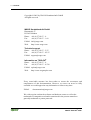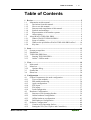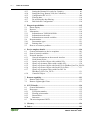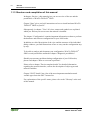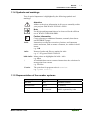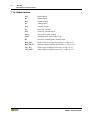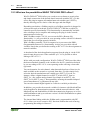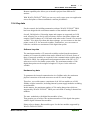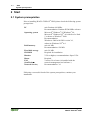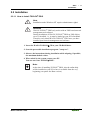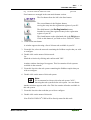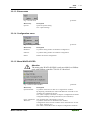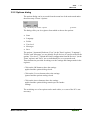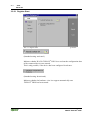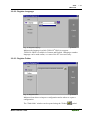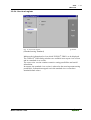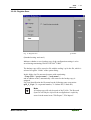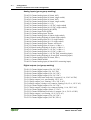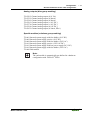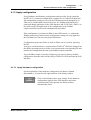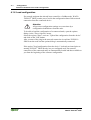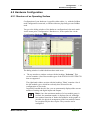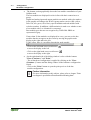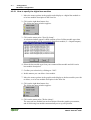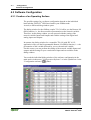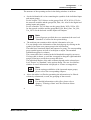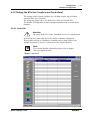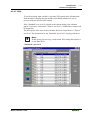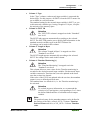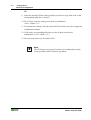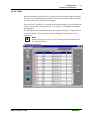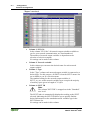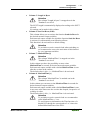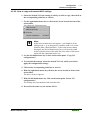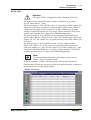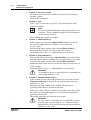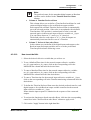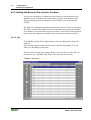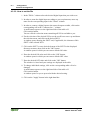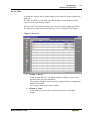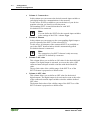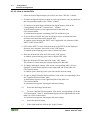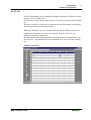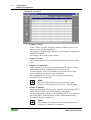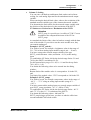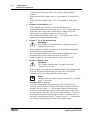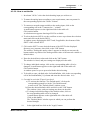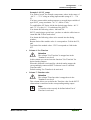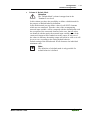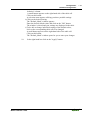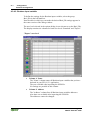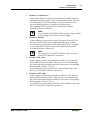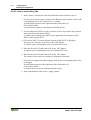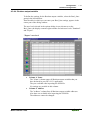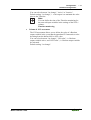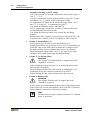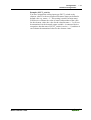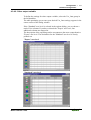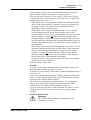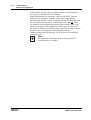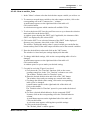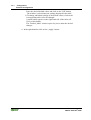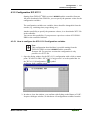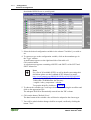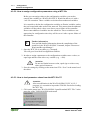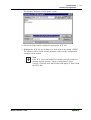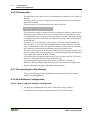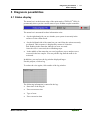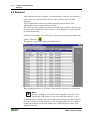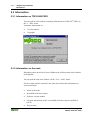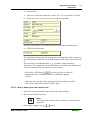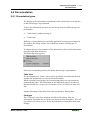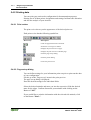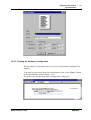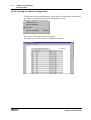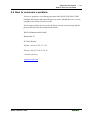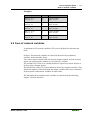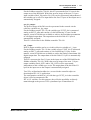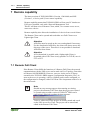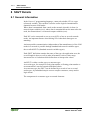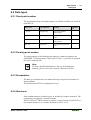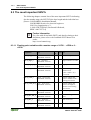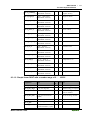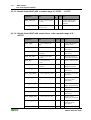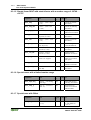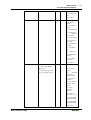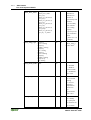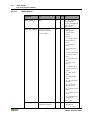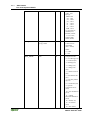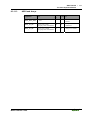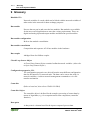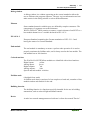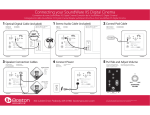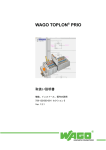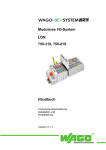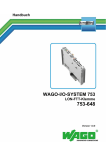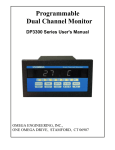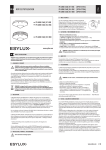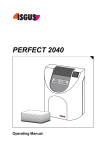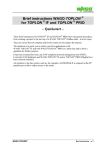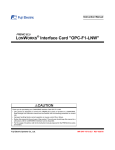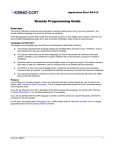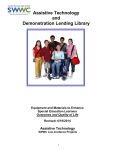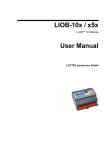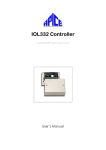Download 1.2 About WAGO TOPLON® PRIO
Transcript
WAGO TOPLONÒ PRIO User Manual Description of function, installation, and operation 759-123/000-001 Section 5 Version 1.2.1 ii • General Copyright ã 2003 by WAGO Kontakttechnik GmbH All rights reserved. WAGO Kontakttechnik GmbH Hansastraße 27 D-32423 Minden Phone: +49 (0) 571/8 87 – 0 Fax: +49 (0) 571/8 87 – 1 69 E-Mail: [email protected] Web: http://www.wago.com Technical support Phone: +49 (0) 571/8 87 – 5 55 Fax: +49 (0) 571/8 87 – 85 55 E-Mail: [email protected] Information on TOPLON® Phone: +49 (0) 571/8 87 – 0 Fax: +49 (0) 571/8 87 – 8 528 E-Mail: [email protected] Web: http://www.wagotoplon.com Every conceivable measure has been taken to ensure the correctness and completeness of this documentation. However, as errors can never be fully excluded we would appreciate any information or ideas at any time. E-Mail: [email protected] We wish to point out that the software and hardware terms as well as the trademarks of companies used and/or mentioned in the present manual are generally trademark or patent protected. ® WAGO TOPLON PRIO Table of Contents • iii Table of Contents 1 Review ......................................................................................................... 5 1.1 Information on this manual .................................................................... 5 1.1.1 Deviations from this manual............................................................. 5 1.1.2 How to use this manual..................................................................... 5 1.1.3 Structure and compilation of this manual......................................... 6 1.1.4 Symbols and markings...................................................................... 7 1.1.5 Representation of the number systems ............................................. 7 1.1.6 Abbreviations.................................................................................... 8 1.2 About WAGO TOPLON® PRIO .......................................................... 9 1.2.1 What is WAGO TOPLON® PRIO? ................................................. 9 1.2.2 Scope of validity ............................................................................... 9 1.2.3 What are the possibilities WAGO TOPLON® PRIO offers? ........ 10 1.2.4 Key data .......................................................................................... 11 2 Start........................................................................................................... 12 2.1 System prerequisites ............................................................................ 12 2.2 Installation............................................................................................ 13 2.3 TOPLON® PRIO Start ........................................................................ 14 2.3.2 Starting TOPLON® PRIO.............................................................. 16 2.3.3 OnNet- / OffNet mode .................................................................... 18 3 View........................................................................................................... 19 3.1 Main mask............................................................................................ 19 3.2 Menu bar .............................................................................................. 20 3.2.2 Options dialog................................................................................. 23 3.3 Symbol bar ........................................................................................... 30 3.4 Status bar.............................................................................................. 30 4 Configuration ........................................................................................... 31 4.1 General Comments to the node configuration ..................................... 31 4.1.1 Types of bus modules ..................................................................... 31 4.1.2 Bus module numbering................................................................... 34 4.1.3 Apply configuration ........................................................................ 35 4.1.4 File export....................................................................................... 37 4.1.5 File import ...................................................................................... 37 4.1.6 Load configuration.......................................................................... 38 4.2 Hardware Configuration ...................................................................... 39 4.2.1 Structure of an Operating Surface .................................................. 39 4.2.2 Online hardware configuration ....................................................... 41 4.2.3 Offline hardware configuration ...................................................... 43 4.2.4 End Hardware Configuration.......................................................... 45 4.3 Software Configuration........................................................................ 46 4.3.1 Creation of an Operating Surface ................................................... 46 4.3.2 Setting the NVs (for Couplers and Controllers) ............................. 49 ® WAGO TOPLON PRIO iv • Table of Contents 4.3.3 4.3.4 4.3.5 4.3.6 4.3.7 4.3.8 Setting the Remote I/Os (only for Coupler).................................... 66 Setting the Prog. Remote I/Os (for Controller)............................... 86 Configuration IEC 61131.............................................................. 109 Filtering data................................................................................. 114 De-selecting the data filtering....................................................... 114 End Software Configuration ......................................................... 114 5 Diagnosis possibilities ............................................................................ 115 5.1 Status display ..................................................................................... 115 5.2 Browser .............................................................................................. 116 5.3 Information ........................................................................................ 118 5.3.1 Information on TOPLON® PRIO................................................. 118 5.3.2 Information on the node................................................................ 118 5.3.3 Information on network variables................................................. 120 5.4 Documentation................................................................................... 121 5.4.1 Presentation types ......................................................................... 121 5.4.2 Printing data.................................................................................. 122 5.5 How to overcome a problem.............................................................. 125 6 Device template details .......................................................................... 126 6.1 General information to device templates ........................................... 126 6.2 Sum of network variables .................................................................. 127 6.3 Network interface............................................................................... 128 6.3.1 General information on the network interface.............................. 128 6.3.2 Node Status Object ....................................................................... 130 6.3.3 Open Loop Sensor Object with variable NVs .............................. 130 6.3.4 Open Loop Actuator Object with variable NVs ........................... 130 6.3.5 Open Loop Sensor Object with fixed NV for DIs/Bool_Ins/Var_INs130 6.3.6 Open Loop Sensor Object with fixed NV for DOs....................... 131 6.3.7 Open Loop Actuator Object with fixed NV for DOs/Bool_OUTs/Var_OUTs ....................................................... 131 6.3.8 Controller Object .......................................................................... 131 7 Remote capability................................................................................... 132 7.1 Remote Full Client............................................................................. 132 7.2 Remote Lightweight Client................................................................ 133 8 SNVT Details .......................................................................................... 134 8.1 General Information........................................................................... 134 8.2 Data types........................................................................................... 135 8.2.1 Fixed point number....................................................................... 135 8.2.2 Floating point number................................................................... 135 8.2.3 Enumeration.................................................................................. 135 8.2.4 Structures ...................................................................................... 135 8.3 The most important SNVTs ............................................................... 136 9 Glossary .................................................................................................. 154 10 Index........................................................................................................ 163 ® WAGO TOPLON PRIO Review Information on this manual • 5 1 Review 1.1 Information on this manual This manual documents the installation, functions as well as the operation of the WAGO TOPLON® PRIO. 1.1.1 Deviations from this manual WAGO TOPLON® PRIO is distinguished, amongst others, by an ongoing development, for which reason it might be possible that this documentation is not up to date at all times. Please refer to the Internet for new features under: http://www.wagotoplon.com or contact us under our e-mail address: [email protected] 1.1.2 How to use this manual This online manual can be used in different ways: · as an online manual · as a printed hardcopy manual 1.1.2.1 Online manual You can start the manual directly on your PC. The online manual also starts in conjunction with WAGO TOPLON® PRIO. The following are the advantages of the direct use of the online manual: The register 'Contents' allows you to navigate through the individual chapters and subjects. Under 'Index' you can look for terms and select the right subject accordingly. Use 'Find' if you wish to look for combination terms and to select the right subject accordingly. 1.1.2.2 Printed hardcopy manual You can, of course, print out this online manual as a whole, individual pages or entire chapters as a paper document. ® WAGO TOPLON PRIO 6 • Review Information on this manual 1.1.3 Structure and compilation of this manual In chapter „Review“, this manual gives you an overview of the use and the possibilities of WAGO TOPLON® PRIO . Chapter "Start" gives you brief instructions on how to install and start WAGO TOPLON® PRIO on your PC. Subsequently, in chapter "View" all views, menus and symbols are explained which you find on your screen once the manual is installed. The chapter "Configuration" contains important information on how to perform the hardware and software configuration for your LON nodes. In addition to a brief description of the view and the structure of the individual dialog windows, you find instructions of how to carry out the configuration step by step. To be able to analyze and document your configuration, WAGO TOPLON® PRIO several possibilities outlined in chapter "Diagnosis possibilities". Should you encounter problems during configuration of your LON nodes, please read chapter "How to overcome a problem". Please refer to chapter "Device template details" for detailed information regarding the network interface, such as the description of object types and network variables. Chapter "SNVT details" has a list of the most important standard network variable types from the SNVT master list. For explanations of the specific terms, please refer to the "Glossary" at the end of this manual. ® WAGO TOPLON PRIO Review Information on this manual • 7 1.1.4 Symbols and markings Text of special importance is highlighted by the following symbols and markings: Attention Adhere to the given information in all cases to smoothly realize your projects with WAGO TOPLONÒ PRIO . Note Useful tips and important hints to be observed for the efficient use of WAGO TOPLONÒ PRIO. i Further information Cross references to additional literature, manuals, data sheets and INTERNET pages. bold: Instructions serving the execution of actions, and important names and terms, such as names of buttons, are written in bold letters. e.g.. OK italic: Names of paths and files are marked in italic. e.g.. C:\Programs\WAGO TOPLON bold+italic: Menu points are highlighted in bold + italic. e.g.. Save \ A backslash between two names characterizes the selection of a menu point from a menu. e.g. File\New Courier The print font for program codes is Courier. e.g. typedef struct {} 1.1.5 Representation of the number systems ® Number system Example Remark Decimal 100 standard notation Hexadecimal 0x64 C notation Binary '100' '0110.0100' in inverted commas, nibble separated by a dot WAGO TOPLON PRIO 8 • Review Information on this manual 1.1.6 Abbreviations I/O Input/Output DI Digital Input DO Digital Output AI Analog Input AO Analog Output NV Network Variable NVI Network Variable Input NVO Network Variable Output SNVT Standard Network Variable Type ID Identifier, unambiguous identification Bool_INs Boolean input variable declared acc. to IEC 61131 Bool_OUTs Boolean output variable declared acc. to IEC 61131 Var_INs Other input variables declared acc. to IEC 61131 Var_OUTs Other output variables declared acc. to IEC 61131 ® WAGO TOPLON PRIO Review About WAGO TOPLON® PRIO • 9 1.2 About WAGO TOPLON® PRIO 1.2.1 What is WAGO TOPLON® PRIO? WAGO TOPLON® PRIO is a comfortable, easy to use plug-in for your LNS based network management tool software. The network management tool software allows you to create your project and to interconnect your network LON nodes. The plug-in TOPLON® PRIO forms the interface between your LON field bus/controller and the LON network. With TOPLON® PRIO you can directly connect network variables to the information of your network node, and then send, receive or link same via the LON network. As an additional feature, WAGO TOPLON® PRIO permits to freely select the standard network variables type of the individual network variable. The abbreviation PRIO means "Programmable Remote I/O", explicitly referring, in addition to the remote I/O functionality, to its use for programming via IEC 61131-3. For the LON fieldbus coupler 750-319, TOPLON® PRIO allows you to display your modular bus modules in your fieldbus node directly on network variables. In addition, for the LON fieldbus controller 750-819 freely programmable according to IEC 61131-3, you can connect network variables to all variables declared by you. In other words, you create data links of any complexity according to IEC 61131 which are processed within the nodes. Due to the connection of network variables, you can then make the results available to your LON network. In the same manner it is possible to link data provided by the network in any way you like. 1.2.2 Scope of validity TOPLON® PRIO is supported by the WAGO LON fieldbus couplers 750-319 and are backwards compatible to previous hardware versions without programming function. In addition, TOPLON® PRIO is supported by the WAGO LON fieldbus controllers 750-819 with programming function. ® WAGO TOPLON PRIO 10 • Review About WAGO TOPLON® PRIO 1.2.3 What are the possibilities WAGO TOPLON® PRIO offers? WAGO TOPLON® PRIO offers you a ready-to-use software to permit a fast and simple connection of the desired data to network variables (NV). To this effect, this plug-in supports all standard network variable types (SNVTs), thereby allowing you free choice of the data type and data length. Depending on whether a fieldbus coupler or a fieldbus controller is plugged in your network node as head end, WAGO TOPLON® PRIO has a coupler or controller specific functionality. This functionality is automatically available after selecting a device template and starting up the plug-in in the network management tool software. With a fieldbus coupler 750-319 you can use the RIO- (Remote IO-) functionality. i.e. you get a table on your operating surface with all I/O channels listed, that you can assign network variables. With a fieldbus controller 750-819 compared to it you can use the PRIO(Programmable Remote IO-) functionality. At this you get a table with all variables listed, that you declared according to IEC 61131 for the assignment to network variables. A download of the desired application program from the plug-in via the LON network onto the processor of the controller µC C165 is possible to allow linking to IEC 61131-3. In line with your node configuration, WAGO TOPLON® PRIO provides either the detected module channels or the variables for the NV connection declared by you according to IEC 61131 on an operating surface offering a clear tabletype mask. You can determine for each channel, what data and what form of data is to be made available at the network or expected from there. For this simply freely select the desired standard network variable type (SNVT). You can, for instance, define a digital channel as an SNVT_switch, SNVT_State or SNVT_lev_disc, and an analog channel for example as an SNVT_volt, SNVT_lux or SNVT_temp_f. Interoperability, meaning the standard adopted across manufacturers, is guaranteed at any time. You can also transmit digital signals in a collective variable per direction. In addition, you provide the network variables for instance with MaxSendTime as the heartbeat for harmonization purposes with the network behavior, with MinSendTime and SendOnDelta to limit the transmission frequency as well as with SendOnReset and up to software version 1.00.0019 PollOnReset to update the values in the node. The internal data linking within the fieldbus node, programmable with IEC 61131 allows you to use extensive PLC functions without the need of having programming knowledge in Neuron-C. ® WAGO TOPLON PRIO Review About WAGO TOPLON® PRIO • 11 Remote capability also allows you to install a project from different PC stations. With WAGO TOPLON® PRIO you can very easily create your own application across disciplines of almost unlimited variation possibilities. 1.2.4 Key data For the controls, the building automation software WAGO TOPLON® PRIO has been designed with a maximum number of bus modules and channels. Overall, 248 digital or 124 analog inputs and outputs are supported per LON node, allowing you to freely select a mixture of these data points (inputs and outputs). Data exchange of a LON node with other nodes is made via a network variable. To be able to perform this data exchange, you can connect to the data points a total of 52 free network variables. Furthermore, you can connect a collective variable to a maximum of 248 digital data points. Software key data The maximum number of 52 network variables results from the maximum number of 62 network variables that can be defined in a LON node. Some of these 62 network variables are required for the communication with the plug-in TOPLON® PRIO, for configuration and parameterization of the IEC 61131software as well as for further system tasks. The maximum number of 248 digital data points can be assigned a length of 31 bytes via the collective variable. Hardware key data To guarantee the internal communication in a fieldbus node, the maximum physical extension of the node must not exceed 831 mm in length. Therefore, you could connect a maximum of 64 I/O bus modules to a LON fieldbus coupler/controller, including internal system supply modules excluding an end module. In this manner, the maximum number of 124 analog data points which are supported by WAGO TOPLON® PRIO you reach with 62 analog 2 channel bus modules. The max. modularity with digital bus modules is four. That permitts you to achieve the maximum number of 248 digital data points with 62 digital 4 channel bus modules. Please refer to chapter „Bus module types“ for the bus modules supported by WAGO TOPLON® PRIO . ® WAGO TOPLON PRIO 12 • Start System prerequisites 2 Start 2.1 System prerequisites Prior to installing WAGO TOPLON® PRIO please check the following system prerequisites: PC min. Pentium 100 MHz; Recommendation: Pentium III 500 MHz or better Operating system MicrosoftÒ WindowsÒ 95,WindowsÒ 98, MicrosoftÒ Windows NTÒ 4.0 with Service Pack 5 or better or WindowsÒ 2000. Recommendation: WindowsÒ 2000 with LNS version 3.0, otherwise Windows NTÒ 4.0 RAM memory min. 64 MB Recommendation: 128 MB Fixed disk storage min. 20 MB CD-ROM Required for installation Monitor VGA or higher; recommendation: Super VGA Mouse Required LNS (LonWorksÒ Network Service) Version 2.0 or better (is installed with the network management tool software.) Recommendation: 3.0 Following a successful check of the system prerequisites, continue your installation. ® WAGO TOPLON PRIO Start Installation • 13 2.2 Installation 2.2.1.1 How to install TOPLON® PRIO Note Installation under Windows-NT requires administrator rights! Attention WAGO TOPLONÒ PRIO only works with an LNS based network management tool software! During installation of WAGO TOPLONÒ PRIO no LNS-Object server is installed, i. e. it must be loaded on your PC beforehand. Therefore, only install WAGO TOPLONÒ PRIO once you have installed your network management tool software. 1. Insert the WAGO TOPLONÒ CD in your CD-ROM drive. 2. Start the processible installation program: "setup.exe". 3. Observe the instructions during installation while adopting, if possible, the maximum default values. 4. When asked by the system, restart your PC. You can now start TOPLONÒ PRIO . Note: At the time of installing TOPLONÒ PRIO, also the online help will be installed on your PC to have it available from the very beginning (exception: the Beta version). ® WAGO TOPLON PRIO 14 • Start TOPLON® PRIO Start 2.3 TOPLON® PRIO Start 2.3.1.1 TOPLON® PRIO registration The plug-in WAGO TOPLONÒ PRIO has to be registered prior to being able to start it. Registration of the plug-in is performed in your network management tool software in which you have already created your project. For registration, select a device template for your network node. This device template specifies the number of network input and network output variables available in your node for communication with other nodes in the network. Further information For a detailed description of the individual software operation please refer to the manual being part of your corresponding network management tool software. i The plug-in TOPLONÒ PRIO defines a total of 25 different device templates: · PRIO_00_52_01 · PRIO_10_42_01 · PRIO_20_32_01 · PRIO_26_26_01 · PRIO_32_20_01 · PRIO_42_10_01 · PRIO_52_00_01 · RIO_00_52 · RIO_20_32 · RIO_26_26 · RIO_32_20 · RIO_52_00 · PRIO_00_52 · PRIO_20_32 · PRIO_26_26 · PRIO_32_20 · PRIO_52_00 · TM PRIO_26_26_0.1 1 PRIO device templates LonMark certified (with ProgID 80007005018A0422) · RIO_26_26 7 PRIO Device templates version 0.1. These templates support the Configuration Properties (CPs). The CPs are input variables for configuration parameter values, those should be changeable from the outside (e.g. switching times, target being, etc.). 5 RIO Standard device templates 5 PRIO Standard device templates 1 RIO device templates LonMarkTM certified (with ProgID 80007005018A0470) ® WAGO TOPLON PRIO Start TOPLON® PRIO Start · PRIO_00_52_02 · PRIO_10_42_02 · PRIO_20_32_02 · PRIO_26_26_02 · PRIO_32_20_02 · PRIO_42_10_02 • 15 6 PRIO device templates version 0.2. These templates support 5 Network Variable Config Inputs (NCIs). The NCIs are non-volantile network input variables for the configuration data, those are stored in the EEPROM of the neuron chip. Of these, 19 different device templates have the suffix "PRIO_" and 6 different device templates have the suffix "RIO_". The "PRIO_" device templates allow the use of the programmable remote I/O function with a fieldbus controller as a head end. The "RIO_" device templates allow you to use the remote I/O function with a fieldbus coupler as a head end. Here, the first number in the name of the individual device template indicates the lot of bindable network output variable, and the second lot of bindable network input variables. (Example: In the node, the standard device template PRIO_20_32 provides 20 network output variables and 32 network input variables for communication with other network nodes.) Further information Please refer to chapter: „Device template details“ for information on the network variables and network interface. i ® WAGO TOPLON PRIO 16 • Start TOPLON® PRIO Start 2.3.2 Starting TOPLON® PRIO WAGO TOPLONÒ PRIO can be started in two different ways: · By polling from your network management tool software Further information For a detailed description of the individual software operation please refer to the manual being part of your corresponding network management tool software. · or directly as an independent plug-in. Following the start the TOPLONÒ PRIO main mask appears. 2.3.2.1 How to start TOPLON® PRIO directly Attention You can only directly start TOPLONÒ PRIO if you have created a node in one of the network management tool software beforehand. 1. Start TOPLONÒ PRIO via the start menu of your PC: "Start \ Programme \ WAGO TOPLON \ TOPLON PRIO". Or Double click on the file: "C:\Programme\WAGO TOPLON PRIO\TOPLON PRIO.exe" in your Windows Explorer. The following start mask appears following a direct start: ® WAGO TOPLON PRIO Start TOPLON® PRIO Start Fig. 1: WAGO TOPLON® PRIO start mask • 17 g912353d Four buttons are arranged in the start mask bottom section: The first button from the left is the Start button. The second button is the Register button, serving the entry into the registration register of your PC. The third button is the De-Registration button, intended to cancel the registered entry in the registration register of your PC. The fourth button on the right-hand side is the Exit button. Click on this button if you wish to close TOPLONÒ PRIO. 2. Click on the start button. A window appears showing a list of all networks available in your PC. 3. From this list, select the network containing the fieldbus coupler that you wish to configure. 4. Double click on the name of this network. Or: Mark the selection by clicking and confirm with "OK". Another window showing a list appears. This list contains all sub-systems available in the network. 5. From this list select the sub-system containing the fieldbus coupler that you wish to configure. 6. Double click on the name of this sub-system. Note: We recommend to always select the sub-system "ALL", knowing that sub-systems below sub-system 1 are not shown. Another windows appears with a list. This list contains all nodes available in this sub-system. 7. From this list select the node that you wish to configure. 8. Double click on the name of this node. Now WAGO TOPLONÒ PRIO will be directly started in this node. ® WAGO TOPLON PRIO 18 • Start TOPLON® PRIO Start 2.3.3 OnNet- / OffNet mode WAGO TOPLONÒ PRIO can be processed in the OnNet mode as well as in the OffNet mode. Changing the operating status is possible during operation. The status change in TOPLONÒ PRIO occurs automatically following a status change in the network management tool software. Independent of the fact whether or not a configuration is being created in the OnNet or in the OffNet mode, it can be stored by means of a file export. A file import allows to transmit the configuration to one or several nodes at any time. OnNet The OnNet operating status requires the connection of a physical fieldbus node. In this manner, the communication between the plug-in TOPLONÒ PRIO and the node hardware can be made . In other words, the set configuration data can be directly loaded into the node or downloaded from the node. OffNet The OffNet operating status can do without the connection of physical node hardware. As such, die configuration settings in TOPLONÒ PRIO are made offline. This offline configuration allows you to prepare settings without an available fieldbus node and to transmit them later to one or several nodes. Direct take-over of the configuration data into the physical hardware is, however, only possible when a coinciding bus module constellation prevails, and only following a change into the OnNet mode. Attention If the hardware configuration does not coincide with the bus module constellation of the connected node, there is the risk of losing configuration data. ® WAGO TOPLON PRIO View Main mask • 19 3 View 3.1 Main mask TOPLONÒ PRIO main mask is obtained once you have started TOPLONÒ PRIO. Fig. 2: WAGO TOPLON® PRIO main mask g912377e In its top section, the main mask contains a menu bar and a tool bar. In the middle is the image of a WAGOÒ LONÒ node, the bottom section has the status bar. ® WAGO TOPLON PRIO 20 • View Menu bar 3.2 Menu bar The menu bar in the main mask is matched to the head end of your fieldbus node. All menu points for fieldbus coupler 750-319 and fieldbus controller 750-819 are identical, with one exception. For the fieldbus controller 750-819 you additionally obtain the menu point WAGO-IO-PRO to download your IEC 61131 application. The menu bar on the TOPLONÒ PRIO operating surface provides the following menu points: Fig. 3: Menu bar in the main mask g912314e 3.2.1.1 Menu file Fig. 4: Menu file g912326e Menu entry Description Import... Loading of an existing node configuration into the plug-in, provided that this configuration is saved with the file suffix: .tpi. Export... Saving of all current node configurations into a file with the file suffix: .tpi. Exit To terminate WAGO TOPLONÒ PRIO. The current configuration of the node is, however, maintained. 3.2.1.2 View menu Fig. 5: View menu g912373e Menu entry Description Node ... Display / hide the node info window. (Standard setting: Display of the node info window) Browser To poll the browsers in the OnLine mode. ® WAGO TOPLON PRIO View Menu bar • 21 3.2.1.3 Extras menu Fig. 6: Extras menu g912330e Menu entry Description Options Opens the options dialog. See: "Options dialog" 3.2.1.4 Configuration menu Fig. 7: Configuration menu Menu entry Description Hardware To poll the dialog window for hardware configuration. Software To poll the dialog window for software configuration. Delete Deletes the current configuration. g912375e 3.2.1.5 Menu WAGO-IO-PRO Attention The menu point WAGO-IO-PRO is only provided for a fieldbus node with fieldbus controller 750-819 as a head end. Fig. 8: Menu WAGO-IO-PRO ® g9123a4e Menu entry Description Open SYM file... To poll the "Selection of a IEC 61131 Application" window. By importing a SYM file, the names and addresses of the IEC 61131 variables are available for the user. See: "How to import a SYM file" in chapter "Configuration/ Software configuration/Setting the Prog. Remote I/Os (for Controller)". Open / Download WTC-file... Only available after a download of a wtc file. To poll the "Selection of a Parameter File" window. Configuration values of local variables can be download of a wtc file (e. g. timer, setpoints, etc.). See: "How to load a WTC file" in chapter "Configuration/ Software WAGO TOPLON PRIO 22 • View Menu bar configuration/Setting the Prog. Remote I/Os (for Controller)". Download IEC 61131 Application To poll an "Open" dialog from which a desired IEC 61131 application with the file suffix .hex can be selected. Configuration IEC 61131 To poll an "Info" window and following a dialog window for IEC 61131 parameter configuration. Permits downloading the IEC 61131 application via the LON network. (As an alternative, the download can be performed via the controller configuration interface.) 3.2.1.6 Menu '?'(Help / Info) Fig. 9: Menu ‚?‘ (Help/Info) g912352e Attention The menu point version of the LZSCOMServer is only made available for one fieldbus node with fieldbus controller 750-819 as a head end provided that the user level „Expert“ is selected in the options dialog. Menu entry Description Plug in help subjects..F1 To poll this TOPLONÒ PRIO online help (also possible by pressing the F1 key). Info Window display: Information on TOPLONÒ PRIO. LZSCOMServers version: Shows the versions number of the LZSCOMServers. This information is helpful to determine a possible error with different versions. If n/s is shown instead of the version number, the server could not be found or the version definition was incorrect. ® WAGO TOPLON PRIO View Menu bar • 23 3.2.2 Options dialog The options dialog can be accessed from the menu bar of the main mask under the menu entry: Extras / Options. Fig.. 10: Menu point Extras / Options g912330e The dialog offers you six registers from which to choose the options: · Start · Language · Folder · User level · Messages · Save The options "Automatic Hardware View" (in the "Start" register), "Language", "Folder" and "Messages" are set globally for all devices of a project whereas the options "User level", "Upload the whole configuration from the devioce" (in the "Start" register) and "Save" are set individually for every network node. Three buttons are provided for taking over the settings and changes made in the registers: - Click on the OK button to have the settings applied and the options dialog closed. - Click on the CANCEL button to have the settings ignored and the options catalog closed. - Click on the APPLY button to have the settings applied and the options dialog remain open for further settings. The switching over of an option can be made online, a re-start of the PC is not necessary. ® WAGO TOPLON PRIO 24 • View Menu bar 3.2.2.1 Register Start Abb. 11: Register Start g912346e (Standard setting: activated.) Indicates whether WAGO TOPLON® PRIO is to read out the configuration data of the connected device once started. This is only possible, if the device has been configured in advance. (Standard setting: deactivated) Indicates whether the hardware view is to appear automatically once TOPLON® PRIO has been started. ® WAGO TOPLON PRIO View Menu bar 3.2.2.2 Register Language Fig. 12: Register Language g912347e Indicates the language in which TOPLON® PRIO is to appear. TOPLON® PRIO is available in German and English. Changing to another language can be made online, a re-start of the PC is not necessary. 3.2.2.3 Register Folder Fig. 13: Register Folder g912348e Indicates from where to import a configuration and to where to export a configuration. The "Find folder" window can be opened using the "Folder" ® WAGO TOPLON PRIO symbol. • 25 26 • View Menu bar Fig. 14: Find folder window g912349e The "Find folder" window allows you to browse in the drives and directories of your PC, and to select a required folder. As standard, there is no default folder. ® WAGO TOPLON PRIO View Menu bar • 27 3.2.2.4 User level register Fig. 15: User level register g912350e (Standard setting: Standard) Indicates the information level on which TOPLON® PRIO is to be displayed. The TOPLON® PRIO dialog windows are available in an expert view version and in a standard view version. The expert view version contains extensive setting possibilities and useful information. In contrast, the standard view version is reduced to the most important setting possibilities. Information mapped out in the standard view version have standard default values. ® WAGO TOPLON PRIO 28 • View Menu bar 3.2.2.5 Register Messages Fig. 16: Register Messages g912351e (Standard setting: activated) Indicates whether or not the tips and warnings are to be displayed. ® WAGO TOPLON PRIO View Menu bar • 29 3.2.2.6 Register Save Fig. 17: Register Save g9123b0e (Standard setting: activated.) Indicates whether or not a backup copy of the configuration settings is to be saved during terminating WAGO TOPLON® PRIO. The backup copy will be stored as file with the ending * tpi in the file, which is selected in register "folder" of the option dialog. In this folder, the file structure becomes with terminating: / Temp TPIs / "project name" / "node name" / and in addition to this, automatically a file name for the backup copy is assigned. For clear identification the file name has the following name convention: tpiX_Y_Z.tpi (X= sequential number, Y= Subnet ID, Z=Node ID). Note A backup copy will only be made of the Tpi file. The Hex and Sym file will only be copied if the configuration is explicitly stored via the menu items "File/Export", "File/Import". ® WAGO TOPLON PRIO 30 • View Symbol bar 3.3 Symbol bar Fig. 18: Symbol bar g912329x The symbol bar shows the most important commands for TOPLONÒ PRIO as symbols. These symbols already appear in the menu bar behind the individual commands. To allow you to assign these symbols more quickly to the individual commands, they bear so-called tool tips. In other words, if you shift the mouse pointer on a symbol of the symbol bar, a small window appears giving a brief symbol description. Symbol Meaning Import file Export file Node view NV Browser view Hardware configuration Software configuration Configuration IEC 61131 3.4 Status bar Fig. 19: Status bar g912343e The status bar shows you on the right-hand side, whether or not TOPLONÒ PRIO is in the OnNet or OffNet operating mode. On the left-hand side, the current sequence of actions or possible errors are displayed. Errors occurring are logged in the bar center part. i More Information For a detailed description of the error/fault display and of the log, please refer to chapter "Diagnosis possibilities / Status display". ® WAGO TOPLON PRIO Configuration General Comments to the node configuration • 31 4 Configuration 4.1 General Comments to the node configuration 4.1.1 Types of bus modules For a node with the fieldbus controller 750-819 as a head end, WAGO TOPLONÒ PRIO supports all bus modules developed by WAGO for the WAGO-I/O-SYSTEM 750. For a fieldbus coupler 750-319 as a head end TOPLONÒ PRIO currently supports the following listed bus module types. In addition to this, so-called dummy modules are implemented in WAGO TOPLONÒ PRIO. With an offline accomplished configuration, these modules can be used without exact specification. For this, the bus module types 2, 4 and 8 Channel Digital Input and Output as well as 2 and 4 Channel Analog Input and Output are available. Digital inputs (yellow group marking) 750-400 2 Channel digital input (Filter 3.0 ms, 24 V DC) 750-401 2 Channel digital input (Filter 0.2 ms, 24 V DC) 750-402 4 Channel digital input (Filter 3.0 ms, 24 V DC) 750-403 4 Channel digital input (Filter 0.2 ms, 24 V DC) 750-405 2 Channel digital input (230 V AC) 750-406 2 Channel digital input (120 V AC) 750-408 4 Channel digital input (Filter 3.0 ms, 24 V DC) 750-409 4 Channel digital input (Filter 0.2 ms, 24 V DC) 750-410 2 Channel digital input (Filter 3.0 ms, 24 V DC) 750-411 2 Channel digital input (Filter 0.2 ms, 24 V DC) 750-412 2 Channel digital input (Filter 3.0 ms, 48 V DC) 750-414 4 Channel digital input (2 conductor connection, high side switching) 750-415 4 Channel digital input (2 conductor connection) 750-430 8 Channel digital input (Filter 3.0 ms, 24 V DC) 750-431 8 Channel digital input (Filter 0.2 ms, 24 V DC) ® WAGO TOPLON PRIO 32 • Configuration General Comments to the node configuration Analog inputs (green group marking) 750-452 2 Channel analog input (0-20mA, diff.) 750-453 4 Channel analog input (0-20mA, single ended) 750-454 2 Channel analog input (4-20mA, diff.) 750-455 4 Channel analog input (4-20mA, single ended) 750-456 2 Channel analog input (± 10 V) 750-457 4 Channel analog input (± 10V DC, single ended) 750-459 4 Channel analog input (0-10V DC, single ended) 750-460 4 Channel analog input Pt100 (RTD) 750-461 2 Channel input Pt100 (RTD) 750-462 2 Channel analog input Thermo 750-465 2 Channel analog input (0-20mA single ended) 750-466 2 Kanal Analog Eingang (4-20mA single ended) 750-467 2 Channel analog input (0-10 V single ended) 750-468 4 Channel analog input (0-10 V single ended) 750-469 2 Channel analog input Thermo wire break 750-472 2 Channel analog input (0-20 mA, 16 Bit s.e.) 750-474 2 Kanal Analog Eingang (4-20 mA, 16 Bit s.e.) 750-476 2 Channel analog input (± 10V DC, 16 Bit s.e.) 750-478 2 Channel analog input (0-10V DC, 16 Bit s.e.) 750-479 2 Channel analog input (± 10V DC Diff. measuring input) 750-480 2 Kanal Analog Eingang (0-20 mA Diff. measuring input) 750-485 2 Channel analog input (4-20mA, EEx i) 750-491 1 Channel DMS module 750-492 2 Channel analog input (4-20mA Diff. measuring input) Digital outputs (red group marking) 750-501 2 Channel digital output (0.5A, 24 V DC) 750-502 2 Channel digital output (2A, 24 V DC) 750-504 4 Channel digital output (0.5A, 24 V DC) 750-506 2 Channel digital output (0.5A, 24 V DC) 750-509 2 Channel solid state load relay (2 outputs 0.3 A, 230 V AC/DC) 750-512 Relay output (2 n/o, non floating, 250 V AC) 750-513 Relay output (2 n/o, floating, 2.0 A, 250 V AC) 750-514 Relay output (2 change-over contacts, floating, I/O, 0.5 A, 125 V AC) 750-516 4 Channel digital output (0.5A, 24 V DC) 750-517 Relay output (2 change-over contacts floating, 1.0 A, 250 V AC) 750-519 4 Channel digital output (20mA, 5 V DC) 750-522 2 Channel Solid State load relay (2 outputs 3.0 A, 230 V AC/DC) 750-523 Relay output (1 n/o floating, 16 A, 230 V AC) 750-530 8 Channel digital output (0.5A, 24 V DC) 750-535 2 Channel digital output (24 V DC, EEx i) ® WAGO TOPLON PRIO Configuration General Comments to the node configuration Analog outputs (blue group marking) 750-550 2 Channel analog output (0-10 VA) 750-552 2 Channel analog output (0-20mA) 750-554 2 Channel analog output (4-20mA) 750-556 2 Channel analog output (± 10V DC ) 750-557 4 Channel analog output (± 10V DC ) 750-559 4 Channel analog output (0-10V DC ) 750-585 2 Channel analog output (4-20mA, EEx i) Special modules (colorless group marking) 750-601 Internal system supply with fuse holder (24 V DC) 750-602 Internal system supply, passive (24 V DC) 750-609 Internal system supply with fuse holder (230V AC) 750-612 Internal system supply, passive (230V AC/DC) 750-613 Internal system supply with bus power supply (24 V DC) 750-615 Internal system supply with fuse holder (120V AC) 750-600 End module Note: The end module is automatically pre-defined in a hardware configuration with TOPLON® PRIO. ® WAGO TOPLON PRIO • 33 34 • Configuration General Comments to the node configuration 4.1.2 Bus module numbering To achieve an unambiguous connection of the connected inputs and outputs of the bus modules, the inputs and outputs are numbered as follows: Numbering starts at the first bus module following the bus coupler and continues from left to right. The above figure shows two digital and one analog 4 channel input module. The digital input channels are numbered one after the other with 1 through to 8 in line with the 4 channel bus module, the channels of the analog input modules with 1 to 4. If you insert further bus modules, proceed with your numbering again in the way outlined above. ® WAGO TOPLON PRIO Configuration General Comments to the node configuration • 35 4.1.3 Apply configuration Every Hardware and Software configuration and especially for the controller the IEC 61131 parameter configuration is applied in a so-called LNS data base. All configuration settings are saved in the LNS data base and managed by an LNS server (LonWorksÒ Netzwerk Service). If a fieldbus node hardware is connected during application in the LNS data base and if TOPLONÒ PRIO is in the OnNet mode, the application of the configuration in the fieldbus coupler/controller can be made simultaneously and online. If the configuration is performed offline in the OffNet mode, i.e. without the fieldbus nodes being connected, the configuration settings are only applied in the LNS data base, but not in the physical hardware. Configurations performed online as well as offline can be saved by exporting the file. As soon as a node hardware is connected and TOPLONÒ PRIO has change from the OffNet operating mode to OnNet, you can import the corresponding file and transfer the configuration data into your fieldbus coupler/controller. If your fieldbus coupler is already configured, you can also directly load the configuration from the node into the plug-in TOPLONÒ PRIO and into the LNS data base. 4.1.3.1 Apply hardware configuration For the application of the hardware configuration, the button "CLOSE (CONTINUE..)" is located in the right-hand bar of the dialog window. · ® WAGO TOPLON PRIO Click on this button to have your settings for the hardware configuration applied in the LNS data base and in the connected node. Subsequently, the dialog window automatically closes. 36 • Configuration General Comments to the node configuration 4.1.3.2 Apply software configuration For the application of the software configuration, you can chose from three buttons located in the right-hand bar of the dialog window: · In the software view, click on the "OK" button to have your software configuration settings applied in the LNS data base and in the connected node. Subsequently, the dialog window of the software configuration is closed. · Click on the "APPLY" button to have your software configuration settings applied in the LNS data base and also directly in the connected node. The dialog window of the software configuration remains open for further settings. · Click on the "UPDATE" button to load the configuration settings from coupler to the plug-in. 4.1.3.3 Apply IEC 61131 Configuration (only for Controller) For the application of the IEC 61131 configuration, you can chose from four buttons located in the right-hand bar of the dialog window: · Click on the "OK" button to have your IEC 61131 configuration settings applied in the LNS data base. Subsequently, the dialog window of the IEC 61131 configuration is closed. · Click on the "APPLY" button to have your IEC 61131 configuration settings applied in the LNS data base and also directly in the connected node. The dialog window of the IEC 61131 configuration remains open for further settings. · Click on the "READ OUT OF CONTROLLER" button to load the configuration settings from controller to the plug-in. Then values, which are installed in an IEC 61131-3 software or directly changed via the RS 232 interface on the controller, become snchronized and applied in the LNS data base. · Click on the "REFRESH VIEW" button after changing a variable type, then at first the dialog window is closed and then automatically re-opend. After this, the window is updated and the data format of the variable value is adapted according the selected type. Attention All previous configuration settings are overwritten by a configuration loaded down from the node. ® WAGO TOPLON PRIO Configuration General Comments to the node configuration • 37 4.1.4 File export With "File export" you can save in a file an entire configuration (hardware and software as well as relevant data of the SYM file) created online or offline. To be able to import this file in a node, it is saved with the suffix ".tpi". Note In the 'Save' register of the options dialog, you can activate the automatical creation of a tpi-file backup copy. A backup copy will only be made of the Tpi file. The Hex and Sym file will only be copied if the configuration is explicitly stored via the menu items "File/Export", "File/Import". The command: "File / Export" is to be found in the menu bar of the main mask or via the corresponding symbol in the symbol bar . 4.1.5 File import You can load a configuration (hardware and software as well as relevant data of the SYM file) created offline or online as a file in any number of network nodes. The command: "File \ Import" is to be found in the menu bar of the main mask or via the corresponding symbol in the symbol bar . Attention If the hardware configuration of the imported file does not agree with the bus module constellation of the connected node, configuration data could get lost. ® WAGO TOPLON PRIO 38 • Configuration General Comments to the node configuration 4.1.6 Load configuration If a network assignme has already been created for a fieldbus node, WAGO TOPLON® PRIO permits you to read in the configuration data of this network connection from the connected device. Attention All previous configuration settings are overwritten by a configuration loaded down from the node. To be able to load the configuration of a connected node, open the options dialog via the "Extras\Options" menu. Select the register "Start", activate: "Upload the configuration from the device" and click on the "OK" button. After a restart of the plug-in the network connection is read into TOPLON® PRIO from the node and the options dialog is automatically connected. If the option "Load configuration from the device" is already activated prior to starting TOPLON® PRIO directly in a pre-configured node, the network connection of the connected node are automatically loaded and thus available to you from the beginning of the software configuration. ® WAGO TOPLON PRIO Configuration Hardware Configuration • 39 4.2 Hardware Configuration 4.2.1 Structure of an Operating Surface Configuration of your hardware is possible either online, i.e. with the fieldbus node configuration connected, or offline without a physically present fieldbus node. You go to the dialog window of the hardware configuration in the main mask via the menu point: Configuration \ Hardware or, in the symbol bar via the "Configuration Hardware" symbol.. The dialog window is subdivided into three main areas: · The top area has a window section with the heading: "Selection". This section contains a list of bus module types of the WAGO-I/O-SYSTEM 750 that are supported. The right-hand window section with the heading: "Now" contains a list of the bus module types, which have already been selected for the configuration of your node. In parallel, beneath the title line, you are permanently displayed the current number of analog and digital inputs and outputs. Note: Once the maximum number of a bus module group is reached, the attendant number is displayed in red. Although later manual insertion of further bus modules in the graphic is possible, the physical arrangement of the bus modules cannot be recognized by the bus coupler. They can also not be configured. ® WAGO TOPLON PRIO 40 • Configuration Hardware Configuration · The bottom section graphically shows the bus module constellation of your fieldbus node. The bus modules are displayed in color in line with their connection to a group. Digital and analog input and output modules are marked with color markers in the graphic according to the WAGO group marker carriers (DIs: yellow, DOs: red, AIs: green, AOs: blue), special modules and end modules with colorless markers. In addition, a differentiation is made as to whether or not a bus module with 2 or 4 channels is concerned. Bus module types that are not recognized by TOPLON® PRIO are represented in gray. If more than 30 bus modules are displayed in a row, you can see the bus modules that do not appear on the screen by moving the graphic node display to the right and to the left. To this effect, there is a scroll bar beneath the node graphic. - Click on the left-hand screen scroll arrow , to move the display to the left. - Click on the right-hand screen scroll arrow , to move the display to the right. · On the right-hand side of the dialog window is a bar with the buttons "Close (Continue..)" and "Print".. - The set hardware configuration is applied by clicking on the "Close (Continue..)" button and the dialog window of the hardware configuration closed. - Click on the "Print" button to open the print preview of the bus module configuration. i Further information For more information to this subject, please refer to chapter "Print out diagnosis possibilities/Documentation/Printing data". ® WAGO TOPLON PRIO Configuration Hardware Configuration • 41 4.2.2 Online hardware configuration If you start TOPLONÒ PRIO directly in a physically present LON node selected by you, you can configure the hardware online. Thereby the physically existing node hardware is automatically checked. By doing so, TOPLONÒ PRIO detects independently whether the head end is a fieldbus coupler or a fieldbus controller and which bus modules and how many of them are connected. The detected bus module constellation is graphically displayed in the dialog window of the hardware configuration. In the graphic, analog input and output modules are marked with color markers in line with the WAGO group marker carriers. The exact bus module type of the digital bus modules is not recognized. The coupler/controller only differentiates between input and output modules and whether or not a bus module with 2 or 4 channels is concerned. Therefore, all digital modules are displayed in color in the graphic, i e. digital input modules in yellow, digital output modules in red. You can gather from the number of LEDs represented in the graphic, whether a 2 or a 4 channel bus module is concerned. Bus module types that are not recognized by TOPLON® PRIO are displayed in gray. Internal system supply modules are not automatically recognized. To ensure that the graphic representation actually coincides with your existing LON node, you can, following the automatic hardware configuration, manually specify the bus modules more specifically and also insert internal system supply modules into the graphic representation. Following the specification, the digital bus modules in the graphic are also marked with color markers in line with the WAGO group marker carriers. Note: A specification of the digital bus modules as well as the insertion of supply modules in the graphic does not influence the function of the coupler/controller. ® WAGO TOPLON PRIO 42 • Configuration Hardware Configuration 4.2.2.1 How to specify the digital bus modules 1. Move the mouse pointer in the graphic node display to a digital bus module or to its bus module description in the Now list. 2. Click on the right-hand mouse key. The following menu window appears: 3. Click on the menu point: "Specify clamp". A selection window appears which contains a list of all bus module types that come into question for the recognized digital bus module (2 / 4 inputs/outputs): 4. Select the bus module type from your connected bus module and click on its bus module description. 5. Confirm your selection by clicking on :"OK". 6. In this manner you can delete a bus module. 7. Move the mouse pointer in the graphic node display to the bus module you wish to delete, or to its bus module description in the Now list. 8. Click on the right-hand mouse key. The following menu window appears: 9. Click on the menu point: "Delete clamp". The removed bus module has not been deleted from the graphic presentation, and all following bus modules automatically move up one position. ® WAGO TOPLON PRIO Configuration Hardware Configuration • 43 4.2.3 Offline hardware configuration For a configuration that you wish to perform offline, you can configure a LON node according to your requirements, independent of any physically existing node hardware. You can also reach the dialog window of the hardware configuration in the main mask via menu point: "Configuration \ Hardware" or in the symbol bar via the symbol: "Configuration Hardware" . At the beginning of the offline hardware configuration the graphical presentation of the fieldbus node is limited to the display of a head end (fieldbus coupler or fieldbus controller)and an end module. The bus module constellation is then supplemented by you as you desire. Note: An end module is already existing and need not be supplemented by you. If you have already made a hardware configuration online and you wish to change to the OnNet mode, all bus modules without a precise specification will be identifed in black in the now list. Insert a bus module from "Selection" list into the "Now" list to have this bus module complemented in the graphic at the same time. If you remove a bus module, it will not be shown any longer in the graphic display. ® WAGO TOPLON PRIO 44 • Configuration Hardware Configuration 4.2.3.1 How to insert a bus module 1. From the "Selection" list choose the desired bus module type and click on its bus module description. 2. To be able to take the bus module type over into the "Now" list, click on the upper arrow between the window sections "Selection" and "Now". In this manner the bus module taken over will always occupy the last position above the end module. 3. Proceed in the same way for all further bus modules. Note: You can also insert a bus module from the Selection window into the Now window by double clicking, the module always occupying the last position before the end module. Or 4. Select from the "Selection" list the desired bus module type and click on its bus module description. 5. To be able to take the bus module type over into the "Now" list, click on the corresponding bus module description and keep the left-hand mouse key pressed. 6. In the Now window, select the desired position for the bus module with the mouse pointer, and release the mouse key at this position. The bus module appears in the Now list as well as in the graphic at the desired position, following modules automatically move one position down. 7. Proceed in the same way for all further bus modules. 4.2.3.2 How to remove a bus module 1. From the Now list select the bus module type that you wish to remove, and click on its bus module description. 2. To be able to remove the bus module type from the Now list, click on the bottom arrow between the window sections "Selection" and "Now". The removed bus module has now disappeared from the graphic presentation, and all following bus modules automatically move one position up. Note: If no bus module is marked in the list, always the last bus module before the end module will be automatically removed. ® WAGO TOPLON PRIO Configuration Hardware Configuration • 45 Or: 3. Move the mouse pointer in the graphic display of the node to the bus module that you wish to remove or to its bus module description in the Now list. 4. Click on the right-hand mouse key. The following menu window appears: 5. Click on the menu point: "Remove module". Now the removed bus module has disappeared from the graphic display, and all following bus modules move automatically up one position. 4.2.4 End Hardware Configuration 4.2.4.1 How to end the Hardware Configuration 1. To be able to end the hardware configuration, click on the button : "Close (Continue...)" in the right-hand bar. ® WAGO TOPLON PRIO 46 • Configuration Software Configuration 4.3 Software Configuration 4.3.1 Creation of an Operating Surface The possible settings for a software configuration depend on the individual head end that TOPLONÒ PRIO has found in your fieldbus node. As such, a different dialog window opens. The dialog window for the fieldbus coupler 750-319 offers you the Remote I/O (RIO) function, i.e. the direct module representation on the network variable. Therefore, in this dialog window you can proceed with the setting of the network variable Inputs and Outputs and with the setting of the digital and analog inputs and outputs. In contrast, the dialog window for a controller 750-819 with IEC 61131 application offers you the Programmable Remote I/O (PRIO) function, i. e. the presentation of the variable declared by you on the network variable. For this reason, you can perform the setting of the network variable Inputs and outputs and the setting for your own declared input and out variables in ths dialog window. You reach the individual dialog window of the software configuration in the main mask via the menu: "Configuration\Software" or in the symbol bar via the "Configuration software" symbol. ® WAGO TOPLON PRIO Configuration Software Configuration • 47 The structure of the operating surface in the dialog windows is uniform: · On the left-hand side is a bar containing the symbols of the individual input and output groups. For the coupler 750-319 these are the groups Node, NVIs, NVOs, NVs for the network variables and the groups DIs, DOs, AIs, AOs for the digital and analog inputs and outputs. For the controller 750-819 these are the groups Node, NVIs, NVOs, NVs for the network variables and the groups Bool_INs, Bool_Outs, Var_INs, Var_OUTs for the declared variable Inputs and Outputs. Note: If not all groups specified above are mentioned, the user level "Standard" is selected in the options dialog. · The medium part contains a table with the information to be set. You can change to the information of the desired group by clicking on the symbol of an input or an output group in the left-hand bar. The table lines contain all inputs and outputs of a group. The corresponding group symbol appears in front of each input or output. The attendant information appears in columns. The current table line is marked at the left-hand table margin by an arrow. If a long table is shown, a scroll bar is mapped in along the right-hand table margin, allowing to scroll the screen up and down. The individual number of the table columns depends on the selected user level "Expert" or "Standard" in the options dialog. The user level defines whether or not all information is displayed or if some are mapped out. Note: For the setting possibilities of the input and output groups, please refer to the corresponding chapters. · Above the tables is a filter bar permitting the information to be filtered column by column and, as such, the grouping of data records. Note: For detailed information to this effect, please refer to chapters: "Filtering of data" and "De-selection of data filtering". · ® WAGO TOPLON PRIO 48 • Configuration Software Configuration · Three buttons are on the right-hand bar: - Button "OK": Click on this button if you wish to apply your configuration settings. The dialog window of the software configuration will then close. – Button "APPLY": Click on this button if you wish to apply your configuration settings. The dialog window remains open for further settings. – Button "UPDATE": Click on this button to load the configuration settings from coupler to the plug-in. Attention All previous configuration settings are overwritten by a configuration loaded down from the node. When the NVIs or NVOs group is selected, a fourth button will appear in the right-hand bar: – Button "NV DETAILS". Click on this button if you wish to open the SNVTDetails window in which you obtain detailed information on the Standard network variables type just selected · The status bar permanently shows you the current memory space available. Depending on the SNVT length, each Standard network variables type connected by you occupies part of the 4 kByte memory space. Note: Once the maximum utilization of the memory space is reached due to multiple connection of SNVTs having a complex structure, such as e.g. SNVT_str_asc with a length of 31 bytes, no further SNVTs can be connected. ® WAGO TOPLON PRIO Configuration Software Configuration • 49 4.3.2 Setting the NVs (for Couplers and Controllers) The settings of the network variables for a fieldbus coupler and a fieldbus controller have to be identical. The following groups can be set: Node NVs, NVIs, NVOs and NVs. The number of changeable network variables depends on the selected device template. 4.3.2.1 Node NVs Attention The group Node NVs in the "Standard" user level is mapped out! In the Node NVs group only the fixed variable nvoStatus is displayed. This variable belongs to a mandatory LonMark object (Node Object), the variable nvoStatus is, however, irrelevant for the coupler function. Note: For relevant detailed information please refer to chapter: "Device template details". "Expert" user level ® WAGO TOPLON PRIO 50 • Configuration Software Configuration · Column 1: Network variable The name of the network output variable nvoStatus is entered in column "Network variable". This name cannot be changed. · Column 2: Type In the "Type" column appears the Standard network variables type of nvoStatus. The variable is of the SNVT_obj_status type. The nvoStatus type cannot be changed. · Column 3: MaxSendTime [s] In this column you have the possibility of entering a time MaxSendTime in seconds for the network output variable of nvoStatus. Each network output variable with a MaxSendTime default time will always be transmitted after the set time at the latest, irrespective of whether or not the value was changed. As standard, the default value is 0.0 s, i.e. MaxSendTime is deactivated. Attention To preclude excessive load on the network, we recommend to select MaxSendTime > 2 s. 4.3.2.2 How to set a Node NV 1. Can only be set in the "Expert" user level: a) To be able to enter a MaxSendTime time, click in column "MaxSendTime" on the corresponding cell and enter the desired time. 2. In the right-hand bar click on the: "Apply" button. ® WAGO TOPLON PRIO Configuration Software Configuration • 51 4.3.2.3 NVIs To set the network input variables, select the NVIs group in the left-hand bar. Now the table is displayed in the middle of the dialog window for you to proceed with your desired NVI settings. If the "Standard" user level is selected in the options dialog, four columns appear. If you have selected the "Expert" user level, a further three column will be mapped in. The description of the user surface includes the more comprehensive "Expert" user level. The decimation for the "Standard" user level is clearly pointed out. Note: In this group you can copy a ready-made NVI setting and transfer it to any other NVIs. "Standard" user level ® WAGO TOPLON PRIO 52 • Configuration Software Configuration "Expert" user level · Column 1: NVI No. All network input variables available for your network communication are listed by their numbers in column "NVI No.". The number of network input variables depends on the selection from the device template. No settings can be made in this column. · Column 2: Network variable In this column you can enter a name for each network input variable. Note: The last 5 nvis in the device templates PRIO_*_*_02 are prepared as NCIs. These NCIs (Network input variables for the configuration data) are non-volatile, because they are stord in the EEPROM of the neuron chip and not, like the nvis in the volantile RAM. Attention The electron-write capability of the EEPROM is non-destructive up to 10.000 times. ® WAGO TOPLON PRIO Configuration Software Configuration • 53 · Column 3: Type In the "Type" column, each network input variable is connected the desired type. For this purpose, all SNVTs from the SNVT master list are available in a selection menu. The standard setting for the network input variable is SNVT_str_asc, as this network variables type, having a length of 31 bytes, occupies the majority of the memory space. · Column 4: SNVT ID Attention The "SNVT ID" column is mapped out in the "Standard" user level! The SNVT index appears automatically according to the selected SNVT. The SNVT ID permits you to quickly find information on the standard network variables type in the SNVT Master list. No settings can be made in this column. · Column 5: Length in Bytes Attention The column "Length in Bytes" is mapped out of the "Standard" user level! The SNVT length appears automatically according to the selected SNVT. No settings can be made in this column. · Column 6: TimeOut Monitoring [s] Attention The "TimeOut Monitoring" is mapped out in the "Standard" user level! This column allows to enter a time for the TimeOut monitoring in seconds for the desired network input variables. Each network input variable connected a TimeOut time, has to be updated at the latest once the set time has elapsed. If the value of the NVI is not updated after the set time, the attendant output is set to a defined preferred state. The standard time is a default 0.0 s, i.e. the TimeOut monitoring is de-activated. Attention To exclude incorrect information, we recommend the selection of a TimeOut time, corresponding to 2 to 3 times the defined MaxSendTime of a binded network output variable. Note: The preferred states for the attendant outputs can be defined in the settings of the DOs, or Bool_OUTs / Column: TimeOut Preferred State and AOs, or Var_OUTs / Column: TimeOut value. ® WAGO TOPLON PRIO 54 • Configuration Software Configuration You can define the MaxSendTime time for the connected network output variables in the settings of the NVOs / column MaxSendTime. 4.3.2.4 How to set NVI 1. Select the desired nework input variables you wish to set. 2. To name the network input variable according to your requirements, enter any name for the corresponding NVI in the "Network variable" column. 3. To connect a type to the NVI, click on the attendant NV type in the "Type" column. On the right-hand side of the table cell is a small button. Click on this button. You are shown a selection menu containing all SNVTs of the SNVT Master list. 4. To select the NV type move up or down in the selection menu using the scroll bar and click on the desired SNVT. In the "Expert" user level, now the attendant index is automatically shown in the SNVT ID column, and the length of the selected SNVT in the column Length in bytes. 5. Can only be set in the "Expert" user level: a) To be able to enter a TimeOut time, click in column TimeOut monitoring on the corresponding cell and enter the desired time. 6. In the right-hand bar click on the "Apply" button. ® WAGO TOPLON PRIO Configuration Software Configuration • 55 4.3.2.5 How to copy and transmit NVI settings 1. Select the desired NVI the setting of which you wish to copy, and click on the corresponding table line to select it. 2. With the right-hand mouse key click on the arrow located in front of the selected line. You obtain the following menu: Note: If this menu window is not displayed, a cell might be in the editing mode, e.g. in the network variables name or in a time function (Min-, MaxSendTime). To have the menu window displayed, click with the left-hand mouse key on the small arrow located in front of the table line, then click on this arrow again using the right-hand mouse key. 3. Click with the left-hand mouse key on the menu point "Copy (NV configuration)". 4. To be able to transmit the settings, select the desired NVI for which you wish to apply the configuration settings. 5. Click on the corresponding table line to select it. 6. Click with the right-hand mouse key on the arrow located in front of the selected line. The above menu re-appears. 7. Click with the left-hand mouse key on the menu point "Paste (NV configuration)". The settings are not transmitted to this table line. 8. Proceed in the same way with further NVIs. ® WAGO TOPLON PRIO 56 • Configuration Software Configuration Or 9. Select the desired NVI the setting of which you wish to copy, then click on the corresponding table line to select it. 10. To be able to copy the setting, press the key combination <Ctrl>+<Shift>+<C>. 11. To transmit the settings, select the desired NVI for which you wish to apply the configuration settings. 12. Click on the corresponding table line to select it, then press the key combination <Ctrl>+<Shift>+<V>. 13. Proceed in the same way for further NVIs. Note: The NVI name is not copied, insertion of a configuration setting is only possible with NVs that are not linked. ® WAGO TOPLON PRIO Configuration Software Configuration • 57 4.3.2.6 NVOs In the left-hand bar, select the NVOs group to set the network output variables. The table is now displayed in the center section of the dialog window in which you can perform your desired NVO settings. If the user level "Standard" is selected in the options dialog, you are shown four columns. If you have selected the user level "Expert", four additional columns are mapped in. The description of the operating surface encompasses the more comprehensive user level "Expert". The decimation for the "Standard" user level is clearly pointed out. Note: In this group you can copy an NVO setting performed and transfer it to any other NVOs. "Standard" user level ® WAGO TOPLON PRIO 58 • Configuration Software Configuration "Expert" user level · Column 1: NVO Nr. In the column "NVO No." all network output variables available to you for your network communication, are listed numbered. The number of network output variables is dependent on the selection of a device template. No settings can be made in this column. · Column 2: Network variable In this column you can enter the desired name for each network output variable. · Column 3: Type In the "Type" column each network output variable is connected to a desired type. For this purpose, all SNVTs from the SNVT master list are available to you in a selection menu. The standard setting for the network output variables is SNVT_str_asc, as this network variables type occupies the majority of memory space given its length of 31 bytes. · Column 4: SNVT ID Note The column "SNVT ID" is mapped out in the "Standard" user level! The SNVT index is automatically displayed according to the SNVT selected. Indicating the SNVT ID allows you to quickly find the desired information on the standard network variables type in the SNVT Master list. No settings can be made in this column. ® WAGO TOPLON PRIO Configuration Software Configuration · • 59 Column 5: Length in Bytes Attention The column "Length in bytes" is mapped out in the "Standard" user level! The SNVT length is automatically displayed according to the SNVT selected. No settings can be made in this column. · Column 6: Send On Reset (SOR) This column allows you to activate the function Send On Reset for the desired network output variables. Each network output variable for which the function Send On Reset is activated, is automatically sent following a Reset. This function is de-activated as a default setting. Attention To preclude excessive network load when switching on, we recommend to reserve the activation of this function for very important variables. · Column 7: MinSendTime [s] Attention The column "MinSendTime" is mapped out in the "Standard" user level! In this column you have the possibility to enter a time MinSendTime in seconds for desired network output variables. Each network output variable with a default MinSendTime is sent after the set time at the earliest. The default value is 0.0 s, i. e. MinSendTime is de-activated. · Column 8: MaxSendTime [s] Attention The column "MaxSendTime" is masked out in the "Standard" user level! In this column you can enter a time MaxSendTime in seconds for desired network output variables. Each network output variable with a default MaxSendTime is sent in any case at the latest once the set time has elapsed, irrespective of a change in value. The default value is 0.0 s, i.e. MaxSendTime is de-activated. Attention To preclude excessive network load we recommend to select MaxSendTime > 2 sec. To avoid incorrect information, the TimeOut time of a binded NVI should also correspond to 2 to 3 times the defined MaxSendTime of the NVO. ® WAGO TOPLON PRIO 60 • Configuration Software Configuration Note: In your settings, you can define the TimeOut time for the connected network input variables to the NVIs / column TimeOut monitoring. 4.3.2.7 How to set NVOs 1. Select the desired network output variable you wish to set. 2. In order to name the network output variable as desired, enter any name for the corresponding NVO in the "Net work variable" column. 3. To connect a type to the NVO, click on the attendant NV type in the "Type" column. A small button appears on the right-hand side of the table cell. Click on this button. A selection menu appears containing all SNVTs of the SNVT Master list. 4. To select the NV type, use the scroll bar to move up or down in the selection menu, and click on the desired SNVT. Now, in the SNVT ID column in the "Expert" user level, the attendant index is automatically displayed, together with the length of the selected SNVT in the Length in bytes column. 5. To activate the Send On Reset function, click in the corresponding control box in the Send On Reset column to apply a tick. 6. Only to be set in the "Expert" user level: a) To enter a MinSendTime time, click in the MinSendTime column on the corresponding cell and enter the desired time. b) To enter a MaxSendTime time, click in the MaxSendTime column on the corresponding cell and enter the desired time. 7. In the right-hand bar, click on the "Apply" button. ® WAGO TOPLON PRIO Configuration Software Configuration • 61 4.3.2.8 How to copy and transmit NVO settings 1. Select the desired NVO the setting of which you wish to copy, then click on the corresponding table line to select it. 2. Use the right-hand mouse key to click on the arrow located in front of the selected line. You obtain the following menu: Note: If this menu window does not appear, a cell might be in the editing mode, e. g. in the network variables name or in a time function (Min-, MaxSendTime). To have the menu window displayed, use the left-hand mouse key to click on the small arrow located in front of the table line, then click on this arrow again with the right-hand mouse key. 3. Use the left-hand mouse key to click on the menu point "Copy (NV configuration)". 4. To transmit the settings, select the desired NVO for which you wish to apply the configuration settings. 5. Click on the corresponding table line to select it. 6. With the right-hand mouse key click on the arrow located in front of the selected line. The above menu re-appears. 7. With the left-hand mouse key click on the menu point "Insert (NV configuration)". The settings are not transmitted into this table line. 8. Proceed in the same way for further NVOs. ® WAGO TOPLON PRIO 62 • Configuration Software Configuration Or 9. Select the desired NVO the setting of which you wish to copy, then click on the corresponding table line to select it. 10. To copy the settings, press the key combination <Ctrl>+<Shift>+<C>. 11. To transmit the settings, select the desired NVO for which you wish to apply the configuration settings. 12. Click on the corresponding table line to select it, then press the key combination <Ctrl>+<Shift>+<V>. 13. Proceed in the same way for further NVOs. Note: The name of the NVO is not copied, and the insertion of a configuration setting is only possible with NVs that are not linked. ® WAGO TOPLON PRIO Configuration Software Configuration • 63 4.3.2.9 NVs Attention The group of NVs is mapped out of the "Standard" user level! The group of NVs contains the fixed collective variables nvo_di_outpa, nvo_do_outpa und nvi_i_inpa. The process image of max. 248 DIs or max. 31 bytes input variables (Bool_INs and/or Var_INs) can be represented in the network by means of the collective variable nvo_di_outpa. For the coupler 750-319 the variable nvo_di_outpa consists of a bit-field with the size of 31 bytes. For the controller 750-819 the variable represents the first 31 bytes of the DPRAM output range. The process image of max. 248 DOs can be represented in the network by means of the collective variable nvo_do_outpa. This variable exists only for the coupler 750-319. The variable nvo_do_outpa consists of a bit-field with the size of 31 bytes. The process image of max. 248 DOs or max. 31 bytes output variables (Bool_OUTs and/or Var_OUTs) can be set in the network by means of the collective variable nvi_i_inpa. For the coupler 750-319 the variable nvi_i_inpa consists of a bit-field with the size of 31 bytes. For the controller 750-819 the variable represents the first 31 bytes of the DPRAM input range. Note: For more detailed information to this subject, please refer to chapter: "Device template details". To set the collective variable, select the group of NVs in the left-hand bar. Now the table in which you can proceed with your desired settings, is displayed in the central section of the dialog window. "Expert" user level ® WAGO TOPLON PRIO 64 • Configuration Software Configuration · Column 1: Network variable The names of the collection variables are entered in the "Network variable" column. They cannot be changed. · Column 2: Type In the "Type" column, the type UNVT_dio is displayed for each collective variable. Note: For more detailed information to this subject, please refer to chapter: "Device template details/General information on the network interface". The nvoStatus type cannot be changed. · Column 3: MinSendTime [s] In this column you can enter a MinSendTime time in seconds for the network output collective variables nvo_di_outpa and nvo_do_outpa. Each network output variable with a default MinSendTime is transmitted at the earliest, once the set time has elapsed. The default value is 0.0 s, i.e. MinSendTime is de-activated. · Column 4: MaxSendTime [s] This column allows you to enter a MaxSendTime in seconds for the network output collective variables nvo_di_outpa and nvo_do_outpa. Each network output variable with a default MaxSendTime is transmitted at the latest once the set time has elapsed, irrespective of a value change. The default value is 0.0 s, i.e. MaxSendTime is de-activated. Attention To preclude an excessive network load, we recommend to select MaxSendTime > 2 sec. · Column 5: TimeOut Monitoring [s] In this column you are offered the possibility to enter a time for the TimeOut monitoring in seconds for the network input collective variable nvi_i_inpa. Each network input variable with a default TimeOut time is cyclically polled after the set time at the latest. If the value of the collective variable is not updated once the set time has elapsed, the attendant outputs are set to a defined preferential position preferred state. The default setting has this function de-activated. Attention To avoid incorrect information we recommend to select a TimeOut time corresponding to 2 to 3 times the defined MaxSendTime of the connected network output collective variable nvo_do_outpa. ® WAGO TOPLON PRIO Configuration Software Configuration • 65 Note: The preferred states for the attendant digital outputs or Boolean variables can be defined in the TimeOut Preferred State column. 4.3.2.10 · Column 6: TimeOut Preferred State This column allows you to define a TimeOut Preferred State for each connected digital output or for each Boolean output variable. Each output with a default TimeOut Preferred State is automatically set to the selected position, if the value is not updated with a defined TimeOut time. This position is retained until a value is sent and assessed again via the network input collective variable nvi_i_inpa. You can choose between "1" (active) or "0" (inactive). The default value for each output is "0", i.e. that all outputs are automatically inactivated in the event of a TimeOut. · Column 7: Preferred State after Reset In this column you can define if the digital inputs and outputs or the Boolean input and output variables are to set to the pre-defined TimeOut preferred state following a reset. How to set the NVs 1. Select the desired collective variable that you wish to set. 2. To set a MinSendTime time for the network output collective variables nvo_di_outpa and nvo_do_outpa, click on the corresponding cell in the MinSendTime column and enter the desired time. 3. To enter a MaxSendTime time for the network output collective variables nvo_di_outpa and nvo_do_outpa, click on the corresponding cell in the MaxSendTime column and enter the desired time. 4. To enter a TimeOut time for the network input collective variable nvi_i_inpa, click on the corresponding cell in the TimeOut monitoring column and enter the desired time. 5. To define the TimeOut Preferred State enter the desired preferred state for each digital output or for each Boolean output variable connected to the network input collective variable nvi_i_inpa. Ensure that the input sequence is identical to the sequence of the connected outputs. 6. To activate the function preferred state after Reset, click into the corresponding control box in the "Preferred State after Reset" column to apply a tick. 7. Click on the "Apply" button in the right-hand bar. ® WAGO TOPLON PRIO 66 • Configuration Software Configuration 4.3.3 Setting the Remote I/Os (only for Coupler) You can use the Remote I/O function with a coupler as a head station of the fieldbus node. The Remote I/O function offers you the direct display of the digital and analog inputs and outputs of your fieldbus node in the network variable. The hardware configuration defined beforehand is used as a basis for setting the DIs, DOs, AIs and AOs and prescribes what and how many inputs and outputs are available to be connected to network variables. It prescribes which and how many inputs and outputs are available to be connected to network variables. 4.3.3.1 DIs To define the settings for the digital inputs, select the DIs group with the lefthand bar. Now the table appears in the central section of the dialog window. You can make your DI settings in this table. The user level selected in the options dialog is not relevant to set the DIs. For both user levels, "Standard" and "Expert" the mask has six columns. "Expert" user level ® WAGO TOPLON PRIO Configuration Software Configuration • 67 · Column 1: DI No. In the "DI No." column, all digital inputs available to you in your network node, are listed numbered. The number of digital inputs depends on the hardware configuration defined beforehand. No settings can be made in this column. · Column 2: Name In this column you can enter the desired name for each digital input. · Column 3: Connected to... In this column you can connect the desired network output variable to each digital input for communication via the network. For this purpose, all NVOs available to you on the basis of your device template selection, are listed in a selection menu. The attendant SNVT for each NVO is stated in brackets. No default NVO is connected. Note: You can define the SNVTs for the network output variables in the settings of the NVOs / column: Type. · Column 4: Element In this column you can connect a certain element of the SNVT from the selected NVO to the corresponding digital input. For this purpose all elements of the connected SNVT are available to you in the SNVT details window which is automatically polled. No default element is connected. Note: The connection of an SNVT element is only necessary with SNVTs defined by a structure. ® · Column 5: ON value In this column you have the possibility to define an ON value for desired digital inputs. This value is to be transmitted by the connected network output variable as soon as the corresponding input is activated. The top limit value of the validity area of the SNVTs or of the SNVT elements is given as a default. · Column 6: OFF value This column allows you to define an OFF value for the desired digital inputs. This value is to be transmitted by the connected network output variable as soon as the corresponding digital input is not activated. The bottom limit value of the validity area of the SNVTs or of the SNVT element is given as a default. WAGO TOPLON PRIO 68 • Configuration Software Configuration 4.3.3.2 How to set the DIs 1. In the "DI No." column select the desired digital input that you wish to set. 2. In order to name the digital input according to your requirements, enter any name for the corresponding input in the "Name" column. 3. In order to connect a digital input to the network output variable, click on the corresponding cell in the "Connected to..." column. A small button appears on the right-hand side of the table cell. Click on this button. You are offered a selection menu containing all NVOs available to you. 4. For the selection of the desired NVOs use the scroll bar to move up and down the selection menu, and click on the desired NVO. A window opens showing the SNVT and, if applicable, the elements of this SNVT of the selected NVO. 5. Click on the SNVT or on a desired element of the SNVT in the displayed directory structure, then click on the "OK" button. A window opens in which you can enter a default ON value. 6. Enter the desired ON value and click on the "OK" button. A window opens in which you can enter a default OFF value. 7. Enter the desired OFF value and click on the "OK" button. The window is closed and your settings are displayed in the table. 8. To change individual settings, click on the corresponding table cell to be changed. A small button appears on the right-hand side of the table cell. Click on this button. A window opens for you to proceed with the desired setting. 9. Click on the "Apply" button in the right-hand bar. ® WAGO TOPLON PRIO Configuration Software Configuration • 69 4.3.3.3 DOs To define the settings for the digital outputs, select the Dos group with the lefthand bar. The table in which you can make your DO settings, is now displayed in the central section of the dialog window. The user level in the options dialog is not relevant for the settings of the DOs. The display has eight columns for both user levels "Standard" and "Expert". "Expert" user level ® · Column 1: DO No. In the column "DO No." all digital outputs available to you in your network node, are listed numbered. The number of digital outputs depends on the hardware configuration defined beforehand. No settings can be made in this column. · Column 2: Name In this column you can enter any desired name for each digital output. WAGO TOPLON PRIO 70 • Configuration Software Configuration · Column 3: Connected to... In this column you can connect the desired network input variable to each digital output for communication via the network. To this effect, all NVIs available to you on the basis of your device template selection, are listed in a selection menu. The attendant SNVT is stated in brackets for each NVI. No default NVI is connected. Note: You can define the SNVTs for the network input variables in the settings of the NVIs / column: Type. · Column 4: Element In this column you can connect to the corresponding digital output a specific element of the SNVT of the selected NVI. To this effect, all elements of the connected SNVT are available to you in the SNVT details window which is automatically polled. No default element is connected. Note: The connection of an SNVT element is only necessary with SNVTs defined by a structure. · Column 5: ON value This column allows you to define an ON value for the desired digital outputs. The digital output is activated, as soon as the value of the connected network input variable coincides with the defined ON value. The top limit value of the validity range of the SNVTs or of the SNVT element is proposed as a default value. · Column 6: OFF value This column allows you to define an OFF value for the desired digital outputs. The digital output is de-activated as soon as the value of the connected network input variable coincides with the defined OFF value. The bottom limit value of the validity range of the SNVTs or of the SNVT element is proposed as a default value. ® WAGO TOPLON PRIO Configuration Software Configuration · • 71 Column 7: TimeOut Preferred State In this column you have the possibility to define a TimeOut Preferred State for desired digital outputs. Each digital output with a default TimeOut Preferred State is automatically set to the selected position, if the value is not updated within a defined TimeOut time. This position is maintained for as long as another value is transmitted and assessed via the connected network input variable. You can select between "no change", "DO active" or "DO inactive". "no change" is the default setting, i. e. the output is to maintain the value prior to the TimeOut. Note: You can define the time of the TimeOut monitoring for the network input variable in the settings of the NVIs / column: TimeOut monitoring. · ® WAGO TOPLON PRIO Column 8: NVI assessment NVI assessment permits you to define the value a digital output is to adopt if the attendant NVI transmits a value differing from the defined ON or OFF value. You can select between "no change", "ON value" (DO active) and "OFF value" (DO inactive). Default setting: "no change". 72 • Configuration Software Configuration 4.3.3.4 How to set the DOs 1. Select the desired digital output you wish to set in the "DO No." column. 2. To name the digital output according to your requirements, enter any name for the corresponding output in the "Name" column. 3. To connect a network input variable to the digital output, click on the corresponding cell in the "Connected to..." column. A small button appears on the right-hand side in the table line. Click on this button. A selection menu appears containing all NVIs available to you. 4. To select the desired NVIs use the scroll bar to move up and down in the selection menu and click on the desired NVI. A window opens showing the SNVT and, if applicable, the elements of this SNVT of the selected NVI. 5. Click on the SNVT or on a desired element of the SNVTs in the displayed directory (tree) structure, then click on the "OK" button. A window opens allowing you to enter a default ON value. 6. Enter the desired ON value and click on the "OK" button. A window opens allowing you to enter a default OFF value. 7. Enter the desired OFF value and click on the "OK" button. The window is closed and your settings displayed in the table. 8. To change individual settings, click on the corresponding table cell to be changed. A small button appears on the right-hand side in the table cell. Click on this button. A window opens allowing you to proceed with the desired setting. 9. To enter a default TimeOut Preferred State, click on the corresponding cell in the "TimeOut Preferred State" table. A small button appears on the right-hand side of the table cell. Click on this button. A selection menu appears showing the allowed settings. 10. Select the desired preferred state. 11. To enter a default NVI assessment, click on the corresponding cell in the "NVI assessment " table. A small button appears on the right-hand side of the table cell. Click on this button. A selection menu appears showing the allowed settings. 12. Select the desired setting. 13. In the right-hand bar click on the "Apply" button. ® WAGO TOPLON PRIO Configuration Software Configuration • 73 4.3.3.5 AIs Um die Einstellungen für die analogen Eingänge festzulegen, wählen Sie in der linken Leiste die Gruppe AIs. To define the settings for the analog inputs, select the AIs group in the left-hand bar. The table in which you can proceed with your desired AI settings, now appears in the center section of the dialog window. When the "Standard" user level is selected in the options dialog, a total of six columns are displayed. If you have selected the "Expert" user level, two additinal columns are mapped in. The description of the operating surface includes the more comprehensive user level "Expert". The decimation for the "Standard" user level is clearly pointed out. "Expert" user level ® WAGO TOPLON PRIO 74 • Configuration Software Configuration "Standard" user level · Column 1: AI No. In the "AI No." column, all analog inputs available to you in your network node, are listed numbered. The number of analog inputs depends on the hardware configuration defined beforehand. No settings can be made in this column. · Column 2: Name This column permits you to enter the desired name for each analog input. · Column 3: Connected to... In this column you can connect a desired network output variable to each analog input for communication via the network. For this purpose, all NVOs available to you on the basis of your device templates are listed in a selection menu. The attendant SNVT for each NVO is indicated in brackets. No default NVO is connected. Note: You can define the SNVTs for the network output variables in the settings of the NVOs / column: Type. · Column 4: Element This column permits you to connect a specific element of the SNVT of the selected NVO to the corresponding analog input. For this purpose all elements of the attendant SNVT are available to you in the SNVT details window which is polled automatically. No default element is connected. Note: The connection of an SNVT element is only necessary with SNVTs defined by a structure. ® WAGO TOPLON PRIO Configuration Software Configuration · • 75 Column 5: Scaling You can enter a default top and bottom limit, and as such a linear scaling, for each analog input and for the attendant network output variable. When entering the desired limit values, observe the resolution of the standard network variable type of the connected network variable. You determine the limit values for the network output variable with the division of the desired area by the resolution of the SNVT: NV limit area = Desired area : Resolution of the SNVTs Attention SNVT_temp is a special case. An offset of 2740°°C must be added to the computed limit area of the NV for SNVT_temp. As standard, the limits of the values in brackets comply with the data area of the module. If you wish to use the entire module area, they can remain unchanged. Example 1 (SNVT_switch): You wish to record, for example, a brightness value in the range of 5%... 70% with an analog input module (range 4 mA ... 20 mA). You have connected a network output variable of the type SNVT_switch/Element: value (resolution = 0.5%) to the analog input. To establish the NV limits, divide the desired range limits: 5% and 70% by the SNVTs resolution of 0.5%. For the bottom limit you get 5% : 0,5% = 10 and for the top limit 70% : 0,5% = 140. You obtain the following values to be entered into the dialog window: Bottom limit of the module value: 0 corresponds to 10 in the NV, and Top limit of the module value: 32767 corresponds to 140 in the NV. Example 2 (SNVT_temp): You wish to record, for example, temperature values in the range of –40 °C ... +75 °C using an analog input module (range 0 V ... +10 V). You have connected the analog input to a network output variable of type SNVT_temp (resolution = 0.1 °C, Offset: 2740). To establish the NV limits, divide the desired range limits: –40 °C and +75 °C by the 0.1°° C resolution of the SNVTs. You obtain the following values: -400 and 750. SNVT_temp being a special case, you have to take the offset into account and add 2740 to both values. ® WAGO TOPLON PRIO 76 • Configuration Software Configuration You obtain the following values to be entered into the dialog window: Bottom limit of the module value: 0 corresponds to 2340 in the NV, and Top limit of the module value: 32767 corresponds to 3440 in the NV. · Column 6: SendOnDelta [%] In this column you can enter a value SendOnDelta in %. SendOnDelta defines the percentage (0 % to 100 % of maximum) by which the value of the analog output has to change to have the analog value re-updated and put out to the network. The SendOnDelta default value is 0%, i.e. the analog value will be updated following the smallest change. · Column 7: Use of the Default mask Attention The column "Use Default mask" is mapped out in the "Standard" user level! In this column you can activate the use of the default mask for the desired network output variables. The default mask defines the values which are additionally to be transmitted for the non connected values of an SNVT. Default setting: The use of the default mask is de-activated. · Column 8: Default value Attention The column "Default value" is mapped out in the "Standard" user level! In this column you can define the default values for the default mask. You can also enter a default setting for the values of all SNVT elements that are not connected to the analog input. Note: Default values can only be defined when the “Use Default mask” is activated. Example (SNVT_switch): You have assigned the analog input type SNVT_switch to the element: value. For the not connected element: status you defined a default value e.g. status = '1'. This setting is useful, because many LON devices evaluate the value of status. Independent of the value for the element: value, the value for the element status = '1' will ever be transmitted via the network output variable. A connected device recognizes, that the state of SNVT_switch is active (= '1') and then it can evaluate the transmitted value for the element: value. ® WAGO TOPLON PRIO Configuration Software Configuration • 77 4.3.3.6 How to set the AIs 1. In column "AI No." select the desired analog input you wish to set. 2. To name the analog input according to your requirements, enter any name for the corresponding input in the "Name" column. 3. To connect a network output variable to the analog input, click on the corresponding cell in the "Connected to..." column. A small button appears on the right-hand side in the table cell. Click on this button. A selection menu appears showing all NVOs available. 4. To select the desired NVO, use the scroll bar to move up or down the selection menu and click on the desired NVO. A window opens displaying the SNVT and, if applicable, the elements of this SNVT of the selected NVO. 5. Click on the SNVT or on a desired element of the SNVT in the displayed directory (tree) structure, then click on the "OK" button. The window "Scaling the analog values" appears in which you can enter the bottom and the top limits of the analog module value of the network variable as default values. 6. Enter the desired limit values and click on the "OK" button. The window is closed, and your settings are displayed in the table. 7. To change individual settings, click on the corresponding table cell to be changed. A small button appears on the right-hand side of the table cell. Click on this button. A window opens for you to proceed with the desired setting. 8. To be able to enter a default value for SendOnDelta, click in the corresponding cell of the SendOnDelta [%] column and enter the desired value in %. 9. Can only be set in the "Expert" user level: a) To activate the function "Use Default mask", click on the corresponding control box in the "Use Default mask", to enter a tick. The "Default_Mask" window opens. b) Enter the desired default values and click on the "OK" button. The window closes, and your settings are shown in the table. c) To change individual settings of the default values, click on the corresponding table cell to be changed. A small button appears on the right-hand side of the table cell. Click on this button. The "Default_Mask" window opens in which you can perform the desired changes. 10. ® In the right-hand bar click on the "Apply" button. WAGO TOPLON PRIO 78 • Configuration Software Configuration 4.3.3.7 AOs To define the analog outputs, select the AOs group in the left-hand bar. The central part of the dialog window now shows the table in which you can enter the desired AO settings. If the "Standard" user level is selected in the options dialog, a total of five columns are displayed. If you have selected the "Expert" user level, four additional columns are mapped in. The description of the operating surface encompasses the more comprehensive "Expert" user level. The decimation for the "Standard" user level is clearly pointed out. "Expert" user level ® WAGO TOPLON PRIO Configuration Software Configuration • 79 "Standard" user level · Column 1: AO No. In the "AO No." column all analog outputs available to you in your network node, are listed numbered. The number of analog outputs depends on the hardware configuration defined beforehand. No settings are possible in this column. · Column 2: Name The desired name for each analog output can be entered in this column. · Column 3: Connected to... In this column you can connect a desired network input variable to each analog output for the communication via the network. For this purpose, all NVIs available to you on the basis of your device template selection, are listed in a selection menu. The attendant SNVT for each NVI is indicated in brackets. No default NVI is entered. Note: You can define the SNVTs for the network input variables in the settings of the NVIs / column: Type. · Column 4: Element In this column, you can connect to the corresponding analog output a specific element of the SNVT of the selected NVI. For this purpose, all elements of the connected SNVT are available in the automatically polled SNVT details window. No default element is connected. Note: The connection of an SNVT element is only necessary with SNVTs defined by a structure. ® WAGO TOPLON PRIO 80 • Configuration Software Configuration · Column 5: Scaling You have the possibility to enter a top or a bottom limit for each analog output and for the attendant network input variable. In this manner linear scaling is possible. When entering the desired limit values, take the resolution of the standard network variable type of the attendant network variable into consideration. You determine the limit values for the network output variable with the division of the desired area by the resolution of the SNVT: NV limit area = Desired area : Resolution of the SNVTs Attention SNVT_temp is a special case. An offset of 2740°°C must be added to the computed limit area of the NV for SNVT_temp. As standard, the limits of the values in brackets comply with the data area of the module. If you wish to use the entire module area, they can remain unchanged. Example 1 (SNVT_switch): You wish to record, for example, a brightness value in the range of 5%... 70% with an analog input module (range 4 mA ... 20 mA). You have connected a network output variable of the type SNVT_switch/Element: value (resolution = 0.5%) to the analog input. To establish the NV limits, divide the desired range limits: 5% and 70% by the SNVTs resolution of 0.5%. For the bottom limit you get 5% : 0,5% = 10 and for the top limit 70% : 0,5% = 140. You obtain the following values to be entered into the dialog window: Bottom limit of the module value: 0 corresponds to 10 in the NV, and Top limit of the module value: 32767 corresponds to 140 in the NV. ® WAGO TOPLON PRIO Configuration Software Configuration • 81 Example 2 (SNVT_temp): You wish to record, for example, temperature values in the range of –40 °C ... +75 °C using an analog input module (range 0 V ... +10 V). You have connected the analog output to a network input variable of type SNVT_temp (resolution = 0.1 °C, Offset: 2740). To establish the NV limits, divide the desired range limits: –40 °C and +75 °C by the 0.1°° C resolution of the SNVTs. You obtain the following values: -400 and 750. SNVT_temp being a special case, you have to take the offset into account and add 2740 to both values. You obtain the following values to be entered into the dialog window: Bottom limit of the module value: 0 corresponds to 2340 in the NV, and Top limit of the module value: 32767 corresponds to 3440 in the NV. · Column 6: Use TimeOut Attention The column "Use TimeOut" is mapped out in the "Standard" user level! In this column you can activate the function "Use TimeOut" for desired analog outputs. When this function is activated for a desired analog output, the correspondingly connected SNVT element is set to a defined TimeOut value. Default setting: Use TimeOut is de-activated. · Column 7: TimeOut value Attention The column "TimeOut value is mapped out in the "Standard" user level! This column allows you to define the TimeOut value for the SNVT element that is connected to the corresponding analog output. Note: A TimeOut value can only be defined when Use of TimeOut is activated. ® WAGO TOPLON PRIO 82 • Configuration Software Configuration · Column 8: Default behavior Attention The "Default behavior" column is mapped out in the "Standard" user level! In this column you can enter a desired default behavior for each network input variable connected to an analog output. You can select between " Write value", "Write value if equal with default mask, if not no change" and "Write value if equal with default mask, if not value = 0". – With "Write value" you can define that the network input variable value for the connected SNVT element is always to be put out on the analog output. The values for the unconnected SNVT elements are not taken into account. – With "Write value if equal with default mask, if not no change" you can define that the network input variable value for the connected SNVT element is only conditionally to be put out on the output, i.e. only if all values that NVT transmits for the unconnected SNVT elements, coincide with those values that you have defined in the "Default Mask" column beforehand. If only one of these values does not agree, the value of the analog output is to be maintained. – With "Write value if equal with default mask, if not value = 0" you can define that the network input variable value for the connected SNVT element is only conditionally to be put out to the output, i.e. only if all values which the NVI transmits for the unconnected SNVT elements, coincide with the values that you have defined in the "Default Mask" beforehand. If only one of these values does not agree, the value of the analog output is to be is to be set to 0 (inactive). Default setting: "Write value". Example: You have connected the element value to your analog output of a network input variable, type SNVT_switch. You select e.g. the setting "Write value if equal with default mask, if not value = 0". In the dialog window "Default_Mask" you can now define the value ‘1’ for the unconnected element state. You can carry out this definition also in the "Default Mask" column. The values also transmitted for the element value are ignored for as long as the network input variable for the element state does not transmit the value = '1'. The output retains the value '0' (inactive). As soon as the network input variable for the element state transmits the value '1', the value for the element value is assigned to the output. ® WAGO TOPLON PRIO Configuration Software Configuration · • 83 Column 9: Default Mask Attention The "Default Mask" column is mapped out in the "Standard" user level! In this column you have the possibility to define a default mask for the purpose of default behavior definition. In the default mask you can define values for all SNVT elements which are not connected. Then the value of the accompanying network input variable will be compared with the default mask with the exception of the connected element. In the case, that all values are identical with the mask, the network input variable value of the connected element will be handed out to the output. If only one of the values is different, the analog output will retain its value or it will be set to zero, according to the setting default behavior. Default setting of the default mask for all elements: the individual minimum value. Note: The definition of a default mask is only possible if a default behavior is defined. ® WAGO TOPLON PRIO 84 • Configuration Software Configuration 4.3.3.8 How to set AOs 1. In the "AO No." column select the desired analog output you wish to set. 2. To name the analog output according to your requirements, enter any name for the corresponding output in the "Name" column. 3. To connect a network input variable to the analog output, click on the corresponding cell in the "Connected to..." column. A small button appears on the right-hand side of the table cell. 4. Click on this button. A selection menu appears showing all NVIs available to you. 5. To select the desired NVI use the scroll bar to move up and down the selection menu and click on the desired NVI. A window opens showing the SNVT and, if applicable, the elements of this SNVT of the selected NVI. 6. Click on the SNVT or on a desired element of the SNVT in the displayed directory (tree) structure, then click on the "OK" button. The window "Analog value scaling" opens permitting you to enter the default value for the top and bottom limit of the analog module value and of the network variable. 7. Enter the desired limit values and click on the "OK" button. The window closes, and your settings are displayed in the table. 8. To change individual settings, click on the corresponding table cell to be changed. A small button appears on the right-hand side of the table cell. Click on this button. A window opens for you to enter the desired settings. 9. Only to be set in the "Expert" user level: a) To activate the "Use TimeOut" function, click on the corresponding control box in the "Use TimeOut"column to enter a tick. The window "Default value for TimeOut" opens. b) Enter the desired default value and click on the "OK" button. The window closes and your settings are displayed in the table. c) To change the setting of the default value, click on the corresponding table cell to be changed. A small button appears on the right-hand side of the table cell. Click on this button. The "Default value for TimeOut" appears for you to enter your changes. d) To enter a desired default behavior to the connected SNVT as a default, click on the corresponding cell in the "Default ® WAGO TOPLON PRIO Configuration Software Configuration behavior" column. A small button appears on the right-hand side of the table cell. Click on this button. A selection menu appears offering you three possible settings. e) Click on the desired setting. The "Default_Mask" window appears. Enter the desired default value and click on the "OK" button. The window is closed and your settings are displayed in the table. c) To be able to change individual settings of the default values, click on the corresponding table cell to be changed. A small button appears on the right-hand side of the table cell. Click on this button. The "Default_Mask" window opens for you to enter your changes. 10. ® In the right-hand bar click on the "Apply" button. WAGO TOPLON PRIO • 85 86 • Configuration Software Configuration 4.3.4 Setting the Prog. Remote I/Os (for Controller) With a controller as a head end of your fieldbus node, you can use the programmable remote I/O function. The programmable remote I/O function offers you the direct representation of the variable declared by you according to IEC 61131 on the network variable. This allows the declaration of variables containing complex linking of digital and analog input and output values. The previously programmed IEC 61131 application serves as the basis for the setting of the Boolean and other input and output variables. All variables declared in your IEC 61131 application, are saved with the suffix .sym in a symbol file (abridged name: SYM file). Once the SYM file is downloaded into the Plug-In, the declared variables are available to you for their connection to network variables. Starting from TOPLON® PRIO version 1.00.0019 and the controller firmware 1.2 is to you at the same time, with the device templates PRIO_*_*_01 and the SYM-file, the pre-setting parameter values for configuration variables at the disposal. The configuration variables (Configuration Properties, briefly CPs) are input variables, those should be changeable from the outside (e.g. switching times, target being, etc.). These are stored with the data format doubleword starting from address %MD 1792 in the retain range and are not volatile thereby. i More Information For detailed information to the CPs please refer to the description of the templates. You can find these templates in the appendix of the brief instruction WAGO TOPLON ® Quick start for TOPLON® -IF and TOPLON® PRIO, manual part 7. Another possibility to access on the pre-setting configuration variables, is to download a WTC-file in the controller. You can use this possibility, if you possesses a previous version of TOPLON® PRIO or the controller firmware. Starting from TOPLON® PRIO version 1.00.0026 and the LCA version 2.0, 5 non-volatile network input variables are available for the configuration data. These variables (short NCIs) are stored in the EEPROM of the neuron chip and not, like the nvis in the volatile RAM. In the device templates PRIO_*_*_02 the last 5 nvis are prepared as NCIs. Attention The electron-write capability of the EEPROM is non-destructive up to 10.000 times. ® WAGO TOPLON PRIO Configuration Software Configuration • 87 4.3.4.1 How to import the data of IEC 61131 variables 1. In the menu bar of the main mask, click on the menu point: "WAGO-IO-PRO/Select a SYM file". The "Selection of a IEC 61131 Application" window opens. 2. In this window, select the folder containing the desired SYM file. Note: The SYM file can be found in the same directory in which you have stored your IEC 61131 project created with WAGO-IO-PRO unless you have made different settings. 3. Click on the desired SYM file to select same, then click on the "Open" button. The window closes again. 4. Open the dialog window of the software configuration via the "Configuration Software" menu or in the symbol bar via the "Configuration Software" symbol. The data (name and address) of the selected SYM file is now available for your software configuration in the groups: Boolean and Other input and output variables. ® WAGO TOPLON PRIO 88 • Configuration Software Configuration 4.3.4.2 Boolean input variable To define the settings for the Boolean input variables, select the group Bool_INs in the left-hand bar. Now the table in which you can make the desired Bool_IN settings appears in the center section of the dialog window. The user level selected in the options dialog is not relevant to set the Bool_INs. The display contains six columns for both user levels "Standard" and "Expert". "Expert" user level · Column 1: Name The "Name" column names all Boolean input variables that you have declared in your IEC 61131 application. They are available after importing the SYM file. No settings are possible in this column. · Column 2: Address The "Address" column lists all Boolean input variables addresses. Also these are available after importing the SYM file. The addresses cannot be changed. ® WAGO TOPLON PRIO Configuration Software Configuration · • 89 Column 3: Connected to... This column allows to connect a desired network output variable to each Boolean input variable for the communication via the network. For this purpose, all NVOs available to you on the basis of your device template selection, are listed in a selection menu. The attendant SNVT for each NVO is indicated in brackets. No default NVO is connected. Note: You can define the SNVTs for the network output variable in the settings of the NVOs / column: Type. · Column 4: Element In this column you can connect a specific element of the SNVT of the selected NVO to the corresponding Boolean input variable. For this purpose, all elements of the connected SNVT are available to you in the SNVT details window that is automatically polled. No default element is connected. Note: The connection of an SNVT element is only necessary with SNVTs defined by a structure. ® · Column 5: ON value In this column you have the possibility to define an ON value for desired Boolean input variables. This value is to be transmitted by the connected network output variable as soon as the corresponding Boolean input variable "1" is set. As a default value, the top limit value of the validity range of the SNVT or of the SNVT element is proposed. · Column 6: OFF value In this column you have the possibility to define an OFF value for desired Boolean input variables. This value is to be transmitted by the connected network output variable as soon as the corresponding Boolean input variable "0" is set. As a default value, the bottom limit value of the validity range of the SNVT or of the SNVT element is proposed. WAGO TOPLON PRIO 90 • Configuration Software Configuration 4.3.4.3 How to set the Bool_INs 1. In the "Name" column select the desired Boolean input variable to be set. 2. To connect a network output variable to the Boolean input variable, click on the corresponding cell in the "Connected to..." column. A small button appears on the right-hand side of the table cell. Click on this button. A selection menu appears containing all available NVOs. 3. To select the desired NVO, use the scroll bar to move up or down the selection menu and click on the desired NVO. A window opens showing the SNVT and, if applicable, the elements of this SNVT of the selected NVO. 4. Click on the SNVT or on the desired element of the SNVT in displayed directory (tree) structure, then click on the "OK" button. A window opens permitting the entry of a default ON value. 5. Enter the desired OFF value and click on the "OK" button. A window opens permitting the entry of a default OFF value. 6. Enter the desired OFF value and click on the "OK" button. The window closes, and your settings are displayed in the table. 7. To be able to change individual settings, click on the corresponding table cell to be changed. A small button appears on the right-hand side of the table cell. Click on this button. A window opens for you to make the desired setting. 8. In the right-hand bar click on the „Apply“ button. ® WAGO TOPLON PRIO Configuration Software Configuration • 91 4.3.4.4 Boolean output variable To define the settings for the Boolean output variables, select the Bool_Outs group in the left-hand bar. Now the table in which you can enter your Bool_Out settings, appears in the center part of the dialog window. The user level selected in the options dialog is not relevant to set the Bool_Outs. the display contains eight columns for both user levels "Standard" and "Expert". "Expert" user level ® · Column 1: Name The "Name" column names all Boolean output variables that you have declared in your IEC 61131 application. They are available after importing the SYM file. No settings are possible in this column. · Column 2: Address The "Address" column lists all Boolean output variable addresses. Also these are available after importing the SYM file. The addresses cannot be changed. WAGO TOPLON PRIO 92 • Configuration Software Configuration · Column 3: Connected to... This column allows to connect a desired network input variable to each Boolean output variable for the communication via the network. For this purpose, all NVIs available to you on the basis of your device template selection, are listed in a selection menu. The attendant SNVT for each NVI is indicated in brackets. No default NVI is connected. Note: You can define the SNVTs for the network input variables in the settings of the NVIs / column: Define type. · Column 4: Element In this column you can connect a specific element of the SNVT of the selected NVI to the corresponding Boolean output variable. For this purpose, all elements of the connected are available to you in the SNVT details window that is automatically polled. No default element is connected. Note: The connection of an SNVT element is only necessary with SNVTs defined by a structure. · Column 5: ON value In this column you have the possibility to define an ON value for the desired Boolean output variables. The Boolean output variable is activated as soon as the value of the connected network input variable coincides with the defined ON value. As a default value, the top limit value of the validity range of the SNVT or of the SNVT element is proposed. · Column 6: OFF value In this column you have the possibility to define an OFF value for the desired Boolean output variables. The Boolean output variable is de-activated as soon as the value of the connected network input variable coincides with the defined OFF value. As a default value, the bottom limit value of the validity range of the SNVT or of the SNVT element is proposed. · Column 7: TimeOut Preffered State This column allows you to define a TimeOut Preferred State for the desired Boolean output variable. Each Boolean output variable which has a default TimeOut Preferred State is automatically set to the selected state if the value is not updated within a defined TimeOut time. This state is maintained until a new value is transmitted via the connected network input variable and assessed. ® WAGO TOPLON PRIO Configuration Software Configuration • 93 You can select between "no change", "active" or "inactive". Default setting: "no change", i. e. the output is to maintain the value prior to the TimeOut. Note: You can define the time of the TimeOut monitoring for the network input variables in the settings of the NVIs / column: TimeOut monitoring. · ® WAGO TOPLON PRIO Column 8: NVI assessment The NVI assessment allows you to define the value of a Boolean output variable in the event that the attendant NVI transmits a value deviating from the defined ON or OFF value. You can select between "no change", "ON value", i.e. Boolean output variable active, and "OFF value", i.e. Boolean output variable de-activated. Default setting: "no change". 94 • Configuration Software Configuration 4.3.4.5 How to set Bool_Outs 1. In the "Name" column select the desired Boolean output variable you wish to set. 2. To connect a network input variable to the Boolean output variable, click on the corresponding cell in the "Connected to..." column. A small button appears on the right-hand side of the table cell. Click on this button. A selection menu appears containing all available NVIs. 3. To select the desired NVIs use the scroll bar to move up and down the selection menu and click on the desired NVI. A window opens showing the SNVT and, if applicable, the elements of this SNVT of the selected NVI. 4. Click on the SNVT or on a desired element of the SNVT in the displayed directory (tree) structure, then click on the "OK" button. A window opens in which you can enter a default ON value. 5. Enter the desired ON value and click on the "OK" button. A window opens in which you can enter a default OFF value. 6. Enter the desired OFF value and click on the "OK" button. The window closes and your settings are displayed in the table. 7. To change individual settings, click on the corresponding table cell you wish to change. A small button appears on the right-hand side of the table cell. Click on this button. A window opens in which you can make the desired setting. 8. To enter a default TimeOut Preferred State, click on the correspoinding cell of the "TimeOut Preferred State" table. A small button appears on the right-hand side of the table cell. Click on this button. A selection menu appears containing the possible settings. 9. Select the desired preferred state. 10. To enter a default NVI assessment, click on the corresponding cell in the "NVI assessment " table. A small button appears on the right-hand side of the table cell. Click on this button. A selection menu appears containing the possible settings. 11. Select the desired setting. 12. In the right-hand bar click on the „Apply“ button. ® WAGO TOPLON PRIO Configuration Software Configuration • 95 4.3.4.6 Other input variables To define the settings for other input variables, select the Var_INs group in the left-hand bar. The table permitting you to enter your desired Var_IN settings, appears in the center section of the dialog window. If the "Standard" user level is selected in the options dialog, you are shown a total of six columns. If you have selected the "Expert" user level, two additional columns are mapped in. The description of the operating surface encompasses the more comprehensive "Expert" user level. The decimation for the "Standard" user level is clearly pointed out. "Expert" user level "Standard" user level ® WAGO TOPLON PRIO 96 • Configuration Software Configuration · Column 1: Name The "Name" column names all other input variables that you have declared in your IEC 61131 application. These are available after the import of the SYM file. No settings are possible in this column. · Column 2: Address The "Address" column lists the addresses of all other input variables. These are also available after the import of the SYM file. The addresses cannot be changed. · Column 3: Connected to... This column allows you to connect a desired network output variable to any other input variable for communication via the network. For this purpose, all NVOs available to you on the basis of your device template selection, are listed in a selection menu. The attendant SNVT for each NVO is indicated in brackets. No default NVO is connected. Note: You can define the SNVTs for the network output variables in the settings of the NVOs / column: Type. · Column 4: Element This column allows you to connect a specific element of the SNVT of the selected NVO to the corresponding other input variable. For this purpose, all elements of the connected SNVT are available in the automatically polled SNVT details window. No default element is connected. Note: The connection of an SNVT element is only necessary with SNVTs defined by a structure. · Column 5: Scaling You can enter a default top and bottom limit for each other input variable and for the attendant network output variable, and thereby carry out a linear scaling. When entering the desired limit values, take the resolution of the standard network variable type of the connected network variable into consideration. You determine the limit values for the network output variable with the division of the desired area by the resolution of the SNVT: NV limit area = Desired area : Resolution of the SNVTs Attention SNVT_temp is a special case. An offset of 2740°°C must be added to the computed limit area of the NV for SNVT_temp. ® WAGO TOPLON PRIO Configuration Software Configuration • 97 As standard, the limits of the input variables comply with the data area of the input variables. If you wish to use the entire variables area, it can remain unchanged. Note For time optimization is recommended to accomplish the scaling already in the IEC 61131-3 program and to select the same upper and lower limits in the dialog window for the variable scaling in TOPLON® PRIO. With same limits, the values are simply copied from input to the output variable and a conversion is unnecessarily. Example of Scaling 1 (SNVT_switch): You wish to record, for example, a brightness value in the range of 5%... 70%. You have connected a network output variable of type SNVT_switch/element: value (resolution = 0.5%) to the input variable. To establish the NV limits, divide the desired range limits: 5% and 70% by the SNVTs resolution of 0.5%. For the bottom limit you get 5% : 0,5% = 10 and for the top limit 70% : 0,5% = 140. You obtain the following values to be entered into the dialog window: Bottom limit of the variables: 0 corresponds to 10 in the NV, and Top limit of the variables: 65535 corresponds to 140 of the NV. ® WAGO TOPLON PRIO 98 • Configuration Software Configuration Example of Scaling 2 (SNVT_temp): You wish to record, for example, temperature values in the range of –40 °C ... +75 °C. You have connected a network output variable of type SNVT_temp (resolution = 0.1 °C, Offset: 2740) to the input variable. To establish the NV limits, divide the desired range limits: –40 °C and +75 °C by the 0.1°° C resolution of the SNVT. You obtain the following values: -400 and 750. SNVT_temp being a special case, you have to take the offset into account and add 2740 to both values. You obtain the following values to be entered into the dialog window: Bottom limit of the variables: 0 corresponds to 2340 in the NV, and Top limit of the variables: 65535 corresponds to 3440 of the NV. · Column 6: SendOnDelta [%] In this column you can enter a value SendOnDelta in %. SendOnDelta defines the percentage (0 % to 100 % of maximum) by which the value of the Other input variables has to change to have the input variables value re-updated and put out to the network. The SendOnDelta default value is 0%, i.e. the value of the input variable will be updated following the smallest change. · Column 7: Use Default Mask Attention The column "Use Default Mask" is mapped out in the "Standard" user level! In this column you can activate the use of the default mask for the desired network variables. The default mask defines the values which are additionally to be transmitted for the non connected elements of an SNVT. Default setting: The use of the default mask is de-activated. · Column 8: Default value Attention The column "Default value" is mapped out in the "Standard" user level! In this column you can define the default values for the default mask. At the same time you can enter default values of all SNVT elements which cannot be connected to other input variables. Note: Default values can only be defined when the “Use Default mask” is activated. ® WAGO TOPLON PRIO Configuration Software Configuration • 99 Example (SNVT_switch): You have assigned the analog input type SNVT_switch to the element: value. For the not connected element: status you defined a default value e.g. status = '1'. This setting is useful, because many LON devices evaluate the value of status. Independent of the value for the element: value, the value for the element status = '1' will ever be transmitted via the network output variable. A connected device recognizes, that the state of SNVT_switch is active (= '1') and then it can evaluate the transmitted value for the element: value. ® WAGO TOPLON PRIO 100 • Configuration Software Configuration 4.3.4.7 How to set the Var_INs 1. In column "Name" select the desired other input variable you wish to set. 2. To connect a network output variable to the other input variable, click on the corresponding cell in the "Connected to..." column. A small button appears on the right-hand side of the table cell. Click on this button. A selection menu appears containing all available NVOs. 3. To select the desired NVOs, use the scroll bar to move up or down the selection menu and click on the desired NVO. A window opens displaying the SNVT and, if applicable, the elements of this SNVT of the selected NVO. 4. Click on the SNVT or on a desired element of the SNVT in the displayed directory (tree) structure, then click on the "OK" button. The window "Scaling the analog values" appears in which you can enter the bottom and top limits of the input variable and of the network output variable as default values. 5. Enter the desired limit values and click on the "OK" button. The window is closed, and your settings are displayed in the table. 6. To change individual settings, click on the corresponding table cell to be changed. A small button appears on the right-hand side of the table cell. Click on this button. A window opens for you to proceed with the desired setting. 7. To be able to enter a default value for SendOnDelta, click in the corresponding cell of the SendOnDelta [%] column and enter the desired value in %. 8. Can only be set in the "Expert" user level: a) To activate the function "Use Default mask", click on the corresponding control box in the "Use Default mask" column to enter a tick. The window "Default_Mask" opens. b) Enter the desired default values and click on the "OK" button. The window closes, and your settings are shown in the table. c) To change individual settings of the default values, click on the corresponding table cell to be changed. A small button appears on the right-hand side of the table cell. Click on this button. The window "Default_Mask" opens for you to proceed with the desired changes. 9. In the right-hand bar click on the „Apply“ button. ® WAGO TOPLON PRIO Configuration • 101 Software Configuration 4.3.4.8 Other output variable To define the settings for other output variables, select the Var_Outs group in the left-hand bar. The table permitting you to enter your desired Var_Outs settings, appears in the center section of the dialog window. If the "Standard" user level is selected in the options dialog, you are shown a total of five columns. If you have selected the "Expert" user level, four additional columns are mapped in. The description of the operating surface encompasses the more comprehensive "Expert" user level. The decimation for the "Standard" user level is clearly pointed out. "Expert" user level "Standard" user level ® WAGO TOPLON PRIO 102 • Configuration Software Configuration · Column 1: Name The "Name" column names all other output variables that you have declared in your IEC 61131 application. These are available after the import of the SYM file. No settings are possible in this column. · Column 2: Address The "Address" column lists the addresses of all other output variables. These are also available after the import of the SYM file. The addresses cannot be changed. · Column 3: Connected to... This column allows you to connect a desired network input variable to any other output variable for communication via the network. For this purpose, all NVIs available to you on the basis of your device template selection, are listed in a selection menu. The attendant SNVT for each NVI is indicated in brackets. No default NVI is connected. Note: You can define the SNVTs for the network input variables in the settings of the NVIs / column: Type. · Column 4: Element This column allows you to connect a specific element of the SNVT of the selected NVI to the corresponding other output variable. For this purpose, all elements of the connected SNVT are available in the automatically polled SNVT details window. No default element is connected. Note: The connection of an SNVT element is only necessary with SNVTs defined by a structure. · Column 5: Scaling You can enter a default top and bottom limit for each other output variable and for the attendant network input variable, and thereby carry out a linear scaling. When entering the desired limit values, take the resolution of the standard network variables type of the connected network variable into consideration. You determine the limit values for the network output variable with the division of the desired area by the resolution of the SNVT: NV limit area = Desired area : Resolution of the SNVTs Attention SNVT_temp is a special case. An offset of 2740°°C must be added to the computed limit area of the NV for SNVT_temp. ® WAGO TOPLON PRIO Configuration • 103 Software Configuration As standard, the limits of the output variable comply with the data area of the output variables. If you wish to use the entire variables area, it can remain unchanged. Note For time optimization is recommended to accomplish the scaling already in the IEC 61131-3 program and to select the same upper and lower limits in the dialog window for the variable scaling in TOPLON® PRIO. With same limits, the values are simply copied from input to the output variable and a conversion is unnecessarily. Example of Scaling 1 (SNVT_switch): You wish to edit, for example, a brightness value in the range of 5%... 70% by means of an output variable. You have connected a network input variable of type SNVT_switch/element: value (resolution = 0,5%) to the input variable. To establish the NV limits, divide the desired range limits: 5% and 70% by the SNVTs resolution of 0.5%. For the bottom limit you get 5% : 0,5% = 10 and for the top limit 70% : 0,5% = 140. You obtain the following values to be entered in the dialog window: Bottom limit of the variables: 0 corresponds to 10 in the NV, and Top limit of the variables: 65535 corresponds to 140 of the NV. ® WAGO TOPLON PRIO 104 • Configuration Software Configuration Example of Scaling 2 (SNVT_temp): You wish to edit, for example, temperature values in the range of – 40 °C ... +75 °C by means of an input variable. You have connected a network output variable of type Typ SNVT_temp (resolution = 0.1 °C, Offset: 2740) to the input variable. To establish the NV limits, divide the desired range limits: –40 °C and +75 °C by the 0.1°°C resolution of the SNVT. You obtain the following values: -400 and 750. SNVT_temp being a special case, you have to take the offset into account and add 2740 to both values. You obtain the following values to be entered in the dialog window: Bottom limit of the variables: 0 corresponds to 2340 in the NV, and Top limit of the variables: 65535 corresponds to 3440 in the NV. Obere Grenze der Variablen: 65535 entspricht bei der NV: 3440. · Column 6: Use of TimeOut Attention The "Use of TimeOut" column is mapped out in the "Standard" user level! In this column you have the possibility to activate the "Use of TimeOut" function for desired Other output variables. When this function is activated for a desired output variable, the correspondingly connected SNVT element is set to a defined TimeOut value. Default setting: Use of TimeOut de-activated. · Column 7: TimeOut value Attention The column "TimeOut value is mapped out in the "Standard" user level! In this column you can define the TimeOut value for the SNVT element that is connected to the corresponding output variable. Note: A TimeOut value can only be defined when Use of TimeOut is activated. · Column 8: Default behavior Attention The column "Default behavior" is mapped out in the "Standard" user level! ® WAGO TOPLON PRIO Configuration • 105 Software Configuration In this column, you can enter a desired default behavior for each network input variable connected to an output variable. Here you can select between " Write value", "Write value if equal with default mask, if not no change" and "Write value if equal with default mask, if not value = 0". – With "Write value" you can define that the network input variable value for the connected SNVT element is always to be put out on the output variable. The values for the unconnected SNVT elements are not taken into account. – With "Write value if equal with default mask, if not no change" you can define that the network input variable value for the connected SNVT element is only conditionally to be put out on the output variable, i.e. only if all values that NVI transmits for the unconnected SNVT elements, coincide with those values that you have defined in the "Default Mask" column beforehand. If only one of these values does not agree, the value of the output variable is to be maintained. – With "Write value if equal with default mask, if not value = 0" you can define that the network input variable value for the connected SNVT element is only conditionally to be put out to the output variable, i.e. only if all values which the NVI transmits for the unconnected SNVT elements, coin cide with the values that you have defined in the "Default Mask" beforehand. If only one of these values does not agree, the value of the analog output is to be set to 0 (inactive). Default setting: "Write value". Example: You have connected the element value to your output variable of a network input variable, type SNVT_switch. You select e.g. the setting: "Write value if equal with default mask, if not value = 0." Now, in the opening dialog window "Default_Mask" you define the value '1' for the unconnected element state. This definition can also be made in the "Default-Mask" column. The values also transmitted for element value = '1' are ignored as long as the network input variable does not transmit the value element state. The output variable remains on value '0'. As soon as the network input variable transmits the value '1' for the element state, the value for the element state is set to the output variable. · Column 9: Default mask Attention The column "Default Mask" is mapped out in the "Standard" user level! ® WAGO TOPLON PRIO 106 • Configuration Software Configuration In this column you have the possibility to define a default mask for the purpose of default behavior definition. In the default mask you can define values for all SNVT elements which are not connected. Then the value of the accompanying network input variable will be compared with the default mask with the exception of the connected element. In the case, that all values are identical with the mask, the network input variable value of the connected element will be handed out to the output. If only one of the values is different, the analog output will retain its value or it will be set to zero, according to the setting default behavior. Default setting of the default mask for all elements: the individual minimum value. Note: The definition of a default mask is only possible if a default behavior is defined. ® WAGO TOPLON PRIO Configuration • 107 Software Configuration 4.3.4.9 How to set Var_Outs 1. In the "Name" column select the desired other output variable you wish to set. 2. To connect a network input variable to the other output variable, click on the corresponding cell in the "Connected to..." column. A small button appears on the right-hand side of the table cell. Click on this button. A selection menu appears which contains all available NVOs. 3. To select the desired NVI use the scroll bar to move up or down the selection menu and click on the desired NVI. A window opens showing the SNVT and, if applicable, the elements of this SNVT are displayed by the selected NVI. 4. Click on the SNVT or to a desired element of the SNVT in the displayed directory (tree) structure, then click on the "OK" button. The window "Scaling the analog values" opens in which you can define the bottom and top limit of the other output variables and of the network variables. 5. Enter the desired limit values and click on the "OK" button. The window is closed and your settings displayed in the table. 6. To change individual settings, click on the corresponding table cell to be changed. A small button appears on the right-hand side of the table cell. Click on this button. A window opens for you to make your desired setting. 7. Can only be set in the "Expert" user level: a) To activate the "Use TimeOut" function, click on the corresponding control box in the "Use TimeOut" column to set a tick. The window "Default value for TimeOut" opens. b) Enter the desired default value and click on the "OK" button. The window closes and your settings are entered in the table. c) To change the default value setting, click on the corresponding table cell to be changed. A small button appears on the right-hand side of the table cell. Click on this button. The "Default value for TimeOut" opens for you to make the desired change. d) To enter a desired default behavior for the connected SVNT element, click on the corresponding cell in the "Default behavior column. A small button appears on the right-hand side of the table cell. Click on this button. A selection menu appears offering three possible settings. e) Click on the desired setting. The "Default_Mask" window appears. ® WAGO TOPLON PRIO 108 • Configuration Software Configuration Enter the desired default values and click on the "OK" button. The window is closed and your settings displayed in the table. c) To change individual settings of the default values, click on the corresponding table cell to be changed. A small button appears on the right-hand side of the table cell. Click on this button. The "Default_Mask" window opens for you to make the desired changes. 8. In the right-hand bar click on the „Apply“ button. ® WAGO TOPLON PRIO Configuration • 109 Software Configuration 4.3.5 Configuration IEC 61131 Starting from TOPLON® PRIO version 1.00.0019 and the controller firmware 1.2, after download of the SYM-file, you can specify the paramter values for the configuration variables. The configuration variables are variables, those should be changeable from the outside (e.g. switching times, target being, etc.). Another possibility to specify the parameter valuess, is to download a WTC-file in the controller. You can use this possibility, if you possesses a previous version of TOPLON® PRIO or the controller firmware. 4.3.5.1 How to configure the IEC 61131 Configuration variables Note: This configuration described here is possible starting from the TOPLON® PRIO version 1.00.0019 and the controller firmware 1.2. For previous versions the configuration is only possible via a WTC-file. 1. Open the dialog window for the IEC 61131 configuration with a click on menu point: "WAGO-I/O-PRO / IEC 61131 Configuration" or in the symbol bar via the "IEC 61131 Konfiguration " At first an „Info“ window opens. symbol. 2. In order to close the window, you confirm with clicking on the Button of "OK". It opens a dialogue window, in which now all configuration variables from the ® WAGO TOPLON PRIO 110 • Configuration Software Configuration downloaded SYM file are at your disposal. 3. Select the desired configuration variable in the column "Variables" you wish to set. 4. To connect a type to the configuration variable, click on the attendant type in the "Type" column. A small button appears on the right-hand side of the table cell. Click on this button. A selection menu appears containing all SCPTs and SNVTs of the SCPT and SNVT Master list. Note: For a list of all available SCPTs as well as details concerning their definitions please see the LonMark-SCPT-Master-List under: http://www.lonmark.org/PRESS/DOWNLOAD/SCPTLIST.PDF or the help file SCPT.hlp which you can find on the WAGO TOPLON® CD ROM under the directory: :\ english \ other_components \ echelon. To open the help file click here: SCPT.hlp 5. To choose the variable type, scroll up or down the menu using the scroll bar and click on the appropriate type. The adequate ID will be automatically entered into the "ID" column. 6. Click on the button "Refresh View". The data format of the variable value will then be adapted to the chosen type. 7. You will be asked whether changes shall be accepted; confirm by clicking the button "Yes!". ® WAGO TOPLON PRIO Configuration • 111 Software Configuration The dialog window will now be closed and, after reading in the configuration with the updated view, reopened automatically. 8. If you wish to assign a name to the configuration variable, click on the appropriate cell of the column “CP name” and enter the name. This name will also be used in network management tools (Browser) or in applications using a SCADA tool. Note: When setting or changing a value in a SCADA tool, e.g. temperature via a sliding controller, it is essential to create an “Accept” button. When clicking on that button, SCADA tool must send the values: object_id = 65000; project_request = 15 (RQ_PROGRAM) to the nvi_request in the Lonmark Object Toplon-Prio. Through this command all the 128x4 Bytes, i.e. all CPs are transmitted to the C165. The same applies to changes that are carried out via the network management tool. 9. In order to assign an initialization value to the configuration variable, click on the appropriate cell of the column "Value" and enter the name. 10. Proceed the same for any other configuration variable. 11. Click on the button "Accept", in order to transfer the IEC 61131 configuration settings to the LNS data base as well as to the connected node. The dialog window IEC 61131 Configuration settings remains open for further settings. ® WAGO TOPLON PRIO 112 • Configuration Software Configuration 4.3.5.2 How to assign configuration parameters using a WTC file Before you can assign values to the configuration variables, you need to compile the variables in a WAGO-IO-PRO 32 Watch list and save it with a *.wtc file extension. These variables are declared but unadressed variables. It is essential to declare the configuration variables as 'Retain' variables, unless they are bound with other nodes in the network. This ensures that the unbound variables will keep their values even after a power failure of the controller. Do not enter addressed variables into the watch list. These variables are not appropriate for configuration since they will be set to 0 after a power failure of the controller. Further information You can find detailed information about the compilation of the watch list in the WAGO-IO-PRO 32 manual, chapter "Resources / Watch and Receipt Manager". 1. Open the WTC file in an editor (e.g. Notepad). You will get a list with all configuration variables. i 2. In order to assign a parameter to the configuration variables enter a colon, an equal sign and the value after every variable (e.g. :=200). Attention Do not use blanks between colon, equal sign or value or any other special characters. 3. Save the settings by clicking on the menu item "File / Save" in the menu bar of the editor. 4.3.5.3 How to load parameter values from the WTC file??? Attention After a modification in the WAGO-IO-PRO 32 IEC 61131-3 program, it is essential to import the SYM file first before loading the WTC file. 1. Click on the menu item "WAGO-IO-PRO/ Open/Download WTC File." in the menu bar of the TOPLON® PRIO main mask ® WAGO TOPLON PRIO Configuration • 113 Software Configuration The window "Selection of a SYM file" opens. 2. Choose the folder which contains the appropriate WTC file. 3. Highlight the WTC file by clicking on it. Now click on the button "OPEN". The window will be closed and the parameter values for the configuration variables will be loaded. Note: If the WTC file is not loaded successfully you will get an error message and the window "Import Configuration" opens. Choose a SYM file from that window and import it. Now reload the WTC file. ® WAGO TOPLON PRIO 114 • Configuration Software Configuration 4.3.6 Filtering data The table form view allows you to sort information according to your wishes by filtering. "Filtering" means to select certain data records and to group same according to the desired criterion. For this purpose, the following filter bar is above the table: . To be able to sort input or output records according to a specific criterion, move the header of the column to be used as a sorting criterion to the filter bar. The corresponding inputs or outputs are now grouped and sorted in the first column according to the selected criterion. The individual sorting criterion is displayed in the filter bar. In order to use several sorting criteria at once, select the desired columns one after the other, or move the corresponding headers into the filter bar. Filtering can be continued as desired. The inputs or outputs are then nested in a directory (tree) structure and grouped such that they meet all sorting criteria. The more criteria selected, the deeper the directory (tree) structure nesting. Here the first sorting is the upper grouping level. Grouping within the filtered groups is then performed with each further sorting. A preceding plus sign indicates that a group covers a slave structure. The slave structure is displayed when clicking on the plus sign. A preceding minus sign indicates that the slave structure of a group is displayed. When clicking on the minus sign, the slave structure is mapped out, thereby reducing the display to the higher ranking group. 4.3.7 De-selecting the data filtering To de-select filtering, pull the sorting criteria to the center part of the dialog window using Drag&Drop. 4.3.8 End Software Configuration 4.3.8.1 How to end your software configuration 1. To apply the configuration in the node, click on the "Apply" button. 2. To terminate your software configuration, click on the "OK" button. ® WAGO TOPLON PRIO Diagnosis possibilities • 115 Status display 5 Diagnosis possibilities 5.1 Status display The status bar is at the bottom edge of the main mask of TOPLON® PRIO. It permanently shows you the current status of your fieldbus coupler/controller. The status bar is structured in three information units: · On the right-hand side you see whether your system is currently in the online or in the offline mode. · On the left-hand side of the status bar you can follow the actions currently performed. Their sequence is displayed by means of a blue bar. Red flashing in the status bar indicates an error occurred. Once the error is corrected, the red flashing stops. · In the middle of the status bar, an error log allows you to analyze errors occurred in the bus coupler. You can poll this log until the node is deactivated. In addition, you can have the log window displayed larger. For this purpose, click on log. To reduce the view again, click outside of the log window. The following information is entered in the log: · Start time of the Plug-In ® · Error occurrence time · Type of error · Error correction time WAGO TOPLON PRIO 116 • Diagnosis possibilities Browser 5.2 Browser Your node uses network variables to communicate via the net. The browser is used to have the settings and the current values of this network variable displayed. You can monitor the network variables using the browser online, and additionally connect values to these variables. This offers you the possibility to change network input variables values by way of remote data transmission, and to create a remote diagnosis of your network by online monitoring. Poll the browser in the "View / Browser" menu or by means of the symbol bar, symbol: "Browser" . Prerequisite: a physically connected fieldbus node. When polling the browser, all values of the network variables are read in first. Note: The time reading in of the values takes, depends on the PC, LNS version and of the distance to be covered by the network (< 30 s). In addition to the variables, the individually connected type, the SNVT ID and the SNVT format are listed. Moreover, you are displayed the NV for which a monitoring function is activated, and the last column shows the value of the individual variable. ® WAGO TOPLON PRIO Diagnosis possibilities • 117 Browser You can make changes to the settings by clicking on the corresponding table cell in the columns "SNVT format", "Monitoring" and "Value". To display or to enter the network variables value, you can select between the SNVT formats Standard, RAW and RAW_HEX. Example: Network variable of type Typ SNVT_switch. Presentation in: (SNVT Format) (value / state) – Standard (corresponding to SNVT): 47,5 0 – RAW (bytes displayed in decimal): 95 0 – RAW_HEX (bytes displayed in hexadecimal): 5F 0 In the "Monitoring" column you can select between: - "No monitoring" (i.e. the NV is not monitored online), - "Polled 0.1 s, 0.2 s, 0.3 s, 0.4 s, 0.5 s, 1.0 s, 2.0 s, 5.0 s, 10.0 s, 30.0 s or 60 s" (i.e. the value of the NV is cyclically polled once the selected time has elapsed, and - "Bound monitoring" (i.e. the value is polled for a change depending on the event). Once you have entered a value in the "value" column and removed the mouse pointer from the table cell, the corresponding network input variable automatically applies this value. Attention Perform the entry of a value according to the selected SNVT format. ® WAGO TOPLON PRIO 118 • Diagnosis possibilities Information 5.3 Information 5.3.1 Information on TOPLON® PRIO You can poll the info window containing information on TOPLON® PRIO via the "'?' / Info" menu. It contains information on: · Version number · Copyright 5.3.2 Information on the node Depending on the head end of your fieldbus node, different node info windows are displayed. You can poll the node info window via the "View \ Node" menu. For the coupler and the controller, the node info window has information to your current node: · Name of the node · NeuronID of the bus coupler · Software version number · Location information and/or LocationID of the bus coupler (in HEX or ASCII) · Project name ® WAGO TOPLON PRIO Diagnosis possibilities • 119 Information · System name · Item No. of the head station (for coupler 750-319, for controller 750-819) · Firmware of the C165 processor (n/a means not available) The node info window for a fieldbus controller has further information on: · SYM file identification The information in the node info window are not changeable. Only exception is the information LocalID. This is an identification for the local, where your node is. You can enter a local identification (e. g. „Ground“) with maximally 6 indications. The assignment of individual addresses facilitates the allocation of your nodes and thus also the analysis of your network. , then the local info is shown as - Click on the „HEX“button hexadecimal value. Simultaneous now on the button appears: „ASCII“. - Click once more on this button, then the local info is shown as ASCII value. Now on the button appears "HEX" again. 5.3.2.1 How to name your own location info 1. Select and delete the default location info in the input window. 2. Enter the desired location info. Note: The length of the location info is limited to a maximum of 6 characters. 3. Click on the "Apply value" ® WAGO TOPLON PRIO symbol. 120 • Diagnosis possibilities Information 5.3.3 Information on network variables If the NVIs or NVOs group is selected, you obtain a fourth button in the righthand bar of the operating surface for your software configuration: –Button "NV DETAILS". When clicking on this surface, the SNVT details window opens giving you detailed information on the standard network variables type just selected. ® WAGO TOPLON PRIO Diagnosis possibilities • 121 Documentation 5.4 Documentation 5.4.1 Presentation types The display of the information is dependent on the selected user level and also on the selected type of presentation. To have the information selected, you can choose from two different types of presentation: · "Table form" (standard setting) or · "Card form". Both types of presentation are optionally applicable to each input or output. In this manner, the dialog window can contain any mixture of both types of presentation. To change the type of presentation of the information, click on this information using the right-hand mouse key. The following menu appears: Select the corresponding menu point for the desired type of presentation. Table form The presentation as a "Table" offers you the possibility to perform the desired settings and assignments in a clearly structured manner. When selecting several groups, the corresponding tables are represented one underneath the other. The information on the individual groups can either be displayed in full size, or they can, for a better review, be reduced to their titel line. Another advantage of the table form is the possibility of filtering data. Card type The "Card type" type of presentation also allows all settings. Here all information is grouped into an input or an output in form of cardfiles. The card type allows you a better review for the documentation of individual data point settings. ® WAGO TOPLON PRIO 122 • Diagnosis possibilities Documentation 5.4.2 Printing data You can print your entire node configuration for documentation purposes. Printing out of all data points, designations and settings facilitates the allocation and also the analysis of your network. 5.4.2.1 Print review The print review shows you the appearance of the desired print-out. Each print review has the following symbol bar . Menu entry: Description: Leafs one page backwards or forwards. Zooms the view larger or smaller Displays the print review of a page. Displays the print review of a double page. Polls the page set-up dialog. Polls the printer dialog. Closes the print review. 5.4.2.2 Page set-up dialog You can define settings for your information print-out prior to print out the data of your configuration. For this go to the "Page set-up" menu in the print preview. The page set-up dialog is displayed. Enter the desired settings in the individual fields. Select the desired attitudes and enter you into the respective fields the desired mass for the edges. Confirm afterwards your attitudes with clicking on the Button of "OK". If you would like to print the information with the selected side attitude, click on the Button "Print...". ® WAGO TOPLON PRIO Diagnosis possibilities • 123 Documentation 5.4.2.3 Printing the hardware configuration The bus module configuration shows you a list of all hardware configured bus modules. To be able to print out the hardware configuration, click on the "PRINT" button in the right-hand bar of the hardware view. The print review for the bus module configuration is displayed. ® WAGO TOPLON PRIO 124 • Diagnosis possibilities Documentation 5.4.2.4 Printing the software configuration To print out the desired information, click on the corresponding information in the software configuration using the right-hand mouse key. The following menu is displayed: Click on the "Print data record" menu point. The print review for the software configuration appears. ® WAGO TOPLON PRIO Diagnosis possibilities • 125 How to overcome a problem 5.5 How to overcome a problem If errors or problems occur during operation with WAGO TOPLON® PRIO, terminate the Plug-In and repeat the previous action. Should the error re-occur, it might be necessary to restart your PC. If you cannot remedy the error yourself, please note the error message and the process that has led to the problem and contact: WAGO Kontakttechnik GmbH Hansastraße 27 D-32385 Minden Telefon: +49 (0) 571/8 87 -5 55 Telefax: +49 (0) 571/8 87 -85 55 o send an e-mail to: [email protected] ® WAGO TOPLON PRIO 126 • Device template details General information to device templates 6 Device template details 6.1 General information to device templates WAGO TOPLON® PRIO provides 25 different device templates: · PRIO_00_52_01 · PRIO_10_42_01 · PRIO_20_32_01 · PRIO_26_26_01 · PRIO_32_20_01 · PRIO_42_10_01 · PRIO_52_00_01 · RIO_00_52 · RIO_20_32 · RIO_26_26 · RIO_32_20 · RIO_52_00 · PRIO_00_52 · PRIO_20_32 · PRIO_26_26 · PRIO_32_20 · PRIO_52_00 · PRIO_26_26_0.1 · RIO_26_26 · PRIO_00_52_02 · PRIO_10_42_02 · PRIO_20_32_02 · PRIO_26_26_02 · PRIO_32_20_02 · PRIO_42_10_02 All device templates have a total of more than 52 bindable NVs, each having a length of 31 bytes. The first number in the device template name indicates the number of network output variables, the second digit indicates the number of network input variables. ® WAGO TOPLON PRIO Device template details • 127 Sum of network variables Examples: Device template Number Type of available NVs PRIO_00_52, or RIO_00_52 0 52 Output variables Input variables PRIO_20_32, or RIO_20_32 20 32 Output variables Input variables PRIO_26_26, or RIO_26_26 26 26 Output variables Input variables PRIO_32_20, or RIO_32_20 32 20 Output variables Input variables PRIO_52_00, or RIO_52_00 52 0 Output variables Input variables 6.2 Sum of network variables A maximum of 62 network variables (NVs) can be defined for each network node. Of these, four network variables are located in the node object and three variables in the controller object. Two sensor objects contain each one network output variable, and one actuator object one network input variable as a fix collective variable. The residual 52 NVs are to be variably defined in Open Loop Sensor objects or in Open Loop Actuator objects. The subdivision of the NVs is determined by the device template selection. This defines the number of network input and output variables that can be connected in the network with network variables of other nodes. The individual objects and network variables are described in the following chapter "Network interface". ® WAGO TOPLON PRIO 128 • Device template details Network interface 6.3 Network interface 6.3.1 General information on the network interface The network interface describes the node interface to the network. It is composed of a large number of objects. One object is defined for each individual task in a node. These objects consist of a record of mandatory and optional network variables and a record of configuration properties). In TOPLONÒ PRIO the following objects are defined: · the Node Object · depending on the device template selection: 0 to 52 Sensor or Actuator Object with variable NVs · one Sensor Object with fixed NV for DIs/Bool_INs · one Sensor Object with fixed NV for DOs/Bool_OUTs · one Actuator Object with fixed NV for DOs/Bool_OUTs · one Controller Object. Here the node object serves the management of all objects. The sensor or actuator objects with the variable NVs are defined for the connection of input or output data, whereas the sensor or the actuator object with the fixed NVs are defined as collective variables. The controller object is used as an interface for the download, and for the direct parameterization of the C165 application. The fixed NVs, nvo_di_outpa and nvo_do_outpa located in the two sensor objects, are collective variables of type UVNT_dio for the network output. The fixed NV nvi_i_inpa located in the actuator object is a collective variable of type UVNT_dio for the network input. nvo_di_outpa: The process image of the inputs can be represented in the network via the collective variable nvo_di_outpa. For the fieldbus coupler 750-319, the variable type UVNT_dio is structured analog to the SNVT_state and consists of a bit field having 31 bytes. In this manner, a total of 248 bits are available to achieve the maximum presentation of 248 digital input data. The input data to the bit field of 31 bytes is automatically assigned. ® WAGO TOPLON PRIO Device template details • 129 Network interface For the fieldbus controller 750-819, this NV presents the first 31 bytes in the output area of the DP RAM. With it the process image of the max. 31 bytes input variables (Bool_INs and/or Var_INs) can be represented, independent of the variable type or size.The input data to the first 31 bytes of the output area is automatically assigned. nvo_do_outpa: The process image of the DOs can be represented in the network via the collective variable nvo_do_outpa. For the fieldbus coupler 750-319, the variable type UVNT_dio is structured analog zu SNVT_state and consists of a bit field having 31 bytes. In this manner, a total of 248 bits are available to achieve the maximum presentation of 248 digital output data. The output data to the bit field of 31 bytes is automatically assigned. This NV is irrelevant for the fieldbus controller 750-819. nvi_i_inpa: DOs or output variables can be set via this collective variable nvi_i_inpa. For the fieldbus coupler 750-319 the variable of type UVNT_dio is structured analog to SNVT_state and consists of a bit field having 31 bytes. In this manner, a total of 248 bits are available to realize the setting of maximum 248 digital output data. The output data of the bit field of 31 bytes is automatically assigned. This NV represents the first 31 bytes in the input area of the DP-RAM for the fieldbus controller 750-819. With it the process image of the max. 31 bytes output variables (Bool_OUTs and/or Var_OUTs) can be represented, independent of the variable type or size.The output data of the bit field of 31 bytes in the input area to the outputs is automatically assigned. Two NVs, nviSend and nvoReceive, are used in the controller object to download an IEC 61131 application. The configuration variable nci_pfc with the type UCPT_iec in the controller object is used to parameterize the IEC 61131 software. For this purpose, they offer the possibility to directly tunnel through to the process C165 a parameter byte of maximum 30. ® WAGO TOPLON PRIO 130 • Device template details Network interface 6.3.2 Node Status Object Node Object Type # 0 nviRequest nv1 SNVT_obj_request Mandatory Network Variables nvoStatus nv2 SNVT_obj_status nvoAlarm nv4 SNVT_alarm Optional Network Variables nvoFileDirectory nv8 SNVT_adress Configuration Properties (optional) Fig. 20: Node-Object g9123O3e 6.3.3 Open Loop Sensor Object with variable NVs Open Loop Sensor Object Type # 1 Mandatory Network Variables nvoValue nv1 SNVT_xxx Fig. 21: Open Loop Sensor Object (with variable NVs) g9123O4d 6.3.4 Open Loop Actuator Object with variable NVs Open Loop Actuator Object Type # 3 nviValue nv1 SNVT_xxx Mandatory Network Variables Fig. 22: Open Loop Actuator Object (with variable NVs) g9123O6e 6.3.5 Open Loop Sensor Object with fixed NV for DIs/Bool_Ins/Var_INs Open Loop Sensor Object Type # 1 Mandatory Network Variables #100 nvo_di_outpa UNVT_dio Fig. 23: Open Loop Sensor Object for DIs (with fixed NV) g9123O5e ® WAGO TOPLON PRIO Device template details • 131 Network interface 6.3.6 Open Loop Sensor Object with fixed NV for DOs Open Loop Sensor Object Type # 1 Mandatory Network Variables #100 nvo_do_outpa UNVT_dio Fig. 24: Open Loop Sensor Object for DOs (with fixed NV) g9123O9e 6.3.7 Open Loop Actuator Object with fixed NV for DOs/Bool_OUTs/Var_OUTs Open Loop Actuator Object Type # 3 nvi_i_inpa #100 UNVT_dio Mandatory Network Variables Fig. 25: Open Loop Actuator Object (with fixed NV) g9123O7e 6.3.8 Controller Object Controller Object Type # 5 nviSend nvoReceive #101 UNVT_data #100 UNVT_data UCPT_iec Fig. 26: Controller Object ® WAGO TOPLON PRIO g9123O8e 132 • Remote capability Remote Full Client 7 Remote capability The latest versions of TOPLON® PRIO (Version 1.500.0000) and LNS (Version 3, ³ Sevice pack 5) have remote capability. Remote capability means that TOPLON® PRIO will run on a PC that has no LNS server installed, only with a Network Management Tool. This PC will then act as a Remote Client, which, via a remote access server, can access a device. Remote capability also allows the installation of a device from several clients. The Remote Client can be opened and used either as a Full Client or as a Lightweight Client. Attention APB files must be stored on the server and updated if necessary. For the download of APB files, the client will always access the directory of the server. Therefore it is not possible to download APB files from clients. Attention A Hex download is possible with a Lightweight Client. A download with a Full Client is only possible via TCP/IP, not via FTT or LPT. 7.1 Remote Full Client If the Remote Client fulfils the functions of a Remote Full Client, the network communication with the LNS server can be made via Free Topology, Powerline or Ethernet (LONWORKS IP). However, an acces via the server is always essential since TOPLON® PRIO supports Configuration Properties (CPs). As soon as the server is operating, a device (fieldbus node) can be configured, or the configuration be changed, with a Full Client. The components need to be in the online mode. Note Should an error message appear when starting an existing project with a Remote Full Client, then the project was created or opened using an older version of TOPLON® PRIO and a conversion is required to update the data structure. To do so, all devices of the project are locally started and saved on the LNS server first. Then. The project can be started and edited in the Remote Full Client. ® WAGO TOPLON PRIO Remote capability • 133 Remote Lightweight Client There are several ways to connect a Remote Full Client to the LNS Server. The simplest way is to use the LNS network interface. However, a hex download via FTT or LPT is not possible. Attention Access via a Free Topology Transceiver (FTT) or a Link Power Transceiver (LPT) allows no Hex download. 7.2 Remote Lightweight Client If the Remote Client fulfils the functions of a Remote Lightweight Client, the network communication with the LNS server can be made via Ethernet TCP/IP, in this case also called LNS/IP line. However, an acces via the server is always essential. As soon as the server is operating, a device (fieldbus node) can be configured, or the configuration be changed, with a Lightweight Client. The components need to be in the online mode. ® WAGO TOPLON PRIO 134 • SNVT Details General Information 8 SNVT Details 8.1 General Information In the Neuron-C programming language, a network variable (NV) is a type referenced variable. This variable is used to realize logical communication channels between LON nodes. Where data is transmitted from a node to the network, then this is done via network input variables (nvi), where data is transmitted from the network to the node, the transmission is via network output variables (nvo). Each NV can be connected to one or several NVs of one or several network nodes. An important feature when linking NVs is that their data types are matching. An interoperable communication (independent of the manufacturer) of the LON nodes in a network is possible through standardized network variables types, the so-called SNVTs (Standard network variables types). Each SNVT definition contains the name of the type, the application area, the overall length in bytes as well as other information, such as value range, increment size or resolution which define how to interpret the values. An SNVT is either a scalar type or a structure type. As a scalar type, for example a fixed point number, a floating point number or an enumeration is used to transmit individual values. As a structure type, the SNVT can be defined by a record of one or several scalar types, by embedded simple or more complex structures, arrays and/or logic unions. The components in a structure type are termed elements. ® WAGO TOPLON PRIO SNVT Details • 135 Data types 8.2 Data types 8.2.1 Fixed point number The presentation of the fixed point numbers is defined as follows for all fixed point SNVTs: SNVT area: Type definition Meaning Length in byte 0...65,535 unsigned long Long integer number without prefix 2 -32,768...32,767 Signed long Long integer number with prefix 2 0...255 Unsigned short Short integer number without prefix 1 -128..127 Signed short Short integer number with prefix 1 8.2.2 Floating point number The representation of the floating point numbers is made according to the ANSI/IEEE 754 floating point, with a total of 32 bits -1 prefix bit, 8 exponent bits and 23 mantissa bits. Note: For more detailed information on the use of floating point numbers, please refer to the "Neuron C Reference Guide". 8.2.3 Enumeration The data type enumeration is an enumeration type composed of a number of string constants. The enumeration SNVTs are displayed as a byte. 8.2.4 Structures Some standard network variables types are defined by complex structures. The components of a structure a termed elements. WAGO TOPLON® PRIO permits to connect a certain element of an SNVT to a bus module channel or to a variable declared in an IEC 61131. ® WAGO TOPLON PRIO 136 • SNVT Details The most important SNVTs 8.3 The most important SNVTs The following chapters contain lists of the most important SNVTs indicating also the number range, the SNVT-ID, the byte length and the individual use. [Source: LONWORKS®-Installation Manual, LONWORKS-Practice for electrical engineers LON User Organization e. V. © 2000 VDE VERLAG, Berlin and Offenbach, ISBN 3-8007-2575-4] i Further information For a list with all available SNVTs and details relating to their definition, please refer to the LonMark SNVT Master List under: http://www.lonmark.org. 8.3.1.1 Floating point variables with a number range of -1E38 .. +1E38 or 0... +1E38 SNVT Bytes Use -ID Designation Area SNVT_amp_f -1E38 .. 1E38 A (ANSI/IEEE 754 float) 48 4 Current in amps SNVT_angle_f 1E38 .. 1E38 Rad (ANSI/IEEE 754 float) 49 4 Angle indication in radian SNVT_angle_vel_f -1E38 .. 1E38 rad/sec (ANSI/IEEE 754 float) 50 4 Angle speed in radiant/sec -1E38 .. 1E38 btu (ANSI/IEEE 754 float) 67 4 Thermal energy in British Thermal Units SNVT_btu_f (1 btu = W(lbs x °F) = 4.184 Joule 1E38 .. 1E38 counts (ANSI/IEEE 754 float) 51 4 Counter reading with positive numbers in the floating point format SNVT_count_inc_f -1E38 .. 1E38 counts (ANSI/IEEE 754 float) 52 4 Counter reading with positive and negative numbers in the floating point format 101 4 Density in kg/m³ SNVT_elec_whr_f 0 .. 1E38 Wh (ANSI/IEEE 754 float) 68 4 Electrical energy in Watt hours SNVT_flow_f -1E38 .. 1E38 l/sec (ANSI/IEEE 754 float) 53 4 Flow in liters/sec SNVT_freq_f -1E38 .. 1E38 Hertz (ANSI/IEEE 754 float) 75 4 Frequency in Hertz SNVT_count_f SNVT_density_f 0 .. 1E38 kg/m³ (ANSI/IEEE 754 float) ® WAGO TOPLON PRIO SNVT Details • 137 The most important SNVTs SNVT_grammage_ -1E38 .. 1E38 gsm f (ANSI/IEEE 754 float) 72 4 American unit for paper weights / density -1E38 .. 1E38 meters (ANSI/IEEE 754 float) 54 4 Length in meters SNVT_lev_cont_f 0 .. 100 % (ANSI/IEEE 754 float) 55 4 continuous value in % SNVT_mass_f 0 .. 1E38 g (ANSI/IEEE 754 float) 56 4 Mass in grams SNVT_power_f 1E38 .. 1E38 Watt (ANSI/IEEE 754 float) 57 4 Power in Watt SNVT_ppm_f 0 .. 1E38ppm (ANSI/IEEE 754 float) 58 4 Portion in per thousand SNVT_press_f 0..1E38 pascals (ANSI/IEEE 754 float) 59 4 Pressure in Pascal SNVT_pwr_fact_f -1.0 .. 1.0 (ANSI/IEEE 754 float) 99 4 Power factor -1E38 .. 1E38 W (ANSI/IEEE 754 float) 60 4 Resistance in W SNVT_sound_db_f -1E38 .. 1E38 dB (ANSI/IEEE 754 float) 61 4 Sound in dB SNVT_speed_f -1E38 .. 1E38 m/s (ANSI/IEEE 754 float) 62 4 Speed in m/s SNVT_temp_f -273.17 .. 1E38 °C (ANSI/IEEE 754 float) 63 4 Temperature in °C SNVT_time_f 0 .. 1E38 sec (ANSI/IEEE 754 float) 64 4 Time in seconds SNVT_vol_f 0 .. 1E38 l (ANSI/IEEE 754 float) 65 4 Volume in liters SNVT_volt_f -1E38 .. 1E38 volts (ANSI/IEEE 754 float) 66 4 Voltage in Volt SNVT_length_f SNVT_res_f 8.3.1.2 Simple linear SNVT with a number range of 0 . . . 65535 ® Designation Area SNVT Bytes Use -ID SNVT_btu_kilo 0 .. 65,535 kilo btu 5 2 Thermal energy in kilo btu SNVT_btu_mega 0 .. 65,535 mega btu 6 2 Thermal energy in mega btu SNVT_count 0 .. 65,535 counts (1 count) 8 2 Counter reading with positive numbers SNVT_elec_kwh 0 .. 65,535 kilowatt-hour (1 kWh) 13 2 Electrical energy in kWh SNVT_lux 0 .. 65,535 lux (1 lux) 79 2 Brightness in Lux SNVT_ppm 0 .. 65,535 ppm 29 2 Portions in per thousand SNVT_rpm 0 .. 65,534 102 revolutions/minute (1 rpm) 2 Revolutions per minute WAGO TOPLON PRIO 138 • SNVT Details The most important SNVTs 8.3.1.3 Simple linear SNVT with a number range of -32768 . . . +32767 Designation Area SNVT Bytes Use -ID SNVT_count_inc -32,768 .. 32,767 counts 9 (1 count) 2 Counter reading with positive and negative numbers SNVT_press_p -32.768 .. 32,766 pascals (1 Pa) 2 Pressure in Pascal 113 8.3.1.4 Simple linear SNVT with stretch factor with a number range of 0. . . +65535 Designation Area SNVTBytes Use ID SNVT_angle 0 .. 65.535 Rad (0.001 Rad) 3 2 Angle indication in 1/1000 radian SNVT_area 0 .. 13.1068 m² (200 m²) 110 2 Surface in 200-m² increments SNVT_density 0 .. 32,767.5 kg/m³ (0.5 kg/m³) 100 2 Density in 0.5-kg/m³ increments SNVT_elec_whr 0 .. 6,553.5 watt-hours (0.1 Wh) 14 2 Electrical energy in 100-mWh-increments SNVT_flow 0 .. 65,534 liters/sec (1 l/sec) 15 2 Flow in liters/second SNVT_flow_mil 0 .. 65,535 mililiters/sec (1 ml/sec) 16 2 Flow in milliliters/second SNVT_freq_hz 0 .. 6553.5 Hz (0.1 Hz) 76 2 Frequency in 100-mHz increments SNVT_freq_kilohz 0 .. 6553.5 kHz (0.1 kHz) 77 2 Frequency in 100-Hz increments SNVT_freq_milhz 0 .. 6.5535 Hz (0.0001 Hz) 78 2 Frequency in 100 micro Hertz increments SNVT_grammage 0 .. 6,553.5 gsm (0.1 gsm) 71 2 American unit for paper weights/density SNVT_length 0 .. 6,553.5 meters (0.1 m) 17 2 Length in 10-cm increments SNVT_length_kilo 0 .. 6,533.5 km (0.1 km) 18 2 Length in kilometer increments SNVT_length_micr 0 .. 6,553.5 um (0.1 mm) 19 2 Length in 100nanometer increments SNVT_length_mil 0 .. 6,533.5 mm (0.1 mm) 20 2 Length in 100 micrometer increments SNVT_mass 0 .. 6,553.5 grams (0.1 g) 23 2 Mass in 100-milligram ® WAGO TOPLON PRIO SNVT Details • 139 The most important SNVTs increments ® SNVT_mass_kilo 0 .. 6,553.5 kg (0.1 kg) 24 2 Mass in 100-gram increments SNVT_mass_mega 0 .. 6,553.5 metric tons (0.1 tonne) 25 2 Mass in 100-kg increments SNVT_mass_mil 0 .. 6,553.5 milligrams (0.1 mg) 26 2 Mass in 100 microgram increments SNVT_power_kilo 0 .. 6,553.5 kW (0.1 kW) 28 2 Power in 100-Watt increments SNVT_power 0 .. 6,553.5 Watt (0.1 W) 27 2 Power in 100 mW increments SNVT_multiplier 0 .. 32.765 (0.0005) 82 2 Multiplier in 0.0005 increments SNVT_res 0 .. 6,553.5 W (0.1 W) 31 2 Resistance in 100-mW increments SNVT_res_kilo 0 .. 6,553.5 kOhm (0.1 kOhm) 32 2 Resistance in 100-W increments SNVT_speed 0 .. 6,553.5 meters/sec (0.1 m/s) 34 2 Speed in 10-cm/s increments SNVT_speed_mil 0 .. 65.535 m/s (0.001 m/s) 35 2 Speed in mm/s increments SNVT_time_sec 0.0 ..6553.4 sec (0.1 sec) 107 2 Time in 100-mS increments SNVT_vol 0 .. 6,553.5 liters (0.1 l) 41 2 Volume in 100 milliliter increments SNVT_vol_kilo 0 .. 6,553.5 kiloliters (0.1 kl) 42 2 Volume in 100 liter increments SNVT_vol_mil 0 .. 6,553.5 milliliters (0,1 43 ml) 2 Volume in 100 milliliter increments WAGO TOPLON PRIO 140 • SNVT Details The most important SNVTs 8.3.1.5 Simple linear SNVT with stretch factor with a number range of -32768 . . . +32767 Designation Area SNVTBytes Use ID SNVT_amp -3,276.8 .. 3,276.7 amps (0.1 A) 1 2 Current in 100-mA increments SNVT_amp_mil -3,276.8 .. 3,276.7 mA (0.1 mA) 2 2 Current in milliamp increments SNVT_angle_vel -3,276.8 .. 3,276.7 rad/sec 4 2 Angle speed in 1/10 radian/sec increments SNVT_press -3,276.8 .. 3,276.7 kilopascal (0.1 kPa) 30 2 Pressure in 100-Pascal increments SNVT_volt -3,276.8 .. 3,276.7 volts (0.1 V) 44 2 Voltage in 100-mV increments SNVT_volt_dbmv -327.68 .. 327.67 dB mV (0.01 db mV dc) 45 2 Direct voltage in 1/100 dB Millivolt SNVT_volt_kilo -3.276.8 .. 3,276.7 Kilovolts (0.1 kV) 46 2 Voltage in 100-Volt increments SNVT_volt_mil -3.276.8 .. 3.276.7 millivolts (0.1 mV) 47 2 Voltage in 100Millivolt increments SNVT_lev_percent -163.84 % .. 163.83 % (0.005 % or 50 ppm) 81 2 Percent value in 0.005-% increments with prefix SNVT_pwr_fact -1.0 .. 1.0 (0.00005) 98 2 Power factor in 0.00005 increments SNVT_sound_db -327.68 .. 327.67 dB (0.01 dB) 33 2 Sound in 1/100-dB increments 8.3.1.6 Special cases with a limited number range Designation Area SNVTBytes Use ID SNVT_angle_deg -359.98 .. +360.00 deg. (0.02 deg.) 104 2 Angle indication in 1/50 deg. increments SNVT_temp_p -273.17 .. +327.66 °C (0.01 °C) 105 2 Temperature in 1/100°C increments without Offset 8.3.1.7 Special case with Offset Designation SNVT_temp Area -274 .. 6,279.5 °C (0.1 °C) SNVTBytes Use ID 39 2 Temperature in 1/10 °C with Offset of 274 °C ® WAGO TOPLON PRIO SNVT Details • 141 The most important SNVTs 8.3.1.8 Special types Designation SNVT_address SNVT_alarm Area 0x4000 .. 0xF1FF (hexadecimal) SNVTBytes ID Use 114 2 Hardware Address 88 29 Byte [6,7]: Object identification Alarm to the management system or protocol device Byte [8]: Alarm type Alarm type: Byte [0..5]: Point of transmission ASCII Byte [9]: Priority 0 = No alarm Byte [10,11]: NV-Index on variable of data in value 1 = Alarm not specified 2..4 = Total / Service alarm 1,2,3 Byte [12..15]: Value 5.6 = low limit Delete alarm Byte [16..22]: SNVT_time_stamp 7.8 = high limit Delete alarm Byte [23,24]: Millisecond 9 , 10 = low limit, set alarm Byte [25..28]: Alarm limitation 11, 12 = high limit, set alarm 0xff = NUL Priority: 0..3, 0 = lowest, 3 = highest alarm level 0xff = NUL SNVT_currency Byte [0]: Currency number Byte [1]: Multiplier Byte [2,3]: Value 89 6 Currency indication as follows: Currency number: 49 = sFr, 14 = EURO, 17 = DM, 02 = Schilling, 54 = US$, 0xff = NUL Multiplier: 0 = Value ´ 1; 2 = Value ´ 100, – 2 = Value / 100 Value: Signed-32-Amount > 0 = Credit ® WAGO TOPLON PRIO 142 • SNVT Details The most important SNVTs < 0 = Debit SNVT_color Byte [0,1]: L* Byte [2,3]: a* Byte [4,5]: b* 70 6 Color in CIE standard color space units: L* = 0..100 in 0.1 increments a* = -200..+200 in 0.1 increments b* = -200..+200 in 0.1 increments SNVT_evap_state enum 118 1 Evaporator status: 0 = Evaporator without cooling 1 = Evaporator with cooling 2 = Evaporator emergency cooling 8.3.1.9 File transfer Designation 8.3.1.10 Area SNVTBytes ID Use SNVT_file_pos LonMark-Structure File transfer 90 6 compare LonMark ftp transfer SNVT_file_req Structure File transfer 73 12 compare LonMark ftp transfer SNVT_file_status Structure File transfer 74 27 compare LonMark ftp transfer Heating - Ventilation - Air conditioning (HVAC) Designation Area SNVT_hvac_emerg enum SNVTBytes ID 103 1 Use Emergency operating mode of an HVACobjects: (Heating / Air conditioning / cooling): 0 = Normal operation 1= Overpressure 2= Underpressure 3 = Emergency ® WAGO TOPLON PRIO SNVT Details • 143 The most important SNVTs reduction 4 = Emergency stop 0xff = NUL SNVT_hvac_mode enum 108 1 Operating mode of an HVAC object: 0 = automatic mode 1 = only heating 2 = heater off reduction for the night 3 = only cooling 4 = cooling for the night 5 = preliminary cooling 6 = automatic off 7 = system test 8 = emergency heating 9 = ventilator after-run 0xff = NUL SNVT_hvac_overid Byte [0] : Over range mode Byte [1,2] : SNVT_lev_percent Byte [3,4] : SNVT_flow 111 5 Over-range mode : 0 = no overrange 1= use value in percent, position value 2 = use Flow value l/s 3 = use value in percent, flow value 4 = open (position = 100 %) 5 = closed (position = 0 %) 6 = configured minimum value 7 = configured maximum value 0xff = NUL ® WAGO TOPLON PRIO 144 • SNVT Details The most important SNVTs SNVT_hvac_status Byte [0] : SNVT_hvac_mode Byte [1,2] : SNVT_lev_percent (0) Byte [3,4] : SNVT_lev_percent (1) Byte [5,6] : SNVT_lev_percent (2) Byte [7,8] : SNVT_lev_percent (3) Byte [9,10] : SNVT_lev_percent (4) Byte [11] : in_alarm 112 12 HVAC-status information: Indication in percent of (0) Primary heat of heater (1) Secondary heat of heater (2) Cooling capacity (3) ECO power (4) Ventilation power in_alarm: 0 or 1 (1 = in alarm) SNVT_temp_setpt Byte[0,1]: in use / cooling Byte[2,3]: standby / cooling Byte[4,5]: free / cooling Byte[6,7]: in use / heating Byte[8,9]: standby / heating Byte[10,11]: free/ heating SNVT_therm_mode enum 106 12 All values as SNVT_temp_p 0x7fff = NUL 119 1 Thermostat mode: 0 = disabled 1 = Read-in/ Read-out mode 2 = modulated 0xff = NUL SNVT_defr_mode enum 120 1 Defroster mode 0 = no forced heating 1 = forced heating at temperatures below zero 2= synchronized 0xff = NUL SNVT_defr_state enum 122 1 Defroster status: 0 = standby 1 = pump off 2 = defroster on 3 = no drain ® WAGO TOPLON PRIO SNVT Details • 145 The most important SNVTs 4 = injector delay 0xff = NUL SNVT_defr_term enum 121 1 Completion of the defroster function: 0= completion acc. to temperature 1= completion acc. to time 2= completion acc. to temperature or time 3 = completion acc. to temperature and time SNVT_lev_cont 0 .. 100 % (0.5 %) 21 1 SNVT_lev_disc enum 22 1 continuous value in 0.5% increments discreet value 0= OFF 1= LOW 2= MEDIUM 3= HIGH 4= ON 0xff = NUL 86 SNVT_ISO-7811 replaced by SNVT_magcard 80 20 replaced by SNVT_magcard SNVT_muldiv Byte [0,1] : Multiplier 91 4 Multiplier: amplification factor 0..65335 Byte [1,2] : Divisor 20 digit1: Start code (always 0x0b) Byte [0] digit1, digit2 ... Byte[19]: digit39,digit40 SNVT_magcard digit2...40: Magn. track data digit2 = End code (0x0f), equal to NUL Divisor: Damping factor 1..65335 ® WAGO TOPLON PRIO 146 • SNVT Details The most important SNVTs 8.3.1.11 Node-Object Designation Area SNVTBytes Use ID SNVT_config_src Enum 69 1 SNVT_obj_request Byte [0,1] : Object identification number 92 3 Byte[3] : Request 0 = CFG_LOCAL (self installed) 1=CFG_EXTERNAL (Tool- installed) 0xff = NUL Object identification: 0..65535 node related Request : 0 = activate object / de-activate over range 1 = deactivate object 2 = signal object status 3 = perform self-test 4 = activate alarm status 5 = signal status bit mask 6 = object over range 7 = activate object 8 = de-activate over range 9 = reset object status 10 = delete alarm status 11 = activate alarm message 12 = de-activate alarm message 13 = manual control mode 14 = remote control mode 15 = permit special configuration 0xff = NUL SNVT_obj_status Byte [0,1] : Object identification number 93 6 Object identification: 0..65535 ® WAGO TOPLON PRIO SNVT Details • 147 The most important SNVTs Byte[2] : status 0 node related Byte[3] : status 1 Status 0: Byte[4] : status 2 Byte[5] : status 3 Bit 7 (MSB) : 1 = requested object ID not existing Bit 6 : 1 = request cannot be answered Bit 5 : 1 = object not active Bit 4 : 1 = object beyond alarm limits Bit 3 : 1 = circuit opened Bit 2 : 1 = object not functional Bit 1 : 1 = mechanical fault detected Bit 0 (LSB): 1 = no feedback received Status 1: Bit 7 (MSB): 1 = maximum range exceeded Bit 6 : 1 = minimum range exceeded Bit 5 : 1 = electrical fault Bit 4 : 1 = I/O malfunction Bit 3 : 1 = network communication error Bit 2 : 1 = self-test error Bit 1 : 1 = self-test running Bit 0 (LSB): 1 = node online, actuator is de-activated Status 2: Bit 7(MSB) : 1 = manual mode Bit 6 : 1 = Alarm is active Bit 5 : 1 = object over range ® WAGO TOPLON PRIO 148 • SNVT Details The most important SNVTs Bit 4 : 1 = Status is event mask Bit 3 : 1 = object in programming mode Bit 2 : 1 = programming has failed Bit 1 : 1 = alarm output suppressed Bit 0 (LSB) : 1 = Reserve bit Status 3: Reserve byte SNVT_occupancy enum 109 1 Presence message: 0 = area occupied 1 = area not occupied 2 = area temporarily occupied for passage 3 = area temporarily not occupied 0xff = NUL SNVT_override enum 97 1 Over range mode: 0 = maintain current value 1 = set specified value 2 = set default value 0xff = NUL SNVT_preset Byte [0] : Learning mode 94 14 Learning mode: 0 = poll value Byte [1,2] : Selector Byte [3..6] : Value 1 = learning mode: current value Byte [7..13] : SNVT_elapsed_tm 2 = learning mode: transmitted value 3 = value feed-back 0xff = NUL Selector: Number of preset entry 0..65535 SNVT_scene Byte [0] : Function Byte [1] : Scene number 115 2 Function: 0 = poll scene 1 = learn current scene 0xff = NUL Scene number: 0..255 ® WAGO TOPLON PRIO SNVT Details • 149 The most important SNVTs SNVT_scene_cfg Byte [0] : Function 116 10 Function: Byte [1] : Scene number 0 = save scene Byte [2] : Setting 1 = delete scene from list Byte [3,4] : Transition number 2 = display scene data Byte [5,6] : Transition time 3 = signal number of scenes Byte [7,8] : Delay time 4 = signal maximum number of scenes Byte [9] : Priority 0xff = NUL Scene number: 0..255 Setting: Setting number Transition number: 0..65535 Transition time: SNVT_time_sec Delay time: SNVT_time_sec Priority: 0..3 0 = lowest, 3 = highest alarm level 0xff = NUL SNVT_setting Byte [0] : Function 117 4 Function: Byte [1] : Value 0 = setting off Byte [2,3] : Transition number 1 = setting on 2 = reduce setting by a specified value 3 = increase setting by a specified value 4 = stop performance 5 = set specified value 0xff = NUL Value: 0..255 Transition number: 0..65535 SNVT_state Byte[0] : Bitmap bit0..bit7 83 Byte[1] : Bitmap bit8..bit15 ® WAGO TOPLON PRIO 2 Status information as Bitmap Byte [0]: MSB : bit0 ^64 : bit1 ^32 : bit2 ^16 : bit3 ^8 : bit4 ^4 : bit5 150 • SNVT Details The most important SNVTs ^2 : bit6 LSB : bit7 Byte[1]: MSB : bit8 ^64 : bit9 ^32 : bit10 ^16 : bit11 ^8 : bit12 ^4 : bit13 ^2 : bit14 LSB : bit15 0 = off, inactive, disabled, low, FALSE, normal 1 = on, active, enabled, high, TRUE, alarm SNVT_switch Byte[0]: Value 95 2 Value : 0..200 in 0.5% increments (200 = 100%) Byte[1]: Status Status: 0 = OFF 1 = ON SNVT_telcom enum 38 1 Telephone status: 0 = no offering (U0) 1 = removed (U1) 2 = dialing (U2) 3 = calling (U3) 4 = calling tone (U4) 5 = call has come in (U6) 6 = bell alarms call (U7) 7 = user has picked up (U8) 8 = connection (U9) 9 = speech connection active (U10) 10 = user hooked on (U11) 11 = calling subcriber hooked on (U12) 12 = hold (U15) 13 = re-activate (U16) 14 = line enable ® WAGO TOPLON PRIO SNVT Details • 151 The most important SNVTs (U19) 15 = ready for second call (U25) 16 = connected and blocked 17 = waiting for call 18 = calling subscriber occupied 19 = network occupied 20 = telephone fault 0xff = NUL SNVT_trans_table Structure 96 30 0 = linear 1 = acc. to smallest fault square 0xff = NUL SNVT_zerospan Byte[0,1] : Zero point Byte[1,2] : Proportional factor 85 4 Zero point: Offset –163.84 % to +163.835 % in 0.005% increments (50 ppm) Proportional factor: 0.. 32.7675 in 0.0005 increments ® WAGO TOPLON PRIO 152 • SNVT Details The most important SNVTs 8.3.1.12 Special time formats Designation SNVT_elapsed_tm Area Byte [0,1] : Day SNVTBytes Use ID 87 7 Byte [2] : Hour Time elapsed Byte [3] : Minute Day : 0..65534, 65535 = NUL Byte [4]: Second Hour: 0..23 Second, minute : 0..59 Byte [5,6]: Milli-second Milli-second 0..999 SNVT_time_stamp Byte[0,1] : Year 84 7 Byte[2]: Month Year : 0 = year not specified Byte[3]: Day Byte[4]: Hour 1..3000 : year A.D. Byte[5]: Minute 65535 = NUL Month : Byte[6]: Second 0 = month not specified 1..12= month 0xff= NUL Day: 0 = day not specified 1..31 = day of the month 0xff= NUL Hour: 0..23 0xff= NUL Minute: 0..59 0xff= NUL Second: 0..59 0xff= NUL SNVT_time_passed 40 7 replaced by SNVT_elapsed_tm SNVT_date_time 12 7 as SNVT_timestamp SNVT_data_cal 10 7 as SNVT_timestamp 11 1 0 = Sonday 1 = Monday… 6 = Satruday 0xff = NUL SNVT_date_day enum ® WAGO TOPLON PRIO SNVT Details • 153 The most important SNVTs 8.3.1.13 ASCII and Arrays Designation ® Area 1 Characters in ASCII format Byte [0..30] : Char 36 Byte [31]: NUL Terminator 31 Array of 31 ASCII characters Byte [0..29] : Word 37 Byte [30]: NUL Terminator 31 Array of 15 words SNVT_char_ascii 0 .. 255 SNVT_str_asc SNVT_str_int WAGO TOPLON PRIO SNVTBytes Use ID 7 154 • Glossary The most important SNVTs 9 Glossary Bindable NVs Network variables of a node which can be linked with the network variables of other nodes in the network for data exchange purposes. Bus module Process data are put in and out at the bus modules. Bus modules are available for the most varied applications to meet the various requirements. There are digital and analog input and output modules and different special modules. Bus module configuration Refer to bus module constellation. Bus module constellation Composition and sequence of I/O bus modules in the hardware. Bus coupler Abridged form for fieldbus coupler. Closed Loop Sensor Object A Closed Loop Sensor Object contains feedback network variables. (Also refer to Open Loop Sensor Object.) Configuration properties, CPs The configuration properties are derived from the most different configuration data for the function of a network node. The data can be sent to the node via network variables, via direct network management commands or via a file transfer mechanism. Controller (Refer to head end, also refer to WAGO-I/O-PRO) Controller Object The controller object is defined for the complex processing of sensor data by means of algorithms, e.g. for a setpoint/actual value comparison (controller function). Data point A data point is a channel used for the input or output of process data. ® WAGO TOPLON PRIO Glossary • 155 The most important SNVTs Dialog window A dialog window is a window appearing on the screen intended to allow the user to influence the program sequence. The user is given information and can make entries in the dialog window or select different buttons. Element Some standard network variable types are defined by complex structures. The components of a structure are termed elements. WAGO TOPLON® PRIO permits to connect a certain element of an SNVT to a bus module channel or to a variable declared in IEC 61131. EN 61131-3 European Standard containing the German translation of IEC 1131-3 and having the status of a German Standard. End module The end module is mandatory to ensure a perfect node operation. It is used to properly terminate the fieldbus node, and is always used as the last module. The end module has no I/O function. Colored markers The WAGO-I/O-SYSTEM bus modules are identified with colored markers: Digital inputs: yellow Analog inputs: green Digital outputs: red Analog outputs: blue Special and end module: colorless Fieldbus node (Abridged form: node) A fieldbus node always consists of a bus coupler as a head end, a number of bus modules and an end module for the end. Building function The building function is a function especially intended for the use in building automation, such as stairwell light and blind controls. Device A node in a network management tool software is often also termed "Device". ® WAGO TOPLON PRIO 156 • Glossary The most important SNVTs Device template Device templates indicate the profile of a node in the network. They area available in the form of xif files (external interface files) and contain all network relevant data. These data taken as an entity determine the interface to the network. The network interface (e.g. transceiver parameters and detailed information on the network variables used) must be known to be able to integrate a node into a system. Modularity In this context, modularity (smallest unit) means the smallest number of input and/or output channels. Group marking All WAGO I/O bus modules are marked with colored labels, the so-called group marking carriers. They ensure the unambiguous distinction of the module functions. IEC 61131-3 International Standard from 1993 for modern systems with PLC functionality. Based on a structured software model, it defines a series of high performance programming languages that can be used for the most varied automation tasks. (Also refer to EN 61131-3) Configuration Configuration means the determination of the outer form (hardware configuration) and of the function with regard to contents (software configuration) of a node. Configuration properties Refer to Configuration properties. Configuration offline With an offline configuration all settings and changes of the node configuration are only registered in the LNS data base, but not in the physically present hardware. The new configuration is only taken over into the physical hardware once a change to online has been made. Configuration online With an online configuration all settings and changes of the node configuration in the LNS data base and also in the physically existing hardware are registered. ® WAGO TOPLON PRIO Glossary • 157 The most important SNVTs Front-end The front-end of a WAGO LON fieldbus node forms the link between the LON fieldbus and the field area with its I/O functions. All required control tasks carried out to ensure the perfect operation of these I/O functions are carried out either by the coupler or by the controller. As opposed to the coupler, the controller is equipped with an additional PLC function, and can be programmed by the user in accordance with the international standard for the programming of controls, IEC 61131-3, in all 5 languages, AWL, KOP, FUP, ST and AS. Coupler (Refer to front-head) LNS LNS (LonWorksÒ Network Service) is a network operating system for LonWorksÒ networks. LNS data base All configuration settings are saved in the LNS data base and managed by an LNS server. LocationID The LocationID serves to identification the location of the LON node in a network. For this, the user can poll the node info window via the "View \ Node" menu and enter an own location identification (e.g. „1.OG“) with max. 6 characters. LON LON (Local Operating Network) is a multi master capable communication network developed for distributed industrial applications with not time critical, requirements, especially for building automation. With LON, the central tasks are subdivided into small distributed tasks to be performed, so that in each distributed intelligence (node) applications can be to a large extend processed locally without placing a burden on other bus subscribers. LON node (Abridged form of LON fieldbus node) Intelligence for the processing of applications in a LON. LonWorks LonWorksÒ is one of the uniform communication standard in building automation, backed by a comprehensively documented technology open to ® WAGO TOPLON PRIO 158 • Glossary The most important SNVTs everybody who wants to use it. This standard was developed by an independent technological institution, the US based Echelon, supported by the semiconductor manufacturers Cypress and Toshiba. Mandatory network variables The node object contains the prescribed network variables nviRequest and nvo Status as mandatory NVs. MaxSendTime In all cases, each network output variable having a default will be transmitted once the set time has elapsed at the latest, irrespective of a value change. MinSendTime Each network output variable with a default MinSendTime will be transmitted once the set time has elapsed at the earliest. Netzwerkmanagement Tool Software A network management tool software is a software in which network devices (nodes) can be integrated, addressed and maintained and to network variables be binded. The basic of a network management tool should be LNS. Then the starting up of the configuration plug-ins of different manufactures with the tool is possible. Network variable A network variable is an object of a network node intended for the data exchange that can be connected to one or several network variables of one or several network nodes. Standardized network variables types, so-called SNVTs (Standard Network Variables Types) permit an interoperable (independent of the manufacturer) communication of the LON nodes in a network. When data is transmitted from a node to the network, this is done via the network output variable (nvo), whereas data from the network to the node is transmitted via the network input variable (nvi). Neuron-C Neuron-C is an ANSI C standard based programming language for the programming of a Neuron chip, the micro-controller in a LON fieldbus coupler, with applications. NeuronID Each micro-controller in a LON fieldbus coupler (Neuron chip) has its own identification number, the so-called NeuronID. ® WAGO TOPLON PRIO Glossary • 159 The most important SNVTs Node-Object According to LonMark® the node object is mandatory for nodes having more than one object, and serves for the management of all objects. The object type number 0 is firmly assigned to this node object. With the aid of the mandatory network variables nviRequest (type SNVT_obj_request) and nvoStatus (type SNVT_obj_status) it monitors and influences the function of all objects in the network node. Object An object is defined for each task in a network node. These objects consist of a record of prescribed network variables (mandatory network variables), optional network variables and a record of configuration properties. The use of objects with standard network variables types (SNVTs) forms the basis for interoperability. The different LonMark® object types are created by the entry of precise general information into a node, such as node object, sensor object, controller, object, etc. Object server LNS represents the network as a hierarchy of objects. LNS providing an object orientated programming model, it requires a so-called object server. OffLine In the offline mode, all changes of the node configuration are registered only in the LNS data base, but not in the physically existing hardware. The new configuration is also taken over into the existing hardware upon a change into the OnLine mode Online In the OnLine mode all changes to the node configuration are registered not only by the LNS data base but also in the physically existing hardware. Open Loop Sensor Object An Open Loop Sensor Object has no feedback network variables. (Refer also to Closed Loop Sensor Object.) Optional network variable In addition to the mandatory network variables, the node object has optional NVs, such as nviTimeSet, nvoAlarm and nvoFileDirectory. ® WAGO TOPLON PRIO 160 • Glossary The most important SNVTs Options dialog The options dialog offers three different dialog windows for the user to select settings to be taken into account for program visualization, e.g. the program language (German/English). Plug-In A Plug-In is an additional program extending the functionality of a higher ranking program. Internal system supply module (Abridged form: Supply module) An internal system supply module is used to supply I/O bus modules with the individual supply potential. Reset Reset means the reset of the bus coupler supply. Following a supply voltage failure of the bus coupler, the bus coupler is voltage supplied again. SCPT Abbreviation for Standard Configuration Property types. SCPTs [spoken: Skipitts] are firmly pre-defined, standardized configuration variable types for configuration data. There is a set of SCPTs, e.g. SCPT_summerTime, SNVT_winterTime, SNVT_luxSetpoint, usw. (See also Configuration properties, CPs) SCPT-Masterliste Listing of all fixed SCPTs, given change of the LonMark Association. Most SCPT definitions correspond directly to a SNVT definition. The at present most current version of the SCPT Masterliste is available in the Internet under: http://www.lonmark.org. Sensor Object Sensor objects are objects to be used with any sensors for any physical values, such as temperature, pressure, moisture and digital values of controllers and switches. The sensor data can be converted via the output network variable nvoValue (Typ SNVT_xxx) directly into a reaction of an actuator node. The general LonMark objects, such as sensor or actuator objects, are assigned special user functions by determining the network variables used. Specification Determination of a bus module on the exact bus module type, with precise bus module designation. ® WAGO TOPLON PRIO Glossary • 161 The most important SNVTs Standard functions Standard functions are specific tasks, which in general are frequently required and used, reason for which they have developed into a standard, e.g. binary input and output. SendOnDelta SendOnDelta defines the percentage (0 % to 100 % of maximum) by which the value of an analog output has to change for the analog value to re-update and to be put out to the network. Send On Reset Send On Reset serves to synchronisation of the states after switch on. Each network output variable for which the Send On Reset function is activated, is automatically transmitted following a reset. SNVT Abbreviation for Standard Network Variables Types. SNVTs [spoken “sneevits”] are standardized default variables types for network variables. There is a number of SNVTs, e.g. SNVT_lux, SNVT_temp, SNVT_switch, etc. (Also refer to Network variable) SNVT Master list A list of all defined SNVTs published by the LonMark Association. The currently most updated version of the SNVT Master list is version 10. It can be downloaded from the internet under: http://www.lonmark.org. SNVT Structure A structure is a data type, consisting of several elements, used to define a complex SNVT. TimeOut Each network input variable with a default TimeOut time has to be updated at latest the set time has elapsed. If the value of the NVI has not been updated after the set time, the attendant output changes to a defined preferential position preferred state. Tooltip When the mouse pointer is set on a symbol assigned a tooltip, a small window appears giving a brief description of the symbol. ® WAGO TOPLON PRIO 162 • Glossary The most important SNVTs WAGO-I/O-PRO 32 WAGO-I/O-PRO is a programming and visualization tool for control programs working according to the IEC 61131-3 standard. This software is used to develop the PLC applications for the programmable fieldbus Controllers of WAGO-I/O-SYSTEM 750. WAGO-I/O-SYSTEM The WAGO-I/O-SYSTEM consists of various components that can be used to build fieldbus nodes in a modular and application specific manner for different fieldbusses.. ® WAGO TOPLON PRIO Index • 163 The most important SNVTs 10 Index B N Browser ................................................................................20, 116 Bus coupler ....................................................34, 41, 115, 155, 160 current status ........................................................................115 Bus module connection to a group .............................................................40 constellation .......................................................40, 41, 43, 154 delete ......................................................................................42 digital .....................................................................................42 Specification ..........................................................................41 Network variable.........................................................................116, 158 Network Management Tool Software...........................................16 Network management toolsoftware .........................................158 NeuronID............................................................................118, 158 Node object ................................................................................127 C Configuration export .....................................................................................25 import.....................................................................................25 D Data exchange...............................................................................158 Device ........................................................................................155 Display minimization ........................................................................121 O offline...............................................................................18, 37, 43 OffLine.......................................................................................115 OffNet ..........................................................................................18 online..............................................................................18, 43, 156 OnLine ...................................................................20, 37, 115, 159 OnNet.....................................................................................18, 43 Optional network variables.........................................................128 P Print review...................................................................................122 symbol bar............................................................................122 Problem remedy .........................................................................125 E R End module ..............................................................33, 43, 44, 155 Error log 115 red flashing...........................................................................115 Remote diagnosis .......................................................................116 F Fieldbus controller........................................................................43 Fieldbus coupler.....................................................17, 43, 154, 158 File export .....................................................................................37 I Internal system supply module ...................................................160 L Language..............................................................................25, 160 LEDs ............................................................................................41 LNS....................................................12, 13, 35, 36, 156, 157, 159 LocationID .................................................................................157 LonWorksÒ ...................................................................12, 35, 157 M Main mask ...................................................19, 23, 39, 43, 46, 115 Mandatory network variables .....................................................128 Menu bar 19, 23, 30, 37 -bar .........................................................................................37 Modularity..................................................................................156 S Sensor object ..............................................................................127 SNVT_evap_state.......................................................................142 SNVT_occupancy ......................................................................148 SNVT_override ..........................................................................148 SNVT_preset..............................................................................148 SNVT_scene ..............................................................................148 SNVT_scene_cfg .......................................................................149 SNVT_setting.............................................................................149 SNVT_state................................................................................149 SNVT_switch.............................................................................150 SNVT_telcom.............................................................................150 SNVT_trans_table......................................................................151 SNVT_zerospan .........................................................................151 Specification ................................................................................41 Supply module Internal system......................................................................160 SYM file.........................................................................21, 88, 119 Symbol bar 37, 39, 43, 46, 116 Symbol bar Print......................................................................................122 T Tool bar 19 W wtc file..........................................................................................21 ® WAGO TOPLON PRIO