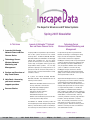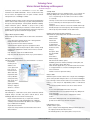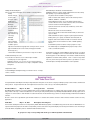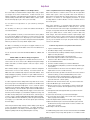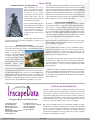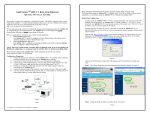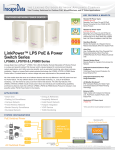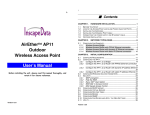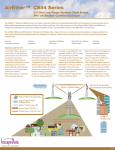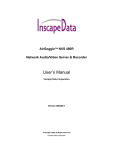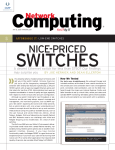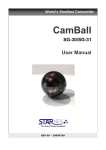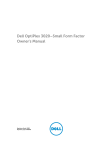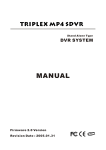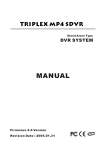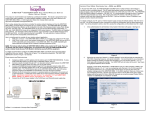Download Spring 2007 Newsletter
Transcript
The Expert in Wireless and IP Video Systems Spring 2007 Newsletter In This Issue 1 Launch of AirGoogle Network Dome and Box Camera Series 1 Technology Corner: Wireless Network Monitoring and Management 4 Preview and Overview of May Trade Shows 5 Help Desk : Answering your most common support questions 6 Success Stories Inscape Data A Launch of AirGoogle™ Network Box and Dome Camera Series Technology Corner Wireless Network Monitoring and Management In Spring of 2007, Inscape Data, the expert in wireless and IP video systems launched six new network camera products: The NVC210, NVC300, NVC1018, NVC1026, NVC3018, and NVC3026 to the AirGoggle network video surveillance line. The new camera products are turn-key all in one security surveillance solution ready for integration with the popular long range AirEther wireless products. The new high performance package is an exciting extension of our professional network camera line and provides our customers with economical and full feature security surveillance solutions. Inscape Data Corporation has partnered with Dartware, the developer of Intermapper to bring large scale network management of AirEther outdoor wireless infrastructure equipment. InterMapper software provides unique management solution for wireless infrastructure equipment and takes advantage of the built in SNMP feature of every Inscape Data’s AirEther outdoor wireless system. In addition to network monitoring, InterMapper manages and monitors wireless dependent variables like signal strength and link quality crucial for wireless internet service provide and long haul wireless network. At a glance, the NVC210, NVC300, NVC1018, NVC1026, NVC3018, and, NVC3026 will have the following common features: The MPEG-4 D1 720x480 resolution provides full motion high image resolution while preserving network efficiency. Network efficiency allows for streaming of more cameras per local area network or wireless local Simple Network Management Protocol (SNMP) is an upper layer protocol which facilitates exchange of management information between network devices. SNMP enables network administrators to manage network performances and solve simple or complex network problems. To enable and setup SNMP on an AirEther Outdoor Wireless radio, navigate to the SNMP menu then update the following six default parameters accordingly: SNMP enable/disable, contact information, read only community, read/write community, trap destination IP address, and trap destination community name. The community name defines an access environment for a single or group of network monitoring systems. Network monitoring systems within the community are said to exist within the same administrative domain. Continue on page 2 Continue on page 3 · MPEG-4 D1 702x480 at 30 Frames Per Second · Two way audio/video communication · IR sensitive Day and Night operation · Multi-region motion detection · Event driven real-time notification · Simultaneous user access · Embedded streaming web server · FREE 16 channel full featured professional video monitoring and recording software 1611 South Main Street A Milpitas, Ca 95035 A www.inscapedata.com Launch of AirGoogle™ Network Box and Dome Camera Series Continued from page 1 area network. The synchronized two-way audio and video communication allows for microphone input for audio surveillance and remote audio announcements via loud speaker. The IR day and night operation with digital shutter speed delivers optimal day time color video and super low light night time surveillance in a single camera. Multiregion motion detection allows motion detection of multiple zones by masking the camera’s viewing area. The event driven real-time notification allows actionable event trigger able to send a video clip via email or FTP and turn on or off relays. Simultaneous user access and embedded web server allows for the use of the video system as a standAirGoogle NVC300 alone web server or multiple Mini Speed Dome Camera monitoring stations. With every network video system by Inscape Data, a free copy of the 16 channel network video monitoring and recording software is included. The full feature professional recording PC software allows monitoring to be done on a PC without expensive dedicated CCTV monitor or controller. Let us take a look at each new network video camera model for an in depth view of the new features. security surveillance applications. The AirGoggle NVC210 is the new compact color day & night indoor or outdoor fixed box camera with C/CS lens mount and includes a 3.5mm to 8mm auto-iris vari-focal lens. It is a standalone IP addressable network camera with two way audio capability, one alarm input, one relay output, and PoE capable. It is the ideal network camera system for all video security applications. When used outdoors, there are outdoor housing options available. Please see Inscape Data’s web site to determine the best NVC210 camera housing for your application. http://www.inscapedata.com/Video-Accssories.htm The NVC210, NVC300, NVC1018, NVC1026, NVC3018, and NVC3026 are fully transparent and compatible in network architecture and software tools used in the existing Inscape Data’s AirGoggle NVC and NVS network video line. The turn-key style package with Inscape Data’s network video system is unique in the network security surveillance industry. Whether the customer is installing one camera or hundreds of cameras, Inscape Data have a complete line of video surveillance hardware and multiple channel network video recording AirGoggle NVC1000 series software readily available for our customers. Speed Dome Camera The inclusion of a free professional quality scalable 16 channel PC based network video surveillance and recorder software reflects the value added trend and turn-key product package across all of Inscape Data’s product lines. The AirGoggle NVC300 is the new color day & night fixed indoor dome camera with impact resistant polycarbonate bubble. The NVC300 dome camera is highly visible and comes with an integrated 4mm to 9mm autoiris vari-focal lens. The unintrusive characteristic of the dome is essential. The tinted and protective bubble also makes it hard for anyone to tamper with or reset the viewing angle and to see inside the camera. The 3 axis manual adjustment allows the NVC300 to be installed at any viewing angle whether it is on the ceiling or side of the wall. The host of features AirGoogle NVC3000 series makes the NVC300 network Speed Dome Camera dome camera the premiere choice for any indoor video Inscape Data Newsletter The new NVC1018 and NVC1026 camera line is our next generation color day & night indoor pan/tilt/zoom network camera and the new NVC3018 and NVC3026 are the indoor and outdoor IP66 rated version with vandal resistant bubble and housing. The optical zoom options are 18X or 26X versions with enhanced 12x digital zoom which can be enabled or disabled. It is AirGoogle NVC210 Box Camera capable of panning and tilting at speeds up to 350 degrees per second using presets and 200 degrees a second manually. It is the industries most silent pan/tilt/zoom camera delivery reliable and smooth rotation at 0.024 degree accuracy. The life-time slip ring and 24VAC hardened step motors delivers rugged and reliable mechanical operation no other network pan/tilt/zoom cameras can. The feature sets includes impressive 165 preset positions, auto scan, 8 group tours, 8 programmable patterns, 8 programmable sectors, 24 privacy masking zones, 4 alarm input and 2 relay outputs. The alarm inputs can be programmed to trigger any one of the preset positions for on the spot identification. Whether the surveillance needs is for private business or homeland security the NVC 1000 and NVC 3000 series will meet or exceed any customer specification. The NVC210, NVC300, NVC1018, NVC1026, NVC3018, and NVC3026 are immediately available. Please contact your Inscape Data authorized distributor or reseller for purchasing information or visit Inscape Data’s website for product information at http://www.inscapedata.com/nvc.htm. Spring 2007 2 Technology Corner Wireless Network Monitoring and Management Continued from page 1 Community names serve as authentication to access the SNMP information for an SNMP enabled radio. This is in a nutshell is the setup the user need on the equipment side. The power of wireless network management rests on InterMapper software. InterMapper includes a number of major network monitoring and alerting features, which includes network maps, easy data charting, detailed realtime reports, data export/import, sub-map detail, distributed scalability, multiple notification options, individual or group accounts, polling behavior control, data gathering for hundreds of network elements, and rapid time to value. Each of the included features set below is unique and benefits wireless operators and network managers greatly. Mapped Monitoring (Network Maps) Network maps provide at-a-glance views of device status and real-time traffic flow · color-coding shows elements that are slow or having problems · intuitive animation depicts traffic flows · maps show interconnections between elements · network elements appear in physical or geographic locations · status badges indicate severity level (down, alarm, warning, critical) · multiple views highlight device details, interconnections, and staff assignments · map “slideshow” rotates at user-defined interval · maps are continually saved (every minute or so) to prevent data loss Easy Data Charting (Strip Charts) Strip Charts graph the performance of a network element or connection. · network data includes percent utilization, error counts, packet and byte counts, etc · router and server data includes link, temperature, CPU/ memory utilization · charts present day, week, month, and year intervals · graphs generated by clicking on mapped element or connection. Data Export/Import Take advantage of outside data sources (device information, latitude/ longitude data) to describe and position network devices. Share InterMapper data with other network monitoring tools. ·import customer information as you acquire new customers ·simple import process reads tab-delimited, CSV, or XML files containing customer information (IP address, name, equipment type, and latitude and longitude.) · export data in CSV format. · export a list of maps and their associated status and/or a list of device interfaces. Sub-Map Detail Smaller geographies and more detailed portions of your network are viewed by “drilling down” (clicking on) from top-level network maps. ·icons on top-level map can show state of most serious condition on a sub-map ·sub-maps can be hosted on a remote InterMapper server ·access controlled by user name and password or IP address restrictions ·submaps work across direct IP connections and VPNs and through firewalls (through a user-selected port) to allow viewing via browser without exposing network details to the broader Internet Detailed, Real-Time Reports (Status Windows) Status Windows quickly display data collected from the network. · Interface Status Windows detail transmit and receive statistics for that interface, utilization rates, and the device’s name, link type, description, status, and IP and MAC address · Device Status Windows display DNS name and IP address, uptime, availability, packet loss statistics (if relevant) round trip time, and many other device-specific data values · Status windows appear when you click and hold the mouse button on a mapped element or connection and disappear when the mouse is released ·windows “tear off” for persistent viewing Highly Scalable Rather than poll thousands of devices from a single server, InterMapper servers can be placed at strategic locations on your network. InterMapper hosts sub-maps at remote locations and accesses that data at a central location to scale easily from single-building LANs to multi-national WANs ·most monitoring traffic remains local to site to reduce network traffic ·access can be granted/denied to branch office staff ·central office staff can access submaps directly or by drilling down on top-level maps ·remote InterMapper servers may be configured from central location ·remote data is firewall protected, user-selected firewall port provides secure data access with SSL encryption Polling Behavior Control Set data collection options · ignore “outages” that are triggered by desktops that have been shut off or laptops that have been disconnected · automatically reprobe (or don’t probe) devices every 12 hours www.inscapedata.com 3 Continued from page 3 Technology Corner : Wireless Network Monitoring and Management Multiple Notification Options One or more network managers can be alerted to network problems. ·alerting methods include sounds, email messages, pages, SNMP traps to selected receivers, WinPopup messages, and syslog notification ·notification schedules (time of day, weekend only) can vary by individual ·time delay options minimize “nuisance” alarms ·escalation options help track unresolved issues (page when server goes down, second page if it remains down for two minutes, third page if it remains down longer, etc.) ·command-line notifications provoke action in response to failure Individual and Group Accounts Accounts allow or restrict access to network maps and data. · user and group accounts supported · read/write, read only, or no access is set on a map by map basis · administrator users have full access to maps, configuration settings and options Data Gathering for Hundreds of Network Elements InterMapper employs a variety of highly reliable methods for discovering and reporting on your networked equipment. ·Any device with an IP address can be pinged ·Traffic on Routers and switches can be monitored using versions SNMPv1, SNMPv2c, or SNMPv3 ·Nearly 100 built-in probes can test the health and performance of various kinds of servers, routers, switches, UPSs, environmental monitors and other networked equipment. ·Synthetic transactions test mail, web, and directory servers from over 50 vendors ·Windows NT services are monitored directly ·Host resource probe monitors CPU and disk activity as well as free space on drives. ·LDAP and LDAP-SSL probes support an optional password when binding, allow you to specify an alternate search field, and can trigger an alarm if an insufficient number of records are returned ·Custom probes can be created to test TCP or SNMP-speaking devices ·Command line probes test devices using a program or script. Pre-written Nagios™ and Big Brother™ plug-ins/scripts can be used as command line probes. Inscape Data is pleased to offer InterMapper catered solution to our valued customers. InterMapper version 4.5.6 and later will include full feature monitoring probes to take advantage of the wireless variable monitoring capabilities and alarm alerting features. New or current Inscape Data users may receive free 5-pack wireless probes to get started. For more informationplease visit http://www.dartware.com/inscapedata Rapid Time to Value Install InterMapper and begin viewing your network in hours – not days, weeks, or months. Upcoming Events 2007 Trade Show Circuit Inscape Data will be attending the following exciting tradeshows. We plan to showcase the company’s leading long range outdoor wireless and IP based video products. Inscape Data invites all channel partners and customers to visit us at any of the following tradeshows. Broadband Wireless May 22 – 24, 2007 Las Vegas, Nevada Booth 2413 Broadband Wireless World is not only the leading industry event for wireless broadband access suppliers and service providers, but also a great event that provides a full array of wireless broadband access technologies and potential partners. By attending Broadband Wireless World, people from all categories of communications carrier will learn more about the business model and technology solutions to design and deploy fixed wireless broadband networks. Be sure to check out Inscape Data this year with demonstrations on our latest dome and box cameras as well as wireless and video solutions for every applications. IFSEC 2007 May 21 – 24, 2007 Birmingham, United Kingdom As the world’s leading annual event for security industry, IFSEC 2007 will bring together over 28,000 security professionals and over 700 exhibitors. It is a great event that truly represents the entire security market, products and services range including Physical Security, CCTV and Access Control through to Intruder Alarm, Integrated Systems, IP and Networked and Retail Security. To get passes to any of our upcoming trade shows go to www.inscapedata.com/events.htm Inscape Data Newsletter Spring 2007 4 Help Desk Tips on using the AirEther Locator Utility Software The Locator utility is a included software configure utility to easily configure your Inscape Access Point or Client device. It takes the hassle out of initial IP configuration of IP addressable network equipment. It is standard software offering included with every AirEther wireless outdoor system. Here are few simple tips to get to know your locator utility. You can search for Inscape devices on your network by clicking the “Search” icon. The “IP Setting” icon allows you to obtain an IP address automatically or set a static IP address. The “Factory Default” icon allows you to reset the unit to its factory default. If you select the IP address for the device you wish to factory reset and click the “Factory Default” icon, it will prompt you for the username and password. After entering your username and password and clicking OK it will reset your device to its factory default. Simple as that! The “Web” icon will bring you the login for the graphic interface of unit, so you don’t need to type the IP address of the unit on the address bar of the browser. You can use the AP Locator with the AB54/E, AB54E Pro, CB54/E, and CB5418. AirEther AB54 series Wireless Bridge Configuration The AirEther AB54 series equipment is a multifunctional Access Point. It can be used as an Access Point, Point to Multipoint transparent bridge, wireless client device, or wireless repeater. I will cover on tips to setup a wireless bridge. 802.11 Wireless bridge is a proprietary means to enable the transparent interconnection of Access Points wirelessly. Connection between two AB54 series units is established by using each other’s Mac Address. Since wireless bridging is proprietary, a minimum of 1 pair of AB54 series units is required. A maximum of 1 to 8 point to multipoint bridge is available and simple to setup. In order to implement wireless bridge with Inscape Data Access Points, the user may login to the web graphical user interface of the AB54 series device and enable the wireless bridge option. To do so, locate the “System Properties” menu and select “Wireless Bridge” and click “Apply”. Click on “WDS Link Settings”, select the “Enable” option and enter the Mac Address of the other AP you want to bridge and click “Apply”. Do the same for the other AP you want to bridge. If you would like to implement security, click the “WDS Security Settings” link on the left side menu, select the type of security you wish to implement (WEP, WPA-PSK (TKIP), WPA-PSK (AES). If you select WEP then enter the WEP Key, select the cipher strength and click “Apply”. If you select WPA, enter the Pass phrase (8-63 characters) and click “Apply”. Please keep in mind that daily chaining a wireless bridge system beyond 2 hops may degrade network performance. The better alternative to preserve performance, lower latency, and retain throughput is to create multiple hop bridge network using dedicated pair for each hop How to setup Motion Detection for AirGoggle network video system Video motion detection is a feature common across all of Inscape Data’s network video system. Users may enable video motion detection to detect object movement within the camera’s field of view. Video motion detection is one method of event triggering mechanism to shorten recording durations or alarm notification. The use of external sensors is also another option. Video motion detection is a convenient feature and allows of simple configuration with out added hardware or external sensors. The way video motion detection works is the analysis of pixel differences in series of images. Inscape Data Network Video Management software NVR100 allows you to define areas of a screen where you want to detect any visual changes. Since motion detection is based on pixel changes, slight movement of the camera or outdoor environments may easily trigger the system. If the video motion detection is too sensitive for your application, you may use the external sensor input along with infrared or magnetic sensors an as alternative. Follow the steps below to set up video motion detection: 1. Login to the Admin.html page 2. Click Motion Region Setup on the left side menu 3. Select the Channel, Sensitivity, and Motion Region (Sensitivity 0 is higher 15 is lower).Click Save. 4. Click Sensors & Capture Setup on the left side menu. 5. On the Video Capture Condition section, Motion Detection Select subsection select “Motion enable” and click Save. 6. Go to the NVR100 software. 7. The video should be streaming, if not click the HDD button. 8. Click the Alarm Recording button (second from the right, bottom part, clock symbol). 9. Select the duration for the motion to be recorded, the cameras (you might need to move the scroll bar to the left). 10.Click the save button ( P). Make a movement in front of the camera. It will start recording, you will see Red Bar blinking on the screen. 11.The file will be saved for reviewing latter. It is advised to create a second screen. To do this click the Camera Assignment button (second from the left – camera symbol). 12.On the left side click Save. Enter a name, any name and click Save. 13.Click the OK button (P) to exit the window. 14.On the top of the screen, on the left side you will see 2 arrows with the word “auto” in between. Click the right arrow to go to the next screen. 15. Click again the Camera Assignment button (second from the left – camera symbol). 16. Click Load, select the file you just saved and click Open. 17. To see the video just recorded, on the second screen, click the Stop button (top right, in the middle.). 18.Click the Playback button (third from the right, camera symbol). 19.On the window that opens select the Select Alarm option and click the file that was saved (you might need to move the scroll bar to the left to see the check box. 20.Click Play to view the saved video. For additional help, please refer to the user manual resided on the CDROM that accompanies every Inscape Data products or our website at www. www.inscapedata.com 5 Broadband Solutions - River Delta Wireless Success Stories River Delta Wireless uses only one vendor for broadband solutions. Our representative at my distributor has given us the best possible customer service by ensuring all our wireless needs are met. Also, his assistance with technical issues has far exceeded our expectations. “The greatest things I liked about the AB54E access points are ease of use, great configuration utility software, and most of all easy to install. The AB54E product was packaged with all the hardware you need for the installation and even came with a small wrench to finish the job. The customers really appreciate the new broadband internet experience. They are able to check important email, surf the internet, or check on local venues and attractions. I will be implementing and deploying the same setup with Inscape Data AB54E equipment for more resorts just few miles down.” Congragulations to GPS Winner The Inscape Data CB54 product line that we purchase from our distributor is an excellent CPE. The CB54E with a high gain antenna makes longrange, non-line of site installations possible with great signal and link qualities. The high quality of knowledge on the Inscape Data product line that River Delta Wireless receives from our distributor is impeccable. Silas Silva, Villas of Sedona Villa of Sedona is a premiere luxury town home timeshare resort nestled in spectacular red rock landscape of Arizona. The management at Villas of Sedona was in need of broadband internet connectivity but was reluctant to shell out $30,000USD on internet connectivity. Si Silva, an experienced member of Villas of Sedona facility management, came up with a reliable and cost effective broadband internet solution, wireless broadband hot zone. Mr. Silva chooses Inscape Data AirEther AB54E rugged outdoor access points to provide total access throughout the luxury town home. For fractional cost of traditional wired internet solution, the two story 40 unit 300,000 square meter property is blanketed with WIFI connectivity. The installation and planning took matters of few days compared to weeks of provisioning. Mr. Silva selection of Inscape Data products was due to his previous successful deployment with Inscape Data AirEther AP11 and RB11 access points. Jim Wurzer of Computer Software Incorporated located in Chalfont Pennsylvania is the winner of Inscape Data’s January 2007 Premiere Partner GPS give away. Computer Software Incorporated, leader in business solutions design, joined Inscape Data’s premiere partner network in 2006. Jim a project manager of Computer Software Inc. utilizes Inscape Data’s AB54 series access point, bridges, and IP network video servers to provide connectivity and video surveillance solutions for wide variety of customer projects from enterprise WIFI to law enforcement video surveillance. “Our recent purchase of the AB54 series AP to provide our customer with enterprise wireless connectivity solution is working out very well, and it is very cost effective for my customer.” “The 30 camera IP video surveillance system for the Burlington City, NJ police station have had great track record in documenting environmental anomalies. Recently when a holding cell incident where the cell mate claimed police brutality only to find out after reviewing the holding cell’s video footage it was self inflicted wounds.” “Inscape Data and Connectronics have been excellent in providing support and product needs. Signing up as an Inscape Data Premiere partner was easy and hassle free. The new Garmin GPS unit is now part of my everyday arsenal of equipment. It helps me document mileage and job related expenses with ease.” Congratulations Jim Wurzer of Computer Software Incorporated for being the winner of Inscape Data’s Premiere partner GPS give away. To find out what Inscape Data’s premiere partner program can do for you, please contact Inscape Data’s sales representative at 1-888-267-4507 or visit our website at www.inscapedata.com. About Inscape Data Corporation Founded on a culture of business excellence and product innovation, Inscape Data is an industry leader in long range wireless communication and IP based video surveillance systems. They offer a full suite of turnkey solutions for long range 2.4GHz & 5GHz wireless and IP based video surveillance applications, including their AirEtherTM Wireless Systems with IP67/68- (Ingress Protection) certified all-weather wireless systems and their AirGoggleTM IP based Video Security Systems based on MPEG-4 video compression standards. The Expert in Wireless and IP Video Systems Inscape Data Corporation 1611 South Main Street Milpitas, CA 95035, U.S.A. Customer Service and Orders: (888)267-4507 Monday - Friday 8:30 AM-6:00 PM PST 24-Hour Fax: (408) 935-8900 www.inscapedata.com Inscape Data Newsletter Inscape International Co., Ltd 11F-2, No. 335, Section 3, Rosefu Road Taipei, 106, Taiwan, R.O.C. Phone: 886-2-8369-1681 Fax: 886-2-8369-5661 With strong, dependable, and proven manufacturing capabilities in Taiwan, Inscape Data is committed to delivering products that provide differentiated value to its customers and partners worldwide. Continuing in this pioneering spirit of excellence and innovation, Inscape Data looks forward to developing and introducing cutting-edge technology solutions with a unique competitive advantage to the marketplace in the future. Spring 2007 6