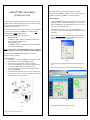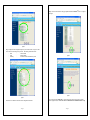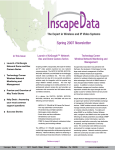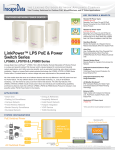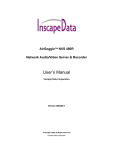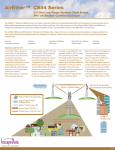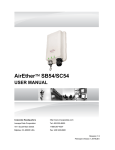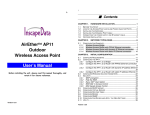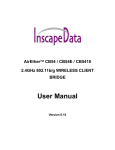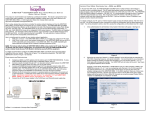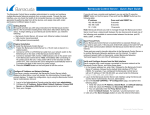Download Quick Install Guide
Transcript
A IR E THER TM R B - 1 1 R OUTER /B RIDGE Q UICK I N S T A L L G UIDE Before starting the installation select the mode of operation as either Bridge or Router mode. The factory default setting of AirEther RB-11 is BRIDGE mode. If you are not familiar with the network configuration, we recommend using the AirEther RB-11 in default mode (Bridge Mode). Bridge Mode Configuration This product is required to be installed by a professional installer. This Guide is prepared only for a basic bridge mode installation. For other detailed installation, please refer to the User’s Manual or the AirEther Application Notes that can be downloaded from Inscape Data’s web site, http://www.inscapedata.com/techlibrary.htm In bridge mode, the AirEtherTM RB-11 works as a transparent bridge. One only needs to check for duplicate network IP address. The AirEther RB-11’s default IP address is “ 192.168.2.1”. If you install only one AirEther RB-11 in your network and none of the system owns “ 192.168.2.1” as an IP address, you don’t need to change the IP Address. Prior to setup, please take some time to consider the wireless network topology and how the AirEther RB11 will integrate into your existing network. The AirEther RB-11 can be configured as Central Router/Bridge (RB) mode or Remote Router/Bridge (RB) mode. Configure the static IP address of your PC in the same sub network as AirEther RB-11 (i.e. 192.168.2.100). Now you can access the web based management function through a web browser (i.e. Internet Explorer). Here is a starting point to consider for your wireless network application: 1. POINT-TO-POINT application One AirEther RB-11 should be configured as Central Router/Bridge mode and the second should be configured as Remote Router/Bridge mode. 2. POINT-TO-MULTIPOINT application One AirEther RB-11 configured as Central Router/Bridge mode and the remaining AirEther RB-11 configured as Remote Router/Bridge. Enter the URL http://192.168.2.1:2000 in your favorite web browser. It will then direct you to the main page of the web based management function after login. Default login ID is “ root” and the password is “ root”, see figure 2. You can change this after login. NOTE: The factory default setting of AirEther RB-11 is BRIDGE mode. If you are not familiar with the network configuration, we recommend using the AirEther RB-11 in default mode (Bridge Mode). We recommend configuring the AirEther RB-11 before integrating the unit into your network. Please reference to Figure 1 for the following: Configuration Preparation 1) Connect the antenna into “ ANT port” of the AirEther RB-11 via an antenna cable. (Antenna is purchased separately and is not included in the AirEther RB-11 package.) 2) Connect the AC power cord to the PoE (Power over Ethernet) power supply plug. 3) Connect one end of the supplied Ethernet cross-over cable (shorter length cable) into the “ data in” port of PoE power supply and the other end into the Ethernet port of the PC. 4) Connect by twisting the weather tight connector of the 30m length category 5 cable into LAN/WAN port of AirEther RB-11. 5) Connect the remaining side of PoE cable into “ power & data out” port of PoE power supply. 6) You don’t need to connect the RS232 console cable, it is only required for resetting your unit to factory default setting or viewing default network setting. Figure 2. After log in, the following 4 step procedure with diagrams can be followed for easy bridge mode setup. Step 1. Go to Quick Setup Menu and select operation mode (Default is Bridge). See figure 3. Figure 3. Figure 1 - Page 1 - Step 2. Change the bridge IP address and subnet mask. See figure 4. - Page 2 - ** AirEther is a trademark of Inscape Data Corporation Step 4. Click Save and wait for the web page to update then Restart the AirEtherTM RB-11. See figure 6 and figure 7. Figure 4 Step 3. Change the wireless configuration specific for your wireless network. See figure 5. Make sure to note the wireless settings for easy reference. The following are the default values: SSID : wireless (default) WEP : disabled (default) WEP Key : Is needed for 64bit or 128bit WEP Key mode Figure 6 Figure 7 Figure 5 Refer to the User’s Manual for more detail wireless configuration information. - Page 3 - You are ready to use the AirEther RB-11 in bridge mode with a remote wireless clients or Customer Premise Equipment (CPE). Please refer to the Users Manual for more detailed Router Mode set up. - Page 4 -