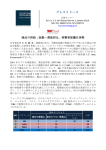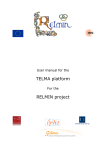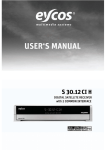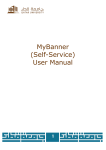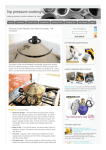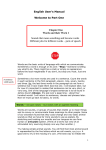Download CUSTOMER USER MANUAL-MANUFACTURING
Transcript
CUSTOMER USER MANUAL-MANUFACTURING Service System of Online Halal Certification (CEROL-SS23000) Revision 2.1 – Effective Date 8 September 2015 o CEROL-SS23000 is an online service system of LPPOM MUI halal certification. By using this system, companies can apply for halal certification of their products online without any time and place limitation. It is expected that by this online system, halal certification service can be done in a faster and better way. Insya Allah. o Advantages of CEROL-SS23000 : Faster (more efficient) certification process Real time monitoring of certification process Reducing paper use (Go Green) Downloadable Halal Certificate from the system Good storage of certificate data in the system (History) No time limit on filling data, so it can be done gradually Special for renewal registration, no need to repeat filling data of materials and products from previous registers (for the same product group) Easy access of halal certified product search o Before starting the registration process, make sure that the company has implemented Halal Assurance System and prepared halal certification data. Summary of HAS criteria and halal certification data can be found on next page. To understand HAS criteria, the company should follow HAS training which held by LPPOM MUI. Training registration can be done through email [email protected]. 2 WELCOME ... Welcome to CEROL-SS23000 The company that register halal certification to LPPOM MUI shall implement HAS accordance with the HAS 23000 document. Here are summary of HAS 23000 document : 1. Top management must establish and disseminate Halal Policy. Halal policy contains the company’s commitment to consistently produce halal product. 2. Top management must appoint Halal Management Team that includes all parties involved in critical activities and has duties, responsibilities and authority which clearly defined. 3. Company must have written procedure of HAS training. Internal training must be held at least once a year and external training must be held at least once in two years. 4. Materials used to make certified products must not be derived from haram /najis material. 5. Brand/name of certified products must not associate with haram products or worship that not in accordance with Islamic sharia. 6. Production facility that used to produce certified product is free from haram/najis material. 7. The company must have written procedures regarding implementation of critical activities, including activities in production chain that could affect the halal status of product. 8. The company must have written procedure to ensure traceability of certified product made from materials that meet criteria (approved by LPPOM MUI) and produced in facility that meet criteria (free of pork/its derivatives). 9. The company must have written procedure to handle the products that do not meet halal criteria. 10. The company must have written procedure of HAS internal audit. Internal audit must be held at least once in six months and conducted by competent internal halal auditor. 11. Top management/representative must perform management review at least once a year, which aims to assess the effectiveness of HAS implementation. Besides HAS 23000, LPPOM MUI also has published other HAS book series that can be accessed via official website of LPPOM MUI on www.halalmui.org through E-Store menu. 3 HALAL ASSURANCE SYSTEM CRITERIA HALAL ASSURANCE SYSTEM CRITERIA (HAS) in HAS 23000 1. Fill in sign up data: name and address of company, PIC, contact person, username, password, etc. 2. Fill in registration data: certification status (new/development/renew), Halal Certificate data, HAS status (if any), product type, type of permit, total of employee, and production capacity. 3. Upload halal document: 4. a. HAS Manual (for new or renewal registration) b. Previous Halal Certificate (for development or renewal registration) c. HAS status or HAS Certificate (for development registration or renewal) d. Flow chart of production process of products to be certified e. Statement of pork free facility (for new company or new facilities/plant) f. List of address of all production facilities g. Evidence of halal dissemination/socialization (for new company or new facilities) h. Evidence of HAS internal training implementation (for new company or new facilities) i. Evidence of HAS internal audit (for new company or new facilities) . Fill in plant/manufacturer data including name and address of manufacturer, PIC, contact person. 5. Fill in product data including name, product group, and type of product . 6. Fill in material data (name of material, producer, country of producer, supplier, material document data) and upload supporting document of material . 7. Upload product matrix data, including material used for each product 4 HALAL CERTIFICATION REQUIREMENTS HALAL CERTIFICATION REQUIREMENTS • CEROL application can be accessed via official website of LPPOM MUI on www.halalmui.org then click the green box in the upper left written "Online Certification Service CEROL-SS23000", or can be directly accessed through the website www.e-lppommui.org. Please make sure to access the right url link website. • Open CEROL application by using web browsers such as Google Chrome, Mozilla Firefox, Opera, or Chromium. The use of Internet Explorer is not recommended. • Writing of data entered into CEROL should not contain ID, RM, %, #, ’ ®symbol or TM. Writing of (%) is written as “percent”, for example “alcohol 95%” is written as “alcohol 95 percent”. Writing of ’ (apposthrope symbol) is written as \ (back slash symbol), for example d’vigo chocolate is written as d\vigo chocolate. • Files to be uploaded in this system are made in maximum size of 8 MB. • If amount of files to be uploaded more than one, the file can be collected in one folder then compressed into ZIP or RAR file, and then upload. • Document uploading can be done by clicking “Choose File” or “Browse” or “Pilih File”, depends on the browser and language used on computer in the company. • Uploaded files should be named according to their content. For example, halal certificate of glycerol material file should be named as ‘“halal MUI gliserol”. File name shall not contain characters %, #, ’, ID, RM. Examples for wrong file names are SH flavor Sept ’12 and MSDS Poligel ID 5. • If the company does not have any required document, company can upload blank document, blank word/pdf format file. • A red asterisk (*) symbol indicates data required to be filled. Otherwise, the process can not be continued to the next step. • Companies are advised to change password periodically. 5 CEROL-SS23000 PROVISIONS CEROL-SS23000 PROVISIONS Registration Sign Up - Login Registration Payment Approval of Registration Payment Certification Data Upload Contract Making Pre Audit Pre-Audit Monitoring Contract Payment Audit & Approval audit* Audit Monitoring Approval of Contract Payment HAS Assessment HAS Monitoring Fatwa Commission (FC) FC Monitoring Company LPPOM MUI Halal Certificate Upload Company and LPPOM MUI *) Approval audit is Auditor Meeting and laboratorium test if needed Halal Certificate Download 6 PROCEDURES OF ONLINE HALAL CERTIFICATION Generally, the procedures of online halal certification are as follows: SIGN UP - LOGIN 7 SIGN UP sign up • Sign up function is used to register a company in LPPOM MUI database and to create a username allowing the company to get into CEROL-SS23000 application. • Sign up is only done once at the beginning and there is no time limit use of username, it has to be well recorded and controlled by the company. (PLEASE ALWAYS REMEMBER IT) • Username associated with the company registering halal certification (the company’s name stated in the Halal certificate). A holding company can have one username if there is only one name of the company stated in the Halal certificate, or can have more than one username if there are more than one name of the company stated in the Halal certificate. 8 Notes : - Once the sign up process completed, you will be in the main menu and could login directly. - Click the Refresh Security Code button if the image appears unclear. 9 SIGN UP Complete the forms with true data and then click Sign Up. • Company name: name of company applying for halal certification. This name will be stated in halal certificate. For example: “Muifood Industry Co., Ltd.” • Address: the address of company headquarter/head office. This address will be stated in Halal certificate. • Phone: phone number including extention number (if any). • Mobile: Handphone number of respective person either personal in charge or contact person. • Personal in Charge: name of the leader of Halal Management Team or top management of the company. • Contact Person: name of appointed personnel to communicate with LPPOM MUI during the certification process. • Title: position. • Email: active account email. • Customer Login: username used to login to CEROL application. When login, if the username can be used by the company, a notice "customer login is available“ will appear. (Please always remember your username and keep it carefully) • Password: password used for login. Password should be at least 6 characters, consist of combination of letters (capital/normal), numbers, dan characters (such as @, %, ?). (Please always remember your password and keep it carefully) • FOR ALL FIELDS THAT HAVE ASTERISK RED SIGN (*) MUST BE FILLED IN. LOGIN Login function is used to get into CEROL-SS23000 application for registered company (completed sign up). - Username: filled with customer’s login as used when sign up. - Password: filled with password as used when sign up. - Click Submit Always remember the username/password. Please notice the uppercase and lowercase letters. If the login process fails, please contact email [email protected] 10 11 LOGIN For a company that has more than 1 (one) registration number, after LOGIN process will appear text box stated “You have more than 1 active registration, please select default registration number!!!”, then you should click “OK” button, otherwise you can not get into Cerol application. It means that you have to select your registration number which would like to be processed, by clicking Set Default in Halal Registration menu. CUSTOMER MAIN PAGE Customer main menu when login is successful 12 13 CUSTOMER MENU Main functions for customer : • Halal Registration to do registration of halal certification and get registration number • Payment registration to confirm the payment for halal certification registration (registration payment will be charged later with contract payment) • Upload Halal Document to upload halal document and certification data to Cerol system in the initial step of registration • Registration Details to view the data that has been succesfully uploaded • Contract Payment to do the payment of certification contract fee (you can proceed this menu after Finance Division set your contract payment in CEROL) • Halal Doc Monitoring to monitor halal document status during certification process • Product Monitoring to monitor product status during certification process • Material Monitoring to monitor material status during certification process • Matrix Monitoring to monitor product and material matrix during certification process • Slaughterman Monitoring to monitor slaughterman status during certification process (for slaughter house only) • HAS Monitoring to monitor the HAS status certification process • Notification List to monitor notifications related to halal certification process from LPPOM MUI • View History to view historical data of all activities that have been done either by the company or LPPOM MUI during certification process • View HAS Questionnaire to view completed HAS Questionnaires • Registered Materials to view registered material in Cerol • Download Certificate to download Halal Certificate (HC) • Edit Customer to change Contact Person data and PIC of the company • Change Password to change password • Disclaimer Registration to do disclaimer registration • Logout to logout from Cerol application REGISTRATION 14 HALAL REGISTRATION MENU • To register halal certification: Click Halal Registration and then click Add Data. Explanation to fill data can bee seen on the next page. • For a company that has more than 1 (one) registration, click Default to select registration number which want to be processed. If it is click Default then in the Active column will be written True, and if it is not a default set of registration then the Active column will be written False. • To view completed registration, click View. • Registration is done base on product group, so that one registration number is valid only for one product group and one halal certificate number. Explanation about product group can be found in SK Direktur LPPOM MUI No. SK11/Dir/LPPOM MUI/II/l4 about Ketentuan kelompok Produk Bersertifikat Halal MUI which can be downloaded via website of LPPOM MUI or Cerol. • Registraton number should be recorded and controlled securely by the company, due to the development or renewal certification process will refer to previous registration number (the same product group). 15 REGISTRATION After do Add Data in halal registration menu, please enter the following data : • Branch Code and Reg Date will be automatically completed • Reg Type: Select the registration type, i.e. Manufacturing Industry • Reg Status: Select registration status: New (new product with no halal certificate); Development (development of halal certified product including the addition of plant/facility); Renew (renewal of halal certificate). For a company that gets into CEROL system for the first time or has ever registered but with different product group, select NEW status (although the registration is for development or renewal). • Does HAS Exist: Click the button if the company already has HAS status . • Old Registration No.: Select the old registration number that registered in Cerol for the same product group (for development dan renewal registration). • MUI Reff. and MUI Reff. Expired: Put the current Halal Certificate Number and its validity period. If not available, put “-”. • Last HAS Status : Put the company’s current HAS status (A or B). • HAS Reff. and HAS Reff. Expired: Put the company’s current HAS status Number and its validity period. If not available, put “-”. • Type Product: Select Retail (for product to be sold in retail) / Non Retail (for product to be sold in non retail) / Retail dan Non Retail (for product to be sold in retail and non retail) • Type of Permit: Put type of permit or type of distribution permit, example ML, TI, SI, CL, Certificate of Free Sale, Health Certificate. For non retail product, put “-”. • Total of Employee: Put total employee of the company (including contracted employees). • Production Capacity: Put avarege production capacity, including all plant/facility if more than one. Example 10 tons/month. • No of Product Group, Registration Fee and Total Registration Fee will be automatically completed. • Registration Type: select Regular (payment is made at each registration) or NonRegular (payment is made base on contract). • Payment Type: Select the method of payment to be made. • Product Group: Select product group for products to be certified. For new registration refers to SK LPPOM MUI No. SK11/Dir/LPPOM MUI/II/l4. For development or renew registration refers to product group in previous Halal Certificate. • Click Submit to send data. 16 17 CUSTOMER AGREEMENT The next step after you submit registration form is approval customer agreement by clicking Agree button. Read the agreement carefully. If you disagree, click Decline, then the registration process will be terminated. REGISTRATION PAYMENT 18 Registration payment is made in Cerol system through "Payment Registration" menu by following instruction as follows: 1. Paid Amount: click Full Payment, a figure of 200,000 will automatically appear 2. Click Paid (Please don’t forget to do it) Important !! Registration payment is an important step that determines whether your registration will be processed or not. If registration payment has not been done, then you can not upload certification data. 19 REGISTRATION PAYMENT The next step is registration payment. Especially for companies located abroad, registration payment will be charged later with contract payment, but you still need to confirm the payment in Cerol system. UPLOAD CERTIFICATION DATA 20 Data certification filling consists of: 1. Upload halal document 2. Plant/manufacturer data filling 3. Product data filling 4. Material data filling 5. Upload product matrix 6. HAS Questionaire filling Important!! • You cannot continue the process before all required document is uploaded. • Registration could not be processed if the data entry is not completed until HAS Questionaire filling. • Please make sure the registration process is completed untill HAS Questionaire has been filled in. 21 DATA CERTIFICATION UPLOAD After the payment is verified and approved by Finance Division of LPPOM MUI, you have to upload certification data through Upload Halal Document menu. If document is successfully uploaded, the status will appear as Uploaded. If the document is not successfully uploaded, the status will be as Not Uploaded. 22 UPLOAD HALAL DOCUMENT (1) The initial step of upload certification data process is upload halal document (see the next page). Click Choose File button to choose file to be uploaded. Click Process Upload Data button to upload. Click View button to view uploaded file. If there is a wrong file uploaded, redo the upload process. The latest file uploaded will overwrite the old file. 1. 2. 3. 4. 5. 6. 7. 8. 9. Previous Halal Certificate: previous Halal Certificate for same product group, along with Halal Certificate attachment (for development and renew registration). For new registration, it can be uploaded blank document. HAS Manual: HAS manual which includes 11 criteria (for new/renew registration and development registration with HAS status B). HAS Status or HAS Certificate: Current HAS Status/Certificate (for development and renew registration). For new registration, it can be uploaded blank document. Flow Process Chart of halal certified products: Flow diagram of production process for products to be certified. Upload flow diagram for each product type, do not need upload for the entire product. Statement of pork free facility: Statement from owner of production facilities that the production facilities (including supporting equipment) are not used interchangeably to produce halal products and products containing pork/derivatives. This document is required for a new company or new plant. Address list of all production facility: List of addresses for all production facilities involved in critical activities, including self owned plant/tolling, warehouse materials/intermediate products (including external warehouse), pre production facilities (blending, drying, weighing, etc.), head office (if there is critical activity, eg purchasing, R & D) Evidence of Halal Policy dissemination: Evidence of halal policy dissemination to all stakeholders, such as attendance list of employees briefing, photos of mounting the halal policy in office/plant area, and memo to the supplier. This document is required for a new company or new plant. Evidence of HAS Internal Training execution: Evidence of HAS training implementation that held in internal of the company, such as attendance lists/photos of training and training modules. This document is required for a new company or new plant. Evidence of HAS Internal Audit execution: Evidence of HAS internal audit, in the form of internal audit reports. This document is required for a new company or new plant. 23 UPLOAD HALAL DOCUMENT (2) Here are the explanation of uploaded documents: Click Add Data to add plants/manufacturers data to be proposed in this halal certification. Once all plants are defined, the process can be continued by clicking Next. Guidance for Plant/Manufacturer Data filling: • Manufacturer Name and Address: name and address of plants/manufacturers that produce the product to be certified, either self owned plant or tolling/copacker. This information will be appeared in halal certificate (PLEASE MAKE SURE THERE IS NO MISTYPING) • Personal in Charge : name of Halal Management Team Leader or top mangement • Contact Person : name of appointed personnel to communicate with LPPOM MUI during halal certification process. • Title : Position • Click Submit to send data If Submition process is successful, plants/manufacturers data will appear in the Manufacturer List menu. Plants/manufacturers data entry is done only once at the beginning, so that at the next registration no need to add plants/manufacturers data anymore. If there are errors in the plants/manufacturers data filling, such as errors plants/manufacturers name or address, you can click Edit on the table Manufacturer List to change data. Once you have finished defining and filling data of all plants/manufacturers, the process can be proceed by clicking Next button. 24 PLANT/MANUFACTURER DATA FILLING Before continuing to the next process (Next), you have to register all plants/manufacturers that produce the products to be certified by clicking Manufacturer. The next step is register all products to be certified. There are two ways of data filling: manual and import file. • If plant/manufacturer is more than one, make sure all products in each plant/manufacturer are already registered. • If plant/manufacturer is more than one and having same name of plant/manufacturer , note the order of the plant/manufacturer in the Manufacturer menu and select the appropriate plant/manufacturer order. • For renewal registration, the product on the previous register automatically be recalled, so company only need to add new products and remove products that are not renewed. PRODUCT DATA FILLING (1) Note: MANUAL 1. Choose Manufacturer that produce the product to be certified. (PLEASE MAKE SURE TO CHOOSE THE RIGHT MANUFACTURER) 2. Choose Group and Type of product to be certified. For new registration according to SK LPPOM MUI No.SK11/Dir/LPPOMMUI/II/14. For development/renew registration refer to product type in previous Halal Certificate. 3. Put product name/brand/code to be certified in Product Name column. For retail product, name of product should be similar with name in approval letter of MD/ML Registration from the National Agency of Drug anfd Food Control (BPOM RI). (PLEASE MAKE SURE TO TYPE THE RIGHT NAME) 4. To add product, click Add Row button, then fill product name to be registered. In order to delete product, click box on the left of product then click Delete Row button. 5. If your products would like to be accessed by public (via website of LPPOM MUI, smartphone, etc.), then the box Is for Public must be clicked. However, if the product should not be accessed by the public, then don’t click the box Is for Public. 6. Click Process to send data. 7. Do number 1-5 step for other products or other 25 plant/manufacturer (if any). 1. 2. 3. 4. Download Excel template by clicking Download Template then save the file without changing the file type (keep it in CSV format). Open CSV file. Put all product names in Product Name column. The column wide can be increased but the column format should not be changed, e.g. do not add any line or column. If you ould like your product can be accessed by public, put “-1” in Is for Public column. In contrast, put “0” in the Is for Public column if you wouldn’t like your product can be accessed by public. If all products have been listed in spreadsheet file Excel with CSV file format, you can import by clicking Choose File then Import CSV (in Cerol). The products which are already listed in the Excel file will automatically get into the system. 26 PRODUCT DATA FILLING (2) HOW TO IMPORT FILE (if there are many products) If it has finished checking the product and already confirm, click Next to continue registration process. Here are common errors that occur and how to revise them: 1. Error typing the product name: click Edit then revise product name in the Product Name column. 2. Wrong selection for type of product: click Edit then select right type of products in Type column. 3. Filling recurrent product: click Delete on recurrent products and it will be removed, then click the Confirm Delete button. 4. If the products are manufactured in several plant/manufacturer, there are products that are not registered in other plant/manufacturer : select manufacturer and then add the product as described previously. 5. Wrong selected for product group or plant: please contact LPPOM MUI via email [email protected] to replace the product group or plant. 27 PRODUCT DATA FILLING (3) After completing register the product, click List of Products in the left bottom to see the products that have been successfully registered. Verify that all products to be certified already registered. There are two ways of data filling: manual and import file. MANUAL Choose Material Type, whether Raw Material+Additive (all materials used in the production process and become parts of product ingredients) or Processing Aid (material used to help production process but the material does not become part of product ingredients). Then, complete Material List column (Guidance to complete the list can be found on the next page). Procedure for adding and deleting material are similar to those already made in product. 28 MATERIAL DATA FILLING (1) The next step is to register all materials used for product to be certified and upload material document. For development registration, company only need to register new materials and one material which is named “existing material”. For renewal registration, company only need to register new material. New material is material which is not registered in cerol before, either new material or existing material but come from new producer. Material Data HOW TO IMPORT FILE (1) (if there are many materials and company already have material list in excel file) 1. Open existing excel file of material list, and then adjust the template CSV format as shown above (the format shall not be mistaken, and there is no merge in column). Check material data and delete processing aid from material list (CSV file of processing aid material is made separated from CSV file for Raw material+additives). Guidance to fill material list can be found on next page. Field (column) that is required are material name, producer and country. Then Save As Excel file by selecting the file type CSV (Comma Delimited) (* .csv). 2. In Cerol: Choose Material Type, whether Raw material+Additive or Processing Aid. 3. Import file by clicking Choose File button then Import CSV. The materials that have been added in Excel will automatically get into the system. 4. Redo step 1-3 for processing aid material (if any). If your processing aids are not more than 3, you can add them manually. Common error: there is a merge column in excel 29 MATERIAL DATA FILLING (2) Right Column Format Material Data HOW TO IMPORT FILE (2) (if there are many materials and company has not had material list in excel file) 1. Open Microsoft excel, then make material list as shown above . Guidance to fill material list can be found on next page. Field (column) that is required are material name, producer and country. Check again material data and make sure there is not mixed with processing aid (CSV file of processing aid material is made separated from CSV file for Raw material+additives). Then Save As Excel file by selecting the file type CSV (Comma Delimited) (* .csv). 2. In Cerol: Choose Material Type, Raw material+Additive or Processing Aid. 3. Import file by clicking Choose File then Import CSV buttons. The materials already in Excel will automatically get into the system. 4. Redo step 1-3 for processing aid material (if any). If your processing aids are not more than 3, you can add them manually. Common errors are: Column of material name, producer and country have not filled yet. 30 MATERIAL DATA FILLING (3) Right Column Format • Material Name : put all materials including raw material, additive, and processing aid (including alternative materials) in forms of name, material brand or code (e.g. Wheat flour brand XXX; lychee flavor xxxx, etc.). Please don’t use character ID, RM, %, #. • Producer : put name of plant/manufacturer that produce the material (e.g. PT ABCDE, Shugoi Co. Ltd., etc). For unprocessed plant material, can be filled with “farmer”. • Country : put name of country origin of plant/manufacturer that produce the material (e.g. Indonesia, Japan, etc.). • Supplier : put all suppliers that supply the material. For material purchased in retail, can be filled with “market”. For material which is included in Positive List Materials (SK07/Dir/LPPOMMUI/I/13), supplier name is not necessary and can be filled with “-”. • Halal By: put name of institution issuing Halal Certificate for corresponding material, i.e. MUI or other certification institution endorsed by MUI. • Certificate No : put number of halal certificate for corresponding material. • Valid End : put expiry date of halal certificate. For manual step, date is written in YYYY-MM-DD format, e.g. 2012-12-30 for 30 December 2012. For import file step, the date is written in YYYY-MM-DD format or following date in the format used in CSV file template. • Other Doc : put other document type which is attached, e.g. processing flow chart, specification, MSDS. • Remarks : put origin of materials if they are not supported with document (e.g. plant material, mining material, chemicals) and/or number of letter of material use approval from LPPOM MUI for development/renewal product (if any), or “in active” if material has not been used recently. • If no data available, put in “-”. • Material name, producer and country shall be filled. 31 GUIDANCE FOR LIST OF MATERIAL COLUMN FILLING Guidance for List of Material Column Filling : Note: Supporting document of all materials as listed in the list of material shall be uploaded. Supporting document such as halal certificate issued by LPPOM MUI or other institutions endorsed by MUI, processing flow chart, product specification, or MSDS. For material which are included in Positive List Materials (SK07/Dir/LPPOMMUI/I/13), no supporting document is required and can upload blank document. For development registration, upload up to date list of material (can be download at Registered Material menu) for material which is named “existing material”. (If there is more than 1 registration, compress them into one group by ZIP/RAR format then upload) 32 UPLOAD MATERIAL DOCUMENT After all materials are registered manually or through import CSV step, then you have to upload material document in the following ways: 1. Click List of Material 2. After the input list of material appears, click Choose File to put supporting document to be uploaded. Put document for each material page (10 materials). If the file to be uploaded is more than one, compress them into one group by ZIP/RAR format then upload. 3. Click Upload to upload document. Do it until all document is uploaded. 4. Then click Next to continue registration process. If upload process is not completed yet, when you click Next then will appear textbox “You have to Upload All Document List of Materials”. FILLING MATERIAL DATA After completion of uploading material document, click List of Materials in the left bottom to see the materials that have been successfully registered. Verify that all material to be certified already registered and all material document already uploaded. Here are common errors that occur and how to revise them: 1. Typing error og the material data: click Edit then revise material data 2. Filling recurrence product: click Delete on recurrent products and will be removed 3. There is material that not uploaded yet : add material with step that ever explained. 4. Upload the wrong material document or document can not be uploaded, and causes blank screen (may be the file size >4 MB): reupload material document by clicking Choose File 5. Wrong selection of type of material (raw material+additive or processing aids): delete material then add material by choosing right type of material. If there are too many error material, please contact LPPOM MUI via email [email protected] to replace type of material If verification process of material has been completed, click Next to continue registration process. 33 Before upload matrix, make sure that the matrix is accordance to LPPOM MUI matrix format. If You dont have the format, please download available template by clicking Download Template button. Open the matrix file and fill data accordance to the format. Here is example filling matrix data : MATRIX OF MATERIALS FOR EACH HALAL CERTIFIED PRODUCT Company Name Product Type(s) No. 1 2 3 4 5 6 7 8 Name of Material Tuna Fish Salt Water Chilli Tomato Sauce Sugar Pepper Oil : Evigo : Canned Fish Evigo Canned Tuna Original √ √ √ √ √ √ Name of Product Evigo Canned Tuna with Chilli Sauce √ √ √ √ Evigo Canned Tuna with Tomato Sauce √ √ √ √ √ √ Jakarta, 12 January 2013 Prepared by, Approved by, ( Mr. A ) Halal Management Team Leader ( Mr. B ) Management Representative √ √ √ √ 34 UPLOAD PRODUCT MATRIX The next step is uploading product matrix. Product matrix is a matrix that shows material which are used for each product to be certified. For flavor or product with complex formula, company can upload print screen formula or upload statement letter that formula will be checked in audit process. 1. Choose file matrix by clicking Choose File (file matrix can be in word, excell, or PDF format) 2. Click Process to upload file. If upload process succesfull, in Status column will be filled “Uploaded + matrix name” 3. Click Finish when file is completely uploaded. After click Finish, will appear text box “You have to fill Questionaire first to finish all process!!!” then click OK. It means You have to fill HAS Questionaire to finish the process of uploading certification data. 35 UPLOAD PRODUCT MATRIX After matrix file is ready, do the uploading process as follows: • For YES answer: click the corresponding box in YES column • For NO answer: clicking is not required, leave the “√” mark in NO column. • N/A (Not Applicable, the condition in the company is not relevant with the question): click the corresponding box in NO column until the “√” mark is disappear (for number 5 and 6). Click Process. Then will appear text box “Process Upload Data Registration is Complete”, click OK. YES answer NO answer N/A answer Once you complete the questionaire, the process of online halal certification is finished. There is an email notification to Contact Person that uploading data process is finished. You need to monitor the next steps and do what is requested by each process (view monitoring), and do payment of certification contract (view contract payment). Notes: If the HAS Questionnaire completion is not yet successful, the View HAS Questionnaire menu will be blank. Therefore, you should go back to complete the questionaire by entering the Upload Halal Document menu and click ‘Next’ then ‘Finish’ and complete HAS Questionaire. 36 HAS QUESTIONAIRE The final step of upload document process is completing HAS Questionaire. Complete HAS Questionaire based on the real condition of your company: (-) : filling data is not required BD: Blank Document 37 GUIDANCE OF CERTIFICATION DATA FILLING Guidance of Certification Data Filling Based on Registration Status CONTRACT PAYMENT 38 After you transfer the payment, You have to confirm contract payment in Cerol by using Contract Payment menu as follows: 1. Click View to download contract file that has been made, then company has to put Sign and after that please scan it. 2. Click Paid. Further explanation can be found on next page. 3. Explanation status: a) Open: Company has not pay contract yet in Cerol. b) Complete: Company has pay contract in Cerol, and has been approved by Finance Division of LPPOM MUI. c) Paid (Un-Approved): Company has pay contract in Cerol, but has not been approved by Finance Division of LPPOM MUI. Company can view the invoice after Finance Division put invoice in Cerol. If there is no invoice yet, the display in Cerol will show text box “Data Payment does not exist” 39 CERTIFICATION CONTRACT FEE PAYMENT After all certification data or document has been already uploaded, Finance Division of LPPOM MUI will make a contract and put invoice in Cerol system. Payment made by transfer to : Bank Name : Bank Mu’amalat Indonesia (BMI). Account Name : LPPOM MUI Account Number : 301.00539.10 Bank Address : Arthaloka Building, Jl. Jend. Sudirman Jakarta Pusat SWIFT CODE : MUABIDJA Here is the display after company has enter to Contract Payment menu and click Paid. Finance division of LPPOM MUI will verify contract payment. If verification result is appropriate, when You click again Contract Payment menu then will display information that the contract has been paid (status Complete) and there will be a notification email to the contact person’s email that contains the message that the payment has been approved. If verification result is not appropriate, then will display status Paid (Unapproved) and the process can not be continued to audit stage. Important!! Companies can be scheduled audit after contract status is Completed in cerol and has passed pre audit stage for document that has been uploaded to the cerol system (Pass Pre Audit) Important!! If there are additional products during the certification process (maximum addition of products will bw approved at the time of audit), there will be a revision of the contract and the company had to make repayment on Contract Payment menu, although there may be no additional contract fee. When no additional contract fee, it will be listed number 1 in the Billing column. 40 CERTIFICATION CONTRACT FEE PAYMENT How to do contract payment in Cerol system : 1. Upload Copy Transfer: Click Choose File then choose proof of transfer file (complete proof of transfer with company name and registration number) include snanned contract document that has been signed by the company), compress file and upload it (PLEASE REMEMBER TO UPLOAD THAT) 2. Payment Type: Choose “Transfer” 3. Payment Date and Billing will be automatically filled in (Billing 2,000,000 in the picture just for example) 4. Paid Amount: click Full Payment, a figure equals to the amount in the billing will automatically appear in the box 5. Click Paid MONITORING 41 Important!! A company that is applying certification process must be regularly open the cerol system (recommended daily) spesifically MONITORING menu to monitor progress of certification process. If there is a comment, do upload additional data in Monitoring menu or HAS Monitoring menu, not in Upload Halal Document menu. If there is a lack of data at stage of audit process, then for an additional complement of data companies must do it in stages/types of the same process, audit stage. Not at the stage of other process (e.g pre audit stage). Important! Companies that upload additional data using Upload Halal Document menu or wrong in choosing type of process, then LPPOM MUI doesn’t know the addition of data, so it will not be processed. 42 HALAL CERTIFICATION PROCESS MONITORING All data you have inputted into the system will be further processed by corresponding Divisions in LPPOM MUI. Your responsibility is to monitor the whole process and give response or upload additional data if there is a pre-audit memorandum or audit memorandum during the certification process. The menus that can be used to monitor every step in the certification process and give additional data are Halal Doc Monitoring (related to halal document), Product Monitoring (related to product), Material Monitoring (related to material), Matrix Monitoring (related to product matrix), HAS Monitoring (related to HAS implementation). Companies can also use Notification List menu (notification related to certification process) and View History (to view last activities during certification process) In the case above, comment for document number 2 is HAS Manual needs to be revised according to HAS 23000. After HAS Manual being revised, do upload HAS Manual document by clicking Choose file and Process Upload Data at the buttom. If the document upload process is succeed, comments column will appear “Upload by Customer and the date when upload” after the previous comment. Do this continually until all the document “pass”. Comment area from corresponding Division in LPPOM MUI. Note the comments and upload addtional data as it is suggested at the column. 43 HALAL DOC MONITORING Choose type of process to be monitored. If audit has not been done then select Type of process Pre Audit, if audit has been done then select Type of process HAS. Then click Search. Comment area from corresponding Division in LPPOM MUI. Note the comments and do necessary action as it is suggested at the column. In the case above, the product name and product type number 1 need to be revised. Then for product number 1, edit product name and product type by clicking Edit and change name/type of product, then click Submit. If the upload process is success, comments column will appear “- Update by Customer (username customer) 2013/01/16” after initial comment. If the product change is succeed, comments column will appear “Upload by Customer and the date when upload” after the previous comment. Do this continually until all the product “pass” 44 PRODUCT MONITORING Choose type of process to be monitored. If audit has not been done then select Type of process Pre Audit, if audit has been done then select Type of process Audit or Fatwa Commission. Then click Search. If select Type of process Audit, column of Comments (Pre Audit) will change become Comments (Audit). Comment area from corresponding Division in LPPOM MUI. Note the comments and upload addtional data or edit material data as it is suggested at the column. In the case above, product number 1 needs to be revised by uploading Halal Certificate. After the company already has Halal Certificate Document, then upload additional document (including previous material document and join it in 1 folder) for product number by clicking Choose File and Process Upload Data at the bottom. If the upload process is succeed, comments column will appear “Upload by Customer and the date when upload” after the previous comment. Do this continually until all the materials “pass” 45 MATERIAL MONITORING Choose type of process to be monitored. If audit has not been done then select Type of process Pre Audit, if audit has been done then select Type of process Audit or Fatwa Commission. Then click Search. If select Type of process Audit, column of Comments (Pre Audit) will change become Comments (Audit). Comment area from corresponding Division in LPPOM MUI. Note the comments and upload revised matrix as it is suggested at the column. In the case above, the matrix needs to be completed, then upload revised matrix by clicking Edit and Choose File then click Submit at the bottom. If the upload process is succeed, comments column will appear “Upload by Customer and the date when upload” after the previous comment. Do this continually until the comments “pass” 46 MATRIX MONITORING Choose type of process to be monitored. If audit has not been done then select Type of process Pre Audit and if audit has been done then select Type of process Audit. Then click Search. If select Type of process Audit, column of Comments (Pre Audit) will change become Comments (Audit). HAS MONITORING HAS Monitoring menu will be filled after audit process. Note the comments in Comments (Approval) column. If the comments contain “-” then it means already pass. If there are comments, do revision as it is suggested at the comments. In the case above, there is comment in Internal Audit Criteria. Do upload additional revised data by clicking Feed Back. After clicking Feed Back, then display will appear as described on the next page. If the company already doing Feed Back then the Status columns will appear Cust Reply, if the company has not made feed back then the Status columns will appear No Action. 47 Company give comment for revision/improvements Here is the display if companies clicking Feed Back at HAS Monitoring menu. Write down the revision/improvements in Customer Reply column, then upload evidence of the revision/improvements by clicking Choose File. After that click Save. Wait next comments from LPPOM MUI. If comments contain “-” it means already pass. If there is any comment again, do revision as it is suggested at the columns. 48 HAS MONITORING Comments from LPPOM MUI Explanation of columns in Notification List menu : • Reg. No : Automatically filled in accordance with set default register • Notify : Notification title from corresponding Division of LPPOM MUI • Trans Date : Date of notification of corresponding Division of LPPOM MUI • Action Needed : Action to be done by the company • Due Date : Deadline for action to be done by the company 49 NOTIFICATION LIST This menu is used as communication media between corresponding Divisions of LPPOM MUI and the company, related to information about progress of halal certification process which is submitted. VIEW HISTORY Explanation of columns in View History menu : • Date : The date when the activity is done • Reff ID : Registration number • Activity : Last activity in certification process • History Status : “Complete” if the process is finished, “On process” if the process is still in progress. • Done By : Username doing the activity • Next Action : Activity to be done next 50 DOWNLOAD HALAL CERTIFICATE 51 Click View to view certificate file that has been uploaded by Certification Division of LPPOM MUI. Result from this viewing can be further saved or printed. Please check writing of Halal certificate. If there is any typing error, the company can contact Certification Division via email [email protected] and [email protected]. Note: If halal certficate has been uploaded by Certification Division by LPPOM MUI, there will be notification email to the company. Beside that, in View History menu spesifically in “Next Action” columns will appear “Download Certificate By Customer”. It means that halal certification is finished and number of registration in Halal Registration menu will automatically disappear. This registration number should be recorded securely as it will be asked in the development or renewal certification. 52 DOWNLOAD HALAL CERTIFICATE After all certification process is completed and a halal approval from the Fatwa Commission is obtained, you just need to wait for Halal Certificate to be issued. Here is how to download a halal certificate that has been uploaded by the Certification Division of LPPOM MUI. GENERAL QUESTIONS 53 GENERAL QUESTIONS • The Company does not know how to upload: Company should download User Manual first and read it carefully. • Company’s registration is not processed: it can happen if inputted data is not completed yet until filling the HAS Questionaire. • Contract payments is not processed: it can happen if the company has transfer contract fee but forgot to confirm contract payment in Cerol. If there is a revision of the contract, the company also had to confirm contract payment in Cerol. • If there is a revision of certification data, such as revision of product name/types of products, materials, or name of plant/manufacturer, all this information must be submitted to the auditor (if the revision is at the time of audit) or to Auditing and HAS divisions of LPPOM MUI via email [email protected] and [email protected] (if the revision was made before or after the audit) and must be approved first before company revises the data in Cerol. The addition of product or facility (plant/manufacturer) should be done not more than the time of audit, if done after the audit, the company have to do new registration at Cerol. How to revise the plant/manufacturer data, products and materials will be explained on the next page. • If there is revision of name/address of the company and name/address of plant/manufacturer, it must be submitted to HAS division of LPPOM MUI via email [email protected] and data will be revised by LPPOM MUI in Cerol, including halal certificate revision. • If there is replacement of PIC or Contact Person, data in Cerol must be replaced through the Edit Customer menu. • If the company made a mistake in registration process or can not continue the certification process, this registration can be deleted through Disclaimer Registration menu in Cerol. • Companies can see the list of approved materials by LPPOM MUI through Registered Materials menu. Click View to download list of approved materials by LPPOM MUI. Click Update to revise materials data, i.e. Supplier data, Halal By, Certified No and Valid End. • If you have questions related to certification process, it can be submitted via email [email protected]. 54 HOW TO REVISE PLANT/MANUFACTURER DATA o Adding plant/manufacturer Addition of plant/manufacturer can be done through the Upload Halal Document menu and then click Manufacturer then click Add Data. It is same way as done when registering plant/manufacturer at the beginning of the certification process. o Editing plant/manufacturer Revision of plant/manufacturer data can be done through the Upload Halal Document menu and then click Manufacturer. Then it will appear Manufacturer List table. Click “Edit” at the right column in the table to edit plant/manufacturer data. 55 HOW TO REVISE PRODUCT DATA o Adding/Deleting Product Adding/deleting product can be done through the Upload Halal Document menu. It is same way as done when registering product at the beginning of the certification process. Deleting product can be done by clicking List of Products, then click Delete at the product to be deleted. o Editing Product Data Revision of product data such as revision of product name/types of products can be done through the Product Monitoring menu as described previously. For revision of product group or plant/manufacturer, please contact LPPOM MUI via email [email protected]. 56 HOW TO REVISE MATERIAL DATA o Adding/Deleting material Adding/deleting material can be done through the Upload Halal Document menu. It is same way as done when registering material at the beginning of the certification process. Deleting product can be done by clicking List of Materials, then click Delete at the material to be deleted. o Editing material data Revision of material data such as revision of material name, producer, country origin, supplier, Halal By, Certified No, Valid End, Other Doc, and Remarks, can be done through the Material Monitoring menu as described previously. For revision of material type (raw material+additive or processing aids), please contact LPPOM MUI via email [email protected]. 57 58

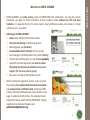

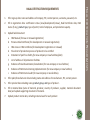
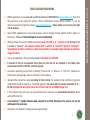
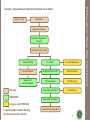

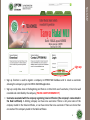
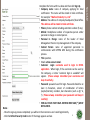
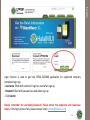
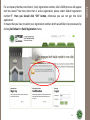
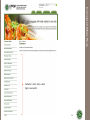

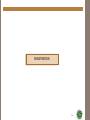
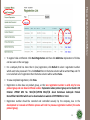
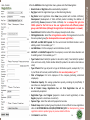
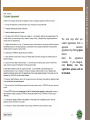
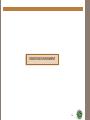

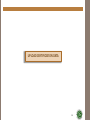
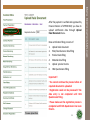
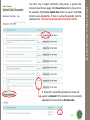
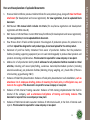
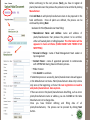

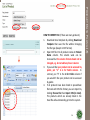
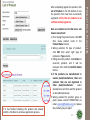
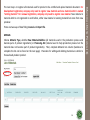

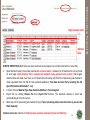
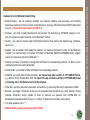
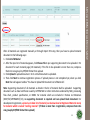
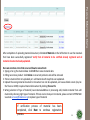
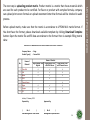
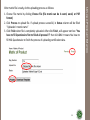


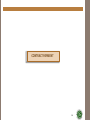




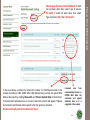
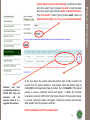
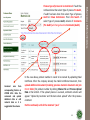

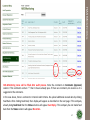

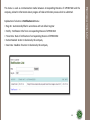
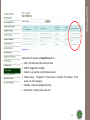
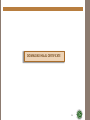

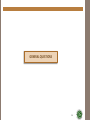
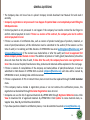
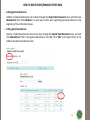
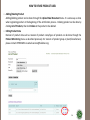
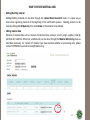
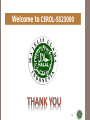
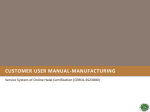

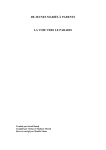

![ARGUS [manual]](http://vs1.manualzilla.com/store/data/006297667_1-37ceb2e2b18eaf6210c0b5707d5b4a5d-150x150.png)