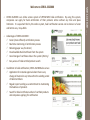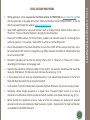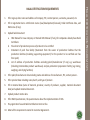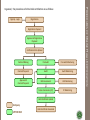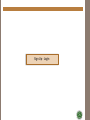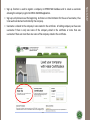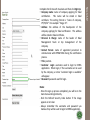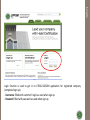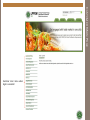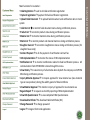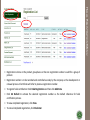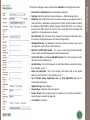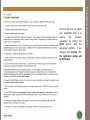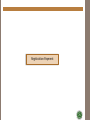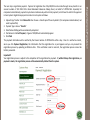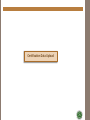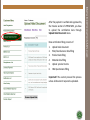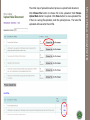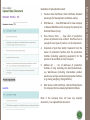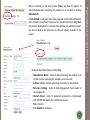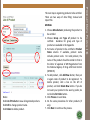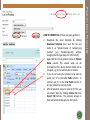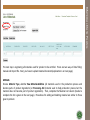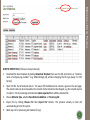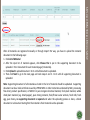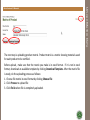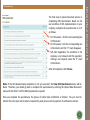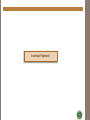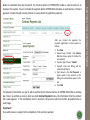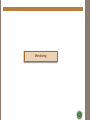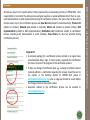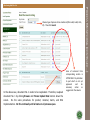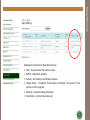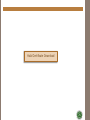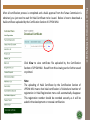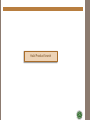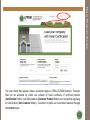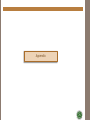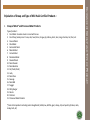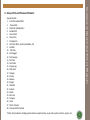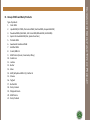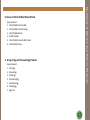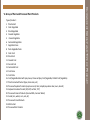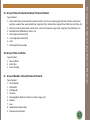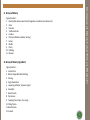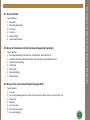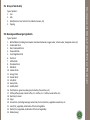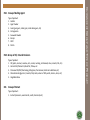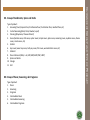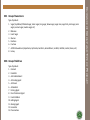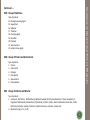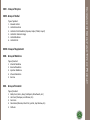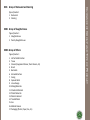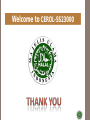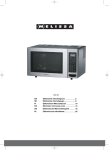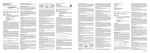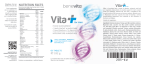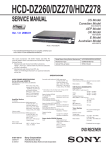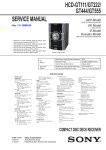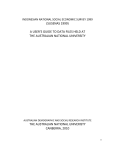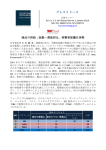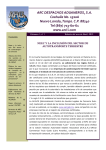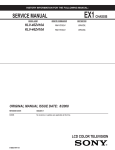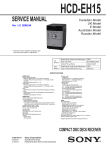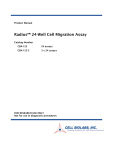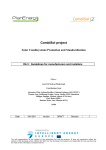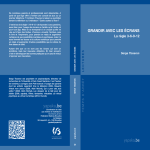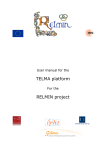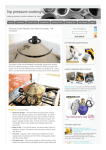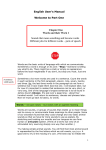Download CUSTOMER USER MANUAL-MANUFACTURING
Transcript
CUSTOMER USER MANUAL-MANUFACTURING Service System of Online Halal Certification (CEROL-SS23000) o CEROL-SS23000 is an online service system of LPPOM MUI halal certification. By using this system, companies can apply for halal certification of their products online without any time and place limitation. It is expected that by this online system, halal certification service can be done in a faster and better way. Insya Allah. o Advantages of CEROL-SS23000 : Faster (more efficient) certification process Real time monitoring of certification process Reducing paper use (Go Green) Downloadable Halal Certificate from the system Good storage of certificate data in the system (History) Easy access of halal certified product search o In addition to halal certification, CEROL-SS23000 also serves: Application for material approval when there is any change of material in any time within the validity period of Halal Certificate Regular report sending as a commitment to maintaining the halalness of products Search for halal certificate number of certified products and companies applying for certification WELCOME …. Welcome to CEROL-SS23000 • CEROL application can be accessed via the official website of LPPOM MUI on www.halalmui.org then click the green box in the upper left written "Online Certification Service CEROL-SS23000", or can be directly accessed through the website www.e-lppommui.org. • Open CEROL application by using web browsers such as Google Chrome, Mozilla Firefox, Opera, or Chromium. The use of Internet Explorer is strongly not recommended. • Data input to CEROL can be in the forms of letter, number, and character except %. Percentage (%) is written as ‘percent’. For example, ‘alcohol 95%’ is written as ‘alcohol 95 percent’. • Files to be uploaded to the system should be no more than 2 MB. All files, except excel files, are to be converted into PDF format. For image files (e.g. JPEG), resolution should be 75-150 dpi before they are converted into PDF. • Document uploading can be done by clicking “Choose File” or “Browse” or “Choose File”. Button, depending on the browser and language used. • Uploaded files should be named according to their content. For example, HAS Manual file should be named as ‘HAS Manual’. The file name must not have characters (e.g ‘, #, %). • If the company does not have any required document, it can upload blank document in the form of blank MS-Word document that is converted into PDF. • A red asterisk (*) symbol indicates data required to be filled. Otherwise, the process cannot proceed. • Companies should change password in a regular basis. Password should consist of at least 6 characters of combination of letters (capital and small), numbers, and special characters (e.g. @, %). • Before starting the registartion process, make sure that the company has prepared all required document and data and implmented Halal Assurance System. Requirements for halal certification are available in HAS 23000 document. CEROL-SS23000 PROVISIONS CEROL-SS23000 PROVISIONS 1. Fill in sign up data: name and address of company, PIC, contact person, username, password, etc. 2. Fill in registration data: certification status (new/development/renewal), Halal Certificate data, and HAS status (if any). 3. Upload halal document: a. b. c. d. HAS Manual for new company or Revised HAS Manual (if any) for companies already have Halal Certificate Flow chart of production process of products to be certified Statement of pork free facility (Statement from the owner of production facilities that the production facilities (including supporting equipment) for the product to be certified are free from pork) List of address of production facilities excluding plant/manufacturer (if any) e.g. warehouse (including intermediate product warehouse) and pre-production preparation facility (e.g mixing, weighing, and drying facilities) 4. Fill in plant/manufacturer data including name and address of manufacturer, PIC, contact person.. 5. Fill in product data including name, batch, and type of product . 6. Fill in material data (name of material, producer, country of producer, supplier, material document data) and upload material document. 7. Upload product matrix data. 8. Fill in HAS Questionnaire, the questionnaire about the implementation of HAS. 9. Pay registration fee and Halal Certification Contract fee. 10. Meet all the requirements stated in Customer Agreement. HALAL CERTIFICATION REQUIREMENTS HALAL CERTIFICATION REQUIREMENTS Registration Sign Up - Login Registration Payment Approval of Registration Payment Certification Data Upload Contract Making Pre Audit Pre-Audit Monitoring Contract Payment Audit Audit Monitoring Approval of Contract Payment HAS Assessment HAS Monitoring Fatwa Commission (FC) FC Monitoring Halal Certificate Upload Company LPPOM MUI Halal Certificate Download PROCEDURES OF ONLINE HALAL CERTIFICATION In general, the procedures of online halal certification are as follows: Sign Up - Login • Sign up is only done once at the beginning. As there is no time limitation for the use of username, it has to be well recorded and controlled by the company. • Username is related to the company’s name stated in the certificate. A holding company can have one username if there is only one name of the company stated in the certificate or more than one username if there are more than one name of the company stated in the certificate. SIGN UP • Sign up function is used to register a company in LPPOM MUI database and to create a username allowing the company to get into CEROL-SS23000 application. Notes : - Once the sign up process completed, you will be in the main menu and login directly. - Click the Refresh Security Code button if the image appears is not clear. - Always remember the username and password you made as they will be used to login to CEROL application. SIGN UP Complete the forms with true data and then click Sign Up. • Company name: name of company applying for halal certification. This name will be stated in halal certificate. The writing format is “name of company, PT/PD/CV”. For example: “Evigo, CV”. • Address: the address of the headquarter of the company applying for halal certification. This address will be stated in halal certificate. • Personal in Charge: name of the leader of Halal Management Team or top management of the company. • Contact Person: name of appointed personnel to communicate with LPPOM MUI during the certification process. • Title: position. • Customer Login: username used to login to CEROL application. When login, if the username can be used by the company, a notice "customer login is available“ will appear. • Password: password used for login. LOGIN Login function is used to get in to CEROL-SS23000 application for registered company (completed sign up). - Username: filled with customer’s login as used when sign up. - Password: filled with password as used when sign up. CUSTOMER MAIN PAGE Customer main menu when login is successful CUSTOMER MENU Main functions for customer : • Halal Registration used to do halal certification registration • Payment registration payment for halal certification registration • Upload Halal Document to upload halal document and certification data to Cerol system • Halal Doc List to monitor halal document status during certification process • Product List to monitor product status during certification process • Material List to monitor material status during certification process • Matrix List to monitor product and material matrices during certification process • Slaughter man List to monitor slaughterman status during certification process (for slaughter house only) • Contract Payment to do the payment of certification contract fee • HAS Implementation to monitor the status of HAS implementation • Notification List to monitor notifications related to halal certification process. All communication from LPPOM MUI is done through this menu. • View History to view history of all activities done by both the company and LPPOM MUI during certification process • Inquiry Material Approval to inquire approval for new material use (new material type or new producer) during the validity period of halal certificate • View Material Approval to monitor inquiry of approval for new material use • Regular Report to request six-monthly reporting of HAS implementation • View HAS Questionnaire to view completed HAS Questionnaires • Download Certificate to download Halal Certtificate (HC) • Change Password to change password • Logout to logout from Cerol application Registration HALAL REGISTRATION MENU • Registration is done on the product group basis so that one registration number is valid for a group of product. • Registraton number is to be recorded and controlled securely by the company as the development or renewal process of certificate will refer to previous registration number. • To register halal certification: Click Halal Registration and then click Add Data • Click Set Default to activate the selected registration number as the default reference for halal certification process • To view completed registration, click View • To cancel completed registration, click Disclaimer • Branch Code and Reg Date will be automatically completed • Reg Type: Select the registration type to be done, i.e. Manufacturing Industry • Reg Status: Select registration status: New (new company or new product with no halal certificate); Development (development of halal certified product including the addition of plant/facility); Renew (renewal of halal certificate). For a company that gets into CEROL system for the first time, select NEW status (although the registration is for development or renewal). • Does HAS Exist: Click the button if the company has already had HAS status (only for company clicking Development and Renew in Regs Status) • Old Registration No.: For development and renew status, you have to put in your old registration number to be used as reference. • MUI Reff. and MUI Reff. Expired : Put in your current Halal Certificate Number and its validity period (for development and renewal product). • Current HAS Status and Current HAS Reff. Expired: Put in the company’s current HAS status and its validity period. • Last HAS Status : Put in the company’s last HAS status (before current HAS status). If not available , put in: “-”. • Before Last HAS Status : Put in the company’s HAS status valid for one period before it’s last HAS status. If not available, put in: “-”. • No of Product Group, Registration Fee and Total Registration Fee will be automatically completed. • Registration Type: Select Regular. • Payment Type: Select the means of payment. • Product Group: Select product group for products to be certified. Guidance of product groups is available in Appendix. • Click Submit to send data. REGISTRATION The left form will appear when customer does Add Data in halal registration menu. CUSTOMER AGREEMENT The next step after you submit your registration form is to approve the customer agreement by clicking the Agree button. Read the agreement carefully. If you disagree, click Decline, then the registration process will be terminated. Registration Payment 1. Upload Copy Transfer: click Choose File then choose a transfer proof file and upload it (for companies located abroad, not need to upload file) 2. Payment Type: choose “Transfer” 3. Date Paid and Billing will be automatically completed 4. Paid Amount: click Full Payment, a figure of 200,000 will automatically appear 5. Click Paid This payment information will be verified by the Finance Section of LPPOM MUI within a day. Once it is verified as correct, when you click Payment Registration, the information that the registration fee is paid appears and you can proceed the registration process by uploading certification data. If the verification result is incorrect, the registration process cannot be further proceeded. Important!! Your registration process is subject to the completion of the registration fee payment. If, within 10 days after registration, no payment is made, the registration process will be automatically deleted from the system. REGISTRATION PAYMENT The next step is registration payment. Payment of registration fee of Rp 200,000 can be made through money transfer to an account number of 301 0053 910 in Bank Muamalat Indonesia Cabang Pusat, on behalf of LPPOM MUI. Especially for companies located abroad, payment may be done simultaneously with contract payment, but still need to confirm the payment in Cerol system. Registration payment is made in Cerol system as follows: Certification Data Upload Data certification filling consists of: 1. Upload halal document 2. Plant/manufacturer data filling 3. Product data filling 4. Material data filling 5. Upload product matrix 6. HAS Questionaire filling Important!! You cannot proceed the process unless all document required is uploaded. DATA CERTIFICATION UPLOAD After the payment is verified and approved by the Finance section of LPPOM MUI, you have to upload the certification data through Upload Halal Document menu. Click Choose File button to choose file to be uploaded. Click Process Upload Data button to upload. Click View button to view uploaded file. If there is a wrong file uploaded, redo the upload process. The latest file uploaded will overwrite the old file. UPLOAD HALAL DOCUMENT (1) The initial step of upload document process is upload halal document. 1. Previous Halal Certificate: Halal Certificate obtained previously (for Development and Renew status) 2. HAS Manual ... : New HAS Manual for new company or Revised HAS Manual for company that already has Halal Certificate (if any). 3. Flow Process Chart … : flow chart of production process of products to be certified. One flow chart is enough for each type of product, not for all products. 4. Statement of pork free facility: Statement from the owner of production facilities that the production facilities (including supporting equipment) for the product to be certified are free from pork. 5. Address list … : list of addresses of production facilities (if any) excluding the plant/manufacturer, e.g. Warehouses (including intermediate product warehouse) and pre-production preparation facilities (e.g. mixing, weighing, drying facilities). 6. HAS Status or HAS Certificate: HAS Certificate/Status for company that has already had Halal Certificate. Note: If the company does not have any required document, it can upload blank document. UPLOAD HALAL DOCUMENT (2) Guidelines of Uploaded Document: Click Add Data to add plant data to be proposed in this halal certification. Once all plants are defined, the process can be continued by clicking Next. For product development or renewal status without any addition of plant, you do not need to add plant data as they are already recorded in the system. Guides to Plant/Manufacturer Data filling: • Manufacturer Name : name of plant producing the product to be certified, either owned by the company or outsourced. • Address: address of plant producing the product to be certified. • Personal in Charge : name of Halal Management Team Leader or top mangement. • Contact Person : name of appointed personnel to communicate with LPPOM MUI during the certification process. • Title : Position • Click Submit to send data PLANT/MANUFACTURER DATA FILLING Before continuing to the next process (Next), you have to register all plants/manufacturers producing the products to be certified by clicking Manufacturer. Notes: Click List of Products to view all registered products. Click Edit to change product name. Click Delete to delete product. MANUAL 1. Choose Manufacturer producing the product to be certified 2. Choose Group and Type of product to be certified. Guidance for group and type of product are available in the Appendix. 3. Put name of product to be certified in Product Name column. If available, product name includes product code. For retail product, the name of the product should be similar to that in the letter of approval of MD Registration from the National Agency of Drug anfd Food Control (BPOM RI). 4. To add product, click Add Row button, then put in again name of product to be registered. To delete product, click a box on the left of product, and click Delete Row button. If you do not want your product to be seen by public, do not click Is for Public button. 5. Click Process to send data. 6. Do the same procedures for other products (if any). 7. Click Next to continue the process. PRODUCT DATA FILLING (1) The next step is registering products to be certified. There are two ways of data filling: manual and import file. 1. 2. 3. 4. Download the Excel template by clicking Download Template then save the file and name it as “product-name of company-reg number” (e.g. Produk-Evigo-18), without changing the file type (keep it in CSV format). Open CSV file. Put all product names in Product Name column. The column wide can be increased but the column format should not be changed, e.g. Do not add any line or column. If you do not want your product to be seen by public, put “0” in the Is for Public column. In contrast, put “1” in the Is for Public column to let your product be seen by public. After all products are put in excel in CSV file, you can import them by clicking Choose File then Import CSV buttons. The products already in Excel will automatically get into the system. PRODUCT DATA FILLING (2) HOW TO IMPORT FILE (if there are many products) MATERIAL DATA FILLING The next step is registering all materials used for product to be certified. There are two ways of data filling: manual and import file. Next, you have to upload material document(explanation is on next page). MANUAL Choose Material Type, whether Raw Material+Additive (all materials used in the production process and become parts of product ingredients) or Processing Aid (material used to help production process but the material does not become part of product ingredients). Then, complete the Material List column (Guide to complete the list is given on the next page). Procedures for adding and deleting material are similar to those given in product. MATERIAL DATA FILLING HOW TO IMPORT FILE (if there are many materials) 1. Download the Excel template by clicking Download Template then save the file and name it as “materialname of company-reg number” (e.g. Material-Evigo-18), without changing the file type (keep it in CSV format). 2. Open CSV file. Put all material data in. The way to fill the Material List column is given on the next page. The column wide can be increased but the column format should not be changed, e.g. Do not add any line or column. File of processing aid material is made separated from additive material file. 3. Choose Material Type, whether Raw Material+Additive or Processing Aid 4. Import file by clicking Choose File then Import CSV buttons. The products already in Excel will automatically get into the system. 5. Redo step 1-4 for processing aid material (if any). • Material Name : put in all materials including raw material, additive, and processing aid (including alternative material) in the forms of name, material brand or code (e.g. Wheat flour brand XXX; lychee flavor xxxx, etc.). New raw material is put on the top and given an asterisk (*). • Producer : put in the name of plant producing the material (e.g. PT ABCDE, Shugoi Co. Ltd., etc). • Country : put in name of country where the producing plant is located (e.g. Indonesia, Japan, etc.). • Supplier : put in all suppliers supplying the material. For unprocessed plant material and pure mining material, supplier name is not necessary. • Halal By: put in the name of institution issuing Halal Certificate, i.e. MUI or other certification institution endorsed by MUI. • Certificate No : put in the number of halal certificate for the corresponding material. • Valid End : put in the expiry date of halal certificate. For manual way, date is written in YYYY-MM-DD format, e.g. 2012-12-30 for 30 December 2012. For import file way, the date is written in the format used in CSV file. • Other Doc : put in other document attached, e.g. processing flow chart, specification, MSDS. • Remarks : put in the origin of materials if they are not supported with halal certificate or other document (e.g. plant material, mining material, chemicals) and/or number of letter of material use approval from LPPOM MUI for development/renewal product (if any). • If no data available, put in “-”. GUIDES TO LIST OF MATERIAL COLUMN FILLING Guides to List of Material Column Filling Panduan Pengisian Kolom Daftar Bahan : Note: Supporting document of all materials as listed in the list of material should be uploaded. Supporting document can be a halal certificate issued by LPPOM MUI or other institutions endorsed by MUI, processing flow chart, product specification, or MSDS. For pure inorganic chemical material, fresh plant material, whole dried plant material (e.g. dried pepper), pure mining material, fresh/frozen water animals, fresh milk, fresh egg, pure honey, no supporting document is required and when the uploading process is done, a blank document or a document stating that the material is fresh material can be uploaded. UPLOAD MATERIAL DOCUMENT After all materials are registered manually or through import CSV way, you have to upload the material document in the following ways: 1. Click List of Material 2. After the input list of material appears, click Choose File to put in the supporting document to be uploaded. Put in document for each material page (5 materials). 3. Click Upload to upload document. Do it until all document is uploaded. 4. Then click Next to go to the next page and redo steps 2 and 3. Do it until all supporting document is uploaded. The next step is uploading product matrix. Product matrix is a matrix showing materials used for each product to be certified. Before upload, make sure that the matrix you make is in excel format. If it is not in excel format, download an available template by clicking Download Template. After the matrix file is ready, do the uploading process as follows: 1. Choose file matrix in excel format by clicking Choose File 2. Click Process to upload file 3. Click Finish when file is completely uploaded. UPLOAD MATRIX DATA Matrix Products VS Materials The final step of upload document process is completing HAS Questionaire. Based on the real condition of HAS implementation in your company, complete the questionnaire no 1-27 as follows: • For YES answer : click the corresponding box in YES column • For NO answer: click the corresponding box in NA column until the “√” mark disappears • N/A (Not Applicable, the condition in the company is not relevant with the question): clicking is not required, leave the “√” mark in NA column. After all completed, click Process. Notes: If the HAS Questionnaire completion is not yet successful, the View HAS Questionnaire menu will be blank. Therefore, you should go back to complete the questionaire by entering the Upload Halal Document menu and click ‘Next’ until the HAS Questionaire is opened. Once you complete the questionaire, the proess of online halal certification is finished. You just need to monitor the next steps and do what is requested by each process and do payment of certification contract. UPLOAD HALAL DOCUMENT (7) HAS Questionare Contract Payment After you transfer the payment, do payment registration in Cerol system as follows: 1. Click Paid. 2. Upload Copy Transfer: Click Choose File then choose proof of transfer file and upload it 3. Payment Type: Choose “Transfer” 4. Payment Date and Billing will be automatically filled in 5. Paid Amount: click Full Payment, a figure equals to the amount in the billing will automatically appear in the box 6. Click Paid The payment information you put in will be verified by the Finance Section of LPPOM MUI within a working day. Once it is verified as correct, when you click Contract Payment menu, the information that the contract fee is paid appears. If the verification result is incorrect, the process cannot be further proceeded into an audit stage. Important!! Your audit process is subject to the completion of the contract payment. CERTIFICATION CONTRACT PAYMENT Based on uploaded data and document, the Finance Section of LPPOM MUI makes a contract and put an invoice in the system. You are to make the payment before LPPOM MUI schedules an audit process. Contract payment is made through a money transfer in a way similar to registration payment. Monitoring Monitoring… Important!! • A company applying for a certification process should, on a regular basis (recommended daily), login to Cerol system, especially the Notification List menu to monitor the progress of the certification process. • If there is a change of certification data, e.g. a change of product name or material addition, a notification regarding the change should be sent to the auditor or the Auditing Section of LPPOM MUI (email to [email protected]) and an approval should be made before the change of data in the system is done. • Questions related to the certification process can be emailed to [email protected]. MONITORING OF HALAL CERTIFICATION PROCESS All data you input to the system will be further processed by corresponding sections in LPPOM MUI. Your responsibility is to monitor the whole process and give response or upload additional data if there is a preaudit memorandum or audit memorandum during the certification process. The menus that can be used to monitor every step in the certification process are Halal Doc List (related to halal document), Product List (related to product), Material List (related to material), Matrix List (related to product matrix), HAS Implementation (related to HAS implementation), Notification List (notification related to certification process including audit memorandum or audit schedule), View History (to view last activities during certification process) Monitoring Halal Doc List In the above case, document No. 1 needs to be reuploaded. Therefore, reupload document No. 1 by clicking Browse and Process Upload Data buttons down the screen. Do the same procedures for product, material, matrix, and HAS Implementation. Do this continually until all status in all processes pass. Area of comment from corresponding section in LPPOM MUI. Pay attention to part which is not yet approved and do necessary action as suggested in the column PROCESS MONITORING (CONTINUED…) Choose type of process to be monitored (Pre-Audit, Audit, HAS, KF). Then click Search VIEW HISTORY Explanation of columns in View History menu : • Date : the date when the activity is done • Reff ID : registration number • Activity : last activity in certification process • History Status : “complete” if the process is finished, “on process” if the process is still in progress. • Done By : username doing the activity • Next Action : activity to be done next Halal Certificate Download Click View to view certificate file uploaded by the Certification Section of LPPOM MUI. Result from this viewing can be further saved or printed. Note: The uploading of Halal Certificate by the Certification Section of LPPOM MUI means that halal certification is finished and number of registration in Halal Registration menu will automatically disappear. This registration number should be recorded securely as it will be asked in the development or renewal certification. HALAL CERTIFICATE DOWNLOAD After all certification process is completed and a halal approval from the Fatwa Commission is obtained, you just need to wait for Halal Certificate to be issued. Below is how to download a halal certificate uploaded by the Certification Section of LPPOM MUI. Halal Product Search HALAL PRODUCT SEARCH The main menu that appears when a customer logins to CEROL-SS23000 website. Features that can be accessed by public are number of halal certificate of certified product (Certification folder), certified products (Customer Product folder), and companies applying for certification (Our Customer folder). Customer or public can view those features through the Search menu. Appendix I. Group of Meat* and Processed Meat Products Type of product : 1. Fresh Meat : boneless meat or meat with bones 2. Fresh fancy/variety meat : bone, skin, head, brain, tongue, lip, kidney, heart, liver, lung, intestine, tail, feet, etc 3. Freezed Meat 4. Dried Meat 5. Fermented Meat 6. Minced Meat 7. Corned Meat 8. Marinated Meat 9. Smoked Meat 10. Meat Powder 11. Meat Bouillon 12. Fat (fresh/dried) 13. Jerky 14. Meat Floss 15. Sausage 16. Meat Ball 17. Nugget 18. Patty/Burger 19. Salami 20. Pastrami 21. Processed Meat Products *) Note: Meat products including animal slaughtered (cattle/cow, buffalo, goat, sheep, etc) and poultry (chicken, duck, turkey, bird, etc) GUIDANCE OF GROUP AND TYPE OF PRODUCT Stipulation of Group and Type of MUI Halal Certified Products : Type of product : 1. Fresh fish (whole/fillet) 2. Freezed Fish 3. Dried Fish (salted/plain) 4. Smoked fish 5. Canned Fish 6. Presto Fish 7. Pindang Fish 8. Fish Paste (Petis, Surimi, Kamaboko, etc) 9. Fish Ball 10. Fish Floss 11. Fish Nugget 12. Fish Sausage 13. Fish Tofu 14. Fish Pickle 15. Dragon Leg 16. Otak-otak 17. Pempek 18. Siomay 19. Bakwan 20. Pangsit 21. Perkedel 22. Sashimi 23. Ekado 24. Ebi Furai 25. Tempura 26. Terasi 27. Chitin, Chitosan 28. Processed Fish Products *) Note: Fish products including aquatic animals, example shrimp, squid, crab, oysters, lobsters, oysters, etc GUIDANCE OF GROUP AND TYPE OF PRODUCT II. Group of Fish and Processed Products Type of product : 1. Fresh Milk 2. Liquid Milk (UHT Milk, Pasteurized Milk, Sterilized Milk, Evaporated Milk) 3. Powdered Milk (Skim Milk, Full Cream Milk/Whole Milk, Nonfat Milk) 4. Special Formulated Milk (Diet, Special Function) 5. Probiotic Milk 6. Sweetened Condensed Milk 7. Acidified Milk 8. Cream/Milk Fat 9. Milk Protein (Casein, Caseinates, Whey) 10. Colostrum 11. Lactose 12. Butter 13. Ghee 14. AMF (Anhydrous Milk Fat) / Butter oil 15. Cheese 16. Yoghurt 17. Buttermilk 18. Dairy Creamer 19. Whipped Cream 20. Milk Premix 21. Dairy Products GUIDANCE OF GROUP AND TYPE OF PRODUCT III. Group of Milk and Dairy Products Type of product: 1. Infant/Toddler Formula Milk 2. Infant/Toddler Instant Poridge 3. Infant/Toddler Biscuit 4. Toddler Noodle 5. Infant/Toddler Formula Milk Premix 6. Infant/Toddler Puree V. Group of Egg and Processed Egg Products Type of product: 1. Fresh Egg 2. Freezed Egg 3. Salted Egg 4. Pasteurized Egg 5. Fermented Egg 6. Pindang Egg 7. Egg Flour GUIDANCE OF GROUP AND TYPE OF PRODUCT IV. Group of Infant/Toddler Milk and Food Type of product : 1. Plant Extract 2. Fresh Vegetable 3. Dried Vegetable 4. Freezed Vegetable 5. Canned Vegetable 6. Fermented Vegetable 7. Vegetable Puree 8. Pasta Vegetable Paste 9. Fresh Fruit 10. Dried Fruit 11. Freezed Fruit 12. Canned Fruit 13. Fermented Fruit 14. Fruit Puree 15. Fruit Paste 16. Fruit/Vegetable Salad with Spicy Sauce, Preserved Spicy Fruit/Vegetable, Pickled Fruit/Vegetable) 17. Plant Fermented Product (tapai, brem cake, etc) 18. Processed Soybean Products (soya bean curd, tofu, tempeh/soya bean cake, tauco, douchi) 19. Soybean Derivative Product (ISP, HVP, Lechitin, TVP) 20. Processed Coconut Products (Coconut Milk, Coconut Water) 21. Cereal (rice, wheat, corn, oat, etc) 22. Processed Cereal Products 23. Malt Extract 24. Processed Nut Products GUIDANCE OF GROUP AND TYPE OF PRODUCT VI. Group of Plant and Processed Plant Products Type of product : 1. Flours (wheat flour, whole wheat flour, wheat bran flour, rice flour, corn flour, glutinous/sticky rice flour, cassava flour, sago flour, soybean flour, sweet potato flour, mung bean flour, red bean flour, sorghum flour, millet flour, aren flour, etc) 2. Starch (corn starch, potato starch, wheat starch, cassava starch/tapioca, sago starch, mung bean starch/hunkwe, etc) 3. Modified Starch (Maltodextrin, Dextrin, etc) 4. Gluco Oligo Saccharides (GOS) 5. Fructo Oligo Saccharides (FOS) 6. Inulin 7. Kulit Pangsit/Siomay/Lumpia VIII. Group of Rice and Dishes Type of product : 1. Rice and Dishes 2. Instant Rice 3. Instant Porridge IX. Group of Noodles, Pasta and Processed Products Type of product : 1. Instant Noodle 2. Wet Noodle 3. Dried Noodle 4. Vermicelli 5. Pasta (Spaghetti, Macaroni, Fettuccine, Fusilli, Lasagna, etc) 6. Kwetiaw 7. Soun 8. Noodles processed products 9. Pasta processed products GUIDANCE OF GROUP AND TYPE OF PRODUCT VII. Group of Flour, Starch and Derivative/ Processed Products Type of product : 1. Bread (white bread, sweet bread, baguette, canai bread, pita bread, etc) 2. Cake 3. Pancake 4. Traditional Cake 5. Cookies 6. Dim Sum (Mantou, Bakpao, Siomay) 7. Donut 8. Muffin 9. Pastry 10. Pudding 11. Mousse XI. Group of Bakery Ingredient Type of product : 1. Instant Flour 2. Bahan Pengisi Roti (Bread Filling 3. Glazing 4. Sugar Decoration 5. Leavening, Softener, Improver Agent 6. Emulsifier 7. Bread Crumb 8. Pan Grease 9. Topping (choco chips, rice crispy) 10. Filling Premix 11. Bread Premix 12. Custard GUIDANCE OF GROUP AND TYPE OF PRODUCT X. Group of Bakery Type of product: 1. Extrudate 2. Biscuit/cookies/wafer 3. Nut snack 4. Crackers 5. Keripik (Chips) 6. Gula kapas/Arumanis XIII. Group of Chocolates, Confectioneries and Supporting Ingredient Type of product : 1. Processed Chocolate (chocolate rice, chocolate bar, chocolate fill, etc 2. Industrial Chocolate (chocolate powder, chocolate liquor, chocolate butter, etc 3. Chocolate/Candy Filling 4. Soft Candy 5. Hard Candy 6. Decorated Candy 7. Marshmallow XIV. Group of Ice, Ice Cream and Supporting Ingredient Type of product : 1. Ice cube 2. Ice cream (including cone ice cream, stick ice cream, cake ice cream, fruit ice cream, etc) 3. Shaved ice 4. Mixed ice 5. Ice cream cone 6. Instant ice cream flour 7. Ice cream topping GUIDANCE OF GROUP AND TYPE OF PRODUCT XII. Group of Snack Type of product : 1. Jam 2. Jelly 3. Nata (Nata De Coco, Nata De Pina, Nata de Cassava, etc) 4. Topping XVI. Beverage and Beverage Ingredients Type of product: 1. Bottled Water (including mineral water, demineralized water, oxygen water, vitamin water, hexagonal water, etc) 2. Carbonated Drink 3. Non Carbonated Drink 4. Flavoured Drink 5. Fruit/Vegetable Drink 6. Tea Drink 7. Coffee Drink 8. Chocolate Drink 9. Milk Drink 10. Isotonic Drink 11. Energy Drink 12. Powder Drink 13. Jelly Drink 14. Honey Drink 15. Healthy Drink 16. Tea (black tea, green tea,oolong tea, herbal tea, flavored tea, etc) 17. Coffee (coffee powder, instant coffee, 2 in 1 coffee, 3 in 1 coffee, luwak coffee, etc) 18. Non Dairy Creamer 19. Syrup 20. Concentrate (including beverage concentrate, fruit concentrate, vegetable concentrate, etc 21. Juice (fruit, vegetable, combination of fruit and vegetable 22. Nectar (fruit, vegetable, combination of fruit and vegetable) 23. Madu (Honey) GUIDANCE OF GROUP AND TYPE OF PRODUCT XV. Group of Jam & Jelly Type of product: 1. Gelatin 2. Agar Powder 3. Gum (guar gum, arabic gum, carob bean gum, etc) 4. Carrageenan 5. Seaweed Powder 6. Konjac 7. CMC 8. Pectin XVIII. Group of Oil, Fat and Emulsion Type of product: 1. Oil (palm, coconut, sesame, corn, cumin, nutmeg, cottonseed, olive, canola, fish, etc) 2. Animal Fat (Chicken Fat, Beef Fat, Tallow, etc 3. Processed Oil/Fat (Shortening, Margarine, Pan Grease, Butter oil substitute, etc) 4. Oleochemicals (glycerin, triacetin, fatty acids, esters of fatty acids, stearin, olein, etc) 5. Vegetable Ghee XIX. Group of Extract Type of product : 1. Extract (oleoresin, essential oil, vanilli, tamarind, etc) GUIDANCE OF GROUP AND TYPE OF PRODUCT XVII. Group of Gelling Agent Type of product: 1. Seasoning flour (tempura flour, fried banana flour, fried chicken flour, meatball flour, etc) 2. Instant Seasoning (Block, Pasta, Powder, Liquid) 3. Dressing (Mayonaise, Thousand Island) 4. Sauce (tomato sauce, chili sauce, oyster sauce, teriyaki sauce, pizza sauce, seasoning sauce, soybean sauce, cheese sauce, cream sauce, etc) 5. Sambal 6. Soy sauce (sweet soy sauce, Salty soy sauce, fish sauce, worcestershire sauce, etc) 7. Mustard 8. Flavor Enhancer (MSG, I + G, IMP, GMP, AMP, CMP, UMP) 9. Spices and Herbs 10. Vinegar 11. Salt XXI. Group of Flavor, Seasoning, dan Fragrance Type of product: 1. Flavor 2. Seasoning 3. Fragrance 4. Intermediate Flavor 5. Intermediate Seasoning 6. Intermediate Fragrance GUIDANCE OF GROUP AND TYPE OF PRODUCT XX. Group of Condiments, Spices and Herbs Type of product: 1. Sugar (crystallized/rafinated sugar, castor sugar, icing sugar, brown sugar, sugar cane, sugar bits, palm sugar, aren sugar, coconut sugar, siwalan sugar, etc) 2. Molasses 3. Invert Sugar 4. Glucose 5. Dextrose 6. Fructose 7. Artificial Sweeteners (Aspartame, Cyclamate, Saccharin, Acesulfame-K, sorbitol, maltitol, inositol, stevia, etc) 8. Honey XXIII. Group of Additives Type of product: 1. Colorant 2. Emulsifier 3. Acid and Acidulant 4. Anti caking agent 5. Anti Foam 6. Antioxidant 7. Firming Agent 8. Flour Treatment Agent 9. Foam Stabilizer 10. Gelling Agent 11. Glazing Agent 12. Humectan 13. Preservatives GUIDANCE OF GROUP AND TYPE OF PRODUCT XXII. Group of Sweeteners XXIII. Group of Additives Type of product : 14. Raising/Leavening Agent 15. Sequestrant 16. Stabilizer 17. Thickener 18. Chelating Agent 19. Cloudifier 20. Probiotic 21. Yeast Nutrient 22. Surface Active Agent XXIV. Group of Protein and Amino Acids Type of product : 1. Protein 2. Amino Acid 3. Collagen 4. Chondroitin 5. Glucosamine 6. Phenylalanine XXV. Group of Vitamin and Mineral Type of product : 1. Vitamin (A, B1 (Tiamin) , B2 (Riboflavin), B6 (Nicotinamide), B12 (Cyanocobalamin), C (Asam Ascorbate), D (Ergosterol & Kolesterol/Colecalsiferol), E (Tocoferol), K, Biotin, Niacin, Asam Pantotenate, Asam Folat, Cholin Bitartrate, Carnitine, Inositol, Provitamin A (Beta Carotine), Lucarotine, Luteine, dll) 2. Mineral (Ca, Mg, F, Fe, Cl, dll) GUIDANCE OF GROUP AND TYPE OF PRODUCT Continued..... XXVII. Group of Herbal Type of product: 1. Brewed Herbal 2. Herbal Decoction 3. Herbal in form Medicine (Capsule, Caplet, Tablet, Liquid) 4. Herbal for External Usage 5. Herbal Medicine 6. Herbal Drink XXVIII. Group of Supplement XXIX. Group of Medicine Type of product: 1. Internal Medicine 2. External Medicine 3. Injection Medicine 4. Infusion Medicine 5. Vaccine XXX. Group of Cosmetic Type of product: 1. Body Care (Lotion, Soap, Toothpaste, Mouthwash, etc) 2. Hair Care (Shampoo, conditioner, etc) 3. Face Care 4. Decorative (Mascara, Blush On, Lipstick, Eye Shadow, etc) 5. Perfume GUIDANCE OF GROUP AND TYPE OF PRODUCT XXVI . Group of Enzyme Type of product : 1. Restaurant 2. Catering XXXII. Group of Slaughterhouse Type of product : 1. Slaughterhouse 2. Poultry Slaughterhouse XXXIII. Group of Others Type of product : 1. Ink for Public Election 2. Tissue 3. Cleaner (Equipment Cleaner, Floor Cleaner, etc) 4. Brush 5. Bentonite 6. Activated Carbon 7. Casing 8. Capsule Shells 9. Ion exchange 10. Mining Materials 11. Chemical Materials 12. Plastic Materials 13. Water treatment 14. Treated Water 15. Gas 16. Medical Devices 17. Packaging (Plastic, Paper, Can, etc) GUIDANCE OF GROUP AND TYPE OF PRODUCT XXXI. Group of Restaurant and Catering