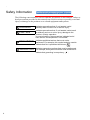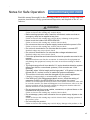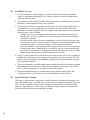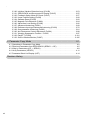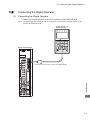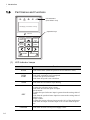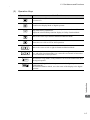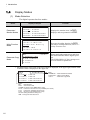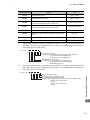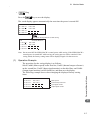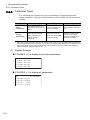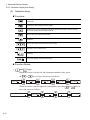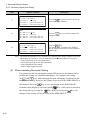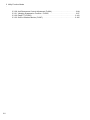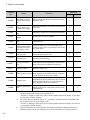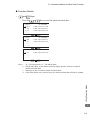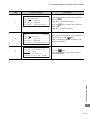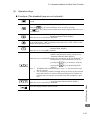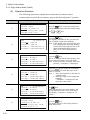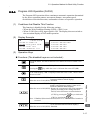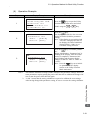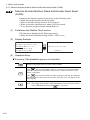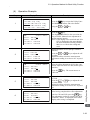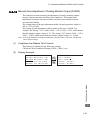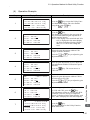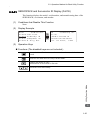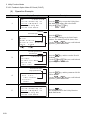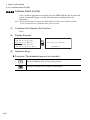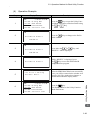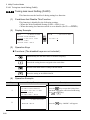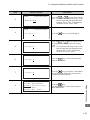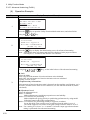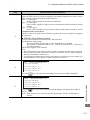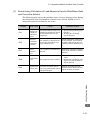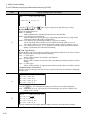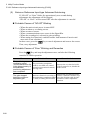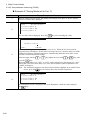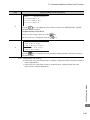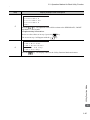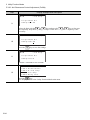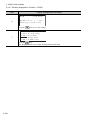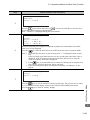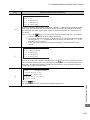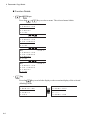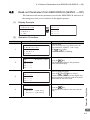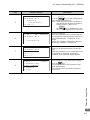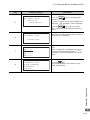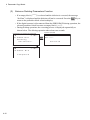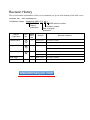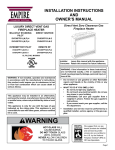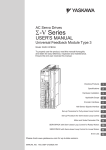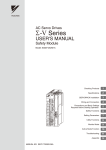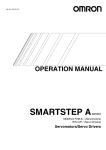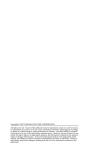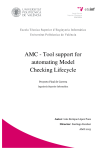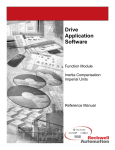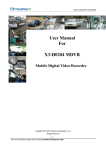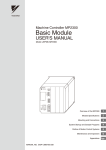Download AC Servo Drives Sigma-V Series USER`S MANUAL Operation of
Transcript
AC Servo Drives Σ -V Series USER'S MANUAL Operation of Digital Operator SGDV SERVOPACK MANUAL NO. SIEP S800000 55A Introduction 1 Parameter/Monitor Modes 2 Utility Function Mode 3 Parameter Copy Mode 4 Copyright © 2007 YASKAWA ELECTRIC CORPORATION All rights reserved. No part of this publication may be reproduced, stored in a retrieval system, or transmitted, in any form, or by any means, mechanical, electronic, photocopying, recording, or otherwise, without the prior written permission of Yaskawa. No patent liability is assumed with respect to the use of the information contained herein. Moreover, because Yaskawa is constantly striving to improve its high-quality products, the information contained in this manual is subject to change without notice. Every precaution has been taken in the preparation of this manual. Nevertheless, Yaskawa assumes no responsibility for errors or omissions. Neither is any liability assumed for damages resulting from the use of the information contained in this publication. About this Manual This manual provides the users of the Σ-V series of SGM S/SGDV servodrives with an explanation of the digital operator (Model: JUSP-OP05A-1-E) and its features, including the following items: • • • • Functions and connection method Parameters and monitor mode Utility function mode Parameter copy mode Intended Audience This manual is intended for the following users. • Those performing trial operation or adjustments of Σ-V Series servodrives. • Those maintaining or inspecting Σ-V Series servodrives. Description of Technical Terms The terms in this manual are defined as follows: • Servomotor or motor = Σ-V Series SGMAV, SGMJV, SGMGV, SGMCS (direct drive), SGLGW, SGLFW, SGLTW, or SGLCW servomotor. • SERVOPACK = Σ-V Series SGDV SERVOPACK. • Servodrive = A set including a servomotor and servo amplifier. • Servo System = A servo control system that includes the combination of a servodrive with a host computer and peripheral devices. Indication of Reverse Signals In this manual, the names of reverse signals (ones that are valid when low) are written with a forward slash (/) before the signal name, as shown in the following example: • S-ON = /S-ON • P-CON = /P-CON Outline of the Contents Chapter Description 1. Outline Describes the outline of the function, how to connect, and parts names of JUSP-OP05A-1-E digital operator. 2. Parameters and Monitor Modes Describes how to operate the Parameter Mode and Monitor Mode. 3. Utility Function Modes Describes how to operate the Utility Function Mode. 4. Parameter Copy Modes Describes how to operate the Parameter Copy Mode. iii Related Manuals Refer to the following manuals as required. Manuals Σ-V series SGM V/SGDV Catalogue (Manual No. KAEPS80000042) Σ-V series SGM V/SGDV User’s Manual Setup Rotational Motor (Manual No. SIEPS80000043) Σ-V series SGM V/SGDV User’s Manual Design and Maintenance Rotational Motor/ Analog and Pulse (Manual No. SIEPS80000045) Σ-V series SGM V/SGDV User’s Manual Design and Maintenance Linear Motor/ MECHATROLINK-II Communications Reference (Manual No. SIEPS80000048) Σ-Vseries AC SERVOPACK SGDV Safety Precautions (Manual No. TOBPC71080010) Σ-V series SGM V/SGDV User’s Manual MECHATROLINK-II Command (Manual No. SIEPS80000054) iv SERVOPACKs, Ratings Servomotors, and and Peripheral CharacDevices teristics System Design Panel Configuration and Wiring Trial operation Trial InspecOperation tion and and Servo MainteAdjustment nance Manuals SERVOPACKs, Ratings Servomotors, and and Peripheral CharacDevices teristics System Design Panel Configuration and Wiring Trial operation Trial InspecOperation tion and and Servo MainteAdjustment nance AC SERVOMOTOR Safety Precautions (Manual No. TOBPC23020000) v Safety Information The following conventions are used to indicate precautions in this manual. Failure to heed precautions provided in this manual can result in serious or possibly even fatal injury or damage to the products or to related equipment and systems. WARNING CAUTION PROHIBITED Indicates precautions that, if not heeded, could possibly result in loss of life or serious injury. Indicates precautions that, if not heeded, could result in relatively serious or minor injury, damage to the product, or faulty operation. In some situations, the precautions indicated could have serious consequences if not heeded. Indicates prohibited actions that must not be performed. For example, this symbol would be used to indicate that fire is prohibited as follows: MANDATORY Indicates compulsory actions that must be performed. For example, this symbol would be used as follows to indicate that grounding is compulsory: vi . . Notes for Safe Operation Read this manual thoroughly before checking products on delivery, storage and transportation, installation, wiring, operation and inspection, and disposal of the AC servodrives. WARNING • Never touch any rotating motor parts while the motor is running. Failure to observe this warning may result in injury. • Before starting operation with a machine connected, make sure that an emergency stop can be applied at any time. Failure to observe this warning may result in injury or damage to the product. • Never touch the inside of the SERVOPACKs. Failure to observe this warning may result in electric shock. • Do not remove the cover of power supply terminal while the power is ON. Failure to observe this warning may result in electric shock. • Do not touch terminals for five minutes after the power is turned OFF. Residual voltage may cause electric shock. • Do not touch terminals for five minutes after voltage resistance test. Residual voltage may cause electric shock. • Follow the procedures and instructions for the trial operation as noted in this manual. Malfunctions that occur after the servomotor is connected to the equipment not only damage the equipment, but may also cause an accident resulting in death or injury. • The output range of multi-turn data for Σ-V series absolute detection system differs from that for conventional systems (15-bit encoder and 12-bit encoder). Especially when “Infinite length positioning system” of Σ series is to be configured with Σ-V series, be sure to make the system modification. • The multi-turn limit value must be changed only for special applications. Changing it inappropriately or unintentionally can be dangerous. • If the Multi-turn Limit Disagreement alarm occurs, check the setting of parameter Pn205 in the SERVOPACK to be sure that it is correct. If Fn013 is executed when an incorrect value is set in Pn205, an incorrect value will be set in the encoder. The alarm will disappear even if an incorrect value is set, but incorrect positions will be detected, resulting in a dangerous situation where the machine will move to unexpected positions. • Do not remove the front cover, cables, connectors, or optional items on the foreside while the power is ON. Failure to observe this warning may result in electric shock. • Do not damage, press, exert excessive force or place heavy objects on the cables. Failure to observe this warning may result in electric shock, stopping operation of the product, or fire. • Do not modify the product. Failure to observe this warning may result in injury, damage to the product, or fire. vii WARNING • Provide an appropriate stopping device on the machine side to ensure safety. A holding brake for a servomotor with brake is not a stopping device for ensuring safety. Failure to observe this warning may result in injury. • Do not come close to the machine immediately after resetting momentary power loss to avoid an unexpected restart. Take appropriate measures to ensure safety against an unexpected restart. Failure to observe this warning may result in injury. • Connect the ground terminal to electrical codes (ground resistance: 100 Ω or less for a SERVOPACK with a 200 V power supply. 10 Ω or less for a SERVOPACK with a 400 V power supply). Improper grounding may result in electric shock or fire. • Installation, disassembly, or repair must be performed only by authorized personnel. Failure to observe this warning may result in electric shock or injury. • The person who designs a system using the safety function (Hard Wire Baseblock function) must have full knowledge of the related safety standards and full understanding of the instructions in Σ-V series User’s Manual Design and Maintenance. Failure to observe this warning may result in injury or damage to the product. • Do not come close to the machine immediately after resetting a momentary power loss. The machine may restart unexpectedly. Take appropriate measures to ensure safety against an unexpected restart. Failure to observe this warning may result in injury. viii Storage and Transportation CAUTION • Do not store or install the product in the following places. • Locations subject to direct sunlight. • Locations subject to temperatures outside the range specified in the storage or installation temperature conditions. • Locations subject to humidity outside the range specified in the storage or installation humidity conditions. • Locations subject to condensation as the result of extreme changes in temperature. • Locations subject to corrosive or flammable gases. • Locations subject to dust, salts, or iron dust. • Locations subject to exposure to water, oil, or chemicals. • Locations subject to shock or vibration. Failure to observe this caution may result in fire, electric shock, or damage to the product. • Do not hold the product by the cables or motor shaft while transporting it. Failure to observe this caution may result in injury or malfunction. • Do not place any load exceeding the limit specified on the packing box. Failure to observe this caution may result in injury or malfunction. Installation CAUTION • Never use the products in an environment subject to water, corrosive gases, inflammable gases, or combustibles. Failure to observe this caution may result in electric shock or fire. • Do not step on or place a heavy object on the product. Failure to observe this caution may result in injury. • Do not cover the inlet or outlet ports and prevent any foreign objects from entering the product. Failure to observe this caution may cause internal elements to deteriorate resulting in malfunction or fire. • Be sure to install the product in the correct direction. Failure to observe this caution may result in malfunction. • Provide the specified clearances between the SERVOPACK and the control panel or with other devices. Failure to observe this caution may result in fire or malfunction. • Do not apply any strong impact. Failure to observe this caution may result in malfunction. ix Wiring CAUTION • Be sure to wire correctly and securely. Failure to observe this caution may result in motor overrun, injury, or malfunction. • Do not connect a commercial power supply to the U, V, or W servomoter connection terminals. Failure to observe this caution may result in injury or fire. • Securely connect the power supply terminal screws and servomoter connection terminal screws. Failure to observe this caution may result in fire. • Do not bundle or run the main circuit cables and input/output signal lines or the encoder cables together in the same duct. Keep power and signal lines separated by at least 30 cm (11.81 in). • Use twisted-pair shielded wires or multi-core twisted pair shielded wires for input/ output signal lines and the encoder cables. The maximum length is 3 m (118.11 in) for input/output signal lines and 20 m (787.40 in) for encoder cables. • Do not touch the power terminals for 5 minutes after turning power OFF because high voltage may still remain in the SERVOPACK. Make sure the charge indicator is out first before wiring or starting an inspection. • Observe the following precautions when wiring main circuit terminal blocks. • If the main circuit terminal is the connector, remove the connector from the SERVOPACK prior to wiring. • Insert only one wire per connector insertion slot on the terminal block. • Make sure that the core wire is not electrically shorted to adjacent core wires. • Install the battery at either the host controller or the battery unit of the encoder. It is dangerous to install batteries at both simultaneously, because that sets up a loop circuit between the batteries. • Always use the specified power supply voltage. An incorrect voltage may result in fire. • Take appropriate measures to ensure that the input power supply is supplied within the specified voltage fluctuation range. Be particularly careful in places where the power supply is unstable. An incorrect power supply may result in damage to the product. • Install external breakers or other safety devices against short-circuiting in external wiring. Failure to observe this caution may result in fire. • Take appropriate and sufficient countermeasures for each when installing systems in the following locations. • Locations subject to static electricity or other forms of noise. • Locations subject to strong electromagnetic fields and magnetic fields. • Locations subject to possible exposure to radioactivity. • Locations close to power supplies. Failure to observe this caution may result in damage to the product. • Do not reverse the polarity of the battery when connecting it. Failure to observe this caution may damage the battery, servopack, and servomotor or cause it to explode. • Wiring or inspection must be performed by a technical expert. x Operation CAUTION • Conduct trial operation on the servomotor alone with the motor shaft disconnected from machine to avoid any unexpected accidents. Failure to observe this caution may result in injury. • Before starting operation with a machine connected, change the settings to match the parameters of the machine. Starting operation without matching the proper settings may cause the machine to run out of control or malfunction. • Avoid frequently turning power ON and OFF. Since the SERVOPACK has a capacitor in the power supply, a high charging current flows when power is turned ON. Frequently turning power ON and OFF causes main power devices like capacitors and fuses to deteriorate, resulting in unexpected problems. • Forced stop function with forward/reverse overtravel is not effective during JOG mode operation using utility function Fn002 and zero point search using Fn003. • When using the servomotor for a vertical axis, install the safety devices to prevent workpieces to fall off due to occurrence of alarm or overtravel. Set the servomotor so that it will stop in the zero clamp state at occurrence of overtravel. Failure to observe this caution may cause workpieces to fall off due to overtravel. • When not using the tuning-less function, set to the correct moment of inertia ratio Pn103. Setting to an incorrect moment of inertia ratio may cause vibration. • Do not touch the SERVOPACK heatsinks, regenerative resistor, or servomotor while power is ON or soon after the power is turned OFF. Failure to observe this caution may result in burns due to high temperatures. • Do not make any extreme adjustments or setting changes of parameters. Failure to observe this caution may result in injury or damage to the product due to unstable operation. • When an alarm occurs, remove the cause, reset the alarm after confirming safety, and then resume operation. Failure to observe this caution may result in damage to the product, fire, or injury. • Do not use the holding brake of the servomotor for braking. Failure to observe this caution may result in malfunction. • Always use the servomotor and SERVOPACK in one of the specified combinations. Failure to observe this caution so may result in fire or malfunction. Maintenance and Inspection CAUTION • Do not disassemble the SERVOPACK. Failure to observe this caution may result in electric shock or injury. • Do not attempt to change wiring while the power is ON. Failure to observe this caution may result in electric shock or injury. • When replacing the SERVOPACK, resume operation only after transferring the previous SERVOPACK parameters to the new SERVOPACK. Failure to observe this caution may result in damage to the product. xi Disposal CAUTION • When disposing of the products, treat them as ordinary industrial waste. General Precautions Observe the following general precautions to ensure safe application. • The products shown in illustrations in this manual are sometimes shown without covers or protective guards. Always replace the cover or protective guard as specified first, and then operate the products in accordance with the manual. • The drawings presented in this manual are typical examples and may not match the product you received. • If the manual must be ordered due to loss or damage, inform your nearest Yaskawa representative or one of the offices listed on the back of this manual. xii Warranty (1) Details of Warranty Warranty Period The warranty period for a product that was purchased (hereafter called “delivered product”) is one year from the time of delivery to the location specified by the customer or 18 months from the time of shipment from the Yaskawa factory, whichever is sooner. Warranty Scope Yaskawa shall replace or repair a defective product free of change if a defect attributable to Yaskawa occurs during the warranty period above. This warranty does not cover defects caused by the delivered product reaching the end of its service life and replacement of parts that require replacement or that have a limited service life. This warranty does not cover failures that result from any of the following causes. 1. Improper handling, abuse, or use in unsuitable conditions or in environments not described in product catalogs or manuals, or in any separately agreed-upon specifications 2. Causes not attributable to the delivered product itself 3. Modifications or repairs not performed by Yaskawa 4. Abuse of the delivered product in a manner in which it was not originally intended 5. Causes that were not foreseeable with the scientific and technological understanding at the time of shipment from Yaskawa 6. Events for which Yaskawa is not responsible, such as natural or human-made disasters (2) Limitations of Liability 1. Yaskawa shall in no event be responsible for any damage or loss of opportunity to the customer that arises due to failure of the delivered product. 2. Yaskawa shall not be responsible for any programs (including parameter settings) or the results of program execution of the programs provided by the user or by a third party for use with programmable Yaskawa products. 3. The information described in product catalogs or manuals is provided for the purpose of the customer purchasing the appropriate product for the intended application. The use thereof does not guarantee that there are no infringements of intellectual property rights or other proprietary rights of Yaskawa or third parties, nor does it construe a license. 4. Yaskawa shall not be responsible for any damage arising from infringements of intellectual property rights or other proprietary rights of third parties as a result of using the information described in catalogs or manuals. xiii (3) Suitability for Use 1. It is the customer’s responsibility to confirm conformity with any standards, codes, or regulations that apply if the Yaskawa product is used in combination with any other products. 2. The customer must confirm that the Yaskawa product is suitable for the systems, machines, and equipment used by the customer. 3. Consult with Yaskawa to determine whether use in the following applications is acceptable. If use in the application is acceptable, use the product with extra allowance in ratings and specifications, and provide safety measures to minimize hazards in the event of failure. • Outdoor use, use involving potential chemical contamination or electrical interference, or use in conditions or environments not described in product catalogs or manuals • Nuclear energy control systems, combustion systems, railroad systems, aviation systems, vehicle systems, medical equipment, amusement machines, and installations subject to separate industry or government regulations • Systems, machines, and equipment that may present a risk to life or property • Systems that require a high degree of reliability, such as systems that supply gas, water, or electricity, or systems that operate continuously 24 hours a day • Other systems that require a similar high degree of safety 4. Never use the product for an application involving serious risk to life or property without first ensuring that the system is designed to secure the required level of safety with risk warnings and redundancy, and that the Yaskawa product is properly rated and installed. 5. The circuit examples and other application examples described in product catalogs and manuals are for reference. Check the functionality and safety of the actual devices and equipment to be used before using the product. 6. Read and understand all use prohibitions and precautions, and operate the Yaskawa product correctly to prevent accidental harm to third parties. (4) Specifications Change The names, specifications, appearance, and accessories of products in product catalogs and manuals may be changed at any time based on improvements and other reasons. The next editions of the revised catalogs or manuals will be published with updated code numbers. Consult with your Yaskawa representative to confirm the actual specifications before purchasing a product. xiv CONTENTS About this Manual . . . . . . . . . . . . . . . . . . . . . . . . . . . . . . . . . . . . . . . . . . . . . . . . iii Safety Information . . . . . . . . . . . . . . . . . . . . . . . . . . . . . . . . . . . . . . . . . . . . . . . . vi Notes for Safe Operation . . . . . . . . . . . . . . . . . . . . . . . . . . . . . . . . . . . . . . . . . . . vii Warranty . . . . . . . . . . . . . . . . . . . . . . . . . . . . . . . . . . . . . . . . . . . . . . . . . . . . . . . . xiii 1 Introduction . . . . . . . . . . . . . . . . . . . . . . . . . . . . . . . . . . . . . . . . . . . . . 1-1 1.1 1.2 1.3 1.4 JUSP-OP05A-1-E Digital Operator . . . . . . . . . . . . . . . . . . . . . . . . . . . . . . . . . . . . . . . Connecting the Digital Operator . . . . . . . . . . . . . . . . . . . . . . . . . . . . . . . . . . . . . . . . . . Part Names and Functions . . . . . . . . . . . . . . . . . . . . . . . . . . . . . . . . . . . . . . . . . . . . . Display Modes . . . . . . . . . . . . . . . . . . . . . . . . . . . . . . . . . . . . . . . . . . . . . . . . . . . . . . . 1-2 1-3 1-4 1-6 2 Parameter/Monitor Modes . . . . . . . . . . . . . . . . . . . . . . . . . . . . . . . . . . 2-1 2.1 Monitor Mode . . . . . . . . . . . . . . . . . . . . . . . . . . . . . . . . . . . . . . . . . . . . . . . . . . . . . . . . 2-2 2.1.1 Monitor Items . . . . . . . . . . . . . . . . . . . . . . . . . . . . . . . . . . . . . . . . . . . . . . . . . . . 2-2 2.1.2 Monitor Mode Display . . . . . . . . . . . . . . . . . . . . . . . . . . . . . . . . . . . . . . . . . . . . . 2-4 2.2 Parameter Mode . . . . . . . . . . . . . . . . . . . . . . . . . . . . . . . . . . . . . . . . . . . . . . . . . . . . . 2-9 2.2.1 Definition of Parameter Display . . . . . . . . . . . . . . . . . . . . . . . . . . . . . . . . . . . . . 2-9 2.2.2 Parameter Types . . . . . . . . . . . . . . . . . . . . . . . . . . . . . . . . . . . . . . . . . . . . . . . 2-10 2.2.3 Parameter Display and Setting . . . . . . . . . . . . . . . . . . . . . . . . . . . . . . . . . . . . . 2-11 3 Utility Function Mode . . . . . . . . . . . . . . . . . . . . . . . . . . . . . . . . . . . . . . 3-1 3.1 Utility Functions List . . . . . . . . . . . . . . . . . . . . . . . . . . . . . . . . . . . . . . . . . . . . . . . . . . . 3-3 3.2 Operations in Utility Function Mode . . . . . . . . . . . . . . . . . . . . . . . . . . . . . . . . . . . . . . . 3-6 3.3 Operation Method for Each Utility Function . . . . . . . . . . . . . . . . . . . . . . . . . . . . . . . . . 3-8 3.3.1 Alarm Traceback Data Display (Fn000) . . . . . . . . . . . . . . . . . . . . . . . . . . . . . . . 3-8 3.3.2 JOG Mode Operation (Fn002) . . . . . . . . . . . . . . . . . . . . . . . . . . . . . . . . . . . . . 3-10 3.3.3 Origin Search Mode (Fn003) . . . . . . . . . . . . . . . . . . . . . . . . . . . . . . . . . . . . . . 3-14 3.3.4 Program JOG Operation (Fn004) . . . . . . . . . . . . . . . . . . . . . . . . . . . . . . . . . . . 3-17 3.3.5 Initialize Parameter Settings (Fn005) . . . . . . . . . . . . . . . . . . . . . . . . . . . . . . . . 3-20 3.3.6 Clear Alarm Traceback Data (Fn006) . . . . . . . . . . . . . . . . . . . . . . . . . . . . . . . . 3-22 3.3.7 Absolute Encoder Multiturn Reset and Encoder Alarm Reset (Fn008) . . . . . . 3-24 3.3.8 Automatic Adjustment of Analog (Speed and Torque) Reference Offset (Fn009) . . . . . . . . . . . . . . . . . . . . . . . . . . . . . . . . . . . . . . . . . . . . . . . . . . . . . . 3-26 3.3.9 Manual Adjustment of Speed Reference Offset (Fn00A) . . . . . . . . . . . . . . . . . 3-28 3.3.10 Manual Adjustment of Torque Reference Offset (Fn00B) . . . . . . . . . . . . . . . . 3-30 3.3.11 Manual Zero-adjustment of Analog Monitor Output (Fn00C) . . . . . . . . . . . . . 3-32 3.3.12 Manual Gain-adjustment of Analog Monitor Output (Fn00D) . . . . . . . . . . . . . 3-35 3.3.13 Automatic Offset-adjustment of Motor Current Detection Signal (Fn00E) . . . 3-38 3.3.14 Manual Offset-adjustment of the Motor Current Detection Signal (Fn00F) . . 3-40 3.3.15 Write Prohibited Setting (Fn010 = 0001) . . . . . . . . . . . . . . . . . . . . . . . . . . . . 3-43 3.3.16 Check Servomotor Models (Fn011) . . . . . . . . . . . . . . . . . . . . . . . . . . . . . . . . 3-46 3.3.17 Software Version Display (Fn012) . . . . . . . . . . . . . . . . . . . . . . . . . . . . . . . . . 3-48 3.3.18 Multiturn Limit Value Setting Change When a Multiturn Limit Disagreement Alarm (A.CC0) Occurs (Fn013) . . . . . . . . . . . . . . . . . . . . . . . . 3-49 3.3.19 Clear Detection Results of Option Card (Fn014) . . . . . . . . . . . . . . . . . . . . . . 3-51 xv 3.3.20 3.3.21 3.3.22 3.3.23 3.3.24 3.3.25 3.3.26 3.3.27 3.3.28 3.3.29 3.3.30 3.3.31 3.3.32 3.3.33 Initialize Vibration Detection Level (Fn01B) . . . . . . . . . . . . . . . . . . . . . . . . . . 3-53 SERVOPACK and Servomotor ID Display (Fn01E) . . . . . . . . . . . . . . . . . . . . 3-55 Feedback Option Motor ID Check (Fn01F) . . . . . . . . . . . . . . . . . . . . . . . . . . 3-57 Home Position Setting (Fn020) . . . . . . . . . . . . . . . . . . . . . . . . . . . . . . . . . . . . 3-60 Software Reset (Fn030) . . . . . . . . . . . . . . . . . . . . . . . . . . . . . . . . . . . . . . . . . 3-62 Magnetic Pole Detection (Fn080) . . . . . . . . . . . . . . . . . . . . . . . . . . . . . . . . . . 3-64 Adjust-free Level Setting (Fn200) . . . . . . . . . . . . . . . . . . . . . . . . . . . . . . . . . . 3-66 Advanced Autotuning (Fn201) . . . . . . . . . . . . . . . . . . . . . . . . . . . . . . . . . . . . 3-68 Reference Input-type Advanced Autotuning (Fn202) . . . . . . . . . . . . . . . . . . . 3-76 One-parameter Autotuning (Fn203) . . . . . . . . . . . . . . . . . . . . . . . . . . . . . . . . 3-81 Anti-Resonance Control Adjustment (Fn204) . . . . . . . . . . . . . . . . . . . . . . . . . 3-88 Vibration Suppression Function(Fn205) . . . . . . . . . . . . . . . . . . . . . . . . . . . 3-97 EasyFFT (Fn206) . . . . . . . . . . . . . . . . . . . . . . . . . . . . . . . . . . . . . . . . . . . . . 3-101 Online Vibration Monitor (Fn207) . . . . . . . . . . . . . . . . . . . . . . . . . . . . . . . . . 3-105 4 Parameter Copy Mode . . . . . . . . . . . . . . . . . . . . . . . . . . . . . . . . . . . . . 4-1 4.1 4.2 4.3 4.4 4.5 Operations in Parameter Copy Mode . . . . . . . . . . . . . . . . . . . . . . . . . . . . . . . . . . . . . . 4-2 Read-out Parameters from SERVOPACK (SERVO → OP) . . . . . . . . . . . . . . . . . . . . . 4-5 Write-in Parameters (OP → SERVO) . . . . . . . . . . . . . . . . . . . . . . . . . . . . . . . . . . . . . . 4-8 Verify Parameters (VERIFY) . . . . . . . . . . . . . . . . . . . . . . . . . . . . . . . . . . . . . . . . . . . 4-11 Parameter Block List Display (LIST) . . . . . . . . . . . . . . . . . . . . . . . . . . . . . . . . . . . . . 4-14 Revision History xvi 1 Introduction JUSP-OP05A-1-E Digital Operator . . . . . . . . . . . . . . . . . . . . . . . . . . . . . . . . . . . . . . . Connecting the Digital Operator . . . . . . . . . . . . . . . . . . . . . . . . . . . . . . . . . . . . . . . . . . Part Names and Functions . . . . . . . . . . . . . . . . . . . . . . . . . . . . . . . . . . . . . . . . . . . . . Display Modes . . . . . . . . . . . . . . . . . . . . . . . . . . . . . . . . . . . . . . . . . . . . . . . . . . . . . . . 1-2 1-3 1-4 1-6 Introduction 1.1 1.2 1.3 1.4 1 1-1 1 Introduction 1.1 JUSP-OP05A-1-E Digital Operator The JUSP-OP05A-1-E optional digital operator for the Σ-V Series SGDV SERVOPACK is used to set and display the SERVOPACK parameters. Connect the digital operator to the CN3 connector of the SERVOPACK. (1) Display JUSP-OP05A-1-E has a LCD display of 17 characters × 5 lines and five LED indicator lamps for servo ON status, positioning completion, and other statuses. (2) Parameter Setting Functions (Pn ) Sets and displays the parameters of the SERVOPACK. (3) Monitoring Functions (Un ) Shows the values of internal data such as position, speed, torque, and signal status. (4) Utility Functions (Fn ) Sets up the SERVOPACK, adjusts the servo gains, and maintains the SERVOPACK. (5) Parameter Copy Functions Copies and stores the SERVOPACK parameters settings to the digital operator, or writes them into the SERVOPACK. 1-2 1.2 Connecting the Digital Operator (1) Connecting the Digital Operator Connecting the Digital Operator Connect the digital operator to the CN3 connector of the SERVOPACK. Note: The digital operator connector can be inserted or removed also when the power is supplied to the SERVOPACK. JUSP-OP05A-1-E Digital Operator SVON COIN VCMP TGON REF CHARGE YASKAWA ALARM RESET SCROLL JOG SVON MODE/SET DATA SGDV SERVOPACK READ SERVO WRITE SERVO DIGITAL OPERATOR JUSP-OP05A-1-E Insert securely to the CN3 connector of the SERVOPACK Introduction 1.2 1 1-3 1 Introduction 1.3 Part Names and Functions SVON COIN VCMP TGON REF CHARGE LED indicators (Five LEDs in red) LCD display (17 characters × 5 lines) Operation keys YASKAWA ALARM RESET SCROLL JOG SVON READ SERVO MODE/SET DATA WRITE SERVO DIGITAL OPERATOR JUSP-OP05A-1-E (1) LED Indicator Lamps Name Function SVON Lit when the servo is ON (when the power to the servomotor is ON). Unlit at base block (when the power to the servomotor is OFF). COIN VCMP Lit when positioning is completed. Unlit when positioning is not completed. Lit when the speed is coincident. Unlit when the speed is not coincident. TGON Lit while the servomotor is running. Unlit while the servomotor stops running. REF CHARGE 1-4 Position control: Lit when the reference pulse is input. Unlit when the reference pulse is output. Speed control: Lit when the speed reference input is greater than the setting value of Pn502. Unlit when the speed reference input is as same as the setting value of Pn502 or less. Torque control: Lit when the torque reference input exceeds 10 % of the rated torque. Unlit when the torque reference input is 10 % of the rated torque or less. Lit when the main circuit power supply is ON. Unlit when the main circuit power supply is OFF. 1.3 Part Names and Functions Operation Keys Operation Key Main Function Resets the alarm. (The alarm cannot be reset unless the cause of the alarm is removed.) Switches the Display Mode of digital operator. Switches the cursor position between the parameter number and the setting when setting a parameter. Opens the selected utility function display in Utility Function Mode. Moves the cursor up or down in Parameter/Monitor Mode. Turns the servo ON or OFF at JOG operation. Moves the cursor to left or right in Parameter/Monitor Mode. Increases or decreases the parameter number, setting data, monitor number, and utility function number. Or, rotates the servomotor in forward or reverse direction at JOG operation. In Parameter Copy Mode, reads parameters saved in the SERVOPACK to the digital operator. In Parameter Copy Mode, writes parameters in the digital operator to the SERVOPACK. In Parameter/Monitor Mode, saves the status of the display to the digital operator. Introduction (2) 1 1-5 1 Introduction 1.4 Display Modes (1) Mode Selection The digital operator has four modes: Display Example ∗ Mode −PRM/MON− 000 000 00000000 00000000 Parameter/ Monitor Modes B U U U U B n n n n 0 0 0 0 0 0 0 0 0= 2= 8= D= 0 0 0 0 Utility Function Mode B F F F F B n2 n0 n0 n0 0 0 0 0 7 0 2 3 −FUNCTION− V−Monitor Alm History JOG Z−Search Parameter Copy Mode BB 1:SERVO→OP 2:OP→SERVO 3:VERIFY 4:LIST : : : : 0 0 0 0 0 0 0 0 −COPY− Function Displays the monitor item, Un Displays and sets parameter Pn . . Executes the utility function, Fn . For names of utility functions, refer to 3.1 Utility Functions List. Writes and reads parameters to and from the SERVOPACKs and the digital operator. The JUSP-OP05A-1-E has a storage area of seven blocks of parameters. ∗ An abbreviation of the name of the active mode is displayed in the upper right, and the SERVOPACK status is displayed in the upper left. B U U U U B n n n n 0 0 0 0 0 0 0 0 0= 2= 8= D= 0 0 0 0 0 0 0 0 −PRM/MON− 0000 0000 000000000 000000000 Mode −PRM/MON− : Parameter/Monitor Modes −FUNCTION− : Utility Function Mode −COPY− : Parameter Copy Mode Status BB: Base blocked RUN: Servomotor is ON A.: An alarm occurs (: Alarm code) PT NT: Forward run and reverse run prohibited (Over travel) P-OT: Forward run prohibited (Over travel) N-OT: Reverse run prohibited (Over travel) NO-OP: Setting disabled or setting error HBB: During hard wire base block 1-6 1.4 Display Modes Switching Mode Connect the digital operator to the SERVOPACK, and turn ON the power to the SERVOPACK. The initial display appears, and then the Parameter/Monitor Mode display appears. Press the Key to change the mode. When an alarm occurs, the alarm display appears automatically. Power ON [Initial Display] Displayed for two seconds File list loading Please wait.... [Parameter/Monitor Modes] B U U U U B n n n n B F F F F B n0 n0 n0 n0 0 0 0 0 0 0 0 0 0 0 0 0 −PRM/MON− 0000 0000 000000000 000000000 0= 2= 8= D= 0 0 0 0 E: 0 : 2 : 3 : −FUNCTION− V−Monitor Alm History JOG Z−Search [Utility Function Mode] 1 0 0 0 [Parameter Copy Mode] BB 1:SERVO→OP 2:OP→SERVO 3:VERIFY 4:LIST −COPY− [Alarm Display] A. 0: 1: 2: 3: D D 7 5 − −ALARM− 00 00=00001207196 20=00000032651 11=00000009043 −− When an alarm occurs, the alarm display appears automatically. Introduction (2) 1 1-7 1 Introduction <INFO> Other Alarm Displays If a communications error occurs between the SERVOPACK and digital operator, the following communications error codes are displayed. These errors may be caused by incorrect connector connection. Check the connection and correct it. Then, turn the power OFF and ON. If the communications error message still appears, replace the digital operator or the SERVOPACK. CPF00 C O M−E R R ( O P & S V ) 1-8 CPF01 C O M−E R R ( O P & S V ) 2 Parameter/Monitor Modes Parameter/Monitor Modes 2.1 Monitor Mode . . . . . . . . . . . . . . . . . . . . . . . . . . . . . . . . . . . . . . . . . . . . . . . . . . . . . . . . 2-2 2.1.1 Monitor Items . . . . . . . . . . . . . . . . . . . . . . . . . . . . . . . . . . . . . . . . . . . . . . . . . . . 2-2 2.1.2 Monitor Mode Display . . . . . . . . . . . . . . . . . . . . . . . . . . . . . . . . . . . . . . . . . . . . . 2-4 2.2 Parameter Mode . . . . . . . . . . . . . . . . . . . . . . . . . . . . . . . . . . . . . . . . . . . . . . . . . . . . . 2-9 2.2.1 Definition of Parameter Display . . . . . . . . . . . . . . . . . . . . . . . . . . . . . . . . . . . . . 2-9 2.2.2 Parameter Types . . . . . . . . . . . . . . . . . . . . . . . . . . . . . . . . . . . . . . . . . . . . . . . 2-10 2.2.3 Parameter Display and Setting . . . . . . . . . . . . . . . . . . . . . . . . . . . . . . . . . . . . . 2-11 2 2-1 2 Parameter/Monitor Modes 2.1.1 Monitor Items 2.1 Monitor Mode This section describes available monitor modes and operation procedures in the Parameter/Monitor Mode window. 2.1.1 Monitor Items Parameter No Unit Motor speed/Moving speed min-1 Un001 Speed reference min-1, Un002 Internal torque reference/Force reference (in percentage to the rated torque) Un003 Electrical angle 1 (32 bits, base10) Un004 Electrical angle 2 (Angle from the zero degree of the U phase) Un005 Input signal monitor *1 − Un006 Output signal monitor*2 − Un007 Input reference pulse speed (displayed only in position control mode) Un008 Position error amount (32 bits, base10) (displayed only in position control mode) Un009 Accumulated load ratio (in percentage to the rated torque: effective torque in cycle of 10 seconds) % Un00A Regenerative load ratio (in percentage to the processable regenerative power: regenerative power consumption in cycle of 10 seconds) % Un00B Power consumed by DB resistance (in percentage to the processable power at DB activation: display in cycle of 10 seconds) % Un00C Input reference pulse counter (32 bits, base10) (displayed only in position control mode) Reference unit Un00D Feedback pulse counter (32 bits, base10) Pulse of encoder Un00E Fully-closed feedback pulse counter (32 bits, base10) External encoder Un010 Upper limit setting of Motor maximum speed/ Upper limit setting of encoder output resolution mm/s, pulse/pitch Un000 2-2 Name , mm/s mm/s % Pulse Degree min-1, mm/s Pulse − Un011 Hall sensor signal monitor Un012 Total run time (32 bits, base10) Un013 Feedback pulse counter (32 bits, base10) Un014 Effective gain monitor − Un015 Safety input/output signal monitor − 100 ms Reference unit 2.1 Monitor Mode Parameter No ∗1. Name Unit -1 Un020 Rated motor speed min , mm/s Un021 Maximum motor speed min-1, mm/s Un080 Max. amount of movement in a positive direction when a magnetic pole is detected 0.001 rev, 0.01 mm Un081 Max. amount of movement in a negative direction when a magnetic pole is detected 0.001 rev, 0.01 mm Un082 Required time for magnetic pole detection Un083 Amount of phase offset at magnetic pole detection Un084 Linear scale pitch Un085 Exponent of linear scale pitch 0.1 s 0.1 deg pm Exponentiation of 10 The input signal monitor Un005 is displayed as follows. The upper portion indicates the OFF status, the lower portion indicates the ON status. The undefined digits are displayed in the upper portion (OFF status). Un005= /S-ON (Servo ON) input From the right: /P-CON (Proportional operation reference) input P-OT (Forward run prohibited) input N-OT (Reverse run prohibited) input /ALM-RST (Alarm reset) input From the right: /P-CL (Forward current limit ON) input N-CL (Reverse current limit ON) input SEN (SEN signal) input The output signal monitor Un006 is displayed as follows. The upper portion indicates the OFF status, the lower portion indicates the ON status. The undefined digits are displayed in the upper portion (OFF status). Un006= ALM (Servo alarm) output /COIN (Positioning completion) output or /V-CMP (Speed coincidence) output From the right: /TGON (Detection during servomotor rotation) output /S-RDY (Servo ready) output ALO1 ALO2 (Alarm code) output ALO3 Parameter/Monitor Modes ∗2. 2 2-3 2 Parameter/Monitor Modes 2.1.2 Monitor Mode Display 2.1.2 (1) Monitor Mode Display Display Example B U U U U B n n n n 0 0 0 0 0 0 0 0 0= 2= 8= D= 0 0 0 0 0 0 0 0 −PRM/MON− 0000 0000 000000000 000000000 Indicates that the value of Un000 (Motor speed) is 0 min-1. • In Parameter/Monitor Mode, four items including monitor modes and parameters can be displayed on one screen. • With the factory setting, the four items shown in the above example are displayed. Turn ON the power, and select the items to be displayed. Press the Key to save the display with selected items. The next time the power is turned ON, the selected and saved items are displayed. Note: In the above example, the blinking digit in the actual display is shown with underline. In this manual, the “cursor” is indicated an onscreen by blinking. (2) Operation Keys Functions Resets the alarm. The alarm cannot be reset unless the cause of alarm is corrected. Switches to the Utility Function Mode. Not to be used in Monitor Mode. (Used for setting parameters in Parameter Mode) Moves the cursor position upward. Disabled. Moves the cursor position to the left or right. Increases or decreases the parameter number. Disabled. Saves the display with selected items. 2-4 2.1 Monitor Mode Function Details • and Press the displayed. Keys or Key. The parameter number changes and respective data is Motor speed/Moving speed Un000=000000 Speed reference Un001=000000 Internal torque reference/Force reference Un002=000000 Electrical angle 1 (32 bits, base 10) Electrical angle 2 (Angle from the zero degree of the U phase) Un003=00000000000 Un004=000090 Feedback pulse counter and Press the Un000= Keys or Key. The cursor moves as follows. Un000= Un000= Un000= Un000= Parameter/Monitor Modes • Un00D=00000000000 2 2-5 2 Parameter/Monitor Modes 2.1.2 Monitor Mode Display • Key Press the B U U U U B n n n n 0 0 0 0 0 0 0 0 0= 2= 8= D= 0 0 0 0 0 0 0 0 −PRM/MON− 0000 0000 000000000 000000000 B U U U U B n n n n 0 0 0 0 0 0 0 0 0= 2= 8= D= 0 0 0 0 0 0 0 0 −PRM/MON− 0000 0000 000000000 000000000 B U U U U B n n n n 0 0 0 0 0 0 0 0 0= 2= 8= D= 0 0 0 0 0 0 0 0 −PRM/MON− 0000 0000 000000000 000000000 B U U U U B n n n n 0 0 0 0 0 0 0 0 0= 2= 8= D= 0 0 0 0 0 0 0 0 −PRM/MON− 0000 0000 000000000 000000000 B U U U U B n n n n 0 0 0 0 0 0 0 0 0= 2= 8= D= 0 0 0 0 0 0 0 0 −PRM/MON− 0000 0000 000000000 000000000 Note: 1. 2. 2-6 Key. The cursor moves as follows. Press the Key, and the cursor moves to the line above. Pressing this key when the cursor is on the first line jumps the cursor to the last line. Use this key when selecting the items to be displayed when the power is ON. 2.1 Monitor Mode • Key Press the Key to save the display. The saved display appears automatically the next time the power is turned ON. B U U U U B n n n n 0 0 0 0 0 0 0 0 0 2 5 6 −PRM/MON− =000000 =000000 = = The LED on the key blinks in red while saving. B U U U U B n n n n 0 0 0 0 0 0 0 0 0 2 5 6 −PRM/MON− =000000 =000000 = = Note: Do not turn OFF the SERVOPACK’s control power while saving. If the SERVOPACK’s control power is turned OFF while saving, the saving process will be canceled. If the saving failed, the factory setting items will be displayed again. No alarm occurs. Operation Example The procedure for the saving display is as follows: Select Un000 (Motor speed) on the first line, Un002 (Internal torque reference) on the second line, Un005 (Input signal monitor) on the third line, and Un006 (Output signal monitor) on the fourth line, and then save the display. The following example shows when changing the displayed factory setting items. B U U U U B n n n n 0 0 0 0 0 0 0 0 0 2 5 6 −PRM/MON− =000000 =000000 = = Motor speed Internal torque reference Input signal monitor Output signal monitor Parameter/Monitor Modes (1) 2 2-7 2 Parameter/Monitor Modes 2.1.2 Monitor Mode Display Step 2-8 Display Example Description 1 B U U U U B n n n n 0 0 0 0 0 0 0 0 0= 2= 8= D= 0 0 0 0 0 0 0 0 −PRM/MON− 0000 0000 000000000 000000000 Press the Key to select the Parameter/ Monitor Mode display. 2 B U U U U B n n n n 0 0 0 0 0 0 0 0 0= 2= 8= D= 0 0 0 0 0 0 0 0 −PRM/MON− 0000 0000 000000000 000000000 Press the Key once to move the cursor to the fourth line. 3 B U U U U B n n n n 0 0 0 0 0 0 0 0 0 2 8 6 −PRM/MON− =000000 =000000 =00000000000 = Press the or Key to display Un006 (Output signal monitor). 4 B U U U U B n n n n 0 0 0 0 0 0 0 0 0 2 8 6 −PRM/MON− =000000 =000000 =00000000000 = Press the Key once to move the cursor to the line above. 5 B U U U U B n n n n 0 0 0 0 0 0 0 0 0 2 5 6 −PRM/MON− =000000 =000000 = = Press the or Key to display Un005 (Input signal monitor). The desired items are displayed. 6 B U U U U B n n n n 0 0 0 0 0 0 0 0 0 2 5 6 −PRM/MON− =000000 =000000 = = Press the Key. The LED on the key blinks and the display with selected items is saved. Note: Do not turn OFF the SERVOPACK’s control power while saving. 2.2 Parameter Mode 2.2 Parameter Mode This section describes how to display and set parameters in the Parameter/ Monitor Mode. Note: The details of parameters are not described in this manual. For more information on parameters, refer to manuals listed in Related Manuals on page iv. Definition of Parameter Display The definition of parameter display used in this manual is as follows: • To indicate a specific digit of the parameters whose each digit has a meaning and has to be set, the digit number is added to the parameter number. For example, “Pn001 = n. 0.” (the digit number 0 of parameter Pn001) • “0” of the higher digits of the factory setting of parameters other than above are omitted. For example, when the factory setting “0040.0,” expressed as “40.0.” Parameter/Monitor Modes 2.2.1 2 2-9 2 Parameter/Monitor Modes 2.2.2 Parameter Types 2.2.2 Parameter Types The following table shows two types of parameters: setup parameters and tuning parameters. Only the setup parameters will be displayed with the factory settings. Type Meaning Display Setting Setup parameters Parameters necessary for setting up the servodrive. Factory settings are shown by default. Set parameters individually. Tuning parameters Parameters for control gain adjustment and other functions for which tuning is required. Values set in accordance with the Pn00B setting are shown. Can be set from utility functions, and other functions regardless of parameter number.* ∗ Does not include functions that are not usually used, such as feed forward-related parameters and position integral time constants, or functions for which little adjustment is required, such those with mode switch-related and tuning-related settings or those related with magnetic pole detection or fully-closed circuits. (1) Display Example If Pn00B.0 = 0 to display only setup parameters B P P P P B n0 n0 n1 n2 0 8 0 0 B= 0= B= 0= n. 0 n. 0 n. 0 n. 0 0 0 0 0 −PRMMON− 00 00 00 00 If Pn00B.0 = 1 to display all parameters B P P P P 2-10 B n0 n0 n1 n1 0 8 0 0 B= 0= 0= 1= n. 0 n. 0 00 02 −ALLPRM− 001 000 4 0 .0 0 .0 0 2.2 Parameter Mode (1) Parameter Display and Setting Display Example • In the Parameter/Monitor Mode display, move the cursor to the position “Un” using the or Key, and press the A parameter is displayed. B U U U U B n n n n B U U U U B n n n n B P U U U B n0 n0 n0 n0 0 0 0 0 0 0 0 0 0= 2= 8= D= 0 0 0 0 or Key to switch “Un” to “Pn.” −PRM/MON− 000 000 00000000 00000000 0 0 0 0 0 0 0 0 0 0 0 0 −PRM/MON− 0000 0000 000000000 000000000 n. 0 00 00 00 −PRM/MON− 000 0000 000000000 000000000 , 0 0 0 0 0 0 0 0 0= 2= 8= D= 0 0 0 0 (QT 0 0 0 0 0= 2= 8= D= ) Indicates that the Parameter No. Pn000 (Function selection basic switch 0) is set to "0000." • In Parameter/Monitor Mode, four items including monitor modes and parameters can be displayed on one screen. • With the factory setting, the four items shown in the above example are displayed. Turn ON the power, and select the items to be displayed. Press the Key to save the display with selected items. The next time the power is turned ON, the items selected and saved are displayed. Parameter/Monitor Modes 2.2.3 2 2-11 2 Parameter/Monitor Modes 2.2.3 Parameter Display and Setting (2) Operation Keys Functions Resets the alarm. (The alarm cannot be reset unless the cause of the alarm is corrected). Switches to the Utility Function Mode. Switches the cursor position between the parameter number and its setting. Writes the setting in the SERVOPACK. Moves the cursor position upward. Disabled. Moves the cursor position to the left or right. Switches “Un” to/from “Pn.” Disabled. Saves the display with selected items. Function Details • and Keys When the cursor is on the left side (parameter number side), press the Pn000= or Key to move the cursor as follows. Pn000= Pn000= Pn000= When the cursor is on the right side (setting side), press the move the cursor as follows. P n 0 0 0 = n.0 0 1 0 2-12 = n .0 0 1 0 = n .0 0 1 0 = n. 0 0 1 0 Pn000= or Key to = n. 0 0 1 0 2.2 Parameter Mode • and Keys When the cursor is on “Un” or “Pn” on the left side (parameter number side), press the or Key to switch the monitor mode number “Un” to/from the parameter number “Pn.” , Pn000=0010 Un000=000000 When the cursor is on a numeric character on the left side (parameter number side), press the respective setting. or Key to change the parameter number and display Function selection basic switch 0 P n 0 0 0 = n. 0 0 0 0 Function selection application switch 1 P n 0 0 1 = n. 0 0 0 0 Function selection application switch 2 P n 0 0 2 = n. 0 0 0 0 Function selection application switch 6 P n 0 0 6 = n. 0 0 0 2 Regenerative resistor capacity Pn600=00000 When the cursor is on the right side (the setting side), press Key to increase or decrease the numerical value of the cursor P n 0 0 0 = n. 0 0 0 0 • P n 0 0 0 = n. 0 0 0 1 Key Press this key to switch the cursor position between the parameter number and the setting. P n 0 0 0 = n. 0 0 0 0 P n 0 0 0 = n. 0 0 0 0 After having changed the setting, press the the SERVOPACK. Key to write the new setting in Parameter/Monitor Modes the or position. 2 2-13 2 Parameter/Monitor Modes 2.2.3 Parameter Display and Setting • Key Press the Key. The cursor moves as follows. B P U U U B n0 n0 n0 n0 0 0 0 0 0= 2= 8= D= 0 0 0 0 0 0 0 0 1 0 0 0 −PRM/MON− 0 000 00000000 00000000 B P U U U B n0 n0 n0 n0 0 0 0 0 0= 2= 8= D= 0 0 0 0 0 0 0 0 1 0 0 0 −PRM/MON− 0 000 00000000 00000000 B P U U U B n0 n0 n0 n0 0 0 0 0 0= 2= 8= D= 0 0 0 0 0 0 0 0 1 0 0 0 −PRM/MON− 0 000 00000000 00000000 B P U U U B n0 n0 n0 n0 0 0 0 0 0= 2= 8= D= 0 0 0 0 0 0 0 0 1 0 0 0 −PRM/MON− 0 000 00000000 00000000 B P U U U B n0 n0 n0 n0 0 0 0 0 0= 2= 8= D= 0 0 0 0 0 0 0 0 1 0 0 0 −PRM/MON− 0 000 00000000 00000000 Note: Pressing the Key moves the cursor to the line above. Pressing this key when the cursor is on the first line jumps the cursor to the fourth line. • Key Press the Key to save the display with the selected items. The saved display with the selected items appears automatically when the power is turned ON next time. Note: Do not turn OFF the SERVOPACK’s control power while saving. If the SERVOPACK’s control power is turned OFF while saving, the saving process will be canceled. If the saving failed, the factory setting items will be displayed again. No alarm occurs. 2-14 2.2 Parameter Mode (3) Operation Example 1: Setting the Function Selection Parameters The following function selection parameters require the setting of each digit: • Function selection basic switch (Pn000) • Function selection application switch 1 (Pn001) • Position control reference form selection switch (Pn200) • Position control function switch (Pn207) • Other related parameters for function selection This example shows the operation procedure to set “0” (Clears error counter when the signal is at H level) for Clear Signal Form (Pn200.1) of Position Control Reference Form Selection Switch Pn200. Display Example Description −PRM/MON− 000 000 00000000 00000000 Press the Key to select the Parameter/ Monitor Mode. 0 0 0 0 −PRM/MON− 000 000 00000000 00000000 Press the sor to “Un.” or Key to move the cur- n. 0 00 00 00 0 0 0 0 −PRM/MON− 00 000 00000000 00000000 Press the “Pn.” or Key to switch “Un” to 0= 2= 8= D= n. 0 00 00 00 0 0 0 0 −PRM/MON− 00 000 00000000 00000000 Press the Key once to move the cursor to the right side of “Pn.” .941 n200= n002= n008= n 0 0 D= n. 0 00 00 00 0 0 0 0 −PRM/MON− 00 000 00000000 00000000 Press the “Pn200.” 1 B U U U U B n n n n 0 0 0 0 0 0 0 0 0= 2= 8= D= 0 0 0 0 0 0 0 0 0 0 0 0 2 B U U U U B n n n n 0 0 0 0 0 0 0 0 0= 2= 8= D= 0 0 0 0 0 0 0 0 3 B P U U U B n0 n0 n0 n0 0 0 0 0 0= 2= 8= D= 4 B P U U U B n0 n0 n0 n0 0 0 0 0 5 A P U U U Parameter/Monitor Modes Step Key two times to display 2 2-15 2 Parameter/Monitor Modes 2.2.3 Parameter Display and Setting Step Display Example Description −PRM/MON− 00 000 00000000 00000000 Press the Key to move the cursor to the setting side (to the position of the first digit of Pn200.0). −PRM/MON− 00 000 00000000 00000000 Press the Key once to move the cursor to the second digit of Pn.200.1. 0 0 0 0 −PRM/MON− 10 000 00000000 00000000 Press the Key once to set “1” for the second digit of Pn.200.1. 0 0 0 0 −PRM/MON− 10 000 00000000 00000000 Press the Key. The new setting of Pn200 is written to the SERVOPACK. The cursor moves to the parameter number side and the warning A.941 is displayed. 6 B P U U U B n2 n0 n0 n0 0 0 0 0 0= 2= 8= D= n. 0 00 00 00 0 0 0 0 7 B P U U U B n2 n0 n0 n0 0 0 0 0 0= 2= 8= D= n. 0 00 00 00 0 0 0 0 8 B P U U U B n2 n0 n0 n0 0 0 0 0 0= 2= 8= D= n. 0 00 00 00 9 A P U U U .941 n200= n002= n008= n 0 0 D= n. 0 00 00 00 Note: When the setting is modified, the parameters whose modified setting is validated only after setting validation, the warning A.941 “Change of Parameters Requires the Setting Validation” is displayed. Turn the power OFF then ON to clear the warning and validate the new setting. 2-16 2.2 Parameter Mode (4) Operation Example 2: Setting the Parameter This example shows the operation procedure to set “1000” (min-1) for JOG Speed Pn304. Display Example Description 1 B U U U U B n n n n 0 0 0 0 0 0 0 0 0= 2= 8= D= 0 0 0 0 0 0 0 0 0 0 0 0 −PRM/MON− 000 000 00000000 00000000 Press the Key to select the Parameter/ Monitor Mode. 2 B U U U U B n n n n 0 0 0 0 0 0 0 0 0= 2= 8= D= 0 0 0 0 0 0 0 0 0 0 0 0 −PRM/MON− 000 000 00000000 00000000 Press the sor to “Un.” or Key to move the cur- 3 B P U U U B n0 n0 n0 n0 0 0 0 0 0= 2= 8= D= n. 0 00 00 00 0 0 0 0 −PRM/MON− 10 000 00000000 00000000 Press the “Pn.” or Key to switch “Un” to 4 B P U U U B n0 n0 n0 n0 0 0 0 0 0= 2= 8= D= n. 1 00 00 00 0 0 0 0 −PRM/MON− 11 000 000p u l s e 00000000 Press the Key once to move the cursor to the right side of “Pn.” 5 B P U U U B n3 n0 n0 n0 0 0 0 0 4= 2= 8= D= 0 0 0 0 0 0 0 0 −PRM/MON− 500 0000 000000000 000000000 B P U U U B n3 n0 n0 n0 0 0 0 0 4= 2= 8= D= 0 0 0 0 0 0 0 0 5 0 0 0 Display Pn304 in the following manner. 6 −PRM/MON− 00 000 00000000 00000000 Specify the digit by pressing the or Key. Set a number by pressing the or Key. Press the Key. The cursor moves to the setting side (to the position of the first digit of Pn304). Parameter/Monitor Modes Step 2 2-17 2 Parameter/Monitor Modes 2.2.3 Parameter Display and Setting Step Display Example Description −PRM/MON− 00 000 00000000 00000000 Press the Key twice to move the cursor to the third digit of Pn304. −PRM/MON− 00 000 00000000 00000000 Press the Key five times to change the setting to “1000.” −PRM/MON− 00 000 00000000 00000000 Press the Key. The setting value is written to the SERVOPACK, and the cursor moves to the parameter number side. 7 B P U U U B n3 n0 n0 n0 0 0 0 0 4= 2= 8= D= 0 0 0 0 0 0 0 0 5 0 0 0 8 B P U U U B n3 n0 n0 n0 0 0 0 0 4= 2= 8= D= 0 0 0 0 1 0 0 0 0 0 0 0 9 B P U U U B n3 n0 n0 n0 0 0 0 0 4= 2= 8= D= 0 0 0 0 1 0 0 0 0 0 0 0 Note: The following parameters set in constants are validated after setting validation. For more information on parameters, refer to manuals listed in Related Manuals on page iv. • Pn20E (Electronic gear ratio (Numerator)) • Pn210 (Electronic gear ratio (Denominator)) • Pn205 (Multiturn limit setting) • Pn50A (Input signal selection) (5) When validating Parameter Setting The parameters that do not require turning OFF the power and turning ON to validate the setting, are validated immediately. For example, when using the and Keys while changing the gain, the change is reflected in the motion immediately. However, the change is not saved in the SERVOPACK at this moment. Press the Key to save the change in the SERVOPACK. If another mode display is selected with the Key, or the cursor is moved on the setting side by pressing the Key before pressing the changes in the setting will not be saved in the SERVOPACK. 2-18 Key, the 3 3.1 Utility Functions List . . . . . . . . . . . . . . . . . . . . . . . . . . . . . . . . . . . . . . . . . . . . . . . . . . . 3-3 3.2 Operations in Utility Function Mode . . . . . . . . . . . . . . . . . . . . . . . . . . . . . . . . . . . . . . . 3-6 3.3 Operation Method for Each Utility Function . . . . . . . . . . . . . . . . . . . . . . . . . . . . . . . . . 3-8 3.3.1 Alarm Traceback Data Display (Fn000) . . . . . . . . . . . . . . . . . . . . . . . . . . . . . . . 3-8 3.3.2 JOG Mode Operation (Fn002) . . . . . . . . . . . . . . . . . . . . . . . . . . . . . . . . . . . . . 3-10 3.3.3 Origin Search Mode (Fn003) . . . . . . . . . . . . . . . . . . . . . . . . . . . . . . . . . . . . . . 3-14 3.3.4 Program JOG Operation (Fn004) . . . . . . . . . . . . . . . . . . . . . . . . . . . . . . . . . . . 3-17 3.3.5 Initialize Parameter Settings (Fn005) . . . . . . . . . . . . . . . . . . . . . . . . . . . . . . . . 3-20 3.3.6 Clear Alarm Traceback Data (Fn006) . . . . . . . . . . . . . . . . . . . . . . . . . . . . . . . . 3-22 3.3.7 Absolute Encoder Multiturn Reset and Encoder Alarm Reset (Fn008) . . . . . . 3-24 3.3.8 Automatic Adjustment of Analog (Speed and Torque) Reference Offset (Fn009) . . . . . . . . . . . . . . . . . . . . . . . . . . . . . . . . . . . . . . . . . . . . . . . . . . . . . . . 3-26 3.3.9 Manual Adjustment of Speed Reference Offset (Fn00A) . . . . . . . . . . . . . . . . . 3-28 3.3.10 Manual Adjustment of Torque Reference Offset (Fn00B) . . . . . . . . . . . . . . . . 3-30 3.3.11 Manual Zero-adjustment of Analog Monitor Output (Fn00C) . . . . . . . . . . . . . 3-32 3.3.12 Manual Gain-adjustment of Analog Monitor Output (Fn00D) . . . . . . . . . . . . . 3-35 3.3.13 Automatic Offset-adjustment of Motor Current Detection Signal (Fn00E) . . . 3-38 3.3.14 Manual Offset-adjustment of the Motor Current Detection Signal (Fn00F) . . 3-40 3.3.15 Write Prohibited Setting (Fn010 = 0001) . . . . . . . . . . . . . . . . . . . . . . . . . . . . 3-43 3.3.16 Check Servomotor Models (Fn011) . . . . . . . . . . . . . . . . . . . . . . . . . . . . . . . . 3-46 3.3.17 Software Version Display (Fn012) . . . . . . . . . . . . . . . . . . . . . . . . . . . . . . . . . 3-48 3.3.18 Multiturn Limit Value Setting Change When a Multiturn Limit Disagreement Alarm (A.CC0) Occurs (Fn013) . . . . . . . . . . . . . . . . . . . . . . . . . . . . . . . 3-49 3.3.19 Clear Detection Results of Option Card (Fn014) . . . . . . . . . . . . . . . . . . . . . . 3-51 3.3.20 Initialize Vibration Detection Level (Fn01B) . . . . . . . . . . . . . . . . . . . . . . . . . . 3-53 3.3.21 SERVOPACK and Servomotor ID Display (Fn01E) . . . . . . . . . . . . . . . . . . . . 3-55 3.3.22 Feedback Option Motor ID Check (Fn01F) . . . . . . . . . . . . . . . . . . . . . . . . . . 3-57 3.3.23 Home Position Setting (Fn020) . . . . . . . . . . . . . . . . . . . . . . . . . . . . . . . . . . . 3-60 3.3.24 Software Reset (Fn030) . . . . . . . . . . . . . . . . . . . . . . . . . . . . . . . . . . . . . . . . . 3-62 3.3.25 Magnetic Pole Detection (Fn080) . . . . . . . . . . . . . . . . . . . . . . . . . . . . . . . . . . 3-64 3.3.26 Tuning less Level Setting (Fn200) . . . . . . . . . . . . . . . . . . . . . . . . . . . . . . . . . 3-66 3.3.27 Advanced Autotuning (Fn201) . . . . . . . . . . . . . . . . . . . . . . . . . . . . . . . . . . . . 3-68 3.3.28 Reference Input-type Advanced Autotuning (Fn202) . . . . . . . . . . . . . . . . . . . 3-76 3.3.29 One-parameter Autotuning (Fn203) . . . . . . . . . . . . . . . . . . . . . . . . . . . . . . . . 3-81 Utility Function Mode Utility Function Mode 3 3-1 3 Utility Function Mode 3.3.30 3.3.31 3.3.32 3.3.33 3-2 Anti-Resonance Control Adjustment (Fn204) . . . . . . . . . . . . . . . . . . . . . . . . . 3-88 Vibration Suppression Function(Fn205) . . . . . . . . . . . . . . . . . . . . . . . . . . . 3-97 EasyFFT (Fn206) . . . . . . . . . . . . . . . . . . . . . . . . . . . . . . . . . . . . . . . . . . . . . 3-101 Online Vibration Monitor (Fn207) . . . . . . . . . . . . . . . . . . . . . . . . . . . . . . . . . 3-105 3.1 Utility Functions List Utility Functions List Each utility function Fn (1) can be executed in Utility Function Mode. Utility Functions List Remarks Function No. Name Fn000 Alarm traceback data display Displays the history up to the last 10 alarms. Fn002 JOG mode operation Runs the servomotor using the operation keys on the digital operator. Fn003 Origin search mode Runs the servomotor using the operation keys on the digital operator and stop the servomotor at the detected phase-C position. Fn004 Program JOG operation Runs the servomotor in the pre-programmed motion pattern. Fn005 Initialize parameter settings Initializes the settings of parameters to the factory setting. − Fn006 Clear alarm traceback data Clears the alarm traceback data. − Fn008 Absolute encoder multiturn reset and encoder alarm reset Resets the absolute encoder alarm, and resets the multiturn data to zero. Fn009 Automatic tuning of Adjusts automatically the speed or torque anaanalog (speed, torque) log reference offset. reference offset Fn00A Manual adjustment of Adjusts manually the speed reference offset. speed reference offset − Fn00B Manual adjustment of torque reference off- Adjusts manually the torque reference offset. set − Fn00C Manual zero-adjustment of analog monitor output Adjusts manually the analog monitor output offset. − Fn00D Manual gain-adjustment of analog monitor output Adjusts manually the analog monitor output gain. − ∗1. ∗2. Function ∗1 ∗2 − − The utility function marked with a “ ” in column *1 under Remarks is disabled when the Write Prohibited Setting (Fn010=0001) is set. “NO-OP” is displayed when the Utility Function Mode main menu display is switched to each utility function display. The utility function marked with a “ ” in column *2 under Remarks is disabled when the /S-ON (Servo ON) input signal is ON. “NO-OP” is displayed when the Utility Function Mode main menu display is switched to each utility function display. Utility Function Mode head1 3.1 3 9 3-3 3 Utility Function Mode Name Fn00E Automatic offsetadjustment of motor current detection signal Adjusts automatically the servomotor current detection offset. Fn00F Manual offset-adjustment of motor current detection signal Adjusts manually the servomotor current detection offset. Fn010 Write prohibited setting Prohibits or permits overwriting the parameter. − − Fn011 Servomotor model display Displays the servomotor model. − − Fn012 Software version display Displays the software version number of the SERVOPACK. − − Fn013 Multiturn limit value setting when a Multiturn Limit Disagreement alarm occurs Resets the alarm A.CC0 occurred when the multiturn limit value was modified, and set the new limit value. Fn014 Clear detection results Clears the detected results that are saved on of option card each individual option card. − Fn01B Initialize vibration detection level Automatically adjusts the detection level of vibration alarm/warning. − Fn01E *3 SERVOPACK and servomotor ID display Displays the model, serial number, and manufacturing date of the SERVOPACK and servomotor stored in the feedback option card. Fn01F *3 Motor ID display of feedback option Displays encoder ID. Function Fn020 Stores phase information of the motor from Home-position setting home position in the SERVOPACK, using the current position as the home position. Fn030 Software reset Uses a software program to internally reset the SERVOPACK and, as when the power is turned OFF and then ON again, to make all calculations, including those for parameters. Fn080 Magnetic pole detection Detects magnetic poles and stores phase information of the motor from home position in the SERVOPACK. ∗1. ∗2. ∗3. 3-4 Remarks Function No. ∗1 ∗2 − − − − The utility function marked with a “ ” in column *1 under Remarks is disabled when the Write Prohibited Setting (Fn010=0001) is set. “NO-OP” is displayed when the Utility Function Mode main menu display is switched to each utility function display. The utility function marked with a “ ” in column *2 under Remarks is disabled when the /S-ON (Servo ON) input signal is ON. “NO-OP” is displayed when the Utility Function Mode main menu display is switched to each utility function display. Fn01E (SERVOPACK and servomotor ID display) and Fn01F (Motor ID display of feedback option) can be executed only from the JUSP-OP05A-1-E digital operator. 3.1 Utility Functions List Function No. Name Fn200 Tuning less level setting Sets the level of tuning less function. Fn201 Advanced autotuning Automatically sets servo gain and filter by automatic operation. Fn202 Reference input-type advanced autotuning Sets servo gains and filters automatically while the motor is running. Fn203 One-parameter autotuning Changes four servo gains collectively at the same time. Fn204 Detects the vibration frequency automatically Anti-Resonance Con- and assists in adjustment of Anti-resonance trol Adjustment control adjustment. Fn205 Vibration suppression function Suppresses low and transient vibration (trembling) of approximately 1 Hz to 100 Hz. Fn206 EasyFFT Brings the motor to micro motion from the servodrive during base block to detect vibration frequency and set notch filter. Fn207 Online vibration mon- Detects vibration frequency while motor is runitor ning and sets notch filter. ∗2. Remarks ∗1 ∗2 The utility function marked with a “ ” in column *1 under Remarks is disabled when the Write Prohibited Setting (Fn010=0001) is set. “NO-OP” is displayed when the Utility Function Mode main menu display is switched to each utility function display. The utility function marked with a “ ” in column *2 under Remarks is disabled when the /S-ON (Servo ON) input signal is ON. “NO-OP” is displayed when the Utility Function Mode main menu display is switched to each utility function display. Utility Function Mode head1 ∗1. Function 3 9 3-5 3 Utility Function Mode 3.2 Operations in Utility Function Mode Press the Key in the Parameter/Monitor Mode to display the main menu of Utility Function Mode. (1) or Key to select a utility function to be executed, and then press the Key to display the execution display of selected utility function. Utility Function Mode Main Menu Display B F F F F (2) Press the B n2 n0 n0 n0 0 0 0 0 7 0 2 3 : : : : −FUNCTION− V−Monitor Alm History JOG Z−Search The selected utility function blinks. Operation Keys Functions Resets the alarm. (The alarm cannot be reset unless the cause of the alarm is corrected.) Switches the display to that of the Parameter/Monitor Mode. Displays the execution display of the selected utility function. Scrolls up or down four lines at a time Disabled. Disabled. Selects a utility function. Disabled. Disabled. 3-6 3.2 Operations in Utility Function Mode Function Details • and Keys Press the or Key to select a utility function number. −FUNCTION− V−Monitor Alm History JOG Z−Search B F F F F B n2 n0 n0 n0 0 0 0 0 B F F F F B n0 n0 n0 n0 −FUNCTION− 00:Alm History 02:JOG 03:Z−Search 04:Program JOG B F F F F B n0 n0 n0 n0 −FUNCTION− 02:JOG 03:Z−Search 04:Program JOG 05:Prm Init : : : : 7 0 2 3 Key Press the function. B F F F F B n2 n0 n0 n0 0 0 0 0 7 0 2 3 Key to switch to the execution display of the selected utility : : : : −FUNCTION− V−Monitor Alm History JOG Z−Search A.D00 0:D00 1:720 2:511 3:−−− −ALARM 0000120719 0000003265 0000000904 If the utility function that cannot be executed is selected and the pressed, “NO-OP” is displayed. B F F F F B n n n n 0 0 0 0 0 0 0 0 0 2 3 4 : : : : −FUNCTION− Alm History JOG After Z−Search about one sec. Program JOG N F F F F On0 n0 n0 n0 OP 00: 02: 03: 04: − 6 1 3 Key is −FUNCTION− Alm History JOG Z−Search Program JOG Utility Function Mode head1 • 3 9 Note: When the Write Prohibited Setting (Fn010) is set, executing operation such as JOG operation (Fn002) displays “NO-OP.” 3-7 3 Utility Function Mode 3.3.1 Alarm Traceback Data Display (Fn000) 3.3 Operation Method for Each Utility Function This section describes the operation method on the execution display selected from the main menu of the utility function. 3.3.1 Alarm Traceback Data Display (Fn000) The SERVOPACK stores the history of up to 10 alarms. The contents of these alarms can be read on the Alarm Traceback Data Display. (1) Conditions that Disable This Function None (2) Display Example B F F F F (3) B n2 n0 n0 n0 0 0 0 0 7 0 2 3 : : : : −FUNCTION− V−Monitor Alm History JOG Z−Search A.D00 0:D00 1:720 2:511 3:−−− −ALARM 0000120719 0000003265 0000000904 − 6 1 3 Operation Keys Functions (The disabled keys are not included.) Resets the alarm. (The alarm cannot be reset unless the cause of alarm is corrected.) Returns to the main menu of Utility Function Mode display. Scrolls the screen of alarm traceback data. 3-8 3.3 Operation Method for Each Utility Function Function Details and Press the Keys or Key to scroll the alarm traceback data. A.D00 0:D00 1:720 2:511 3:−−− −ALARM 0000120719 0000003265 0000000904 − 6 1 3 A.D00 1:720 2:511 3:−−− 4:−−− −ALARM− 00000032651 00000009043 A.D00 2:511 3:−−− 4:−−− 5:−−− −ALARM− 00000009043 Note: 1. 2. 3. 4. “0:”: The latest alarm, “9:”: The oldest alarm CPF00 and CPF01 are the alarms related to digital operator, and not recorded in Alarm Traceback Data. Warnings are not recorded in Alarm Traceback Data. If the same alarms occur consecutively, the alarm traceback data will not be updated. Utility Function Mode head1 • 3 9 3-9 3 Utility Function Mode 3.3.2 JOG Mode Operation (Fn002) 3.3.2 JOG Mode Operation (Fn002) The servomotor rotates in the forward or reverse direction by using the operation keys on the digital operator. For safety, execute JOG operation without connecting a load to the servomotor (without connecting the servomotor shaft to a machine). And, fix securely the servomotor mounting surface on a machine to prevent the motor overturning. Turn OFF the power supply of the host controller, or disconnect the power supply to the host controller. (1) Conditions that Disable This Function This function is disabled by the following settings. • When the Write Prohibited Setting (Fn010 = 0001) is set. • When/S-ON (Servo ON) input signal is ON. The display does not switch to the execution display of JOG mode operation. (2) Display Example B F F F F B n n n n 0 0 0 0 0 0 0 0 0 2 3 4 : : : : −FUNCTION− Alm History JOG Z−Search Program JOG BB Pn Un Un Un 3 0 0 0 −JOG− 04=00500 00=000000 02=000000 0D=00000000000 Same as the Parameter/Monitor Mode display, four items including parameters and monitor modes can be displayed on one screen in the JOG Mode Operation display. Also, the parameter settings can be changed while the servo is OFF. After having selected the parameters and monitor modes to be displayed, and then press the 3-10 Key. The display with the selected items will be saved. 3.3 Operation Method for Each Utility Function Operation Keys Functions (The disabled keys are not included.) Resets the alarm. The alarm cannot be reset unless the cause of alarm is corrected. Returns to the main menu of Utility Function Mode. If the Key is pressed while the servo is ON by pressing the Key, the Utility Function Mode main menu reappears after the servo is turned OFF. When the servo is OFF (BB): Switches the editing line. (Same as for Parameter/Monitor Mode display) When the servo is ON (RUN): Disabled. Switches the servo ON from/to OFF. In the status display field, “BB” is displayed when the servo is OFF, “RUN” is displayed when the servo is ON. When the servo is OFF (BB): Edits the parameter. (Same as for Parameter/ Monitor Mode display) When the servo is ON (RUN): Disabled. When the servo is OFF (BB): Changes the parameter number, monitor mode number, and parameter setting. (Same as for Parameter/Monitor Mode display) When the servo is ON (RUN): Rotates the servomotor at the JOG speed (Pn304) counterclockwise (CCW) by pressing the Key, or clockwise (CW) by pressing the Key. Note: 1. If Pn000.0 (Direction Selection) is set to “1,” the direction of rotation is reversed. 2. The servomotor continues rotating as long as the key is pressed, and stops when the key is released. When the servo is OFF (BB): Moves the cursor to the left or the right. (Same as for Parameter/Monitor Mode display) When the servo is ON (RUN): Disabled. Saves the display with the selected items. Utility Function Mode head1 (3) 3 9 3-11 3 Utility Function Mode 3.3.2 JOG Mode Operation (Fn002) (4) Operation Example The following operation example shows when the servomotor rotates at the JOG speed 1000 min-1. The factory setting of JOG speed is 500 min-1. Step −FUNCTION− Alm History JOG Z−Search Program JOG Description B F F F F B n n n n 2 B P U U U B n3 n0 n0 n0 04=00500 00=000000 02=000000 0D=00000000000 3 B P U U U B n3 n0 n0 n0 04= 00= 02= 0D= 4 BB Pn3 Un0 Un0 Un0 −JOG− 04=01000 00=000000 02=000000 0D=00000000000 5 BB Pn3 Un0 Un0 Un0 −JOG− 04=01000 00=000000 02=000000 0D=00000000000 Press the Key. The setting value is entered, and the cursor moves to the parameter number side (the left side). 6 R P U U U UN −JOG− n304=01000 n000=000000 n002=000000 n00D=00000000000 Press the Key. “RUN” is displayed in the status display, and the servo turns ON. 1 3-12 Display Example 0 0 0 0 0 0 0 0 0 2 3 4 : : : : −JOG− 0 0 0 0 0 0 0 0 5 0 0 0 0 0 0 0 −JOG− 0 00 00 0000000 Press the Key to open the Utility Function Mode main menu, and select Fn002 using the or Key. Press the Key. The display is switched to the execution display of Fn002 (JOG mode operation). Note: If the display is not switched and “NOOP” is displayed in the status display, / S-ON (Servo ON) signal is ON, or the Write Prohibited Setting is set in Fn010. Check the status and reset. Press the Key. The cursor moves to the setting side (the right side) of Pn304 (JOG mode operation). Press the or Key and the or Key to set the JOG speed to 1000 min-1. 3.3 Operation Method for Each Utility Function Display Example R P U U U UN n304= n000= n002= n00D= 0 0 0 0 1 0 0 0 0 0 0 0 0 0 0 0 −JOG− 0 00 00 0000000 8 B P U U U B n3 n0 n0 n0 04= 00= 02= 0D= 0 0 0 0 1 0 0 0 0 0 0 0 0 0 0 0 −JOG− 0 00 00 0000000 9 B F F F F B n n n n 0 0 0 0 −FUNCTION− Alm History JOG Z−Search Program JOG 7 0 0 0 0 0 2 3 4 : : : : Description Press the Key to rotate the servomotor at the speed 1000 min-1 in forward direction. Press the Key to rotate the servomotor at the speed 1000 min-1 in reverse direction. After having confirmed the correct motion of servomotor, press the Key. “BB” is displayed in the status display, and the servo turns OFF. Press the Key. The display returns to the Utility Function Mode main menu. Utility Function Mode head1 Step 3 9 3-13 3 Utility Function Mode 3.3.3 Origin Search Mode (Fn003) 3.3.3 Origin Search Mode (Fn003) Fn003 rotates the servomotor, or stops the servomotor at the phase-C (Motor origin) detected position after detecting phase C by using the operation keys on the digital operator. This function is used when the motor shaft needs to be aligned to the machine by adjusting the motor shaft and machine’s zero position. Note: Use the Origin Search Mode function without connecting the motor shaft to a machine. (1) Conditions that Disable This Function This function is disabled in the following settings. • When the Write Prohibited Setting (Fn010 = 0001) is set. • When the RUN (run command) signal is ON. Set RUN signal OFF to enable this function. (2) Display Example B F F F F B n0 n0 n0 n0 0 0 0 0 2 3 4 5 −FUNCTION− :JOG :Z−Search :Program JOG :Prm Init BB −Z−Search− Un000=000000 Un002=000000 Un003=00000000000 Un00D=00000000000 Same as the Parameter/Monitor Mode display, four items including parameters and monitor modes can be displayed on one screen in the Origin Search Mode display. Also, the parameter settings can be changed while the servo is OFF. After having selected the parameters and monitor modes to be displayed, and then press the 3-14 Key. The display with the selected items will be saved. 3.3 Operation Method for Each Utility Function Operation Keys Functions (The disabled keys are not included.) Resets the alarm. The alarm cannot be reset unless the cause of alarm is corrected. Returns to the main menu of Utility Function Mode. When the Key is pressed while the servo is ON by pressing the Key, the Utility Function Mode main menu reappears after the servo is turned OFF. When the servo is OFF (BB): Switches the editing line. (Same as for Parameter/Monitor Mode display) When the servo is ON (RUN): Disabled. Switches the servo ON from/to OFF. In the status display, “BB” is displayed when the servo is OFF, “RUN” is displayed when the servo is ON. When the servo is OFF (BB): Edits the parameter. (Same as for Parameter/ Monitor Mode display) When the servo is ON (BB): Disabled. When the servo is OFF (BB): Changes the parameter number, monitor mode number, and parameter setting. (Same as for Parameter/Monitor Mode display) When the servo is ON (RUN): Rotates the servomotor at the speed 60 min-1 in the direction to counterclockwise (CCW) by pressing the Key, or clockwise (CW) by pressing the Key for positioning to the phase C. Note: 1. If Pn000.0 (Direction Selection) is set to “1,” the direction of rotation is reversed. 2. The servomotor continues rotating as long as the key is pressed, and stops when the key is released. Keep pressing the key until the servomotor stops to stop the servomotor at the detected phase-C position. When the servo is OFF (BB): Moves the cursor to the left or the right. (Same as for Parameter/Monitor Mode display) When the servo is ON (RUN): Disabled. Saves the display with the selected items. Utility Function Mode head1 (3) 3 9 3-15 3 Utility Function Mode 3.3.3 Origin Search Mode (Fn003) (4) Operation Example The following operation example shows when the servomotor rotates counterclockwise until the servomotor stops at the detected phase-C position. Step 1 Display Example B F F F F B n0 n0 n0 n0 0 0 0 0 2 3 4 5 −FUNCTION− :JOG :Z−Search :Program JOG :Prm Init BB −Z−Search− Un000=000000 2 Un002=000000 Un003=00000000774 Un00D=00000000000 RUN −Z−Search− Un000=000000 3 Un002=000000 Un003=00000000774 Un00D=00000000000 RUN −Complete− Un000=000000 4 5 6 3-16 Un002=000000 Un003=00000000000 Un00D=00000001D58 BB −Z−Search− Un000=000000 Un002=000000 Un003=00000000000 Un00D=00000001D58 B F F F F B n0 n0 n0 n0 0 0 0 0 2 3 4 5 −FUNCTION− :JOG :Z−Search :Program JOG :Prm Init Description Press the Key to open the Utility Function Mode main menu, and select Fn003 using the or Key. Press the Key. The display is switched to the execution display of Fn003 (Origin Search Mode). Note: If the display is not switched and “NOOP” is displayed in the status display, / S-ON (Servo ON) signal is ON, or the Write Prohibited Setting (Fn010 = 0001) is set. Check the status and reset. Press the Key. “RUN” is displayed in the status display, and the servomotor becomes servo ON status. Note: If the servomotor is already at the zero position, “-Complete-” is displayed. Press the Key to rotate the servomotor in forward direction. And then stops at the phase-C position. Note: 1. Keep pressing the key until the servomotor stops. 2. When the origin search completed normally, “-Complete-” is displayed on the right top on the screen. When the origin search is completed, press the Key. “BB” is displayed in the status display, and the servomotor becomes servo OFF status. The display “-Complete-” changes to “-ZSearch-.” Press the Key. The display returns to the Utility Function Mode main menu. 3.3 Operation Method for Each Utility Function 3.3.4 Program JOG Operation (Fn004) The Program JOG operation allows continuous automatic operation determined by the preset operation pattern, movement distance, movement speed, acceleration or deceleration time, and number of times of repetitive operation. (1) Conditions that Disable This Function This function is disabled in the following settings. • When the Write Prohibited Setting (Fn010 = 0001) is set. • When /S-ON (Servo ON) input signal is ON. The display does not switch to the execution display of JOG mode operation. Display Example B F F F F (3) B n0 n0 n0 n0 0 0 0 0 3 4 5 6 : : : : −FUNCTION− Z−Search Program JOG Prm Init AlmHist Clr BB −PRG JOG− Pn531=00032768 Pn533=00500 Pn534=00100 Pn536=00001 Operation Keys Functions (The disabled keys are not included.) Resets the alarm. The alarm cannot be reset unless the cause of alarm is corrected. Returns to the main menu of Utility Function Mode. Pressing the Key while the servo is ON turns the servo OFF (BB). Switches the servo ON from/to OFF. In the status display, “BB” is displayed when the servo is OFF, “RUN” when the servo is ON. When the servo is OFF (BB): Switches the editing line. (Same as for Parameter/Monitor Mode display) When the servo if ON (RUN): Disabled. When the servo is OFF (BB): Changes the parameter number, monitor mode number, and parameter setting. (Same as for Parameter/Monitor Mode display) When the servo is ON (RUN): Rotates the servomotor in the preset operation pattern (according to the settings Pn530 to Pn536) in the direction to counterclockwise (CCW) by pressing the Key or clockwise (CW) by pressing the Key. Note: If Pn000.0 (Direction Selection) is set to “1,” the direction of rotation is reversed. Utility Function Mode head1 (2) When the servo is OFF (BB): Moves the cursor to the left or the right. (Same as for Parameter/Monitor Mode display) When the servo is ON (RUN): Disabled. 3 9 3-17 3 Utility Function Mode 3.3.4 Program JOG Operation (Fn004) (4) Operation Example Step 1 Display Example B F F F F B n0 n0 n0 n0 0 0 0 0 3 4 5 6 : : : : −FUNCTION− Z−Search Program JOG Prm Init AlmHist Clr BB −PRG JOG− Pn531=00032768 2 3-18 Pn533=00500 Pn534=00100 Pn536=00001 n n n n 5 5 5 5 3 3 3 3 1 3 4 6 = = = = 0 0 0 0 0 0 0 0 − 0 5 1 0 P 3 0 0 0 RG JOG− 2768 0 0 1 Description Press the Key to open the Utility Function Mode main menu, and select Fn004 using the or Key. Press the Key. The display is switched to the program JOG operation basic display. Note: If the display is not switched and “NOOP” is displayed in the status display, / S-ON (Servo ON) signal is ON, or the Write Prohibited Setting (Fn010 = 0001) is set. Check the status and reset. 3 BB P P P P 4 B P P P P B n5 n5 n5 n5 3 3 3 3 1 3 4 6 = = = = 0 0 0 0 0 0 0 0 0 5 1 0 − 3 0 0 0 PRG JOG− 2768 0 0 1 Press the or Key to select the digit to edit for Pn536 setting. 5 B P P P P B n n n n 3 3 3 3 1 3 4 6 = = = = 0 0 0 0 0 0 0 0 0 5 1 0 − 3 0 0 1 PRG JOG− 2768 0 0 0 Press the “10.” 5 5 5 5 Sets “10” for Pn536 (number of times of repetitive operation), press the select Pn536. or Key to Key to change “1” to 3.3 Operation Method for Each Utility Function Step Display Example Description Press the Key to turn the servo ON. The main circuit power supply is turned ON, and if neither in Servo ON or OT status, the servo turns ON. The display “BB” is changed to “RUN.” 6 R P P P P UN n53 n53 n53 n53 1 3 4 6 = = = = 0 0 0 0 0 0 0 0 0 5 1 0 −PRG JOG− 32768 00 00 10 Then, press the (forward movement start) or (reverse movement start) Key according to the first movement direction of the preset operation pattern for one second, the servomotor starts moving after the preset waiting time in Pn535. Note: Pressing the Key again changes the status to “BB” (Servo OFF) and stops movement even during operation. ND n53 n53 n53 n53 1 3 4 6 = = = = 0 0 0 0 0 0 0 0 0 5 1 0 −PRG JOG− 32768 00 00 10 When the set program JOG operation movement is completed, “END” is displayed for one second, and then “RUN” is displayed. Press the Key. The servomotor becomes base-blocked status and the Utility Function Mode main menu reappears. Utility Function Mode head1 7 E P P P P 3 9 3-19 3 Utility Function Mode 3.3.5 Initialize Parameter Settings (Fn005) 3.3.5 Initialize Parameter Settings (Fn005) This function initializes the parameters to the factory settings. (1) Conditions that Disable This Function This function is disabled in the following settings. • When the Write Prohibited Setting (Fn010 = 0001) is set. • When the servo is ON. (2) Display Example B F F F F (3) B n0 n0 n0 n0 0 0 0 0 4 5 6 8 : : : : −FUNCTION− Program JOG Prm Init AlmHist Clr Mturn Clr BB Parameter lnit Start : [DATA] Return: [SET] Operation Keys Functions (The disabled keys are not included.) Resets the alarm. The alarm cannot be reset unless the cause of alarm is corrected. Returns to the main menu of Utility Function Mode. Executes initialization of parameters. “Parameter Init” is blinking in the display during initialization, and “Done” is displayed in the status display after initialization is completed. 3-20 3.3 Operation Method for Each Utility Function Operation Example Step Display Example B F F F F 1 B n0 n0 n0 n0 0 0 0 0 4 5 6 8 −FUNCTION− :Program JOG :Prm Init :AlmHist Clr :Mturn Clr BB Parameter lnit Start : [DATA] Return: [SET] 2 BB Parameter lnit Start : [DATA] Return: [SET] 3 Description Press the Key to open the Utility Function Mode main menu, and select Fn005 using the or Key. Press the Key. The display is switched to the execution display of Fn005 (Initialize parameter setting). Note: If the display is not switched and “NO-OP” is displayed in the status display, the Write Prohibited Setting (Fn010 = 0001) is set. Check the setting and reset. Press the Key to initialize parameters. During initialization, “Parameter Init” is blinking in the display. After the initialization is completed, “Parameter Init” stops blinking and the status display changes as follows: “BB” to “Done” to “A.941” Note: Press the Key not to initialize parameters. The display returns to the Utility Function Mode main menu. Note: 1. 2. The Initialize Parameter Settings (Fn005) initializes the parameter settings. However, some parameters require turning the power OFF then ON to validate the changes. Be sure to turn the power OFF then ON again. “A.941” means that the setting validation is required to validate the new settings. After having changed the parameter setting, be sure to execute the setting validation. Utility Function Mode head1 (4) 3 9 3-21 3 Utility Function Mode 3.3.6 Clear Alarm Traceback Data (Fn006) 3.3.6 Clear Alarm Traceback Data (Fn006) This function clears the alarm traceback data. (1) Conditions that Disable This Function This function is disabled in the following settings. • When the Write Prohibited Setting (Fn010 = 0001) is set. (2) Display Example B F F F F (3) B n n n n 0 0 0 0 0 0 0 0 5 6 8 9 : : : : −FUNCTION− Prm Init AlmHist Clr Mturn Clr Ref Adj BB Alarm History Data Clear Start : [DATA] Return: [SET] Operation Keys Functions (The disabled keys are not included.) Resets the alarm. The alarm cannot be reset unless the cause of alarm is corrected. Returns to the main menu of Utility Function Mode. Clears the alarm traceback data. “Done” is displayed in the status display while clearing data. 3-22 3.3 Operation Method for Each Utility Function Operation Example Step 1 Display Example B F F F F B n n n n 0 0 0 0 0 0 0 0 5 6 8 9 : : : : −FUNCTION− Prm Init AlmHist Clr Mturn Clr Ref Adj 2 BB Alarm History Data Clear Start : [DATA] Return: [SET] 3 Done Alarm History Data Clear Start : [DATA] Return: [SET] Description Press the Key to open the Utility Function Mode main menu, and select Fn006 using the or Key. Press the Key. The display is switched to the execution display of Fn006 (Clear alarm traceback data). Note: If the display is not switched and “NOOP” is displayed in the status display, the Write Prohibited Setting (Fn010 = 0001) is set. Check the setting and reset. Press the Key to clear the alarm traceback data. During clearing, “Done” is displayed in the status display. After the clearing is completed, “BB” is displayed. Note: Press the Key not to clear the alarm traceback data. The display returns to the Utility Function Mode main menu. Utility Function Mode head1 (4) 3 9 3-23 3 Utility Function Mode 3.3.7 Absolute Encoder Multiturn Reset and Encoder Alarm Reset (Fn008) 3.3.7 Absolute Encoder Multiturn Reset and Encoder Alarm Reset (Fn008) Setting up the absolute encoder is necessary in the following cases. • When starting the machine for the first time. • When an encoder backup alarm (A.810) occurred. • When an encoder checksum error alarm (A.820) occurred. • To set absolute encoder rotation amount data to 0. (1) Conditions that Disable This Function This function is disabled in the following settings. • When the Write Prohibited Setting (Fn010 = 0001) is set. (2) Display Example B F F F F (3) B n n n n 0 0 0 0 0 0 0 0 6: 8: 9: A: −FUNCTION− AlmHist Clr Mturn Clr Ref Adj Vel Adj BB Multiturn Clear PGCL1 Operation Keys Functions (The disabled keys are not included.) Returns to the main menu of Utility Function Mode. If the Key is pressed while “PGCL5” is selected, resets the multiturn data to zero and clears any alarms in the encoder. After the encoder is reset, “Done” will appear. If the Key is pressed while any other message is selected, the multiturn data and alarms of the encoder are not reset, and “NO_OP” will appear in the status display. Increases the setting value by 1. Note: The setting value become valid immediately, but it will not be written in the SERVOPACK unless the 3-24 Key is pressed. 3.3 Operation Method for Each Utility Function (4) Operation Example Step 1 Display Example B F F F F B n n n n 0 0 0 0 0 0 0 0 6: 8: 9: A: −FUNCTION− AlmHist Clr Mturn Clr Ref Adj Vel Adj BB 2 Multiturn Clear PGCL1 Description Press the Key to open the Utility Function Mode main menu, and select Fn008 using the or Key. Press the Key. The display is switched to the execution display of Fn008 (Absolute encoder multiturn reset and encoder alarm reset). Note: If the display is not switched and “NO_OP” is displayed in the status display, the Write Prohibited Setting (Fn010 = 0001) is set. Check the status and reset. BB 3 Multiturn Clear Keep pressing the Key until “PGCL1” is changed to “PGCL5.” PGCL1 Done 4 Multiturn Clear Press the Key. “BB” in the status display changes to “Done.” PGCL5 B n n n n 0 0 0 0 0 0 0 0 6: 8: 9: A: −FUNCTION− AlmHist Clr Mturn Clr Ref Adj Vel Adj Press the Key. The display returns to the Utility Function Mode main menu. Utility Function Mode head1 5 B F F F F 3 9 3-25 3 Utility Function Mode 3.3.8 Automatic Adjustment of Analog (Speed and Torque) Reference Offset (Fn009) 3.3.8 Automatic Adjustment of Analog (Speed and Torque) Reference Offset (Fn009) This function executes the automatic adjustment of analog voltage (speed and torque) reference offset. Set the analog voltage input to 0 V before starting the Fn009. (1) Conditions that Disable This Function This function is disabled in the following settings. • When the Write Prohibited Setting (Fn010 = 0001) is set. (2) Display Example B F F F F (3) B n n n n 0 0 0 0 0 0 0 0 8: 9: A: B: −FUNCTION− Mturn Clr Ref Adj Vel Adj Trq Adj BB Ref Adjust Start : [DATA] Return: [SET] Operation Keys Functions (The disabled keys are not included.) Resets the alarm. The alarm cannot be reset unless the cause of alarm is corrected. Returns to the Utility Function Mode main menu. Starts the automatic adjustment. When the automatic adjustment is completed, “Done” is displayed in the status display. 3-26 3.3 Operation Method for Each Utility Function Operation Example Step 1 2 Display Example B F F F F B n n n n 0 0 0 0 0 0 0 0 8: 9: A: B: −FUNCTION− Mturn Clr Ref Adj Vel Adj Trq Adj BB Ref Adjust Start : [DATA] Return: [SET] 3 Done Ref Adjust Start : [DATA] Return: [SET] Description Press the Key to open the Utility Function Mode main menu, and select Fn009 using the or Key. Press the Key. The display is switched to the execution display of Fn009 (Automatic adjustment of analog (speed and torque) reference offset). Note: If the display is not switched and “NO_OP” is displayed in the status display, the Write Prohibited Setting (Fn010 = 0001) is set. Check the status and reset. Press the Key to execute the automatic adjustment of analog voltage reference (speed and Torque) offset. “Done” is displayed during the processing, and “BB” is displayed at the completion. Press the Key not to execute the automatic adjustment. The display returns to the Utility Function Mode main menu. Utility Function Mode head1 (4) 3 9 3-27 3 Utility Function Mode 3.3.9 Manual Adjustment of Speed Reference Offset (Fn00A) 3.3.9 Manual Adjustment of Speed Reference Offset (Fn00A) This function executes the manual adjustment of speed reference offset value. Set the speed reference input to 0V before starting the Fn00A. (1) Conditions that Disable This Function This function is disabled in the following settings. • When the Write Prohibited Setting (Fn010 = 0001) is set. (2) Display Example B F F F F (3) B n0 n0 n0 n0 0 0 0 0 −FUNCTION− 9:Ref Adj A:Ve l Adj B:Trq Adj C:MonZero Adj BB Velocity Adjust ZADJV= 00000 Vref = 00000 Operation Keys Functions (The disabled keys are not included.) Resets the alarm. The alarm cannot be reset unless the cause of alarm is corrected. Returns to the Utility Function Mode main menu. Saves the adjusted value. When the saving is completed, “Done” is displayed in the status display. Increases or decreases the value of each digit. 3-28 3.3 Operation Method for Each Utility Function Operation Example Step 1 Display Example B F F F F B n0 n0 n0 n0 −FUNCTION− 09:Ref Adj 0A:Ve l Adj 0B:Trq Adj 0C:MonZero Adj 2 BB Velocity Adjust ZADJV= 00000 Vref = 00000 3 BB Velocity Adjust ZADJV=+00012 Vref = 00000 4 Done Velocity Adjust ZADJV=+00015 Vref = 00000 5 B F F F F B n0 n0 n0 n0 −FUNCTION− 09:Ref Adj 0A:Ve l Adj 0B:Trq Adj 0C:MonZero Adj Description Press the Key to open the Utility Function Mode main menu, and select Fn00A using the or Key. Press the Key. The display is switched to the execution display of Fn00A (Manual adjustment of speed reference offset). Note: If the display is not switched and “NO_OP” is displayed in the status display, the Write Prohibited Setting (Fn010 = 0001) is set. Check the status and reset. Press the or Key to adjust the reference speed offset value. Press the Key to write the speed reference offset value into the SERVOPACK. “Done” is displayed in the status display when the value is completed writing into the SERVOPACK. Press the Key. The display returns to the Utility Function Mode main menu. Utility Function Mode head1 (4) 3 9 3-29 3 Utility Function Mode 3.3.10 Manual Adjustment of Torque Reference Offset (Fn00B) 3.3.10 Manual Adjustment of Torque Reference Offset (Fn00B) This function executes the manual adjustment or the torque reference offset value. Set the torque reference input to 0 V before starting the Fn00B. (1) Conditions that Disable This Function This function is disabled in the following settings. • When the Write Prohibited Setting (Fn010 = 0001) is set. (2) Display Example B F F F F (3) B n0 n0 n0 n0 0 0 0 0 A B C D : : : : −FUNCTION− Vel Adj Trq Adj MonZero Adj MonGain Adj BB Torque Adjust ZADJT=-00004 Tref = 00000 Operation Keys Functions (The disabled keys are not included.) Resets the alarm. The alarm cannot be reset unless the cause of alarm is corrected. Returns to the Utility Function Mode main menu. Saves the adjusted value. When the saving is completed, “Done” is displayed in the status display. Increases or decreases a value of each digit. 3-30 3.3 Operation Method for Each Utility Function Operation Example Step 1 Display Example B F F F F B n0 n0 n0 n0 0 0 0 0 A B C D : : : : −FUNCTION− Vel Adj Trq Adj MonZero Adj MonGain Adj 2 BB Torque Adjust ZADJT=-00004 Tref = 00000 3 BB Torque Adjust ZADJT=-00004 Tref = 00000 4 DONE Torque Adjust ZADJT=-00007 Tref = 00000 5 B F F F F B n0 n0 n0 n0 0 0 0 0 A B C D : : : : −FUNCTION− Vel Adj Trq Adj MonZero Adj MonGain Adj Description Press the Key to open the Utility Function Mode main menu, and select Fn00B using the or Key. Press the Key. The display changes to the execution display of the torque offset of the analog voltage reference. Note: If the display does not change and “NO_OP” appears as the status, the Write Prohibited Setting (Fn010 = 0001) has been selected. Check the status and reset. Press the or Key to adjust the reference torque offset value. Press the Key to write the torque offset value of the analog voltage reference into the SERVOPACK. “Done” appears as the status after the value has been successfully written in to the SERVOPACK. Press the Key. The display returns to the Utility Function Mode main menu. Utility Function Mode head1 (4) 3 9 3-31 3 Utility Function Mode 3.3.11 Manual Zero-adjustment of Analog Monitor Output (Fn00C) 3.3.11 Manual Zero-adjustment of Analog Monitor Output (Fn00C) This function executes manual offset adjustment of analog monitor outputs (torque reference monitor and motor speed monitor). The offset adjustment for torque reference monitor and motor speed monitor can be executed individually. Note: 1. 2. (1) Even if the Parameter Settings Initialization function Fn005 is executed, the adjusted value will not change. For the offset adjustment, connect the measurement instrument that is actually used in the state that the output voltage is 0 V. For example of the motor speed monitor, the servo is in OFF status, and the motor shaft does not rotate. Conditions that Disable This Function This function is disabled in the following settings. • When the Write Prohibited Setting (Fn010 = 0001) is set. (2) Display Example B F F F F (3) B n0 n0 n0 n0 0 0 0 0 B C D E : : : : −FUNCTION− Trq Adj MonZero Adj MonGain Adj Cur AutoAdj BB CH CH U n U n 1 2 0 0 = = 0 0 − − 2 0 0 0 = = 0 0 0 0 0 0 0 0 −Zero ADJ− 02 01 0000 0000 Operation Keys Functions (The disabled keys are not included.) Resets the alarm. The alarm cannot be reset unless the cause of alarm is corrected. Returns to the main menu of Utility Function Mode. Switches the channel for offset adjustment between CH1 and CH2. Increases the value for the channel by one by pressing the Key, and decreases by one by pressing the Key. The setting value is validated immediately, however, it will not be saved in the SERVOPACK unless the Key is pressed. Saves the setting values (both for CH1 and CH2) in the SERVOPACK. After the saving is completed, “Done” is displayed in the status display. Note: 1. 2. 3-32 Pressing the or Key does not change the cursor position. The lowest digit is always the digit to be edited. In the factory setting, CH1 is for the torque reference monitor and CH2 is for the motor speed monitor. 3.3 Operation Method for Each Utility Function Operation Example Step 1 Display Example B F F F F B n0 n0 n0 n0 0 0 0 0 B C D E : : : : 2 BB CH CH U n U n 3 BB CH CH U n U n 1 2 0 0 = = 0 0 − − 2 0 0 0 = = 4 BB CH CH U n U n 1 2 0 0 = = 0 0 − − 2 0 0 0 = = 1 2 0 0 = = 0 0 − − 2 0 −FUNCTION− Trq Adj MonZero Adj MonGain Adj Cur AutoAdj 0 0 = = 0 0 0 0 −Zero ADJ− 02 01 0000 0000 0 0 0 0 0 0 0 0 −Zero ADJ− 05 01 0000 0000 0 0 0 0 0 0 0 0 −Zero ADJ− 05 01 0000 0000 0 0 0 0 5 B C C U U B H H n n = = 0 0 − − 2 0 0 0 = = 0 0 0 0 0 0 0 0 −Zero ADJ− 05 06 0000 0000 6 D C C U U one H1= H2= n 00 n 00 − − 2 0 0 0 = = 0 0 0 0 0 0 0 0 0 0 0 0 1 2 0 0 −Zero ADJ− 5 6 000 000 Description Press the Key to open the Utility Function Mode main menu, and select Fn00C using the or Key. Press the Key. The display is switched to the execution display of Fn00C (Manual zero-adjustment of analog monitor output). Note: If the display is not switched and “NOOP” is displayed in the status display, the Write Prohibited Setting (Fn010 = 0001) is set. Check the setting and reset. Adjust the offset of CH1 (torque reference monitor). Press the or Key to adjust the offset value. Adjust the offset so that the measurement instrument reading is as close to 0 V as possible. After the offset adjustment of CH1 has completed, adjust the offset of CH2 (motor speed monitor). Press the CH2 side. Key. The cursor moves to Adjust the offset of CH2 in the same way as for CH1. Press the or Key to adjust the offset value. Adjust the offset so that the measurement instrument reading is as close to 0 V as possible. After having completed the offset adjustment both for CH1 and CH2, press the Key. The adjustment results are saved in the SERVOPACK. “Done” is displayed in the status display after saving is completed. Utility Function Mode head1 (4) 3 9 3-33 3 Utility Function Mode 3.3.11 Manual Zero-adjustment of Analog Monitor Output (Fn00C) Step 7 3-34 Display Example B F F F F B n0 n0 n0 n0 0 0 0 0 B C D E : : : : −FUNCTION− Trq Adj MonZero Adj MonGain Adj Cur AutoAdj Description Press the Key. The display returns to the Utility Function Mode main menu. 3.3 Operation Method for Each Utility Function 3.3.12 Manual Gain-adjustment of Analog Monitor Output (Fn00D) This function executes manual gain adjustment of analog monitor outputs (torque reference monitor and motor speed monitor). The manual gain adjustment for torque reference monitor and motor speed monitor can be executed individually. The setting range of the gain adjustment width for analog monitor output is 128 to +127 (× 0.4%). The setting of gain adjustment width is made on the base of 100%. For example, the setting “-125” makes 100% - (125 × 0.4%) = 50%, which means that the monitor output voltage is 1/2. The setting “125” makes 100% + (125 × 0.4%) = 150%, which means that the monitor output voltage is 1.5 times. Note: Even if the Parameter Settings Initialization function Fn005 is executed, the adjusted value will not change. (1) Conditions that Disable This Function This function is disabled in the following settings. • When the Write Prohibited Setting (Fn010 = 0001) is set. Display Example B F F F F B n0 n0 n0 n0 0 0 0 0 −FUNCTION− C:MonZero Adj D:MonGain Adj E:Cur AutoAdj F :Cur ManuAdj B C C U U B H H n n 1 2 0 0 = = 0 0 − − 2 0 0 0 = = 0 0 0 0 0 0 0 0 −Gain ADJ− 01 01 0000 0000 Utility Function Mode head1 (2) 3 9 3-35 3 Utility Function Mode 3.3.12 Manual Gain-adjustment of Analog Monitor Output (Fn00D) (3) Operation Keys Functions (The disabled keys are not included.) Resets the alarm. The alarm cannot be reset unless the cause of alarm is corrected. Returns to the main menu of Utility Function Mode. Switches the channel for gain adjustment between CH1 and CH2. Increases the setting value for the channel by one by pressing the Key, and decreases by pressing the Key. The setting value is validated immediately, however, it will not be saved in the SERVOPACK unless the Key is pressed. Saves the setting values (both for CH1 and CH2) in the SERVOPACK. After the saving is completed, “Done” is displayed in the status display. Note: 1. 2. 3-36 Pressing the or Key does not change the cursor position. The lowest digit is always the digit to be edited. In the factory setting, CH1 is for the torque reference monitor and CH2 is for the motor speed monitor. 3.3 Operation Method for Each Utility Function Operation Example Step Display Example 0 0 0 0 −FUNCTION− C:MonZero Adj D:MonGain Adj E:Cur AutoAdj F :Cur ManuAdj 1 2 0 0 = = 0 0 − − 2 0 0 0 = = 0 0 0 0 0 0 0 0 −Gain ADJ− 01 01 0000 0000 B H H n n 1 2 0 0 = = 0 0 − − 2 0 0 0 = = 0 0 0 0 1 0 0 0 −Gain ADJ− 25 01 0000 0000 Adjust the gain adjustment width of CH1 (torque reference monitor). B C C U U B H H n n 1 2 0 0 = = 0 0 − − 2 0 0 0 = = 0 0 0 0 1 0 0 0 −Gain ADJ− 25 01 0000 0000 After the gain adjustment of CH1, adjust the gain adjustment width of CH2 (motor speed monitor). B C C U U B H H n n 1 2 0 0 = = 0 0 − − 2 0 0 0 = = 0 0 0 0 1 1 0 0 −Gain ADJ− 25 25 0000 0000 Adjust the gain adjustment width of CH2 in the same way as for CH1. D C C U U one H1= H2= n 00 n 00 − − 2 0 1 1 0 0 −Gain ADJ− 25 25 0000 0000 B F F F F B n0 n0 n0 n0 −FUNCTION− C:MonZero Adj D:MonGain Adj E:Cur AutoAdj F :Cur ManuAdj B F F F F B n0 n0 n0 n0 2 B C C U U B H H n n 3 B C C U U 4 1 5 6 7 Description 0 0 0 0 0 0 = = 0 0 0 0 Press the Key to open the Utility Function Mode main menu, and select Fn00D using the or Key. Press the Key. The display is switched to the execution display of Fn00D (Manual gain-adjustment of analog monitor output). Note: If the display is not switched and “NOOP” is displayed in the status display, the Write Prohibited Setting (Fn010 = 0001) is set. Check the setting and reset. Press the or adjustment width. Press the CH2 side. Key to adjust the gain Key. The cursor moves to Press the or adjustment width. Key to adjust the gain After having completed the adjustment both for CH1 and CH2, press the Key. The adjustment results are saved in the SERVOPACK. After the saving is completed, “Done” is displayed in the status display. And then, “BB” is displayed in the status display. Utility Function Mode head1 (4) Press the Key. The display returns to the Utility Function Mode main menu. 3 9 3-37 3 Utility Function Mode 3.3.13 Automatic Offset-adjustment of Motor Current Detection Signal (Fn00E) 3.3.13 Automatic Offset-adjustment of Motor Current Detection Signal (Fn00E) The automatic offset-adjustment of motor current detection signal has been performed at Yaskawa before shipment. The user need not perform this adjustment. If the torque ripple caused by the current detection section’s offset is too large, perform the offset automatic adjustment of motor current detection signal Fn00E. If the torque ripple needs to be more reduced after the automatic adjustment, perform the manual adjustment Fn00F. However, if the manual adjustment function is executed carelessly, the characteristics may be lowered. Note: Even if the Parameter Settings Initialization function Fn005 is executed, the adjusted value will not change. (1) Conditions that Disable This Function This function is disabled in the following settings. • When the main circuit power supply is ON and the servo is OFF. • When the Write Prohibited Setting (Fn010 = 0001) is set. (2) Display Example B F F F F (3) B n0 n0 n0 n0 0 0 0 1 D E F 0 : : : : −FUNCTION− MonGain Adj Cur AutoAdj Cur ManuAdj Prm Protect BB Auto Offset−ADJ of Motor Current Start : [DATA] Return: [SET] Operation Keys Functions (The disabled keys are not included.) Resets the alarm. The alarm cannot be reset unless the cause of alarm is corrected. Returns to the main menu of Utility Function Mode. Starts the automatic adjustment. When the adjustment is completed, “Done” is displayed in the status display. 3-38 3.3 Operation Method for Each Utility Function Operation Example Step 1 2 3 Display Example B F F F F B n0 n0 n0 n0 0 0 0 1 D: E: F : 0 : −FUNCTION− MonGain Adj Cur AutoAdj Cur ManuAdj Prm Protect BB Auto Offset−ADJ of Motor Current Start : [DATA] Return: [SET] Done Auto Offset−ADJ of Motor Current Start : [DATA] Return: [SET] Description Press the Key to open the Utility Function Mode main menu, and select Fn00E using the or Key. Press the Key. The display is switched to the execution display of Fn00E (Automatic offset-signal adjustment of the motor current detection). Press the Key to start the automatic adjustment. When the adjustment is completed, “Done” is displayed in the status display, and then “BB” is displayed. Note: Press the Key to cancel the automatic adjustment. The display returns to the Utility Function Mode main menu. Utility Function Mode head1 (4) 3 9 3-39 3 Utility Function Mode 3.3.14 Manual Offset-adjustment of the Motor Current Detection Signal (Fn00F) 3.3.14 Manual Offset-adjustment of the Motor Current Detection Signal (Fn00F) This function adjusts the motor current detection signal offset manually. Adjust the phase-U and phase-V offsets alternately so that both offsets are well balanced. At adjustment, rotate the servomotor without connecting a machine (no-load run) at the speed about 100 min-1, monitoring the waveform of torque reference monitor of analog monitor output. The manual adjustment range of motor current detection signal offset is -512 to +511. Note: 1. 2. (1) Execute the automatic offset-signal adjustment Fn00E before executing the manual adjustment. Execute the manual adjustment only when the torque ripple is still large after the automatic adjustment. Even if the Parameter Settings Initialization function Fn005 is executed, the adjusted value will not change. Conditions that Disable This Function This function is disabled in the following settings. • When the Write Prohibited Setting (Fn010 = 0001) is set. (2) Display Example B F F F F (3) B n0 n0 n0 n0 0 1 1 1 F 0 1 2 −FUNCTION− :Cur ManuAdj :Prm Protect :Motor Info :Soft Ver BB Manual Offset−ADJ of Motor Current ZADJIU=000009 ZADJI V =000006 Operation Keys Functions (The disabled keys are not included.) Resets the alarm. The alarm cannot be reset unless the cause of alarm is corrected.) Returns to the main menu of Utility Function Mode. Switches the phase for offset adjustment between phase-U and phase-V. Increases the setting value for the phase by one by pressing the Key, and decreases by pressing the Key. The setting value is validated immediately, however, it will not be saved in the SERVOPACK unless the Key is pressed. Saves the setting values (both for phase-U and phase-V) in the SERVOPACK. When the saving is completed, “Done” is displayed in the status display. 3-40 3.3 Operation Method for Each Utility Function Manual Offset-adjustment Operation Flowchart Rotate the servomotor without connecting a machine (no-load) at about 100 min-1. Adjust the phase-U offset about by 10 in the direction that the torque ripple is reduced. Adjust the phase-V offset about by 10 in the direction that the torque ripple is reduced. No The torque ripple is still not reduced after the offset was adjusted in negative and positive directions? Yes Adjust the phase-U offset by 1 in the direction that the torque ripple is reduced. Adjust the phase-V offset by 1 in the direction that the torque ripple is reduced. No Good characteristics? Yes End Note: 1. 2. 3. Perform the offset adjustment monitoring the waveform of torque reference monitor. Adjust the offset by 10 for rough adjustment, and by 1 for fine adjustment. Adjustment by 5 may be performed between the rough and fine adjustments. Adjust the phase-U and-V offsets alternately and equally. Utility Function Mode head1 (4) 3 9 3-41 3 Utility Function Mode 3.3.14 Manual Offset-adjustment of the Motor Current Detection Signal (Fn00F) (5) Operation Example Step 1 Display Example B F F F F B n0 n0 n0 n0 0 1 1 1 F 0 1 2 −FUNCTION− :Cur ManuAdj :Prm Protect :Motor Info :Soft Ver 2 RUN Manual Offset−ADJ of Motor Current ZADJIU=-00009 ZADJIV =-00006 3 RUN Manual Offset−ADJ of Motor Current ZADJIU=-00019 ZADJIV =-00006 4 RUN Manual Offset−ADJ of Motor Current ZADJIU=-00019 ZADJIV =-00006 5 RUN Manual Offset−ADJ of Motor Current ZADJIU=-00019 ZADJIV =-00016 Description Press the Key to open the Utility Function Mode main menu, and select Fn00F using the or Key. Press the Key. The display is switched to the execution display of Fn00F (Manual offset-signal adjustment of the motor current detection). Adjust the phase-U offset. Press the or Key to adjust the offset amount. Adjust the offset amount by 10 in the direction that the torque ripple is reduced. (ZADJIU: Phase-U current zero-adjustment) Adjust the phase-V offset. Press the Key. The cursor moves to the phase-V side. Press the or Key to adjust the offset amount. Adjust the offset amount by 10 in the direction that the torque ripple is reduced. (ZADJIV: Phase-V current zero-adjustment) Note: Repeat the above operations (phase-U and-V alternately) until adjusting the offset amounts both for phase-U and-V in both directions cannot reduce the torque ripple any more. Then, perform the same operation by adjusting by smaller amount. 3-42 6 Done Manual Offset−ADJ of Motor Current ZADJIU=-00019 ZADJI V =-00016 7 B F F F F B n0 n0 n0 n0 0 1 1 1 F 0 1 2 −FUNCTION− :Cur ManuAdj :Prm Protect :Motor Info :Soft Ver When the offset adjustment is completed, press the Key to save the result of adjustment in the SERVOPACK. When the saving is completed, “Done” is displayed in the status display. Press the Key. The display returns to the Utility Function Mode main menu. 3.3 Operation Method for Each Utility Function 3.3.15 Write Prohibited Setting (Fn010 = 0001) This function prevents accidental changes on the setting and adjusted values of parameters in utility function mode. If the value for write prohibited is set, the setting and adjustment of the writeprohibited set parameters and utility modes are disabled from the next power ON. Reading the parameters and executing some functions of Utility Function Mode are possible. The following Utility Function Modes can be executed in write prohibited status. Function No. Name Fn000 Alarm traceback data display Displays the history up to the last 10 alarms. Fn010 Write prohibited setting Prohibits or permits overwriting the parameter. Fn011 Servomotor model display Displays the servomotor model. Fn012 Software version display Displays the software version number of the SERVOPACK. Fn01E SERVOPACK and servomotor ID display Displays the model, serial number, and manufacturing date of the SERVOPACK and servomotor stored in the feedback option card. Fn01F Motor ID display of feedback option Displays encoder ID. Fn030 Software reset Uses a software program to internally reset the SERVOPACK and, as when the power is turned OFF and then ON again, to make all calculations, including those for parameters. Executing the functions other than the above four functions displays “NO-OP” for one second and changes the display to the Utility Function Mode main menu. Write prohibited status can be cancelled by setting the value for write permitted and overwriting is enabled from the next power ON. Utility Function Mode head1 Function 3 9 3-43 3 Utility Function Mode 3.3.15 Write Prohibited Setting (Fn010 = 0001) (1) Conditions that Disable This Function None (2) Display Example B F F F F (3) B n0 n0 n0 n0 0 1 1 1 F 0 1 2 −FUNCTION− :Cur ManuAdj :Prm Protect :Motor Info :Soft Ver BB Parameter Write Protect P. 0000 Operation Keys Functions (The disabled keys are not included.) Resets the alarm. The alarm cannot be reset unless the cause of alarm is corrected. Returns to the main menu of Utility Function Mode. Writes the entered value in the SERVOPACK. When the writing the value in the SERVOPACK has completed, “Done” is displayed in the status display. And then, “A.941” is displayed. If an invalid value is entered, “Error” is displayed. Moves the cursor to the left or the right. Increases the setting value by one by pressing the pressing the Key. The setting values are as follows: “0000”: Write permitted “0001”: Write prohibited 3-44 Key, and decreases by 3.3 Operation Method for Each Utility Function (4) Operation Example Step 1 2 Display Example B F F F F B n0 n0 n0 n0 0 1 1 1 F 0 1 2 −FUNCTION− :Cur ManuAdj :Prm Protect :Motor Info :Soft Ver BB Parameter Write Protect Description Press the Key to open the Utility Function Mode main menu, and select Fn010 using the or Key. Press the Key. The display is switched to the execution display of Fn010 (Write prohibited setting). P. 0000 3 BB Parameter Write Protect Press the Key to set the value “0001.” P. 0001 P. 0001 5 B F F F F B n0 n0 n0 n0 0 1 1 1 F 0 1 2 −FUNCTION− :Cur ManuAdj :Prm Protect :Motor Info :Soft Ver Press the Key. The setting value is written into the SERVOPACK. When the setting value is written, “Done” is displayed in the status display. And then “A.941” is displayed. Note: The setting value (Write-prohibit) will be valid from the next power ON. Press the Key. The display returns to the Utility Function Mode main menu. Utility Function Mode head1 4 Done Parameter Write Protect 3 9 3-45 3 Utility Function Mode 3.3.16 Check Servomotor Models (Fn011) 3.3.16 Check Servomotor Models (Fn011) This function displays the servomotor input voltage, capacity, and encoder resolution. (1) Conditions that Disable This Function None (2) Display Example B F F F F (3) B n0 n0 n0 n0 1 1 1 1 0 1 2 3 : : : : −FUNCTION− Prm Protect Motor Info Soft Ver MturnLmSet BB −Motorlnfo− TYPE 60 AC200V 400W ENCORDER 01 20bit Operation Keys Functions (The disabled keys are not included.) Resets the alarm. The alarm cannot be reset unless the cause of alarm is corrected. Returns to the main menu of Utility Function Mode. 3-46 3.3 Operation Method for Each Utility Function Operation Example Step 1 2 Display Example B F F F F B n0 n0 n0 n0 1 1 1 1 0 1 2 3 : : : : Description −FUNCTION− Prm Protect Motor Info Soft Ver MturnLmSet Servomotor Model 60 SGMAV 62 SGMSV 63 SGMGV 6D SGMJV 6E SGMEV 32 SGMCS C 33 SGMCS D 34 SGMCS B 35 SGMCS E 36 SGMCS L 37 SGMCS M 38 SGMCS N 39 SGMCS R Servomotor capacity Servomotor input voltage BB −Motorlnfo− TYPE 60 AC200V 400W ENCORDER 01 20bit Encoder Type 00 Incremental 01 Multiturn absolute value 02 Absolute value per rotation 3 B F F F F B n0 n0 n0 n0 1 1 1 1 0 1 2 3 : : : : Press the Key to open the Utility Function Mode main menu, and select Fn011 using the or Key. Press the Key. The display is switched to the basic display of Fn011, and the information of servomotor and encoder is displayed. Encoder Resolution 13 13 bit 20 20 bit −FUNCTION− Prm Protect Motor Info Soft Ver MturnLmSet Press the Key. The display returns to the Utility Function Mode main menu. Utility Function Mode head1 (4) 3 9 3-47 3 Utility Function Mode 3.3.17 Software Version Display (Fn012) 3.3.17 Software Version Display (Fn012) This function displays the SERVOPACK software version number and the connected encoder software version number. (1) Conditions that Disable This Function None (2) Display Example B F F F F B n0 n0 n0 n0 −FUNCTION− 11:Motor Info 12:Soft Ver 13:MturnLmSet 14:Opt Init BB −Soft Ver− DRIVER Ver.=0001 ENCODER Ver.=0003 Note: If the servomotor is not connected, “Not connect” is displayed for “ENCODER.” (3) Operation Keys Functions (The disabled keys are not included.) Resets the alarm. The alarm cannot be reset unless the cause of alarm is corrected. Returns to the main menu of Utility Function Mode. 3-48 3.3 Operation Method for Each Utility Function 3.3.18 Multiturn Limit Value Setting Change When a Multiturn Limit Disagreement Alarm (A.CC0) Occurs (Fn013) If the multiturn limit value set in Pn205 is changed when an absolute encoder is used, the alarm A.CC0 “Multiturn Limit Disagreement” is output. The utility function Fn013 is used to clear the alarm and change the multiturn limit value. Note: This function is disabled when the Write Prohibited Setting (Fn010 = 0001) is set. (1) Conditions that Disable This Function None Display Example A F F F F (3) .CC n01 n01 n01 n01 0 2: 3: 4: B: −FUNCTION− Soft Ver MturnLmSet Opt Init Vibl vl Init A.CC0 Multiturn Limit Set Start :[DATA] Return:[SET] Operation Keys Functions (The disabled keys are not included.) Returns to the Utility Function Mode main menu. Sets the multiturn limit value. When the setting is completed, “Done” is displayed in the status display. Utility Function Mode head1 (2) 3 9 3-49 3 Utility Function Mode 3.3.18 Multiturn Limit Value Setting Change When a Multiturn Limit Disagreement Alarm (A.CC0) Occurs (Fn013) (4) Operation Example Step 1 2 3 Display Example A F F F F .CC n01 n01 n01 n01 0 2: 3: 4: B: −FUNCTION− Soft Ver MturnLmSet Opt Init Vibl vl Init A. C C 0 Multiturn Limit Set Start :[DATA] Return:[SET] Done Multiturn Limit Set Start :[DATA] Return:[SET] Description Press the Key to open the Utility Function Mode main menu, and select Fn013 using the or Key. Press the Key. The display is switched to the setting display of Fn013 (Multiturn Limit Value Setting Change When a Multiturn Limit Disagreement Alarm (A.CC0) Occurs). Note: If the display is not switched and “NOOP” is displayed in the status display, the Write Prohibited Setting (Fn010 = 0001) is set. Check the setting and reset. Press the Key to set the multiturn limit value. When the setting is completed, “Done” is displayed in the status display. Turn the power OFF then ON to update the multiturn limit setting. Note: If the Key is pressed instead of the Key, the multiturn limit value will not be reset. 4 3-50 A F F F F .CC n01 n01 n01 n01 0 2: 3: 4: B: −FUNCTION− Soft Ver MturnLmSet Opt Init Vibl vl Init Press the Key. The display returns to the Utility Function Mode main menu. 3.3 Operation Method for Each Utility Function 3.3.19 Clear Detection Results of Option Card (Fn014) Clears the detection results individually for each of the three option cards: Command, Safety, or Feedback. Use this function when the servo should be operated independently or when the type of option module is to be changed. The setting will become effective after the power is turned ON again. (1) Conditions that Disable This Function This function is disabled in the following settings. • When the Write Prohibited Setting (Fn010 = 0001) is set. Display Example R F F F F (3) UN n01 n01 n01 n01 −FUNCTION− 3:MturnLmSet 4:Opt Init B : Vibl− vl Init E : SvMotOp ID BB −Opt Init− Command Opt Initialize Start :[DATA] Return:[SET] Operation Keys Functions (The disabled keys are not included.) Returns to the main menu of Utility Function Mode. Selects the option card for which the detection results will be cleared. Press again to clear the detection results. Utility Function Mode head1 (2) 3 9 3-51 3 Utility Function Mode 3.3.19 Clear Detection Results of Option Card (Fn014) (4) Operation Example Step 1 2 Display Example R F F F F UN n01 n01 n01 n01 −FUNCTION− 3:MturnLmSet 4:Opt Init B : Vibl− vl Init E : SvMotOp ID BB Advanced AT Jcalc=ON Mode=2 Type=2 Stroke=+00800000 (0003.0) rev 3-52 3 DONE −Opt Init− Command Opt Initialize Start :[DATA] Return:[SET] 4 R F F F F UN n01 n01 n01 n01 −FUNCTION− 3:MturnLmSet 4:Opt Init B : Vibl− vl Init E : SvMotOp ID Description Select an option card to be cleared using the or Key, and press the Key. Press the Key. The option card to be cleared will be set. Press the Key to clear the detection results. After processing has successfully completed, “DONE” will be shown on the status display. Turn the power ON again to enable the settings. Press the Key. The display returns to the Utility Function Mode main menu. 3.3 Operation Method for Each Utility Function 3.3.20 Initialize Vibration Detection Level (Fn01B) This function detects vibration when servomotor is connected to a machine and automatically adjust the vibration detection level (Pn312) to output more exactly the vibration alarm (A.520) and warning (A.911). Use this function if the vibration alarm (A.520) or vibration warning (A.911) is not output correctly when a vibration is detected by the Vibration Detection Level (Pn312) of factory setting. Otherwise, this function should not be used. The vibration detection function detects vibration elements according to the motor speed, and if the vibration exceeds the detection level calculated by the following formula, outputs an alarm or warning depending on the setting of vibration detection switch (Pn310). The vibration alarm or warning detection sensibility differs depending on the machine conditions. In this case, a detection sensibility fine adjustment can be set in the detection sensibility Pn311. Detection level = Vibration detection level × Detection sensibility (Pn311[%]) 100 Note: This function is disabled when the Write Prohibited Setting (Fn010 = 0001) is set. (1) Conditions that Disable This Function This function is disabled in the following settings. • When the Write Prohibited Setting (Fn010 = 0001) is set. Display Example R F F F F (3) UN n01 n01 n01 n01 −FUNCTION− 4:Opt Init B : Vibl− vl Init E:SvMotOp ID F:FBOpMot ID RUN Vibration. Detect Level Init Start : [DATA] Return: [SET] Operation Keys Functions (The disabled keys are not included.) Resets the alarm. The alarm cannot be reset unless the cause of alarm is corrected. Returns to the main menu of Utility Function Mode. Updates the vibration level. Utility Function Mode head1 (2) 3 9 3-53 3 Utility Function Mode 3.3.20 Initialize Vibration Detection Level (Fn01B) (4) Operation Example Step 1 Display Example R F F F F UN n01 n01 n01 n01 −FUNCTION− 4:Opt Init B : Vibl− vl Init E:SvMotOp ID F:FBOpMot ID RUN Vibration Detect Level Init 2 Start : [DATA] Return: [SET] 3 RUN Vibration Detect Level Init Init 4 Done Vibration Detect Level Init Description Press the Key to open the Utility Function Mode main menu, and select Fn01B using the or Key. Press the Key. The display is switched to the initialization basic display of Fn01B. Note: If the display is not switched and “NOOP” is displayed in the status display, the Write Prohibited Setting (Fn010 = 0001) is set. Check the setting and reset. Press the Key. “Init” is displayed blinking, and the vibration level is initialized. Note: Continues initialization until the Key is pressed again. Press the Key. “Done” is displayed, and the vibration level in Pn312 is updated. Done 5 3-54 R F F F F UN n01 n01 n01 n01 −FUNCTION− 4:Opt Init B : Vibl− vl Init E:SvMotOp ID F:FBOpMot ID Press the Key. The display returns to the Utility Function Mode main menu. 3.3 Operation Method for Each Utility Function 3.3.21 SERVOPACK and Servomotor ID Display (Fn01E) This function displays the model, serial number, and manufacturing date of the SERVOPACK, servomotor, and encoder. (1) Conditions that Disable This Function None Display Example R F F F F (3) UN n01B n01E n01F n020 : : : : −FUNCTION− Vibl− vl Init SvMotOp ID FBOpMot ID S−Orig Set BB −SvMotOp ID− Driver SGDV−R70A01A D00241234590001 07. 04 200V, 50W Operation Keys Functions (The disabled keys are not included.) Resets the alarm. The alarm cannot be reset unless the cause of alarm is corrected. Returns to the main menu of Utility Function Mode. Changes the display in order: SERVOPACK to Servomotor to Encoder Scrolls the screen horizontally. Utility Function Mode head1 (2) 3 9 3-55 3 Utility Function Mode 3.3.21 SERVOPACK and Servomotor ID Display (Fn01E) (4) Operation Example Step 1 Display Example R F F F F UN n01B n01E n01F n020 : : : : −FUNCTION− Vibl− vl Init SvMotOp ID FBOpMot ID S−Orig Set Description Press the Key to open the Utility Function Mode main menu, and select Fn01E using the or Key. Press the Key. The SERVOPACK Serial No. SER VOP A C K Model 2 BB −SvMotOp ID− Driver SGDV−R70A01A D00241234590001 02. 04 200V, 50W Ma n u fa ctu re d date Voltage information display appears. Press the or tally. Keys to scroll the screen horizon- C apac ity S er ial N o. SER V O P A C K Model 3 BB −SvMotOp ID− Motor SGMV−A5A2A21 D00245789090001 02. 04 200V, 50W Manufactured date Model Press the Key. The servomotor information display appears. Press the or tally. Keys to scroll the screen horizon- Capacity S er ial N o. Model BB −SvMotOp ID− Encoder 4 UTVIH−B20EA K247−0225E00200 07. 04 20bit−ABS Manufactured date 5 3-56 R F F F F UN n01B n01E n01F n020 : : : : Number of bit s Press the Key. The encoder information display appears. Press the or screen horizontally. Keys to scroll the Encoder ty pe −FUNCTION− Vibl− vl Init SvMotOp ID FBOpMot ID S−Orig Set Press the Key. The display returns to the Utility Function Mode main menu. 3.3 Operation Method for Each Utility Function 3.3.22 Feedback Option Motor ID Check (Fn01F) Displays the encoder ID in the option card if a feedback option card with a microcomputer is installed. If an option card is used without a microcomputer, only the encoder ID for the serial converter will be displayed. (1) Conditions that Disable This Function None Display Example B F F F F (3) B n0 n0 n0 n0 1 1 2 3 −FUNCTION− E:SvMotOp ID F:FBOpMot ID 0 : S− Orig Set 0 : Soft Reset BB −FBOpMotID− Motor SGM−04A312 R10419−511−DK5000 200V, 400W Operation Keys Functions (The disabled keys are not included.) Returns to the main menu of Utility Function Mode. Changes the data to be displayed in the order of motor ID, encoder ID and then parameter file ID Scrolls to the left and right and view the motor ID, encoder ID and parameter file ID data. Utility Function Mode head1 (2) 3 9 3-57 3 Utility Function Mode 3.3.22 Feedback Option Motor ID Check (Fn01F) (4) Operation Example Step 1 Display Example B F F F F B n0 n0 n0 n0 1 1 2 3 −FUNCTION− E:SvMotOp ID F:FBOpMot ID 0 : S− Orig Set 0 : Soft Reset Description Press the Key to open the Utility Function Mode main menu, and select Fn01F using the or Key. Serial No. Servomotor type 2 BB −FBOpMotID− Motor SGM−04A312 R10419−511−DK5000 200V, 400W Voltage Press the Key. The screen will change to the Fn01F main window. The Motor ID will be shown first. Use the and Keys to scroll left and right through the information. Capacity Encoder type/Resolution Encoder type 3 BB −FBOpMotID− Encoder UTTAH−U11DB Serial No. 11bit−INC Press the be shown. key, and the encoder ID will Use the and Keys to scroll left and right through the information. Parameter file version Origin parameter file 4 BB −FBOpMotID− PrmޓFile: YEC−00000 Version: 0000 5 3-58 B F F F F B n0 n0 n0 n0 1 1 2 3 −FUNCTION− E:SvMotOp ID F:FBOpMot ID 0 : S− Orig Set 0 : Soft Reset Press the key, and the parameter file ID will be shown. Use the and Keys to scroll left and right through the information. Press the Key. The display returns to the Utility Function Mode main menu. 3.3 Operation Method for Each Utility Function Note: If a feedback option card is not connected, the following message will appear. BB −FBOpMotID− Not connect Even if a feedback option card is connected, the following message will appear if the option card contains no motor data or encoder data. BB −FBOpMotID− Utility Function Mode head1 Not available 3 9 3-59 3 Utility Function Mode 3.3.23 Home Position Setting (Fn020) 3.3.23 Home Position Setting (Fn020) Sets the current position as the home position, and stores the motor phase information from the home position in the SERVOPACK. With this function, phase information stored in the SERVOPACK is read every time the power is turned ON, so an immediate start of operations is possible with no need to detect the magnetic poles. (1) Conditions that Disable This Function This function is disabled by the following settings. • When the servo is not turned OFF. • If Fn080 (Magnetic Pole Detection) is not implemented before executing this function. Be sure to implement Fn080 before executing Fn020 again. (2) Display Example B F F F F (3) B n0 n0 n0 n0 1 2 3 8 F 0 0 0 : : : : −FUNCTION− FBOpMot ID S− Orig Set Soft Reset Pole Detect BB Scale Origin Set ORGSET1 Operation Keys Functions (The disabled keys are not included.) Returns to the main menu of Utility Function Mode. Starts the processing to set the home position. Selects one of five positions of home position from ORGSET1 to ORGSET5. 3-60 3.3 Operation Method for Each Utility Function (4) Operation Example Step 1 Display Example B F F F F B n0 n0 n0 n0 1 2 3 8 F 0 0 0 : : : : −FUNCTION− FBOpMot ID S− Orig Set Soft Reset Pole Detect Description Press the Key to open the Utility Function Mode main menu, and select Fn020 using the or Key. BB 2 Scale Origin Set Press the Key. The screen will change to the Fn020 main window. ORGSET1 BB 3 Scale Origin Set Press or Key to select one of five positions of home position from ORGSET1 to ORGSET5. ORGSET5 4 5 Scal Origin Set B F F F F B n0 n0 n0 n0 1 2 3 8 F 0 0 0 : : : : −FUNCTION− FBOpMot ID S− Orig Set Soft Reset Pole Detect Press the Key to start the processing to set the home position. While processing, Scale Origin Set will appear and blink in the window. After the home position has been successfully set, the blinking will stop, and the status will be shown as BB, DONE, and then A.941*. Press the Key. The display returns to the Utility Function Mode main menu. ∗ With SGDV SERVOPACK that support MECHATROLINK-II, “A.941” will not be shown, and “BB” will be displayed instead. Utility Function Mode head1 BB 3 9 3-61 3 Utility Function Mode 3.3.24 Software Reset (Fn030) 3.3.24 Software Reset (Fn030) Uses a software program to internally reset the SERVOPACK and, as when the power is turned ON again, to make all calculations, including those for parameters. Note: When this function is executed, the SERVOPACK will not run as when the control power is turned ON for a maximum time of four seconds. (1) Conditions that Disable This Function None (2) Display Example B F F F F (3) B n0 n0 n0 n2 2 3 8 0 0 0 0 0 : : : : −FUNCTION− S− Orig Set Soft Reset Pole Detect TuneLvl Set BB Software Reset RESET1 Operation Keys Functions (The disabled keys are not included.) Resets the SERVOPACK with a software program. Returns to the main menu of Utility Function Mode. 3-62 3.3 Operation Method for Each Utility Function (4) Operation Example Step 1 Display Example B F F F F B n0 n0 n0 n2 2 3 8 0 0 0 0 0 : : : : −FUNCTION− S− Orig Set Soft Reset Pole Detect TuneLvl Set Description Press the Key to open the Utility Function Mode main menu, and select Fn030 using the or Key. BB 2 Software Reset Press the Key to change to the Fn030 main window. RESET1 BB 3 Software Reset Press either the or Key, and “RESET5” will be displayed. RESET5 BB While “RESET5” is displayed, press Software Reset 5 File First Loading Please Wait... 6 B F F F F B n0 n0 n0 n2 2 3 8 0 0 0 0 0 : : : : −FUNCTION− S− Orig Set Soft Reset Pole Detect TuneLvl Set the Key to reset the SERVOPACK using a software program. After the SERVOPACK has been successfully reset, you will be returned to the window seen at power ON. The window then changes to the Parameter/Monitor display mode. Press the Key. The display returns to the Utility Function Mode main menu. Utility Function Mode head1 4 3 9 3-63 3 Utility Function Mode 3.3.25 Magnetic Pole Detection (Fn080) 3.3.25 Magnetic Pole Detection (Fn080) This function detects the magnetic poles and stores motor phase information from the home position in the SERVOPACK when the absolute encoder is used. With this function, phase information stored in the SERVOPACK is read every time the power is turned ON, so an immediate start of operations is possible with no need to detect the magnetic poles. (1) Conditions that Disable This Function None (2) Display Example B F F F F (3) B n0 n0 n2 n2 3 8 0 0 0 0 0 1 : : : : −FUNCTION− Soft Reset Pole Detect TuneLvl Set AAT BB Magnetic Pole Detect Start :[JOGSVON] Return:[SET] Operation Keys Functions (The disabled keys are not included.) Starts detection of the magnetic poles. Returns to the main menu of Utility Function Mode. 3-64 3.3 Operation Method for Each Utility Function (4) Operation Example Step 1 2 Display Example B F F F F B n0 n0 n2 n2 3 8 0 0 0 0 0 1 : : : : −FUNCTION− Soft Reset Pole Detect TuneLvl Set AAT BB Magnetic Pole Detect Start :[JOGSVON] Return:[SET] 3 P DET Magnetic Pole Adjustment Return:[SET] 4 BB Magnetic Pole Detect Description Press the Key to open the Utility Function Mode main menu, and select Fn080 using the or Key. Press the Key to change to the Fn080 main window. Press the Key to start magnetic pole detection. “Magnetic Pole Adjustment” will blink while the magnetic poles are being detected. After the poles are successfully detected, the servo will automatically turn OFF. After the magnetic poles are successfully detected, the message shown in the column on the left will be displayed. Return:[SET] B n0 n0 n2 n2 3 8 0 0 0 0 0 1 : : : : −FUNCTION− Soft Reset Pole Detect TuneLvl Set AAT Press the Key. The display returns to the Utility Function Mode main menu. Utility Function Mode head1 5 B F F F F 3 9 3-65 3 Utility Function Mode 3.3.26 Tuning less Level Setting (Fn200) 3.3.26 Tuning less Level Setting (Fn200) This function sets the load level during tuning less function. (1) Conditions that Disable This Function This function is disabled by the following settings. • When the Write Prohibited Setting (Fn010 = 0001) is set. • When the tuning less function switch is set to disable (Pn170 = n. (2) Display Example R F F F F (3) 1). −FUNCTION− UN n 0 8 0 : Pole Detect n200:TuneLvl Set n201:AAT n202:Ref−AAT −TuneLvlSet− RUN Level=5 Operation Keys Functions (The disabled keys are not included.) Automatically sets the notch filter to vibration frequency. Cancels the setting that was assigned to the notch filter. Returns to the main menu of Utility Function Mode. Stores the setting to the SERVOPACK. (4) Operation Example Step 1 Display Example R F F F F −FUNCTION− UN n 0 8 0 : Pole Detect n200:TuneLvl Set n201:AAT n202:Ref−AAT RUN 2 3-66 Description Press the Key to open the Utility Function Mode main menu, and select Fn200 using the or Key. −TuneLvlSet− MODE=OFF Press the Key. “MODE” will appear. 3.3 Operation Method for Each Utility Function Display Example RUN 3 MODE=ON RUN 4 5 −TuneLvlSet− Level=3 RUN 6 7 R F F F F Press the Key. A level will appear. Press the or Key to select a level. If vibration noise occurs, lower the setting value. Note: If overshoot or vibration occurs, or the load is larger than the allowable load moment, select “ON.” If vibration noise occurs, select “OFF.” −TuneLvlSet− Level=3 Done Press the or Key to select a mode. Note: If overshoot or vibration occurs, or the load is larger than the allowable load moment, select “ON.” If mechanical resonance occurs, select “OFF.” −TuneLvlSet− Level=4 RUN 8 −TuneLvlSet− Description Press the Key to cancel the automatically set notch filter. −TuneLvlSet− Level=3 Press the Key, and “Done” will blink in the status display. Then, the setting will be stored to the SERVOPACK. −FUNCTION− UN n 0 8 0 : Pole Detect n200:TuneLvl Set n201:AAT n202:Ref−AAT Press the Key. The display returns to the Utility Function Mode main menu. Utility Function Mode head1 Step 3 9 3-67 3 Utility Function Mode 3.3.27 Advanced Autotuning (Fn201) 3.3.27 Advanced Autotuning (Fn201) This function automatically sets the moment of inertia ratio/mass ratio, gain, filter, and friction compensation in accordance with the machine used. (1) Conditions that Disable This Function This function is disabled in the following settings. • When the Write Prohibited Setting (Fn010 = 0001) is set. • When the tuning less function switch is set to disable (Pn170 = n. 1). • When the main-circuit power is turned OFF. • When an alarm or a warning occurs. • When overtravel occurs. • When a communications error occurs in the SigmaWin. • When the second gain is selected at gain switching. • When tuning less function is enabled and the load moment of inertia ratio/ mass ratio is not calculated (Jcalc = OFF). In these cases, press the Key to cancel adjustment and remove the causes. Then, retry adjustment. (2) Display Example B F F F F 3-68 B n2 n2 n2 n2 0 0 0 0 0 1 2 3 : : : : −FUNCTION− TuneLvl Set AAT Ref−AAT OnePrmTun BB Advanced AT Jcalc=ON Mode=2 Type=2 Stroke=+00800000 (0003.0) rev 3.3 Operation Method for Each Utility Function Operation Keys Functions (The disabled keys are not included.) Resets the alarm. The alarm cannot be reset unless the cause of alarm is corrected. Returns to the main menu of Utility Function Mode. Saves the servo gains and filter time constant after the tuning in the SERVOPACK. When the saving is completed, “Done” is displayed in the status display. When the servo is OFF (BB): Selects a value for Jcalc, MODE, and STROKE When the servo is ON (RUN): Pressing the or Key according to the sign of STROKE (+ or -) starts calculation of moment of inertia ratio/mass ratio. ( Key for positive (+) direction, Key for negative direction (-)) If the moment of inertia ratio/mass ratio is not to be calculated, the autotuning for gains is started. Switches the line to be edited, Jcalc, MODE, Type, or STROKE. When the servo is OFF (BB): Switches the servo ON to/from OFF. In the status display, “BB” is displayed when the servo is OFF, and “RUN” is displayed when the servo is ON. Utility Function Mode head1 (3) 3 9 3-69 3 Utility Function Mode 3.3.27 Advanced Autotuning (Fn201) (4) Operation Example Step 1 Display Example and Description B F F F F B n2 n2 n2 n2 0 0 0 0 0 1 2 3 : : : : −FUNCTION− TuneLvl Set AAT Ref−AAT OnePrmTun Press the Key to open the Utility Function Mode main menu, and select Fn201 using the or Key. BB Advanced AT Jcalc=ON Mode=2 Type=2 2 Stroke=+00800000 (0003.0) rev Press the Key to display the initial setting screen for advanced autotuning. Note: If the display does not change and NO-OP is displayed, take proper measures referring to (1) Conditions that Disable This Function. BB Advanced AT Jcalc=ON Mode=2ޓType=2 Stroke=+00800000 (0003.0) rev Using the 3 , or Key, set the initial values of the advanced autotuning. Jcalc Select the Mode. Jcalc=ON: the load moment of inertia ratio/mass ratio calculated Jcalc=OFF: the load moment of inertia ratio/mass ratio not calculated Usually, set Jcalc to ON. <Supplementary Information> If the moment of inertia ratio/mass ratio is known from the machine specifications, set it in Pn103, and then set the Jcalc to OFF. Otherwise, use this function in mode 0 (inertia calculated). Adjustment Level Select the adjustment level. Mode=1: Standard Makes adjustments considering responsiveness and stability. Mode=2: Exclusively for positioning Makes adjustments giving priority to positioning performance by using model following control and friction compensation. Mode=3: Exclusively for positioning (mainly to suppress overshoot) Set to this mode if the position error overshoots when the mode is set to 2. This mode suppresses overshoot in the gain settings when the mode is set to 2. Note: Use a setting of “0: loose” or “1: normal” if reference input-type advanced autotuning is performed after advanced autotuning. 3-70 3.3 Operation Method for Each Utility Function Step 3 Display Example and Description Filter Type Setting Select the filter type to set a filter according to the machine element to be driven. Set the filter referring to the following functional elements. Type = 1: Filter type 1 Selects a filter suitable for belt drive mechanisms. Type = 2: Filter type 2 Selects a filter suitable for ball screw drive mechanisms and linear motors (factory setting). Type = 3: Filter type 3 Selects a filter suitable for rigid systems without speed reducers and drive system. <Supplementary Information> If there is noise or the gain does not increase, good results may be obtained by changing the filter type. STROKE (Travel Distance) Setting Specify a travel distance in increments of 1,000 references. Travel distance setting range: The travel distance setting range is from -99990000 to +99990000. The negative (-) direction is for reverse rotation, and the positive (+) direction is for forward rotation. Initial value: Approx. three rotations Note: • Move the position using JOG operation to where a suitable movable range is ensured. • Set the number of motor rotations to at least 0.5; otherwise, “Error” will be displayed and the travel distance cannot be set. • To calculate the load moment of inertia ratio/mass ratio and ensure precise tuning, it is recommended to set the number of motor rotations to around 3. Press the 5 Key. The advanced autotuning execution screen will be displayed. RUN ADVANCED AT Pn103=00000 Pn100=0040.0 Pn101=0020.00 Pn141=0050.0 Press the Key. The servo will be ON and the display will change from “BB” to “RUN.” Note: If the mode is set to 2 (Exclusively for positioning), “Pn102” will change to “Pn141.” Utility Function Mode head1 4 BB ADVANCED AT Pn103=00000 Pn100=0040.0 Pn101=0020.00 Pn102=0040.0 3 9 3-71 3 Utility Function Mode 3.3.27 Advanced Autotuning (Fn201) Step Display Example and Description RUN ADVANCED AT Pn103=00300 Pn100=0040.0 Pn101=0020.0 Pn141=0050.0 This example shows when the moment of inertia ratio/mass ratio is calculated. Press the 6 Key if a positive (+) value is to be set for the STROKE (travel distance), or press the Key if a negative (-) value is to be set. Calculation of the moment of inertia ratio/mass ratio will start. While the moment of inertia ratio/mass ratio is being calculated, the set value for Pn103 will flash. When the calculation has been completed, the set value will stop flashing and the calculated load moment of inertia ratio/mass ratio will be displayed. The servo will remain ON, but the auto run operation will enter HOLD status. Note: • The wrong key for the set travel direction is pressed, the calculation will not start. • If the tuning operation or the calculation of the moment of inertia ratio/mass ratio does not start, “NO-OP” will blink. Refer to (5) Note on Advanced Autotuning Function, and take a corrective action to enable operation. • If the calculation of the moment of inertia ratio/mass ratio is not completed normally because the required conditions are not met, “Pn103 = ERROR” will be displayed. Refer to (6) Notes on Reference Input-type Advanced Autotuning, press the Key to cancel the function, modify the settings, and then restart. <Supplementary Information> If the moment of inertia ratio/mass ratio is not calculated, the set value for Pn103 will be displayed but not flash. Adj ADVANCED AT Pn103=00300 Pn100=0100.0 Pn101=0006.36 Pn141=0150.0 7 8 When the or Key is pressed according to the sign (+ or -) of the value set for STROKE (travel distance), the calculated value of the moment of inertia ratio/mass ratio will be written to the SERVOPACK and the auto run operation will restart. While the servomotor is running, the notch filter, the torque reference filter, and gains will be automatically set. “ADJ” will flash during the auto setting operation. Note: If the tuning operation is not completely normally, “Error” will appear on the status display. Adjust using Fn203 (One-parameter autotuning). End Advanced AT Pn103=00300 Pn100=0100.0 Pn101=0006.36 Pn141=0150.0 When the adjustment has been completed normally, the servo will turn OFF, and “End” will blink for two seconds and “ADJ” will be displayed on the status display. 3-72 3.3 Operation Method for Each Utility Function Step 9 Display Example and Description Done ADVANCED AT Pn103=00300 Pn100=0100.0 Pn101=0006.36 Pn141=0150.0 Press the Key. The values adjusted in steps 7 to 8 will be written to the SERVOPACK, “DONE” will blink for two seconds, and “ADJ” will be displayed again. <Supplementary Information> Not to save the setting values, press the 10 B F F F F B n2 n2 n2 n2 0 0 0 0 0 1 2 3 : : : : Key. −FUNCTION− TuneLvl Set AAT Ref−AAT OnePrmTun Press the Key. The display returns to the Utility Function Mode main menu. Note on Advanced Autotuning Function If the advanced autotuning could not be completed, “Error” is displayed blinking. In this case, press the Key to exit the advanced autotuning function, and restart the procedure to display the initial setting display. Increase the setting value of Pn522 (positioning completion width), and then try again the advanced autotuning. Display Example when the Advanced Autotuning Failed Error ADVANCED AT Pn103=00123 Pn100=0063.0 Pn101=017.00 Pn141=0063.0 Utility Function Mode head1 (5) 3 9 3-73 3 Utility Function Mode 3.3.27 Advanced Autotuning (Fn201) (6) Notes on Reference Input-type Advanced Autotuning If “NO-OP” or “Error” appear during adjustment, the adjustment will be stopped. Probable Causes of “NO-OP” Blinking • • • • • • When the main-circuit power is turned OFF. When an alarm or a warning occurs. When overtravel occurs. When a communications error occurs in the SigmaWin. When the second gain is selected at gain switching. When tuning less function is enabled and the load moment of inertia ratio/ mass ratio is not calculated. In these cases, press the Key to cancel adjustment and remove the causes. Then, retry adjustment. Probable Causes of “Error” Blinking and Remedies Press the Key and stop the adjustment once, and take the following remedies to enable operation. Error 3-74 Probable Cause Corrective Actions The gain dropped below the minimum adjustable gain. Increase the set value for Pn522. Machine vibration is occurring or If there is machine vibration, supthe positioning completion signal press the vibration with the anti(/COIN) is turning ON and OFF. resonance control adjustment function. An error occurred during the calculation of the load moment of inertia ratio/mass ratio. refer to (7) Errors during Calculation of Load Moment of Inertia Ratio/Mass Ratio and Corrective Actions. Travel distance setting error The travel distance is set to approximately 0.5 rotation or less, which is less than the minimum adjustable travel distance. If the SGMCS servomotor is used, the travel distance is set to 0.05 rotations. Increase the travel distance. It is recommended to set the motor rotations to around 3. The positioning completion signal (/COIN) did not turn ON within approximately 10 seconds after positioning adjustment was completed. The positioning completion width is too small or P control operation (proportional control) is being used. Increase the set value for Pn522. If the P control is set, disable the mode switch. 3.3 Operation Method for Each Utility Function Errors during Calculation of Load Moment of Inertia Ratio/Mass Ratio and Corrective Actions The following table shows the probable causes of errors that may occur during the calculation of the load moment of inertia ratio with the MODE set to 0, along with corrective actions for the errors. Error Display Error Type Cause Corrective Action Err1 Failure in starting calculation of moment of inertia The SERVOPACK started calculating the moment of inertia, but the calculation was not completed. • Increase the speed loop gain (Pn100). • Increase the STROKE (travel distance). Err2 Failure in calculation of moment of inertia The moment of inertia fluctuated greatly and did not converge within 10 tries. Set the calculation value based on the machine specifications in Pn103 and execute the calculation with the MODE set to 1. Err3 Low-frequency vibration error Low-frequency vibration was detected. Double the calculation starting level of the moment of inertia (Pn324). Err4 Torque limit error The torque limit was reached. • Increase the torque limit value. • Double the calculation starting level of the moment of inertia (Pn324). Err5 Proportional control error While calculating the moment Operate the SERVOPACK of inertia, the speed control was set to proportional control with PI control while calculating the moment of inertia. with P-CON input. Utility Function Mode head1 (7) 3 9 3-75 3 Utility Function Mode 3.3.28 Reference Input-type Advanced Autotuning (Fn202) 3.3.28 Reference Input-type Advanced Autotuning (Fn202) Use this function for final adjustments after successful completion of advanced auto tuning (Fn201). This function automatically sets the gain, filter, and friction compensation in accordance with the machinery being used. (1) Conditions that Disable This Function This function is disabled in the following settings. • When the Write Prohibited Setting (Fn010 = 0001) is set. (2) Display Example B F F F F (3) B n2 n2 n2 n2 0 0 0 0 1 2 3 4 : : : : −FUNCTION− AAT Ref−AAT OnePrmTun A−Vib Sup BB Advanced AT Mode=2 Type=2 Operation Keys Functions (The disabled keys are not included.) Returns to the main menu of Utility Function Mode. Saves the servo gains and filter time constant after the reference input-type advanced autotuning in the SERVOPACK. When the saving is completed, “Done” is displayed in the status display. When the servo is OFF (BB): Selects a value for STROKE. When the servo is ON (RUN): Pressing the the STROKE (+ or -) starts tuning gains. ( Key for positive (+) direction, or Key according to Key for negative direction (-)). When the servo is OFF (BB): Switches the line to be edited. (Same as for Parameter/Monitor Mode display) When the servo is ON (RUN): Disabled. 3-76 3.3 Operation Method for Each Utility Function (4) Operation Example Step 1 Display Example and Description B F F F F B n2 n2 n2 n2 0 0 0 0 1 2 3 4 : : : : −FUNCTION− AAT Ref−AAT OnePrmTun A−Vib Sup Press the Key to open the Utility Function Mode main menu, and select Fn202 using the or BB Key. Advanced AT Mode=3 Type=2 2 Utility Function Mode head1 Press the Key to display the initial setting screen for advanced autotuning. Note: If the display does not change and NO-OP is displayed, take proper measures referring to (1) Conditions that Disable This Function. 3 9 3-77 3 Utility Function Mode 3.3.28 Reference Input-type Advanced Autotuning (Fn202) Step Display Example and Description BB Advanced AT Mode=3 Type=2 3 Press the , , or Key and set tuning level and filter type setting. Adjustment Level Select the adjustment level. Mode=1: Standard Makes adjustments considering responsiveness and stability. Mode=2: Exclusively for positioning Makes adjustments giving priority to positioning performance by using model following control and friction compensation. Mode=3: Exclusively for positioning (mainly to suppress overshoot) Set to this mode if the position error overshoots when the mode is set to 2. This mode suppresses overshoot in the gain settings when the mode is set to 2. Note: Use a setting of “0: loose” or “1: normal” if reference input-type advanced autotuning is performed after advanced autotuning. Filter Type Setting Select the filter type to set a filter according to the machine element to be driven. Set the filter referring to the following functional elements. Type = 1: Filter type 1 Selects a filter suitable for belt drive mechanisms. Type = 2: Filter type 2 Selects a filter suitable for ball screw drive mechanisms and linear motors (factory setting). Type = 3: Filter type 3 Selects a filter suitable for rigid systems without speed reducers and drive system. <Supplementary Information> If there is noise or the gain does not increase, good results may be obtained by changing the filter type. 4 B P P P P B n1 n1 n1 n1 0 0 0 4 3 0 1 1 : : : : 0 0 0 0 Advanced AT 0000 040.0 020.00 050.0 Press the Key. The advanced autotuning execution screen will be displayed. Note: If the mode is set to 2 (Exclusively for positioning), the “Pn102” display will change to the “Pn141.” 5 A P P P P DJ n10 n10 n10 n14 3 0 1 1 : : : : 0 0 0 0 Advanced AT 0300 040.0 020.00 050.0 Input an external /S-ON signal, and then input a reference from the host controller. 3-78 3.3 Operation Method for Each Utility Function Step 6 Display Example and Description A P P P P DJ n10 n10 n10 n14 3 0 1 1 : : : : 0 0 0 0 Advanced AT 0300 100.0 006.36 150.0 Starts to adjust using or Key. “Adj” will blink on the status display. Note: Adjustment cannot be performed during “BB” is shown on the status display. 7 E P P P P ND n10 n10 n10 n14 3 0 1 1 : : : : 0 0 0 0 Advanced AT 0300 100.0 006.36 150.0 When the adjustment has been completed normally, “END” will blink for two seconds on the status display. 8 D P P P P ONE n103 n100 n101 n141 : : : : 0 0 0 0 Advanced AT 0300 100.0 006.36 150.0 Press the Key. The adjusted values will be written to the SERVOPACK, “DONE” will flash for two seconds. <Supplementary Information> Not to save the setting values, press the B n2 n2 n2 n2 0 0 0 0 1 2 3 4 : : : : −FUNCTION− AAT Ref−AAT OnePrmTun A−Vib Sup Press the Key. The display returns to the Utility Function Mode main menu. Utility Function Mode head1 9 B F F F F Key. 3 9 3-79 3 Utility Function Mode 3.3.28 Reference Input-type Advanced Autotuning (Fn202) (5) Notes on Reference Input-type Advanced Autotuning If “NO-OP” or “Error” blinks for approximately two seconds during adjustment, the adjustment will be stopped. “NO-OP” or “Error” will be turned OFF after the adjustment is canceled. Probable Causes of “NO-OP” Blinking • • • • • • When the main-circuit power is turned OFF. When an alarm or a warning occurs. When overtravel occurs. When a communications error occurs in the SigmaWin. When the second gain is selected at gain switching. When tuning less function is enabled and the load moment of inertia ratio/ mass ratio is not calculated. In these cases, press the Key to cancel adjustment and remove the causes. Then, retry adjustment. Probable Causes of “Error” Blinking and Remedies Press the Key and stop the adjustment once, and take the following remedies to enable operation. Error 3-80 Probable Cause Corrective Actions The positioning completion signal (/COIN) did not turn ON within approximately 10 seconds after positioning adjustment was completed. The positioning completion width is too small or P control operation (proportional control) is being used. The gain dropped below the minimum adjustable gain. Increase the set value for Pn522. Machine vibration is occurring or If there is machine vibration, supthe positioning completion signal press the vibration with the anti(/COIN) is turning ON and OFF. resonance control adjustment function. Increase the set value for Pn522. If the P control is set, disable the mode switch. 3.3 Operation Method for Each Utility Function 3.3.29 One-parameter Autotuning (Fn203) This function inputs the position reference or speed reference from the host controller and allows the user to manually adjust the tuning level during operation. By adjusting one or two levels, the setting value of the related servo gains are automatically adjusted to the appropriate values. This function enables the following adjustments. • Gain adjustment (such as position loop gain and speed loop gain) • Filter adjustment (torque reference filter and notch filter) • Friction compensation. The type of adjustment can be selected by setting the following tuning modes. Tuning Mode Tuning Mode=0 Tuning Mode=1 Adjusts with priority given to high responsiveness. Refer to Example 2 [Tuning Mode set to 0 or 1] on page 3-84 Tuning Mode=2 Adjusts with priority given to high responsiveness for positioning. Refer to Example 3 [Tuning Mode set to 2 or 3] on page 3-86 Tuning Mode=3 Adjust with priority given to overshoot suppression (Exclusively for positioning). Refer to Example 3 [Tuning Mode set to 2 or 3] on page 3-86 Note: 1. Example 2 [Tun- Use this function if sufficiently responsive advanced autotuning and reference-input type advanced autotuning is not output. To execute fine adjustment of each servo gain, execute manual tuning. For details, refer to the user's manual. Before executing one-parameter autotuning, be sure to set the moment of inertia ratio (Pn103) using advanced autotuning. If the moment of inertia ratio is larger than the actual value, normal control will not work and vibration will occur. 2. 3. Conditions that Disable This Function This function is disabled by the following settings. • When the Write Prohibited Setting (Fn010 = 0001) is set. • When using the torque control. (2) Display Example R F F F F UN n20 n20 n20 n20 2 3 4 5 : : : : −FUNCTION− Ref−AAT OnePrmTun A−Vib Sup Vib Sup RUN −OnePrmTun− Setting Tuning Mode = 0 Utility Function Mode head1 (1) Type Adjusts with priority given to stability. Refer to ing Mode set to 0 or 1] on page 3-84. 3 9 3-81 3 Utility Function Mode 3.3.29 One-parameter Autotuning (Fn203) (3) Operation Keys Functions (The disabled keys are not included.) Resets the alarm. The alarm cannot be reset unless the cause of alarm is corrected. Returns to the main menu of Utility Function Mode. Saves the servo gains after the autotuning in the SERVOPACK. When the saving has completed, “Done” is displayed in the status display. Selects a tuning mode. Changes the tuning level. Moves the cursor to the left or the right. (4) Operation Example Example 1 Step 1 Display Example and Description R F F F F UN n20 n20 n20 n20 2 3 4 5 : : : : −FUNCTION− Ref−AAT OnePrmTun A−Vib Sup Vib Sup Press the Key to open the Utility Function Mode main menu, and select Fn203 using the or Key. BB −OnePrmTun− Pn103=00300 2 Press the Key to display the moment of inertia ratio/mass ratio set in Pn103 at present. Select the digit with the or Key, change the set value with the or Key. Note: If the display does not change and NO-OP is displayed, take proper measures referring to (1) Conditions that Disable This Function. 3-82 3.3 Operation Method for Each Utility Function Step Display Example and Description BB −OnePrmTun− Setting 3 Tuning Mode = 2 Type = 2 Press the Key. The display is switched to the basic setting display of Fn203. Note: If the display is not switched and “NO-OP” is displayed in the status display, the Write Prohibited Setting (Fn010 = 0001) is set. Check the setting and reset. BB −OnePrmTun− Setting Tuning Mode = 2 Type = 2 4 or Key to select a tuning mode and a filter type. Turning Mode Select the tuning Mode. Tuning Mode = 0: Makes adjustments giving priority to stability. Tuning Mode = 1: Makes adjustments giving priority to responsiveness. Tuning Mode = 2: Makes adjustments giving priority to responsiveness for positioning. Tuning Mode = 3: Set to this mode if the position error overshoots when the mode is set to 2. This mode suppresses overshoot in the gain settings when the mode is set to 2. When Tuning Mode is set to 0 or 1, refer to Example 2 [Tuning Mode set to 0 or 1]. When Tuning Mode is set to 2 or 3, refer to Example 3 [Tuning Mode set to 2 or 3]. Filter Type Setting Select the filter type to set a filter according to the machine element to be driven. Set the filter referring to the following functional elements. Type = 1: Filter type 1 Selects a filter suitable for belt drive mechanisms. Type = 2: Filter type 2 Selects a filter suitable for ball screw drive mechanisms and linear motors (factory setting). Type = 3: Filter type 3 Selects a filter suitable for rigid systems without speed reducers and drive system. <Supplementary Information> If there is noise or the gain does not increase, good results may be obtained by changing the filter type. Utility Function Mode head1 Press the 3 9 3-83 3 Utility Function Mode 3.3.29 One-parameter Autotuning (Fn203) Example 2 [Tuning Mode set to 0 or 1] Step 1 2 Display Example and Description Input an external /S-ON signal. The display will change from “BB” to “RUN.” Input a reference from the host controller. R P P P UN −OnePrmTun− n100=0040.0 n101=0020.00 n102=0040.0 The set value will be displayed. Press the Key after checking the value. −OnePrmTun− RUN LEVEL=0040 ARES NF1 3 Check level settings with the tuning mode set to 0 or 1. When the level is increased, responsiveness will improve. If the value is too large, however, vibration will occur. SERVOPACK will detect vibration frequencies automatically and make notch filter or antiresonance control adjustment settings. Select the digit with the or Key, adjust the level with or Key, and press the Key. When the notch filter is set, “NF1” or “NF2” will be displayed on the bottom row. “NF1” shows that a one-level notch filter is set. If the anti-resonance control adjustment is set, “ARES” will appear. Note: The vibration frequencies may not be detected if the amplitude is too small. If that occurs, press the 4 R P P P Key to forcibly detect the vibration frequencies. UN −OnePrmTun− n100=0040.0 n101=0020.00 n102=0040.8 A confirmation screen is displayed after level adjustment. Check the value and press the 3-84 Key. 3.3 Operation Method for Each Utility Function Step Display Example and Description R P P P Press the Key. The adjusted values will be written to the SERVOPACK, “DONE” will blink for two seconds. <Supplementary Information> Not to save the setting values, press the The screen in step 3 will appear with the 6 R F F F F UN n20 n20 n20 n20 2 3 4 5 : : : : Key. Key. −FUNCTION− Ref−AAT OnePrmTun A−Vib Sup Vib Sup Press the Key to complete the one-parameter tuning operation. The screen in step 1 will appear again. Note: Tuning Mode and Settings 0: Selects the servo gain with priority to stability. (Adjusts notch filter and anti-resonance control adjustment.) 1: Selects the servo gain with priority to responsiveness. (Adjusts notch filter and anti-resonance control adjustment.) Utility Function Mode head1 5 UN −OnePrmTun− n100=0040.0 n101=0020.00 n102=0040.8 3 9 3-85 3 Utility Function Mode 3.3.29 One-parameter Autotuning (Fn203) Example 3 [Tuning Mode set to 2 or 3] Step 1 2 Display Example and Description Input an external /S-ON signal. The display will change from “BB” to “RUN.” Input a reference from the host controller. R P P P UN −OnePrmTun− n100=0040.0 n101=0020.00 n141=0050.0 The set value will be displayed. Press the Key after confirming the value. RUN −OnePrmTun− FF LEVEL=0050.0 FB LEVEL=0040.0 NF1 ARES Check FF level and FB level settings with the tuning mode set to 2. When the FB level is increased, the responsiveness will improve. As the FF level increases, positioning time will be reduced. If the value is too large, however, vibration will occur. SERVOPACK will detect vibration frequencies automatically and make notch filter or anti-resonance control adjustment settings. 3 Adjust FF level and FB level with the , , , or Keys, and press the Key. Note: • A change in the FF level will become effective after the motor stops (i.e., the motor comes to a stop with no reference input), and the response of the motor will change. Wait until the set operation reference stops and check the response before adjusting the FF level. If the FF level is changed greatly while the SERVOPACK is in operation, the response will change radically. This may cause vibration. • “FF LEVEL” will blink until the FF level is enabled. If the motor does not stop approximately 10 seconds after the setting is changed, a timeout error will result and the previous setting will be enabled again. • The vibration frequencies may not be detected if the amplitude is too small. If that occurs, press the 4 R P P P Key to forcibly detect the vibration frequencies. UN −OnePrmTun− n100=0040.0 n101=0020.00 n141=0050.0 NF1 A confirmation screen is displayed after adjustment. 3-86 3.3 Operation Method for Each Utility Function Step Display Example and Description R P P P Press the Key. The adjusted values will be written to the SERVOPACK, “DONE” will blink for two seconds. <Supplementary Information> Not to save the values set in step 3, press the The screen in step 3 will appear with the 6 R F F F F UN n20 n20 n20 n20 Press the 2 3 4 5 : : : : Key. Key. −FUNCTION− Ref−AAT OnePrmTun A−Vib Sup Vib Sup Key. The display returns to the Utility Function Mode main menu. Utility Function Mode head1 5 UN −OnePrmTun− n100=0040.0 n101=0020.00 n141=0050.0 NF1 3 9 3-87 3 Utility Function Mode 3.3.30 Anti-Resonance Control Adjustment (Fn204) 3.3.30 Anti-Resonance Control Adjustment (Fn204) This function assists with the adjustment of the Anti-resonance control adjustment. This control is effective if the vibration frequency, generated when the control gain is raised, is within the range of 100 Hz to 1000 Hz. Three methods are available to use the Anti-resonance control adjustment. Refer to the following operation examples, and choose the most suitable for your needs. Starting execution with vibration suppression when the anti-resonance control adjustment function has not been used → Refer to page 3-89. Starting execution without vibration suppression when the anti-resonance control adjustment function has not been used → Refer to page 3-92. Starting execution for fine-tuning when the anti-resonance control adjustment function has been used → Refer to page 3-95. (1) Conditions that Disable This Function This function is disabled in the following settings. • When the Write Prohibited Setting (Fn010 = 0001) is set. • When in the torque control. • When the tuning less function is enabled (Pn140 = n. 0). (2) Display Example RUN −FUNCTION− Fn203:OnePrmTun Fn204:A−Vib Sup RUN −Vib Sup− Tuning Mode=0 Fn205:Vib Sup Fn206:Easy FFT (3) Operation Keys Functions (The disabled keys are not included.) Sets the vibration frequency or stores data. Used to select a tuning mode. Used to select the vibration frequency or damping gain. Returns to the main menu of Utility Function Mode. 3-88 3.3 Operation Method for Each Utility Function (4) Operation Example Starting Execution with Vibration Suppression When the AntiResonance Control Adjustment Function Has Not Been Used Step Display Example and Description RUN −FUNCTION− Fn203:OnePrmTun Fn204:A−Vib Sup 1 Fn205:Vib Sup Fn206:Easy FFT Press the Key to open the Utility Function Mode main menu, and select Fn204 using the or Key. −Vib Sup− RUN Tuning Mode=0 2 Press the Key to display the initial setting screen for tuning mode. Note: If the display does not change and NO-OP is displayed, take proper measures referring to (1) Conditions that Disable This Function. −Vib Sup− RUN Tuning Mode=0 Press the RUN or Key and select the tuning mode “0”. −Vib Sup− freq=−−−−Hz damp=00000 4 Press the Key while “Tuning Mode = 0” is displayed. The screen shown on the left will appear. The detection of vibration frequencies will start and “freq” will blink. Note: Return to step 3 if vibration is not detected. Lower the vibration detection sensitivity (Pn311). When this parameter is lowered, the detection sensitivity will be increased. Vibration may not be detected accurately if too small value is set. Utility Function Mode head1 3 3 9 3-89 3 Utility Function Mode 3.3.30 Anti-Resonance Control Adjustment (Fn204) Step Display Example and Description RUN −Vib Sup− freq=0400 Hz damp=00000 The vibration frequency will be displayed if vibration is detected 5 Error Torque reference Position completion signal RUN 6 −Vib Sup− freq=0400 Hz damp=00100 Press the mally. RUN Key. The cursor will move to “damp,” and “freq” will be displayed nor- −Vib Sup− freq=0400 Hz damp=00120 Select the digit with the damping gain. 7 or Key, and press the or Key to adjust the Error Torque reference Position completion signal Note: Increase the damping gain from about 0% to 200% in 10% increments while checking the effect of vibration reduction. If vibration reduction is still insufficient at a gain of 200%, cancel the setting, and lower the control gain by using a different method, such as one-parameter tuning. 3-90 3.3 Operation Method for Each Utility Function Step Display Example and Description RUN 8 freq=0400 Hz damp=00120 Press the RUN 9 −Vib Sup− Key. The cursor will move from “damp” to “freq.” −Vib Sup− freq=0420 Hz damp=00120 Select the digit with the or Key, and press the or Key to fine-tune the frequency. Skip this step and go to step 10 if the fine-tuning of the frequency is not necessary. RUN 10 freq=0420 Hz damp=00120 Press the DONE 11 −Vib Sup− Key to save the settings. −Vib Sup− freq=0420 Hz damp=00120 RUN −FUNCTION− Fn203:OnePrmTun Fn204:A−Vib Sup 12 Fn205:Vib Sup Fn206:Easy FFT Press the Key to complete the Anti-Resonance Control Adjustment function. The screen in step 1 will appear again. Utility Function Mode head1 “DONE” will blink for two seconds. 3 9 3-91 3 Utility Function Mode 3.3.30 Anti-Resonance Control Adjustment (Fn204) Starting Execution without Vibration Suppression When the AntiResonance Control Adjustment Function Has Not Been Used Step Display Example and Description RUN −FUNCTION− Fn203:OnePrmTun Fn204:A−Vib Sup 1 Fn205:Vib Sup Fn206:Easy FFT Press the Key to open the Utility Function Mode main menu, and select Fn204 using the or −Vib Sup− RUN 2 Tuning Mode=0 Press the Key to display the initial setting screen for tuning mode. −Vib Sup− RUN 3 Key. Tuning Mode=1 Press the RUN or Key and select the tuning mode “1.” −Vib Sup− freq=0420 Hz damp=00000 Press the Key while “Tuning Mode = 1” is displayed. The screen shown below will appear and “freq” will blink. 4 Error Torque reference Position completion signal 3-92 3.3 Operation Method for Each Utility Function Step Display Example and Description RUN 5 −Vib Sup− freq=0400 Hz damp=00000 Select the digit with the frequency. RUN 6 or Key, and press the or Key to adjust the or Key to adjust the −Vib Sup− freq=0400 Hz damp=00000 Press the RUN Key. The cursor will move to “damp.” −Vib Sup− freq=0400 Hz damp=00020 Select the digit with the damping gain. 7 or Key, and press the Error Torque reference Note: Increase the damping gain from about 0% to 200% in 10% increments while checking the effect of vibration reduction. If vibration reduction is still insufficient at a gain of 200%, cancel the setting, and lower the control gain by using a different method, such as one-parameter tuning. RUN 8 −Vib Sup− freq=0400 Hz damp=00120 Press the Utility Function Mode head1 Position completion signal 3 9 Key. The cursor will move from “damp” to “freq.” 3-93 3 Utility Function Mode 3.3.30 Anti-Resonance Control Adjustment (Fn204) Step Display Example and Description RUN 9 −Vib Sup− freq=0400 Hz damp=00120 Select the digit with the or Key, and press the or Key to fine-tune the frequency. Skip this step and go to step 10 if the fine-tuning of the frequency is not necessary. RUN 10 11 −Vib Sup− freq=0400 Hz damp=00120 Press the Key to save the settings. RUN −Vib Sup− freq=0400 Hz damp=0150 “DONE” will blink for two seconds. RUN −FUNCTION− Fn203:OnePrmTun Fn204:A−Vib Sup 12 Fn205:Vib Sup Fn206:Easy FFT Press the Key. The display returns to the Utility Function Mode main menu. 3-94 3.3 Operation Method for Each Utility Function Starting Execution for Fine-tuning When the Anti-Resonance Control Adjustment Function Has Been Used Step Display Example and Description RUN −FUNCTION− Fn203:OnePrmTun Fn204:A−Vib Sup 1 Fn205:Vib Sup Fn206:Easy FFT Press the Key to open the Utility Function Mode main menu, and select Fn204 using the or RUN Key. −Vib Sup− Tuning Mode=1 2 Press the Key. The displays is switched to the initial setting display of Fn204. Note: If the display does not change and NO-OP is displayed, take proper measures referring to (1) Conditions that Disable This Function. RUN 3 −Vib Sup− freq=0400 Hz damp=00120 Press the Key while “Tuning Mode = 1” is displayed. The screen shown on the left will appear and “damp” will blink. RUN −Vib Sup− 4 Select the digit with the or Key, and press the or Key to adjust the damping gain. Note: Increase the damping gain from about 0% to 200% in 10% increments while checking the effect of vibration reduction. If vibration reduction is still insufficient at a gain of 200%, cancel the setting, and lower the control gain by using a different method, such as one-parameter tuning. Utility Function Mode head1 freq=0400 Hz damp=00150 3 9 3-95 3 Utility Function Mode 3.3.30 Anti-Resonance Control Adjustment (Fn204) Step Display Example and Description RUN 5 freq=0400 Hz damp=0150 Press the RUN 6 −Vib Sup− Key. The cursor will move from “damp” to “freq.” −Vib Sup− freq=0420 Hz damp=0150 Select the digit with the or Key, and press the or Key to fine-tune the frequency. Skip this step and go to step 7 if the fine-tuning of the frequency is not necessary. RUN 7 −Vib Sup− freq=0400 Hz damp=0150 Press the Key to save the settings. RUN −FUNCTION− Fn203:OnePrmTun Fn204:A−Vib Sup 8 Fn205:Vib Sup Fn206:Easy FFT Press the Key. The display returns to the Utility Function Mode main menu. 3-96 3.3 Operation Method for Each Utility Function 3.3.31 Vibration Suppression Function(Fn205) This function suppresses low and transient vibration (trembling) of approximately 1 Hz to 100 Hz, primarily resulting from the base vibrating or shaking during positioning. (1) Conditions that Disable This Function This function is disabled in the following settings. • When the Write Prohibited Setting (Fn010 = 0001) is set. • When the control method is selected other than position control. • When the automatic gain switching is disabled. • When the tuning less function is enabled (Pn140 = n. 0). Display Example RUN −FUNCTION− Fn204:A−Vib Sup Fn205:Vib Sup Fn206:Easy FFT Fn207:V-Monitor (3) RUN −Vib Sup− Measure f=−−−−−Hz Setting f=050.0 Hz Operation Keys Functions (The disabled keys are not included.) Used to reflect “Measure f” indications on “Setting f.” Used to move the next digit. Used for fine adjustment of frequency. Returns to the main menu of Utility Function Mode. Utility Function Mode head1 (2) 3 9 3-97 3 Utility Function Mode 3.3.31 Vibration Suppression Function(Fn205) (4) Operation Example Step Display Example and Description RUN −FUNCTION− Fn204:A−Vib Sup Fn205:Vib Sup 1 Fn206:Easy FFT Fn207:V-Monitor Press the Key to open the Utility Function Mode main menu, and select Fn205 using the or RUN Key. −Vib Sup− Measure f=−−−−−Hz Setting f=050.0 Hz Press the Key. The display shown on the left will appear. Measure f: Measurement frequency Setting f: Setting frequency [Factory-set to the set value for Pn145] If the setting frequency and actual operating frequency are different, “Setting” will blink. The detected vibration frequency will be displayed. RUN −Vib Sup− Measure f=010.0 Hz 2 Setting f=050.0 Hz Frequency detection will not be performed if there is no vibration in the position error occurred or the vibration frequency is outside the range of detectable frequencies. The following screen will be displayed if vibration is not detected. RUN −Vib Sup− Measure f=−−−−−Hz Setting f=050.0 Hz In this case, measure the vibration frequencies with devices such as a laser displacement gauge and vibration indicator. If vibration is not suppressed after an automatically detected vibration frequency, an error may exist between the actual vibration frequency and detected vibration frequency. Execute fine adjustment for detected vibration frequency. 3-98 3.3 Operation Method for Each Utility Function Step Display Example and Description RUN −Vib Sup− Measure f=010.4Hz Setting f=010.4 Hz 3 Press the as well. Key. The displayed measure f value will be displayed as the setting f value Position error Torque reference RUN −Vib Sup− Measure f=010.4 Hz Setting f=012.4 Hz 4 If the vibration is not completely suppressed, press the or Key and move the digit, and press the or Key to fine-tune the frequency. Skip this step and go to step 7 if the fine-tuning of the frequency is not necessary. Note: If the setting frequency and actual operating frequency are different, “Setting” will blink. RUN −Vib Sup− Measure f=010.4Hz Press the Key. The “Setting f” will change to usual display and the frequency currently displayed will be set for the vibration suppression function. 5 Position error Utility Function Mode head1 Setting f=012.4 Hz Torque reference 3 9 3-99 3 Utility Function Mode 3.3.31 Vibration Suppression Function(Fn205) Step Display Example and Description RUN 6 −Vib Sup− Measure f=−−−−−Hz Setting f=012.4 Hz Press the Key to save the settings. RUN −FUNCTION− Fn204:A−Vib Sup Fn205:Vib Sup 7 Fn206:Easy FFT Fn207:V-Monitor Press the Key. The display returns to the Utility Function Mode main menu. 3-100 3.3 Operation Method for Each Utility Function 3.3.32 EasyFFT (Fn206) The EasyFFT detects the machine vibration frequency for setting the notch filter frequency. (1) Conditions that Disable This Function This function is disabled in the following settings. • When the Write Prohibited Setting (Fn010 = 0001) is set. • When the/S-ON (servo ON) signal is ON. Display does not changes to the EasyFFT execute display. Display Example B F F F F (3) B n2 n2 n2 n0 0 0 0 0 5 6 7 0 : : : : V E V A −FUNCTION− ib Sup asy FFT -Monitor lm History BB −Easy FFT− Setting Input = 015% Operation Keys Functions (The disabled keys are not included.) Resets the alarm. The alarm cannot be reset unless the cause of alarm is corrected. Returns to the main menu of Utility Function Mode. Press this key after the frequency measurement has been completed. The optimum notch filter frequency obtained from the measurement is saved in the SERVOPACK. When the servo is OFF (BB): Sets the Sweep Torque Reference Amplitude. When the servo is ON (RUN): Press the key corresponds to the motor rotating direction to measure the frequency. When the servo is ON (RUN): Press this key during or after the frequency measurement. The display returns to the state before the execution of frequency measurement and “Ready” is displayed. Switches the servo ON to/from OFF. “BB” is displayed in the status display when the servo is OFF, and “RUN” is displayed when the servo is ON. Utility Function Mode head1 (2) 3 9 3-101 3 Utility Function Mode 3.3.32 EasyFFT (Fn206) (4) Operation Example Step 1 Display Example and Description B F F F F B n2 n2 n2 n0 0 0 0 0 5 6 7 0 : : : : V E V A Press the using BB −FUNCTION− ib Sup asy FFT -Monitor lm History Key to open the Utility Function Mode main menu, and select Fn206 or Key. −Easy FFT− Setting Input = 015% 2 Press the Key. The display is switched to the basic setting display of Fn206. Note: If the display does not change and NO-OP is displayed, take proper measures referring to (1) Conditions that Disable This Function. BB −Easy FFT− Setting Input = 015% 3 The cursor is on the setting of “Input.” Press the or Key to set the sweep torque reference amplitude. Note: At the initial execution of Fn019, do not change the reference amplitude setting, but start with the initial value. Increasing reference amplitude increases the detection accuracy, but the vibration and noise from the machine will increase. Increase the amplitude value little by little. RUN −Easy FFT− Ready Input = 015% 4 Press the Key to turn ON the power to the servomotor. The display “BB” and “Setting” changes to “RUN” and “Ready.” 3-102 3.3 Operation Method for Each Utility Function Step Display Example and Description RUN −Easy FFT− Measure Input = 015% 5 Press the (forward run start) Key or (reverse run start) Key to run the servomotor and start the frequency measurement. Note: “Measure” is displayed during the measurement. RUN −Easy FFT− Result Input = 015% Res = 1250 Hz Filter1 1250 Hz When the detection processing has completed normally, the result and the notch filter value to be set are displayed. 6 Press the Key after the detection to turn OFF the power to the servomotor (BB). Note: 1. If a notch filter has been set and is being used, “∗” is displayed on the second line. If the first stage notch filter has been set, the second stage notch filter value is displayed. If the first and second stage notch filters have been set, only the result of frequency detection is displayed. 2. If the Key is pressed while the servomotor is running, the servomotor will stop, and the frequency detection will be canceled. 3. If the detection processing is not completed normally, “No Measure” is displayed. RUN −Easy FFT− Ready Input = 015% Press the Key to exit the EasyFFT function at this stage. The power to the servomotor is turned OFF and the display returns to the Utility Function Mode main menu. Press the Key to return to “Ready” display. Utility Function Mode head1 7 3 9 3-103 3 Utility Function Mode 3.3.32 EasyFFT (Fn206) Step Display Example and Description −Easy FFT− Done Result Input = 015% Res = 1250 Hz Filter1 1250 Hz 8 9 Press the Key after the normal completion of frequency detection. The notch filter frequencies (Pn408 and Pn409) are updated to the optimum values and saved in the SERVOPACK. If the first stage notch filter has been set, the second stage notch filter is set. If the first and second stage notch filters have been set, the filter frequency value will not be updated. Processing: Pn408.0 = 1, Pn409 = 1375 (Hz) First stage Pn408.2 = 1, Pn40C = 1375 (Hz) Second stage B F F F F B n2 n2 n2 n0 0 0 0 0 Press the 3-104 5 6 7 0 : : : : V E V A −FUNCTION− ib Sup asy FFT -Monitor lm History Key. The display returns to the Utility Function Mode main menu. 3.3 Operation Method for Each Utility Function 3.3.33 Online Vibration Monitor (Fn207) The online vibration monitor detects the generated vibration frequency during operation, displays the results of the largest the peak frequencies, and automatically sets the torque reference filter or notch filter frequency. (1) Conditions that Disable This Function This function is disabled in the following settings. • When the Write Prohibited Setting (Fn010 = 0001) is set. • The correct moment of inertia ratio/mass ratio (Pn103) is not set. Display Example R F F F F (3) UN n20 n20 n00 n00 6 7 0 1 : : : : −FUNCTION− Easy FFT V−Monitor Alm History JOG −V−MONITOR− SVON Meas F1=− F2=− F3=− u − − − re −− −− −− Operation Keys Functions (The disabled keys are not included.) Resets the alarm. The alarm cannot be reset unless the cause of alarm is corrected. Returns to the main menu of Utility Function Mode. Starts the online vibration monitor function. Press the key again to end the processing. Utility Function Mode head1 (2) 3 9 3-105 3 Utility Function Mode 3.3.33 Online Vibration Monitor (Fn207) (4) Operation Example Step 1 Display Example and Description R F F F F UN n20 n20 n00 n00 6 7 0 1 −FUNCTION− Easy FFT V−Monitor Alm History JOG Press the Key to open the Utility Function Mode main menu, and select Fn207 using the or Meas F1=− F2=− F3=− Key. −V−MONITOR− RUN 2 : : : : u − − − re −− −− −− Press the Key. The display is switched to the basic setting display of Fn207. Note: If the display does not change and NO-OP is displayed, take proper measures referring to (1) Conditions that Disable This Function. −V−MONITOR− RUN 3 Meas F1=− F2=− F3=− Press the blinks. u − − − re −− −− −− Key until the vibration detection starts. During detection, “Measure” Note: Press the Key for about one second until “Measure” starts blinking, or the vibration detection cannot be executed normally. When “Measure” starts blinking, release the 3-106 Key. The detection is automatically carried out. 3.3 Operation Method for Each Utility Function Step Display Example and Description −V−MONITOR− RUN Mea F1= F2= F3= 4 sure 0850[Hz] 1600[Hz] 0225[Hz] When the vibration detection has completed, “Measure” stops blinking and the detection processing ends automatically. When the detection processing has completed normally, the vibrations with three largest peak values in vibration frequency are displayed as F1, F2, and F3. Note: 1. Press the Key to exit the online vibration monitor function. The display returns to the Utility Function Mode main menu. 2. Up to three detected frequency is displayed. For the vibration with undetectable peak frequency, “----” is displayed. If no frequency was detected, “----” is displayed for F1, F2, and F3. 3. If the detection could not be completed normally, “NO MONITOR” is displayed. −V−MONITOR− Done 5 S F F F ET 1= 2= 3= TING 0850 1600 0225 DONE [Hz] [Hz] [Hz] After the detection has normally completed, press the Key. The optimum frequency (time constant) of notch filter or torque reference filter for F1 is set automatically. At the same time, the parameter Pn409 is updated for a notch filter, or the parameter Pn401 is updated for a torque reference filter. UN n20 n20 n00 n00 6 7 0 1 : : : : −FUNCTION− Easy FFT V−Monitor Alm History JOG Press the Key. The display returns to the Utility Function Mode main menu. Utility Function Mode head1 6 R F F F F 3 9 3-107 4 Parameter Copy Mode Operations in Parameter Copy Mode . . . . . . . . . . . . . . . . . . . . . . . . . . . . . . . . . . . . . 4-2 Read-out Parameters from SERVOPACK (SERVO → OP) . . . . . . . . . . . . . . . . . . . . . 4-5 Write-in Parameters (OP → SERVO) . . . . . . . . . . . . . . . . . . . . . . . . . . . . . . . . . . . . . 4-8 Verify Parameters (VERIFY) . . . . . . . . . . . . . . . . . . . . . . . . . . . . . . . . . . . . . . . . . . . 4-11 Parameter Block List Display (LIST) . . . . . . . . . . . . . . . . . . . . . . . . . . . . . . . . . . . . . 4-14 Parameter Copy Mode 4.1 4.2 4.3 4.4 4.5 4 4-1 4 Parameter Copy Mode 4.1 Operations in Parameter Copy Mode The JUSP-OP05A-1-E digital operator for Σ-V Series SGDV SERVOPACK has the storage area of seven blocks of parameters. The Parameter Copy Mode can operate parameter blocks to save parameters. Press the Key to display the Parameter Copy Mode menu. Press the or Key to select a menu to be executed, and press the Key to switch the display to the corresponding menu execution display. (1) Parameter Copy Mode Menu Display BB 1:SERVO→OP 2:OP→SERVO 3:VERIFY 4:LIST (2) −COPY− The selected menu blinks. Parameter Copy Mode Menus and Functions The following four functions can be executed in Parameter Copy Mode. Menu Display 4-2 Function 1: SERVO → OP Copies the SERVOPACK parameters to the digital operator. 2: OP → SERVO Copies the parameters saved in the digital operator to the SERVOPACK. 3: VERIFY Verifies the parameters in the SERVOPACK and the digital operator, and displays the result. 4: LIST Displays the parameter blocks saved in the digital operator. 4.1 Operations in Parameter Copy Mode Operation Keys Functions Resets the alarm. The alarm cannot be reset unless the cause of alarm is corrected. Switches the display to the Parameter/Monitor Mode display. Opens the selected menu. Disabled. Disabled. Disabled. Selects a menu. Reads the parameters of the SERVOPACK to the digital operator. Writes the parameters of the digital operator to the SERVOPACK. Parameter Copy Mode (3) 4 4-3 4 Parameter Copy Mode Function Details • and Press the • Keys or Key to select a menu. The selected menu blinks. BB 1:SERVO→OP 2:OP→SERVO 3:VERIFY 4:LIST −COPY− BB 1:SERVO→OP 2:OP→SERVO 3:VERIFY 4:LIST −COPY− BB 1:SERVO→OP 2:OP→SERVO 3:VERIFY 4:LIST −COPY− BB 1:SERVO→OP 2:OP→SERVO 3:VERIFY 4:LIST −COPY− Key Press the Key to switch the display to the execution display of the selected (blinking) menu. BB 1:SERVO→OP 2:OP→SERVO 3:VERIFY 4:LIST 4-4 −COPY− BB 00: 01: 02: 03: −SERVO→OP− SGDV−R70 ∗∗∗∗ ∗∗∗∗ SGDV−IR6 4.2 Read-out Parameters from SERVOPACK (SERVO → OP) 4.2 Read-out Parameters from SERVOPACK (SERVO → OP) This function reads out the parameters saved in the SERVOPACK, and saves in the storage area (one of seven blocks) in the digital operator. Display Example B 1 2 3 4 (2) B −COPY− :SERVO→OP :OP→SERVO :VERIFY :LIST Display Example BB 1:SERVO→OP 2:OP→SERVO 3:VERIFY 4:LIST 0 0 0 0 0 1 2 3 : : : : ∗ ∗ ∗ ∗ ∗ ∗ ∗ ∗ ∗ ∗ ∗ ∗ ∗ ∗ ∗ ∗ −SERVO→OP− BB 3 0 0 0 0 0 1 2 3 BB 4 −COPY− −SERVO→OP− BB 2 0 1 2 3 : : : : ∗ ∗ ∗ ∗ ∗ ∗ ∗ ∗ ∗ ∗ ∗ ∗ ∗ ∗ ∗ ∗ Operation Procedure Step 1 −SERVO→OP− BB 0 0 0 0 : : : : ∗ ∗ ∗ ∗ ∗ ∗ ∗ ∗ ∗ ∗ ∗ ∗ ∗ ∗ ∗ ∗ −SERVO→OP− 00:∗∗∗∗ Start : [READ] Return: [MODE] Description Select a menu. Open the Parameter Copy Mode menu display, and select “SERVO → OP” using the or Key. The selected menu is blinking. Execute the menu. Press the Key. The display is switched to the parameter block selection display. Select a parameter block. Press the or Key to select a parameter block (00 to 06) of the digital operator in which the parameters read out from the SERVOPACK are to be saved. Switch the display to the execution display. Press the Key. The display is switched to the execution display. Parameter Copy Mode (1) 4 4-5 4 Parameter Copy Mode Step Display Example Description Execute reading the parameters. 5 6 BB −SERVO→OP− 00:∗∗∗∗ Reading Parameters.. BB 00:∗∗∗∗ −SERVO→OP− Press the Key to start reading parameters from the SERVOPACK. Note: Press the Key not to execute reading. The display returns to the parameter block selection display. Reading Completion. When the parameters have been read out from the SERVOPACK, “Completed” is displayed. Completed −SERVO→OP− BB 7 8 4-6 0 0 0 0 0 1 2 3 : : : : SGDV−R70 ∗∗∗∗ ∗∗∗∗ ∗∗∗∗ BB 1:SERVO→OP 2:OP→SERVO 3:VERIFY 4:LIST −COPY− Return to the parameter block selection display. When the parameters were read out and “Completed” is displayed, the display returns to the parameter block selection display. At this moment, the SERVOPACK model number is displayed for the selected block (“SGDV-R70” in the display on the left). To the Parameter Copy Mode menu display. Press the Key to return to the Parameter Copy Mode menu display. 4.2 Read-out Parameters from SERVOPACK (SERVO → OP) Notes on Read-out Parameters Function • If the parameter block which has been already saved is selected, and read-out parameter function is executed, the parameter block is overwritten. • Press the Key to cancel the operation while reading parameters. “Canceled” is displayed and the display returns to the parameter block selection display. • When the reading operation is cancelled, or the digital operator is disconnected from the SERVOPACK during reading operation, the selected parameter block becomes empty block (“∗∗∗∗”). • During reading operation, the executing process is displayed sequentially as shown below. The reading operation takes about 10 seconds. • When the reading operation is completed, a part of the SERVOPACK model number is registered as the name of block where the parameters are saved. The blocks whose parameters were read out from the same SERVOPACK have the same name. While the parameters are being read out from the SERVOPACK BB −SERVO→OP− 00:∗∗∗∗ Reading Parameters.. Reading operation cancelled BB 00:∗∗∗∗ −SERVO→OP− Canceled Reading operation completed BB −SERVO→OP− 00:SGDV−R70 Completed Parameter Copy Mode (3) 4 4-7 4 Parameter Copy Mode 4.3 Write-in Parameters (OP → SERVO) The selected block of parameters saved in the digital operator are written into the SERVOPACK. (1) Display Example B 1 2 3 4 (2) B −COPY− :SERVO→OP :OP→SERVO :VERIFY :LIST Display Example B 1 2 3 4 B −COPY− :SERVO→OP :OP→SERVO :VERIFY :LIST −OP→SERVO− BB 2 0 0 0 0 0 1 2 3 : : : : SGDV−R70 ∗∗∗∗ ∗∗∗∗ ∗∗∗∗ : : : : SGDV−R70 ∗∗∗∗ ∗∗∗∗ ∗∗∗∗ −OP→SERVO− BB 3 0 0 0 0 0 1 2 3 BB 4 4-8 0 1 2 3 : : : : SGDV−R70 ∗∗∗∗ ∗∗∗∗ ∗∗∗∗ Operation Procedure Step 1 −OP→SERVO− BB 0 0 0 0 −OP→SERVO− 00:SGDV−R70 Start : [WRITE] Return: [MODE] Description Select a menu. Open the Parameter Copy Mode menu display, and select “OP → SERVO” using the or Key. The blinking menu is one that is being selected. Execute the menu. Press the Key. The display is switched to the parameter block selection display. Select a parameter block. Press the or Key to select a parameter block (00 to 06) of the digital operator that is to be written into the SERVOPACK. Switch the display to the execution display. Press the Key. The display is switched to the execution display. 4.3 Write-in Parameters (OP → SERVO) Step Display Example −OP→SERVO− BB 5 00:SGDV−R70 Reading Parameters.. << OP >> Description Execute writing the parameters. Press the Key to start writing parameters into the SERVOPACK. Note: While the power to the servomotor is ON (RUN) and the Write Prohibited Setting (Fn010 = 0001) is set, the Key is disabled and “Not Available” is displayed if it is pressed. Completed A.941 7 8 −OP→SERVO− SGDV−R70 ∗∗∗∗ ∗∗∗∗ ∗∗∗∗ 0 0 0 0 0 1 2 3 : : : : A 1 2 3 4 . : : : : 941 −COPY− SERVO→OP OP→SERVO VERIFY LIST Writing completion When the parameters were read out from the specified block in digital operator, and saved in the SERVOPACK, “Completed” is displayed. And A.941 “Change of Parameters Requires the Setting Validation” is displayed. Return to the parameter block selection display. When the parameters were written and saved, “Completed” is displayed, and then the parameter block selection display appears. To the Parameter Copy Mode menu display Press the Key. The display returns to the Parameter Copy Mode menu display. Turn OFF the power and turn ON again to clear A.941. Parameter Copy Mode 6 A. 941 −OP→SERVO− 00:SGDV−R70 4 4-9 4 Parameter Copy Mode (3) Notes on Write-in Parameters Function • Do not disconnect the digital operator from the SERVOPACK while the parameters are being written in. Otherwise, the writing process is cancelled, and a part of parameters are not written in. In such case, re-execute the writing operation. Turning the power OFF then ON before re-executing the writing operation may cause a Parameter Checksum Error (A.020) or Parameter Setting Error (A.040). To clear an alarm, execute Fn005 “Initialize Parameter Settings.” • If an empty block (“∗∗∗∗”) is selected and the Write-in Parameter function is executed, the message “No Data” is displayed and the writing will a not be executed. • Writing a parameter block to a SERVOPACK with a different voltage and capacity displays the message “Unmatched Parameters” and the parameters cannot be written. • If the servo is turned ON, “Not Available” will appear for the Write-prohibit setting, and the parameters cannot be written. • While writing in parameters, the steps are displayed in sequence as they are being processed. The SERVOPACK can write in parameters in 10 seconds. • After the parameter block has been written into the SERVOPACK, turn the power OFF then ON again. The servo ON input signal is invalid until the setting validation is executed. While reading the parameters from the digital operator −OP→SERVO− BB 00:SGDV−R70 Reading Parameters.. << OP >> Operation cancelled −OP→SERVO− BB 00:∗∗∗∗ Canceled While writing the parameters into the SERVOPACK A.941 −OP→SERVO− 00:SGDV−R70 Writing Parameters.. << SERVO >> Operation completed A.941 −OP→SERVO− 00:SGDV−R70 Completed 4-10 Note: While this display is on screen, the operation is not cancelled by pressing the Key. 4.4 Verify Parameters (VERIFY) 4.4 Verify Parameters (VERIFY) The parameters of the selected block saved in the Digital Operator and those in the SERVOPACK are verified, and the result is displayed. Display Example B 1 2 3 4 (2) B −COPY− :SERVO→OP :OP→SERVO :VERIFY :LIST Display Example B 1 2 3 4 B −COPY− :SERVO→OP :OP→SERVO :VERIFY :LIST −VERIFY− BB 2 0 0 0 0 0 1 2 3 : : : : 0 0 0 0 0 1 2 3 BB 4 SGDV−R70 ∗∗∗∗ ∗∗∗∗ ∗∗∗∗ −VERIFY− BB 3 0 1 2 3 : : : : SGDV−R70 ∗∗∗∗ ∗∗∗∗ ∗∗∗∗ Operation Procedure Step 1 −VERIFY− BB 0 0 0 0 : : : : SGDV−R70 ∗∗∗∗ ∗∗∗∗ ∗∗∗∗ −VERIFY− 00:SGDV−R70 Start : [READ] Return: [MODE] Description Select a menu. Open the Parameter Copy Mode menu display using the or Key, and select “VERIFY.” The blinking menu is one that is being selected. Execute the menu. Press the Key. The display is switched to the parameter block selection display. Select a parameter block. Press the or Key to select a parameter block (00 to 06) of the digital operator that is to be compared with the SERVOPACK parameters. Switch the display to the execution display. Press the Key. The display is switched to the execution display. Parameter Copy Mode (1) 4 4-11 4 Parameter Copy Mode Step Display Example Description Execute verifying the parameters. 5 6 BB −OP→SERVO− 00:SGDV−R70 Reading Parameters.. << OP >> BB −VERIFY− 00:SGDV−R70 Completed When all parameters are matched. −VERIFY− BB All Parameters are matched 7 When unmatched parameters are found. BB Pn Pn Pn Pn −VERIFY− 0 1 1 2 9 4-12 1 0 1 2 : : : : the Key. The display returns to the parameter block selection display. Verification completed. When the verification of the parameters read out from the digital operator, the parameters read out from the SERVOPACK, and the verification is completed, “Completed” is displayed. Display the result. The verification result is displayed. If any unmatched parameters were found, these unmatched parameter numbers are displayed in a list. Press the or Key to scroll the screen to display all the unmatched parameter numbers. (five numbers can be displayed at once.) Pn∗∗∗ among the displayed unmatched parameters are the reserved parameters for the SERVOPACK. Unmatched Parameters −VERIFY− BB 8 0 0 0 0 Press the Key to start verifying parameters. Note: Not to execute verifying, press SGDV−R70 ∗∗∗∗ ∗∗∗∗ ∗∗∗∗ 0 0 0 0 0 1 2 3 B 1 2 3 4 B −COPY− :SERVO→OP :OP→SERVO :VERIFY :LIST Return to the parameter block selection display. Press the Key. The parameter block selection display appears. To the Parameter Copy Mode menu display Press the Key. The display returns to the Parameter Copy Mode menu display. 4.4 Verify Parameters (VERIFY) Notes on Verify Parameters Function • If an empty block (“∗∗∗∗”) is selected and the verify function is executed, the message “No Data” is displayed, and the verification will not be executed. Press the Key to return to the parameter block selection display. • Pressing the Key while “Reading Parameters” is displayed cancels the operation, and “Canceled” is displayed. Then, the parameter block selection display appears. • During verification operation, the executing process is displayed sequentially as shown below. The verification takes about 10 seconds. • If parameter matching is executed with a parameter block that differs from the model of the SERVOPACK, the message “unmatched parameters” will appear and matching will not be executed. While reading the parameters from the digital operator −VERIFY− BB 00:SGDV−R70 Reading Parameters.. << OP >> Operation cancelled −VERIFY− BB 00:∗∗∗∗ Canceled While reading the parameters from the SERVOPACK BB −VERIFY− 00:SGDV−R70 Reading Parameters.. << SERVO >> In verification process −VERIFY− BB 00:SGDV−R70 Verifying Parameters.. << OP−SERVO >> Operation completed BB −VERIFY− 00:SGDV−R70 Completed Parameter Copy Mode (3) 4 4-13 4 Parameter Copy Mode 4.5 Parameter Block List Display (LIST) The statuses of one of seven parameter blocks in the storage area of digital operator are displayed in a list, and unnecessary parameter blocks can be deleted. (1) Display Example B 1 2 3 4 (2) B −COPY− :SERVO→OP :OP→SERVO :VERIFY :LIST Display Example B 1 2 3 4 B −COPY− :SERVO→OP :OP→SERVO :VERIFY :LIST −LIST− BB 2 0 1 2 3 : : : : SGDV−R70 ∗∗∗∗ ∗∗∗∗ ∗∗∗∗ Operation Procedure Step 1 −LIST− BB 0 0 0 0 0 0 0 0 0 1 2 3 : : : : SGDV−R70 ∗∗∗∗ ∗∗∗∗ ∗∗∗∗ Description Select a menu. Open the Parameter Copy Mode menu display, and select “LIST” using the or Key. The blinking menu is one that is being selected. Execute the menu. Press the Key. The display is switched to the parameter block selection display. Select a parameter block. −LIST− BB 3 0 0 0 0 0 1 2 3 BB 4 4-14 : : : : SGDV−R70 ∗∗∗∗ ∗∗∗∗ ∗∗∗∗ −LIST− 00:SGDV−R70 FILE DELETE Start : [WRITE] Return: [MODE] Press the or Key to select a parameter block (00 to 06) of the digital operator that is to be deleted. Switch the display to the deletion execution display. Press the Key. The display is switched to the deletion execution display. 4.5 Parameter Block List Display (LIST) Step Display Example −LIST− BB 5 00:SGDV−R70 Deleting Parameters.. Description Delete the parameter block. Press the Key to start deleting the parameter block. If power is supplied to the motor and RUN is displayed, “Not Available” will be displayed when the Key is pressed. In this case, writing into SERVOPACK will be disabled. −LIST− BB 6 00:SGDV−R70 Completion of deletion. When the selected parameter block is deleted, “Completed” is displayed. Completed 7 8 : : : : ∗ ∗ ∗ ∗ ∗ ∗ ∗ ∗ ∗ ∗ ∗ ∗ ∗ ∗ ∗ ∗ 0 0 0 0 0 1 2 3 B 1 2 3 4 B −COPY− :SERVO→OP :OP→SERVO :VERIFY :LIST Return to the parameter block selection display. After “Completed” is displayed, the parameter block selection display appears. “∗∗∗∗” is displayed for the deleted block as an empty block. To the Parameter Copy Mode menu display. Press the Key. The display returns to the Parameter Copy Mode menu display. Parameter Copy Mode −LIST− BB 4 4-15 4 Parameter Copy Mode (3) Notes on Deleting Parameters Function • If an empty block (“∗∗∗∗”) is selected and the deletion is executed, the message “No Data” is displayed and the deletion will not be executed. Press the Key to return to the parameter block selection display. • If the digital operator is disconnected from the SERVOPACK during operation, the selected parameter block becomes an empty block (“∗∗∗∗”). • During deleting operation, the executing process is displayed sequentially as shown below. The deleting operation takes about two seconds. While deleting the selected parameter block BB −LIST− 00:SGDV−R70 Deleting Parameters.. Operation completed BB 00:SGDV−R70 Completed 4-16 −LIST− Operation cancelled BB 00:∗∗∗∗ −VERIFY− Canceled Revision History The revision dates and numbers of the revised manuals are given at the bottom of the back cover. MANUAL NO.ޓSIEP S800000 55A Published in Japan September 2009 07-4 1 -1 Date of publication Date of Publication October 2010 August 2010 Rev. No. WEB REV. No. 3 0 2 0 WEB revision number Revision number Date of original publication Section Revised Contents Front cover Revision: Format Back cover Revision: Address, format Back cover Revision: Address Addition: Original instructions September 2009 1 June 2009 April 2007 – 1 Preface Addition: Warranty Back cover Revision: Address 0 Back cover Revision: Address – – First edition AC Servo Drives Σ -V Series USER'S MANUAL Operation of Digital Operator IRUMA BUSINESS CENTER (SOLUTION CENTER) 480, Kamifujisawa, Iruma, Saitama 358-8555, Japan Phone 81-4-2962-5151 Fax 81-4-2962-6138 YASKAWA AMERICA, INC. 2121 Norman Drive South, Waukegan, IL 60085, U.S.A. Phone (800) YASKAWA (800-927-5292) or 1-847-887-7000 Fax 1-847-887-7310 YASKAWA ELETRICO DO BRASIL LTDA. Avenida Fagundes Filho, 620 Sao Paulo-SP CEP 04304-000, Brazil Phone 55-11-3585-1100 Fax 55-11-5581-8795 YASKAWA EUROPE GmbH Hauptstraβe 185, Eschborn 65760, Germany Phone 49-6196-569-300 Fax 49-6196-569-398 YASKAWA ELECTRIC UK LTD. 1 Hunt Hill Orchardton Woods Cumbernauld, G68 9LF, United Kingdom Phone 44-1236-735000 Fax 44-1236-458182 YASKAWA ELECTRIC KOREA CORPORATION 7F, Doore Bldg. 24, Yeoido-dong, Yeoungdungpo-gu, Seoul 150-877, Korea Phone 82-2-784-7844 Fax 82-2-784-8495 YASKAWA ELECTRIC (SINGAPORE) PTE. LTD. 151 Lorong Chuan, #04-01, New Tech Park 556741, Singapore Phone 65-6282-3003 Fax 65-6289-3003 YASKAWA ELECTRIC (SHANGHAI) CO., LTD. No.18 Xizang Zhong Road. 17F, Harbour Ring Plaza Shanghai 200001, China Phone 86-21-5385-2200 Fax 86-21-5385-3299 YASKAWA ELECTRIC (SHANGHAI) CO., LTD. BEIJING OFFICE Room 1011, Tower W3 Oriental Plaza, No.1 East Chang An Ave., Dong Cheng District, Beijing 100738, China Phone 86-10-8518-4086 Fax 86-10-8518-4082 YASKAWA ELECTRIC TAIWAN CORPORATION 9F, 16, Nanking E. Rd., Sec. 3, Taipei 104, Taiwan Phone 886-2-2502-5003 Fax 886-2-2505-1280 YASKAWA ELECTRIC CORPORATION In the event that the end user of this product is to be the military and said product is to be employed in any weapons systems or the manufacture thereof, the export will fall under the relevant regulations as stipulated in the Foreign Exchange and Foreign Trade Regulations. Therefore, be sure to follow all procedures and submit all relevant documentation according to any and all rules, regulations and laws that may apply. Specifications are subject to change without notice for ongoing product modifications and improvements. © 2007-2010 YASKAWA ELECTRIC CORPORATION. All rights reserved. MANUAL NO. SIEP S800000 55A Published in Japan October 2010 07-4 3 -0 10-10-4 Original instructions