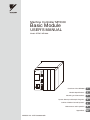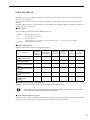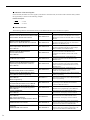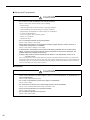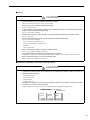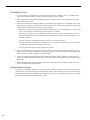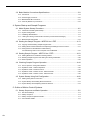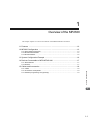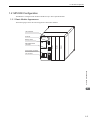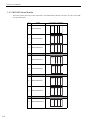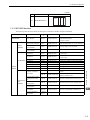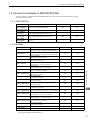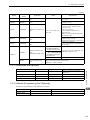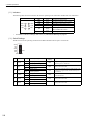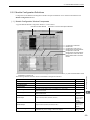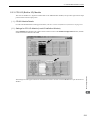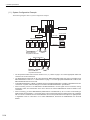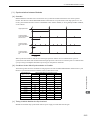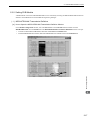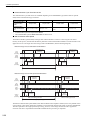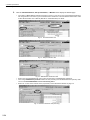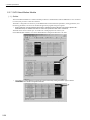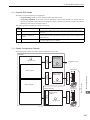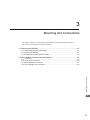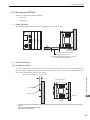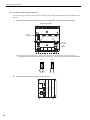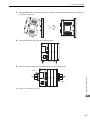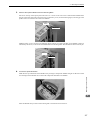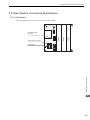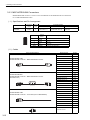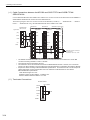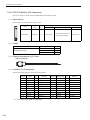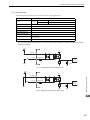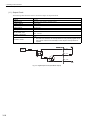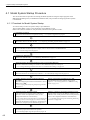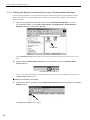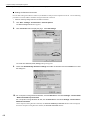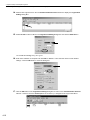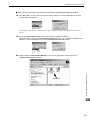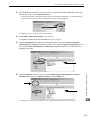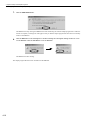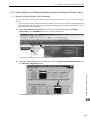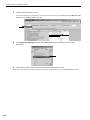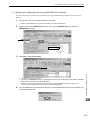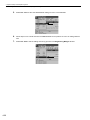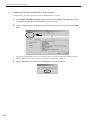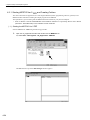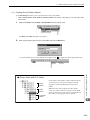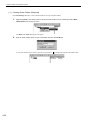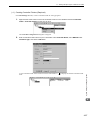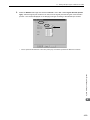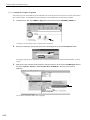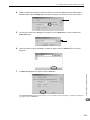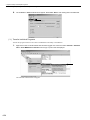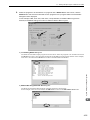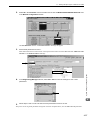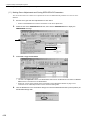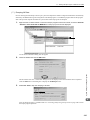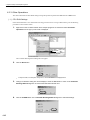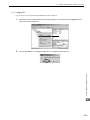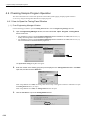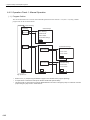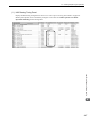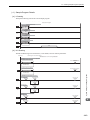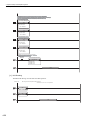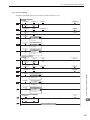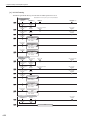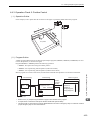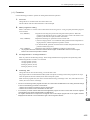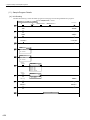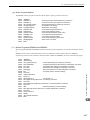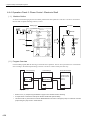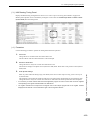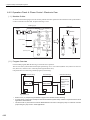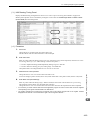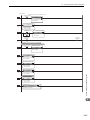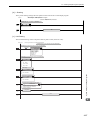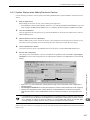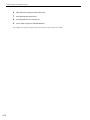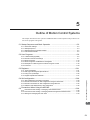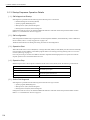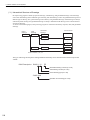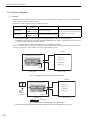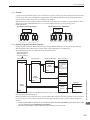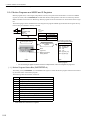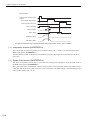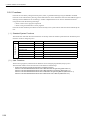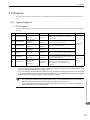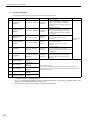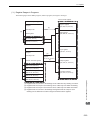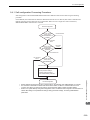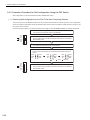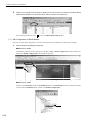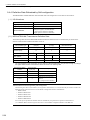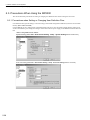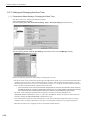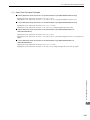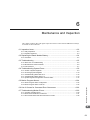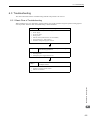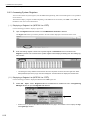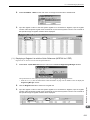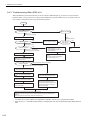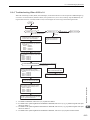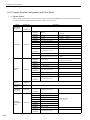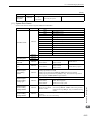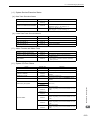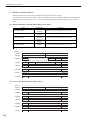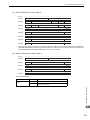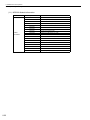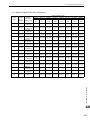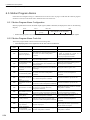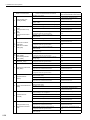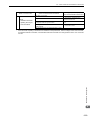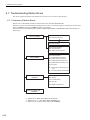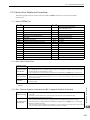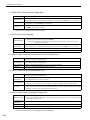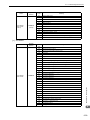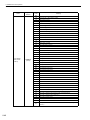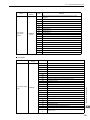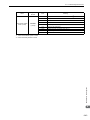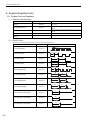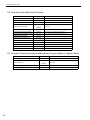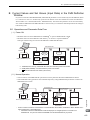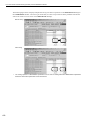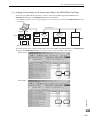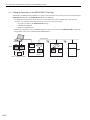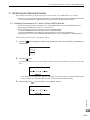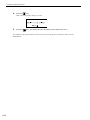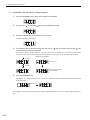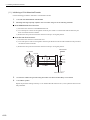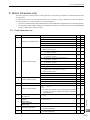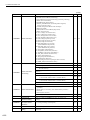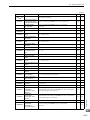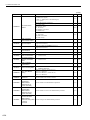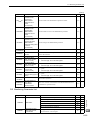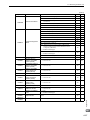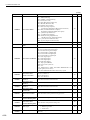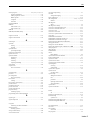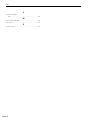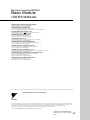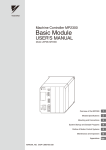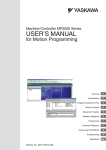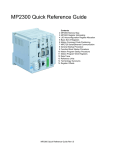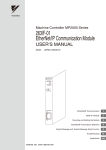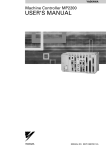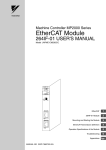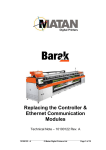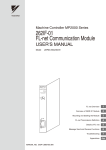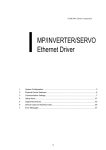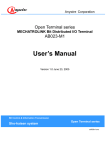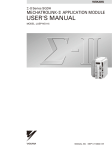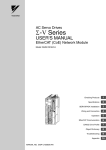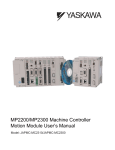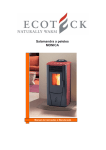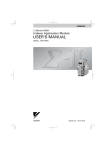Download Manual - Sid
Transcript
Machine Controller MP2300 Basic Module USER'S MANUAL Model: JEPMC-MP2300 MP2300 YASKAWA RDY RUN ALM ERR TX BAT STOP SUP INIT CNFG MON TEST SW1 OFF ON M-I/II BATTERY CPU I/O DC24V DC 0V POWER Overview of the MP2300 1 Module Specifications 2 Mounting and Connections 3 System Startup and Sample Programs 4 Outline of Motion Control Systems 5 Maintenance and Inspection 6 Appendices MANUAL NO. SIEP C880700 03D App Copyright © 2003 YASKAWA ELECTRIC CORPORATION All rights reserved. No part of this publication may be reproduced, stored in a retrieval system, or transmitted, in any form, or by any means, mechanical, electronic, photocopying, recording, or otherwise, without the prior written permission of Yaskawa. No patent liability is assumed with respect to the use of the information contained herein. Moreover, because Yaskawa is constantly striving to improve its high-quality products, the information contained in this manual is subject to change without notice. Every precaution has been taken in the preparation of this manual. Nevertheless, Yaskawa assumes no responsibility for errors or omissions. Neither is any liability assumed for damages resulting from the use of the information contained in this publication. Using this Manual The MP2300 is a compact Machine Controller that contains the power supply, the CPU, I/O, and the communication functions in one single unit. Please read this manual to ensure correct usage of the MP2300 system. Keep this manual in a safe place for future reference. Read this manual carefully to ensure the proper use of the MP2300. Also, keep this manual in a safe place so that it can be referred to whenever necessary. ■ Basic Terms Unless otherwise specified, the following definitions are used: • MP2300: MP2300 Machine Controller • PC: Programmable Logic Controller • PP: Programming Panel • MPE720: The Programming Device Software or a Programming Device (i.e., a personal computer) running the Programming Device Software ■ Manual Configuration Read the chapters of this manual as required by the purpose. Selecting Models and Peripheral Devices Studying Specifications and Ratings Designing the System Installation and Wiring Trial Operation Maintenance and Inspection Chapter 1 Overview of the MP2300 √ √ − − − − Chapter 2 Module Specifications √ √ − √ √ √ Chapter 3 Mounting and Connections √ √ √ √ √ √ Chapter 4 System Startup and Sample Programs − − √ − √ − Chapter 5 Outline of Motion Control Systems − √ √ − − − Chapter 6 Maintenance and Inspection − − √ √ √ √ Chapter ■ Graphic Symbols Used in this Manual The graphic symbols used in this manual indicate the following type of information. This symbol is used to indicate important information that should be memorized or minor precautions, such as precautions that will result in alarms if not heeded. ■ Terms Used to Describe “Torque” Although the term "torque" is commonly used when describing rotary servomotors and "force" is used when describing linear servomotors, this manual uses "torque" when describing both (excluding parameters). iii ■ Indication of Reverse Signals In this manual, the names of reverse signals (ones that are valid when low) are written with a forward slash (/) before the signal name, as shown in the following example: Notation Examples • S-ON = /S-ON • P-CON = /P-CON ■ Related Manuals The following table lists the manuals relating to the MP2300. Refer to these manuals as required. Manual Name iv Manual Number Contents Machine Controller MP2000 Series Built-in SVB/ SIEP C880700 33 SVB-01 Motion Module User’s Manual Describes the functions, specifications, and application methods of the MP2000 Series Motion Module that is built into the SVB, SVB-01, and SVR Module. Machine Controller MP2000 Series Built-in SVA-01 Motion Module User’s Manual SIEP C880700 32 Describes the functions, specifications, and application methods of the SVA-01, SVA Motion Module for the MP2000 Series. Machine Controller MP2000 Series Pulse Output Motion Module PO-01 User’s Manual SIEP C880700 28 Describes the functions, specifications, and application methods of the PO-01, Pulse Output Motion Module for the MP2000 Series. Machine Controller MP2000 Series Communication Module User’s Manual SIEP C880700 04 Describes the functions, specifications, and application methods of the MP2000 Series Communication Modules (217IF, 218IF, 260IF, 261IF). Machine Controller MP2000 Series I/O Module User’s Manual SIEP C880700 34 Describes the functions, specifications, and application methods of the I/O Module for the MP2000 Series. Machine Controller MP2000 Series Analog Input/Analog Output Module AI-01/AO-01 User’s Manual SIEP C880700 26 Describes the functions, specifications, and application methods of the Analog Input Module AI-01 and Analog Output Module AO-01 for the MP2000 Series. Machine Controller MP2000 Series Counter Module CNTR-01 User’s Manual SIEP C880700 27 Describes the functions, specifications, and application methods of the Counter Module CNTR-01 for the MP2000 Series. Machine Controller MP900/MP2000 Series User’s Manual, Ladder Programming SIEZ-C887-1.2 Describes the instructions used in MP900/MP2000 ladder programming. Machine Controller MP900/MP2000 Series User’s Manual Motion Programming SIEZ-C887-1.3 Describes the instructions used in MP900/MP2000 motion programming. Engineering Tool for MP2000 Series Machine Controller MPE720 Version 6 User’s Manual SIEP C880700 30 Describes the installation and operation of the engineering tools for MP2000 Series Machine Controller MPE720 Version 6. Machine Controller MP900/MP2000 Series MPE720 Software for Programming Device User’s Manual SIEP C880700 05 Describes how to install and operate the MP900/ MP2000 Series programming system (MPE720). Σ Series SGM/SGD User’s Manual SIEZ-S800-26.3 Describes the Σ Series SERVOPACK models, specifications, and capacity selection methods. Σ Series SGM/SGD User’s Manual High-speed Field Network MECHATROLINK-compatible AC Servo Drivers SIEZ-S800-26.4 Describes the Σ Series SERVOPACK models, specifications, and capacity selection methods. Σ-II Series SGMH/SGDH User’s Manual SIEP S800000 05 Describes the installation, wiring, trial operation, function applications methods, maintenance, and inspection of the Σ-II Series SERVOPACKs. Σ-II Series SGMH/SGDM User’s Manual SIEP S800000 15 Describes the installation, wiring, trial operation, function applications methods, maintenance, and inspection of the Σ-II Series SERVOPACKs. Manual Name Manual Number Contents Σ-III Series SGMH/SGDS User’s Manual SIEP S800000 00 Describes the models, specifications, wiring, trial operation, adjustment, function application methods, maintenance, and inspection of the Σ-III Series SERVOPACKs and Servomotors. Σ-III Series SGMS/SGDS Digital Operator Operating Instructions TOBP S800000 01 Describes the operating methods of the JUSP-OP05A Digital Operator. Σ-III Series SGMS/SGDS MECHATROLINK-II SERVOPACKs with Communication User’s Manual SIEP S800000 11 Describes the models, specifications, wiring, trial operation, adjustment, function application methods, maintenance, inspection, and MECHATROLINK communication of the Σ-III Series SERVOPACKs and Servomotors. AC Servodrive Σ-V Series User’s Manual Setup Rotational Motor SIEP S800000 43 Describes the installation, wiring, connection, and trial operation of the Σ-V Series servodrives and rotational servomotors. AC Servodrive Σ-V Series User’s Manual Setup Linear Motor SIEP S800000 44 Describes the installation, wiring, connection, and trial operation of the Σ-V Series servodrives and linear servomotors. AC Servodrive Σ-V Series SGM/SGDV User’s Manual Design and Maintenance SIEP S800000 45 Describes the maintenance of the Σ-V Series analog servodrives and rotational servomotors. AC Servodrive Σ-V Series User’s Manual Design and Maintenance Rotational Motor SIEP S800000 46 Describes the maintenance of the Σ-V Series servodrives with MECHATROLINK-II communications and rotational servomotors. AC Servodrive Σ-V Series User’s Manual Design and Maintenance Linear Motor SIEP S800000 47 Describes the maintenance of the Σ-V Series analog servodrives and linear servomotors. AC Servodrive Σ-V Series User’s Manual Design and Maintenance Rotational Motor SIEP S800000 48 Describes the maintenance of the Σ-V Series servodrives with MECHATROLINK-II communications and linear servomotors. SIEP S800000 54 Describes the MECHATROLINK-II communications commands of the Σ-V Series servodrives with MECHATROLINK-II communications and rotational servomotors. AC Servodrive Σ-V Series User’s Manual Operation of Digital Operator SGDV SERVOPACK SIEP S800000 55 Describes the MECHATROLINK-II communications commands of the Σ-V Series servodrives with MECHATROLINK-II communications and linear servomotors. Machine Controller MP900/MP2000 Series Linear Servomotor Manual SIEP C880700 06 Describes the connection methods, setting methods, and other information for Linear Servomotors. Machine Controller MP900/MP2000 Series New Ladder Editor User’s Manual Programming Manual SIEZ-C887-13.1 Describes the programming instructions of the New Ladder Editor, which assists MP900/MP2000 Series design and maintenance. Machine Controller MP900/MP2000 Series New Ladder Editor User’s Manual Operation SIEZ-C887-13.2 Describes the operating methods of the New Ladder Editor, which assists MP900/MP2000 Series design and maintenance. Machine Controller MP900/MP2000 Series User’s Manual, MECHATROLINK System SIEZ-C887-5.1 Describes MECHATROLINK distributed I/O for MP900/MP2000 Series Machine Controllers. AC Servodrive Σ-V Series User’s Manual MECHATROLINK-ΙΙ Command ■ Copyrights • DeviceNet is a registered trademark of the ODVA (Open DeviceNet Venders Association). • PROFIBUS is a trademark of the PROFIBUS User Organization. • Ethernet is a registered trademark of the Xerox Corporation. • MPLINK is a registered trademark of the YASKAWA Electric Corporation. • Microsoft, Windows, Windows NT, and Internet Explorer are registered trademarks of the Microsoft Corporation. • MECHATROLINK is a trademark of the MECHATROLINK Members Association. • Other product names and company names are the trademarks or registered trademarks of the respective company. “TM” and the ® mark do not appear with product or company names in this manual. v Safety Information The following conventions are used to indicate precautions in this manual. These precautions are provided to ensure the safe operation of the MP2300 and connected devices. Information marked as shown below is important for the safety of the user. Always read this information and heed the precautions that are provided. The conventions are as follows: WARNING CAUTION Indicates precautions that, if not heeded, could possibly result in loss of life, serious injury, or property damage. Indicates precautions that, if not heeded, could result in relatively serious or minor injury, or property damage. If not heeded, even precautions classified under CAUTION can lead to serious results depending on circumstances. PROHIBITED Indicates prohibited actions. Specific prohibitions are indicated inside For example, MANDATORY Indicates mandatory actions. Specific actions are indicated inside For example, vi indicates prohibition of open flame. indicates mandatory grounding. ●. . Safety Precautions The following precautions are for checking products on delivery, storage, transportation, installation, wiring, operation, application, inspection, and disposal. These precautions are important and must be observed. ■ General Precautions WARNING • Before connecting the machine and starting operation, ensure that an emergency stop procedure has been provided and is working correctly. There is a risk of injury. • Do not touch anything inside the MP2300. There is a risk of electrical shock. • Always keep the front cover attached when power is being supplied. There is a risk of electrical shock. • Observe all procedures and precautions given in this manual for trial operation. Operating mistakes while the servomotor and machine are connected may damage the machine or even cause accidents resulting in injury or death. There is a risk of electrical shock. • Do not remove the front cover, cables, connector, or options while power is being supplied. There is a risk of electrical shock. • Do not damage, pull on, apply excessive force to, place heavy objects on, or pinch cables. There is a risk of electrical shock, operational failure or burning of the MP2300. • Do not attempt to modify the MP2300 in any way. There is a risk of injury or device damage. • Do not approach the machine when there is a momentary interruption to the power supply. When power is restored, the MP2300 and the device connected to it may start operation suddenly. Provide safety measures in advance to ensure human safety in the event that operation restarts suddenly. There is a risk of injury. • Do not allow installation, disassembly, or repairs to be performed by anyone other than specified personnel. There is a risk of electrical shock or injury. vii ■ Storage and Transportation CAUTION • Do not store or install the MP2300 in the following locations. There is a risk of fire, electrical shock, or device damage. • Direct sunlight • Ambient temperature exceeds the storage or operating conditions • Ambient humidity exceeds the storage or operating conditions • Rapid changes in temperature or locations subject to condensation • Corrosive or flammable gas • Excessive dust, dirt, salt, or metallic powder • Water, oil, or chemicals • Vibration or shock • Do not overload the MP2300 during transportation. There is a risk of injury or an accident. • Never subject the product to an atmosphere containing halogen (fluorine, chlorine, bromine, or iodine) during transportation or installation. There is a risk of device damage or an accident. • If disinfectants or insecticides must be used to treat packing materials such as wooden frames, pallets, or plywood, the packing materials must be treated before the product is packaged, and methods other than fumigation must be used. Example: Heat treatment, where materials are kiln-dried to a core temperature of 56°C for 30 minutes or more. If the electronic products, which include stand-alone products and products installed in machines, are packed with fumigated wooden materials, the electrical components may be greatly damaged by the gases or fumes resulting from the fumigation process. In particular, disinfectants containing halogen, which includes chlorine, fluorine, bromine, or iodine can contribute to the erosion of the capacitors. ■ Installation CAUTION • Never use the MP2300 in locations subject to water, corrosive atmospheres, or flammable gas, or near burnable objects. There is a risk of electrical shock or fire. • Do not step on the MP2300 or place heavy objects on the MP2300. There is a risk of injury. • Do not block the air exhaust port or allow foreign objects to enter the MP2300. There is a risk of element deterioration inside, an accident, or fire. • Always mount the MP2300 in the specified orientation. There is a risk of an accident. • Do not subject the MP2300 to strong shock. There is a risk of an accident. viii ■ Wiring CAUTION • Check the wiring to be sure it has been performed correctly. There is a risk of motor run-away, injury, or an accident. • Always use a power supply of the specified voltage. There is a risk of burning. • In places with poor power supply conditions, take all steps necessary to ensure that the input power supply is within the specified voltage range. There is a risk of device damage. • Install breakers and other safety measure to provide protection against shorts in external wiring. There is a risk of fire. • Provide sufficient shielding when using the MP2300 in the following locations. There is a risk of device damage. • Noise, such as from static electricity • Strong electromagnetic or magnetic fields • Radiation • Near to power lines • When connecting the battery, connect the polarity correctly. There is a risk of battery damage or explosion. • Only qualified safety-trained personnel should replace the battery. If the battery is replaced incorrectly, machine malfunction or damage, electric shock, or injury may result. • When replacing the battery, do not touch the electrodes. Static electricity may damage the electrodes. ■ Selecting, Separating, and Laying External Cables CAUTION • Consider the following items when selecting the I/O signal lines (external cables) to connect the MP2300 to external devices. • Mechanical strength • Noise interference • Wiring distance • Signal voltage, etc. • Separate the I/O signal lines from the power lines both inside and outside the control box to reduce the influence of noise from the power lines. If the I/O signal lines and power lines are not separated properly, malfunctioning may result. Example of Separated External Cables 外部配線の分離例 Steel separator 鉄板製のセパレータ Power General Digital I/O circuit 動力回路の 一般制御回路 control signal 入出力信号 ケーブル のケーブル ディジタル ケーブル ix ■ Maintenance and Inspection Precautions CAUTION • Do not attempt to disassemble the MP2300. There is a risk of electrical shock or injury. • Do not change wiring while power is being supplied. There is a risk of electrical shock or injury. • When replacing the MP2300, restart operation only after transferring the programs and parameters from the old Module to the new Module. There is a risk of device damage. ■ Disposal Precautions CAUTION • Dispose of the MP2300 as general industrial waste. ■ General Precautions Observe the following general precautions to ensure safe application. • The products shown in illustrations in this manual are sometimes shown without covers or protective guards. Always replace the cover or protective guard as specified first, and then operate the products in accordance with the manual. • The drawings presented in this manual are typical examples and may not match the product you received. • If the manual must be ordered due to loss or damage, inform your nearest Yaskawa representative or one of the offices listed on the back of this manual. x Warranty (1) Details of Warranty ■ Warranty Period The warranty period for a product that was purchased (hereafter called “delivered product”) is one year from the time of delivery to the location specified by the customer or 18 months from the time of shipment from the Yaskawa factory, whichever is sooner. ■ Warranty Scope Yaskawa shall replace or repair a defective product free of change if a defect attributable to Yaskawa occurs during the warranty period above. This warranty does not cover defects caused by the delivered product reaching the end of its service life and replacement of parts that require replacement or that have a limited service life. This warranty does not cover failures that result from any of the following causes. 1. Improper handling, abuse, or use in unsuitable conditions or in environments not described in product catalogs or manuals, or in any separately agreed-upon specifications 2. Causes not attributable to the delivered product itself 3. Modifications or repairs not performed by Yaskawa 4. Abuse of the delivered product in a manner in which it was not originally intended 5. Causes that were not foreseeable with the scientific and technological understanding at the time of shipment from Yaskawa 6. Events for which Yaskawa is not responsible, such as natural or human-made disasters (2) Limitations of Liability 1. Yaskawa shall in no event be responsible for any damage or loss of opportunity to the customer that arises due to failure of the delivered product. 2. Yaskawa shall not be responsible for any programs (including parameter settings) or the results of program execution of the programs provided by the user or by a third party for use with programmable Yaskawa products. 3. The information described in product catalogs or manuals is provided for the purpose of the customer purchasing the appropriate product for the intended application. The use thereof does not guarantee that there are no infringements of intellectual property rights or other proprietary rights of Yaskawa or third parties, nor does it construe a license. 4. Yaskawa shall not be responsible for any damage arising from infringements of intellectual property rights or other proprietary rights of third parties as a result of using the information described in catalogs or manuals. xi (3) Suitability for Use 1. It is the customer’s responsibility to confirm conformity with any standards, codes, or regulations that apply if the Yaskawa product is used in combination with any other products. 2. The customer must confirm that the Yaskawa product is suitable for the systems, machines, and equipment used by the customer. 3. Consult with Yaskawa to determine whether use in the following applications is acceptable. If use in the application is acceptable, use the product with extra allowance in ratings and specifications, and provide safety measures to minimize hazards in the event of failure. • Outdoor use, use involving potential chemical contamination or electrical interference, or use in conditions or environments not described in product catalogs or manuals • Nuclear energy control systems, combustion systems, railroad systems, aviation systems, vehicle systems, medical equipment, amusement machines, and installations subject to separate industry or government regulations • Systems, machines, and equipment that may present a risk to life or property • Systems that require a high degree of reliability, such as systems that supply gas, water, or electricity, or systems that operate continuously 24 hours a day • Other systems that require a similar high degree of safety 4. Never use the product for an application involving serious risk to life or property without first ensuring that the system is designed to secure the required level of safety with risk warnings and redundancy, and that the Yaskawa product is properly rated and installed. 5. The circuit examples and other application examples described in product catalogs and manuals are for reference. Check the functionality and safety of the actual devices and equipment to be used before using the product. 6. Read and understand all use prohibitions and precautions, and operate the Yaskawa product correctly to prevent accidental harm to third parties. (4) Specifications Change The names, specifications, appearance, and accessories of products in product catalogs and manuals may be changed at any time based on improvements and other reasons. The next editions of the revised catalogs or manuals will be published with updated code numbers. Consult with your Yaskawa representative to confirm the actual specifications before purchasing a product. xii Contents Using this Manual - - - - - - - - - - - - - - - - - - - - - - - - - - - - - - - - - - - - - - - - - - - - - - - - - - - - - - - -iii Safety Information - - - - - - - - - - - - - - - - - - - - - - - - - - - - - - - - - - - - - - - - - - - - - - - - - - - - - - - vi Safety Precautions - - - - - - - - - - - - - - - - - - - - - - - - - - - - - - - - - - - - - - - - - - - - - - - - - - - - - - vii Warranty - - - - - - - - - - - - - - - - - - - - - - - - - - - - - - - - - - - - - - - - - - - - - - - - - - - - - - - - - - - - - xi 1 Overview of the MP2300 1.1 Features - - - - - - - - - - - - - - - - - - - - - - - - - - - - - - - - - - - - - - - - - - - - - - - - - - - 1-2 1.2 MP2300 Configuration - - - - - - - - - - - - - - - - - - - - - - - - - - - - - - - - - - - - - - - - - 1-3 1.2.1 Basic Module Appearance - - - - - - - - - - - - - - - - - - - - - - - - - - - - - - - - - - - - - - - - - - - - - - - - 1-3 1.2.2 MP2300 Series Models - - - - - - - - - - - - - - - - - - - - - - - - - - - - - - - - - - - - - - - - - - - - - - - - - - 1-4 1.2.3 MP2300 Modules - - - - - - - - - - - - - - - - - - - - - - - - - - - - - - - - - - - - - - - - - - - - - - - - - - - - - - 1-5 1.3 System Configuration Example - - - - - - - - - - - - - - - - - - - - - - - - - - - - - - - - - - - 1-6 1.4 Devices Connectable to MECHATROLINK - - - - - - - - - - - - - - - - - - - - - - - - - - - 1-7 1.4.1 SERVOPACKs - - - - - - - - - - - - - - - - - - - - - - - - - - - - - - - - - - - - - - - - - - - - - - - - - - - - - - - - 1-7 1.4.2 Modules - - - - - - - - - - - - - - - - - - - - - - - - - - - - - - - - - - - - - - - - - - - - - - - - - - - - - - - - - - - - - 1-7 1.5 Cables and Accessories - - - - - - - - - - - - - - - - - - - - - - - - - - - - - - - - - - - - - - - - 1-8 1.5.1 Cables - - - - - - - - - - - - - - - - - - - - - - - - - - - - - - - - - - - - - - - - - - - - - - - - - - - - - - - - - - - - - - 1-8 1.5.2 Accessories and Optionals - - - - - - - - - - - - - - - - - - - - - - - - - - - - - - - - - - - - - - - - - - - - - - - - 1-9 1.5.3 Software (Programming Tool (Optional)) - - - - - - - - - - - - - - - - - - - - - - - - - - - - - - - - - - - - - - 1-9 2 Module Specifications 2.1 MP2300 Basic Module Specifications - - - - - - - - - - - - - - - - - - - - - - - - - - - - - - - 2-2 2.1.1 Hardware Specifications- - - - - - - - - - - - - - - - - - - - - - - - - - - - - - - - - - - - - - - - - - - - - - - - - - 2-2 2.1.2 Environmental Conditions- - - - - - - - - - - - - - - - - - - - - - - - - - - - - - - - - - - - - - - - - - - - - - - - - 2-3 2.1.3 Function Specifications - - - - - - - - - - - - - - - - - - - - - - - - - - - - - - - - - - - - - - - - - - - - - - - - - - 2-4 2.2 MP2300 Basic Module Functions - - - - - - - - - - - - - - - - - - - - - - - - - - - - - - - - - - 2-7 2.2.1 External Appearance, LED Indicators, and Switch Settings - - - - - - - - - - - - - - - - - - - - - - - - - 2-7 2.2.2 Module Configuration Definitions - - - - - - - - - - - - - - - - - - - - - - - - - - - - - - - - - - - - - - - - - - - 2-9 2.2.3 CPU I/O (Built-in I/O) Module - - - - - - - - - - - - - - - - - - - - - - - - - - - - - - - - - - - - - - - - - - - - - 2-11 2.2.4 Built-in SVB Modules - - - - - - - - - - - - - - - - - - - - - - - - - - - - - - - - - - - - - - - - - - - - - - - - - - - 2-13 2.2.5 Setting SVB Module - - - - - - - - - - - - - - - - - - - - - - - - - - - - - - - - - - - - - - - - - - - - - - - - - - - 2-17 2.2.6 Built-in SVB Specifications - - - - - - - - - - - - - - - - - - - - - - - - - - - - - - - - - - - - - - - - - - - - - - - 2-25 2.2.7 SVR Virtual Motion Module- - - - - - - - - - - - - - - - - - - - - - - - - - - - - - - - - - - - - - - - - - - - - - - 2-26 3 Mounting and Connections 3.1 Mounting the MP2300 - - - - - - - - - - - - - - - - - - - - - - - - - - - - - - - - - - - - - - - - - - 3-2 3.1.1 Basic Module Dimensional Drawings- - - - - - - - - - - - - - - - - - - - - - - - - - - - - - - - - - - - - - - - - 3-2 3.1.2 Mounting the MP2300 - - - - - - - - - - - - - - - - - - - - - - - - - - - - - - - - - - - - - - - - - - - - - - - - - - - 3-3 3.1.3 Replacing and Adding Optional Modules - - - - - - - - - - - - - - - - - - - - - - - - - - - - - - - - - - - - - - 3-6 xiii 3.2 Basic Module Connections Specifications - - - - - - - - - - - - - - - - - - - - - - - - - - - - 3-9 3.2.1 Connectors - - - - - - - - - - - - - - - - - - - - - - - - - - - - - - - - - - - - - - - - - - - - - - - - - - - - - - - - - - -3-9 3.2.2 Power Supply Connector- - - - - - - - - - - - - - - - - - - - - - - - - - - - - - - - - - - - - - - - - - - - - - - - - 3-10 3.2.3 MECHATROLINK Connectors - - - - - - - - - - - - - - - - - - - - - - - - - - - - - - - - - - - - - - - - - - - - - 3-12 3.2.4 CPU I/O (Built-in I/O) Connectors- - - - - - - - - - - - - - - - - - - - - - - - - - - - - - - - - - - - - - - - - - - 3-16 4 System Startup and Sample Programs 4.1 Model System Startup Procedure - - - - - - - - - - - - - - - - - - - - - - - - - - - - - - - - - - 4-2 4.1.1 Flowchart for Model System Startup - - - - - - - - - - - - - - - - - - - - - - - - - - - - - - - - - - - - - - - - - -4-2 4.1.2 System Configuration - - - - - - - - - - - - - - - - - - - - - - - - - - - - - - - - - - - - - - - - - - - - - - - - - - - -4-3 4.1.3 Initializing SERVOPACKs - - - - - - - - - - - - - - - - - - - - - - - - - - - - - - - - - - - - - - - - - - - - - - - - -4-5 4.1.4 Setting and Saving Communication Process (Communication Manager)- - - - - - - - - - - - - - - -4-6 4.1.5 MP2300 Self-configuration - - - - - - - - - - - - - - - - - - - - - - - - - - - - - - - - - - - - - - - - - - - - - - - 4-12 4.2 Starting the Sample Program - MPE720 Ver 6. - - - - - - - - - - - - - - - - - - - - 4-13 4.2.1 Copying and Transferring Sample Program Files - - - - - - - - - - - - - - - - - - - - - - - - - - - - - - - - 4-13 4.2.2 Setting Motion Fixed Parameters and Adjusting the Settings for Servo Control- - - - - - - - - - - 4-17 4.2.3 Saving Data from the MP2300 to Flash Memory, and Transferring Data to Your Computer from the MP2300- - - - - - - - - - - - - - - - - - - - - - - - - 4-21 4.3 Starting Sample Program - MPE720 Ver 5. - - - - - - - - - - - - - - - - - - - - - - - 4-23 4.3.1 Starting MPE720 Ver 5. and Creating Folders - - - - - - - - - - - - - - - - - - - - - - - - - - - - - - - 4-24 4.3.2 Reading Sample Programs and Setting and Saving Parameters - - - - - - - - - - - - - - - - - - - - - 4-28 4.3.3 Other Operations - - - - - - - - - - - - - - - - - - - - - - - - - - - - - - - - - - - - - - - - - - - - - - - - - - - - - - 4-42 4.4 Checking Sample Program Operation - - - - - - - - - - - - - - - - - - - - - - - - - - - - - 4-44 4.4.1 How to Open the Tuning Panel Window - - - - - - - - - - - - - - - - - - - - - - - - - - - - - - - - - - - - - - 4-44 4.4.2 Operation Check 1: Manual Operation - - - - - - - - - - - - - - - - - - - - - - - - - - - - - - - - - - - - - - - 4-46 4.4.3 Operation Check 2: Position Control- - - - - - - - - - - - - - - - - - - - - - - - - - - - - - - - - - - - - - - - - 4-53 4.4.4 Operation Check 3: Phase Control - Electronic Shaft - - - - - - - - - - - - - - - - - - - - - - - - - - - - 4-58 4.4.5 Operation Check 4: Phase Control - Electronic Cam - - - - - - - - - - - - - - - - - - - - - - - - - - - - - 4-62 4.5 System Startup Using Self-Configuration - - - - - - - - - - - - - - - - - - - - - - - - - - - 4-68 4.5.1 Starting the System for First Time- - - - - - - - - - - - - - - - - - - - - - - - - - - - - - - - - - - - - - - - - - - 4-68 4.5.2 System Startup when Adding Electronic Devices - - - - - - - - - - - - - - - - - - - - - - - - - - - - - - - - 4-71 4.5.3 System Startup when Replacing Electronic Devices- - - - - - - - - - - - - - - - - - - - - - - - - - - - - - 4-73 5 Outline of Motion Control Systems 5.1 Startup Sequence and Basic Operation - - - - - - - - - - - - - - - - - - - - - - - - - - - - - 5-2 5.1.1 DIP Switch Settings - - - - - - - - - - - - - - - - - - - - - - - - - - - - - - - - - - - - - - - - - - - - - - - - - - - - -5-2 5.1.2 Startup Sequence - - - - - - - - - - - - - - - - - - - - - - - - - - - - - - - - - - - - - - - - - - - - - - - - - - - - - - -5-3 5.1.3 Startup Sequence Operation Details - - - - - - - - - - - - - - - - - - - - - - - - - - - - - - - - - - - - - - - - - -5-4 5.1.4 LED Indicator Details - - - - - - - - - - - - - - - - - - - - - - - - - - - - - - - - - - - - - - - - - - - - - - - - - - - -5-5 xiv 5.2 User Programs - - - - - - - - - - - - - - - - - - - - - - - - - - - - - - - - - - - - - - - - - - - - - - - 5-6 5.2.1 Ladder Drawings (DWG) - - - - - - - - - - - - - - - - - - - - - - - - - - - - - - - - - - - - - - - - - - - - - - - - - 5-6 5.2.2 Execution Control of Drawings - - - - - - - - - - - - - - - - - - - - - - - - - - - - - - - - - - - - - - - - - - - - - 5-7 5.2.3 Motion Programs - - - - - - - - - - - - - - - - - - - - - - - - - - - - - - - - - - - - - - - - - - - - - - - - - - - - - - 5-10 5.2.4 Motion Programs and MSEE and S Registers - - - - - - - - - - - - - - - - - - - - - - - - - - - - - - - - - 5-12 5.2.5 Example of Ladder Programs for Motion Program Control- - - - - - - - - - - - - - - - - - - - - - - - - 5-18 5.2.6 Functions - - - - - - - - - - - - - - - - - - - - - - - - - - - - - - - - - - - - - - - - - - - - - - - - - - - - - - - - - - - 5-20 5.3 Registers - - - - - - - - - - - - - - - - - - - - - - - - - - - - - - - - - - - - - - - - - - - - - - - - - - 5-21 5.3.1 Types of Registers- - - - - - - - - - - - - - - - - - - - - - - - - - - - - - - - - - - - - - - - - - - - - - - - - - - - - 5-21 5.3.2 Data Types and Register Specifications- - - - - - - - - - - - - - - - - - - - - - - - - - - - - - - - - - - - - - 5-24 5.3.3 Using i and j Subscripts - - - - - - - - - - - - - - - - - - - - - - - - - - - - - - - - - - - - - - - - - - - - - - - - - 5-26 5.3.4 Register Specification Methods- - - - - - - - - - - - - - - - - - - - - - - - - - - - - - - - - - - - - - - - - - - - 5-27 5.4 Self-configuration - - - - - - - - - - - - - - - - - - - - - - - - - - - - - - - - - - - - - - - - - - - - 5-28 5.4.1 Self-configuration Processing Procedure - - - - - - - - - - - - - - - - - - - - - - - - - - - - - - - - - - - - - 5-29 5.4.2 Execution Procedure for Self-configuration Using the DIP Switch- - - - - - - - - - - - - - - - - - - - 5-30 5.4.3 Execution Procedure for Self-configuration Using MPE720 - - - - - - - - - - - - - - - - - - - - - - - - 5-32 5.4.4 Definition Data Refreshed by Self-configuration - - - - - - - - - - - - - - - - - - - - - - - - - - - - - - - - 5-36 5.5 Precautions When Using the MP2300 - - - - - - - - - - - - - - - - - - - - - - - - - - - - - 5-38 5.5.1 Precautions when Setting or Changing User Definition Files - - - - - - - - - - - - - - - - - - - - - - - 5-38 5.5.2 Precautions when Setting or Changing Module Configuration Definition Files - - - - - - - - - - - 5-39 5.5.3 Setting and Changing the Scan Time - - - - - - - - - - - - - - - - - - - - - - - - - - - - - - - - - - - - - - - 5-40 6 Maintenance and Inspection 6.1 Inspection Items - - - - - - - - - - - - - - - - - - - - - - - - - - - - - - - - - - - - - - - - - - - - - - 6-2 6.1.1 Daily Inspections - - - - - - - - - - - - - - - - - - - - - - - - - - - - - - - - - - - - - - - - - - - - - - - - - - - - - - - 6-2 6.1.2 Regular Inspections - - - - - - - - - - - - - - - - - - - - - - - - - - - - - - - - - - - - - - - - - - - - - - - - - - - - - 6-3 6.2 Replacing the Basic Module Battery - - - - - - - - - - - - - - - - - - - - - - - - - - - - - - - - 6-4 6.2.1 Procedure - - - - - - - - - - - - - - - - - - - - - - - - - - - - - - - - - - - - - - - - - - - - - - - - - - - - - - - - - - - 6-4 6.3 Troubleshooting - - - - - - - - - - - - - - - - - - - - - - - - - - - - - - - - - - - - - - - - - - - - - - 6-5 6.3.1 Basic Flow of Troubleshooting - - - - - - - - - - - - - - - - - - - - - - - - - - - - - - - - - - - - - - - - - - - - - 6-5 6.3.2 MP2300 Error Check Flowchart - - - - - - - - - - - - - - - - - - - - - - - - - - - - - - - - - - - - - - - - - - - - 6-6 6.3.3 LED Indicators - - - - - - - - - - - - - - - - - - - - - - - - - - - - - - - - - - - - - - - - - - - - - - - - - - - - - - - - 6-7 6.4 Troubleshooting System Errors - - - - - - - - - - - - - - - - - - - - - - - - - - - - - - - - - - - 6-9 6.4.1 Outline of System Registers - - - - - - - - - - - - - - - - - - - - - - - - - - - - - - - - - - - - - - - - - - - - - - - 6-9 6.4.2 Accessing System Registers - - - - - - - - - - - - - - - - - - - - - - - - - - - - - - - - - - - - - - - - - - - - - 6-10 6.4.3 Troubleshooting When ERR is Lit - - - - - - - - - - - - - - - - - - - - - - - - - - - - - - - - - - - - - - - - - - 6-12 6.4.4 Troubleshooting When ALM is Lit - - - - - - - - - - - - - - - - - - - - - - - - - - - - - - - - - - - - - - - - - - 6-13 6.4.5 System Register Configuration and Error Status - - - - - - - - - - - - - - - - - - - - - - - - - - - - - - - - 6-14 6.5 Motion Program Alarms- - - - - - - - - - - - - - - - - - - - - - - - - - - - - - - - - - - - - - - - 6-24 6.5.1 Motion Program Alarm Configuration- - - - - - - - - - - - - - - - - - - - - - - - - - - - - - - - - - - - - - - - 6-24 6.5.2 Motion Program Alarm Code List - - - - - - - - - - - - - - - - - - - - - - - - - - - - - - - - - - - - - - - - - - 6-24 6.6 List of Causes for Command Error Occurrence - - - - - - - - - - - - - - - - - - - - - - - 6-26 xv 6.7 Troubleshooting Motion Errors - - - - - - - - - - - - - - - - - - - - - - - - - - - - - - - - - - - 6-30 6.7.1 Overview of Motion Errors - - - - - - - - - - - - - - - - - - - - - - - - - - - - - - - - - - - - - - - - - - - - - - - - 6-30 6.7.2 Motion Error Details and Corrections - - - - - - - - - - - - - - - - - - - - - - - - - - - - - - - - - - - - - - - - 6-31 6.7.3 Servo Driver Status and Servo Driver Error Codes- - - - - - - - - - - - - - - - - - - - - - - - - - - - - - - 6-36 Appendices A System Registers Lists - - - - - - - - - - - - - - - - - - - - - - - - - - - - - - - - - - - - - - - - - - A-2 A.1 System Service Registers - - - - - - - - - - - - - - - - - - - - - - - - - - - - - - - - - - - - - - - - - - - - - - - - - A-2 A.2 Scan Execution Status and Calendar - - - - - - - - - - - - - - - - - - - - - - - - - - - - - - - - - - - - - - - - - A-4 A.3 Program Software Numbers and Remaining Program Memory Capacity Name- - - - - - - - - - - - A-4 B Current Values and Set Values (Input Data) in the SVB Definition Window - - - - - - A-5 B.1 Operations and Parameter Data Flow - - - - - - - - - - - - - - - - - - - - - - - - - - - - - - - - - - - - - - - - - A-5 B.2 Precautions When Saving SERVOPACK Parameters - - - - - - - - - - - - - - - - - - - - - - - - - - - - - -A-12 C Initializing the Absolute Encoder - - - - - - - - - - - - - - - - - - - - - - - - - - - - - - - - - - A-13 C.1 Initializing Procedures for Σ-V and Σ-III Series SERVOPACKs - - - - - - - - - - - - - - - - - - - - - - -A-13 C.2 Σ-II SERVOPACK - - - - - - - - - - - - - - - - - - - - - - - - - - - - - - - - - - - - - - - - - - - - - - - - - - - - - - -A-15 C.3 Σ-I SERVOPACK - - - - - - - - - - - - - - - - - - - - - - - - - - - - - - - - - - - - - - - - - - - - - - - - - - - - - - -A-17 D Motion Parameter Lists - - - - - - - - - - - - - - - - - - - - - - - - - - - - - - - - - - - - - - - - - A-19 D.1 Fixed Parameter List - - - - - - - - - - - - - - - - - - - - - - - - - - - - - - - - - - - - - - - - - - - - - - - - - - - - -A-19 D.2 Setting Parameter List- - - - - - - - - - - - - - - - - - - - - - - - - - - - - - - - - - - - - - - - - - - - - - - - - - - -A-20 D.3 Monitoring Parameter List - - - - - - - - - - - - - - - - - - - - - - - - - - - - - - - - - - - - - - - - - - - - - - - - -A-25 INDEX Revision History xvi 1 Overview of the MP2300 This chapter explains an overview and features of the MP2300 Machine Controller. 1.1 Features - - - - - - - - - - - - - - - - - - - - - - - - - - - - - - - - - - - - - - - - - - - - - - - 1-2 1.2 MP2300 Configuration - - - - - - - - - - - - - - - - - - - - - - - - - - - - - - - - - - - - - 1-3 1.2.1 Basic Module Appearance - - - - - - - - - - - - - - - - - - - - - - - - - - - - - - - - - - - - - - - - - - - 1-3 1.2.2 MP2300 Series Models - - - - - - - - - - - - - - - - - - - - - - - - - - - - - - - - - - - - - - - - - - - - - 1-4 1.2.3 MP2300 Modules - - - - - - - - - - - - - - - - - - - - - - - - - - - - - - - - - - - - - - - - - - - - - - - - - 1-5 1.3 System Configuration Example - - - - - - - - - - - - - - - - - - - - - - - - - - - - - - - 1-6 1.4 Devices Connectable to MECHATROLINK - - - - - - - - - - - - - - - - - - - - - - - 1-7 1.4.1 SERVOPACKs - - - - - - - - - - - - - - - - - - - - - - - - - - - - - - - - - - - - - - - - - - - - - - - - - - - 1-7 1.4.2 Modules - - - - - - - - - - - - - - - - - - - - - - - - - - - - - - - - - - - - - - - - - - - - - - - - - - - - - - - - 1-7 1.5.1 Cables - - - - - - - - - - - - - - - - - - - - - - - - - - - - - - - - - - - - - - - - - - - - - - - - - - - - - - - - - 1-8 1.5.2 Accessories and Optionals - - - - - - - - - - - - - - - - - - - - - - - - - - - - - - - - - - - - - - - - - - - 1-9 1.5.3 Software (Programming Tool (Optional)) - - - - - - - - - - - - - - - - - - - - - - - - - - - - - - - - - 1-9 Overview of the MP2300 1.5 Cables and Accessories - - - - - - - - - - - - - - - - - - - - - - - - - - - - - - - - - - - - 1-8 1 1-1 1 Overview of the MP2300 1.1 Features The MP2300 is an all-in-one, compact Machine Controller that combines power supply, CPU, SVB, I/O, and communication functions in one system. The MP2300 consists of a Basic Module that performs motion control and sequence control and Optional Modules that perform I/O and communication functions. The MP2300 has the following features: • Flexibility • High performance, and • Easy to use Flexibility Optional Modules can be inserted into any of the three slots, so the optimum system can be built for your machine. High Performance • High control characteristics have been realized by increasing the CPU and Motion Network (MECHATROLINK-II) speed. • MECHATROLINK-II baud rate: 2.5 times faster • CPU processing speed: 1.4 times faster than MP930 • MECHATROLINK-II enables position control, speed control, and torque control and makes precise synchronous control possible. The control mode can also be changed while online, facilitating complicated machine operations. • Select the appropriate Communication Module to use the following open networks. • Ethernet • DeviceNet • PROFIBUS • MPLINK • CP-215 Easy to Use • The time of machine development can be greatly reduced by using the self-configuration function that automatically detects devices connected to MECHATROLINK and automatically sets the required parameters. • The application program converter can utilize your previous software assets with their accumulated databanks of specific knowledge to improve the system further. 1-2 1.2 MP2300 Configuration 1.2 MP2300 Configuration The MP2300 is configured with one Basic Module and up to three Optional Modules. 1.2.1 Basic Module Appearance The following figure shows the external appearance of the Basic Module. LED indicators MP2300 YASKAWA Battery holder RDY RUN ALM ERR TX BAT STOP SUP INIT CNFG MON TEST MECHATROLINK connector SW1 Option M-I/II BATTERY Option OFFޓޓޓ ON Option Switches Power supply connector CPUޓI/O DC 0V POWER Overview of the MP2300 I/O connector DC24V 1 1-3 1 Overview of the MP2300 1.2.2 MP2300 Series Models 1.2.2 MP2300 Series Models The following table shows the possible combinations of the MP2300 Basic Module with the PS, the CPU, and the MB, and Optional Modules. No. Model Combination of Modules Basic Module 1 2 3 JEPMC-MP2300 6 9 218 IF LIO 01 Basic Module 218 IF LIO 01 LIO 01 JEPMC-MP2300-Y2 Reserved Basic Module 217 IF 218 IF LIO 02 Basic Module 218 IF LIO 02 LIO 02 JEPMC-MP2300-Y4 JEPMC-MP2300-Y5 Reserved 7 8 217 IF JEPMC-MP2300-Y1 4 5 Basic Module Basic Module 217 IF 217 IF LIO 01 Basic Module 217 IF LIO 01 LIO 01 JEPMC-MP2300-Y7 JEPMC-MP2300-Y8 Reserved 10 Basic Module 11 1-4 JEPMC-MP2300-Y10 217 IF 217 IF LIO 02 1.2 MP2300 Configuration (cont’d) No. Model Combination of Modules Basic Module 12 217 IF LIO 01 LIO 02 JEPMC-MP2300-Y11 1.2.3 MP2300 Modules The following table shows the names and descriptions of the Basic Module and Optional Modules. Basic Module Motion Modules I/O Modules Optional Modules Name Model Remarks Basic Module MP2300 JAPMC-MP2300 MECHATROLINK-I, MECHATROLINK-II 8 input, 4 outputs MECHATROLINK-II Motion-control Module SVB-01 JAPMC-MC2310 MECHATROLINK-I, -II, 16 axes maximum Analog Output Motioncontrol Module SVA-01 JAPMC-MC2300 Analog output, 2 axes maximum Pulse Output Motioncontrol Module PO-01 JAPMC-PL2310-E Pulse output, 4 axes maximum I/O Module LIO-01 JAPMC-IO2300 16 inputs, 16 outputs (sink mode output) 1 pulse input I/O Module LIO-02 JAPMC-IO2301 16 inputs, 16 outputs (source mode output) 1 pulse input I/O Module LIO-04 JAPMC-IO2303 32 inputs, 32 outputs (sink mode output) I/O Module LIO-05 JAPMC-IO2304 32 inputs, 32 outputs (source mode output) Analog Input Module AI-01 JAPMC-AN2300 Analog input, 8 channels Analog Output Module AO-01 JAPMC-AN2310-E Analog output, 4 channels Output Module DO-01 JAPMC-DO2300 64 outputs (sink mode output) Counter Module CNTR-01 JAPMC-PL2300-E Reversible counter, 2 channels 218IF-01 JAPMC-CM2300 RS-232C and 10Base-T Ethernet communication 218IF-02 JAPMC-CM2302-E RS-232C and 100Base-TX/10Base-T Ethernet communication General-purpose Serial Communication Module 217IF-01 JAPMC-CM2310 RS-232C and RS422/485 communication DeviceNet Communication Module 260IF-01 JAPMC-CM2320 RS-232C and DeviceNet communication PROFIBUS Communication Module 261IF-01 JAPMC-CM2330 RS-232C and PROFIBUS communication MPLINK Communication Module 215AIF-01 MPLINK JAPMC-CM2360 RS-232C and MPLINK communication CP-215 Communication Module 215AIF-01 CP-215 JAPMC-CM2361 RS-232C and CP-215 communication Ethernet Communication Module Communication Modules Descriptio n Overview of the MP2300 Group 1 1-5 1 Overview of the MP2300 1.3 System Configuration Example The following diagram shows an example of system configuration. MP2300 Optional Modules Motion Modules SVB-01 24-VDC power supply SVA-01 PO-01 External I/O Pulse Servo Stepping Motor External I/O device LIO-04 External I/O device External I/O device AI-01 External analog input device AO-01 External analog output device DO-01 External output device SGDS External I/O device LIO-02 M M LIO-05 NS115 Analog LIO-01 SGDH IO2310 PL2900 PL2910 Servo I/O Modules MECHATROLINK-II I/O Modules for MECHATROLINK MECHATROLINK Servos CNTR-01 Encoder Communication Modules 218IF-01 Ethernet 218IF-02 Ethernet 217IF-01 RS422/485 260IF-01 DeviceNet 261IF-01 PROFIBUS 215IF-01 MPLINK/CP-215 RS-232C For the details on the system configuration example, refer to 4.1.2 System Configuration on page 4-3. Use the connecting cables and connectors recommended by Yaskawa. Always check the device to be used and select the correct cable for the device. Different SERVOPACKs are connected to MECHATROLINK-Ι (4 Mbps) and MECHATROLINK-ΙΙ (10 Mbps). Refer to 1.4.1 SERVOPACKs on page 1-7 and select the appropriate SERVOPACKs. If devices compatibe with MECHATROLINK-ΙΙ and with MECHATROLINK-ΙΙ are used together, make the settings for MECHATROLINK-Ι. The user must supply the 24-VDC power supply. When connecting SERVOPACKs via MECHATROLINK, connect the overtravel, zero point return deceleration limit switch, and external latch signals to the SERVOPACKs. For connection, refer to the SERVOPACK’s manual. 1-6 1.4 Devices Connectable to MECHATROLINK 1.4 Devices Connectable to MECHATROLINK The devices that are compatible with MECHATROLINK and can be connected to the MP2300 and the SVB01 Module are listed below. 1.4.1 SERVOPACKs Model Number SGDV-11 SGDV-15 Details MECHATROLINK-I MECHATROLINK-II MECHATROLINK-II communications reference compatible SERVOPACKs Yes Yes SGDS-1 SGDS SERVOPACK Yes Yes SGDH-E JUSP-NS115 SGDH SERVOPACK NS115 MECHATROLINK-II Interface Unit Yes Yes SGDH-E JUSP-NS100 SGDH SERVOPACK NS110 MECHATROLINK-I Interface Units Yes No SGD-N SGDB-AN MECHATROLINK compatible AC SERVOPACKs Yes No Model Number Details MECHATROLINK-Ι MECHATROLINK-ΙΙ JEPMC-IO2310 64-point I/O Module 24 VDC, 64 inputs, 64 outputs (sink mode output) Yes Yes JEPMC-IO2330 64-point I/O Module 24 VDC, 64 inputs, 64 outputs (source mode output) Yes Yes JEPMC-PL2900 Counter Module Reversible counter, 2 channels Yes Yes JEPMC-PL2910 Pulse Output Module Pulse output, 2 channels Yes Yes JEPMC-AN2900 A/D Module Analog inputs, −10 to 10 V, 4 channels Yes Yes JEPMC-AN2910 D/A Module Analog outputs, −10 to 10 V, 2 channels Yes Yes JEPMC-IO350 64-point I/O Module 24 VDC, 64 inputs, 64 outputs Yes No JAMSC-120DDI34330 DC Input Module 12/24 VDC, 16 inputs Yes No JAMSC-120DDO34340 DC Output Module 12/24 VDC, 16 outputs Yes No JAMSC-120DAI53330 AC Input Module 100 VAC, 8 inputs Yes No JAMSC-120DAI73330 AC Input Module 200 VAC, 8 inputs Yes No JAMSC-120DAO83330 AC Output Module 100/200 VAC, 8 outputs Yes No JAMSC-120DRA83030 Relay Module Wide voltage range relay contacts, 8 contact outputs Yes No JAMSC-120AVI02030 A/D Module Analog inputs, −10 to 10 V, 4 channels Yes No JAMSC-120AVO01030 D/A Module Analog outputs, −10 to 10 V, 2 channels Yes No JAMSC-120EHC21140 Counter Module Reversible counter, 2 channels Yes No JAMSC-120MMB20230 Pulse Output Module Pulse output, 2 channels Yes No JEPMC-REP2000 MECHATROLINK-II Repeater No Yes JEVSA-YV250 MYVIS (image processing device) Yes Yes Overview of the MP2300 1.4.2 Modules 1 For details on each Module, refer to the Machine Controller MP900/MP2000 Series MECHATROLINK System User’s Manual (Manual No.: SIE-C877-5.1). 1-7 1 Overview of the MP2300 1.5.1 Cables 1.5 Cables and Accessories 1.5.1 Cables The following table shows the cables that can be connected to the MP2300 Basic Module and Optional Modules. Module Connector Name CPU I/O Application External I/O MECHATROLINK-I cable MP2300 Basic Module and SVB-01 MECHATROLINK-I Terminator JEPMC-W2060- JEPMC-W6010- *with a MECHATROLINK connector and loose wires Specifications Used between CPU I/O and External I/O device Used between the devices listed below SVB-01 and SGD-N SVB-01 and SGDB-AN JEPMC-W6020 JEPMC-W6002- MECHATROLINK-II cable Used between the devices listed below SVB-01 and I/O Unit, SVB-01 and SGDH-E+NS100 SVB-01 and SGDH-E+NS115 JEPMC-W6003- *with MECHATROLINK SVB-01 and SGDS-1 SVB-01 and SGDV-11 connectors on both ends SVB-01 and SGDV-15 *with ferrite core MECHATROLINK-II Terminator JEPMC-W6022 M-I/II SVA-01 CN/1 CN/2 Cable for analog reference input SERVOPACK PO-01 CN/1, CN/2 Pulse I/O LIO-01 LIO-02 I/O External I/O LIO-04 LIO-05 CN/1, CN/2 External I/O AI-01 CN/1, CN/2 Analog external inputs AO-01 CN/1, CN/2 Analog external outputs DO-01 CN/1, CN/2 External outputs CNTR-01 CN/1 External I/O Common to all communication PORT modules 1-8 Model RS-232C communication cable *with MECHATROLINK connectors on both ends JEPMC-W2040- JEPMC-W6060- *Loose wires on one end JEPMC-W2061- *Loose wires on one end JEPMC-W6060- *Loose wires on one end JEPMC-W6080- *Loose wires on one end JEPMC-W6090- *Loose wires on one end JEPMC-W6060- *Loose wires on one end JEPMC-W2063- *Loose wires on one end Used between the devices listed below SVA-01 and SGDM/SGDH SVA-01 and SGDS-01 SVA-01 and SGDS-02 SVA-01 and SGDV-01 SVA-01 and SGDV-05 Used between PO-01 and Stepping motor Used between LIO-01/02 and External I/O device Used between LIO-04/05 and External I/O device Used between AI-01 and Analog external output device Used between AO-01 and Analog external input device Used between DO-01 and External I/O device Used between CNTR-01 and Encoder JEPMC-W5310- Used beetween RS-232C port and 25-pin male D-sub connector JEPMC-W5311- Used between RS-232C port and DOS/V 1.5 Cables and Accessories (cont’d) Connector Name Module Application Model Specifications 218IF-01 10Base-T Ethernet communication cable 10Base-T Cross or Straight cable (Category 3 min.) 218IF-02 Ethernet Ethernet communication cable 100Base-TX Cross or Straight cable (Category 3 min.) Module-side connector: 1010214-52A2JL (manufactured by Sumitomo 3M) Cable-side connector: 10114-3000VE (manufactured by Sumitomo 3M) Shell: 10314-52A0-008 (manufactured by Sumitomo 3M) 217IF-01 RS422/485 RS422/485 communication cable 260IF-01 DeviceNet DeviceNet communication cable Module-side connector: MSTB2-5/5-GF-5.08AM (manufactured by Phoenix Contact K.K.) 261IF-01 PROFIBUS PROFIBUS commnication cable Module-side connector: 17LE-13090-27(D33C) (manufactured by DDK Ltd.) Use a commercially available cable. JEPMC-W6002- MPLINK 215AIF-01 MPLINK communication cable (MECHATROLINK cable) *with MECHATROLINK connectors on both ends JEPMC-W6003- *with MECHATROLINK connectors on both ends *with ferrite core JEPMC-W6022 CP-215 CP-215 communication cable Used between 215AI-01 MPLINK and MPLINK compatible device Terminator Provided by the customers. Refer to the communication module manual (Manual No.: SIEPC88070004). 1.5.2 Accessories and Optionals Accessory/Optional Battery Model Remarks Accessory JZSP-BA01 ER3VC + exclusive use connector (BA000517) Power Supply Connector Accessory 721-203/026 Cable side DIN Rail Mounting Parts Optional JEPMC-OP300 2 parts for 1 set Option Slot Cover Optional JEPMC-OP2300 Front cover for empty slot 1.5.3 Software (Programming Tool (Optional)) The MPE720, programming tool for MP2300, is available. Name MPE720 Model Remarks CPMC-MPE720 (Ver 4.41A or later) CD-ROM (1 disk) MPE720 Ver. 6 CPMC-MPE770 CD-ROM (1 disk) Overview of the MP2300 Name 1 1-9 2 Module Specifications This chapter explains detailed specifications and functions for the Basic Module of the MP2300. 2.1 MP2300 Basic Module Specifications - - - - - - - - - - - - - - - - - - - - - - - - - - - 2-2 2.1.1 Hardware Specifications - - - - - - - - - - - - - - - - - - - - - - - - - - - - - - - - - - - - - - - - - - - - - 2-2 2.1.2 Environmental Conditions - - - - - - - - - - - - - - - - - - - - - - - - - - - - - - - - - - - - - - - - - - - - 2-3 2.1.3 Function Specifications - - - - - - - - - - - - - - - - - - - - - - - - - - - - - - - - - - - - - - - - - - - - - 2-4 2.2 MP2300 Basic Module Functions - - - - - - - - - - - - - - - - - - - - - - - - - - - - - - 2-7 Module Specifications 2.2.1 External Appearance, LED Indicators, and Switch Settings - - - - - - - - - - - - - - - - - - - - 2-7 2.2.2 Module Configuration Definitions - - - - - - - - - - - - - - - - - - - - - - - - - - - - - - - - - - - - - - 2-9 2.2.3 CPU I/O (Built-in I/O) Module - - - - - - - - - - - - - - - - - - - - - - - - - - - - - - - - - - - - - - - - 2-11 2.2.4 Built-in SVB Modules - - - - - - - - - - - - - - - - - - - - - - - - - - - - - - - - - - - - - - - - - - - - - - 2-13 2.2.5 Setting SVB Module - - - - - - - - - - - - - - - - - - - - - - - - - - - - - - - - - - - - - - - - - - - - - - 2-17 2.2.6 Built-in SVB Specifications - - - - - - - - - - - - - - - - - - - - - - - - - - - - - - - - - - - - - - - - - - 2-25 2.2.7 SVR Virtual Motion Module - - - - - - - - - - - - - - - - - - - - - - - - - - - - - - - - - - - - - - - - - - 2-26 2 2-1 2 Module Specifications 2.1.1 Hardware Specifications 2.1 MP2300 Basic Module Specifications This section describes the Basic Module Specifications of the MP2300. 2.1.1 Hardware Specifications The following table shows the hardware specifications of the Basic Module. Item 2-2 Specifications Classification Basic Module Name MP2300 Model Number JEPMC-MP2300 Flash Memory 8 MBytes (User area 5.5 MBytes) SDRAM 16 MBytes SRAM 256 kBytes: M registers, S registers, trace memory, alarm history (battery backup) Motion Network MECHATROLINK Motion network 1 channel SERVOPACK and I/O for up to 21 stations connectable (SERVOPACK for up to 16 axes) Baud rate: 4 Mbps (MECHATROLINK-I) or 10 Mbps (MECHATROLINK-II) I/O Signal 8 digital inputs (1 input also used as an interrupt input) 24 VDC, 4.1 mA (TYP) source mode/sink mode inputs 4 digital outputs 24 VDC, 100 mA (TYP) open-collector sink mode outputs Calendar Seconds to year timer (Battery backup) Connectors POWER: Power supply connector M-I/II: MECHATROLINK connector CPU I/O: I/O connector Indicators RDY (green) RUN (green) ALM (red) ERR (red) TX (green) BAT (red) Switches STOP SUP INIT CNFG MON TEST Current Consumption 1A max. Dimensions (mm) 120 × 130 × 105 (W × H × D) Mass 450 g 2.1 MP2300 Basic Module Specifications 2.1.2 Environmental Conditions Item Mechanical Operating Conditions Ambient Operating Temperature 0°C to 55°C Ambient Storage Temperature -25°C to 85°C Ambient Operating Humidity 30% to 95% (with no condensation) Ambient Storage Humidity 5% to 95% (with no condensation) Pollution Level Pollution level 1 (conforming to JIS B 3501) Corrosive Gas There must be no combustible or corrosive gas. Operating Altitude 2,000 m above sea level or lower Vibration Resistance Installation Requirements • 57 to 150 Hz with fixed acceleration of 9.8 m/s2 • 10 sweeps each in X, Y, and Z directions (sweep time: 1 octave/min) Conforming to JIS B 3502: Shock Resistance Electrical Operating Conditions Conforming to JIS B 3502: • 10 to 57 Hz with single-amplitude of 0.075 mm Peak acceleration of 147 m/s2 (15 G) twice for 11 ms each in the X, Y, and Z directions Noise Resistance Conforming to EN 61000-6-2, EN 55011 (Group 1, Class A) Power supply noise (FT noise): 2 Kv min., for one minute Radiation noise (FT noise): 1 Kv min., for one minute Ground Ground to 100 Ω max. Cooling Method Natural cooling Module Specifications Environmental Conditions Specifications 2 2-3 2 Module Specifications 2.1.3 Function Specifications 2.1.3 Function Specifications ( 1 ) PLC Function Specifications The following table shows the PLC function specifications. Item Specifications Control Method Sequence: High-speed and low-speed scan methods Programming Language Ladder diagram: Relay circuit Text-type language:Numeric operations, logic operations, etc. Scanning Two scan levels: High-speed scan and low-speed scan High-speed scan time setting: 1 to 32 ms (Integral multiple of MECHATROLINK communication cycle) Low-speed scan time setting: 2 to 300 ms (Integral multiple of MECHATROLINK communication cycle) Startup drawings (DWG.A): User Drawings, Functions and Motion Programs Interrupt processing drawings (DWG.I): High-speed scan process drawings (DWG.H): Low-speed scan process drawings (DWG.L): Number of steps: User functions: Motion programs: 64 drawings max. Up to three hierarchical drawing levels 64 drawings max. Up to three hierarchical drawing levels 200 drawings max. Up to three hierarchical drawing levels 500 drawings max. Up to three hierarchical drawing levels Up to 1,000 steps per drawing Up to 500 functions Up to 256 Revision history of drawings and motion programs Security function for drawings and motion programs Data Memory Common data (M) registers: System (S) registers: Drawing local (D) registers: Drawing constant (#) registers: Input (I) registers: Output (O) registers: Constant (C) registers: Trace Memory Data trace: 64 Kwords 8 Kwords Up to 16 Kwords per drawing Up to 16 Kwords per drawing 32 Kwords (including internal input registers) 32 Kwords (including internal output registers) 16 Kwords 128 Kwords (32 Kwords × 4 groups), 16 points defined Program memory: Memory Backup Flash memory: 8 MBytes (User area: 5.5 MBytes) definition files, ladder programs, motion programs, etc. Data other than battery backup data Data memory: Battery backup: 256 Kbytes, M registers, S registers, alarm history, trace data Data Types Bit (relay): Integer: Double-length integer: Real number: ON/OFF −32768 to +32767 −2147483648 to +2147483647 ± (1.175E-38 to 3.402E+38) Register number: Symbolic designation: Direct designation of register number Up to 8 alphanumeric characters (up to 200 symbols per drawing) With automatic number or symbol assignment Register Designation Method Instructions 2-4 Program control instructions: Direct I/O instructions: Relay circuit instructions: Logic operation instructions: Numeric operation instructions: Numeric conversion instructions: Numeric comparison instructions: Data manipulation instructions: Basic function instructions: Table data manipulation instructions: DDC instructions: System functions: 14 instructions 2 instructions 14 instructions (including set and reset coils) 3 instructions 16 instructions 9 instructions 7 instructions 14 instructions 10 instructions 11 instructions 13 instructions 9 instructions 2.1 MP2300 Basic Module Specifications ( 2 ) Motion Control Function Specifications The following table lists the motion control function specifications for the MP2300. Item Interface Specifications MECHATROLINK-I, MECHATROLINK-II Up to 16 axes (up to 48 axes when two SVB Modules are mounted) PTP Control Linear, rotary, and infinite-length Interpolation Up to 16 linear axes, 2 circular axes, and 3 helical axes Yes (Only with MECHATROLINK-II) Speed Reference Output Torque Reference Output Yes (Only with MECHATROLINK-II) Phase Control Yes (Only with MECHATROLINK-II) Control Specificat ions Position Control Positioning Yes External positioning Yes Zero point return Yes Interpolation Yes Interpolation with position detection function Yes JOG operation Yes STEP operation Yes Parameter changes during motion command execution Yes (Only with MECHATROLINK-II in 32-byte mode) Reference Unit mm, inch, deg, pulse, or μm Reference Unit Minimum Setting 1, 0.1, 0.01, 0.001, 0.0001, 0.00001 Maximum Programmable Value −2147483648 to +2147483647 (signed 32-bit value) Speed Reference Unit Reference unit/s designation: mm/s, inch/s, deg/s, pulse/s, μm/s Reference unit/min. designation: mm/min, inch/ min, deg/min, pulse/min, μm/min Percentage designation: Percentage of rated speed Acceleration/Deceleration Type Linear, asymmetric, S-curve, exponent Acceleration/Deceleration Reference Unit Reference unit/s2 designation: mm/s2, inch/s2, deg/s2, pulse/s2, μm/s2 Acceleration/deceleration time constant: Time from 0 to rated speed (ms) Override Function Positioning: 0.01% to 327.67% by axis Coordinate System Rectangular coordinates Zero Point Return DEC1+ Phase-C pulse Home limit switch and Phase-C pulse ZERO signal HOME DEC1+ ZERO signal NOT and Phase-C pulse Phase-C pulse NOT Only Phase-C pulse INPUT and Phase-C pulse POT and Phase-C pulse INPUT Module Specifications Number of Controlled Axes/Module 2 POT ■ MECHATROLINK-Ι Applicable SERVOPACKs • SERVOPACKs SGD-N SGDB-AN SGDH-E + NS100 SGDS-1 SGDV-11 SGDV-15 • Inverter VS-616G5 (216IF card is needed) ■ MECHATROLINK-II • SERVOPACKs SGDH-E + NS115 SGDS-1 SGDV-11 SGDV-15 2-5 2 Module Specifications 2.1.3 Function Specifications (cont’d) Item Encoders 2-6 Specifications • Incremental Encoder • Yaskawa Absolute Encoder 2.2 MP2300 Basic Module Functions 2.2 MP2300 Basic Module Functions Interrupt input Input processing 8 points Input port CPU/IO MP2300 Basic Module is an all-in-one, compact module that combines power supply, CPU, built-in SVB, and I/O in one module. The Basic Module has both motion control and sequence control functions. With the 3-slot option slot configuration, Optional Modules can be selected freely and the optimum system can be built for your machine. An outline of the Basic Module functions is shown in the following diagram. Ladder (DWG.H) Application execution processing Ladder (DWG.L) 4 points Output processing Output port MECHATROLINK I/II System bus Motion control processing : Started at fixed intervals 2.2.1 External Appearance, LED Indicators, and Switch Settings ( 1 ) External Appearance LED indicators YASKAWA Battery holder RDY RUN ALM ERR TX BAT STOP SUP INIT CNFG MON TEST MECHATROLINK connector SW1 BATTERY Power supply connector Option M-I/II Option OFFޓޓޓ ON Module Specifications MP2300 Option Switch CPUޓI/O I/O connector 2 DC24V DC 0V POWER 2-7 2 Module Specifications 2.2.1 External Appearance, LED Indicators, and Switch Settings ( 2 ) Indicators The following table shows the indicators that show the operating status of the Basic Module and error information. Indicator Color RDY Green Lit during normal operation. RUN Green Lit during execution of user program. ALM Red Lit/blinking when warning occurs. Lit/blinking when malfunction occurs. RDY RUN ERR ALM ERR Red TRX BAT TX Green BAT Red Status Lit during transmission of MECHATROLINK I/II data. Lit during battery alarm. For details on indicator meanings, refer to 6.3.3 ( 2 ) LED Indicator Meanings on page 6-7. ( 3 ) Switch Settings STOP SUP INIT CNFG MON TEST 1 2 3 4 5 6 The DIP switch sets the operating conditions for the Basic Module when the power is turned ON. SW1 OFFޓޓޓ ON No. 2-8 Name 6 STOP 5 SUP 4 INIT 3 CNFG 2 MON 1 TEST Setting Operating Mode ON User program stopped OFF User program running ON System use OFF Normal operation ON Memory clear OFF Normal operation ON Configuration mode OFF Normal operation ON System use OFF Normal operation ON System use OFF Normal operation Default Setting Details OFF Stops the user program execution. Enabled only when the power is turned ON. OFF Always leave set to OFF. OFF Set to ON to clear the memory. If this switch is set to OFF, the program stored in flash memory will be executed. OFF Set to ON to execute self-configuration for connected devices. OFF Always leave set to OFF. OFF Always leave set to OFF. 2.2 MP2300 Basic Module Functions 2.2.2 Module Configuration Definitions Configuration of the MP2300 including Basic Module and Optional Modules can be obtained and modified in the Module Configuration Window. ( 1 ) Module Configuration Window Components A typical MP2300 Module Configuration Window is shown below. Information on Basic Module Information on the mounted Optional Modules Configuration of the Basic Module CPU Configuration of the CPU I/O Module built in the Basic Module Configuration of the SVB Module built in the Basic Module Configuration of the SVR Virtual Motion Module built in the Basic Module The following table lists the items shown in the Module Configuration Window. Item Description Modification Slot Number Slot number Not possible Module Type Module detected in the slot Possible Controller Number Fixed to 01 Not possible Circuit Number Module circuit number Possible I/O Start Register I/O start register number of the I/O Module to be connected to MECHATROLINK Possible I/O End Register I/O last register number of the I/O Module to be connected to MECHATROLINK Possible Input enabled (Enable)/disabled (Disable) Possible (Not possible if the cell is blank) Disable Output Output enabled (Enable)/disabled (Disable) Possible (Not possible if the cell is blank) Motion Start Register Start register number of the motion parameters (Automatically sets according to the circuit number) Not possible Disable Input Module Specifications For information on how to open the Module Configuration Window, refer to 4.3.2 ( 4 ) Set and Save Motion Fixed Parameters on page 4-36. 2 2-9 2 Module Specifications 2.2.2 Module Configuration Definitions Motion End Register Last register number of the motion parameters (Automatically sets according to the circuit number) Not possible Details Opens the MECHATROLINK Transmission Definition Window. (Double-click the MECHATROLINK cell of SVB Module to open the window.) − Status Status of each module in online mode Not possible “Possible” in the Modification line in the above table means that it is possible to change the setting of the item. Always save the setting to the flash memory after having changed the setting. When changing the setting, be careful not to set the register numbers overlapped with another module. I/O Start Register and I/O End Register must be set even though the I/O Module is connected or not connected to MECHATROLINK. ( 2 ) Self-Configuration The self-configuration function automatically recognizes the Optional Modules mounted on the Machine Controller, creates definition files such as the module configuration definition file, MECHATROLINK transmission definition file, and SVB definition file. Additionally, module definition data can be automatically refreshed by executing the selfconfiguration function when starting the MP2300 or anytime thereafter. For information on how to execute the self-configuration function, refer to 5.4.2 Execution Procedure for Self-configuration Using the DIP Switch on page 5-30 and 5.4.3 Execution Procedure for Self-configuration Using MPE720 on page 5-32. For information on which definition data can be refreshed by executing the self-configuration function, refer to 5.4.4 Definition Data Refreshed by Self-configuration on page 5-36. 2-10 2.2 MP2300 Basic Module Functions 2.2.3 CPU I/O (Built-in I/O) Module The CPU I/O Module is a digital I/O module built in the MP2300 Basic Module, and provides eight external input points and four external output points. ( 1 ) CPU/IO Module Details For CPU I/O Module details including specifications, refer to 3.2.4 CPU I/O (Built-in I/O) Connectors on page 3-16. ( 2 ) Settings for CPU I/O Module (Local I/O definition Window) The message box will appear and ask for confirmation to create a new file. Click the OK Button to open the Local I/O Window. Module Specifications Select MP2300 in the Module Type column of the Controller section in the Module Configuration Window, and then double-click the Slot Number cell of IO. 2 2-11 2 Module Specifications 2.2.3 CPU I/O (Built-in I/O) Module The following items are displayed in the Local I/O Window. The discrete inputs, discrete outputs, and interrupt inputs can be set. D : Enable or disable each item by clicking on the cell. REG : Word : SCAN : Current Value : : Enabled, : Disabled The register length is fixed at one word, i.e., 16 points are set for each input or output register. Displays the register number allocated to the inputs or outputs. It cannot be changed. Displays the word size of the register data. It cannot be changed. Select the speed from HIGH, LOW, or NA (none specified), for the scan that processes the inputs or outputs. The current value of the register will be displayed in binary when online. It will not be displayed when offline. The outputs to external devices can be set by changing the current value of the discrete outputs. When the set value is confirmed, it is immediately saved in the register. Other current values cannot be changed. HEX : The current value of the register will be displayed in hexadecimal when online. It will not be displayed when offline. After changing the local I/O configuration, save the definition data by selecting File – Save & Save into flash memory from the main menu. 2-12 2.2 MP2300 Basic Module Functions 2.2.4 Built-in SVB Modules The SVB Module is a motion module used to control SERVOPACKs, stepping motor drivers, inverters, distributed I/O devices, etc. via MECHATROLINK interface MECHATROLINK-I or -II. The MECHATROLINK-II enables position, speed, torque, and phase control for highly accurate synchronized control. In addition, sophisticated machine operations can be performed by switching the control mode while the axis is moving. MP2300 CPU User application Ladder/motion program Built-in SVB MECHATROLINK SERVOPACK Position reference Position control Speed reference Torque reference Speed control Torque control SERVOPACK Phase control Phase reference The SVB Modules are of two types: The built-in SVB (hereinafter referred to as Built-in SVB) and the slot-mounting optional SVB (hereinafter referred to as Optional SVB). A built-in SVB Module is incorporated in MP2300 Basic Module as a standard feature. For built-in SVB Module specifications, refer to 2.2.6 Built-in SVB Specifications on page 2-25. The Optional SVB is one of the optional modules for the Machine Controller. The SVB-01 Module is an Optional SVB that can be mounted on MP2300. ( 1 ) Features • Up to 21 slave stations can be connected to a single SVB Module (the SERVOPACKs can be connected up to 16 axes). MP2300: Up to 2 SVB-01 Modules can be mounted in optional slots. Including the built-in SVB, a total of 48 axes can be controlled. • An SVB-01 Module used as a slave can be connected to a host controller equipped with MECHATROLINK communication functions. • Self-configuration enables automatic allocation of setting data for the slave device that is connected to MECHATROLINK. • SERVOPACK parameters can be managed over networks. Module Specifications • Synchronization between Modules is also supported, making it suitable for both synchronous control and interpolation across Modules. 2 2-13 2 Module Specifications 2.2.4 Built-in SVB Modules ( 2 ) System Configuration Example The following diagram shows a system configuration example. MP2300 SVB-01 218IF LIO-01 24-VDC power supply External I/O Control panel External I/O RS-232C MECHATROLINK-II SGDS NS115 SGDH IO2310 PL2900 PL2910 MPE720 M MECHATROLINKcompatible I/O Modules Ethernet M Servos SGDS NS115 SGDH IO2310 PL2900 PL2910 MECHATROLINK-II M MECHATROLINKcompatible I/O Modules M Servos Use the specified cables and connectors. Refer to 3.2.3 ( 2 ) Cables on page 3-12 to select appropriate cables and connectors to connect each device. The SERVOPACK models that can be connected through MECHATROLINK-Ι differ from those connected through MECHATROLINK-ΙΙ. Refer to 1.4.1 SERVOPACKs on page 1-7 to select appropriate SERVOPACK models for the MECHATROLINK interface to be used. If both MECHATROLINK-Ι (4 Mbps) compatible devices and MECHATROLINK-ΙΙ (10 Mbps) compatible devices are connected in a system, make the settings in accordance with MECHATROLINK-Ι specifications. When connecting a servo to an SVB Module via MECHATROLINK, connect signals such as overtravel, homing deceleration switch, and external latch to the servo. Refer to the relevant SERVOPACK manual for details on the connections. When connecting ∑-II series SERVOPACKs (SGDH+NS100 or SGDH+NS115), do not connect a hand-held type digital operator and SigmaWin+. If connected, alarms A.95 (command warning) and A.ED (execution not completed) will occur for the commands sent from the SVB Module, and normal operation will be interrupted. If a digital operator or SigmaWin+ must be connected to a Σ-II series SERVOPACK, disconnect the SERVOPACK from the SVB Module. 2-14 2.2 MP2300 Basic Module Functions ( 3 ) Synchronization between Modules [ a ] Overview MP2300 Machine Controllers have a function that can synchronize hardware between the CPU and an optional module. This function enables MECHATROLINK communications in synchronization with high-speed scans. As a result, synchronization between a built-in SVB Module and an SVB-01 Module, or among multiple SVB-01 Modules, can be enabled. High-speed scan 4 ms Communication cycle for SVB built into the CPU 2 ms Communication cycle for SVB-01 #1 1 ms Communication cycle for SVB-01 #2 2 ms When synchronized mode is used, the start of the high-speed scan and the various communication cycles are synchronized. This means that commands from the high-speed scan will be sent at consistent points in communication cycle processing and simplifies distribution processing for interpolation commands. [ b ] Conditions Under Which Synchronization Is Possible The following table shows the combinations of high-speed scan times and MECHATROLINK communication cycles that allow synchronization between modules in the synchronization mode. 0.5 ms 1 ms 1.5 ms 2 ms 1.0 ms Yes Yes − Yes 1.5 ms Yes − Yes − 2.0 ms Yes Yes − Yes 2.5 ms Yes − − − 3.0 ms Yes Yes Yes − 3.5 ms Yes − − − 4.0 ms Yes Yes − Yes 4.5 ms Yes − Yes − 5.0 ms Yes Yes − − 5.5 ms Yes − − − 6.0 ms Yes Yes Yes Yes Module Specifications MECHATROLINK Communication Cycle High-speed scan (RTC: 0.5 ms) 2 : [ c ] Timing At Which Modules Are Synchronized Modules are automatically synchronized when the power supply is turned OFF and ON again. 2-15 2 Module Specifications 2.2.4 Built-in SVB Modules [ d ] Operation when High-speed Scan Cycle Is Changed MECHATROLINK communication with SVB Modules will continue even if the high-speed scan cycle is changed. However, the speed waveform at execution of interpolation command will be disordered. When changing the highspeed scan cycle, do so either with the CPU stopped or when motion command are not being executed. Change the high-speed scan setting and then save the settings to flash memory and turn the power supply OFF and ON when operation changes from synchronized to asynchronized or from asynchronized to synchronized. [ e ] Operation When the MECHATROLINK Communication Cycle Is Changed ■ Changing the MECHATROLINK Communication Cycle of the SVB in the CPU Synchronization may be lost when a change is made even if synchronization is possible for the high-speed scan and communication cycle combination. When a change is made, save the settings to flash memory and then turn the power supply OFF and ON. ■ Changing the MECHATROLINK Communication Cycle of the SVB-01 Module Operation will be automatically synchronized when a change is made if synchronization is possible for the high-speed scan and communication cycle combination. It is not necessary to turn the power supply OFF and ON. [ f ] Conditions when the Power Supply Must Be Turned OFF and ON When any of the following operations is performed, save the settings to flash memory and then turn the power supply OFF and ON. • After executing a self-configuration command from the MPE720 after turning ON the power supply • After loading a Module definition after turning ON the power supply • After changing the SVB communication cycle in the CPU after turning ON the power supply • After operation changes from synchronized to asynchronized or from asynchronized to synchronized when the high-speed scan setting is changed 2-16 2.2 MP2300 Basic Module Functions 2.2.5 Setting SVB Module A SERVOPACK connected to MECHATROLINK can be controlled by executing the MECHATROLINK transmission definition and SVB definition with the MPE720 Engineering Manager. ( 1 ) MECHATROLINK Transmission Definition [ a ] How to Open the MECHATROLINK Transmission Definition Window In the Module Configuration Window, select the SVB Module in the Controller field and double-click the MECHATROLINK cell in the Details field. The MECHATROLINK Transmission Definition Window will open. To check or set the built-in SVB Module, select slot number 00 in the Controller field. Module Specifications If several SVB Modules are mounted, select the SVB Module to be checked or set in the Controller field. 2 2-17 2 Module Specifications 2.2.5 Setting SVB Module [ b ] MECHATROLINK Transmission Definition Window Details The MECHATROLINK Transmission Definition Window has four tabs: Transmission Parameters, Link Assignment, I/O Map, and Status. Click the tab to view each. 1. Transmission Parameters Tab The parameters required to use the MECHATROLINK transmission system are displayed. <Communication Method in MECHATROLINK-II> <Communication Method in MECHATROLINK-I> The items shown on the Transmission Parameters Tab are described in the following table. For items whose input fields are available, the settings can be changed. Always save the settings to the flash memory after changing them. Item 2-18 Display during Self-configuration Options and Precautions on Settings Communication Type Displays the detected communication method. Select MECHATROLINK-II (32 Byte Mode), MECHATROLINK-II (17 Byte Mode), or MECHATROLINK-I. Master/Slave Displays whether the selected SVB Module is used as a Master station or Slave station. Select either Master or Slave. A built-in SVB (slot number 00) is fixed to Master. My station address (Local station address) Displays the local station address set by using the rotary switches. For Master station, fixed to 0. For slave stations, set a number between 1 and the number of slave stations. Transmission Speed Displays the transmission speed: MECHATROLINK-II (32-byte mode): 10 Mbps MECHATROLINK-II (17-byte mode): 10 Mbps MECHATROLINK-I: 4 Mbps Cannot be set. Transmission Bytes (Hidden for MECHATROLINK -I) Displays the number of transmission bytes. The number of transmission bytes depends on the communication type and the station type, Master or Slave. Refer to Transmission Bytes, Communication Cycle, Number of Retries to Slaves, Number of Slaves for details. Cannot be set. Communication Cycle Displays the communication cycle. The number of transmission bytes depends on the communication type and the station type, Master or Slave. Refer to Transmission Bytes, Communication Cycle, Number of Retries to Slaves, Number of Slaves for details. Can be set only for the Master station and when MECHATROLINK-II is selected as the communication type. The value that can be set differs depending on whether the SVB Module is a built-in SVB Module or optional SVB Module. Refer to Communication Cycle That Can be Set for details. Message Confidence Level (Hidden for MECHATROLINK -II) Not used for MECHATROLINK transmission. Set to 0 (default). 2.2 MP2300 Basic Module Functions (cont’d) Item Display during Self-configuration SigmaWin+ (Hidden for MECHATROLINK -I) Options and Precautions on Settings For MECHATROLINK-II communications, displays whether or not to use SigmaWin+ for communication via MECHATROLINK-II adapter such as JUSP-NP115. Select either use or not use. Number of Retries Slaves (Hidden for MECHATROLINK -I) Displays the maximum number of slave stations to which the Master can retry transmission in one transmission cycle when the Master has not received a normal response from a slave. Only for Master station. Set a number between 0 and 7. Cannot set for Slaves. Number of Slaves Displays the number of slave stations that can be connected. Determined by communication type, communication cycle, use of SigmaWin+, and number of attempts to retry transmission to slaves. Cannot be set. Wait for Monitor Data Update (Hidden for built-in SVB Modules) Displays whether or not to suspend CPU processing for the scan delay time of monitoring parameters of an optional SVB Module. Suspended when enabled, not suspended when disabled. Select either Enable or Disable. Refer to Wait for Monitor Data Update for details on this function. ■ Transmission Bytes, Communication Cycle, Number of Retries to Slaves, Number of Slaves Transmission bytes, communication cycle, number of retries to slaves, and number of slaves at execution of selfconfiguration will be automatically set according to conditions including communication type, station type (Master or Slave), and the largest slave station number (the largest number among the detected slave station numbers). <For Master Station> Largest Slave Station Number 1 to 8 9 Transmission Bytes 10 to 16 MECHATROLINK-II (17-byte mode) 17 to 21 1 to 14 31 bytes 15 MECHATROLINK-I − 16 bytes Communication Cycle 1 ms 1 ms 2 ms 2 ms 1 ms 1 ms 2 ms Number of Retries to Slaves 1 0 5 21−The largest slave station number 1 0 14 Number of Slaves 8 9 16 The largest slave station number 14 15 14 <For Slave Stations> Item MECHATROLINK-II (32-byte mode) MECHATROLINK-II (17-byte mode) MECHATROLINK-I − − − Transmission Bytes Communication Cycle 1 ms 1 ms 2 ms Number of Retries to Slaves 30 30 15 Number of Slaves 30 30 15 Module Specifications MECHATROLINK-II (32-byte mode) Item 2 2-19 2 Module Specifications 2.2.5 Setting SVB Module ■ Communication Cycle That Can be Set The communication cycle that can be set will differ depending on the SVB Module type (built-in SVB or optional SVB) and the communication type as follows. SVB Module Type MECHATROLINK-II Communication Mode Communication Cycle That Can be Set Built-in SVB 32-byte mode 1 ms, 1.5 ms, or 2 ms 17-byte mode Fixed to 1 ms Optional SVB 32-byte mode 17-byte mode 0.5 ms, 1 ms, 1.5 ms, or 2 ms 0.5 ms or 1 ms Communication Cycle can only be set for Master. The communication cycle for MECHATROLINK-I is fixed to 2 ms. ■ Wait for Monitor Data Update The SVB-01 Module (optional SVB) exchanges data with the Machine Controller’s CPU using the real shared memory. In this process, the time until the motion parameters created on the SVB-01 Module can be monitored in CPU applications is one scan longer than when using a built-in SVB Module. (See the following diagram.) <Data Exchange Process with Built-in SVB Module> CPU H-scan processing Output Input High-speed scan application (DWG.H) Output Input High-speed scan application (DWG.H) virtual Shared memory Motion processing SVB H-scan processing Motion processing Copies setting parameters Copies setting parameters H-scan (High-speed scan) cycle <Data Exchange Process with Optional SVB Module> CPU H-scan processing Output Input High-speed scan application (DWG.H) Output Input High-speed scan application (DWG.H) real Shared memory SVB internal work SVB-01 H-scan processing I/O input Motion processing Copies setting parameters and writes to monitoring parameters I/O input Motion processing Copies setting parameters and writes to monitoring parameters H-scan (High-speed scan) cycle The Wait for Monitor Data Update Mode (when Wait for Monitor Data Update is enabled) solves the problem of this one-scan delay, so the motion monitoring parameters can be monitored with the same timing as a built-in SVB Module. The time required for CPU high-speed scan processing, however, will be longer because the CPU’s application execution start time is suspended until the SVB-01 Module motion processing is completed. 2-20 2.2 MP2300 Basic Module Functions 2. Link Assignment Tab Page The data of the slave devices (MECHATROLINK connected devices such as SERVOPACK, inverter, and distributed I/ O) are displayed on the Link Assignment Tab. The items shown on the Link Assignment Tab are as follows. You can change the settings or delete the data station by station on this tab. Always save the settings to the flash memory after changing them. Item ST # TYPE Description Options and Precautions on Settings Station number The station number set here must be the same as the number set using rotary switches. Slave device connected at the station Select the device type from the pull-down list. I/O register’s enable/disable status : Enabled D Click the button to switch the status. INPUT, SIZE The leading input register number (INPUT) and the number of input registers in words (SIZE). The maximum number of input registers will be automatically set in SIZE. When setting, be careful not to overlap the register range among stations. The register numbers that can be set are in the range between the leading register number and the ending register number in the Module Configuration Definition Window. OUTPUT, SIZE The leading output register number (OUTPUT) and the number of input registers in words (SIZE). The maximum number of output registers will be automatically set in SIZE. When setting, be careful not to overlap the register range among stations. The register numbers that can be set are in the range between the leading register number and the ending register number in the Module Configuration Definition Window. SCAN Scan type used for synchronization with CPU. High: High-speed scan Low: Low-speed scan Select either High or Low. When TYPE is set to a SERVOPACK, fixed to High. Comment (Station name) − Enter a comment of up to 32 characters for each station. ■ Deleting a Station Assignment Click any cell in the row of the station to be deleted, and select Edit - Assignment Delete from the main menu. Care must be taken when deleting a station assignment. The deletion is irreversible. *****I/O and *****SERVO in Type The following slave devices (I/O Modules) do not have model codes. Therefore, “*****I/O”(wild card I/O) will be displayed in TYPE for these devices after execution of self-configuration. Module Specifications : Disabled 2 • JEPMC-IO350 • JAMSC-120DAI53330 • JAMSC-120DAI73330 • JAMSC-120DAO83330 • JAMSC-120DRA83030 For a servo with customized specifications that could not be recognized by self-configuration, “*****SERVO” (wild card servo) will be displayed in TYPE. Select a correct device type in the Link Assignment Tab Page for the devices with *****I/O or *****SERVO displayed in TYPE. 2-21 2 Module Specifications 2.2.5 Setting SVB Module 3. I/O Map Tab The status allocated to I/O registers is displayed. The I/O Map Tab is used for monitoring (read-only). Do not change the displayed settings. 4. Status Tab Page The MECHATROLINK transmission status is displayed. The displayed settings cannot be changed. The items shown on the Status Tab are the same as those on the Link Assignment Tab except for STS. ■ STS In online mode MECHATROLINK transmission status information is displayed in hexadecimal. In offline mode, nothing will be displayed. The meaning of each bit is shown below. F E D C B A 9 8 7 6 5 4 3 2 1 0 Type code (01H: Inverter, 02H: Servo, 03H: I/O) Reserved Transmission error (High-speed scan) Transmission error (Low-speed scan) Reserved Normal transmission 2-22 2.2 MP2300 Basic Module Functions ( 2 ) SVB Definition The SVB Definition file defines the motion parameters (motion fixed parameters, motion setting parameters, and motion monitoring parameters) to control motion axes such as the SERVOPACK, inverter, and stepper. Refer to D Motion Parameter Lists on page A-19 for details on motion parameters. [ a ] Opening the SVB Definition Window Open the SVB Definition Window by the following procedure. Double-click the slot number cell of the SVB Module in the Module Details field in the Module Configuration Window (refer to 2.2.2 ( 1 ) Module Configuration Window Components on page 2-9). The Create New Confirmation Dialog Box will open. Click OK to display the Fixed Parameters Tab of the SVB Definition Window. 2. Select the axis to be set or monitored from the Axis pull-down list. Module Specifications 1. 2 Axis corresponds to ST# (station number) in the Link Assignment Tab of the MECHATROLINK Transmission Definition Window. 2-23 2 Module Specifications 2.2.5 Setting SVB Module 3. Click the Fixed Parameters, Set Up Parameters, or Monitor tab to display the desired page. If the setting in Servo Type is switched from Rotary to Linear, or vice-versa, some of the displayed parameters will change. Refer to 4.2.2 Motor Type and Related Alarms in Machine Controller MP2000 Series Built-in SVB/ SVB-01 Motion Module User’s Manual (Manual No.: SIEPC88070033) for details. Fig. 2.1 Fixed Parameters Tab Fig. 2.2 Setup Parameters Tab Fig. 2.3 SERVOPACK Parameters Tab Refer to the relevant SERVOPACK user’s manual for information on SERVOPACK parameters. When using a SERVOPACK parameter Window to save (excluding when the SERVOPACK is replaced), make sure to select Edit-SERVOPACK Current value-Setting Value. Refer to B Current Values and Set Values (Input Data) in the SVB Definition Window on page A-5. Fig. 2.4 Monitor Parameters Tab (read-only) 2-24 2.2 MP2300 Basic Module Functions 2.2.6 Built-in SVB Specifications [ a ] MECHATROLINK Communication Specifications MECHATROLINK-Ι Item MECHATROLINK-ΙΙ Topology Bus Transmission Path Electric bus Electric bus Transmission Distance 50 m (Can be extended up to 100m by 50 m (Can be extended up to 100m by connecting repeaters*.) connecting repeaters*) Baud Rate 4 Mbps 10 Mbps Communication Cycle 2 ms 1 ms, 2 ms Maximum Number of Connectable Stations 14 21 Communication Control Method Cyclic Cyclic Media Access Control Method 1:N 1:N (2:N when using SigmaWin+) Communication Mode Control communication Control communication Error Detection Control CRC check CRC check Bus * Applicable repeater model: JEPMC-REP2000 [ b ] MECHATROLINK Communication Settings and Max. Number of Slaves MECHATROLINK Communication Settings Communication Method Baud Rate Communication Cycle Max. Number of Slaves MECHATROLINK-I 4Mbps 2 ms 14 MECHATROLINK-II (17-byte mode) 10Mbps 1 ms 15 1 ms 9 MECHATROLINK-II (32-byte mode) 10Mbps 15 1.5 ms 2 ms 21 (16 axes max. for Servos) Refer to 8.8.6 MECHATROLINK Definition in Machine Controller MP900/MP2000 Series MPE720 Software for Programming Device User’s Manual (Manual No.: SIEP C880700 05) for information on MECHATROLINK commnication settings. Transmission Distance (Total Network Length) Communication Method MECHATROLINK-I MECHATROLINK-II 50 m Max. Number of Slaves 14 30 m (Can be extended up to 100m by connecting repeaters) 16 (21)* 50 m (Can be extended up to 100m by connecting repeaters) 15 (21)* * The max. number of slaves in parentheses are when repeaters (JEPMC-REP2000) are used. For MECHATROLINK-II communication, repeaters (JEPMC-REP2000) are required to connect more than 17 slave stations. Module Specifications [ c ] Transmission Distance and Max. Number of Slaves 2 2-25 2 Module Specifications 2.2.7 SVR Virtual Motion Module 2.2.7 SVR Virtual Motion Module ( 1 ) Outline The Virtual Motion Module is a software module provided as a standard feature with the MP2300. It is not connected to a motor, but provides a virtual axis interface. The SVR is configured in the same way as the MP2300 built-in SVB with fixed parameters, setting parameters, and monitoring parameters, and can be accessed from application programs using I/O registers. Refer to Machine Controller MP2000 Series Built-in SVB/SVB-01 Motion Module User’s Manual (Manual No.: SIEPC88070033) for detailed information on SVR motion parameters and motion commands. The SVR can be used to control up to 16 virtual axes in the high-speed scan control cycle. In the MP2300 Basic Module, slot 4 in the default Module Configuration Window is for SVR. If the SVR is not used, MP2300 processing time can be reduced by setting the Module Type for SVR to UNDEFINED in the Module Configuration Window. 2-26 2.2 MP2300 Basic Module Functions ( 2 ) Example SVR Usage The SVR is used in the following two applications. • Program testing: Results are easily obtained without mounting a motor. • Generating commands: If the SVR is used in applications where motion modules are required only for generating commands, such as master axis for phase control or multi-axis synchronous control, then Motion Modules on real axes are no longer required. The following table lists application examples of the SVR. Slot Number Application Example 1 Master axis for phase control Electronic cam or shaft operation can be achieved by using the SVR for the virtual master axis. 2 Multi-axis synchronous control Multi-axis synchronous control can be achieved by controlling the SVR from a motion program and then using the ladder program to copy position commands of the SVR to other axes. 3 Sine curve commands If the motion program is used to perform circular interpolation with the SVR, the axis will operate with a sine curve command. Application Method The software limit function and machine lock function cannot be used with the SVR. The position error will always be 0. ( 3 ) System Configuration Example The following figure shows an example system configuration using SVR. MP2300 CPU High-speed scan Motion Parameter Virtual motion module (SVR) Virtual Servo axes High-speed scan SERVOPACK Ladder program YASKAWA SERVOPACK 200V SGDS-01A12A C N 6 A/B L2 L1C L2C C N 3 B1/ B2 C N 1 U V W C N 2 C N 4 Motion program Servomotor Optional modules SERVOPACK YASKAWA SERVOPACK 200V SGDS-01A12A SW1 High-speed scan MECHATROLINK Motion Parameter Motion module (SVB-01) CHARGE C N 6 A/B L1 Module Specifications High-speed scan CHARGE L1 Real Servo axes Motion module (Built-in SVB) MECHATROLINK Motion Parameter SW1 2 L2 L1C L2C C N 3 B1/ B2 U V C N 1 W C N 2 C N 4 Servomotor 2-27 2 Module Specifications 2.2.7 SVR Virtual Motion Module ( 4 ) SVR Operation [ a ] SVR Execution Timing The SVR is processed at the beginning of the high-speed scan. SVR processing is performed in the next scan after specifying and the processing results are reflected in the monitoring parameters. SVR processing Reference set SVR H Drawing SVR H Drawing SVR Reflected in monitoring parameters H Drawing High-speed scan Results of commands in the H drawing are used in SVR processing the next scan. SVR processing results can be monitored in the H drawing of the same scan. [ b ] Processing Time When fixed parameter 0 (Run Mode) is set to 0 (Normal Running), services are started for each of the 16 SVR module virtual axes. The default for the Run Mode parameter is 1 (Axis Unused). The following table gives guidelines for the processing time required for each SVR axis. Command MP2300 NOP 35 +14 × Number of axes (μs) POSING 35 +36 × Number of axes (μs) Number of axes: The number of axes (1 to 16) when Run Mode (fixed parameter 0) is set to Normal Running (0). The formula listed above do not apply when the number of axes is 0. Differences from SVB Simulation Mode Simulation mode does not have a positioning function, so the position data is refreshed in one scan to the final target position. The SVR has its own positioning function that performs distribution, so like a real module, position data is refreshed each scan for the final target position. 2-28 3 Mounting and Connections This chapter explains how to mount the Basic Module and Optional Modules. Also refer to the connection specifications for the Basic Module. 3.1 Mounting the MP2300 - - - - - - - - - - - - - - - - - - - - - - - - - - - - - - - - - - - - - - 3-2 3.1.1 Basic Module Dimensional Drawings - - - - - - - - - - - - - - - - - - - - - - - - - - - - - - - - - - - - 3-2 3.1.2 Mounting the MP2300 - - - - - - - - - - - - - - - - - - - - - - - - - - - - - - - - - - - - - - - - - - - - - - 3-3 3.1.3 Replacing and Adding Optional Modules - - - - - - - - - - - - - - - - - - - - - - - - - - - - - - - - - 3-6 3.2 Basic Module Connections Specifications - - - - - - - - - - - - - - - - - - - - - - - - 3-9 Mounting and Connections 3.2.1 Connectors - - - - - - - - - - - - - - - - - - - - - - - - - - - - - - - - - - - - - - - - - - - - - - - - - - - - - - 3-9 3.2.2 Power Supply Connector - - - - - - - - - - - - - - - - - - - - - - - - - - - - - - - - - - - - - - - - - - - 3-10 3.2.3 MECHATROLINK Connectors - - - - - - - - - - - - - - - - - - - - - - - - - - - - - - - - - - - - - - - 3-12 3.2.4 CPU I/O (Built-in I/O) Connectors - - - - - - - - - - - - - - - - - - - - - - - - - - - - - - - - - - - - - 3-16 3 3-1 3 Mounting and Connections 3.1.1 Basic Module Dimensional Drawings 3.1 Mounting the MP2300 3.1.1 Basic Module Dimensional Drawings Refer to the following dimensions for installation. Panel Cutout Dimensions 111±0.2 Four-M4 tap Rear 121±0.2 M4 mounting screws (4) Top view 120 111 (4.5) RDY RUN RUN ERR LD1 LD5 LD1 LD5 ALM ERR STRX COL LD2 LD6 LD2 LD6 BAT RX LD3 LD7 LD3 LD7 LD4 LD8 LD4 LD8 TX STOP SUP INIT CNFG MON TEST TX INIT TEST OFF Cable connector (3P) 721-203/026-000 (18) 108 218IF-01 LIO-01 LIO-01 MP2300 YASKAWA 4.5 (4.5) Front SW1 ON MODE OFF ON MODE I/O I/O PORT 121 130 M-I/II BATTERY CPU I/O DC24V 10Base-T DC 0V Front view 4.5 POWER Right side view Units: mm A 721-203/026-000 Cable Connector is mounted to the POWER connector. Use this connector and twisted-pair cable and prepare the power cable. Refer to 3.2.2 ( 2 ) Assembling the 24-VDC Power Supply Cable on page 3-11 for details. Accessesory: Operation lever type 231-131 The operation lever is used when connecting wires to the cable connector. 3-2 3.1 Mounting the MP2300 3.1.2 Mounting the MP2300 There are two methods for mounting MP2300. • Using screws • Using DIN rail ( 1 ) Screw Mounting Place the MP2300 against the mounting base and tighten the four mounting screws. MP2300 YASKAWA RDY RUN ALM TX ERR BAT STOP SUP INT CNFG MON TEST ޓ SW1 OFFޓON Option BATTERY Option Option M-I/II CPUޓ I/O DC24V DC 0V Mounting screw (M4 Phillips screw) Use a screwdriver with a blade length of 10 cm or more. Note: Mount the MP2300 vertically on the wall, as shown in the above drawing. ( 2 ) DIN Rail Mounting [ a ] DIN Rails and Spacer Two types of DIN rails are available: with 7-mm or 10-mm gap from the mounting base as shown in the following diagram. If mounting a MP2300 using DIN rail with 10 mm gap, install a spacer on the rear of the MP2300 near the bottom to protect the MP2300 from vibration and shock. Mounting and Connections Gap from mounting base: 7.0 mm or 10.0 mm For a 10-mm gap Mounting base DIN rail Spacer 3 DIN rail The parts for mounting the MP2300 to the DIN rail are sold separately. Purchase the following product when using DIN rail. Product name: DIN Rail Mounting Parts Model No.: JEPMC-OP300 3-3 3 Mounting and Connections 3.1.2 Mounting the MP2300 [ b ] Procedure for Mounting to DIN Rail Use the following procedure to attach the DIN rail mounting parts to the MP2300 and then mount the MP2300 to the DIN rail. 1. Insert the DIN rails in the two slots on the rear of the MP2300 as shown in the following figure. MP2300 Rear Side DIN rail mounting parts Insert the parts in these positions DIN rail mounting parts inserted Insert the mounting clips so that they are in the positions shown with a dotted line in the previous figure. The figure below shows the front and back of a mounting clip. Insert each clip so that its front faces outward. Front 2. Back Pull the DIN rail mounting clips down to release them. MP2300 YASKAWA RDY RUN ALM TX ERR BAT STOP SUP INT CNFG MON TEST SW1 OFF ON CPU I/O DC24V DC 0V Clip 3-4 Option Option Option M-I/II BATTERY 3.1 Mounting the MP2300 3. Hook the MP2300 to the top of the DIN rail (a), and then push the MP2300 towards the mounting base to secure it in place (b). a) b) 4. Push the DIN rail mounting clips to lock them in place. MP2300 YASKAWA RDY RUN ALM TX ERR BAT STOP SUP INT CNFG MON TEST SW1 OFF ON Option BATTERY Option Option M-I/II CPU I/O DC24V DC 0V Clip 5. Place end plates on either side of the MP2300 to secure it to the DIN rail. MP2300 YASKAWA DIN rail RDY RUN ALM TX ERR BAT STOP SUP INT CNFG MON TEST SW1 OFF ON CPU I/O DC24V DC 0V This completes the installation procedure. End plate Mounting and Connections Option BATTERY Option Option M-I/II 3 3-5 3 Mounting and Connections 3.1.3 Replacing and Adding Optional Modules 3.1.3 Replacing and Adding Optional Modules Use the following procedures to replace and add Optional Modules. ( 1 ) Preparation 1. Backup the programs. Save the programs written to the Machine Controller in the personal computer using MPE720. MPE720 Ver 5.: Right-click the PLC folder and then select Transfer-All Files-From Controller to MPE720. MPE720 Ver 6.: Open the project file and then select Online-Transfer-Read from Controller. 2. Remove the MP2300. Turn OFF the power supply and remove all the cables connected to the MP2300. Next, remove the MP2300 from the panel or rack, and place them where there is sufficient space, such as on a work table. ( 2 ) Removing Optional Modules 1. Remove the Battery Cover. Insert a hard thin metal object, such as a coin, into the notch on the side of the battery cover and open the cover forward to remove the battery cover. 2. Remove the Option Panel. Hold the battery cover with the front facing forward, insert the protrusion on the battery cover into the notch at the top of the Module's option panel, and release the hook on the option panel. Remove the Option Cover from the empty slot before mounting an Optional Module in an empty slot. Release the hook on the bottom in the same way and remove the option panel. 3-6 3.1 Mounting the MP2300 3. Remove the Optional Module from the Mounting Base. Pull out on the top of the option panel and remove it. A notch can be seen in the Communication Module from the gap in the panel. Insert the round projection on the battery cover (see the following figure) into the gap in the panel so that it is inserted in the notch in the Module. Notch Projection Round knob Hold the battery cover as shown in the following figure and use it to gently pull back on the Module, rotating it indicated by the arrows, to disconnect the Module from the Mounting Base. The Module will move towards you. Fulcrum 支点 Round knob Projection Pull out the Optional Module. Hold onto the top and bottom of the Module with your fingers and pull the Module straight out. Be sure to hold onto the edges of the Module. Do not touch the components mounted to the Module. Mounting and Connections 4. 3 Place the Module that you removed into the bag that it was delivered in and store it. 3-7 3 Mounting and Connections 3.1.3 Replacing and Adding Optional Modules ( 3 ) Mounting Optional Modules 1. Insert Optional Modules. Hold onto the top and bottom of the Module, align the Module with the left side of the guide rail inside the option slot, and insert the Module straight in. If the Module is not inserted on the guide rail, the FG bar on the bottom of the slot may be damaged. Guide rail 2. Connect to the Mounting Base Connector. After inserting the Module all the way to the back, press the Module firmly until it connects securely to the Mounting Base connected. If the Module is connected securely, the front of the Module should approximately align with the hooks. 3. Mount the Option Panel. Insert the hole on the bottom of the option panel into the bottom hook and then securely attach the hole to the top hook. This completes the Optional Module mounting procedure. Always attach an Option Cover (JEPMC-OP2300) to any unused slot. 3-8 3.2 Basic Module Connections Specifications 3.2 Basic Module Connections Specifications 3.2.1 Connectors The following illustration shows the connectors for the Basic Module. MP2300 YASKAWA RDY RUN ALM TX ERR BAT STOP SUP INT CNFG MON TEST MECHATROLINK connector SW1 OFF ON Power supply connector Option BATTERY Option Option M-I/II CPU I/O DC 0V Mounting and Connections I/O connector DC24V 3 3-9 3 Mounting and Connections 3.2.2 Power Supply Connector 3.2.2 Power Supply Connector ( 1 ) Specifications, Pin Arrangement, and Connection Procedure Supply a 24-VDC to the MP2300. Connect the power supply connector as shown in the diagram below. Name Power Supply Connector Connector Name No. of Pins POWER 3 Connector Model Module 721-863 0 VDC 721-203/026 Signal Name Pin No. 24 VDC Cable Manufacturer Cable Model – WAGO Description 3 24V 24 VDC input 2 0V 0 V input 1 FG Frame ground (Ground to 100 Ω or less.) MP2300 721-863 721-203/026 24 VDC AC input 24-VDC power 24 V 0V 0V POWER FG FG Use an insulated 24-VDC power supply. Attach the power supply switch on the AC side. If the switch is attached on the 24-VDC side, there will be an inrush current of approximately 40 A when the power is turned ON. 3-10 3.2 Basic Module Connections Specifications ( 2 ) Assembling the 24-VDC Power Supply Cable A detachable connector is provided for the power supply terminals. Use AWG24 to AWG20 (0.2 mm2 to 0.51 mm2) twisted-pair cable to assemble the 24-VDC power supply cable with the following procedure. 1. Strip approx. 6.5 mm from the end of the cable to expose the core wire. 6.5 mm 2. Insert the core wire. Use the lever (provided) or a screwdriver to open the clamp as shown below, and fully insert the core wire into the wire inlet. Install the lever 1 Open the clamp by using the lever Open the clamp by using a screwdriver 2 Lever Plug Screwdriver Cable Cable 1 Insert the hooked end of the lever into the square hole on the plug. 2 Press down on the lever until the protrusion enters the hole on top of the plug housing. With the tip of screwdriver inserted into the hole on top of the plug housing, fully insert the core wire into the wire inlet. Fasten the clamp. Release the lever or remove the screwdriver to fasten the clamp so that the core wire will remain securely in the plug. Mounting and Connections 3. With the lever pressed down, fully insert the core wire into the wire inlet. 3 3-11 3 Mounting and Connections 3.2.3 MECHATROLINK Connectors 3.2.3 MECHATROLINK Connectors MECHATROLINK connector is used to connect the MP2300 and the SERVOPACKs and distributed I/O via MECHATROLINK cables. ( 1 ) Specifications and Pin Arrangement Name MECHATROLINK Connector Connector Name No. of Pins M-I/II 4 Connector Model Module Cable USB-AR41-T11 DUSB-APA41B1-C50 Signal Name Pin Number DDK Ltd. Description 1 (NC) Not used. 2 /DATA Signal − 3 DATA Signal + 4 SH Not used. Shield Connects the shield wire. Shell Manufacturer ( 2 ) Cables Name and Specification MECHATROLINK Cable MECHATROLINK Connector – MECHATROLINK Connector MECHATROLINKCable MECHATROLINK Connector – MECHATROLINK Connector (with Ferrite Core) MECHATROLINK Cable MECHATROLINK Connector – Loose Wire (For Σ-I SERVOPACK) Model Number Length JEPMC-W6002-A5 0.5 m JEPMC-W6002-01 1m JEPMC-W6002-03 3m JEPMC-W6002-05 5m JEPMC-W6002-10 10 m JEPMC-W6002-20 20 m JEPMC-W6002-30 30 m JEPMC-W6002-40 40 m JEPMC-W6002-50 50 m JEPMC-W6003-A5 0.5 m JEPMC-W6003-01 1m JEPMC-W6003-03 3m JEPMC-W6003-05 5m JEPMC-W6003-10 10 m JEPMC-W6003-20 20 m JEPMC-W6003-30 30 m JEPMC-W6003-40 40 m JEPMC-W6002-50 50 m JEPMC-W6011-A5 0.5m JEPMC-W6011-01 1m JEPMC-W6011-03 3m JEPMC-W6011-05 5m JEPMC-W6011-10 10 m JEPMC-W6011-20 20 m JEPMC-W6011-30 30 m JEPMC-W6011-40 40 m JEPMC-W6011-50 50 m Terminator JEPMC-W6022 3-12 − 3.2 Basic Module Connections Specifications ( 3 ) Cable Connections between the MP2300 or I/O Units or the MP2300 and SERVOPACKs (Except for SGD- N and SGDB- AN SERVOPACKs) Use the MECHATROLINK cable JEPMC-W6002- or JEPMC-W6003- for connection between the MP2300 and I/O units or SERVOPACKs (Except for SGD- N and SGDB- AN SERVOPACKs)*1. The connection diagram using MECHATROLINK cable JEPMC-W6002- or JEPMC-W6003- *2 is shown below. * 1. Use MECHATROLINK cable JEPMC-W6011- when connecting SERVOPACK SGD- N or SGDB- AN. * 2. The JEPMC-W6003- cable has a ferrite core. MP2300/SVB-01 I/O Unit or SERVOPACK Pin number Signal Name (NC) 1 1 (NC) DATA 2 2 DATA DATA 3 3 DATA SH 4 4 SH Shell Shell Shield Shield Cable Type: JEPMC-W6002- JEPMC-W6003- Mounting and Connections Signal Name 3 3-13 3 Mounting and Connections 3.2.3 MECHATROLINK Connectors ( 4 ) Cable Connections between the MP2300 and SGD- N and SGDB- AN SERVOPACKs Use the MECHATORLINK cable JEPMC-W611- for the connections between the MP2300 and SGD- N or SGDB- AN SERVOPACK and between these SERVOPACKs. The following diagram shows the connections between the MP2300 (or SVB-01) ←→ SERVOPACK ←→ SERVOPACK ←→ SERVOPACK using the MECHATROLINK cables JEPMC-W611- . MP2300/SVB-01 USB Connector SERVOPACK SERVOPACK MR Connector MR Connector Signal Name Signal Name SERVOPACK (terminating) MR Connector Signal Name Signal Name (NC) 1 1 /DATA 1 /DATA 1 /DATA 2 2 DATA 2 DATA 2 DATA 3 3 SH 4 4 Shell 5 Shield 6 7 3 TERM 4 FG 5 /DATA 6 DATA 7 8 /DATA DATA 3 TERM FG 4 5 /DATA DATA 8 6 7 TERM FG /DATA DATA Externally connect a terminator to Pins 6 and 7. Resistance: 130ǡr5% 1/2W 8 The JEPMC-6011- has a USB connector on one end and loose wires on the other end. Use an MR connector and wiring material to create a 1:N cable. The terminator must be provided by the user. The shield wire can be connected as instructed in the SERVOPACK’s manual. However, the connections shown in the above diagram is recommended when using the MP2300 in combination with a SVB-01 Module. Prepare the cables according to MECHATROLINK-Ι specifications. Connections that do not meet the specifications will prevent normal communication due to the influence of reflected waves or other factors. MECHATROLINK-Ι Specifications Total network length: 50 m max. Maximum number of slave stations: 14 stations max. Minimum distance between stations: 0.3 m min. ( 5 ) Terminator Connections JEPMC-W6022 Pin number Name (NC) 1 /DATA 2 DATA 3 SH 4 Shield 3-14 Shell 130 Ω 3.2 Basic Module Connections Specifications ( 6 ) Connection Example between MP2300, SERVOPACK, and IO2310 MP2300 YASKAWA RDY RUN ALM TX ERR BAT YASKAWA STOP SUP INT CNFG MON TEST JEPMC-IO2310 SW1 OFF L1 ON CN1 IN1 OUT1 IN2 OUT2 M-I/II A1 B1 A1 B1 A1 B1 A1 B1 BATTERY CPU I/O DC24V DC 0V L2 YASKAWA SERVOPACK 200V YASKAWA SERVOPACK SGDS-01A12A SW1 CHARGE C N 6 CHARGE C N 6 L1C L2C W U V 200V SW1 CHARGE C N 6 A/B L1 L2 C N 3 L1C L2C C N 3 Terminator: JEPMC-W6022 B1/ B2 C N 1 Ln A/B B1/ B2 V SW1 L2 C N 3 B1/ U YASKAWA SERVOPACK SGDS-01A12A L1 L2 L2C L3 A/B L1 L1C 200V SGDS-01A12A B2 C N 1 W U V C N 1 W C N 2 C N 2 C N 2 C N 4 C N 4 C N 4 Mounting and Connections Use MECHATROLINK cables between modules. Use under the conditions that L1 + L2 + L3 + . . . + Ln ≤ 50 m The MP2300 has a built-in terminator. 3 3-15 3 Mounting and Connections 3.2.4 CPU I/O (Built-in I/O) Connectors 3.2.4 CPU I/O (Built-in I/O) Connectors CPU I/O connector is used to connect the MP2300 and external I/O signals. ( 1 ) Specifications External input: 8 points, External output: 4 points Name Connector Name No. of Pins CPU I/O 20 I/O Connector Connector Model Module Cable 10220-52A2JL Manufacturer • 1020-3000VE Connector • 10320-52F0-008 Shell Sumitomo 3M ( 2 ) Cables Name Model Number I/O Cable (loose wires) Length JEPMC-W2060-A5 0.5 m JEPMC-W2060-01 1m JEPMC-W2060-03 3m ( 3 ) External Appearance of I/O Cable JEPMC-W2060- ( 4 ) Connector Pin Arrangement The following table shows the connector pin arrangement. Pin Number Signal Name I/O 1 DI_COM P 2 DI_00 I 3 DI_01 I 4 DI_02 5 DI_03 Remarks Signal Name I/O Remarks 11 DI_COM P Input common Input 00 12 DI_04 I Input 04 Input 01 13 DI_05 I Input 05 I Input 02 14 DI_05 I Input 06 I Input 03 15 DI_07 I Input 07 Input common 6 − 16 7 − 17 DO_24V P +24 V input DO_COM P Output common 8 DO_COM − P Output common 18 Output 00 19 DO_02 O Output 02 20 DO_03 O Output 03 9 DO_00 O 10 DO_01 O Output 01 P: Power input, I: Input signal, O: Output signal 3-16 Pin Number 3.2 Basic Module Connections Specifications ( 5 ) Input Circuits The following table shows the CPU I/O Connector input circuit specifications. Item Specifications DI-00 General-purpose input (shared with interrupts) DI-01 to DI-07 General-purpose input Inputs 8 points Input Format Sink mode/source mode input Isolation Method Photocoupler Input Voltage ±24 VDC±20% Input Current 4.1 mA (TYP.) ON Voltage/Current 15 VDC min./2.0 mA min. OFF Voltage/Current 5 VDC max./1.0 mA max. ON Time/OFF Time ON: 1 ms max. OFF: 1 ms max. Number of Commons 1 (8 points/common) DI_00 is shared with an interrupt input. If DI_00 is turned ON while interrupts are enabled, the interrupt processing drawing is executed. +24 V +5 V DI_COM R DI_IN 5.6 kΩ/0.5 W R Input register R 0 24 0.01μF Fig. 3.1 Digital Input Circuit (Sink Mode Input) +24 V +5 V R DI_IN 5.6 kΩ/0.5 W R Input register R 0 24 Fig. 3.2 Digital Input Circuit (Source Mode Input) Mounting and Connections DI_COM 3 3-17 3 Mounting and Connections 3.2.4 CPU I/O (Built-in I/O) Connectors ( 6 ) Output Circuit The following table shows the CPU I/O Connector output circuit specifications. Item Specifications Outputs 4 points Output Format Transistor, open-collector, sink mode output Isolation Method Photocoupler Output Voltage +24 VDC ±20% Output Current 100 mA max. Leakage Current When OFF 0.1 mA max. ON Time/OFF Time ON: 1 ms max. OFF: 1 ms max. Number of Commons 1 (4 points/common) Protection Circuit Fuse The fuse is not, however, for circuit protection. It is for protecting against fire at output shorts. Attach a fuse externally to each output if circuit protection is required. +24 V Output register DO_24V R DO_OUT R R 33kΩ DO_COM 0 24 Fig. 3.3 Digital Output Circuit (Sink Mode Output) 3-18 3.2 Basic Module Connections Specifications ( 7 ) CPU I/O Connector Connections The following diagram shows the connections for the CPU I/O connector. Digital input Digital output R R 1 DI_COM 11 DI_COM 2 DI_00 3 DI_01 4 DI_02 5 DI_03 12 DI_04 13 DI_05 14 DI_06 15 DI_07 17 DO_24V 9 DO_00 10 DO_01 19 DO_02 20 DO_03 24 VDC External input signals 24 VDC L R Fuse 8 DO_COM 18 DO_COM L Fuse External ouput signals L L Fuse blowout detection circuit Mounting and Connections Connect a fuse suitable for the load specifications in the output signal circuit in series with the load. If an external fuse is not connected, load shorts or overloads could result in fire, destruction of the load device, or damage to the output element. The pins 1 and 11 and the pins 8 and 18 are internally connected. Connect them externally as well. 3 3-19 4 System Startup and Sample Programs This chapter describes the procedure for starting the MP2300 system and sample programs for typical operation and control. 4.1 Model System Startup Procedure - - - - - - - - - - - - - - - - - - - - - - - - - - - - - - 4-2 4.1.1 Flowchart for Model System Startup - - - - - - - - - - - - - - - - - - - - - - - - - - - - - - - - - - - - 4-2 4.1.2 System Configuration - - - - - - - - - - - - - - - - - - - - - - - - - - - - - - - - - - - - - - - - - - - - - - 4-3 4.1.3 Initializing SERVOPACKs - - - - - - - - - - - - - - - - - - - - - - - - - - - - - - - - - - - - - - - - - - - - 4-5 4.1.4 Setting and Saving Communication Process (Communication Manager) - - - - - - - - - - 4-6 4.1.5 MP2300 Self-configuration - - - - - - - - - - - - - - - - - - - - - - - - - - - - - - - - - - - - - - - - - - 4-12 4.2 Starting the Sample Program - MPE720 Ver 6. - - - - - - - - - - - - - - - - 4-13 4.2.1 Copying and Transferring Sample Program Files - - - - - - - - - - - - - - - - - - - - - - - - - - 4-13 4.2.2 Setting Motion Fixed Parameters and Adjusting the Settings for Servo Control - - - - - 4-17 4.2.3 Saving Data from the MP2300 to Flash Memory, and Transferring Data to Your Computer from the MP2300 - - - - - - - - - - - - - - - - - - - - - - - - - - - - - - - - - - - - - 4-21 4.3.1 Starting MPE720 Ver 5. and Creating Folders - - - - - - - - - - - - - - - - - - - - - - - - - 4-24 4.3.2 Reading Sample Programs and Setting and Saving Parameters - - - - - - - - - - - - - - - 4-28 4.3.3 Other Operations - - - - - - - - - - - - - - - - - - - - - - - - - - - - - - - - - - - - - - - - - - - - - - - - - 4-42 4.4 Checking Sample Program Operation - - - - - - - - - - - - - - - - - - - - - - - - - - 4-44 4.4.1 How to Open the Tuning Panel Window - - - - - - - - - - - - - - - - - - - - - - - - - - - - - - - - 4.4.2 Operation Check 1: Manual Operation - - - - - - - - - - - - - - - - - - - - - - - - - - - - - - - - - 4.4.3 Operation Check 2: Position Control - - - - - - - - - - - - - - - - - - - - - - - - - - - - - - - - - - 4.4.4 Operation Check 3: Phase Control - Electronic Shaft - - - - - - - - - - - - - - - - - - - - - - 4.4.5 Operation Check 4: Phase Control - Electronic Cam - - - - - - - - - - - - - - - - - - - - - - - - 4-44 4-46 4-53 4-58 4-62 4.5 System Startup Using Self-Configuration - - - - - - - - - - - - - - - - - - - - - - - 4-68 4.5.1 Starting the System for First Time - - - - - - - - - - - - - - - - - - - - - - - - - - - - - - - - - - - - - 4-68 4.5.2 System Startup when Adding Electronic Devices - - - - - - - - - - - - - - - - - - - - - - - - - - 4-71 4.5.3 System Startup when Replacing Electronic Devices - - - - - - - - - - - - - - - - - - - - - - - - 4-73 System Startup and Sample Programs 4.3 Starting Sample Program - MPE720 Ver 5. - - - - - - - - - - - - - - - - - - - 4-23 4 4-1 4 System Startup and Sample Programs 4.1.1 Flowchart for Model System Startup 4.1 Model System Startup Procedure This section describes the procedure for starting the Model System and using the sample programs of the MPE720 Programming Tool (on the MPE720 installation disk). The procedure for designing machine systems is omitted here. 4.1.1 Flowchart for Model System Startup An outline of the procedure for system startup is provided below. The procedure differs in steps 7 and 8, depending on the MPE720 version. Refer to the reference material for each procedure, indicated in the right-hand column. 4-2 1 Preparation of Devices Prepare and connect the devices required for testing. → 4.1.2 System Configuration on page 4-3 2 Mounting Modules Mount the 218IF-01 to the Basic Module. → 3.1.3 Replacing and Adding Optional Modules on page 3-6 3 Connecting and Wiring the System Connect the MPE720 installed personal computer, and wire the Servomotors and SERVOPACKs. → 4.1.2 System Configuration on page 4-3 4 Initializing the SERVOPACKs Initialize the SERVOPACKs. → 4.1.3 Initializing SERVOPACKs on page 4-5 5 Setting and Saving the Communication Process (Communication Manager) Start the Communication Manager to set and save the communication process on each port. → 4.1.4 Setting and Saving Communication Process (Communication Manager) on page 4-6 6 MP2300 Self-configuration The connected devices are automatically confirmed. → 4.1.5 MP2300 Self-configuration on page 4-12 7 Reading Sample Programs and Starting MPE720 Ver 6. Read the sample program from the installed disk to start on MPE720 Ver 6. → 4.2.1 Copying and Transferring Sample Program Files on page 4-13 Starting and Preparing the MPE720 Ver 5. 8 Setting and Saving Sample Programs After transferring the sample program to MP2300, set parameters such as fixed parameters. Then, save the configuration definitions to flash memory. → 4.2.2 Setting Motion Fixed Parameters and Adjusting the Settings for Servo Control on page 4-17 and 4.2.3 Saving Data from the MP2300 to Flash Memory, and Transferring Data to Your Computer from the MP2300 on page 4-21. Reading, Transferring, and Saving Sample Programs Read the sample program to the MPE720, transfer it to the MP2300. Then, set the parameters such as fixed parameters, and save the configuration definitions to flash memory. → 4.3.2 Reading Sample Programs and Setting and Saving Parameters on page 4-28 9 Checking Operation Execute the program and check the test operation. → 4.4 Checking Sample Program Operation on page 4-44 Start the MPE720 and create a folder for storing sample programs. → 4.3.1 Starting MPE720 Ver 5. and Creating Folders on page 4-24. 4.1 Model System Startup Procedure 4.1.2 System Configuration This section describes the system configuration shown in the following diagram. Prepare each devices and connect as diagram. 24 VDC power (see (4).) MECHATROLINK cable (see (1).) SERVOPACK (see (3).) YASKAWA SERVOPACK 218IF-01 MP2300 YASKAWA RDY RUN RUN ERR ALM TX ERR BAT STRX COL STOP SUP INT CNFG MON TEST TX C N 6 CHARGE A/B MECHATROLINK cable (see (1).) SW1 CHARGE C N 6 Terminator (see (1).) A/B ON L1 PORT L1 L2 L2 C N 3 L1C BATTERY L2C Option Option M-I/II B1/ L2C C N 3 B2 C N 1 U 10Base-T V DC 0V L1C B1/ B2 CPUޓ I/O DC24V 200V SGDS-01A12A SW1 RX OFF YASKAWA SERVOPACK SGDS-01A12A INIT TEST ޓSW1 OFFޓON SERVOPACK (see (3).) 200V W U V C N 1 Digital operator (see (3).) COIN VCMP SVON TGON REF CHARGE W C N 2 C N 2 C N 4 C N 4 Controller (see (1).) YASKAWA ALARM RESET SCROLL MODE/SET JOG SVON READ SERVO DATA WRITE SERVO DIGITAL OPERATOR JUSP-OP05A *Connect when setting parameters. 200 VAC Encoder cable (see (3).) MPE720 installed personal computer (see (2).) Motor cable (see (3).) Servomotor (see (3).) Servomotor (see (3).) For details on equipment for the controller, programming device, servodrive, and the power supply, refer to the following descriptions. ( 1 ) Controller-related Equipment Name MP2300 Model JEPMC-MP2300 Quantity 1 218IF-01 JAPMC-CM2300 1 MECHATOROLINK Cables (1 m) JEPMC-W6002-01 2 Terminator JEPMC-W6022 1 For mounting the 218IF-01 Module to the MP2300, refer to 3.1.3 Replacing and Adding Optional Modules on page 3-6. System Startup and Sample Programs PP cable (see (2).) 4 4-3 4 System Startup and Sample Programs 4.1.2 System Configuration ( 2 ) Programming Device-related Equipment Name Model Quantity MPE720 CPMC-MPE720 version 4.41A or later CPMC-MPE770 version 6.0 or later 1 PP Cable (for RS-232C connection) JEPMC-W5311-03 1 PP Cable (for Ethernet connection) Commercially-available cross cable 1 Computer Commercially-available product 1 Above equipments can connect to the MP2300 with eigher RS-232C or Ethernet. ( 3 ) Servodrive-related Equipment Name Model Quantity Σ-III SERVOPACKs SGDS-01A12A 2 Σ-III Servomotors SGMAS-01ACA21 2 Motor Cables (3 m) JZSP-CSM01-03 2 Encoder Cables (3 m) JZSP-CSP01-03 2 Digital Operator JUSP-OP05A 1 The sample program settings control operation for station 1 and 2 axes, so the MECHATROLINK station numbers must be set to 1 and 2 on the SERVOPACK rotary switches. Open the front cover of the SERVOPACK and set the DIP switch inside as follows: Pin 1: ON; Pin 2: ON; Pin 3: OFF; Pin 4: OFF. When making SERVOPACK settings, the Digital Operator is connected to the SERVOPACK for which settings are to be made. ( 4 ) Other Required Equipment Name 24-VDC power supply 4-4 Specification Current capacity of 2 A or larger Quantity 1 4.1 Model System Startup Procedure 4.1.3 Initializing SERVOPACKs This section describes the procedure for initializing Σ-III SERVOPACKs using the Digital Operator. Always initialize SERVOPACKs that have been transferred from other systems. SERVOPACKs that are being used for the first time do not need to be initialized. 1. Check that the SERVOPACK power is OFF and then insert the Digital Operation connection plug into the CN3 connector on the SERVOPACK. 2. Turn ON the SERVOPACK control power and main power. 3. Turn ON the Digital Operator power. 4. Press the use the 5. Press the Key on the Digital Operator to display the Auxiliary Function Mode main menu, and Keys to select Fn005. Key to switch to the Fn005 parameter initialization execution display. * If the display does not change and “NO-OP” is displayed on the status display, a Write Prohibited password has been set using Fn010 and the user settings cannot be initialized. Clear the write protection and execute the operation again. 6. Press the Key again and execute Fn005. The flashing will stop when initialization has been completed and the status display will change from BB to Done to A.941. To cancel initialization, press the Key before pressing the Key. The display returns to the Auxiliary Function Mode main menu. 7. Turn the SERVOPACK control and main power supplies from OFF to ON to enable the initialization. System Startup and Sample Programs “Parameter Init” will flash during initialization. 4 4-5 4 System Startup and Sample Programs 4.1.4 Setting and Saving Communication Process (Communication Manager) 4.1.4 Setting and Saving Communication Process (Communication Manager) Use the following procedure to set the communication process between the personal computer (MPE720) and the MP2300 using the Communication Manager. These settings are not required if the communication settings have already been made. 1. Open the YE_Applications Folder and double-click the Communication Manager Icon in the YE_Applications Folder. Or, Click Start - All Programs - YE_Applications - Communication Manager to start the Communication Manager. Double-click The Communication Process Icon appears on the task tray at the bottom right of the screen (version 5.30 or later). 2. Double-click the Communication Process Icon on the task tray to open the Communication Process Window. Communication Process Icon In this section, Logical PT number 1 is assigned for RS-232C connection and 2 for Ethernet connection in the Communication Process Window. ■ Settings for RS-232C Connection 3. Double-click Logical PT number 1 in the Communication Process Window to display the Logical Port Setting Window. The Logical Port Setting Window appears. 4-6 4.1 Model System Startup Procedure 4. For RS-232C connections, select Serial under Port Kind and then click Detail Button in the Logical Port Setting Dialog Box. 5. Match the settings under Physical Port to the computer’s serial communication port. Leave the other items on the default settings. Once the settings have been completed and checked, click the OK Button to close the Logial Port Setting Dialog Box. 6. The Logical Port Setting Window appears. Click the OK Button again. The screen will return to the Communication Process Window. Check that Serial has been allocated to Logical PT number 1. System Startup and Sample Programs The Serial Port Setting Dialog Box appears. 4 4-7 4 System Startup and Sample Programs 4.1.4 Setting and Saving Communication Process (Communication Manager) ■ Settings for Ethernet Connection Prior to make settings for Ethernet connection, the IP adderss of the personal computer must be set. Use the following procedure to set the IP address and make settings for Ethernet connection. Make the following settings with the LAN cable connected. 7. Click Start - Settings - Control Panel - Internet Options. The Internet Properties Window appears. 8. Click Connection Tab to display the page. Click LAN settngs. The Local Area Network (LAN) Settings Dialog Box appears. 9. Check if the Automatically detect the settings Check Box is cleared and click the OK Button to close the dialog box. 10. For a computer running Windows 2000 OS, click the Start Button and select Settings - Control Panel - Network and dial-up connection. For a computer running Windows XP OS, click the Start Button and select Settings - Control Panel Network connection. On the computer running Windows 2000 OS, the Network and dial-up conneciton Window will be displayed, and on the computer running Windows XP OS, the Network connection Window. 4-8 4.1 Model System Startup Procedure 11. For the computer running Windows 2000 OS, double-click the Local area connection Icon. For the computer running Windows XP OS, select Local area connection and click Change settings of this connection in the Network Task field. < Windows 2000 running computer > < Windows XP running computer > The Property for Local area connection Dialog Box appears. 12. Select Internet Protocol (TCP/IP) and click the Properties Button. The Internet protocol (TCP/IP) Properties Dialog Box appears. Click the Use the following IP address Option Button and enter 192 168 1 2 under IP Address and 255 255 255 0 under Subnet Mask. Click the OK Button to close the dialog box. System Startup and Sample Programs 13. 4 4-9 4 System Startup and Sample Programs 4.1.4 Setting and Saving Communication Process (Communication Manager) 14. Double-click Logical Port No. 2 in the Communication Process Window to display the Logical Port Setting Dialog Box. 15. Select CP-218 under Port Kind in the Logical Port Setting Dialog Box and click the Detail Button. The CP-218 Port Setting Dialog Box appears. 4-10 16. Enter the IP address of computer and click OFF for Default. Leave the other items on their default settings. Click the OK Button to close the dialog box. 17. Click the OK Button in the Logical Port Setting Dialog Box to return to the Communication Process Window. Check to see if the CP-218 (Ethernet connection ) is assigned to the Logical Port No. 2. 4.1 Model System Startup Procedure ■ Saving the Communication Port Settings and Restarting Communication Process Window 18. Click File - Save. A save confirmation window will be displayed. Click the Yes Button to save the communication port settings. 19. Exit the Communication Process Window and restart to validate the settings. Select File - Exit to close the Communication Process Window. The confirmation message will be displayed. Click the Yes Button to close the Communication Process Window. 20. Double-click the Communication Manager Icon in the YE_Application Folder to reopen the Communication Process Window. Double-click System Startup and Sample Programs These settings will be used as the communication port information whenever the communication process is started. 4 4-11 4 System Startup and Sample Programs 4.1.5 MP2300 Self-configuration 4.1.5 MP2300 Self-configuration Execute self-configuration to automatically configure the Optional Modules mounted to the Basic Module and the devices connected to the MECHATROLINK. This section explains the method for self-configuration. 1. Check that the power supply of the Σ-III SERVOPACK is ON. 2. Turn OFF the 24-VDC power supply to the MP2300. 3. Turn ON the INIT and CNFG switches on the DIP switch (SW1) on the MP2300 Basic Module. STOP SUP INIT CNFG MON TEST OFF 4. Turn ON the 24-VDC power supply to the MP2300. Check that the LED indicators on the MP2300 Basic Module change as the following illustration. RDY ALM TX RUN ERR BAT RDY ALM TX : Lit 5. SW1 ON RUN ERR BAT RDY ALM TX RUN ERR BAT : Blinking : Not lit Turn OFF the INIT and CNFG switches on the DIP switch (SW1) on the MP2300 Basic Module. STOP SUP INIT CNFG MON TEST OFF SW1 ON This completes the self-configuration, and the information of Optiotional Modules and MECHATROLINK slave devices are read in the definition information file. Power Restart and RAM data Clear If the INIT switch on the DIP switch on the Basic Module is ON and the power is turned ON, RAM data will be cleared. Also, flash memory data will be read and RAM data will be overwritten when the INIT switch is OFF and the power is turned ON. In either case, the RAM data will be cleared by turning the power ON. Therefore, always save data to the MP2300 flash memory before turning OFF the power when writing or editing programs. For information on how to save data to flash memory, refer to 4.2.3 ( 1 ) Saving to Flash Memory on page 4-21 (MPE720 Ver 6.) or 4.3.2 ( 6 ) Saving to Flash Memory on page 4-40 (MPE720 Ver 5.). Turning OFF Power after Executing Self-configuration Do not turn OFF the 24-VDC power supply to the MP2300 after executing self-configuration until the definitions data has been saved to flash memory in the MP2300. If the power is turned OFF somehow before the data is saved to flash memory, execute self-configuration again. 4-12 4.2 Starting the Sample Program - MPE720 Ver 6. 4.2 Starting the Sample Program - MPE720 Ver 6. This section describes how to copy the sample program file from MPE720 Ver 6. installation disk, how to start MPE720 Ver 6. to transfer the sample program to the MP2300, and how to set and save parameters, according to the following flowchart. The descriptions assume that the MPE720 is already installed on your computer. 1 Copy the sample program file onto the hard disk of your computer from the installation disk contained in the CDROM. → 4.2.1 ( 1 ) Copying the Sample Program File on page 413 2 Start MPE720 Ver 6. and transfer the sample program file to the MP2300. → 4.2.1 ( 2 ) Starting MPE720 Ver 6. To Transfer the Sample Program to the MP2300 on page 4-14 3 Open the SVB Definition Window to set and save the motion fixed parameters. → 4.2.2 ( 1 ) Setting and Saving Motion Fixed Parameters on page 4-17 4 Adjust and save the SERVOPACK parameters. → 4.2.2 ( 2 ) Making Servo Adjustments and Saving SERVOPACK Parameters on page 4-19 5 Save the parameter settings stored in the MP2300 RAM to the flash memory. → 4.2.3 ( 1 ) Saving to Flash Memory on page 4-21 6 Transfer the MP2300 data to your computer. → 4.2.3 ( 2 ) Transferring Data from the MP2300 to Your Computer on page 4-22 4.2.1 Copying and Transferring Sample Program Files ( 1 ) Copying the Sample Program File 1. Insert the MPE720 Ver 6. installation disk into the CD-ROM drive on your computer. The installation window will automatically start running. Click the Cancel Button to cancel the autorun. 2. Open the My Computer folder, and then right-click the MPE720V6 disk drive. Click Open in the pop-up menu that appears. System Startup and Sample Programs Use the following procedure to copy the sample program files from the installation disk to the hard disk of your computer, start MPE720 Ver 6., and transfer the file to the MP2300. 4 The root directory of the installation disk will be displayed. 4-13 4 System Startup and Sample Programs 4.2.1 Copying and Transferring Sample Program Files 3. Open the Sample folder, and then open the ENG folder inside the Sample folder to display the sample program files. 4. Copy the sample program file 2300SMPL_E.YMW, and paste it in a folder in the hard disk. ( 2 ) Starting MPE720 Ver 6. To Transfer the Sample Program to the MP2300 1. Double-click the 2300SMPL_E.YMW file copied to the hard disk. MPE720 Ver 6. will start up and the following message will ask for confirmation to connect to the controller. Click the No Button. 2. Click Communications Setting in the MPE720 Ver 6. main window. The Communications Setting Dialog Box will appear. 4-14 4.2 Starting the Sample Program - MPE720 Ver 6. 3. Click the ▼ Button, and select a port to be used for communications with the MP2300 from the dropdown list box. Then, click the Connection Button. In the drop-down list box, the details of each port set in the procedure described in 4.1.4 Setting and Saving Communication Process (Communication Manager) on page 4-6 will be displayed. The MP2300 and your computer will be connected online. 4. Select Online - Write into Controller in the menu bar. 5. Click the Individual Button to select an individual file transfer, and click the Save to flash after transferring to the controller Check Box to clear it. Then, select the System Configuration Check Box. Select the Scan time definition and Data trace Check Boxes from the list of files that will be displayed on the right. 6. Select the Program Check Box. Then, select the Ladder program, Main program and Group definition Check Boxes under Motion Program. Click the Start Button. A message box will appear and ask whether or not to stop the MP2300 to allow transfer of the files. System Startup and Sample Programs The Transfer Program - Write into Controller Dialog Box will appear. 4 4-15 4 System Startup and Sample Programs 4.2.1 Copying and Transferring Sample Program Files 7. Click the CPU STOP Button. The MP2300 will stop running and MPE720 will start transferring the selected sample program files. When the transfer is complete, a message box will appear to tell you that the sample program files have been successfully written to the MP2300. 8. Click the OK Button in the message box. Another message box will appear asking whether or not to run the MP2300. Click the Yes Button to run the MP2300. The MP2300 will start running. The sample program files have been transferred to the MP2300. 4-16 4.2 Starting the Sample Program - MPE720 Ver 6. 4.2.2 Setting Motion Fixed Parameters and Adjusting the Settings for Servo Control ( 1 ) Setting and Saving Motion Fixed Parameters This section describes how to set and save MP2300 motion fixed parameters for Axes 1 and 2 according to the sample program. To use the program, set the motion fixed parameters according to the connected system. For details regarding the motion fixed parameters, refer to Machine Controller MP2000 Series Built-in SVB/SVB-01 Motion Modules User’s Manual (Manual No.: SIEPC88070033). 1. Select Setup - Module configuration from the Launcher. Alternatively, double-click Module configuration in the 2300SMPL_E folder in the system sub programs. The Engineering Manager will start, and the Module Configuration Window will open. Select 00 in the Controller Area and double-click the 3 in the Module Details MP2300 SLOT≠00 Area in the Module Configuration Window. The SVB Definition Window with Fixed Parameters Tab Page will appear. System Startup and Sample Programs 2. 4 4-17 4 System Startup and Sample Programs 4.2.2 Setting Motion Fixed Parameters and Adjusting the Settings for Servo Control 3. Set the fixed parameters for axis 1. Select Axis 1 from the axis selection box at the top-left of the window and select mm under No. 4 Reference unit selection on the Fixed Parameters Tab Page. 4. In the Engineering Manager Window, select File - Save to save the settings for axis 1 fixed parameters. 5. Follow steps 3 and 4 to set and save the fixed parameters for axis 2 as well. The process for saving fixed parameter settings has now been completed. Next, save the SERVOPACK parameters. 4-18 4.2 Starting the Sample Program - MPE720 Ver 6. ( 2 ) Making Servo Adjustments and Saving SERVOPACK Parameters This section describes how to make Servo adjustments and save the SERVOPACK parameters for each axis to the MP2300. 1. Execute servo gain and other adjustments for each Servo. 2. Select the axis in the SVB Definition Window, then click the SERVOPACK Tab to display the SERVOPACK Tab Page. 3. Select Edit - Copy Current Value. A confirmation dialog box will appear. The data in the Input Data Column is the SERVOPACK data saved to the MP2300 and the data in the Current Value Column is the data set to the SERVOPACK. Refer to B Current Values and Set Values (Input Data) in the SVB Definition Window on page A-5 for information on the relationship between Current Value and Setting Data. 4. Click the Yes Button in the confirmation dialog box to write the SERVOPACK data (current position) as the MP2300 settings data. System Startup and Sample Programs Refer to each SERVOPACK manual for information on the Servo adjustments. 4 4-19 4 System Startup and Sample Programs 4.2.2 Setting Motion Fixed Parameters and Adjusting the Settings for Servo Control 4-20 5. Select File - Save to save the SERVOPACK settings for axis 1 to the MP2300. 6. Follow steps 2 to 5 to write and save the SERVOPACK current position for axis 2 as settings data as well. 7. Select File - Exit to exit the setting and saving process in the Engineering Manger Window. 4.2 Starting the Sample Program - MPE720 Ver 6. 4.2.3 Saving Data from the MP2300 to Flash Memory, and Transferring Data to Your Computer from the MP2300 Save the data stored in the MP2300, including the module configuration files that have been automatically created by executing the self-configuration function and the edited program files, to the flash memory, and transfer it to your computer to synchronize the data stored in the MP2300 with the data stored in your computer. ( 1 ) Saving to Flash Memory Use the following procedure to save the data from the MP2300 RAM to flash memory. 1. Select Online - Save to Flash in the menu bar of the MPE720 Ver 6. main window. The Transfer Program - Save to Flash Dialog Box will appear. 2. Check to see that the target controller displayed in the dialog box is correct, and then click the Start Button. A message box will appear and ask whether or not to stop the MP2300 while saving data to the flash memory. Click the NO Button to stop the MP2300 and start saving the data to the flash memory. When the data has been successfully saved in the flash memory, a message box will appear to inform you that saving process is complete. 4. Click the OK Button in the message box. Another message box will appear asking whether or not to run the MP2300. Click the Yes Button to run the MP2300. The data has been saved in the flash memory. System Startup and Sample Programs 3. 4 4-21 4 System Startup and Sample Programs 4.2.3 Saving Data from the MP2300 to Flash Memory, and Transferring Data to Your Computer from the MP2300 ( 2 ) Transferring Data from the MP2300 to Your Computer Use the following procedure to transfer data from the MP2300 RAM to a computer. 1. Select Online - Read from Controller from the menu bar of the MPE720 Ver 6. main window. The Transfer Program - Read from Controller Dialog Box will appear. 2. Check the selected items and displayed contents to see if they are correct, and then click the Start Button. The project file (sample file) saved in your computer will be overwritten with the data transferred from the MP2300. When the overwriting is complete, a message box will appear to inform you. 3. 4-22 Click the OK Button. Data transfer from the MP2300 to the computer will end. 4.3 Starting Sample Program - MPE720 Ver 5. 4.3 Starting Sample Program - MPE720 Ver 5. 1 Starting the MPE720 → 4.3.1 ( 1 ) Starting the MPE720 Ver 5. on page 4-24 2 Create a group folder Create a Group Folder to save Order Folders. → 4.3.1 ( 2 ) Creating Group Folders (Option) on page 4-25 3 Create an order folder Create an Order Folder to save Controller Folders. → 4.3.1 ( 3 ) Creating Order Folders (Required) on page 4-26 4 Create a controller folder Create a Controller Folder to save programs. → 4.3.1 ( 4 ) Creating Controller Folders (Required) on page 4-27 5 Log On Online Connect to MP2300 and log on to MPE720. → 4.3.2 ( 1 ) Logging On Online on page 4-28 6 Load Sample Programs Load sample programs from MPE720 system CDROM. → 4.3.2 ( 2 ) Loading the Sample Programs on page 4-32 7 Transfer Individual Sample Programs Select a sample program to be transferred and transfer to MP2300. → 4.3.2 ( 3 ) Transfer Individual Programs on page 4-34 8 Set the Motion Fixed Parameters Set the motion fixed parameters to match the sample program. → 4.3.2 ( 4 ) Set and Save Motion Fixed Parameters on page 4-36 9 Adjust the Servo and Save the SERVOPACK Parameters Make Servo adjustments and save the SERVOPACK parameters for each axis. → 4.3.2 ( 5 ) Making Servo Adjustments and Saving SERVOPACK Parameters on page 4-38 Save to Flash Memory 10 Save the sample program to the MP2300 flash memory. → 4.3.2 ( 6 ) Saving to Flash Memory on page 4-40 Transfer All Files to Hard Disk 11 Save the MP2300 data in the hard disk of the personal computer for backup. → 4.3.2 ( 7 ) Dumping All Data on page 4-41 System Startup and Sample Programs The following flowchart describes the method used for reading the sample program from the installation disk of MPE720 Ver 5., and for setting and saving parameters after starting the MP2300 using MPE720 Ver 5. 4 4-23 4 System Startup and Sample Programs 4.3.1 Starting MPE720 Ver 5. and Creating Folders 4.3.1 Starting MPE720 Ver 5. and Creating Folders This section describes the preparation for connecting the MPE720 (motion programming software, optional) to the MP2300 and the method for installing the sample program for the MP2300. The explanation is given assuming that the MPE720 has been installed on your personal computer. Refer to Machine Controller MP900/MP2000 Series MPE720 Software for Programming Device User’s Manual (Manual No.: SIEPC88070005) for the installation method of MPE720. ( 1 ) Starting the MPE720 Ver 5. Start the MPE720 Ver 5. using the following procedure. 1. Open the YE_Applications Folder and double-click the MPE720 Icon. Or, select Start - All Programs - YE_Application - MPE720. The MPE720 starts up and the File Manager Window appears. 4-24 4.3 Starting Sample Program - MPE720 Ver 5. ( 2 ) Creating Group Folders (Option) In the File Manager Window, create a group folder for storing order folders. Refer to Group Folders, Order Folders, Controller folders at the bottom of this page for more information about these folders. 1. Right-click (root) and select New - Group Folder from the pop-up menu. The Make New Folder Dialog Box will appear. Enter a group folder name of up to 8 characters and click the OK Button. A new group folder will be created. Double-click (root) or click to display the entered group folder name. ■ Group, Order, and PLC folders Group folders Order folders Controller folders Group folders, order folders, and PLC folders form part of a directory tree, as shown in the figure to the left. Programs created using MPE720 are saved to PLC folders. MPE720 cannot create programs if no PLC folder exists. PLC folders cannot be created if no order folder exists. For this reason, always create an order folder and PLC folder. Creating group folders is optional. System Startup and Sample Programs 2. 4 4-25 4 System Startup and Sample Programs 4.3.1 Starting MPE720 Ver 5. and Creating Folders ( 3 ) Creating Order Folders (Required) In the File Manager Window, create an Order Folder for storing Controller Folders. 1. Right-click (root) or the Group Folder in which the Order Folder is to be created and select New Order Folder from the pop-up menu. The Make New Folder Dialog Box will appear. 2. Enter an Order Folder name of up to 8 characters and click the OK Button. A new Order Folder will be created. Click the group folder or 4-26 to display the entered Order Folder name. 4.3 Starting Sample Program - MPE720 Ver 5. ( 4 ) Creating Controller Folders (Required) In the File Manager Window, create a Controller Folder for storing programs. 1. Right-click the Order Folder in which the Controller Folder is to be created and select Create New Folder - Controller Folder from the pop-up menu. The Controller Configuration Dialog Box will appear. 2. Enter a Controller Folder name of up to 8 characters under Controller Name, select MP2300 under Controller Type, and click the OK Button. . to display the entered Controller Folder System Startup and Sample Programs A new Controller Folder will be created. Click the Order Folder or name. 4 4-27 4 System Startup and Sample Programs 4.3.2 Reading Sample Programs and Setting and Saving Parameters 4.3.2 Reading Sample Programs and Setting and Saving Parameters This section use sample programs to explain how to log on after being connected to the MP2300, transfer programs, set motion fixed parameters, and log off. The following flowchart outlines the order of the explanations. ( 1 ) Logging On Online Use the following procedure to connect to the MP2300 and log on online to the MPE720 to transfer programs. ■ Connecting to the MP2300 1. Right-click on the Controller Folder that has been created and select Online from the pop-up menu that is displayed. A confirmation dialog box will appear. Click the Yes Button to switch to online mode. The communication mode cannot be changed while logging on to the Controller folder is performed when using MPE720. If a Cannot change to CPU while logged on message is displayed when Online is selected, refer to 4.3.3 ( 2 ) Logging Off on page 4-43 and log off from the Controller folder. 2. Right-click on the Controller Folder that was selected in step 1 and select Properties from the pop-up menu that is displayed. Check that a check mark appears to the left of Online and Online is displayed in the data area at the bottom right of the window. The Controller Configuration Dialog Box will appear. 4-28 4.3 Starting Sample Program - MPE720 Ver 5. Select the Network Tab Page and check that OnLine is set to Yes. Under Logical Port No. (Device Type), select the logical port number to be used, from the logical ports set using the communication process. The contents displayed on the tab page changes according to the selected port number. CP217 represents the RS-232C connection (serial port), and CP218 represents the Ethernet connection. System Startup and Sample Programs 3. 4 4-29 4 System Startup and Sample Programs 4.3.2 Reading Sample Programs and Setting and Saving Parameters 4. < For RS-232C Connection > Leave the values other than the Logical Port No on their default settings, and click OK Button. <For Ethernet Connection > Enter the IP address of the personal computer, and click OK Button. 5. 4-30 Click the Yes Button in the dialog box that is displayed next to complete selection of the logical port. 4.3 Starting Sample Program - MPE720 Ver 5. ■ Logging On Online When using MPE720 Ver 5., logging on is performed for each Controller Folder. Controller Folders that have not been logged onto cannot use the MPE720 functions. 6. Right-click on the Conroller Folder that was selected in step 1 and select Log On from the pop-up menu that is displayed. The CPU Log On Dialog Box will appear. Enter USER-A (default) under User Name and Password, and click the OK Button. Logon will be executed for the selected Controller folder, and the dialog box will close. The user name and password may have already been changed. Ask the system administrator beforehand. The user name and password are changed from the File menu in the File Manager Window. Refer to Machine Controller MP900/MP2000 Series MPE720 Software for Programming Device User’s Manual (Manual No.: SIEPC88070005) for details. System Startup and Sample Programs 7. 4 4-31 4 System Startup and Sample Programs 4.3.2 Reading Sample Programs and Setting and Saving Parameters ( 2 ) Loading the Sample Programs The sample programs on the MPE720 system CD-ROM will be decompressed on the personal computer and loaded to the Controller Folder. Set the MPE720 system CD-ROM in the CD-ROM drive of the personal computer. 1. Use Explorer to open the SAMPLE - Eng folders and double-click the 2300SMPL_E.EXE icon. A dialog box for specifying where to unpack the file will appear. 2. Specify the destination path (a path other than File Manager) and click the Decompress Button. The sample program will be unpacked and saved to the specified path and a folder called 2300SMPL_E will be created. 3. Right-click on the Controller folder where the sample program is to be saved in File Manager Window and select Transfer - All Files - From Another Drive to MPE720 in the pop-up menu that is displayed. An execution confirmation dialog box will appear. 4-32 4. Deselect Compression transmission. Check the Source. If the Source is different from the decompression destination folder, click the Change Button and continue to step 5. If the Source is correct, move to step 6. 5. The Change Transfer Drive Dialog Box will appear. Click the Detail Button to open the Select the Folder Dialog Box. 6. Three sub-folders under the 2300SMPL_E folder will appear. Click the Select Button to close the dialog box. 7. The Execute Dialog Box will appear. Click the OK Button. The Execution Status Dialog Box will appear. Once the transfer has been completed, a confirmation dialog box will appear. Click the OK Button. System Startup and Sample Programs 4.3 Starting Sample Program - MPE720 Ver 5. 4 4-33 4 System Startup and Sample Programs 4.3.2 Reading Sample Programs and Setting and Saving Parameters 8. The All Media to MPE720 Window will appear. Select File - Exit to end reading files to the MPE720. ( 3 ) Transfer Individual Programs Transfer the programs that have been read to the MPE720 individually to the MP2300. 1. Right-click on the Controller Folder that has been logged onto online and select Transfer - Selected Files - From MPE720 to Controller from the pop-up menu that is displayed. The Individual Load Window will appear. 4-34 4.3 Starting Sample Program - MPE720 Ver 5. Select the programs to be transferred. For programs with a Details Button next to them, click the Details Button and select the individual function programs for the program listed in the Set Details Dialog Box that is displayed. In this example, DWG, Scan Time, Data Trace, Group Definition, and Motion Main Program are selected, and detailed settings are made for DWG and Motion Main Program. a) Set Drawing Details Dialog Box The details for the DWG sample program are shown below. Select the programs to be transferred and click the OK Button. If Select All is selected, all programs for the DWG program will be selected. In this example, select Select All and click the OK Button to return to the Individual Load Window. b) Motion Main Program Detail Set Dialog Box The details for the Motion Main Program of sample program are shown below. In this example, select Select All and click the OK Button to return to the Individual Load Window. System Startup and Sample Programs 2. 4 4-35 4 System Startup and Sample Programs 4.3.2 Reading Sample Programs and Setting and Saving Parameters 3. Select File - Execute. Click the Yes Button in the confirmation dialog box to start the file transfer. When the transfer has been completed, a confirmation dialog box will appear again. Click the OK Button. 4. Select File - Exit in the Individual Load Window to exit the transfer. ( 4 ) Set and Save Motion Fixed Parameters This section describes the procedure for setting motion fixed parameters for axes 1 and 2 to match the sample program . When using a program, set the fixed parameters to match the devices being used. Refer to Machine Controller MP2000 Series Built-in SVB/SVB-01 Motion Module User’s Manual (Manual No.: SIEPC88070033). 1. Double-click the 2300SMPL Controller Folder - Definition Folder in the File Manager Window to display the five folders contained within it. Double-click the Module Configuration Folder. . The Enginnering Manager Window will open and the Module Configuration Window will appear. 4-36 4.3 Starting Sample Program - MPE720 Ver 5. 2. Select 00 in the Controller Area and double-click the 3 in the Module Details MP2300 SLOT≠00 Area in the Module Configuration Window. The SVB Definition Window with Fixed Parameters Tab Page will appear. 3. Set the fixed parameters for axis 1. 4. In the Engineering Manager Window, select File - Save to save the settings for axis 1 fixed parameters. System Startup and Sample Programs Select Axis 1 from the axis selection box at the top-left of the window and select mm under No. 4 Reference unit selection on the Fixed Parameters Tab Page. 4 5. Follow steps 3 and 4 to set and save the fixed parameters for axis 2 as well. The process for saving fixed parameter settings has now been completed. Next, save the SERVOPACK parameters. 4-37 4 System Startup and Sample Programs 4.3.2 Reading Sample Programs and Setting and Saving Parameters ( 5 ) Making Servo Adjustments and Saving SERVOPACK Parameters This section describes how to make Servo adjustments and save the SERVOPACK parameters for each axis to the MP2300. 1. Execute servo gain and other adjustments for each Servo. Refer to each SERVOPACK manual for information on the Servo adjustments. 2. Select the axis in the SVB Definition Window, then click the SERVOPACK Tab to display the SERVOPACK Tab Page. 3. Select Edit - Copy Current Value. A confirmation dialog box will appear. The data in the Input Data Column is the SERVOPACK data saved to the MP2300 and the data in the Current Value Column is the data set to the SERVOPACK. Refer to B Current Values and Set Values (Input Data) in the SVB Definition Window on page A-5 for information on the relationship between Current Value and Setting Data. 4. 4-38 Click the Yes Button in the confirmation dialog box to write the SERVOPACK data (current position) as the MP2300 settings data. 5. Select File - Save to save the SERVOPACK settings for axis 1 to the MP2300. 6. Follow steps 2 to 5 to write and save the SERVOPACK current position for axis 2 as settings data as well. 7. Select File - Exit to exit the setting and saving process in the Engineering Manger Window. System Startup and Sample Programs 4.3 Starting Sample Program - MPE720 Ver 5. 4 4-39 4 System Startup and Sample Programs 4.3.2 Reading Sample Programs and Setting and Saving Parameters ( 6 ) Saving to Flash Memory Save sample programs that have been transferred individually to the MP2300 to the MP2300 flash memory using the procedure below. 1. Right-click the Controller Folder in which the sample programs have been saved and select Transfer Other - Save to Flash from the pop-up menu that is displayed. The Save Flash Memory Content Window will appear. 4-40 2. Select File - Execute. 3. Click the Yes Button in the displayed confirmation dialog box, and then click the Yes Button in the TrnSys Dialog Box that is displayed. 4. Another confirmation dialog box will be displayed. Click the Yes Button. The data will be saved to flash memory. When saving to flash memory has been completed, a dialog box to confirm that the CPU is to be run will be displayed. Click the Yes Button. Then the display will automatically return to the Save Flash Memory Content Window. 5. Select File - Exit to exit saving to flash memory. 4.3 Starting Sample Program - MPE720 Ver 5. ( 7 ) Dumping All Data Execute All Program File Dump to back up to a personal computer the module configuration definitions automatically detected by the MP2300 during self-configuration and edited programs. The MP2300 program data and the program data in the personal computer hard disk are synchronized when all programs are dumped. 1. Right-click the Controller Folder in which the sample programs have been saved, and select Transfer - All Files - From Controller to MPE720 from the pop-up menu that is displayed. An execution confirmation dialog box will appear. Check the details and click the OK Button. The file transfer will start. A notification dialog box will be displayed when the transfer has been completed. Click the OK Button in the dialog box to display the All Dump Window. 3. Select File - Exit to stop the dumping of all data. System Startup and Sample Programs 2. 4 Now, the sample program is available. Refer to 4.4 Checking Sample Program Operation on page 4-44 to check the sample program operation. 4-41 4 System Startup and Sample Programs 4.3.3 Other Operations 4.3.3 Other Operations This section describes the CPU RUN setting and log-off operation required when MPE720 Ver 5. is used. ( 1 ) CPU RUN Settings If the CPU STOP status is not cleared after executing processes such as saving to flash memory, use the following procedure to return to RUN status. 1. Right-click on the Controller Folder where sample programs are saved and select Controller Operation from the pop-up menu that is displayed. The Controller Running Status Dialog Box will appear. 2. Click the Run Button. To stop the CPU, for example to verify errors, click the STOP Button displayed here. 4-42 3. Change confirmation dialog box will be displayed. Click the Yes Button to return to the Controller Running Status Dialog Box. Check that the RUN LED indicator is lit. 4. Click the CLOSE Button in the Controller Running Status Dialog Box to exit RUN settings. 4.3 Starting Sample Program - MPE720 Ver 5. ( 2 ) Logging Off 1. Right-click on the Controller Folder where sample programs are saved and select Log Off from the pop-up menu that is displayed. 2. Click the Yes Button in the displayed dialog box to complete the logoff process. System Startup and Sample Programs Log off once the work using MPE720 (Embedded) has been completed. 4 4-43 4 System Startup and Sample Programs 4.4.1 How to Open the Tuning Panel Window 4.4 Checking Sample Program Operation This section describes how to check four operations in the model system applying sample programs started in 4.3 or 4.4 by using the Tuning Panel Window for sample programs. 4.4.1 How to Open the Tuning Panel Window ( 1 ) From Engineering Manager Window Use the following procedure to open the Tuning Panel Window from the Engineering Manager Window. 1. Open the Engineering Manager Window, and then select File - Open - Program - Turning Panel from the menu bar. For information on how to open the Engineering Manager Window of MPE720 Ver 6., refer to 4.2.2 ( 1 ) Setting and Saving Motion Fixed Parameters on page 4-17. For information on how to open the Engineering Manager Window of MPE720 Ver 5., refer to 4.3.2 ( 4 ) Set and Save Motion Fixed Parameters on page 4-36. The Open DWG setting Dialog Box will appear. 2. Enter the number of the drawing (program) to be displayed in the Tuning Panel Window in the Name input field, and then click the OK Button. When using MPE720 Ver 6., the message box shown in step 3 will appear and ask for confirmation to open the Tuning Panal Window. (To step 3) When using MPE720 Ver 5., the Tuning Panel Window will open. 3. 4-44 Click the Yes Button to open the Tuning Panel Window. 4.4 Checking Sample Program Operation ( 2 ) From the File Manager Window (For MPE720 Ver 5. Only) When using MPE720 Ver 5., the Tuning Panel Window can also be opened from the File Manager Window by using the following procedure. 1. Log on online, open the Programs folder, and then open the High Scan Programs folder in the PLC folder where the sample programs are saved in the File Manager Window. 2. Right-click the H02 Drawing in the High Scan Programs folder and select Open - Tuning Panel from the pop-up menu that is displayed. System Startup and Sample Programs Engineering Manager will start and the following Tuning Panel Window will be displayed. 4 4-45 4 System Startup and Sample Programs 4.4.2 Operation Check 1: Manual Operation 4.4.2 Operation Check 1: Manual Operation ( 1 ) Program Outline This section describes how to execute JOG and STEP operations for Servomotor 1 or 2 (axis 1 or 2) using a ladder program such as the one shown below. Parent Drawing H Drawing SEE Name H01 Child Drawings H01 Drawing • SERVO ON • Alarm Reset • Parameter settings END SEE Name H02 H02 Drawing SEE Name H02.01 Grandchild Drawings H02.01 Drawing • Axis 1 JOG • Axis 1 STEP END SEE Name H02.02 H02.02 Drawing • Axis 2 JOG • Axis 2 STEP END END END High-speed scan Refer to 4.4.2 ( 4 ) Sample Program Details on page 4-49 for details of each program (drawing). A simple device is used in this example to describe the MP2300 system startup. This device has no power OFF circuit for the SERVOPACK in the event of emergency stops or overtravel. Include a proper emergency stop circuit in actual devices. 4-46 4.4 Checking Sample Program Operation ( 2 ) H02 Drawing Tuning Panel System Startup and Sample Programs Display the H02 Drawing Tuning Panel as shown in 4.4.1 How to Open the Tuning Panel Window on page 4-44. Model system operation can be controlled by writing the current values for common operation and Manual Operation and Setting from the Tuning Panel. 4 4-47 4 System Startup and Sample Programs 4.4.2 Operation Check 1: Manual Operation ( 3 ) Procedure Use the following procedure to confirm operation. Servo ON Start JOG or STEP operation. Confirm operation. The following table gives an outline of the operation when the Tuning Panel window is used. Data Name Current Value Operation Operation Outline Current value OFF → ON The Servomotor will turn ON and the Servo will be clamped. Current value ON → OFF Servo turned OFF. Current value OFF → ON Axis 1 rotates forward. Current value ON → OFF Axis 1 stops. Current value OFF → ON Axis 1 rotates in reverse direction. Current value ON → OFF Axis 1 stops. Current value OFF → ON Axis 2 rotates forward. Current value ON → OFF Axis 2 stops. Current value OFF → ON Axis 2 rotates in reverse direction. Current value ON → OFF Axis 2 stops. Current value OFF → ON Axis 1 starts rotating forward for the moving amount set under Axis 1 STEP moving amount. Current value ON → OFF STEP operation stops. Always stop after executing stepping. Current value OFF → ON Axis 1 starts rotating in reverse for the moving amount set under Axis 1 STEP moving amount. Current value ON → OFF STEP operation stops. Always stop after executing stepping. Current value OFF → ON Axis 2 starts rotating forward for the moving amount set under Axis 2 STEP moving amount. Current value ON → OFF STEP operation stops. Always stop after executing stepping. Current value OFF → ON Axis 2 starts rotating in reverse for the moving amount set under Axis 2 STEP moving amount. Current value ON → OFF STEP operation stops. Always stop after executing stepping. Axis 1 STEP Moving Amount Enter any value. Sets the STEP moving amount for axis 1. Axis 2 STEP Moving Amount Enter any value. Sets the STEP moving amount for axis 2. Servo ON PB Axis 1 Forward Jog Axis 1 Reverse Jog Axis 2 Forward Jog Axis 2 Reverse Jog Axis 1 Forward Step Axis 1 Reverse Step Axis 2 Forward Step Axis 2 Reverse Step It is necessary to create routines within the actual application program in order to monitor and control the registers corresponding to the signals and data listed in the table above. 4-48 4.4 Checking Sample Program Operation ( 4 ) Sample Program Details [ a ] H Drawing The H parent drawing controls the overall sample program. P00101 H Main Program: High-speed Main Program High-speed main program Servo ON and Alarm reset Servo ON, alarm reset 0000 0000 NL-1 SEE Name H01 JOG and STEP JOG, STEP 0001 0001 NL-1 SEE Name H02 Positioning Positioning 0002 0002 NL-1 SEE Name H04 Phase Control Electronic cam 0003 0003 NL-1 SEE Name H06 0004 0004 NL-1 END [ b ] H01 Drawing The H01 child drawing turns ON the Servo, resets alarms, and sets common parameters. P00102 H01 Main Program: Axis Common Settings ########## Action Common Settings ########## ########## Motion Command Detection ########## Axis 1 motion command 0 detection Axis 1 motion command 0 MB300010 0000 0000 NL-1 = SourceA IW8008 SourceB 00000 Axis 2 motion command 0 detection Axis 2 motion command 0 MB300018 0001 0002 NL-1 = SourceA IW8088 ########## Servo ON Command ########## Axis 1 Servo ON Servo ON PB MB300000 0002 0004 NL-1 Axis 1 SVC_RDY IB80000 Axis 1 SV_ON OB80000 Axis 1 SYS_BUSY IB80002 Axis 2 Servo ON Servo ON PB MB300000 0003 0007 NL-1 Axis 2 SVC_RDY IB80800 Axis 2 SV_ON OB80800 Axis 2 SYS_BUSY IB80802 ########## Alarm Reset ########## Axis 1 alarm reset Alarm reset PB MB300001 0004 0010 NL-1 Axis 1 ALM_RST OB8000F Axis 2 alarm reset Alarm reset PB MB300001 Axis 2 ALM_RST OB8080F System Startup and Sample Programs SourceB 00000 4 0005 0012 NL-1 4-49 4 System Startup and Sample Programs 4.4.2 Operation Check 1: Manual Operation ########## Speed Unit and Acceleration/Deceleration Unit Selection ########## Bits 0 to 3: Speed Unit Selection (0: Reference unit/s; 1: Reference unit/min.; 2: Percentage) Bits 4 to 7: Acceleration/Deceleration Unit Selection (0: Reference unit/s; 1: ms) Axis 1 Function Settings 1 (unit) Axis 1 Function Settings 1 work 0006 0014 NL-1 AND SourceA OW8003 SourceB H0F00 Dest DW00010 Axis 1 Function Settings 1 0007 0015 NL-1 OR SourceA DW00010 SourceB H0011 Dest OW8003 Axis 2 Function Settings 1 (Unit) Axis 2 Function Settings 1 work 0008 0016 NL-1 AND SourceA OW8083 SourceB H0F00 Dest DW00012 Axis 2 Function Settings 1 0009 0017 NL-1 OR SourceA DW00012 SourceB H0011 Dest OW8083 ##########Linear Acceleration/Deceleration Setting########## Axis 1 and 2 linear acceleration/deceleration setting MPM running MB30020 0010 0018 NL-1 Linear acceleration/deceleration setting EXPRESSION OL8036= 100; OL8038= 100; OL80B6= 100; OL80B8= 100; 0011 0020 NL-1 END [ c ] H02 Drawing The H02 child drawing controls JOG and STEP operation. P00105 H02 Main Program: Manual Operation Main Processing ##########Manual Operation Main Processing########## 0000 0000 NL-1 Name 0001 0001 NL-1 Name 0002 0002 NL-1 4-50 SEE H02. 01 SEE H02. 02 END 4.4 Checking Sample Program Operation [ d ] H02.01 Drawing The H02.01 grandchild drawing controls JOG and STEP operation for axis 1. ##########Axis 1 Manual operation (JOG and STEP)########## ##########JOG########## Axis 1 JOG Axis 1 forward jog Axis 1 reverse jog DB000011 DB000010 0000 0000 NL-1 0001 0006 NL-1 Axis 1 forward jog DB000010 Axis 1 reverse jog DB000011 Axis 1 jog command DB000000 WORK DB000050 Axis 1 jog command DB000000 0002 0010 NL-1 Axis 1 jog command DB000000 Axis 1 SV_ON IB80001 Axis 1 motion command 0 MB300010 WORK DB000051 Axis 1 jog start DB000001 Axis 1 jog start DB000001 Axis 1 jog stop DB000002 Axis 1 speed command setting 0003 0013 NL-1 STORE Source 0000001000 Dest OL8010 Axis 1 jog start DB000001 Axis 1 motion command STORE 0004 0015 NL-1 Source 00007 Dest OW8008 Axis 1 jog stop DB000002 Axis 1 motion command 0005 0017 NL-1 STORE Source 00000 Dest OW8008 ##########STEP########## Axis 1 STEP Axis 1 forward step Axis 1 reverse step DB000012 DB000013 0006 0019 NL-1 Axis 1 reverse step DB000013 Axis 1 step command DB000008 0008 0029 NL-1 Axis 1 step command DB000008 Axis 1 step start DB00009 0009 0032 NL-1 WORK DB000058 Axis 1 motion command 0 MB300010 WORK DB000059 Axis 1 step start DB000009 Axis 1 step stop DB00000A Axis 1 step speed and moving amount EXPRESSION OL8010=1000; OL8044=DL00010; Axis 1 step start DB000009 Axis 1 motion command STORE 0010 0034 NL-1 Source 00008 Dest OW8008 Axis 1 step stop DB00000A 00011 0036 NL-1 Axis 1 motion command STORE Source 00000 Dest OW8008 ##########Reverse Rotation Selection########## Axs 1 jog command DB000000 0012 0038 NL-1 0013 0043 NL-1 Axis 1 jog command DB000008 Axis 1 reverse step Axis 1 reverse jog DB000011 OB80092 System Startup and Sample Programs Axis 1 forward step DB000012 0007 0025 NL-1 Axis 1 step command DB000008 Axis 1 SV_ON IB80001 4 Axis 1 reverse step DB000013 END 4-51 4 System Startup and Sample Programs 4.4.2 Operation Check 1: Manual Operation [ e ] H02.02 Drawing The H02.02 grandchild drawing controls JOG and STEP operation for axis 2. ##########Axis 2 Manual operation (JOG and STEP)########## ##########JOG########## Axis 2 JOG Axis 2 forward jog Axis 2 SV_ON Axis 2 reverse jog DB000010 IB80801 DB000011 0000 0000 NL-1 0001 0006 NL-1 0002 0010 NL-1 Axis 2 forward jog DB000010 Axis 2 reverse jog DB000011 Axis 2 jog command DB000000 WORK DB000050 Axis 2 jog command DB000000 WORK DB000051 Axis 2 jog start DB000001 Axis 2 jog command DB000000 Axis 2 motion command 0 MB300018 Axis 2 jog start DB000001 Axis 2 jog stop DB000002 Axis 2 speed command setting 0003 0013 NL-1 STORE Source 0000001000 Dest OL8090 Axis 2 jog step DB000001 Axis 2 motion command STORE 0004 0015 NL-1 Source 00007 Dest OW8088 Axis 2 jog step DB000002 Axis 2 motion command STORE 0005 0017 NL-1 Source 00000 Dest OW8088 ##########STEP########## Axis 2 STEP Axis 2 forward step Axis 2 reverse step DB000012 DB000013 0006 0019 NL-1 0007 0025 NL-1 0008 0029 NL-1 Axis 2 forward step DB000012 Axis 2 reverse step DB000013 Axis 2 step command DB000008 WORK DB000058 Axis 2 step command DB000008 WORK DB000059 Axis 2 step start DB000009 0009 0032 NL-1 Axis 2 step command DB000008 Axis 2 SV_ON IB80801 Axis 2 motion command 0 DB300018 Axis 2 step start DB000009 Axis 2 step stop DB00000A Axis 2 step speed and moving amount EXPRESSION OL8090=1000; OL80C4=DL00010; Axis 2 motion command STORE 0010 0034 NL-1 Source 00008 Dest OW8088 Axis 2 step stop DB00000A 00011 0036 NL-1 Axis 2 motion command STORE Source 00000 Dest OW8088 ##########Reverse Rotation Selection########## Axis 2 reverse jog Axis 2 jog command DB000011 DB000000 0012 0038 0013 0043 NL-1 4-52 Axis 2 step command DB000008 Axis 2 reverse DB80892 Axis 2 reverse step DB000013 END 4.4 Checking Sample Program Operation 4.4.3 Operation Check 2: Position Control ( 1 ) Operation Outline In this example, an X-Y plotter like the one shown in the figure is operated by ladder and motion programs. Servomotor Y X X-Y plotter ( 2 ) Program Outline A ladder program (H04 Drawing) and three prepared sample programs (MPM001, MPM002, and MPM003) are used to check the operation, as shown in the figure. Programs MPM001 to MPM003 perform the following operations. • MPM001: Zero point return using Servomotor phase-C • MPM002: Axis 2 positioning and interpolation (with interval timer) Parent Drawing Child Drawings H Drawing SEE Name H04 END Motion Programs H04 Drawing MSEE Program No. 001 Data DA00020 System Startup and Sample Programs • MPM003: Axis 2 positioning and interpolation (without interval timer) Motion programs are written in text format, and the listed commands and operations are executed in listed order. MPM003 Motion program startup MPM002 MPM001 0W803C=3; 0W80BC=3; VEL[X]100[Y]100; END ACC[X]100[Y]100; High-speed scan 4 Refer to 4.4.3 ( 5 ) Sample Program Details on page 4-56 for details of each program. A simple device is used in this example to describe the MP2300 system startup. This device has no power OFF circuit for the SERVOPACK in the event of emergency stops or overtravel. Include a proper emergency stop circuit in actual devices. 4-53 4 System Startup and Sample Programs 4.4.3 Operation Check 2: Position Control ( 3 ) H04 Drawing Tuning Panel Display the H04 Drawing Tuning Panel as shown in 4.4.1 How to Open the Tuning Panel Window on page 4-44. Model system operation can be controlled by writing the current values for Common operation and Positioning operation and settings from the Tuning Panel. 4-54 4.4 Checking Sample Program Operation ( 4 ) Procedure Use the following procedure to operate the Tuning Panel and check operation. 1. Servo ON Change the Servo ON PB current value from OFF to ON. The Servomotor will turn ON and the Servo will be clamped. 2. Motion program No. setting Enter a value from 1 to 3 as the current value for the Motion Program No. setting to specify the motion program to be executed. 001 (=PMP001): Program for executing zero point return using Servomotor phase-C. When this program is executed, X axis (axis 1) and Y axis (axis 2) rotate a set distance once a phase-C pulse has been input, and then return home. 002 (= PMP002): Repeats the following two operations with an interval time. 1.) Moves to target position 1 in incremental mode, performs linear interpolation to target position 2, and then repeats this operation 5 times. 2.) In absolute mode, performs counterclockwise circular interpolation from current position to home (0,0) (once). 003 (= PMP003): Repeats the same operation as PMP002, but without an interval time. 3. No programs have been created for numbers 004 and higher. An MPM alarm will occur if 004 or higher numbers are entered and operation is started. Set Target Position 1 and Target Position 2 Enter any value for the following settings. These settings determine the target position for positioning when Motion Program No. 2 and No. 3 are executed. 1st target position (X axis) 1st target position (Y axis) 2nd target position (X axis) 2nd target position (Y axis) Positioning, start Change the current value for Positioning, start from OFF to ON. The program will be executed and the model system will operate according to the motion program set in step 2. Once the operation has been checked, enter OFF and stop the system. When a motion program starts, the current value for MPM running will change to ON. Also, when the Servo axis rotates, all Current Values will change. If an error occurs during motion program execution, the current value for MPM alarm in the Tuning Panel will change to ON. Use the following procedure to clear alarms. 1. Set the current value for Positioning, abort to ON then OFF. 2. Set the current value for Alarm reset PB to ON then OFF. It is necessary to create routines within the actual application program in order to monitor and control the registers corresponding to the signals and data listed in the table above. The register numbers that correspond to the signals used in this sample program will be the register numbers displayed under REG-No. next to DWG at the right of the Tuning Panel window. System Startup and Sample Programs 4. 4 4-55 4 System Startup and Sample Programs 4.4.3 Operation Check 2: Position Control ( 5 ) Sample Program Details [ a ] H04 Drawing The H04 child drawing contains the ladder program for managing and controlling MPM motion programs. Main Processing ########## Positioning 位置決め動作メイン処理 ########## ########## モーションプログラム起動シーケンス ########## ##########Motion Program Startup Sequence########## Axis 1 Motion Command 0 Start WORK 動作開始 1軸目モーションコマンド0 DB000010 DB000050 MB300010 Axis 2 Motion Command 0 2軸目モーションコマンド0 MB300018 Start Request 開始要求 DB000210 0000 0000 NL-1 Hold 一時停止 DB000011 Hold Request 一時停止要求 DB000211 Abort 動作解除 DB000012 Abort request 解除要求 Alarm reset PB アラームリセットPB Alarm reset request アラームリセット要求 0001 0005 NL-1 DB000212 0002 0007 NL-1 MB300001 DB000215 0003 0009 NL-1 MPM number MPM番号 0004 0011 NL-1 STORE Source Dest DW00030 DW00025 MPM Interpolation overdrive MPM補間オーバライド 0005 0012 NL-1 STORE Source 10000 Dest DW00022 $ON COIL SB000004 Travel data setting 移動データ設定 EXPRESSION 0006 0013 NL-1 ML30100= ML30102= ML30110= ML30112= ML30114= $ON COIL SB000004 0007 0015 NL-1 DL10; DL12; DL14; DL16; 3000000; MPM*** execution MPM***実行 MSEE Program DW00025 Dest DA00020 MPM running MPM running MPM運転中 MB300020 MPM運転中 DB000200 0008 0017 NL-1 MPM alarm MPMアラーム発生中 MPM alarm MPMアラーム発生中 MB300028 DB000208 0009 0019 NL-1 0010 0021 NL-1 4-56 END 4.4 Checking Sample Program Operation [ b ] Motion Program MPM001 The MPM001 motion program uses the Servomotor phase-C pulse to perform home return. 00001 00002 00003 00004 00005 00006 00007 00008 00009 00010 00011 00012 00013 00014 "MPM001"; OW803C=3; OW80BC=3; VEL [X]1000 [Y]1000; ACC[X]100[Y]100; DCC[X]100[Y]100; OW803E=100; OW8040=50; OL8042=10000; OW80BE=100; OW80C0=50; OL80C2=10000; ZRN[X]00[Y]00; END; "X axis home return method selection (3: Phase C)" "Y axis home return type selection (3: Phase C)" "Travel speed setting for positioning command" "Acceleration time setting" "Deceleration time setting" "X axis approach speed (mm/min)" "X axis creep speed (mm/min)" "X axis final travel distance (0.001 mm)" "Y axis approach speed (mm/min)" "Y axis creep speed (mm/min)" "Y axis final travel speed (0.001 mm)" "Home return command" ( 6 ) Motion Programs MPM002 and MPM003 00001 "MPM002"; 00002 "Data Setting"; 00003 VEL [X]1000 [Y]1000; "Travel speed setting for positioning command" 00004 FMX T50000000; "Composite speed upper limit setting for interpolation command" 00005 IAC T500; "Acceleration time setting for interpolation command" 00006 IDC T500; "Deceleration time setting for interpolation command" 00007 PLN [X][Y]; "Plane specification for circular interpolation command" 00008 INC; "Increment position command setting" 00009 TIM T100; 00010 "Repeat Operation" 00011 DW10 =0; 00012 WHILE DW10 <5; "No. repeats = 5" 00013 MOV [X]ML30100 [Y]ML30102 ; "Positioning command" 00014 TIM T100; 00015 MVS [X]ML30110 [Y]ML30112 FML30114; "Linear interpolation command" 00016 TIM T100; 00017 ABS; "Absolute positioning command setting" 00018 MCC [X]0 [Y]0 R1000.0 FML30114; "Circular interpolation command" 00019 TIM T100; 00020 DW10 =DW10 +1; 00021 WEND; 00022 "End Repeat Operation"; 00023 END; System Startup and Sample Programs Motion programs MPM002 and MPM003 perform positioning, linear interpolation, and circular interpolation for axis 2. MPM002 inserts a timer command between each travel command to indicate operation divisions. MPM003 continuously executes travel commands, without the timer commands of MPM002, as shown in the following figure. 4 4-57 4 System Startup and Sample Programs 4.4.4 Operation Check 3: Phase Control - Electronic Shaft 4.4.4 Operation Check 3: Phase Control - Electronic Shaft ( 1 ) Machine Outline As shown in the following figure, the Servomotor performs the same operation as rolls No. 1 and No. 2 connected to the line shaft. No phase matching, however, is used. Existing Type Controller New Type Line shaft drive motor Line shaft MP2300 Gear Driver Clutch Differential gear SERVOPACK Phase matcher Servomotor Motor Operating section No. 1 Roll No. 2 Roll ( 2 ) Program Overview Use the ladder program (H06.01 Drawing) to check the above operation. The two axes synchronize to a virtual master axis according to the entered speed settings, and axis 1 and axis 2 rotate in exactly the same way. Parent Drawing H Drawing Child Drawings H06 Drawing SEE Name H06 SEE Name H06.01 END END Grandchild Drawings H06.01 Drawing Position control Electronic shaft • Axis 1 • Axis 2 END High-speed scan Refer to 4.4.4 ( 5 ) Sample Program Details on page 4-60 for details of H06.01 Drawing. A simple device is used in this example to describe the MP2300 system startup. This device has no power OFF circuit for the SERVOPACK in the event of emergency stops or overtravel. Include a proper emergency stop circuit in actual devices. 4-58 4.4 Checking Sample Program Operation ( 3 ) H06 Drawing Tuning Panel Display the H06 Drawing Tuning Panel as shown in 4.4.1 How to Open the Tuning Panel Window on page 4-44. Model system operation can be controlled by writing the current values for Common operation and Phase control (electric shaft) from the Tuning Panel. ( 4 ) Procedure Use the following procedure to operate the Tuning Panel and check operation. 1. Servo ON Change the Servo ON PB current value from OFF to ON. The Servomotor will turn ON and the Servo will be clamped. 2. Electronic Shaft Start Change the Electric shaft start current value from OFF to ON. The mode will change to the phase control (electronic shaft) mode. Enter OFF to exit position control (electric shaft) mode. Enter Speed Settings Enter any value within the setting range (0 to 30000) as the current value of Speed setting (motor rated speed 30,000 mm/min). This operation synchronizes the speed for both axes to the speed of the virtual master axis and operation starts. Change the Electric shaft start current value from ON to OFF when the check operation has been completed. It is necessary to create routines within the actual application program in order to monitor and control the registers corresponding to the signals and data listed in the table above. The register numbers that correspond to the signals used in this sample program will be the register numbers displayed under REG-No. next to DWG at the right of the Tuning Panel window. System Startup and Sample Programs 3. 4 4-59 4 System Startup and Sample Programs 4.4.4 Operation Check 3: Phase Control - Electronic Shaft ( 5 ) Sample Program Details [ a ] H06.01 Drawing The H6.01 grandchild drawing shows the ladder program for controlling phase control (electronic shaft) operation. ########## Phase Control 1 (Electronic Shaft) ########## ########## Electronic Shaft Operation Command ########## Electronic shaft startup PB DB000010 Electronic shaft operation command DB000000 Axis 2 SV_ON IB80801 Axis 1 SV_ON IB80001 0000 0000 NL-1 Electronic shaft operation command DB000000 WORK DB000050 Axis 1 motion command 0 DB000010 Axis 1 motion command 0 DB000018 Electronic shaft start DB000001 0001 0004 NL-1 Electronic shaft operation command DB000000 Zero speed DB000003 0002 0009 NL-1 ########## Motion Command Issued ########## Motion command 25 (phase control) setting Electronic shaft start DB000001 0003 0013 NL-1 Axis 1 motion command STORE Source 00025 Dest OW8008 Electronic shaft start DB000001 0004 0015 NL-1 Axis 2 motion command STORE Source 00025 Dest OW8088 4-60 WORK DB000050 Electronic shaft stop DB000002 4.4 Checking Sample Program Operation Motion command 0 (NOP) setting Electronic shaft stop DB000002 0005 0017 NL-1 Axis 1 motion command STORE Source 00000 Dest OW8008 Electronic shaft stop DB000002 0006 0019 NL-1 Axis 2 motion command STORE Source 00000 Dest OW8088 S-curve Acceleration/deceleration Setting S-curve accelerator/decelerator input 0007 0021 NL-1 EXPRESSION DB000200 =true; DB000201 =true; DB00022 =30000.0; DB00024 =0.1; DB00026 =0.1; DB00030 =0.01; DB00032 =0.01; Electronic Shaft Operation Speed Setting Switching Sequence A double-length integer register is used for speed reference unit. Therefore, a real number is used for the linear accelerator/decelerator 2 (SLAU: S-curve accelerator/decelerator) instruction. Electronic shaft speed setting Electronic shaft operation command DB000000 S-curve accelerator/decelerator input 0008 0022 NL-1 STORE Source DL00010 Dest DF00012 Electronic shaft operation command DB000000 S-curve accelerator/decelerator input 0009 0024 NL-1 STORE Source 0.000000E+000 Dest DF00012 S-curve accelerator/decelerator gear output 0010 0026 NL-1 SLAU Input DF00012 Parameter DA00020 Output DF00040 Axis 1 and Axis 2 Speed Command Settings Electronic Shaft Operation Command Axis 1 and axis 2 speed command settings DB000000 EXPRESION Zero speed DB000003 OL8010 = DF00040; OL8090 = DF00040*-1; Zero speed DB00020A Zero speed DB000003 0012 0030 NL-1 ##########Monitor for Deviation between Axes########## 0013 0032 NL-1 0014 0033 NL-1 ADD SourceA IL8016 SourceB IL8096 Dest DL00090 END System Startup and Sample Programs 0011 0027 NL-1 4 4-61 4 System Startup and Sample Programs 4.4.5 Operation Check 4: Phase Control - Electronic Cam 4.4.5 Operation Check 4: Phase Control - Electronic Cam ( 1 ) Machine Outline As shown in the following figure, the Servomotor performs the same operation as the mechanical cam synchronized to a roller connected to the line shaft. No phase matching is used. Existing Type Controller New Type Line shaft drive motor Line shaft MP2300 Gea Driver Clutch Differential gear Phase matcher SERVOPACK Transmission Cam Servomotor Motor Ball screw Operating section ( 2 ) Program Overview Use the ladder program (H06.02 Drawing) to check the above operation. The two axes rotate synchronized with the input speed setting. Axis 1 is the roll axis (Master axis) and axis 2 is the cam axis (Slave axis, which moves in COS cam pattern against Master axis). Cam pattern data is created using a ladder program (L06 Drawing). Parent Drawing H Drawing Child Drawings H06 Drawing SEE Name H06 SEE Name H06.02 END END Grandchild Drawings H06.02 Drawing Phase control Electronic shaft • Axis 1 Electronic cam • Axis 2 END High-speed scan Refer to 4.4.5 ( 5 ) Sample Program Details on page 4-64 for details of H06.01 Drawing. A simple device is used in this example to describe the MP2300 system startup. Caution is required because actual applications will be different. This device has no power OFF circuit for the SERVOPACK in the event of emergency stops or overtravel. Include a proper emergency stop circuit in actual applications. 4-62 4.4 Checking Sample Program Operation ( 3 ) H06 Drawing Tuning Panel Display the H06 Drawing Tuning Panel as shown in 4.4.1 How to Open the Tuning Panel Window on page 4-44. Model system operation can be controlled by writing the current values for Common operation and Phase control (electric shaft) from the Tuning Panel. ( 4 ) Procedure 1. Servo ON Change the Servo ON PB current value from OFF to ON. The Servomotor will turn ON and the Servo will be clamped. 2. Enter Cam Data Enter any value within the setting range to Cam axis: amplitude setting (double amplitude) and Cam axis: main axis moving amount per cycle. These settings create the cam pattern. • Cam axis: amplitude setting (double amplitude), Setting range: 0 to 999.999 • Cam axis: main axis moving per cycle, Setting range: 0 to 50000.000 Cam pattern data is not changed when Electric cam start is set to ON. Start Electronic Cam Operation Change the Electric cam start current value from OFF to ON. Axis 2 will change to phase control (electric cam) mode. Enter OFF to exit phase control (electric cam) mode. 4. Enter Main Axis Speed Settings Enter any value within the setting range (−30000 to 30000) as the current value for Main axis speed setting. This operation sets the master axis speed and starts operation. Change the Electric cam start current value from ON to OFF when the check operation has been completed. It is necessary to create routines within the actual application program in order to monitor and control the registers corresponding to the signals and data listed in the table above. The register numbers that correspond to the signals used in this sample program will be the register numbers displayed under REG-No. next to DWG at the right of the Tuning Panel window. System Startup and Sample Programs 3. 4 4-63 4 System Startup and Sample Programs 4.4.5 Operation Check 4: Phase Control - Electronic Cam ( 5 ) Sample Program Details [ a ] H06.02 Drawing The H06.02 grandchild drawing controls phase control (electronic cam) operation. P00121 H06.02 Main Program: Phase Control 2 (Electronic Cam) ########## Phase Control 2 (Electronic Cam) ########## ########## Description ########## Axis 1: Master axis = Phase control (electronic shaft) Axis 2: Slave axis = Phase control (electronic cam) ########## Phase Control Operation Command ########## Startup PB DB000010 Operation command DB000000 Axis 2 SV_ON IB80801 Axis 1 SV_ON IB80001 0000 0000 NL-1 Operation command DB000000 WORK DB000050 Operation command DB000000 Zero speed DB000003 Axis 1 motion command 0 Axis 1 motion command 0 MB300010 MB300018 Electronic cam start DB000001 0001 0004 NL-1 WORK DB000051 Electronic cam stop DB000002 0002 0009 NL-1 ########## Motion Command Issue ########## Motion command 25 (phase control) setting Electronic cam start DB000001 0003 0013 NL-1 Axis 1 motion command STORE Source 00025 Dest OW8008 Electronic cam start DB000001 Axis 2 motion command STORE 0004 0015 NL-1 Source 00025 Dest OW8088 Motion command 0 (NOP) setting Electronic cam stop DB000002 0005 0017 NL-1 Axis 1 motion command STORE Source 00000 Dest OW8008 Electronic cam stop DB000002 0006 0019 NL-1 Axis 2 motion command STORE Source 00000 Dest OW8088 ########## Slave Axis Phase Generation Operation Disabled (Electronic Cam Mode) Operation command DB000000 0007 0021 NL-1 Axis 2 phase generation disabled OB80851 Zero speed DB000003 Cam operation command MB300008 ########## Master Axis Speed Command Generation ########## Master axis linear acceleration/deceleration parameter setting Linear acceleration/deceleration parameter setting 0008 0025 NL-1 EXPRESSION DB000200 =true; DB000201 =true; DF00022 =30000.0; DF00024 =10.0; DF00026 =10.0; Master axis speed setting Operation command DB000000 0009 0026 NL-1 Linear accelerator/decelerator input STORE Source DL00010 Dest DF00012 4-64 ########## 4.4 Checking Sample Program Operation P00122 H06.02 Main Program: Phase Control 2 (Electronic Cam) Operation command DB000000 Linear accelerator/decelerator input 0010 0028 NL-1 STORE Source 0.000000E+000 Dest DF00012 Linear accelerator/decelerator input 0011 0030 NL-1 LAU Input DF00012 Parameter DA00020 Output DF00040 Operation command DB000000 0012 0031 NL-1 Axis 1 speed command setting STORE Source DF00040 Zero speed DB000003 Dest OL8010 Zero speed DB00020A Zero speed DB000003 0013 0034 NL-1 ########## Slave Axis Control Circuit ########## ########## Electronic Cam Phase Generated ########## Cam operation command MB300008 Electronic cam phase STORE 0014 0036 NL-1 Source 00000 Dest DL00066 Master axis position FB (this scan) 0015 0038 NL-1 STORE Source IL8016 Dest DL00060 Incremental value for master axis per scan 0016 0039 NL-1 SUBX SourceA DL00060 SourceB DL00062 Dest DL00064 Master axis position FB (previous scan) STORE Source DL00060 Dest DL00062 Addition of master axis increment Electronic cam phase 0018 0041 NL-1 ADDX SourceA DL00064 SourceB DL00066 Dest DL00066 Cycle detection 0019 0042 NL-1 EXPRESSION DB000008 = DL00066>=ML30202; DB000009 = DL00066<0; System Startup and Sample Programs 0017 0040 NL-1 4 4-65 4 System Startup and Sample Programs 4.4.5 Operation Check 4: Phase Control - Electronic Cam P00123 Main Program Phase Control 2 (Electronic Shaft) メインプログラム 位置制御2(電子カム)処理 H06.02 Detection in forward direction 正方向検出 DB000008 0020 0043 NL-1 Electronic cam phase 電子カム位相 SUBX SourceA DL00066 SourceB ML30202 Dest Detection in negative direction 負方向検出 DB000009 0021 0045 NL-1 DL00066 Electronic cam phase 電子カム位相 ADDX SourceA DL00066 SourceB ML30202 Dest DL00066 Electronic cam phase 電子カム位相 Electronic cam phase 電子カム位相 0022 0047 NL-1 STORE Source DL00066 Dest DL00068 Slave axisカム変位生成 cam displacement generation スレーブ軸 $ON COIL SB000004 0023 0048 NL-1 Slave axis cam displacement スレーブ軸 カム変位 FGN Input DL00068 Parameter MA31000 Output DL00070 Camカム運転指令中 operation command MB300008 0024 0050 NL-1 Axis phase compensation setting 2軸2 位相補正設定 STORE Camカム運転指令中 operation command MB300008 0025 0052 NL-1 Source DL00070 Dest OL80A8 Axis phase compensation setting 2軸2 位相補正設定 STORE Source Source 0000000000 DL0000000000 Dest OL80A8 ##########Slave Axis Command Speed Generation########## ########## スレーブ軸 指令速度発生 ########## Incremental Value for Slave Axis per Scan スレーブ軸1スキャン増分値 0026 0054 NL-1 SUBX SourceA DL00070 SourceB DL00072 Dest DL00074 Slave axis cam displacement (previous scan) スレーブ軸カム変位(前回) 0027 0055 NL-1 STORE Source DL00070 Dest DL00072 Cam カム運転指令中 operation command MB300008 0028 0056 NL-1 0029 0058 NL-1 4-66 Cam speed calculation and setting カム速度演算&設定 EXPRESSION DL00076 =DL00074*10000/SW0004 DL00078 = DL00076*60/1000; OL8090 =DL00078*10000/10000; END 4.4 Checking Sample Program Operation [ b ] L Drawing The L parent drawing manages the low-speed scan that controls the overall sample program. Main Program: Low-speed メインプログラム 低速メインプログラムMain P00125 L Program Main Program ##########Low-speed 低速メインプログラム ########## ##########Electronic Cam Table Data ########## Generation########## ########## 電子カムテーブルデータ生成 0000 0000 NL-1 SEE Name L06 0001 0001 NL-1 END [ c ] L06 Drawing The L06 child drawing creates cam pattern data for phase control (electronic cam). P00126 L06 Main Program: Electronic Cam Table Data Generation ##########Electronic Cam Table Data Generation########## ##########Cam Table Data Generation (Leading Data)########## Cam operation command Cam table (leading data) MB300008 0000 0000 NL-1 EXPRESSION DL00010 =ML30200; DL00012 =ML30202; ML30210 =DL00010; ML30212 =DL00012; MW31000 =361; MW31001 =0; DF00030 =0; ##########Cam Table Generation (following data)########## Cam displacement calculation 0001 0002 NL-1 FOR Variable I Init 00000 Max 00360 Step 00001 Phase (deg.) 0002 0003 NL-1 STORE Source I Displacement calculation work 0003 0004 NL-1 COS Source DF00030 Dest DF00032 Cam displacement calculation and table setting 0004 0005 NL-1 0005 0006 NL-1 0006 0007 NL-1 EXPRESSION J =I*4; ML31002j =DF00030*DL00012/360. DF00034 =DL00010/2*(1-DF00032) ML31004j =DF00034; END_FOR END System Startup and Sample Programs Dest DF00030 4 4-67 4 System Startup and Sample Programs 4.5.1 Starting the System for First Time 4.5 System Startup Using Self-Configuration System startup time can be reduced by using self-configuration. This section describes system startup using self-configuration, in the following three circumstances. • Starting the system for first time • Adding an electronic device (e.g., SERVOPACK or Distributed I/O Module) • Replacing electronic devices 4.5.1 Starting the System for First Time Use the following procedure to startup a new system. 1. Wire and Connect Electronic Devices. Correctly wire and connect all electronic devices to be used. 2. Make Switch Settings for MECHATROLINK Slaves. Set the MECHATROLINK communication specifications using the DIP switch and the station address on the rotary switch on each MECHATROLINK slaves. Example SERVOPACK Settings (SGDS-1) SW1 Name Bit 1 Baud rate Bit 2 No. of transmission bytes Bit 3 Bit 4 Setting 4 Mbps ON 10 Mbps OFF 17 ON 32 OFF Station address = 40H+SW1 ON Station address = 50H+SW1 OFF - Station address Reserved (Reserved by the system.) Contents OFF Default ON ON SW2 (default setting) OFF OFF SW1 (default setting) Refer to each slaves manual for information on the setting details. 3. Start Up MECHATROLINK Slaves. Turn ON the power to the MECHATROLINK slaves and check that the electronic devices start up normally. If using a new Absolute Encoder, the Absolute Encoder will need to be initialized. Refer to C Initializing the Absolute Encoder on page A-13 for details. The servo adjustment can be performed either in this step or after the self-configuration. 4. Set the Switches on MP2300/Optional Module Set the switches of SW1 on MP2300 as shown below. STOP SUP INIT CNFG MON TEST OFF SW1 ON Make switch settings for communication and station address on each Optional Module mounted on the MP2300 as required. 4-68 4.5 System Startup Using Self-Configuration 5. Execute Self-configuration. Check that all MECHATROLINK slaves have started up normally, then turn ON the power to the MP2300 to start self-configuration. The LED indicators on the MP2300 Basic Module change as shown below. RDY ALM TX RUN ERR BAT RDY ALM TX : Lit RUN ERR BAT : Not lit RDY ALM TX RUN ERR BAT : Blinking When self-configuration is executed, the MP2300 will detect connected MECHATROLINK slaves, make I/O register allocations for them, and automatically set motion parameters to enable minimum operation. Self-configuration is designed to immediately enable operation to the Servo. Therefore, the SERVOPACK overtravel function (refer to 11.2 Overtravel Function in Machine Controller MP2000 Series Built-in SVB/ SVB-01 Motion Module User’s Manual (Manual No.: SIEPC88070033)) is disabled. When actually operating machinery, overtravel must be enabled each SERVOPACK. 6. Make Parameter Settings to Match the Machinery. Start MPE720, then set and save fixed parameters relating to reference units (fixed parameters 4, 5, 6, 8, and 9). Adjust the servo gains, etc. if servo tuning was not performed in step 3. Refer to 4.2.1 ( 2 ) Starting MPE720 Ver 6. To Transfer the Sample Program to the MP2300 on page 4-14, 4.2.2 Setting Motion Fixed Parameters and Adjusting the Settings for Servo Control on page 4-17 (when using MPE720 Ver 6.), 4.3.1 Starting MPE720 Ver 5. and Creating Folders on page 4-24 and 4.3.2 Reading Sample Programs and Setting and Saving Parameters on page 4-28 (when using MPE720 Ver 5.) for the procedure from starting MPE720 to setting and saving fixed parameters. Refer to D.1 Fixed Parameter List on page A-19 for the fixed parameter list, and Machine Controller MP2000 Series Motion Module Built-in SVB/SVB-01 User’s Manual (Manual No. : SIEPC88070033) for details on fixed parameters and for information on setting parameters for machinery. Refer to each SERVOPACK manual for information on the Servo adjustment. Make Servo Adjustment and Save SERVOPACK Parameters. Adjust the SERVOPACK gain and other parameters for each SERVOPACK and save the SERVOPACK parameters for each axis to the MP2300. a) Select the axis in the SVB Definition Window (refer to 4.2.2 Setting Motion Fixed Parameters and Adjusting the Settings for Servo Control on page 4-17 or 4.3.2 ( 4 ) Set and Save Motion Fixed Parameters on page 436) , then click the SERVOPACK Tab to display the SERVOPACK Tab Page. System Startup and Sample Programs 7. 4 4-69 4 System Startup and Sample Programs 4.5.1 Starting the System for First Time b) Select Edit - Copy Current Value. The data in the Input Data column in the SERVOPACK data saved to the MP2300 and the data in the Current Value column is the data set to the SERVOPACK. Refer to B Current Values and Set Values (Input Data) in the SVB Definition Window on page A-5 for information on the relationship between Current Value and Input Data. c) Select File - Save to save the SERVOPACK settings for the axis to the MP2300. 8. Save MP2300 Data to Flash Memory. Return to the MPE720 File Manager Window and save to flash memory. Refer to 4.2.3 ( 1 ) Saving to Flash Memory on page 4-21 or 4.3.2 ( 6 ) Saving to Flash Memory on page 4-40 for information on how to save to flash memory. 9. Save Ladder Programs and Restart MP2300 Transfer the ladder program to the MP2300 and save to flash memory, and then turn the power from OFF to ON to restart the MP2300. Refer to 4.3.2 ( 3 ) Transfer Individual Programs on page 4-34 for information on transferring ladder programs. This completes the system startup procedure. Always save to flash memory when applications have been changed, e.g., the ladder program changed or parameters set. The added information will be lost if not saved to flash memory and the power is turned OFF. If the information is lost, load the application remaining on the hard disk of the personal computer to the MP2300 and save to flash memory. It is recommended that applications are backed up at appropriate times. Applications can be backed up as follows: MPE720 Ver 6. : Select Online - Read from Controller in the main window. MPE720 Ver 5. : Log on online and select Transfer - All Files - From Controller to MPE720. 4-70 4.5 System Startup Using Self-Configuration 4.5.2 System Startup when Adding Electronic Devices Use the following procedure to start the system when adding SERVOPACKs, Optional Modules, and other electronic devices. 1. Back Up Applications. Before adding the electronic devices, create a backup of the application. For information on how to create a backup, refer to 4.2.3 ( 2 ) Transferring Data from the MP2300 to Your Computer on page 4-22 (MPE720 Ver 6.) or 4.3.2 ( 7 ) Dumping All Data on page 4-41 (MPE720 Ver 5.). 2. Turn OFF the MP2300. Once the application has been backed up, log off from the MP2300 or disconnect the communication, and turn OFF the MP2300 power. 3. Start the Electronic Device to Be Added. Make the DIP and rotary switch settings for the device to be added, then turn ON the power to that device only. Check that it starts up normally. Once normal startup has been confirmed, turn OFF the power supply. 4. Connect the Electronic Device. Connect the electronic device to the MP2300 and turn ON the power to all the MECHATROLINK slaves. 5. Execute Self-configuration. Refer to 5.4.3 ( 2 ) Self Configuration of Each Module on page 5-34 for information on self-configuration of MP2300 Modules. If Self Configure All Modules is executed when MP2300 is selected, all the modules will be self-configured. With the self-configuration function, existing definitions for SERVOPACKs are not refreshed and existing parameters are saved. However, SERVOPACKs need to be started up normally for self-configuration to be used.. If I/O addresses are changed for an existing application using MPE720 after the initial self-configuration has been executed, the I/O addresses are updated when self-configuration is subsequently executed. If SVR is set to disabled, the setting will return to enabled. It is recommended that settings are checked again, including settings for existing electronic devices, after self-configuration has been executed. System Startup and Sample Programs Turn ON the power to the MP2300, connect to the MP2300 using MPE720, then select Order - Self Configure All Modules to execute self-configuration for the added Optional Module or the SERVOPACK connected SVB Module. 4 Refer to steps 6 to 9 under 4.5.1 Starting the System for First Time on page 4-68 for details of the rest of this procedure (steps 6 to 9). 4-71 4 System Startup and Sample Programs 4.5.2 System Startup when Adding Electronic Devices 6. Make Parameter Settings to Match Machinery. 7. Save SERVOPACK Parameters. 8. Save MP2300 Data to Flash Memory. 9. Save Ladder Programs and Restart MP2300. This completes the system startup procedure when electronic devices have been added. 4-72 4.5 System Startup Using Self-Configuration 4.5.3 System Startup when Replacing Electronic Devices Use the following procedure to start the system when replacing SERVOPACKs, Optional Modules, and other electronic devices due to malfunctions and other causes. 1. Back Up Applications. Before replacing the electronic devices, create a backup of the application using MPE720. Refer to 4.3.2 ( 2 ) Loading the Sample Programs on page 4-32 (MPE720 Ver 6.) or 4.3.2 ( 7 ) Dumping All Data on page 4-41 (MPE720 Ver 5.) for information on how to create a backup. 2. Turn OFF the MP2300. Log off from the MP2300 or disconnect the communication and turn OFF the MP2300 power. 3. Start the Electronic Device to Be Added. Make the DIP and rotary switch and other settings for the new electronic device. For MECHATROLINK slaves, make the switch settings, turn ON the power to the slave, and check that it starts up normally. Once normal startup has been confirmed, turn OFF the power supply. 4. Replace the Electronic Device. Remove the electronic device to be replaced, connect the new device to the MP2300, and turn ON the power to all MECHATROLINK slaves. 5. Turn ON the MP2300. Turn ON the MP2300 power. Save SERVOPACK Parameters. If a SERVOPACK has been replaced, use the following procedure to write the SERVOPACK parameters saved to the MP2300 to the new SERVOPACK. a) Select the axis, then select the SERVOPACK Tab Page on the SVB Definition Window (refer to 4.2.2 Setting Motion Fixed Parameters and Adjusting the Settings for Servo Control on page 4-17 or 4.3.2 ( 4 ) Set and Save Motion Fixed Parameters on page 4-36) to display the SERVOPACK Tab Page. b) Click File - Save to write the SERVOPACK settings to the SERVOPACK. System Startup and Sample Programs 6. 4 The MP2300 SERVOPACK settings data is written to all SERVOPACKs when Save is executed, and the settings data is also written in the MP2300 Current Value data column. 4-73 4 System Startup and Sample Programs 4.5.3 System Startup when Replacing Electronic Devices 7. Turn ON the MP2300 and SERVOPACKs Turn ON (OFF to ON) the power to the MP2300 and SERVOPACKs and then enable the parameters written to the SERVOPACKs. This completes the system startup procedure when electric devices have been replaced. 4-74 5 Outline of Motion Control Systems This chapter describes the basic operation of MP2300 Motion Control Systems and provides an outline of user programs and registers. 5.1 Startup Sequence and Basic Operation - - - - - - - - - - - - - - - - - - - - - - - - - 5-2 5.1.1 DIP Switch Settings - - - - - - - - - - - - - - - - - - - - - - - - - - - - - - - - - - - - - - - - - - - - - - - 5.1.2 Startup Sequence - - - - - - - - - - - - - - - - - - - - - - - - - - - - - - - - - - - - - - - - - - - - - - - - 5.1.3 Startup Sequence Operation Details - - - - - - - - - - - - - - - - - - - - - - - - - - - - - - - - - - - 5.1.4 LED Indicator Details - - - - - - - - - - - - - - - - - - - - - - - - - - - - - - - - - - - - - - - - - - - - - - - 5-2 5-3 5-4 5-5 5.2 User Programs - - - - - - - - - - - - - - - - - - - - - - - - - - - - - - - - - - - - - - - - - - - 5-6 5.2.1 Ladder Drawings (DWG) - - - - - - - - - - - - - - - - - - - - - - - - - - - - - - - - - - - - - - - - - - - - 5-6 5.2.2 Execution Control of Drawings - - - - - - - - - - - - - - - - - - - - - - - - - - - - - - - - - - - - - - - - 5-7 5.2.3 Motion Programs - - - - - - - - - - - - - - - - - - - - - - - - - - - - - - - - - - - - - - - - - - - - - - - - - 5-10 5.2.4 Motion Programs and MSEE and S Registers - - - - - - - - - - - - - - - - - - - - - - - - - - - - 5-12 5.2.5 Example of Ladder Programs for Motion Program Control - - - - - - - - - - - - - - - - - - - - 5-18 5.2.6 Functions - - - - - - - - - - - - - - - - - - - - - - - - - - - - - - - - - - - - - - - - - - - - - - - - - - - - - - 5-20 5.3 Registers - - - - - - - - - - - - - - - - - - - - - - - - - - - - - - - - - - - - - - - - - - - - - - 5-21 5.3.1 Types of Registers - - - - - - - - - - - - - - - - - - - - - - - - - - - - - - - - - - - - - - - - - - - - - - - 5.3.2 Data Types and Register Specifications - - - - - - - - - - - - - - - - - - - - - - - - - - - - - - - - 5.3.3 Using i and j Subscripts - - - - - - - - - - - - - - - - - - - - - - - - - - - - - - - - - - - - - - - - - - - 5.3.4 Register Specification Methods - - - - - - - - - - - - - - - - - - - - - - - - - - - - - - - - - - - - - - - 5-21 5-24 5-26 5-27 5.4.1 Self-configuration Processing Procedure - - - - - - - - - - - - - - - - - - - - - - - - - - - - - - - 5.4.2 Execution Procedure for Self-configuration Using the DIP Switch - - - - - - - - - - - - - - 5.4.3 Execution Procedure for Self-configuration Using MPE720 - - - - - - - - - - - - - - - - - - 5.4.4 Definition Data Refreshed by Self-configuration - - - - - - - - - - - - - - - - - - - - - - - - - - - 5-29 5-30 5-32 5-36 5.5 Precautions When Using the MP2300 - - - - - - - - - - - - - - - - - - - - - - - - - 5-38 5.5.1 Precautions when Setting or Changing User Definition Files - - - - - - - - - - - - - - - - - - 5-38 5.5.2 Precautions when Setting or Changing Module Configuration Definition Files - - - - - - 5-39 5.5.3 Setting and Changing the Scan Time - - - - - - - - - - - - - - - - - - - - - - - - - - - - - - - - - - 5-40 Outline of Motion Control Systems 5.4 Self-configuration - - - - - - - - - - - - - - - - - - - - - - - - - - - - - - - - - - - - - - - - 5-28 5 5-1 5 Outline of Motion Control Systems 5.1.1 DIP Switch Settings 5.1 Startup Sequence and Basic Operation This section describes the MP2300 startup sequence and basic operation together with the DIP switch settings, selfdiagnosis at startup, and LED indicator patterns. 5.1.1 DIP Switch Settings STOP SUP INIT CNFG MON TEST 1 2 3 4 5 6 Set the DIP switch on the Basic Module to control operations of the startup sequence. The six switches are provided on the DIP switch on the Basic Module as shown in the figure below. The following table lists the functions of six switches. SW1 OFFޓޓޓ ON 5-2 No. Switch Name 1 STOP 2 SUP 3 INIT 4 CNFG 5 MON 6 TEST Status Operating Mode ON User program stops OFF User program operation ON System use OFF Normal operation ON Memory clear OFF Normal operation ON Configuration mode OFF Normal operation ON System use OFF Normal operation ON System use OFF Normal operation Default Setting Remarks OFF Set to ON to stop user program operation. Effective only at power ON. OFF Always set to OFF. OFF Set to ON to clear memory. Programs stored in flash memory will be run when Memory Clear is set to OFF. OFF Set to ON for self-configuration of connected devices. OFF Always set to OFF. OFF Always set to OFF. 5.1 Startup Sequence and Basic Operation 5.1.2 Startup Sequence The startup sequence for the MP2300 from the moment when the power has been turned ON is shown in the following flowchart. Power ON Startup self-diagnostics (1) Judges the setting of switch 4 (INIT) of DIP switch SW1 Memory clear FLASH FLASH → RAM Copy Judges the setting of switch 3 (CNFG) of DIP switch SW1 Normal operation Configuration mode Judges the setting of switch 6 (STOP) of DIP switch SW1 ON OFF Operation starts (3) Watchdog timer start Operation stops (4) Self-configuration execution (2) User program stops Run LED indicator lit RDY LED indicator lit Interrupt signal DWG.I executed Completed after one cycle. High Ladder program High-speed scan Low-speed scan Input Input DWG.H executed DWG.L executed Output Output Order of priority Background Online self-diagnostics (5) Low Outline of Motion Control Systems DWG.A executed (Ladder program) 5 * Refer to 5.1.3 Startup Sequence Operation Details on the next page for details on (1) to (5). 5-3 5 Outline of Motion Control Systems 5.1.3 Startup Sequence Operation Details 5.1.3 Startup Sequence Operation Details ( 1 ) Self-diagnosis at Startup Self-diagnosis is performed on the following items after the power is turned ON. • Read/write diagnosis of memory (RAM) • System program (ROM) diagnosis • Main processor (CPU) function diagnosis • Floating Point Unit (FPU) function diagnosis If diagnosis results in an error, the ALM and ERR LED indicators will blink red for the specified number of times. Refer to 5.1.4 LED Indicator Details on page 5-5. ( 2 ) Self-configuration Self-configuration automatically recognizes the connected Optional Modules, and automatically creates a definitions file. For details, refer to 5.4 Self-configuration on page 5-28. The RUN LED indicator will blink green during execution of self-configuration. ( 3 ) Operation Start When the STOP switch is set to OFF (RUN) or changes from ON (STOP) to OFF (RUN), the CPU starts the watchdog timer and then executes DWG.A in the ladder program. Refer to the startup processing drawing and 5.2.2 Execution Control of Drawings on page 5-7. First scan processing is executed once DWG.A has been completed and the high-speed or low-speed scan time has elapsed. System I/O are executed from the first scan. ( 4 ) Operation Stop MP2300 stops motion control operation when the STOP switch is ON (STOP) and in the following circumstances. Cause Power supply turned OFF Power interruption Restart method Turn ON the power again. Fatal error Check the LED indicator for the cause of the error and then turn the power OFF then ON. STOP executed from MPE720 Execute RUN from MPE720 . ( 5 ) Online Self-diagnosis Self-diagnosis is performed on the following items when the user logs on online. • System program (ROM) diagnosis • Main processor (CPU) function diagnosis • Floating Point Unit (FPU) function diagnosis If diagnosis results in an error, the ALM and ERR LED indicators will blink red for the specified number of times. Refer to 5.1.4 LED Indicator Details on page 5-5. 5-4 5.1 Startup Sequence and Basic Operation 5.1.4 LED Indicator Details The MP2300 performs a variety of diagnostics at startup. If an error is found, the ERR LED indicator blinks red. The number of times the indicators blink differs depending on the error details, so error details can be determined from counting the number of blinks.The following table shows details of MP2300 LED indicator. MPE720 cannot be operated when the indicators are blinking. For information on errors and countermeasures, refer to 6.3.3 LED Indicators. LED Indicator Name Remarks FUN (Green) ALM (Red) ERR (Red) BAT Not lit Not lit Lit Lit Not lit Hardware reset status Not lit Not lit Not lit Not lit Not lit Initializing Not lit Lit Not lit Not lit Not lit Executing DWG.A Lit Not lit Not lit Not lit Not lit User program stopped (Offline stop mode) User program stops when the DIP switch or MPE720 is used to execute the STOP operation. Lit Lit Not lit Not lit Not lit User program executing normally (Online operation mode) − Not lit Not lit Not lit Lit Not lit Major damage has occurred The ERR LED indicator is lit red when the CPU is down. Not lit (Software error) No. of blinks 3: Address error (read) exception 4: Address error (write) exception 5: FPU exception 6: Illegal general command error 7: Illegal slot command error 8: General FPU inhibited error 9: Slot FPU inhibited error 10: TLB duplicated bit error 11: LTB mistake (read) 12: LTB mistake (write) 13: LTB protection violation (read) 14: LTB protection violation (write) 15: Initial page write error The ERR LED indicator will blink red when an exception error has occurred. Not lit (Hardware errors) No. of blinks 2: RAM diagnosis error 3: ROM diagnosis error 4: CPU function diagnosis error 5: FPU function diagnosis error The ALM and ERR LED indicators will blink red if there is a selfdiagnosis failure. Battery alarm The BAT LED indicator will be lit when the battery voltage drops. Operation error I/O error The ALM LED indicator will be lit red when an operation or I/O error is detected. Not lit Not lit Blinking Error Not lit Alarm Indicator Details RDY (Green) Not lit Not lit Blinking Blinking − − − − Lit Lit Not lit Lit Not lit Not lit − Outline of Motion Control Systems Normal Type 5 5-5 5 Outline of Motion Control Systems 5.2.1 Ladder Drawings (DWG) 5.2 User Programs User programs for executing machine control using the MP2300 include ladder programs and motion programs. This section describes the basic operation and other information about user programs. For programming details, refer to the following manuals. Machine Controller MP900/MP2000 Series User’s Manual Ladder Programming (SIEZ-C887-1.2) Machine Controller MP900/MP2000 Series User’s Manual Motion Programming (SIEZ-C887-1.3) Machine Controller MP900/MP2000 Series New Ladder Editor Programming Manual (SIEZ-C887-13.1) Machine Controller MP900/MP2000 Series New Ladder Editor User’s Manual (SIEZ-C887-13.2) 5.2.1 Ladder Drawings (DWG) Ladder programs are managed in units of ladder drawings, which are identified by drawing numbers. These drawings form the basis of user programs. ( 1 ) Types of Drawings Ladder drawings include parent drawings, child drawings, grandchild drawings, and operation error processing drawings. In addition to drawings, there are functions that can be freely accessed from each drawing. • Parent Drawings Parent drawings are automatically executed by the system program when the execution conditions, outlined in the table below, are met. • Child Drawings Child drawings are accessed using a SEE command from a parent drawing. • Grandchild Drawings Grandchild drawings are accessed using a SEE command from a child drawing. • Operation Error Processing Drawings Operation error processing drawings are automatically executed by the system program when an operation error occurs. • Functions Functions are accessed and executed from parent, child, and grandchild drawings using the FSTART command. ( 2 ) Drawing Types and Order of Priority Drawings are classified by their first letter (A, I, H, or L) based on the processing purpose. The following table outlines the order of priority and execution conditions for these drawings. Type of Parent Drawing 5-6 Function Priority Execution Conditions Max. No. of Drawings DWG.A (Drawing A) Startup processing 1 Power ON (Executed once only, when power turned ON) 64 DWG.I (Drawing I) Interrupt processing 2 External interrupt (executed by Option Module DI interrupt or counter match interrupt) 64 DWG.H (Drawing H) High-speed scan processing 3 Scheduled cycle startup (Executed each high-speed scan) 200 DWG.L (Drawing L) Low-speed scan 4 Scheduled cycle startup (Executed each lowspeed scan) 500 5.2 User Programs The following table provides details of the number of drawings for each drawing. Number of Drawings Drawing DWG.A DWG.I DWG.H DWG.L Parent Drawings 1 (A) 1 (I) 1 (H) 1 (L) Operation Error Processing Drawings 1 (A00) 1 (I00) 1 (H00) 1 (L00) Total: 62 max. Total: 62 max. Total: 198 max. Total: 498 max. Child Drawings Grandchild Drawings 5.2.2 Execution Control of Drawings ( 1 ) Execution Control The following table shows when each drawing is executed based on the order of priority. Power ON DWG.A (initial processing drawing) Each high-speed scan Each low-speed scan Operation error Interrupt signal Input all Input all Output all Output all DWG.X00* (Operation error processing drawing) DWG.I (Interrupt processing drawing) *: X=A, I, H, or L DWG.H (High-speed scan processing drawing) DWG.L (Low-speed scan processing drawing) Continuation of processing before error occurred Continuation of processing before interruption occurred ( 2 ) Execution Schedule for Scan Processing Drawings The scan processing drawings are not executed simultaneously. As shown in the following figure, the execution of each drawing is scheduled based on the order of priority and time sharing. Low-speed scan High-speed scan High-speed scan High-speed scan DWG.H DWG.L Background* : Executing * Background processing is used to execute internal system processing, e.g., communication processing. Low-speed scan processing is executed in spare processing time of the high-speed scan. Set the time of the high-speed scan to approximately double the total execution time for DWG.H. Outline of Motion Control Systems High-speed scan 5 5-7 5 Outline of Motion Control Systems 5.2.2 Execution Control of Drawings ( 3 ) Hierarchical Structure of Drawings Each processing program is made up of parent drawings, child drawings, and grandchild drawings. Parent drawings cannot call child drawings from a different type of drawing and child drawings cannot call grandchild drawings from a different type of drawing. Also, parent drawings cannot directly call grandchild drawings. Child drawings are always called from parent drawings and grandchild drawings are always called from child drawings. This is the hierarchical structure of drawings. As shown in the following figure, each processing program is created from a hierarchy of parent, child, and grandchild drawings. Parent Drawings DWG.X Child Drawings DWG.X01 Grandchild Drawings User Functions DWG.X01.01 DWG.X01.02 FUNC-001 FUNC-006 DWG.Xnn DWG.X01.03 FUNC-032 FUNC-064 Note: X means A, I, H, or L. The type of drawing and the parent-child-grandchild relationship can be determined from the descriptors after “DWG.” DWG Description: DWG.X YY . ZZ Grandchild drawing number (01 to 99) Child drawing number (01 to 99) Parent drawing type (01 to 99) : DWG.X 00 Operation error drawing (01 to 99) 5-8 5.2 User Programs ( 4 ) Drawing Execution Processing Method The execution processing of hierarchical drawings are performed by calling lower-level drawings from higher-level drawings. The following figure shows the execution processing for drawings, using DWG.A as an example. System programs are started according to execution conditions. Parent Drawings Child Drawings DWG.A DWG.A01 SEE A01 SEE A01.01 Grandchild Drawings DWG.A01.01 Functions FUNC-001 FUNC-001 DEND DWG.A01.02 SEE A01.02 FUNC-001 DEND SEE A02 DWG.A02 Operation error DEND DEND DEND DEND System starts automatically. DWG.A00 DEND Functions can be called from any drawing. Functions can also be called from other functions. Outline of Motion Control Systems When an operation error occurs, the operation error processing drawing for that drawing will be started. 5 5-9 5 Outline of Motion Control Systems 5.2.3 Motion Programs 5.2.3 Motion Programs ( 1 ) Outline Motion programs are programs written in a text-based language called motion language. Up to 256 motion programs can be created separate from ladder drawings. The following table shows the two types of motion programs. Specification Method Type MPM ( = 1 to 256) Main Program Features Accessed from DWG.H MPS Can be called from main programs ( = 1 to 256) Subprogram No. of Programs Up to 256 programs (including main and sub programs) can be created. Specify a different MPM and MPS program number () between 1 and 256 for each program. The MP2300 can execute up to 16 motion programs simultaneously. An alarm (no system work error*) will occur if 17 or more programs are executed simultaneously. * No system work error: Bit E of the leading word in the MSEE work registers There are two methods for specifying motion programs: direct specification of the program number or indirect specification by specifying the register number where the program number is stored. MPM001 ABS; Motion program call command MOV[X] _ [Y] _ MVS[X] _ [Y] _ F IOW MB0001 MOV[X] _ [Y] _ . . . MPM No. Ladder program Motion program Fig. 5.1 Calling Motion Programs Using Direct Specification MPM003 ABS; Motion program call command 0 3 MOV[X] _ [Y] _ Setting device MVS[X] _ [Y] _ F IOW MB0001 Stored in register MW00200. ∗ MW00200 MOV[X] _ [Y] _ . . . Register No. =3 Ladder program MPM No. 㧩MW00200 Motion program =3 Fig. 5.2 Calling Motion Programs Using Indirect Specification For the meaning of register numbers and how to interpret them, refer to 5.3 Registers on page 5-21. 5-10 5.2 User Programs ( 2 ) Groups A group of axes with related operations can be treated as one group by motion programs and programs can be executed for each group. This allows one MP2300 to independently control multiple machines using group operation. Group operation can be single group operation or multiple group operation. Definitions for axes to be grouped together are made under Group Definitions. For details on group definitions, refer to Machine Controller MP900/MP2000 Series User’s Manual MPE720 Software for Programming Device (SIEPC88070005). (a) Single Group Operation (b) Multiple Group Operation SGDS SGDS A1 B1 X1 Y1 Z1 xxx SGDS SGDS SGDS Z1 SGDS SGDS Y1 SGDS SGDS X1 xxx SGDS MP2300 MP2300 A1 B1 ( 3 ) Motion Program Execution Example Motion programs are always called from H drawings using the MSEE command (motion program call command). Motion programs can be called from any parent, child, or grandchild drawing in an H drawing. The following figure shows an example of motion program execution. System programs are started according to execution conditions. Parent Drawings Child Drawings DWG.H DWG.H01 SEE H01 SEE H01.01 Grandchild Drawings DWG.H01.01 MSEE MPM001 DEND Motion Programs MPM001 VEL [a1]5000 [b1].. FMX T10000000; IAC T25; IDC T30; MOV [a1]300. [b1].. MVS [a1]200. [b1].. . . . END MPM002 MSEE MPM002 END MPM003 MSEE MPM003 DEND Outline of Motion Control Systems DEND Subroutine MPS101 MSEE MPS101 END RET H drawing ladder commands are executed in hierarchical order i.e., parent drawings, child drawings, then grandchild drawings each high-speed scan cycle. Motion programs are also called each scan cycle, but unlike ladder programs, all motion programs cannot be executed in one scan. For this reason, motion programs are executed and controlled by special system’s motion management function. Ladder program MSEE commands cannot call motion program subroutines (MPS). Subroutines can be called only from motion programs (MPM and MPS). 5 The same motion program or same subroutine can be called only once in one scan. 5-11 5 Outline of Motion Control Systems 5.2.4 Motion Programs and MSEE and S Registers 5.2.4 Motion Programs and MSEE and S Registers Motion program status, control signal, interpolation override, and system work number data is saved in four MSEE registers (4 words) with a DA (: hexadecimal number) leading address. This data is called every time the MSEE command is executed in an H drawing. Motion program execution information can be monitored in the S registers. The following figure shows the method for executing motion programs. MSEE register details and S register descriptions are also provided below from (1) onwards. External ladder control signal • Operation start • Pause • Stop, etc. MSEE work registers address Status DA DA+1 Control signal DA+2 Interpolation override DA+3 System work number DWG.H (: hexadecimal number) Ladder program for motion program control Calling MSEE work registers Motion program No. . . . . . . . . MSEE work registers leading address DEND Execution control using motion management function MPM001 VEL [a1] 5000 [b1].. FMX T10000000; IAC T25; IDC T30; MOV [a1] 300. [b1].. MVS [a1] 200. [b1].. . . . . END Motion program For the meaning of register numbers and how to interpret them, refer to 5.3 Registers on page 5-21. ( 1 ) Motion Program Status Bits (DA+0) The leading word (DA+0) in the MSEE work registers contains the motion program status bits for monitoring execution status of the motion program. The following table shows details of status bit. Bit No. Status 0 Program running 1 Program paused 2 Program stopped by stop request (used by system) 3 (Used by system) 4 Single program block operation stopped 8 Program alarm 9 Stopped by brake point B In debug mode (EWS debugging operation) D Start request signal history E No system work error F Main program number exceeded error Alarm details are saved in the S registers. 5-12 5.2 User Programs ( 2 ) Motion Program Control Signals (DA+1) Program control signals (e.g., program operation start requests and program stop requests) need to be entered to execute the motion program called from DWG.H using the MSEE command. The second word of the MSEE work registers (DA+1) is the motion program control signal. The following types of signals for controlling motion programs are available. Bit No. Signal Name Signal Type 0 Program operation start request Differential or NO contact input 1 Program pause request NO contact 2 Program stop request NO contact 3 Program single block mode selection NO contact 4 Program single block start request Differential or NO contact input 5 Alarm reset request NO contact 6 Program continuous operation start request Differential or NO contact input 8 Skip 1 information NO contact 9 Skip 2 information NO contact D System work number setting NO contact OFF: The system will use the automatically obtained system work number. The system work number may be different each time. ON: The work with the set system work number will be used. E Interpolation override setting NO contact OFF: Interpolation override 100% fixed ON: Conforms to set interpolation override These signals can perform run, stop, hold, and other controls for motion programs by entering from the ladder program to the work register specified by the MSEE command +1. Use signals conforming to the above signal types when writing ladder programs. Motion programs are executed if the program operation start request signal is ON when the power is turned ON (e.g., when a start request signal is left in M register). ■ Timing Chart for Motion Program Control Signals The following figure shows an example of a timing chart for motion program control signals. Program Operation Start Request Control signal: Operation start request Distribution Pause Request Control signal: Operation start request Control signal: Pause request Status: Operating Status: Paused Distribution One scan Outline of Motion Control Systems Status: Operating 5 5-13 5 Outline of Motion Control Systems 5.2.4 Motion Programs and MSEE and S Registers Stop Request Control signal: Operation start request Control signal: Stop request Control signal: Alarm clear Status: Operating Status: Stopped Status: Alarm One scan One scan Distribution (MVS) Distribution (MOV) An alarm will occur if the stop request is turned ON during axis operation using a motion command. ( 3 ) Interpolation Override (DA+2) The override when executing interpolation travel commands (setting; unit: 1 = 0.01%) is set in the third word of the MSEE work registers (DA+2). This interpolation override is enabled only when the motion program control signal bit E (interpolation override setting) is ON. ( 4 ) System Work Number (DA+3) The system work number n (setting range: 1 to 16) used when executing motion programs is set by the fourth word of the MSEE work registers (DA+3). This system work number is enabled only when the motion program control signal bit D (system work number setting) is ON. The status bit, bit E (No system work error), will turn ON if the work number setting is outside the setting range or the specified system work is in use. 5-14 5.2 User Programs ( 5 ) Monitoring Motion Program Execution Information Using S Registers The S registers (SW03200 to SW04191) can be used to monitor motion program execution information. ■ Register Areas for Motion Program Execution Information SW03216 SW03232 SW03248 SW03264 SW03222 SW03380 SW03438 SW03496 SW03554 SW03612 SW03670 SW03728 SW03786 SW03844 SW03902 SW03960 SW04018 SW04076 SW04134 Executing program number (No. of main program currently executing) 16W Reserved by the system. 16W Executing Program Bit (Executing when corresponding bit is ON) 16W Reserved by the system. 16W Program information used by work 1 58W Program information used by 58W work 2 Program information used by 58W work 3 Program information used by 58W work 4 Program information used by 58W work 5 Program information used by 58W work 6 SW03200 Program number used by work 1 SW03201 Program number used by work 2 SW03202 Program number used by work 3 SW03203 Program number used by work 4 SW03204 Program number used by work 5 SW03205 Program number used by work 6 SW03206 Program number used by work 7 SW03207 Program number used by work 8 SW03208 Program number used by work 9 SW03209 Program number used by work 10 SW03210 Program number used by work 11 SW03211 Program number used by work 12 SW03212 Program number used by work 13 SW03213 Program number used by work 14 SW03214 Program number used by work 15 SW03215 Program number used by work 16 Program information used by 58W work 7 Program information used by 58W work 8 Program information used by 58W work 9 Program information used by 58W work 10 Program information used by 58W work 11 Program information used by 58W work 12 Program information used by 58W work 13 Program information used by 58W work 14 Program information used by 58W work 15 Program information used by 58W work 16 SW04192 Reserved by the system. SW05120 Executing program number Motion program execution information Reserved by the system. 928W 64W Executing program bit SW03232 MP016 (Bit15) to MP001 (Bit0) SW03233 MP032 (Bit15) to MP017 (Bit0) SW03234 MP048 (Bit15) to MP033 (Bit0) SW03235 MP054 (Bit15) to MP049 (Bit0) SW03236 MP080 (Bit15) to MP055 (Bit0) SW03237 MP096 (Bit15) to MP081 (Bit0) SW03238 MP112 (Bit15) to MP097 (Bit0) SW03239 MP128 (Bit15) to MP113 (Bit0) SW03240 MP144 (Bit15) to MP129 (Bit0) SW03241 MP160 (Bit15) to MP145 (Bit0) SW03242 MP176 (Bit15) to MP161 (Bit0) SW03243 MP192 (Bit15) to MP177 (Bit0) SW03244 MP208 (Bit15) to MP193 (Bit0) SW03245 MP224 (Bit15) to MP209 (Bit0) SW03246 MP240 (Bit15) to MP225 (Bit0) SW03247 MP256 (Bit15) to MP241 (Bit0) Outline of Motion Control Systems SW03200 5 Note: indicates M or S. 5-15 5 Outline of Motion Control Systems 5.2.4 Motion Programs and MSEE and S Registers ■ Details of Program Information Used by Work n Program information used by work n +0 +1 Program status Program control signal +2 +5 +8 +11 +14 +17 +20 +23 +26 +28 +30 +32 +34 Executing program number Parallel 0 information 3W Parallel 1 information 3W Parallel 2 information 3W Parallel 3 information 3W Parallel 4 information 3W Parallel 5 information 3W Parallel 6 information 3W Parallel 7 information 3W Logical axis #1 program current position 2W Logical axis #2 program current position 2W Logical axis #3 program current position 2W Logical axis #4 program current position 2W Logical axis #5 program current position 2W +36 Logical axis #6 program current position 2W +38 Logical axis #7 program current position 2W +40 Logical axis #8 program current position 2W +42 Logical axis #9 program current position 2W +44 +46 +48 +50 +52 +54 +56 Executing block number Error code Logical axis #10 program current position 2W Logical axis #11 program current position 2W Logical axis #12 program current position 2W Logical axis #13 program current position 2W Logical axis #14 program current position 2W Logical axis #15 program current position 2W Logical axis #16 program current position 2W The monitoring method differs depending on the setting for bit D of the motion program control signal (system work number setting). 5-16 5.2 User Programs [ a ] When Bit D of Motion Program Control Signal (System Work Number Setting) is ON The execution information is reported to the “Program information used by work n” registers (SW03264 to SW04133). For example, when the system work number is 1, the motion program execution information can be monitored using SW03246 to SW03321 “Program information used by work 1.” [ b ] When Bit D of Motion Program Control Signal (System Work Number Setting) is OFF Outline of Motion Control Systems The system automatically determines the system work to be used. This means that the work being used can be checked under “Executing program number” (SW03200 to SW03215). For example, if the motion program to be monitored is MPM001, and SW03202 is 001, the number of the work being used is 3. This means that the execution information for motion program MPM001 can be monitored using “Program information used by work 3” (SW03380 to SW03437). 5 5-17 5 Outline of Motion Control Systems 5.2.5 Example of Ladder Programs for Motion Program Control 5.2.5 Example of Ladder Programs for Motion Program Control The following figure shows the minimum ladder programming required for controlling motion programs. Servo ON Start program operation Pause program Stop program Reset alarm Clear alarm The following table shows the details of the above ladder program. Step No. 5-18 Program Details 1 The servo ON signal (IB00100) sets the Servo ON motion settings parameter (OB80000) and turns ON the Servo. 2 to 10 The signals connected to the MP2300 external input signals are stored as the motion program control signals. IW0000 (external input signal) → DW00001 (Second word of MSEE work registers) • Start program operation • Pause program • Stop program • Reset alarm 11 Calls motion program MPM001 MSEE MPM001 DA00000 (1) (2) (1) Motion program number (2) Leading MSEE work register address 12 Sets motion settings parameter Alarm Clear (OB0000F) using the alarm reset signal (IB00005) and clears the alarm. 5.2 User Programs If the above ladder program is used to enter external input signals connected to the MP2300 (IB00000 to IB00005) to DW00001 (second word of MSEE work registers) as the motion program control signals, motion program operations such as run, pause, and stop can be performed using the system’s motion management function. The following tables show an example of the minimum external input signals required to create the above ladder program. External Signal Name Bit No. Motion Program Control Signal IB00000: Start program operation 0: Program operation start request IB00001: Pause program 1: Program pause request IB00002: Stop program 2: Program stop request IB00005: Reset the alarm. 5: Alarm reset request Outline of Motion Control Systems External Signal Address 5 5-19 5 Outline of Motion Control Systems 5.2.6 Functions 5.2.6 Functions Functions are executed by calling them from parent, child, or grandchild drawings using the FSTART command. Functions can be called from any drawing, and the same function can be called at the same time from different types of drawings and from different levels of drawings. Another completed functions can also be called from functions. Using functions has the following advantages. • Easier creation of user program components • Easier writing and maintenance of user programs Functions include standard system functions that are already in the system and user functions that are defined by the user. ( 1 ) Standard System Functions The transmission and other functions listed below are already created as standard system functions. Standard system functions cannot be changed by users. System functions Type Name Symbol Contents Counter COUNTER Incremental/decremental counter First in/first out FINFOUT First in/first out Trace function TRACE Data trace execution control Data trace read DTRC-RD Reads data from data trace memory to user memory Inverter trace read function ITRC-RD Reads trace data from inverter trace memory to user memory Message send MSG-SND Sends messages to external communication devices Message receive MSG-RCV Receives messages from external communication devices ( 2 ) User Functions The functions (programs) and the function definitions can be changed (programmed) freely by users. The maximum number of user functions that can be defined is 500 drawings. Refer to the following manuals for information on defining functions. Machine Controller MP900/MP2000 Series User’s Manual Ladder Programming (SIEZ-C887-1.2) Machine Controller MP900/MP2000 Series User’s Manual Motion Programming (SIEZ-C887-1.3) Machine Controller MP900/MP2000 Series New Ladder Editor Programming Manual (SIEZ-C887-13.1) Machine Controller MP900/MP2000 Series New Ladder Editor User’s Manual (SIEZ-C887-13.2) 5-20 5.3 Registers 5.3 Registers This section describes the types of registers used in MP2300 user programs (mainly ladder programs) and how to use them. 5.3.1 Types of Registers ( 1 ) DWG Registers Registers used by ladder programs (ladder drawings; DWG). Each drawing can use the registers outlined in the following table. Name Specification Method Range Details S System registers SB, SW, SL, SFnnnnn (SAnnnnn) SW00000 to SW08191 Registers provided by the system. SW00000 to SW00049 are cleared to all zeros when the system starts. M Data registers MB, MW, ML, MFnnnnn (MAnnnnn) MW00000 to MW65534 Registers shared by all drawings. Used, e.g., as an interface between drawings. I Input registers IB, IW, IL, IFhhhh (IAhhhh) IW0000 to IW7FFF Registers used for input data. O Output registers OB, OW, OL, OFhhhh (OAhhhh) OW0000 to OW7FFF Registers used for output data. C Constants registers CB, CW, CL, CFnnnnn (CAnnnnn) CW00000 to CW16383 Registers that can only be called from programs. # # registers #B, #W, #L, #Fnnnnn (#Annnnn) #W00000 to #W16383 Call-only registers Can be called only by corresponding drawing. The usage range is set by the user using MPE720. D registers DB, DW, DL, DFnnnnn (DAnnnnn) DW00000 to DW16383 Internal registers unique to each drawing. Can be used only by corresponding drawing. The usage range is set by the user using MPE720. D* Characteristics Common to all drawings Unique to each drawing n: Decimal number; h: Hexadecimal number B, W, L, F, and A: Data type (B: Bit, W: Integer, L: Double-length integer, F: Real number, A: Address. Refer to 5.3.2 Data Types and Register Specifications on page 5-24.) * Up to 32 D registers (32 words, DW0000 to DW0031) can be used when creating drawings, but this can be changed in the MPE720 Drawings Properties Window. Refer to the Machine Controller MP900/MP2000 Series User’s Manual MPE720 Software for Programming Device (SIEPC88070005) for details. S and M register data has a battery backup to ensure the data is held even if the MP2300 power is turned OFF and ON. Other register data is saved to flash memory, so when the MP2300 power is turned OFF to ON, data saved to flash memory is read and data not saved to flash memory is lost. It is recommended, therefore, that data to be held regardless of whether or not the power is turned OFF to ON should be written to M registers if possible. Outline of Motion Control Systems Type 5 5-21 5 Outline of Motion Control Systems 5.3.1 Types of Registers ( 2 ) Function Registers The following table shows the registers that can be used with each function. Type X Name Function input registers Specification Method XB, XW, XL, XFnnnnn Range Details XW00000 to XW00016 Input to functions Bit input: XB000000 to XB00000F Integer input: XW00001 to XW00016 Double-length integer input: XL00001 to XL00015 Y Function output registers YB, YW, YL, YFnnnnn YW00000 to YW00016 Output from functions Bit output: YB000000 to YB00000F Integer output: YW00001 to YW00016 Double-length integer output: YL00001 to YL00015 Z Internal function registers ZB, ZW, ZL, ZFnnnnn ZW0000 to ZW00063 Internal registers unique to each function Can be used for function internal processing. A External function registers AB, AW, AL, AFhhhh AW0000 to AW32767 External registers with the address input value as the base address. For linking with S, M, I, O, #, and DAnnnnn. # registers #B, #W, #L, #Fnnnnn (#Annnnn) #W00000 to #W16383 Call-only registers Can be called only from the relevant function. The usage range is set by the user using MPE720. D D registers DB, DW, DL, DFnnnnn (DAnnnnn) DW00000 to DW16383 Internal registers unique to each function. Can be called only the relevant function. The usage range is set by the user using MPE720. S System registers SB, SW, SL, SFnnnnn (SAnnnnn) M Data registers MB, MW, ML, MFnnnnn (MAnnnnn) I Input registers IB, IW, IL, IFhhhh (IAhhhh) O Output registers OB, OW, OL, OFhhhh (OAhhhh) C Constants registers CB, CW, CL, CFhhhh (CAnnnn) # Characteristics Unique to each function Same as DWG registers These registers are shared by drawings and functions. Pay attention to how these registers are to be used when calling the same function from a drawing of a different priority level. n: Decimal number; h: Hexadecimal number B, W, L, F, and A: Data type (B: Bit, W: Integer, L: Double-length integer, F: Real number, A: Address. Refer to 5.3.2 Data Types and Register Specifications on page 5-24.) SA, MA, IA, OA, DA, #A, and CA registers can be used within functions. 5-22 5.3 Registers ( 3 ) Register Ranges in Programs The following figure shows DWG programs, function programs, and register call ranges. Common DWG registers DWG H (drawing) Program (1) System registers (SB, SW, SL, SFnnnnn) 1000 steps max. (2) Data registers (MB, MW, ML, MFnnnnn) DWG registers Constant data, 16384 words max. (#B, #W, #L, #Fnnnnn) Individual data, 16384 words max. (DB, DW, DL, DFnnnnn) FUNC-000 (function) Program 1000 steps max. Input registers (IB, IW, IL, IFnnnnn) (4) Function external registers (AB, AW, AL, AFnnnnn) (3) Function individual registers (1) Output registers (OB, OW, OL, OFnnnnn) Function input registers, 17 words (XB, XW, XL, XFnnnnn) Function output registers, 17 words (YB, YW, YL, YFnnnnn) Function internal registers, 64 words (ZB, ZW, ZL, ZFnnnnn) Constants registers (CB, CW, CL, CFnnnnn) Constant data, 16384 words max. (#B, #W, #L, #Fnnnnn) (DB, DW, DL, DFnnnnn) (1): Registers that are common to all drawings can be called from any drawing or function. (2): Registers that are unique to each drawing can be called only from within the drawing. (3): Registers that are unique to each function can be called only from within the function. (4): Registers that are common to all drawings and registers that are unique to each drawing can be called from functions using the external function registers. Outline of Motion Control Systems Individual data, 16384 words max. 5 5-23 5 Outline of Motion Control Systems 5.3.2 Data Types and Register Specifications 5.3.2 Data Types and Register Specifications There are five kinds of data: Bit, integer, double-length integer, real number, and address data. Each is used differently depending on the application. Address data, however, is used only inside functions when specifying pointers. The following table shows the types of data. Type Data types Numeric Value Range Remarks B Bit 0,1 Used by relay circuits. W Integer −32768 to +32767 (8000H) (7FFFH) Used for numeric value operations. The values in parentheses ( ) indicate use with logical operations. L Double-length integer −2147483648 to +2147483647 (80000000H) (7FFFFFFFH) Used for numeric value operations. The values in parentheses ( ) are for use with logical operations. F Real number ± (1.175E-38 to 3.402E+38), 0 Used for numeric value operations. A Address 0 to 32767 Used only when specifying pointers. A digit to indicate the bit (6) is added to the register number (00100). Data Types and Register Specifications [ MB001006 ] Bit type Integer type F E D C B A 9 8 7 6 5 4 3 2 1 0 [ MW00100 ] [ ML00100 ] [ MF00100 ] [ MW00101 ] [ MW00102 ] [ ML00102 ] [ MF00102 ] [ MW00103 ] [ MB00103A ] Each register number is one word. 5-24 Bit type A digit to indicate the bit (A) is added to the register number (00103). Double-length and real number type The words for the given register number (00102) and the next number (00103) are included. Therefore, every second number is used. 5.3 Registers Pointer Specification Address in memory ̖ Register area Indicates registers with consecutive multiple addresses with MA00100 as the leading address Outline of Motion Control Systems ̖ [ MA00100 ] 5 5-25 5 Outline of Motion Control Systems 5.3.3 Using i and j Subscripts 5.3.3 Using i and j Subscripts There are two special register modifiers, i and j, that can be used with relay and register numbers. The functions of i and j are exactly the same. They are used for handling register numbers as variables. Examples of each register data type are used to explain the use of i and j. ( 1 ) Bit Registers with Subscripts These are the same as when i or j values are added to relay numbers. For example, when i = 2, MB000000i is the same as MB000002. And when j = 27, MB000000j is the same as MB00001B. Equivalent ( 2 ) Integer Registers with Subscripts These are the same as when i or j values are added to register numbers. For example, when i = 3, MW00010i is the same as MW00013. And when j = 30, MW00001j is the same as MW00031. Equivalent ( 3 ) Double-length Integers and Real Numbers with Subscripts Double-length Integer Type Upper word MW00001 Lower word MW00000 MW00002 MW00001 Upper word MW00001 Lower word MW00000 MW00002 MW00001 ML00000j when j = 0: ML00000 ML00000j when j = 1: ML00001 Real Number Type MF00000j when j = 0: MF00000 These are the same as when i or j values are added to register numbers. For example, when j = 1, ML00000j is the same as ML00001. And when j = 1, MF00000j is the same as MF00001. For doublelength integers and real numbers, the word thet indicates a register is the lower word. Caution is required because this means that ML00001 and MF00001 will be different when j = 0 and when j =1 because the upper and lower words will differ as shown in the following example. MF00000j when j = 1: MF00001 Example Program Using Subscripts The program shown to the left finds the total of 100 registers from MW00100 to MW00199, using subscript j, and writes the total to MW00200. 5-26 5.3 Registers 5.3.4 Register Specification Methods Registers can be specified directly by register number or by symbol (register name) specification. A combination of both of these register specification methods can be used in ladder programs. When using the symbol specification method, the relationship between symbols and register numbers must be defined. The following table shows the register specification methods. Specification Method Register number direct specification Symbol specification Specification Example by Data Type Bit register: MB00100AX Integer register: MW00100X Double-length integer register: ML00100X Real number register: MF00100X Address register: MA00100X X: When specifying subscripts, subscript i or j is added after the register number. Bit register: Integer register: Double-length integer registers: Real number registers: Address registers: RESET1-A.X STIME-H.X POS-REF.X IN-DEF.X PID-DATA.X ↓ 8 alphanumeric characters max. X: When specifying subscripts, a period (.) is added after the symbol (8 alphanumeric characters max.) and then a subscript i or j is added. Direct Specification of Register Number Register No.: V T No. Bit No. Subscript Subscript i or j can be specified When T = B (bit register) (hexadecimal: 0 to F) Register number allocated for V (decimal/hexadecimal) Data type allocated by V (B, W, L, F, or A) Symbol Specification Symbol: Symbol name Subscript Subscript i or j can be specified Required if using subscripts Name for registers: 8 characters max. X XXXXXXX Alphanumeric characters or symbols English characters or symbols (Symbol names cannot start with numerals.) Outline of Motion Control Systems Register type (DWG: S, M, I, O, C, #, or D) (Function: S, M, I, O, C, #, D, X, Y, Z, or A) 5 5-27 5 Outline of Motion Control Systems 5.4 Self-configuration When the self-configuration function is implemented, the Machine Controller recognizes the mounted optional modules, and automatically creates the Module Configuration Definition, Module Details Definition files of each optional module. The self-configuration function greatly reduces the system startup time. The following figure shows how the self-configuration function works. <Execution of Self-configuration> MP2300 The information is automatically written to the Module Configuration Definition. SVB-01 218IF LIO-02 Detects details of mounted optional modules MECHATROLINK-II The information is automatically written to the Module Details Definition of optional modules. The information is automatically written to the MECHATROLINK Transmission Definition. IO2310 Detects details of slave devices SGDS M SGDH NS115 M Detects details of motion parameters (SERVOPACKs, stepper motors) The information is automatically written to the SVB Definition. Self-configuration can be executed by switch of Basic Modules, or by MPE720. Refer to 5.4.2 Execution Procedure for Self-configuration Using the DIP Switch and 5.4.3 Execution Procedure for Self-configuration Using MPE720 for the procedure to execute the self-configuration. 5-28 5.4 Self-configuration 5.4.1 Self-configuration Processing Procedure Self-configuration collects MECHATROLINK transmission definition data and slave data using the following procedure. In the MP2300, the communication method is determined when the slave is detected, after which communication method switching and slave detection are not performed. When not even a single slave station is detected, MECHATROLINK-I communication continues. Start self-configuration Search for connected devices using MECHATROLINK-II 32byte Mode Connected device No connected device Search for connected devices using MECHATROLINK-II 17byte Mode Connected device No connected device No connected device Search for connected devices using MECHATROLINK-I Connected device • Station data settings* • Fixed parameter settings* • Setting parameter settings* End self-configuration Slaves detection is performed for each communication in the following order: SERVOPACK, I/O, inverter. No connection is detected for stations with disconnected cables, for which a communication error has occurred, from which no response is received, or with the same station number as another station. * Refer to 4.5 System Startup Using Self-Configuration and 4.1.5 MP2300 Self-configuration for information on station data settings, fixed parameters settings, setting parameter settings, and saving SERVOPACK parameters. Outline of Motion Control Systems • Save SERVOPACK parameters* 5 5-29 5 Outline of Motion Control Systems 5.4.2 Execution Procedure for Self-configuration Using the DIP Switch 5.4.2 Execution Procedure for Self-configuration Using the DIP Switch Self-configuration can be executed from the Basic Module DIP switch. ( 1 ) Executing Self-configuration for the First Time after Connecting Devices Turn ON the power to the MP2300 and then use the procedure described below. With this operation, self-configuration will be executed for all modules and all new definition files will be created. In addition, ladder drawings, functions, and all registers will be cleared. In the following procedure, it is assumed that the power supply to all Σ-III SERVOPACKs are already turned ON. 1. Turn OFF the power supply. Turn OFF the 24-VDC power supply to the MP2300. STOP SUP INIT CNFG MON TEST OFF 2. Set the DIP switch. Set the switches INIT and CNFG of the DIP switch SW1 on the MP2300 Basic Module to ON. SW1 ON 3. Turn ON the power supply. Turn ON the 24-VDC power supply to the MP2300. 4. Check the LED indicators. Check that the LED indicators on the MP2300 Basic Module change as follows. RDY RUN RDY RUN RDY RUN ALM ALM ALM ERR ERR ERR TX BAT TX BAT TX BAT : Lit STOP SUP INIT CNFG MON TEST OFF 5-30 : Unlit : Blinking 5. Reset the DIP siwtch. Set the switches INIT and CNFG of the DIP switch SW1 on the MP2300 Basic Module to OFF. SW1 ON 5.4 Self-configuration ( 2 ) Self-configuration after Adding Devices Such as SERVOPACKs For self-configurations after having added network devices such as SERVOPACKs, leave the switch INIT to OFF in step (2) of the above procedure, then perform the rest of the steps. For network devices with existing definitions files, correctly connect and turn ON the power to the devices when executing self-configuration. If register allocations have been changed manually since the last time self-configuration was executed, the register allocations will return to the default settings when self-configuration is executed again. If the SVR is set to disabled (UNDEFINED), the setting will return to enabled. To keep the changed register allocations, do not use self-configuration, but manually make the register allocations for added devices and refresh the definitions file. Power Restart and RAM data Clear If the INIT switch on the DIP switch on the Basic Module is ON and the power is turned ON, RAM data will be cleared. Also, flash memory data will be read and RAM data will be overwritten when the INIT switch is OFF and the power is turned ON. In either case, the RAM data will be cleared by turning the power ON. Therefore, always save data to the MP2300 flash memory before turning OFF the power when writing or editing programs. For information on how to save data to flash memory, refer to 4.2.3 ( 1 ) Saving to Flash Memory on page 4-21 (MPE720 Ver 6.) or 4.3.2 ( 6 ) Saving to Flash Memory on page 4-40 (MPE720 Ver 5.). Turning OFF Power After Executing Self-configuration Outline of Motion Control Systems Do not turn OFF the 24-VDC power supply to the MP2300 after executing self-configuration until the definitions data has been saved to flash memory in the MP2300. If the power is turned OFF somehow before the data is saved to flash memory, execute self-configuration again. 5 5-31 5 Outline of Motion Control Systems 5.4.3 Execution Procedure for Self-configuration Using MPE720 5.4.3 Execution Procedure for Self-configuration Using MPE720 Executing self-configuration from the MPE20 allows not only self-configuration for all the Modules but also self-configuration for individual Modules. ( 1 ) Self-configuration for All the Modules Select Self Configure All Modules when executing the self-configuration for the first time after connecting devices. After having added or deleted Modules or devices, use the procedure described in (2) Self-configuration of Each Module to detect the configuration. Executing Self Configure All Modules will overwrite the parameters that have been set. 1. Start the Engineering Manager of MPE720. ■ MPE720 Ver 6. Start MPE720, and then open the target project file. Select Setup - Module configuration from the Launcher. Or, double-click Module configuration in the System sub programs. The Engineering Manager Window will open and the Module Configuration Window will appear. ■ MPE720 Ver 5. In the File Manager Window, double-click the Controller folder and double-click the Definition folder. Five definition files will appear under the Definition folder. Double-click Module Configuration. The Engineering Manager Window will open and the Module Configuration Window will appear. 5-32 5.4 Self-configuration 2. Select Order - Self Configure All Modules from the main menu to execute self-configuration. The RUN LED indicator will blink and a message indicating that the module configuration definitions are being created will be dispayed. Once self-configuration has been completed, the message will disappear and the RUN LED indicator will return to its original state. Select File - Save & Save to FLASH to save the definitions data to the flash memory. 4. Right-click the No. 3 colum in the Module Details area and click MECHATROLINK on the pop-menu that appears. The MECHATROLINK Window will appear. Outline of Motion Control Systems 3. 5 5-33 5 Outline of Motion Control Systems 5.4.3 Execution Procedure for Self-configuration Using MPE720 5. Select the Link Assignment Tab Page to display the devices currently connected to the Motion Board (SERVOPACK SGDS on this window) and the station numbers for those devices. After confirming the devices, click × to close the MECHATROLINK Window. ( 2 ) Self Configuration of Each Module If devices are added, self-configuration can be executed separately for the Module (port) that has been changed. 1. Start the Engineering Manager of MPE720. ■ MPE720 Ver 6. Start MPE720, and then open the target project file. Select Setup - Module configuration from the Launcher. Or, double-click Module configuration in the System sub programs. The Engineering Manager Window will open and the Module Configuration Window will appear. ■ MPE720 Ver 5. Double-click the Controller folder and the Definition folder in the File Manager Window to display five definition files under the Definition folder. Double-click Module Configuration. 5-34 5.4 Self-configuration The Engineering Manager Window will start and the Module Configuration Window will appear. 2. Right-click the Module for which devices have been added and select Module Self Configuration from the pop menu to execute self-configuration. The RUN LED indicator will blink and a message indicating that the module configuration definitions are being created will be dispayed. Once self-configuration has been completed, the message will disappear and the RUN LED indicator will return to its original state. When MP2300 is selected as an individual module, executing Module Self Congifutation will configure all the modules. Select File - Save & Save to Flash from the main menu. A confirmation message will appear. Click the Yes Button to save the module configuration definitions. Outline of Motion Control Systems 3. 5 5-35 5 Outline of Motion Control Systems 5.4.4 Definition Data Refreshed by Self-configuration 5.4.4 Definition Data Refreshed by Self-configuration The MP2300 Basic Module definition data refreshed when self-configuration is executed are shown below. ( 1 ) I/O Allocations Item Allocation Digital input (DI 18 points) IW0000 Digital output (DO 4 points) OW0001 MECHATROLINK Leading I/O registers: IW0010/OW0010 Ending I/O registers: IW040F/OW040F (Input registers: IW0010 to IW040F Output registers: OW0010 to OW040F) ( 2 ) MECHATROLINK Transmission Definition Data The following table shows the MECHATROLINK transmission definitions that are automatically set based on the detected communication method and number of slaves. MECHATROLINK-ΙΙ (32-byte) MECHATROLINK-ΙΙ (17-byte) MECHATROLINK-Ι Transmission speed 10 Mbps 10 Mbps 4 Mbps Transmission bytes (transfer bytes) 32 17 17 1 ms 2 ms Communication type Communication cycle 1 ms* 2 ms* Maximum number of slave stations * * 14 15 14 Number of retry stations * * 1 0 – SigmaWin Not supported Not supported – The communication cycle and number of retry stations in MECHATROLINK-ΙΙ 32-byte Mode change according to the highest station number of the detected slaves as shown in the following table. Highest Slave Station Number Communication Cycle (ms) Number of Retry Station 1 to 8 1 1 9 1 0 10 to 16 2 5 2 Determined by the following equation. 21 - (Highest station number) 17 to 21 Slave Devices Not Recognized by Self-configuration The following slave devices (I/O modules) are recognized as wildcard I/O (***** I/O) because they do not have a model code. Make allocations again for these devices in the Module Configuration Window of the MPE720. • JEPMC-IO350 • JAMSC-120DAI53330 • JAMSC-120DAI73330 • JAMSC-120DAO83330 • JAMSC-120DRA83030 Servos with special specifications and that cannot be automatically recognized are recognized as wildcard Servos (*****SERVO). Make allocations again for these Servos in the Module Configuration Window of the MPE720. 5-36 5.4 Self-configuration ( 3 ) Motion Parameters When self-configuration is executed, the motion parameters are set from SERVOPACK data. Some of the parameters are written to the SERVOPACK’s RAM. For details of this data, refer to 11.6.5 Parameters Updated during Self-configuration in the Machine Controller MP2000 Series Built-in SVB/SVB-01 Motion Module User’s Manual (Manual No.:SIEPC80070033). ( 4 ) SERVOPACK Parameters When self-configuration is executed, SERVOPACK parameters are written to the SERVOPACK’s EEPROM or RAM. These settings, however, are not written to the set values for the SERVOPACK parameters saved in the MP2300 and SVB-01 Module. For details of the data that is written, refer to 11.6.5 Parameters Updated during Self-configuration in the Machine Controller MP2000 Series Built-in SVB/SVB-01 Motion Module User’s Manual (Manual No.:SIEPC80070033). Outline of Motion Control Systems To save the SERVOPACK parameters to the MP2300 Basic Module, MPE720 must be used. For details, refer to 4.3.2 ( 5 ) Making Servo Adjustments and Saving SERVOPACK Parameters on page 4-38. 5 5-37 5 Outline of Motion Control Systems 5.5.1 Precautions when Setting or Changing User Definition Files 5.5 Precautions When Using the MP2300 This section describes precautions for setting or changing user definition files and for setting the scan times. 5.5.1 Precautions when Setting or Changing User Definition Files User definition files (system settings, scan time settings, and module configuration definitions) must be saved to flash memory (Save & Save to Flash). Use the MPE720 to set or change these user definition files. Be sure to save the results to flash memory. If data is not saved to flash memory, the settings and changes will be lost when the power supply to the MP2300 is turned OFF and ON. <When Using MPE720 Ver 6.> System Setting (Select File - Environment Setting - Setup - System Setting from the menu bar.) Scan Time Setting (Select File - Environment Setting - Setup - Scan Time Setting from the menu bar.) 5-38 5.5 Precautions When Using the MP2300 <When Using MPE720 Ver 5.> User Definition Files 5.5.2 Precautions when Setting or Changing Module Configuration Definition Files Observe the following precautions when setting or changing module configuration definition files. • Always check to make sure that the mounted Module is the one that is defined. • Be sure to save any new settings or changes to flash memory. Fig. 5.3 Module Configuration Definition Window Outline of Motion Control Systems • After the settings or changes have been completed, turn the power supply to the MP2300 OFF and ON. 5 5-39 5 Outline of Motion Control Systems 5.5.3 Setting and Changing the Scan Time 5.5.3 Setting and Changing the Scan Time ( 1 ) Precautions When Setting or Changing the Scan Time Scan time can be set or changed in the following window. <When Using MPE720 Ver 6.> Scan Time Setting (Select File - Environment Setting - Setup - Scan Time Setting from the menu bar.) <When Using MPE720 Ver 5.> Scan Time Setting (Double-click Scan Time Setting in the Definition Folder in the File Manager Window.) Observe the following precautions when setting or changing the scan time. • Set the set values of the scan time for both the high-speed (H) and low-speed (L) scans to at least the maximum time required to execute the scans. We recommend setting the set values of the scan time using the formula (set value − maximum time to execute scan) ≥ (0.2 × set values of the scan time), i.e., setting the set values of the scan time to at least 1.25 times the maximum times required to execute the scans. If the scan time is set too close to the maximum execution time for the scan, the refresh time for the screen on the MPE720 will be very slow and communication timeouts may occur. If the maximum execution time exceeds the scan time set value, a watchdog timer timeout error will occur and the MP2300 system will stop. • Set the set values of the high-speed (H) and low-speed (L) scan time to an integral multiple of the MECHATROLINK communication cycle (1 or 2 ms) set in the MP2300. Always check the set values of the scan time after changing the MECHATROLINK communication cycle. • Do not change the scan time set value while the Servo is ON. Never change the setting while the axis is moving (while the motor is running). Otherwise an error may occur during motor operation (e.g., high-speed rotation). • When the scan time is set or changed, be sure to save the data to flash memory. 5-40 5.5 Precautions When Using the MP2300 ( 2 ) Scan Time Set Value Examples ■ 0.8-ms Maximum Scan Time and 1-ms Communication Cycle (MECHATROLINK-ΙΙ Only) High-speed (or low-speed) scan set value ≥ 1.25 × 0.8 (= 1 ms) High-speed (or low-speed) scan set value = 1 ms, 2 ms, 3 ms, etc. (an integral multiple of at least 1 ms) ■ 1.4-ms Maximum Scan Time and 1-ms Communication Cycle (MECHATROLINK-ΙΙ Only) High-speed (or low-speed) scan set value ≥ 1.25 × 1.4 (= 1.75 ms) High-speed (or low-speed) scan set value = 2 ms, 3 ms, etc. (an integral multiple of at least 2 ms) ■ 0.8-ms Maximum Scan Time and 2-ms Communication Cycle (MECHATROLINK-Ι or MECHATROLINK-ΙΙ) High-speed (or low-speed) scan set value ≥ 1.25 × 0.8 (= 1 ms) High-speed (or low-speed) scan set value = 1 ms, 2 ms, 4 ms, etc. (an integral multiple of 2 ms at 1 ms and 2 ms or higher) ■ 1.4-ms Maximum Scan Time and 2-ms Communication Cycle (MECHATROLINK-Ι or MECHATROLINK-ΙΙ) Outline of Motion Control Systems High-speed (or low-speed) scan set value ≥ 1.25 × 1.4 (= 1.75 ms) High-speed (or low-speed) scan set value = 2 ms, 4 ms, etc. (an integral multiple of 2 ms at 2 ms or higher) 5 5-41 6 Maintenance and Inspection This chapter explains daily and regular inspection items to ensure that the MP2300 can always be used at its best conditions. 6.1 Inspection Items - - - - - - - - - - - - - - - - - - - - - - - - - - - - - - - - - - - - - - - - - - 6-2 6.1.1 Daily Inspections - - - - - - - - - - - - - - - - - - - - - - - - - - - - - - - - - - - - - - - - - - - - - - - - - - 6-2 6.1.2 Regular Inspections - - - - - - - - - - - - - - - - - - - - - - - - - - - - - - - - - - - - - - - - - - - - - - - - 6-3 6.2 Replacing the Basic Module Battery - - - - - - - - - - - - - - - - - - - - - - - - - - - - 6-4 6.2.1 Procedure - - - - - - - - - - - - - - - - - - - - - - - - - - - - - - - - - - - - - - - - - - - - - - - - - - - - - - - 6-4 6.3 Troubleshooting - - - - - - - - - - - - - - - - - - - - - - - - - - - - - - - - - - - - - - - - - - 6-5 6.3.1 Basic Flow of Troubleshooting - - - - - - - - - - - - - - - - - - - - - - - - - - - - - - - - - - - - - - - - 6-5 6.3.2 MP2300 Error Check Flowchart - - - - - - - - - - - - - - - - - - - - - - - - - - - - - - - - - - - - - - - 6-6 6.3.3 LED Indicators - - - - - - - - - - - - - - - - - - - - - - - - - - - - - - - - - - - - - - - - - - - - - - - - - - - 6-7 6.4 Troubleshooting System Errors - - - - - - - - - - - - - - - - - - - - - - - - - - - - - - - 6-9 6.4.1 Outline of System Registers - - - - - - - - - - - - - - - - - - - - - - - - - - - - - - - - - - - - - - - - - - 6-9 6.4.2 Accessing System Registers - - - - - - - - - - - - - - - - - - - - - - - - - - - - - - - - - - - - - - - - 6-10 6.4.3 Troubleshooting When ERR is Lit - - - - - - - - - - - - - - - - - - - - - - - - - - - - - - - - - - - - - 6-12 6.4.4 Troubleshooting When ALM is Lit - - - - - - - - - - - - - - - - - - - - - - - - - - - - - - - - - - - - - 6-13 6.4.5 System Register Configuration and Error Status - - - - - - - - - - - - - - - - - - - - - - - - - - - 6-14 6.5 Motion Program Alarms - - - - - - - - - - - - - - - - - - - - - - - - - - - - - - - - - - - - 6-24 6.6 List of Causes for Command Error Occurrence - - - - - - - - - - - - - - - - - - - 6-26 6.7 Troubleshooting Motion Errors - - - - - - - - - - - - - - - - - - - - - - - - - - - - - - - 6-30 6.7.1 Overview of Motion Errors - - - - - - - - - - - - - - - - - - - - - - - - - - - - - - - - - - - - - - - - - - 6-30 6.7.2 Motion Error Details and Corrections - - - - - - - - - - - - - - - - - - - - - - - - - - - - - - - - - - - 6-31 6.7.3 Servo Driver Status and Servo Driver Error Codes - - - - - - - - - - - - - - - - - - - - - - - - - 6-36 Maintenance and Inspection 6.5.1 Motion Program Alarm Configuration - - - - - - - - - - - - - - - - - - - - - - - - - - - - - - - - - - - 6-24 6.5.2 Motion Program Alarm Code List - - - - - - - - - - - - - - - - - - - - - - - - - - - - - - - - - - - - - 6-24 6 6-1 6 Maintenance and Inspection 6.1.1 Daily Inspections 6.1 Inspection Items This section summarizes daily and regular inspection items that must be performed by the customer. 6.1.1 Daily Inspections The following table lists the daily inspection items. No. 1 2 3 6-2 Inspection Item Inspection Details Installation conditions of Module, etc. Check the mounting screws for looseness. Check whether the covers are all in place. The screws and covers must be secured correctly. Retighten the screws. Check the terminal screws for looseness. The screws must be tight. Retighten the screws. Check the connectors for looseness. The connectors must be tight. Retighten the connector set screws. Check the gap between crimp terminals. There must be an appropriate gap between the terminals. Correct as necessary. RDY Check whether the indicator is lit. The indicator must be lit. (It is abnormal if the indicator is not lit.) RUN Check whether the indicator is lit while the system is in RUN state. The indicator must be lit. (It is abnormal if the indicator is not lit.) ERR Check whether the indicator is not lit. The indicator must be not lit. (It is abnormal if the indicator is lit.) ALM Check whether the indicator is not lit. The indicator must be not lit. (It is abnormal if the indicator is lit.) TX Check whether the indicator lights during communication. The indicator must be lit. (It is abnormal if the indicator is not lit.) BAT Check whether the indicator is not lit. The indicator must be not lit. (The battery voltage is too low if the indicator is lit.) Connection conditions LED Indicators Criteria Action Refer to 6.3.3 LED Indicators on page 6-7. Replace the battery. 6.1 Inspection Items 6.1.2 Regular Inspections This section explains inspection items that must be performed once or twice every six months to one year. Inspections must also be performed when the equipment is relocated or modified or when the wiring is changed. PROHIBITED • Do not replace the built-in fuse. If the customer replaces the built-in fuse, the MP2300 may malfunction or break down. Contact your Yaskawa representative. Ambient temperature Operating environment Power supply voltage check Installation conditions Connection conditions Battery Ambient humidity Atmosphere Inspection Details Check the temperature and humidity with a thermometer and hygrometer, respectively. Check for corrosive gases. Criteria 0°C to 55°C 30% to 95% There must be no corrosive gases. Action If the MP2300 is used inside a panel, treat the temperature inside the panel as the ambient temperature. PS Module Measure the voltage between 24-VDC terminals. 19.2 to 28.8 VDC Change the power supply as necessary. Looseness and excess play Attempt to move the Module. The Module must be secured properly. Retighten the screws. Dust and other foreign matter Visually check. The Module must be free from dust and other foreign matter. Clean. Check the terminal screws for looseness. Check by retightening the screws. The screws must be tight. Retighten. Gap between crimp terminals Visually check. There must be an appropriate gap between the terminals Correct. Looseness of connectors Visually check. The screws must be tight. Retighten the connector set screws. Check the BAT indicator on the front panel of the Basic Module. The BAT indicator must be not lit. If the BAT indicator is lit, replace the battery. Maintenance and Inspection Inspection Item 6 6-3 6 Maintenance and Inspection 6.2.1 Procedure 6.2 Replacing the Basic Module Battery The Basic Module has one replaceable built-in battery. This battery is used to back up data to prevent the data stored in the memory from being lost when power is interrupted (e.g., when the power supply to the Basic Module is turned OFF). The built-in battery can retain the contents of the memory until the total time of power interruptions reaches one year. The warranty period of the battery is five years from the date of purchase. These values, however, differ according to the operating conditions, including the ambient temperature. If the BAT indicator on the Basic Module lights, replace the battery with a replacement battery (JZSP-BA01) within two weeks. Any delay in battery replacement will result in the data stored in the memory being lost. The appearance of the battery is illustrated below. LiTHIUM Red lead Black lead Fig. 6.1 JZSP-BA01 (Battery with Cable) This battery is not commercially available. Contact your Yaskawa representative. 6.2.1 Procedure CAUTION There is danger of electric shock if the battery is not replace correctly. Furthermore, machine malfunction may occur, the operator may be injured, or the machine may be damaged. Allow only a qualified technician trained in safety procedures to replace the battery. When replacing the battery, always do so with power supplied to the Basic Module. If power to the Basic Module is turned OFF when the battery is replaced, data stored in the memory in the Module may be lost. Do not touch the battery electrodes. The battery may be destroyed by the static electricity. 1. Save the data stored in the Motion Board to your computer using the MPE720. • MPE720 Ver 5.: Right-click the Controller Folder, and select Transfer-All Files-From Controller to MPE720. • MPE720 Ver 6.: Open the Project File, and select Online - Transfer - Read from Controller. This data is used to restore any data accidently lost during battery replacement. 6-4 2. Check that the RDY indicator on the MP2300 Basic Module is lit. 3. Open the battery cover on the unit front surface. 4. Remove the connector on the end of lead of the built-in battery from the connector on the MP2300 Basic Module. Then, remove the built-in battery from the battery holder. 5. Insert securely the connector on the end of the lead of the replacement battery into the connector on the MP2300. Then, insert the replacement battery into the battery holder. 6. Check if the BAT indicator on the MP2300 is unlit. 7. Close the battery cover. This completes replacing the battery. 6.3 Troubleshooting 6.3 Troubleshooting This section describes the basic troubleshooting methods and provides a list of errors. 6.3.1 Basic Flow of Troubleshooting When problems occur, it is important to quickly find the cause of the problems and get the system running again as soon as possible. The basic flow of troubleshooting is illustrated below. Step 1 Visually confirm the following items. Machine movement (or status if stopped) Power supply I/O device status Wiring status Indicator status (LED indicators on each Module) Switch settings (e.g., DIP switches) Parameter settings and program contents Step 2 Monitor the system to see if the problem changes for the following operations. Switching the Controller to STOP status Resetting alarms Turning the power supply OFF and ON Step 3 Determine the location of the cause from the results of steps 1 and 2. Maintenance and Inspection Controller or external? Sequence control or motion control? Software or hardware? 6 6-5 6 Maintenance and Inspection 6.3.2 MP2300 Error Check Flowchart 6.3.2 MP2300 Error Check Flowchart Find the correction to the problem using the following flowchart if the cause of the problem is thought to be the MP2300 or SERVOPACK. START Is an ERR, ALM, or BAT LED lit on the Basic Module front panel? YES See 6.3.3 LED Indicators. NO Is a motion program being used? NO YES Check the MSEE instructions in the ladder program to see the contents of the 1st word (status flag) of work registers of all motion programs that are used.(*1) Is there any motion program whose status flag bit 8 is ON ?㩷(a) NO YES Check the contents of the 2nd word (control signal)(*2) of the MSEE work register of the motion program that is applied to (a). Is bit D of the control signal ON? YES Check the contents of the 4th word (system work number)(*3) of the MSEE work register of the motion program that is applied to (a) to learn the system work number. Display the contents of the alarm code㩷in hexadecimal (HEX) on the register list by using the system work number(∗5) Check the alarm code to find the cause. See 6.5.2 Motion Program Alarm Code List. NO Check all the main program numbers in execution 㩿SW03200 to SW03215䋩 (∗4) 㩷to learn the system work number that stores the motion program applied to (a). Display the following registers of the motion monitoring parameter of the axis being used to learn the error details. 䊶 Warning (IL02) 䊶 Alarm (IL04) 䊶 Command error completed status 㩷㩷㩷㩷㩷㩿IW09 Bit3㪀 䊶 Servo driver status (IW2C) 䊶 Servo driver alarm code䋨IW2D䋩 See 6.7.2 Motion Error Details and Corrections. * 1. Under each MSEE instruction in ladder programs, the motion program number that is used and the MSEE work leading register number are displayed. When bit 8 (status flag: See 5.2.4 ( 1 ) Motion Program Status Bits (DA+0)) of the 1st word of the MSEE work leading register is ON, a motion program alarm is occurring. (For information on how to read the register list, refer to 6.4.2 Accessing System Registers. <Example> In the figures below, when the MSEE instruction shown on the left is executed in a ladder program, DW00000 is the MSEE work leading register number. Therefore, if bit 8 of DW00000 is ON, it means that a motion program alarm is occurring. When the motion program number is indicated by a register number as shown on the right, check the corresponding register to learn the motion program number. * 2. For details on control signals, refer to 5.2.4 ( 2 ) Motion Program Control Signals (DA+1). * 3. For details on system work number, refer to 5.2.4 ( 4 ) System Work Number (DA+3). 6-6 6.3 Troubleshooting * 4. For information on the relationship between the registers from SW03200 to SW03215 and system work numbers, refer to 6.4.5 ( 9 ) Motion Program Execution Information. * 5. An alarm code of a motion program can be obtained from the program information used by work (58 words). Get the system work number first and then the alarm codes, referring to 6.4.5 ( 9 ) Motion Program Execution Information. The alarm code is written in each set of parallel information. If no parallel execution instruction such as PFORK, JOINTO, and PJOINT is used, the alarm code is stored in the parallel 0 information. 6.3.3 LED Indicators ( 1 ) LED Indicators RDY RUN ERR ALM TRX BAT The status of the LED indicators on the front of the MP2300 Basic Module can be used to determine the error status and meaning. The locations in the program that need to be corrected can be determined by using the LED indicator status to determine the general nature of the error, using the contents of system (S) registers to check drawings and function numbers causing the error, and knowing the meaning of operation errors. ( 2 ) LED Indicator Meanings The following table shows how to use the LED indicators to determine the operating status of the MP2300, as well as relevant error information when the LED indicator status indicates an error. LED Indicator RDY RUN ALM ERR BAT Indicator Details Not lit Not lit Lit Lit Not lit Hardware reset status Not lit Not lit Not lit Not lit Not lit Initialization Not lit Lit Not lit Not lit Not lit Drawing A (DWG.A) being executed. Normal operation Countermeasures Usually the CPU will start within 10 seconds. If this status continues for more than 10 seconds, either a program error or hardware failure has occurred. Refer to 6.4 Troubleshooting System Errors on page 6-9 and correct any system errors. Lit Not lit Not lit Not lit Not lit User program stopped. (Offline Stop Mode) This status occurs • When the stop operation is executed from the MPE720 • When the STOP switch is turned ON This status does not indicate an error. Lit Lit Not lit Not lit Not lit User program being executed normally. This is the normal status. Maintenance and Inspection Classification 6 6-7 6 Maintenance and Inspection 6.3.3 LED Indicators (cont’d) Classification LED Indicator ALM ERR BAT Not lit Not lit Not lit Lit Not lit A serious error has occurred. Refer to 6.4.3 Troubleshooting When ERR is Lit on page 6-12. No lit Not lit Lit Not lit Not lit A serious error has occurred. Refer to 6.4.4 Troubleshooting When ALM is Lit on page 6-13. Not lit Not lit Blinking Not lit Errors Not lit − 6-8 Countermeasures RUN Not lit Warnings Indicator Details RDY Lit Not lit Blinking Blinking Not lit − Lit − Lit − Not lit Lit Not lit Software Error Number of LED blinks indicates error type. 3: Address error (read) exception 4: Address error (write) exception 5: FPU exception 6: Illegal general command exception 7: Illegal slot command exception 8: General FPU inhibited exception 9: Slot FPU inhibited exception 10: TLB multibit exception 11: LTB error (read) exception 12: LTB error (write) exception 13: LTB protection volation (read) exception 14: LTB protection volation (write) exception 15: Initial page write exception A hardware error has occurred. Replace the Module. Hardware Error Number of LED blinks indicates error type. 2: RAM diagnostic error 3: ROM diagnostic error 4: CPU function diagnostic error 5: FPU function diagnostic error Battery alarm Replace the memory storage battery. Operation error I/O error Refer to 6.4.4 Troubleshooting When ALM is Lit on page 6-13. 6.4 Troubleshooting System Errors 6.4 Troubleshooting System Errors This section provides troubleshooting information for system errors. 6.4.1 Outline of System Registers The LED indicators on the front of the Basic Module can be used to determine MP2300 operating status and error status. To obtain more detailed information on errors, the system (S) registers can be used. A detailed check of the contents of system registers can be used to determine the location of the error and take the corrective measures. The following table shows the overall structure of the system registers. Refer to the sections given on the right for details. SW00000 System Service Register SW00030 System Status → 6.4.5 ( 1 ) System Status on page 6-14 SW00050 System Error Status → 6.4.5 ( 2 ) System Error Status on page 6-15 SW00080 User Operation Error Status → SW00090 System Service Execution Status → 6.4.5 ( 4 ) System Service Execution Status on page 6-19 SW00110 User Operation Error Status Details → 6.4.5 ( 3 ) Ladder Program User Operation Error Status on page 6-16 6.4.5 ( 3 ) Ladder Program User Operation Error Status on page 6-16 SW00190 Alarm Counter and Alarm Clear → 6.4.5 ( 5 ) Alarm Counter and Alarm Clear on page 6-19 SW00200 System I/O Error Status → 6.4.5 ( 6 ) System I/O Error Status on page 6-19 SW00500 Reserved by the system. SW00698 Interrupt Status SW00800 Module Information SW01312 Reserved by the system. SW02048 Reserved by the system. SW03200 Motion Program Information → 6.4.5 ( 8 ) MP2300 Module Information on page 6-22 → 6.5 Motion Program Alarms on page 6-24 Maintenance and Inspection SW05200 Reserved by the system. to SW08191 6 6-9 6 Maintenance and Inspection 6.4.2 Accessing System Registers 6.4.2 Accessing System Registers To access the contents of system registers, start the MPE720 Programming Tool and use the Register List or Quick Reference function. The method to display a register list differs depending on the MPE720 version number, Ver 6. or Ver 5.. The method for each version is described below. ( 1 ) Displaying a Register List (MPE720 Ver 6.) Use the following procedure to display a register list. 1. Open the Register List Sub-window from the MPE720 Ver 6. Main Window. The Register List 1 Tab is provided by default in the sub-window displayed on the bottom of the screen. 2. Enter the leading register number of the system register “SW” to be accessed in the Register input field. The contents of the system register will be displayed starting from the leading register number. The data type is set by default to decimal. Place the cursor anywhere on the list, and then right-click. Select Hex (hexadecimal) from the pop-up menu that will appear. The data will then be displayed in hexadecimal. ( 2 ) Displaying a Register List (MPE720 Ver 5.) Use the following procedure to display the MPE720 Ver 5. register list. 1. Select File − Open − Tool − Register List from the MPE720 Ver 5. main menu of Engineering Manager Window to open the Register List Window. Refer to 4.3.2 ( 4 ) Set and Save Motion Fixed Parameters on page 4-36 for details on how to display the Engineering Manager Window. 6-10 6.4 Troubleshooting System Errors 2. Select View Mode − HEX from the main menu to change the view mode to hexadecimal. 3. Input the register number of the first system register to be accessed for Register, input the register number of the last system register to be accessed for /D, and click anywhere in the list. The contents of the specified range of register numbers will be displayed. ( 3 ) Displaying a Register List with the Quick Reference (MPE720 Ver 5.) Register lists can also be accessed with the Quick Reference. 1. Select View − Quick Reference from the main menu of MPE720 Engineering Manager Window. The Quick Reference will be displayed at the bottom of the Engineering Manager Window. 2. Click the Register List Tab to switch to the register list. 3. Input the register number of the first system register to be accessed for Register, input the register number of the last system register to be accessed for /D, and click anywhere in the list. The contents of the specified range of register numbers will be displayed. Maintenance and Inspection Refer to 4.3.2 ( 4 ) Set and Save Motion Fixed Parameters on page 4-36 for details on how to display the Engineering Manager Window. 6 6-11 6 Maintenance and Inspection 6.4.3 Troubleshooting When ERR is Lit 6.4.3 Troubleshooting When ERR is Lit When the ERR lamp of the LED indicators on the front panel of MP2300 lights up, occurrence of a serious failure, hardware failure or user program error is likely. Stop the MP2300 by setting the DIP switch No. 6 (STOP) of SW1 to ON, and then investigate the cause using the following flowchart. START Check SW00050 SW00050 = 0001H? NO Replace the Module. (Hardware failure) YES (Watchdog timer timeout) Check SW00055 SW00055 = 0000? YES (Hardware failure) NO (System error) Check the scan time setting Is the set scan time correct? NO YES (User program error) SW00055 = 0008H? NO (The faulty program is a drawing.) YES (The faulty program is a function) Check to see that SW00056 = 8000H. Increase the scan time. Check the drawing that may be the cause. If no error is found in the drawing, check the set scan time. Check SW00057 to learn the type of drawing (H, L, I, A, or function) that references the function. SW00057 = 0008H? Check SW00055 to learn the drawing type, H, L, I, or A. Check SW00056 to learn the drawing number. NO (The reference source is a function) YES (The reference source is a drawing) Check SW00058 to learn the number of the drawing that references the function. Open the drawing that is the reference source by using the MPE720 ladder editor. Check SW00059 to learn the step number that references the function. Find the function name that is written in the step number. Check SW00059 to learn the step number that references the function. Check all functions to see if there is a function that is referenced in the step number, because the function from which the step number is referenced could not be specified. Check the contents of the function, and correct the error. (Check to see if there is an error such as infinite loop that may cause a watchdog timer timeout.) If no error is found in the function, check the set scan time For details on the system registers from SW00050 to SW00059, refer to 6.4.5 ( 2 ) System Error Status. Refer to 5.5.3 ( 1 ) Precautions When Setting or Changing the Scan Time for precautions when setting the scan time. 6-12 6.4 Troubleshooting System Errors 6.4.4 Troubleshooting When ALM is Lit When the ALM lamp (or RDY, RUN, and ALM lamps) of the LED indicators on the front panel of MP2300 lights up, occurrence of a serious failure (hardware failure, user operation error, or I/O error) is likely. Stop the MP2300 by setting the DIP switch No. 6 (STOP) of SW1 to ON, and investigate the cause using to the following flowchart. START Check SW00041(∗1) SW00041 bit 8 = 1? NO SW00041 bit 9 = 1? YES (User operation error) a) Check the registers from SW00080VQ SW00088 to find the drawing type in which the error count increased.(∗2) b) Check the following register of the drawing type specified in a) to learn the error code(∗3) DWG.A : SW00111 DWG.I : SW00127 DWG.H : SW00143 DWG.L : SW00175 NO (Hardware failure) Replace the Module. YES (I/O error) Check the I/O error status (SW00200 to SW00247) to find the error and correct it.(∗4) Check the following register of the drawing type specified in a) to learn the error DWG number(∗3) DWG.A : SW00122 DWG.I : SW00138 DWG.H : SW00154 DWG.L : SW00186 Is the drawing number 8000H? NO (Operation error inside drawing) YES (Operation error inside function) Check the following register of the drawing type specified in a) to learn the reference source drawing number (∗3) DWG.A : SW00123 DWG.I : SW00139 DWG.H : SW00155 DWG.L : SW00187 Open the faulty drawing by using the MPE720 ladder editor. Check the drawing to find the cause of the error code found in b), and correct the error. Check the following register of the drawing type specified in a) to find the step number of the reference source drawing number (∗3) DWG.A : SW00124 DWG.I : SW00140 DWG.H : SW00156 DWG.L : SW00188 Check the functions written in the step number to find the cause of the error code found in b) and correct the error. * 1. For details on SW00041, refer to 6.4.5 ( 2 ) System Error Status. * 2. For details on the system registers from SW00080 to SW00088, refer to 6.4.5 ( 3 ) [ a ] Ladder Program User Operation Error Status 1. * 3. For details on the system registers from SW00110 to SW00188, refer to 6.4.5 ( 3 ) [ b ] Ladder Program User Operation Error Status 2. * 4. For details on the system registers from SW00200 to SW00247, refer to 6.4.5 ( 6 ) System I/O Error Status. Maintenance and Inspection Open the reference source drawing by using the MPE720 ladder editor. 6 6-13 6 Maintenance and Inspection 6.4.5 System Register Configuration and Error Status 6.4.5 System Register Configuration and Error Status ( 1 ) System Status System operating status and error status is stored in registers SW00040 to SW00048. Checking of system status details are used to determine whether hardware or software is the cause of an error. Name Reserved by the system. CPU Status CPU Error Status Register No. SW00030 to SW00039 Description – SW00040 SW00041 H Scan Over Counter SW00044 – L Scan Over Counter SW00046 – Reserved by the system. SW00047 Hardware Configuration Status SW00048 READY SB000401 RUN 0: Stopped, 1: Running SB000402 ALARM 0: Normal, 1: Alarm SB000403 ERROR 0: Normal, 1: Error SB000404 Reserved by the system. SB000405 Reserved by the system. SB000406 FLASH 1: Flash operation SB000407 WEN 0: Write-disabled, 1: Write-enabled SB000408 to SB00040D Reserved by the system. SB00040E Operation Stop Request 0: RUN selection, 1: STOP selection SB00040F Run Switch Status at Power ON 0: STOP 1: RUN SB000410 Serious Failure 1: WDGE, undefined command See SW00050 for details. SB000411 Reserved by the system. SB000412 Reserved by the system. SB000413 Exception Error SB000414 to SB000417 Reserved by the system. SB000418 User operation error 1: User operation error SB000419 I/O Error 1: I/O error SB00041A to SB00041F Reserved by the system. SB000470 to SB00047F Reserved by the system. SB000480 TEST SB000481 MON SB000482 CNFG SB000483 INIT SB000484 SUP SB000485 STOP SB000486 - Battery Alarm SB000487 SB000488 to SB00048F 6-14 0: Failure 1: Normal SB000400 Reserved by the system. DIP switch alarms 0: ON, 1: OFF 6.4 Troubleshooting System Errors (cont’d) Name Register No. Reserved by the system. SW00049 Description SW000490 to SW00049F Reserved by the system. ( 2 ) System Error Status System error status is stored in registers SW00050 to SW00060. Name 32-bit Error Code Register No. SW00050 SW00051 32-bit Addresses Generating Error SW00052 SW00053 Description 0001H Watchdog timer over error 0041H ROM diagnosis error 0042H RAM diagnosis error 0043H CPU diagnosis error 0044H FPU diagnosis error 00E0H Address read execption error 0100H Address write execption error 0120H FPU exception error 0180H Illegal general command error 01A0H Illegal slot command error 01E0H User break after command execution 0800H General FPU inhibited exception error 0820H Slot FPU inhibited exception error For system error analysis For system error analysis Ladder Program Error Task SW00054 0000H: System 0001H: DWG.A 0002H: DWG.I 0003H: DWG.H 0005H: DWG.L Ladder Program Type SW00055 0000H: System 0001H: DWG.A 0002H: DWG.I 0003H: DWG.H 0005H: DWG.L 0008H: Function 000FH: Motion program SW00056 Ladder program parent drawing: FFFFH Ladder program function: 8000H Ladder program child drawing: 00H(H: Child drawing number) Ladder program grandchild drawing: yyH(Hyy: Grandchild drawing number) Motion program: F0H (H: Program number) Ladder Program Error Drawing Number Type of drawing that calls the ladder program function in which an error occurred. SW00057 0001H: DWG.A 0002H: DWG.I 0003H: DWG.H 0005H: DWG.L 0008H: Ladder program function 000FH: Motion program 0010H: Reserved by system. 0011H: Reserved by system. Number of drawing that calls the ladder program function in which an error occurred. Ladder Program Function Calling Drawing Number SW00058 Parent drawing: FFFFH Function: 0100H Ladder Program Function Calling Drawing Number SW00059 STEP number of the drawing that calls the ladder program function in which an error occurred. 0 when there is an error in the drawing. Child drawing: 00H(H: Child drawing number) Grandchild drawing: yyH(Hyy: Grandchild drawing number) Maintenance and Inspection Ladder Program Function Calling Drawing Type 6 6-15 6 Maintenance and Inspection 6.4.5 System Register Configuration and Error Status Name Register No. SW00060 and SW00061 SW00062 to SW00065 SW00066 and SW00067 Error Data Description Reserved by the system. Name of Task Generating Error Reserved by the system. SW00068 Year Generated SW00069 Month Generated SW00070 Day of Week Generated SW00071 Day of Month Generated SW00072 Hour Generated SW00073 Minutes Generated SW00074 Seconds Generated SW00075 Milliseconds Generated (Not used.) SW00076 to SW00079 Reserved by the system. ( 3 ) Ladder Program User Operation Error Status Error information for user operation errors in ladder programs is stored in registers SW00080 to SW00089 (Error Status 1) and SW00110 to SW00189 (Error Status 2). [ a ] Ladder Program User Operation Error Status 1 Name DWG.A Error Count Error Code SW00080 DWG.I Error Count Error Code SW00082 DWG.H Error Count Error Code SW00084 Reserved by the system. DWG.L Error Count Error Code 6-16 Register No. Description SW00081 SW00083 Operation error code: See Ladder Program User Operation Error Codes 1. SW00085 SW00086 SW00087 SW00088 SW00089 Error code when an index error occurs: See Ladder Program User Operation Error Codes 2. 6.4 Troubleshooting System Errors [ b ] Ladder Program User Operation Error Status 2 Register No. DWG.A DWG.I DWG.H DWG.L Error Count SW00110 SW00126 SW00142 SW00174 Error Code SW00111 SW00127 SW00143 SW00175 SW00112 SW00128 SW00144 SW00176 SW00113 SW00129 SW00145 SW00177 SW00114 SW00130 SW00146 SW00178 SW00115 SW00131 SW00147 SW00179 SW00116 SW00132 SW00148 SW00180 SW00117 SW00133 SW00149 SW00181 Modification F Register SW00118 SW00134 SW00150 SW00182 SW00119 SW00135 SW00151 SW00183 Address Generating Error SW00120 SW00136 SW00152 SW00184 SW00121 SW00137 SW00153 SW00185 Error Drawing Number SW00122 SW00138 SW00154 SW00186 Reference Source Drawing Number SW00123 SW00139 SW00155 SW00187 Reference Source DWG Step Number SW00124 SW00140 SW00156 SW00188 Reserved by the system. SW00125 SW00141 SW00157 SW00189 Error A Register Modification A Register Error F Register Remarks <Error Drawing Number> Parent drawing: FFFFH Child drawing: 00H(H: Child drawing number) Grandchild drawing: yyH (Hyy: Grandchild drawing number) Function: 0100H Motion program: F0H (H: Program number) <Reference Source Drawing Number> Number of the drawing reference source in which an error occurred. <Reference Source DWG Step Number> Step number of the drawing reference source in which an error occurred. 0 when there is an error in the parent drawing. Maintenance and Inspection Name 6 6-17 6 Maintenance and Inspection 6.4.5 System Register Configuration and Error Status [ c ] Ladder Program User Operation Error Codes 1 Error Code Error Contents User* System Default Value 0001H Integer operation - underflow Yes −32768[−32768] 0002H Integer operation - overflow Yes 32767[32767] Integer operation - division error Yes The A register remains the same. Double-length integer operation - underflow Yes −2147483648[−2147483648] 0003H 0009H Integer Operations 000AH Double-length integer operation - overflow Yes 2147483647[2147483647] 000BH Double-length integer operation - division error Yes The A register remains the same. 010H Operation error drawing - integer operation error ( = 1 to B) No Default indicated above. 0010H Integer storage - non-numeric error Yes Store not executed. [00000] Real Number Operation 0011H Integer storage - underflow Yes Store not executed. [−32768] 0012H Integer storage - overflow Yes Store not executed. [+32767] 0021H Real number storage - underflow Yes Store not executed. [−1.0E+38] 0022H Real number storage - overflow Yes Store not executed. [1.0E+38] 0023H Real number operation - division-by-zero error Yes Operation not executed. The F register remains the same. 0030H Real number operation - invalid operation (non-numeric) No Operation not executed. 0031H Real number operation - exponent underflow No 0.0 0032H Real number operation - exponent overflow No Maximum value 0033H Real number operation - division error (non-numeric 0/0) No Operation not executed. 0034H Real number storage - exponent underflow No Stores 0.0. 0035H Real number operation - stack error No Interrupt operation and output = 0.0 Standard System Functions Real number operation errors 0040H: SQRT 0040H to 0059H 0041H: SIN 0042H: COS 0043H: TAN 0044H: ASIN 0045H: ACOS 0046H: ATAN 0047H: EXP 0048H: LN 0049H: LOG 004AH: DZA 004BH: DZB 004CH: LIM 004DH: PI 004EH: PD 004FH: PID 0050H: LAG 0051H: LLAG 0052H: FGN 0053H: IFGN 0054H: LAU 0055H: SLAU 0056H: REM 0057H: RCHK 0058H: BSRCH 0059H: SQRT 1000H or 2000H is added for an index error. * Yes: Can be set to value other than system default from the user program. No: The system default cannot be changed from the user program. [ d ] Ladder Program User Operation Error Codes 2 Error Code Integer - Real Number Operations Integer Operation 6-18 Error Contents User System Default 1000H Index error within drawing × Execute again when corresponding to i,j = 0. The i and j registers remain the same. 2000H Index error within function × Execute again when corresponding to i,j = 0. The i and j registers remain the same. Integer system functions Index error × Operation stopped and output = input. The A register remains the same. 060H to 077H ( = 1,2) 06DH: PI 06DH: PD 06FH: PID 070H: LAG 071H: LLAG 072H: FGN 073H: IFGN 074H: LAU 075H: SLAU 076H: FGN 077H: IFGN 6.4 Troubleshooting System Errors ( 4 ) System Service Execution Status [ a ] Data Trace Execution Status Name Reserved by the system. Register No. Remarks SW00090 to SW00097 Existence Of Data Trace Definition SW00098 Bit 0 to 3 = Group 1 to 4 Definition exists = 1, No definition = 0 Data Trace Execution Status SW00099 Bit 0 to 3 = Group 1 to 4 Trace stopped = 1, Trace executing = 0 [ b ] Latest Data Trace Record Numbers Name Register No. Remarks Data Trace Group 1 SW00100 Latest record number Data Trace Group 2 SW00101 Latest record number Data Trace Group 3 SW00102 Latest record number Data Trace Group 4 SW00103 Latest record number ( 5 ) Alarm Counter and Alarm Clear Name Register No. Remarks Number of Alarm Occurrences SW00190 Number of Alarm History Records SW00191 The number of alarms in the alarm history. SW00192 1: Alarm cleared 2: The number of alarm occurrences and alarm history cleared Clear Alarms The number of alarm occurrences. ( 6 ) System I/O Error Status Name Register No. Remarks I/O Error Count SW00200 Number of I/O errors Input Error Count SW00201 Number of input errors Input Error Address SW00202 Latest input error address (OW register number) Output Error Count SW00203 Number of output errors Output Error Address SW00204 Latest output error address (OW register number) SW00205 Reserved by the system. SW00206 (Not used.) I/O Error Status SW00208 to SW00215 Slot 0 error status (Differs depending on the installed module or error code.) SW00216 to SW00223 Reserved by the system. SW00224 to SW00231 Slot 1 error status (Differs depending on the installed module or error code.) SW00232 to SW00239 Slot 2 error status (Differs depending on the installed module or error code.) SW00240 to SW00247 Slot 3 error status (Differs depending on the installed module or error code.) Maintenance and Inspection SW00207 6 6-19 6 Maintenance and Inspection 6.4.5 System Register Configuration and Error Status ( 7 ) Details on I/O Error Status When a system I/O error occurs, the error status will be written in the system register. The registers allocated for each error status when an I/O Module (LIO-01/02), SVB-01 Module, and Communication Module (260IF-01) are mounted in slots 1, 2, and 3 of the MP2300 Machine Controller respectively are described below. [ a ] MP2300 Machine Controller Basic Module Error Status Name Register No. Remarks Slot 0 Error Status SW00208 to SW00215 (Depends on themounted module and error code.) Reserved by the system SW00216 to SW00223 (Depends on the mounted module and error code.) Slot 1 Error Status SW00224 to SW00231 (Depends on the mounted module and error code.) Slot 2 Error Status SW00232 to SW00239 (Depends on the mounted module and error code.) Slot 3 Error Status SW00240 to SW00247 (Depends on the mounted module and error code.) ■ Register Allocation: Slot 0 (Reserved for Basic Module) (Bit No.) F ̖̖̖̖̖̖̖̖̖̖̖̖̖̖87 ̖̖̖̖̖̖̖̖̖̖̖̖̖̖0 SW00208 Error code (I/O error = 2) Subslot No. (= 2) SW00209 Error code (Station error = 1) Subslot No. (= 3) SW00210 ST#15 SW00211 Not used SW00212 Not used ̖̖̖̖ Not used SW00213 Not used ̖̖̖̖ Not used SW00214 Not used ̖̖̖̖ Not used SW00215 Not used ̖̖̖̖ Not used ̖̖̖̖ ST#30 ST#2 ̖̖̖̖ ST#1 Not used ST#17 ST#16 [ b ] LIO-01/LIO-02 Module Error Status (Slot 1) (Bit No.) 6-20 F ̖̖̖̖̖̖̖̖̖̖̖̖̖̖87 ̖̖̖̖̖̖̖̖̖̖̖̖̖̖0 SW00224 Error code (I/O error = 2) Subslot No. (= 1) SW00225 Error code (I/O error = 2) Subslot No. (= 2) SW00226 Not used ̖̖̖̖ Not used SW00227 Not used ̖̖̖̖ Not used SW00228 Not used ̖̖̖̖ Not used SW00229 Not used ̖̖̖̖ Not used SW00230 Not used ̖̖̖̖ Not used SW00231 Not used ̖̖̖̖ Not used 6.4 Troubleshooting System Errors [ c ] SVB-01 Module Error Status (Slot 2) (Bit No.) F ̖̖̖̖̖̖̖̖̖̖̖̖̖̖87 ̖̖̖̖̖̖̖̖̖̖̖̖̖̖0 SW00232 Error code (Station error = 1) Subslot No. (= 1) SW00233 ST#15 SW00234 Not used SW00235 Not used ̖̖̖̖ Not used SW00236 Not used ̖̖̖̖ Not used SW00237 Not used ̖̖̖̖ Not used SW00238 Not used ̖̖̖̖ Not used SW00239 Not used ̖̖̖̖ Not used ̖̖̖̖ ST#2 ̖̖̖̖ ST#30 ST#1 Not used ST#17 ST#16 The above error status is meant to check I/O errors when an I/O Module is connected. Errors when SERVOPACKs and/or MECHATROLINK-ΙΙ inverters are connected will not be written. Use the monitoring parameter to check errors when SERVOPACKs and/or MECHATROLINK-ΙΙ inverters are connected. [ d ] 260IF-01 Module Error Status (Slot 3) (Bit No.) F ̖̖̖̖̖̖̖̖̖̖̖̖̖̖87 ̖̖̖̖̖̖̖̖̖̖̖̖̖̖0 SW00240 Error code (Station error = 1) Subslot No. (= 2) SW00241 ST#15 ̖̖̖̖ ST#0 SW00242 ST#31 ̖̖̖̖ ST#16 SW00243 ST#47 ̖̖̖̖ ST#32 SW00244 ST#63 ̖̖̖̖ ST#48 <Error Status Details> ST#n Code Description 0 Normal communication 1 Communication error at the station n (n = local station number in slave mode) Maintenance and Inspection Item 6 6-21 6 Maintenance and Inspection 6.4.5 System Register Configuration and Error Status ( 8 ) MP2300 Module Information Name Module Information 6-22 Register No. Remarks SW00800 Basic Module (C380H) SW00801 Reserved by the system. SW00802 CPU Software version (BCD) SW00803 Number of sub-slots (0004H) SW00804 CPU Function ID (C310H) SW00805 CPU Function Module Status SW00806 I/O Function Module ID (8070H) SW00807 I/O Function Module Status SW00808 SVB Function Module ID (9113H) SW00809 SVB Function Module Status SW00810 SVR Function Module ID (9210H) SW00811 SVR Function Module Status SW00812 to SW00815 Reserved by the system. SW00816 to SW00823 Slot 1 SW00824 to SW00831 Slot 2 SW00832 to SW00839 Slot 3 … SW01008 to SW01015 Reserved by the system (Slot 26) 6.4 Troubleshooting System Errors ( 9 ) Motion Program Execution Information Motion Program Alarm Parallel 0 Offset +4 * Parallel 1 Parallel 2 Parallel 3 Parallel 4 Parallel 5 Parallel 6 Parallel 7 Offset +7 Offset +10 Offset +13 Offset +16 Offset +19 Offset +22 Offset +25 1 SW3200 SW03264 to SW03321 SW03268 SW03271 SW03274 SW03277 SW03280 SW03283 SW03286 SW03289 2 SW3201 SW03322 to SW03379 SW03326 SW03329 SW03332 SW03335 SW03338 SW03341 SW03344 SW03347 3 SW3202 SW03380 to SW03437 SW03384 SW03387 SW03390 SW03393 SW03396 SW03399 SW03402 SW03405 4 SW3203 SW03438 to SW03495 SW03442 SW03445 SW03448 SW03451 SW03454 SW03457 SW03460 SW03463 5 SW3204 SW03496 to SW03553 SW03500 SW03503 SW03506 SW03509 SW03512 SW03515 SW03518 SW03521 6 SW3205 SW03554 to SW03611 SW03558 SW03561 SW03564 SW03567 SW03570 SW03573 SW03576 SW03579 7 SW3206 SW03612 to SW03669 SW03616 SW03619 SW03622 SW06325 SW03628 SW03631 SW03634 SW03637 8 SW3207 SW03670 to SW03727 SW03674 SW03677 SW03680 SW03683 SW03686 SW03689 SW03692 SW03695 9 SW3208 SW03728 to SW03785 SW03732 SW03735 SW03738 SW03741 SW03744 SW03747 SW03750 SW03753 10 SW3209 SW03786 to SW04843 SW03790 SW03793 SW03796 SW03799 SW03802 SW03805 SW03808 SW03811 11 SW3210 SW03844 to SW03901 SW03848 SW03851 SW03854 SW03857 SW03860 SW03863 SW03866 SW03869 12 SW3211 SW03902 to SW03959 SW03906 SW03909 SW03912 SW03915 SW03918 SW03921 SW03924 SW03927 13 SW3212 SW03960 to SW04017 SW03964 SW03967 SW03970 SW03973 SW03976 SW03979 SW03982 SW03985 14 SW3213 SW04018 to SW04075 SW04022 SW04025 SW04028 SW04031 SW04034 SW04037 SW04040 SW04043 15 SW3214 SW04076 to SW04133 SW04080 SW04083 SW04086 SW04089 SW04092 SW04095 SW04098 SW04101 16 SW3215 SW04134 to SW04191 SW04138 SW04141 SW04144 SW04147 SW04150 SW04153 SW04156 SW04159 * Offset: Offset value from the first register number of Program Information Used by Work Maintenance and Inspection System Work Main Program Program Information No. in Used by Work Execution 6 6-23 6 Maintenance and Inspection 6.5.1 Motion Program Alarm Configuration 6.5 Motion Program Alarms If the result of investigation using 6.3.2 MP2300 Error Check Flowchart on page 6-6 indicates that a motion program alarm has occurred, use the alarm code to determine the cause of the error. 6.5.1 Motion Program Alarm Configuration Motion program alarms stored in the alarm output register (default: SW03268) are displayed as shown in the following diagram. Bit 15 Bit 12 Bit 8 Bit 7 Alarm Axis Information (1 to 16) Bit 0 Alarm Code (Bit 7 is ON : Axis Alarm) Refer to the appropriate User’s Manual of Machine Controller for information on finding the alarm output register. 6.5.2 Motion Program Alarm Code List The motion program alarm codes are listed in the following table. When displaying these on the register list, set the view mode to hexadecimal. Alarm Code 6-24 Name Description Corrective Actions 02h Division error Data divided by 0 Review the motion program. 10h A circle instead of radius was specified Turn number was specified instead of radius in the circular arc or helical interpolation command. • Designate a center coordinate instead of a radius to perform the circular arc or helical interpolation command. • Never specify the turn number. 11h Interpolation feeding speed over limit Interpolation feeding speed exceeded the valid range of the FMX command. Modify the interpolation feeding speed of the interpolation command 12h No interpolation feeding speed specified No interpolation feeding speed was specified. (once specified, this can be omitted as in the motion program) Specify the interpolation feeding speed in the interpolation command. 13h Range exceeded after converting acceleration parameter Indirect acceleration parameter exceeded the valid range. Change the indirect register value. 14h Circular arc length exceeded LONG_MAX Circular arc length exceeded the valid range in the circular arc or helical interpolation command. Review the circular arc length in the circular arc or helical interpolation command. 15h Vertical axis not specified for circular arc plane Vertical axis was not specified in the circular arc or helical interpolation command. Use PLN command to specify the axis. 16h Horizontal axis not specified for circular arc plane Horizontal axis was not specified in the circular arc or helical interpolation command. Use PLN command to specify the axis. 17h Too many axes were configured in the circular Specified axis over limit arc (two axes) or helical (three axes) interpolation command. 18h Turn number over limit Turn number exceeded the valid range in the circular arc or helical interpolation command. Modify the turn number in the circular arc or helical interpolation command. 19h Radius exceeded LONG_MAX Radius exceeded the valid range in the circular arc or helical interpolation command. Review the radius in the circular arc or helical interpolation command. 1Ah Center point error Improper center point was specified in the circular arc or helical interpolation command. Specify the center point properly in the circular arc or helical interpolation command. 1Bh Running emergency stop command Axis move command stopped due to a program stop request. Turn OFF the program stop request for the motion program control signal, and turn ON the alarm reset request. 1Ch Linear interpolation moving amount exceeded LONG_MAX Moving amount exceeded the valid range in the linear interpolation command. Review the moving amount in the linear interpolation command. Modify the axis in the circular arc or helical interpolation command. 6.5 Motion Program Alarms Alarm Code Name Description Corrective Actions 1Dh FMX undefined FMX command not executed in the motion program containing an interpolation command. Perform an FMX command. The FMX command is required in each program containing an interpolation command. 1Eh Address T out of range Designation exceeded the valid range in the IAC/IDC/FMX commands. Review the setting in the IAC/IDC/FMX command. 1Fh Address P out of range Designation exceeded the valid range in the IFP command. Review the setting in the IFP command. 21h PFORK execution error A motion command was instructed simultaneously at the second line in the PFORK of both a source motion program and a subprogram. Review the source motion program or subprogram. 22h Indirect register range error Specified register address exceeds the register size range. Review the motion program. 23h Moving amount out of range Axis moving amount with decimal point for an axis move command exceeded the possible range. Review the axis moving amount. 80h Use of logical axis prohibited Multiple motion commands instructed against the same axis at the same time. Review the motion program. 81h Designation exceeded POSMAX in the infinite length axis Moving distance designation exceeded POSMAX in the infinite length axis. • Modify a fixed parameter “Maximum infinite length axis counter” • Review the motion program. 82h Axis moving distance exceeded LONG_MAX Axis moving distance designation exceeded the valid range. Review the motion program. 84h Duplicated motion command Multiple commands ware executed against a single axis. Check whether another program gave a command to the same axis at the same time. If so, review the program. Motion command response error A motion command response different from that instructed by the motion command is reported from a motion module. 87h VEL setting data out of range An instruction in the VEL command exceeded the valid range. Review the VEL command. 88h INP setting data out of range An instruction in the INP command exceeded the valid range. Review the INP command. 89h ACC/SCC/DCC setting data out of range An instruction in the ACC/SCC/DCC command exceeded the valid range. Review the ACC/SCC/DCC command. 8Ah No time specified in the MVT command T designation in the MVT command was zero. Review the MVT command. 8Bh Command execution disabled A motion command which cannot be executed by the destination motion module was instructed. Review the motion program. 8Ch Distribution incompleted A motion command was executed when a motion module was not in the Distribution Completed state. Review the motion program so that a motion command is executed in the Distribution Completed state. 8Dh Motion command abnormally aborted Motion module fell into the “Motion command abnormally aborted” state. • Release the destination axis error. • Review the motion program. * The axis number is stored in bits 8 to 12 for axis alarms. Maintenance and Inspection 85h • Remove the alarm cause from the destination axis. • If the servo is not turned ON, turn ON the servo. • Check whether another program gave a command to the same axis at the same time. If so, review the program. 6 6-25 6 Maintenance and Inspection 6.6 List of Causes for Command Error Occurrence The Command Error Completed Status (Command Error Occurence) bit (IW 09, bit 3) turns ON when the set motion command cannot be executed or when the execution of a motion command ends error. The triggers for which this bit turns ON depend on the motion command. The following table describes the causes of Command Error Occurrence for each motion command. Motion Command Code 1 2 3 6-26 Position Mode (Positioning) (POSING) Latch Torque Positioning (External positioning) (EX_POSING) Zero Point Return (ZRET) Cause of Command Error Occurrence Warning (W:) and Alarm (A:) That Occur at Command Error Occurrence The positioning movement exceeds the allowable range. A: Excessive Positioning Moving Amount The axis is ABS infinite-length, and the zero point return setting is not completed. A: Zero Point Unsetting In servo OFF status A: Servo OFF Alarm is occurring. − Asynchronous communication status A: Servo Driver Synchronization Communications Error The positioning movement exceeds the allowable range. A: Excessive Positioning Moving Amount The axis is ABS infinite-length, and the zero point return setting is not completed. A: Zero Point Unsetting In servo OFF status A: Servo OFF Alarm is occurring. − Asynchronous communication status A: Servo Driver Synchronization Communications Error SERVOPACK parameter writing was not completed within the specified time. A: Servo Driver Command Timeout Error Warning A.94 or A.95 occurred in the SERVOPACK. W: Servo Driver Error The selected external signal is outside the setting range. W: Set Parameter Error In machine lock status − In servo OFF status A: Servo OFF An alarm is occurring. − Asynchronous communication status A: Servo Driver Synchronization Communications Error SERVOPACK parameter reading or writing was not completed within the specified time. A: Servo Driver Command Timeout Error Warning A.94 or A.95 is occurring in the SERVOPACK. W: Servo Driver Error The selected zero point return method is outside the setting range. W: Set Parameter Error POT method is selected for zero point return, but the approach speed is a negative value. W: Set Parameter Error NOT method is selected for zero point return, but the approach speed is a positive value. W: Set Parameter Error During zero point return using DEC1 + Phase-C, ZERO signal, or Phase-C method, the OT signal in zero point return direction was ON. OT alarm or OT warning in zero point return direction 6.6 List of Causes for Command Error Occurrence Motion Command Code Interpolation (INTERPOLATE) 4 and Last Interporation Segment 5 (ENDOF_INTERPOLATE) 6 Interporation Mode with Latch Input (LATCH) Cause of Command Error Occurrence Warning (W:) and Alarm (A:) That Occur at Command Error Occurrence The commanded movement for one scan exceeds the segment that can be commanded to the MECHATROLINK SERVOPACK, or the speed feed forward value exceeds the maximum allowable speed. A: Excessive Speed The axis is ABS infinite length, and the zero point return (setting) is not completed. A: Zero Point Unsetting In servo OFF status A: Servo OFF An alarm is occurring. − Asynchronous communication status A: Servo Driver Synchronization Communications Error The commanded movement for one scan exceeds the segment that can be commanded to the MECHATROLINK SERVOPACK, or the speed feed forward value exceeds the maximum allowable speed. A: Excessive Speed The axis is ABS infinite length, and the zero point return (setting) is not completed. A: Zero Point Unsetting In servo OFF status A: Servo OFF An alarm is occurring. − 7 8 9 JOG Mode (FEED) Relative Positon Mode (Step mode) (STEP) Set Zero Point (ZSET) Change Acceleration Time 10 (ACC) and Change Deceleration 11 Time (DCC) 12 Change Filter Time Constant (SCC) In machine lock status − In servo OFF status A: Servo OFF An alarm is occurring. − Asynchronous communication status A: Servo Driver Synchronization Communications Error Positioning movement exceeds the allowable value. A: Excessive Positioning Moving Amount In servo OFF status A: Servo OFF An alarm is occurring. − Asynchronous communication status A: Servo Driver Synchronization Communications Error An alarm is occurring. − Asynchronized communication status A: Servo Driver Synchronization Communications Error An alarm is occurring. − Asynchronous communication status A: Servo Driver Synchronization Communications Error Executed before distribution has been completed (DEN = OFF) − SERVOPACK parameter writing was not completed within the specified time. A: Servo Command Timeout Error Warning A.94 ot A.95 occurred in the SERVOPACK. W: Servo Driver Error An alarm is occurring. − Asynchronous communication status A: Servo Driver Synchronization Communications Error Executed before distribution has been completed (DEN = OFF) A: Filter Time Constant Change Error SERVOPACK parameter writing was not completed within the specified time. A: Servo Driver Command Timeout Error Warning A.94 or A.95 occurred in the SERVOPACK. W: Servo Driver Error Maintenance and Inspection The selected latch signal is out of the setting range. W: Set Parameter Error 6 6-27 6 Maintenance and Inspection Motion Command Code 13 Change Filter Type (CHG_FILTER) 6-28 Executed before distribution has been completed (DEN = OFF). A: Filter Time Constant Change Error The selected filter type is out of the setting range. W: Set Parameter Error A: Servo Driver Command Timeout Error Warning A.94 or A.95 occurred in the SERVOPACK. W: Servo Driver Error An alarm is occurring. − Asynchronized communication status A: Servo Driver Synchronization Communications Error SERVOPACK parameter reading was not completed within the specified time. A: Servo Driver Command Timeout Error Warning A.94 or A.95 occurred in the SERVOPACK. W: Servo Driver Error SERVOPACK parameter number or size is outside the setting range. W: Set Parameter Error The command to the SERVOPACK was not completed within the specified time. A: Servo Driver Command Timeout Error (ALM_HIST) Servo driver alarm monitor number is outside setting range. W: Set Parameter Error Clear Alarm History (ALMHIST_CLR) The command to the SERVOPACK was not completed within the specified time. A: Servo Driver Command Timeout Error This command was used for Σ-I SERVOPACK. − Alarm Monitor 26 A: Servo Driver Synchronization Communications Error SERVOPACK parameter writing was not completed within the specified time. 19 (ALM_MON) and Alarm History Monitor 20 25 Asynchronous communication status Asynchronous communication status (PRM_WR) 24 − − Read User Constant 23 An alarm is occurring. A: Servo Driver Synchronization Communications Error 17 (PRM_RD) and Write User Constant 18 22 Warning (W:) and Alarm (A:) That Occur at Command Error Occurrence An alarm is occurring. Change Speed Loop Gain (KVS) 14, Change Position Loop 15, Gain and (KPS) 16 Change Feed Forward (KFS) 21 Cause of Command Error Occurrence Absolute Encoder Reset (ABS_RST) Speed Reference (VELO) Torque/Thrust Reference (TRQ) Phase Reference (PHASE) Change Position Loop Integral Time Constant (KIS) Executed while servo was ON. − Asynchronous communication status A: Servo Driver Synchronization Communications Error The command to the SERVOPACK was not completed within the specified time. A: Servo Driver Command Timeout Error Commanded while connected to MECHATROLINK-I. − An alarm is occurring. − Asynchronous communication status A: Servo Driver Synchronization Communications Error Commanded while connected to MECHATROLINK-I. − An alarm is occurring − Asynchronous communication status A: Servo Driver Synchronization Communications Error The axis is ABS infinite length, and the zero point return (setting) is not completed. A: Zero Point Unsetting In servo OFF status A: Servo OFF An alarm is occurring. − Asynchronous communication status A: Servo Driver Synchronization Communications Error An alarm is occurring. − Asynchronous communication status A: Servo Driver Synchronization Communications Error SERVOPACK parameter writing was not completed within the specified time. A: Servo Driver Command Timeout Error Warning A.94 or A.95 occurred in the SERVOPACK. W: Servo Driver Error 6.6 List of Causes for Command Error Occurrence Motion Command Code Others Automatic Parameter Updating when Move Command Starts * Cause of Command Error Occurrence Warning (W:) and Alarm (A:) That Occur at Command Error Occurrence An alarm is occurring. − Asynchronous communication status A: Servo Driver Synchronization Communications Error SERVOPACK parameter writing was not completed within the specified time. A: Servo Driver Command Timeout Error Warning A.94 or A.95 occurred in the SERVOPACK. W: Servo Driver Error The distribution was not completed (DEN = OFF). − Maintenance and Inspection * When Automatic Updating of Parameter was enabled for fixed parameters, and the settings of Filter Time Constant, Acceleration Rate/Time Constant, or Deceleration Rate/Time Constant were changed at the time a move command was set. 6 6-29 6 Maintenance and Inspection 6.7.1 Overview of Motion Errors 6.7 Troubleshooting Motion Errors This section explains the details and remedies for errors that occur in motion control functions. 6.7.1 Overview of Motion Errors Motion errors in the MP2300 include axis alarms detected for individual SERVOPACKs. The failure location can be determined and appropriate corrections can be taken simply by checking the contents of the Warning (IL02) and Alarm (IL04) monitoring parameters. The motion alarms for the MP2300 Basic Module’s MECHATROLINK-I or MECHATROLINK-II functionality are shown below. Warning (IL02) Bit 1: Setting Parameter Error Bit 2: Fixed Parameter Error Parameter Number When Range Over Is Generated (IW01) Bit 0: Excessive Deviation Bit 3: Servo Driver Error Bit 4: Motion Command Set Error Alarm (IL04) ∗1 Bit 0: Servo Driver Error Bit 1: Positive Direction Overtravel Bit 2: Negative Direction Overtravel Bit 3: Positive Direction Software Limit Bit 4: Negative Direction Software Limit Bit 5: Servo OFF Bit 1E: Servo Driver Command Time-out Error Bit 1F: Excessive ABS Encoder Rotations Servo Driver Status ∗2 (IW2C) Bit 0: Alarm Bit 1: Warning Bit 2: Command Ready Bit 3: Servo ON Bit D: Negative Software Limit Servo Driver Alarm Code ∗3 (IW2D) * 1. Refer to 6.7.2 Motion Error Details and Corrections. * 2. Refer to 6.7.3 ( 1 ) Servo Driver Status (IW2C) List. * 3. Refer to 6.7.3 ( 2 ) Servo Driver Alarm Code (IW2D). 6-30 6.7 Troubleshooting Motion Errors 6.7.2 Motion Error Details and Corrections The following tables show the contents of the axis alarms (IL04) (subsection 1) and axis alarm details (subsection 2). ( 1 ) Alarm IL04 List IL04 Alarm Contents IL04 Alarm Contents Bit 0 Servo Driver Error Bit 10 Servo Driver Synchronization Communications Error Bit 1 Positive Direction Overtravel Bit 11 Servo Driver Communication Error Bit 2 Negative Direction Overtravel Bit 12 Servo Driver Command Timeout Error Bit 3 Positive Direction Software Limit Bit 13 Excessive ABS Encoder Rotations Bit 4 Negative Direction Software Limit Bit 14 Reserved by the system. Reserved by the system. Bit 5 Servo OFF Bit 15 Bit 6 Positioning Time Over Bit 16 Not used Bit 7 Excessive Positioning Moving Amount Bit 17 Not used Bit 8 Excessive Speed Bit 18 Not used Bit 9 Excessive Deviation Bit 19 Not used Bit A Filter Type Change Error Bit 1A Not used Bit B Filter Time Constant Change Error Bit 1B Not used Bit C Not used Bit 1C Not used Bit D Zero Point Unsetting Bit 1D Not used Bit E Not used Bit 1E Motor Type Set Error Bit F Not used Bit 1F Connected Encoder Type Error ( 2 ) Bit 0: Servo Driver Error Detection Timing • SERVOPACK alarms are continuously monitored by the alarm management section. Processing when Alarm Occurs • The current command will be aborted. If a SERVOPACK error is detected during execution of a POSING command, the positioning will be aborted and the axis will decelerate to a stop. • The Command Error Completed Status in the Motion Command Status (IW09,bit 3) will turn ON. Error and Cause • The cause of the error depends on the type of alarm. The contents of an alarm is monitored in IW2D. Refer to the list of SERVOPACK alarms in 6.7.3 Servo Driver Status and Servo Driver Error Codes on page 6-36 for details. Correction • Confirm the SERVOPACK alarm and remove the cause. • Reset the alarm. ( 3 ) Bit 1: Positive Direction Overtravel and Bit 2: Negative Direction Overtravel Detection Timing • Overtravel is continuously monitored by the position management section during execution of a motion command. • Overtravel is detected when the overtravel signal in the direction of movement turns OFF. Processing when Alarm Occurs • The SERVOPACK performs stop processing. The stop method and processing after stopping depends on the SERVOPACK parameter settings. • The Command Error Completed Status in the Motion Command Status (IW09, bit 3) will turn ON. • Machine Controller Processing The command is canceled and the axis decelerates to a stop. Follow-up processing (each scan the current position of the machine is adjusted to the reference position) is executed. Maintenance and Inspection The above status bit will turn ON for any of the SERVOPACK alarm codes for alarms classified as SERVOPACK alarms. 6 6-31 6 Maintenance and Inspection 6.7.2 Motion Error Details and Corrections Error and Cause One of the following is possible. • A move command that exceeded the travel limit of the machine was executed as follows: A user program command exceeded the travel limit. The software limit was exceeded in manual operation. • Overtravel signal malfunction. Correction • Check the following. Check the overtravel signal. Check the program or manual operation. • Then, after clearing the motion command code and resetting the alarm, use a return operation to eliminate the overtravel status. (Commands in the overtravel direction will be disabled and an alarm will occur again if one is executed.) For a vertical axis, the following should be set at the SERVOPACK to avoid dropping and vibration at the overtravel limit. • An emergency deceleration stop • Zero clamp status after the deceleration stop ( 4 ) Bit 3: Positive Direction Software Limit and Bit 4: Negative Direction Software Limit Detection Timing • Enabled when using a motion command and detected by the position management section. • The software limits are valid after a ZRET or ZSET command has been completed. Processing when Alarm Occurs • The axis decelerates to a stop at the software limit. • The Command Error Completed Status in the Motion Command Status (IW09, bit 3) will turn ON. Error and Cause • A move command that exceeded a software limit of the machine was executed as follows: A user program command exceeded the software limit. The software limit was exceeded in manual operation. Correction • Check the program or manual operation. • Then, after clearing the motion command code and resetting the alarm, use a return operation to eliminate the software limit status. (Commands in the direction of the software limit will be disabled and an alarm will occur again if one is executed.) ( 5 ) Bit 5: Servo OFF Detection Timing • Servo OFF status is detected when a move command is executed. Processing when Alarm Occurs • The specified movement command will not be executed. • The Command Error Completed Status in the Motion Command Status (IW09, bit 3) will turn ON. Error and Cause • A move command (commands for positioning, external positioning, STEP operation, JOG operation, etc.) was executed when the SERVOPACK was Servo OFF status. Correction • After clearing the motion command and resetting the alarm, turn the SERVOPACK to the Servo ON status. ( 6 ) Bit 6: Positioning Time Over 6-32 Detection Timing • Positioning was not completed within the time specified in OW26 (Positoning Completion Check Time) after completing pulse distribution. Processing when Alarm Occurs • The current command was ended forcibly. • The Command Error Completed Status in the Motion Command Status (IW0,9 bit 3) will turn ON. Error and Cause One of the following is possible. • The position loop gain and speed loop gain are not set correctly, creating poor response. Or, there is oscillation. • The Positioning Completion Check Time (OW26) is too short. • The capacity of the motor is insufficient for the machine load. • Connections are not correct between the SERVOPACK and the motor. 6.7 Troubleshooting Motion Errors Correction Check the following. • Check the SERVOPACK gain parameters. • Check connections between the SERVOPACK and the motor. • Check the motor capacity. • Check the Positioning Completion Check Time (OW26). The above check is not performed if the Positioning Completion Check Timet (OW26) is set to 0. ( 7 ) Bit 7: Excessive Positioning Moving Amount Detection Timing • Positioning command is executed. Processing when Alarm Occurs • The move command is not executed. • The Command Error Completed Status in the Motion Command Status (IW09, bit 3) will turn ON. Error and Cause • A move command (commands for positioning, external positioning, or STEP operation) was executed that exceeded the limit of the positioning moving amount. Correction • Check the moving amount for the axis being positioned. ( 8 ) Bit 8: Excessive Speed Detection Timing • A move command is executed. Processing when Alarm Occurs • The move command is not executed. • The Command Error Completed Status in the Motion Command Status (IW09, bit 3) will turn ON. Error and Cause • The speed (movement output for one scan in case of interpolation) commanded to MECHATROLINK servo exceeds the upper limit. Correction • Check the settings for speed reference, interpolation command movement per scan, and speed compensation. ( 9 ) Bit 9: Excessive Deviation Detection Timing • Always, except during speed control and torque control Processing when Alarm Occurs • The move command is not executed. • The Command Error Completed Status in the Motion Command Status (IW09, bit 3) will turn ON. Error and Cause One of the following is possible. • The position loop gain and speed loop gain are not set correctly, creating poor response. • The Error Count Alarm Detection (OL22) is too small. • The capacity of the motor is insufficient for the machine load. • SERVOPACK failure Correction Check the following and correct the problem. If the problem persists, contact the maintenance department. • Check the position loop gain and speed loop gain. • Check the Error Count Alarm Detection (OL22). • Check the motor capacity. Maintenance and Inspection The above check is not performed if the Error Count Alarm Detection (OL22) is set to 0. ( 10 ) Bit A: Filter Type Change Error Detection Timing • Continuously monitored by the motion command processing section. Processing when Alarm Occurs • The Change Filter Type command will not be executed. • The Command Error Completed Status in the Motion Command Status (IW09, bit 3) will turn ON. Error and Cause • An error occurs if the Change Filter Type command is executed before the specified pulse distribution has not been completed (i.e., when IW0C, bit 0 was OFF). Correction • Correct the program to execute the Change Filter Type command after Distribution Completed status (i.e., that IW0C, bit 0 is ON) is checked. The command running will not stop even if the above error occurs. The stop processing from the user program is needed to stop running commands when necessary. 6 6-33 6 Maintenance and Inspection 6.7.2 Motion Error Details and Corrections ( 11 ) Bit B: Filter Time Constant Change Error Detection Timing • Continuously monitored by the motion command processing section. Processing when Alarm Occurs • The SCC (Change Filter Time Constant) command will not be executed. • The Command Error Completed Status in the Motion Command Status (IW09, bit 3) will turn ON. Error and Cause • An error occurs if the SCC command is executed before the specified pulse distribution has not been completed (i.e., when IW0C0, bit 0 was OFF). Correction • Correct the program to execute the SCC command after Distribution Completed status (i.e., that IW0C, bit 0 is ON) is checked. The command running will not stop even if the above error occurs. The stop processing from the user program is needed to stop running commands when necessary. ( 12 ) Bit D: Zero Point Unsetting Detection Timing • Enabled only when an absolute encoder is used for an infinite length axis and detected when the next command is set in the Motion Command (OW08). Commands: Positioning, External Positioning, Interpolation, Interpolation with position detection function, phase reference Processing when Alarm Occurs • The set command will not be executed. • The Command Error Completed Status in the Motion Command Status (IW09, bit 3) will turn ON. Error and Cause • A move command was set without executing the ZSET command (IW0C, bit 5 is OFF). Correction • After clearing the motion command and resetting the alarm, execute a Zero Point Setting operation. ( 13 ) Bit 10: Servo Driver Synchronization Communications Error Detection Timing • Detected by the communication control section when communication are synchronized between the Machine Controller and SERVOPACK. Processing when Alarm Occurs • The current command will be aborted. Error and Cause • Data of either Machine Controller or servo was not correctly updated. Correction • Check the MECHATROLINK cable and reset the alarm. ( 14 ) Bit 11: Servo Driver Communication Error Detection Timing • Detected by the communication control section when communication is not synchronized between the Machine Controller and SERVOPACK. Processing when Alarm Occurs • The current command will be aborted. • The SERVOPACK will be Servo OFF status. Error and Cause • MECHATROLINK communication stopped because the cable was disconnected, there is noise interference to the communication line or the power supply to the SERVOPACK was turned OFF. Correction • Check the MECHATROLINK cable and reset the alarm. • If this error occurs frequently, refer to MECHATROLINK-II Installation Manual (manual number: SIEPS 80000030) to correct wiring and eliminate noise interference. ( 15 ) Bit 12: Servo Driver Command Timeout Error Detection Timing • Detected during execution of each motion commands. • Detected by the MECHATROLINK communication control section when the Servo command responses are checked for each process. Processing when Alarm Occurs • The current command will be aborted. Error and Cause • The MECHATROLINK Servo command did not complete within the specified time (5 s). Correction • Check for alarms in the SERVOPACK for MECHATROLINK communication. The above error occurs when Module allocations of SERVOPACK for MECHATROLINK communication have been completed and the power is not being supplied to the SERVOPACK. 6-34 6.7 Troubleshooting Motion Errors ( 16 ) Bit 13: Excessive ABS Encoder Rotations Detection Timing • Enabled only when an absolute encoder is used for a finite length axis, and the electronic gear used. Detected by the position management section when power is turned ON. Processing when Alarm Occurs • The absolute position information read from the absolute encoder when the SEN signal turned ON is ignored. Error and Cause • An operation error occurred when the absolute position information read from the absolute encoder is converted from pulses to reference units at power ON. Correction • Check the gear ratio, number of encoder pulses for other motion fixed parameters. ( 17 ) Bit 1E: Motor Type Set Error Detection Timing • Detected when communications with the SERVOPACK are established. Processing when Alarm Occurs • None Error and Cause • The motor type setting (rotary/linear) of the Machine Controller fixed parameter does not agree with that of SERVOPACK parameter (Start Selection Pn000.3 for SGDH, Rotary/Linear for SGDS). Correction • Check the setting and model of the SERVOPACK. ( 18 ) Bit 1F: Connected Encoder Type Error • Detected when communications with the SERVOPACK are established. Processing when Alarm Occurs • None Error and Cause • The motor type setting (rotary/linear) of the Machine Controller fixed parameter does not agree with the motor type connected to the SERVOPACK. Correction • Check the motor. Maintenance and Inspection Detection Timing 6 6-35 6 Maintenance and Inspection 6.7.3 Servo Driver Status and Servo Driver Error Codes 6.7.3 Servo Driver Status and Servo Driver Error Codes ( 1 ) Servo Driver Status (IW2C) List The status of a SERVOPACK for MECHATROLINK communication can be monitored in Servo Driver Status monitoring parameter IWoo2C. A list is provided in the following table. Bit No. 6-36 Status Description Bit 0 Alarm (ALARM) 0: No alarm occurred. 1: Alarm occurred. Bit 1 Warning (WARNG) 0: No warning occurred. 1: Warning occurred. Bit 2 Command Ready (CMDRDY) 0: Command reception not possible (busy). 1: Command reception possible (ready). Bit 3 Servo ON (SVON) 0: Servo OFF (baseblock) 1: Servo ON (baseblock cleared) Bit 4 Main Power Supply ON (PON) 0: Main power OFF 1: Main power ON Bit 5 Machine Lock (MLOCK) 0: Machine lock released 1: Machine locked Bit 6 Zero Position (ZPOINT) 0: The APOS (absolute position) is not in the zero point. 1: The APOS (absolute position) is in the zero point range. Bit 7 Locating Complete (PSET) 0: Pulse distribution is not completed or the APOS is not in the positioning completed width. 1: Pulse distribution is completed and the APOS is within the positioning completed width. Bit 8 Commanded Profile Complete (DEN) 0: Pulse distribution is being performed for positioning command. 1: Pulse distribution for positioning commands has been completed Bit 9 Torque Restriction (T_LIM) 0: A torque limit is not being applied. 1: A torque limit is being applied. Bit A Latch Complete (L_CMP) 0: Latch not completed. 1: Latch completed. Bit B Locating Neighborhood (NEAR) 0:The APOS is outside the NEAR Signal Output Width. 1: The APOS is inside the NEAR Signal Output Width. Bit C Position Software Limit (P-SOT) 0: The positive software limit has not been exceeded. 1: The positive software limit has been exceeded. Bit D Negative Software Limit (N-SOT) 0: The negative software limit has not been exceeded. 1: The negative software limit has been exceeded. Bit E Reserved − Bit F Reserved − 6.7 Troubleshooting Motion Errors ( 2 ) Servo Driver Alarm Code (IW2D) When the Servo Driver Error (IL04, bit 0) turns ON, a SERVOPACK alarm will exist. The content of the alarm can be confirmed using the Servo Driver Alarm Code (monitoring parameter IW2D). The Servo alarm codes are listed in the following tables. [ a ] Σ-I Series Servo Driver Alarm Code Register Number IW2D Code Meaning 99 Normal 94 Parameter Setting Warning 95 MECHATROLINK Command Warning 96 MECHATROLINK Communication Error Warning 00 Absolute Value Data Error 02 Parameter Corrupted 10 Overcurrent 11 Ground Fault 40 Overvoltage 41 Undervoltage 51 Excessive Speed 71 Overload (Instantaneous) 72 Overload (Continuous) 7A Heat Sink Heating 80 Absolute Encoder Error 81 Absolute Encoder Backup Error 82 Absolute Encoder Checksum Error 83 Absolute Encoder Battery Error 84 Absolute Encoder Data Error 85 Absolute Encoder Excessive Speed B1 Gate Array 1 Error B2 Gate Array 2 Error B3 Current Feedback Phase-U Error B4 Current Feedback Phase-V Error B5 Watchdog Detector Error C1 Servo Run-away C2 Encoder Phase Error Detected C3 Encoder Phase-A or -B Disconnection C4 Encoder Phase-C Disconnection C5 Incremental Encoder Initial Pulses Error D0 Position Error Exceeded E5 MECHATROLINK Sync Error E6 MECHATROLINK Communication Error F1 Open Phase in Power Line F3 Momentary Power Loss Maintenance and Inspection Name 6 6-37 6 Maintenance and Inspection 6.7.3 Servo Driver Status and Servo Driver Error Codes [ b ] Σ-II Series Name Servo Driver Alarm Code 6-38 Register Number Code IW2D 99 90 91 92 93 94 95 96 02 03 04 05 09 0A 10 30 32 33 40 41 51 71 72 73 74 7A 81 82 83 84 85 86 B1 B2 B3 B6 BF C1 C6 C7 C8 C9 CA CB CC D0 D1 E0 E1 Meaning Normal Excessive Position Deviation Warning Overload Warning Regeneration Overload Warning Absolute Encoder Battery Error Data Setting Warning Command Warning Communication Warning Parameter Corrupted Main Circuit Detector Error Parameter Setting Error Combination Error Divider Setting Error Encoder Type Unmatch Overcurrent or Heat Sink Overheat Regeneration Error Regeneration Overload Main Circuit Wiring Error Overvoltage Undervoltage Excessive Speed Overload (Instantaneous Maximum Load) Overload (Continuous Maximum Load) DB Overload Inrush Resistance Overload Heat Sink Overheat Encoder Backup Alarm Encoder Checksum Alarm Encoder Battery Alarm Encoder Data Alarm Encoder Excessive Speed Encoder Overheat Speed Reference A/D Error Torque Reference A/D Error Current Sensor Error Gate Array Error System Alarm Servo Run-away Full-closed Loop Phase-A or -B Disconnection Full-closed Loop Phase-C Disconnection Encoder Clear Error Multiturn Limit Setting Error Encoder Communication Error Encoder Parameter Error Encoder Echoback Error Multiturn Limit Mismatch Excessive Position Error Excessive Error between Motor and Load No Option Option Timeout 6.7 Troubleshooting Motion Errors Name Servo Driver Alarm Code (cont’d) Register Number Code IW2D (cont’d) E2 E5 E6 E7 E9 EA EB EC ED EF F1 F5 F6 Register Number Code Meaning Option WDC Error WDT Error Communication Error Application Module Detection Failure Bus OFF Error SERVOPACK Failure SERVOPACK Initial Access Error SERVOPACK WDC Error Command Execution Not Completed Application Module Alarm Open Phase in Power Line Motor Wire Disconnection (when control power supply is turned ON) Motor Wire Disconnection (when Servo is ON) [ c ] Σ-III Series Servo Driver Alarm Code IW2D Meaning 000 Normal 900 Excessive Position Error 901 Excessive Position Error at Servo ON 910 Overload 911 Vibration 920 Regeneration Overload 930 Absolute Encoder Battery Error 941 Parameter Change Requiring Power Recycling 94A Data Setting Warning 1 (Parameter Number) 94B Data Setting Warning 2 (Outside Data Range) 94C Data Setting Warning 3 (Calculation Error) 94D Data Setting Warning 4 (Parameter Size) 95A Command Warning 1 (Command Conditions Not Met) 95B Command Warning 2 (Unsupported Command) 95C Command Warning 3 95D Command Warning 4 95E Command Warning 5 960 MECHATROLINK Communication Warning 020 Parameter Checksum Error 1 021 Parameter Format Error 1 022 System Constant Checksum Error 1 023 Parameter Password Error 1 02A Parameter Checksum Error 2 02B System Constant Checksum Error 2 030 Main Circuit Detector Error 040 Parameter Setting Error 1 04A Parameter Setting Error 2 041 Divided Pulse Output Setting Error 042 Parameter Combination Error 050 Combination Error 051 Unsupported Product Alarm Maintenance and Inspection Name 6 6-39 6 Maintenance and Inspection 6.7.3 Servo Driver Status and Servo Driver Error Codes Name Register Number Code 0B0 Servo ON Reference Invalid Alarm 100 Overcurrent or Heat Sink Overheat 300 Regeneration Error 320 Regeneration Overload 330 Main Circuit Wiring Error 400 Overvoltage 410 Undervoltage 510 Excessive Speed 511 Divided Pulse Output Excessive Speed 520 Vibration Alarm 710 Overload (Instantaneous Maximum Load) 720 Overload (Continuous Maximum Load) 730, 731 Servo Driver Alarm Code (cont'd) 6-40 IW2D (cont'd) Meaning DB Overload 740 Inrush Resistance Overload 7A0 Heat Sink Overheat 810 Encoder Backup Alarm 820 Encoder Checksum Alarm 830 Encoder Battery Alarm 840 Encoder Data Alarm 850 Encoder Over Speed 860 Encoder Overheat 870 Fully-closed Serial Encoder Checksum Alarm 880 Fully-closed Serial Encoder Data Alarm 8A0 Fully-closed Serial Encoder Scale Error 8A1 Fully-closed Serial Encoder Module Error 8A2 Fully-closed Serial Encoder Sensor Error (Incremental Value) 8A3 Fully-closed Serial Encoder Position Error (Absolute Value) B31 Current Detection Error 1 B32 Current Detection Error 2 B33 Current Detection Error 3 B6A MECHATROLINK Communication ASIC Error 1 B6B MECHATROLINK Communication ASIC Error 2 BF0 System Alarm 0 BF1 System Alarm 1 BF2 System Alarm 2 BF3 System Alarm 3 BF4 System Alarm 4 C10 Servo Run-away C80 Encoder Clear Error Multiturn Limit Setting Error C90 Encoder Communication Error C91 Encoder Communication Position Data Acceleration Error C92 Encoder Communication Timer Error CA0 Encoder Parameter Error CB0 Encoder Echoback Error CC0 Multiturn Limit Mismatch CF1 Fully-closed Serial Conversion Unit Communication Error (Reception Failure) 6.7 Troubleshooting Motion Errors Name Servo Driver Alarm Code (cont'd) Register Number IW2D (cont'd) Code Meaning CF2 Fully-closed Serial Conversion Unit Communication Error (Timer Stopped) D00 Excessive Position Error D01 Excessive Position Error Alarm at Servo ON D02 Excessive Position Error Alarm for Speed Limit at Servo ON D10 Excessive Error between Motor and Load E00 COM Alarm 0 E01 COM Alarm 1 E02 COM Alarm 2 E07 COM Alarm 7 E08 COM Alarm 8 E09 COM Alarm 9 E40 MECHATROLINK-II Transmission Cycle Setting Error E50 MECHATROLINK-II Sync Error E51 MECHATROLINK-II Sync Failure E60 MECHATROLINK-II Communication Error E61 MECHATROLINK-II Transmission Cycle Error EA0 DRV Alarm 0 EA1 DRV Alarm 1 EA2 DRV Alarm 2 Alarm codes are normally two digits, but three-digit codes are stored in the Alarm Monitor for motion commands. ■ Σ-V Series Servo Driver Alarm Code Register Number IW2D Code Meaning 020 Parameter Checksum Error 021 Parameter Format Error 022 System Checksum Error 023 Parameter Password Error 030 Main Circuit Detector Error 040 Parameter Setting Error 041 Divided Pulse Output Setting Error 042 Parameter Combination Error 044 Semi-closed/Fully-closed Parameter Setting Error 050 Combination Error 051 Unsupported Product Alarm 0b0 Servo ON Reference Invalid Alarm 100 Overcurrent 300 Regeneration Error 320 Regeneration Overload 330 Main Circuit Wiring Error 400 Overvoltage 410 Undervoltage 510 Overspeed 511 Divided Pulse Output Overspeed 520 Vibration Alarm 521 Autotuning Alarm 710 Overload (Instantaneous Maximum Load) 720 Overload (Continuous Maximum Load) 730 731 DB Overload Maintenance and Inspection Name 6 6-41 6 Maintenance and Inspection 6.7.3 Servo Driver Status and Servo Driver Error Codes Name Servo Driver Alarm Code (cont’d) 6-42 Register Number IW2D (cont’d) Code Meaning 740 Inrush Resistance Overload 7A0 Heat Sink Overheat 7AB SERVOPACK’s Built-in Fan Error 810 Encoder Backup Alarm 820 Encoder Checksum Alarm 830 Encoder Battery Alarm 840 Encoder Data Alarm 850 Encoder Overspeed 860 Encoder Overheat 891 Encoder Module Error 8A0 External Encoder Scale Error 8A1 External Encode Module Error 8A2 External Encoder Sensor Error (Incremental) 8A3 External Encoder Position Error (Absolute) b10 Speed Reference A/D Error b11 Speed Reference A/D Data Conversion Error b20 Torque Reference A/D Error b31 Current Detection Error 1 b32 Current Detection Error 2 b33 Current Detection Error 3 bF0 System Alarm 0 (Scan C Error) bF1 System Alarm 1 (CPU Stock Memory Error) bF2 System Alarm 2 (Program Error for Current Control Processing) bF3 System Alarm 3 (Scan A Error) bF4 System Alarm 4 (CPUWDT Error) C10 Overrun Protection Detection C20 Phase Detection Error*1 C21 Hall Sensor Error*1 C22 Phase Information Mismatch*1 C50 Magnetic Pole Detection Failure*1 C51 Overtravel Detection at Magnetic Pole Detection*1 C52 Magnetic Pole Detection Incomplete*1 C53 Magnetic Pole Detection Range Over C54 Magnetic Pole Detection Error 2 C80 Encoder Clear Error (Multiturn Limit Setting Error) C90 Encoder Communications Error C91 Acceleration Data Error at Encoder Communications Position C92 Encoder Communications Timer Error CA0 Encoder Parameter Error Cb0 Encoder Ecoback Error CC0 Multiturn Limit Mismatch CF1 Fully-closed Serial Conversion Unit Communications Error*1 CF2 Fully-closed Serial Conversion Unit Communications Error*1 d00 Excessive Position Error d01 Excessive Position Error Alarm at Servo ON d02 Excessive Position Error Alarm for Speed Limit at Servo ON d10 Excessive Error between Motor Load and Position EB0 Safety Function Drive Monitor Circuit Error*2 EB1 Safety Function Signal Input Timing Error EB2 Safety Function Drive Internal Signal Error 1*2 6.7 Troubleshooting Motion Errors Name Servo Driver Alarm Code (cont'd) Register Number IW2D (cont’d) Code Meaning EB3 Safety Function Drive Communications Error 1*2 EB4 Safety Function Drive Communications Error 2*2 EB5 Safety Function Drive Communications Error 3*2 EB6 Safety Function Drive Communications Data Error 3*2 EC7 Safety Option Card Stop Command Error*2 F10 Power Line Open Phase CPF00 Digital Operator Communications Error 1 CPF01 Digital Operator Communications Error 2 −− Does not indicate an error. Maintenance and Inspection * 1. When the feedback option is used. * 2. When the safety function is used. 6 6-43 Appendices A System Registers Lists - - - - - - - - - - - - - - - - - - - - - - - - - - - - - - - - - - - - - -A-2 A.1 System Service Registers- - - - - - - - - - - - - - - - - - - - - - - - - - - - - - - - - - - - - - - - - - - - - A-2 A.2 Scan Execution Status and Calendar - - - - - - - - - - - - - - - - - - - - - - - - - - - - - - - - - - - - - A-4 A.3 Program Software Numbers and Remaining Program Memory Capacity Name - - - - - - - A-4 B Current Values and Set Values (Input Data) in the SVB Definition Window - -A-5 B.1 Operations and Parameter Data Flow - - - - - - - - - - - - - - - - - - - - - - - - - - - - - - - - - - - - A-5 B.2 Precautions When Saving SERVOPACK Parameters - - - - - - - - - - - - - - - - - - - - - - - - A-12 C Initializing the Absolute Encoder- - - - - - - - - - - - - - - - - - - - - - - - - - - - - - -A-13 C.1 Initializing Procedures for Σ-V and Σ-III Series SERVOPACKs- - - - - - - - - - - - - - - - - - A-13 C.2 Σ-II SERVOPACK - - - - - - - - - - - - - - - - - - - - - - - - - - - - - - - - - - - - - - - - - - - - - - - - - A-15 C.3 Σ-I SERVOPACK - - - - - - - - - - - - - - - - - - - - - - - - - - - - - - - - - - - - - - - - - - - - - - - - - - A-17 D Motion Parameter Lists - - - - - - - - - - - - - - - - - - - - - - - - - - - - - - - - - - - - -A-19 D.1 Fixed Parameter List - - - - - - - - - - - - - - - - - - - - - - - - - - - - - - - - - - - - - - - - - - - - - - - A-19 D.2 Setting Parameter List - - - - - - - - - - - - - - - - - - - - - - - - - - - - - - - - - - - - - - - - - - - - - - A-20 Appendices D.3 Monitoring Parameter List - - - - - - - - - - - - - - - - - - - - - - - - - - - - - - - - - - - - - - - - - - - A-25 App A-1 A System Registers Lists A System Registers Lists A.1 System Service Registers ( 1 ) Shared by All Drawings Name Register No. Reserved (Reserved for the system) SB000000 First High-speed Scan SB000001 First Low-speed Scan SB000003 Always ON Reserved (Reserved for the system) SB000004 SB000005 to SB00000F Remarks (Not used) ON for only the first scan after high-speed scan is started. ON for only the first scan after low-speed scan is started. Always ON (= 1) (Not used) ( 2 ) DWG.H Only The following relays begin operation at the start of the high-speed scan. Name 1-scan Flicker Relay Register No. Remarks 1 scan SB000010 1 scan 0.5s 0.5s 0.5-s Flicker Relay SB000011 1.0-s Flicker Relay SB000012 2.0-s Flicker Relay SB000013 0.5-s Sampling Relay SB000014 1.0s 1.0s 2.0s 2.0s 0.5s 0.5s 1 scan 1.0s 1.0-s Sampling Relay 1.0s SB000015 1 scan 2.0s 2.0-s Sampling Relay 2.0s SB000016 1 scan 60.0s 60.0-s Sampling Relay 60.0s SB000017 1 scan 1.0s 1.0 s After Start of Scan Relay SB000018 2.0 s After Start of Scan Relay SB000019 5.0 s After Start of Scan Relay SB00001A 2.0s 5.0s A-2 A.1 System Service Registers ( 3 ) DWG.L Only The following relays begin operation at the start of the low-speed scan. Name One-scan Flicker Relay Register No. Remarks 1 scan SB000030 1 scan 0.5s 0.5s 0.5-s Flicker Relay SB000031 1.0-s Flicker Relay SB000032 2.0-s Flicker Relay SB000033 0.5-s Sampling Relay SB000034 0.5s 1.0s 1.0s 2.0s 2.0s 0.5s 1 scan 1.0s 1.0-s Sampling Relay 1.0s SB000035 1 scan 2.0s 2.0-s Sampling Relay 2.0s SB000036 1 scan 60.0s 60.0-s Sampling Relay 60.0s SB000037 1 scan 1.0s 1.0 s After Start of Scan Relay SB000038 2.0 s After Start of Scan Relay SB000039 5.0 s After Start of Scan Relay SB00003A 2.0s Appendices 5.0s App A-3 A System Registers Lists A.2 Scan Execution Status and Calendar Name Register No. Remarks High-speed Scan Set Value SW00004 High-speed Scan Set Value (0.1 ms) High-speed Scan Current Value SW00005 High-speed Scan Current Value (0.1 ms) High-speed Scan Maximum Value SW00006 High-speed Scan Maximum Value (0.1 ms) Reserved by the system. SW00007 to SW00009 (Not used) Low-speed Scan Set Value SW00010 Low-speed Scan Set Value (0.1 ms) Low-speed Scan Current Value SW00011 Low-speed Scan Current Value (0.1 ms) Low-speed Scan Maximum Value SW00012 Low-speed Scan Maximum Value (0.1 ms) Reserved by the system. SW00013 (Not used) Executing Scan Current Value SW00014 Executing Scan Current Value (0.1 ms) Calendar: Year SW00015 1999: 0099 (BCD) (Last two digits only) Calendar: Month Day SW00016 December 31: 1231 (BCD) Calendar: Hours Minutes SW00017 23 hours 59 minutes: 2359 (BCD) Calendar: Seconds SW00018 59 s: 59 (BCD) Calendar: Day of Week SW00019 0 to 6: Sun., Mon. to Sat. A.3 Program Software Numbers and Remaining Program Memory Capacity Name Name A-4 Register No. Remarks System Program Software Number SW00020 S ( is stored as BCD) System Number SW00021 to SW00025 (Not used) Remaining Program Memory Capacity SW00026 Bytes Total Memory Capacity SW00028 Bytes B.1 Operations and Parameter Data Flow B Current Values and Set Values (Input Data) in the SVB Definition Window In systems connected to MECHATROLINK, SERVOPACK parameters can be read directly from the MP2300. (Refer to 11.6 Parameters That Are Automatically Updated in the Machine Controller MP2000 Series Built-in SVB/SVB-01 Motion Module User’s Manual (Manual No.: SIEPC88070033). This means that parameters are saved in the memory area of both the MP2300 and the SERVOPACK. It is thus necessary to consider the relationship between the settings in both memory areas. B.1 Operations and Parameter Data Flow ( 1 ) Power ON • Parameter data saved in the SERVOPACK’s EEPROM*1is copied to SERVOPACK’s RAM. • Parameter data saved in the MP2300’s flash memory*1for all axes is copied to SDRAM*2. Some gain-related settings are sent from the MP2300 to SERVOPACK RAM*1. MECHATROLINK Send Send MPE720 SRAM System Software Flash Memory SDRAM Control Software Input Data HDD in personal computer EEP -ROM RAM Servo Parameters (All Axes) Parameters MP2300 SERVOPACK SERVOPACK * 1. EEPROM, flash memory, and SRAM: Store data even when the power is turned OFF. * 2. RAM (SRAM, SDRAM): Lose data when the power is turned OFF. Indicates data has been written (same below). ( 2 ) Normal Operation • Control software of the SERVOPACK operates based on the parameter data held in SERVOPACK’s RAM. • Some of MP2300 setting parameters and commands temporarily change SERVOPACK parameters*. RAM in the SERVOPACK are written. MECHATROLINK When the MP2300 has temporarily changed Send Send MPE720 SRAM System Software Flash Memory SDRAM Control Software HDD in personal computer SERVOPACK Parameters (All Axes) MP2300 RAM EEP -ROM Parameters SERVOPACK SERVOPACK * Refer to 4 Motion Prameters of the Machine Controller MP2000 Series Built-in SVB/SVB-01 Motion Mudule User’s Manual (Manual No.: SIEPC88070033). Parameters held in the SERVOPACK’s RAM are displayed on a Digital Operator connected to the SERVOPACK. They are also written to EEPROM when the DATA/ENTER Key is pressed. Appendices Input Data App A-5 B Current Values and Set Values (Input Data) in the SVB Definition Window ( 3 ) When the SERVOPACK Tab Page Is Open The data flow for SERVOPACK parameters is as follows when the SERVOPACK Tab Page is open in the SVB Definitions Window on the MPE720 (refer to 2.2.5 ( 2 ) [ a ] Opening the SVB Definition Window on page 2-23 for details on how to open the SERVOPACK Tab Page.): • The MPE720 writes and displays the parameters that are held in the SERVOPACK’s RAM for the relevant axis to the Current Value in the SERVOPACK Tab Page. It also reads and displays the values that are held in the MP2300’s SDRAM values to the Input Data in the SERVOPACK Tab. MECHATROLINK Send MPE720 Display Input Data Send (online) SRAM System Software Flash Memory SDRAM Current Value Input Data HDD in personal computer SERVOPACK Parameters (All Axes) MP2300 Control Software RAM EEP -ROM Parameters SERVOPACK SERVOPACK The following figure shows an example of the SERVOPACK Tab in the SVB Definition Window. The values in Current Value are different from the values in Input Data. A-6 B.1 Operations and Parameter Data Flow ( 4 ) SERVOPACK Parameters Saved in the SERVOPACK Tab Page The data flow for SERVOPACK parameters is as follows when File − Save is selected from the SERVOPACK Tab Page: • The MPE720 writes all the parameters in Input Data currently displayed on SERVOPACK Tab Page of the relevant axis to the followings. • HDD (hard disk) of the personal computer • SDRAM of MP2300 • RAM and EEPROM of the SERVOPACK • After having completed writing the parameters, the MPE720 updates the values in Current Value on the SERVOPACK Tab Page with the SERVOPACK parameter values stored in the RAM. MECHATROLINK Send Send MPE720 㧔online㧕 Display Input Data SRAM System Software Flash Memory SDRAM Control Software Current Value Input Data SERVOPACK Parameters (All Axes) MP2300 RAM EEP -ROM Parameters SERVOPACK SERVOPACK Appendices HDD in personal computer App A-7 B Current Values and Set Values (Input Data) in the SVB Definition Window The following figure shows a display example after having executed save operation on the SERVOPACK Tab Page in the SVB Definition Window. After having saved the data, the values in Input Data of all the parameters become the same as the values in Current Value on the SERVOPACK Tab Page. Before saving After saving The saving operation of SERVOPACK parameters can be used for writing data after SERVOPACK replacement because it writes all the parameters of the relevant axis. A-8 B.1 Operations and Parameter Data Flow ( 5 ) Copying Current Values to Set Values (Input Data) in the SERVOPACK Tab Page The data flow for SERVOPACK parameters is as follows when selecting Edit - Copy Current Value from the SERVOPACK Tab Page in the SVB Definition Window on the MPE720: • The MPE720 copies the values currently displayed in Current Value to Input Data on the SERVOPACK Tab Page and displays. MECHATROLINK MPE720 㧔online㧕 Display Input Data SRAM System Software Flash Memory SDRAM Control Software Current Value Input Data HDD in personal computer Servo Parameters (All Axes) MP2300 RAM EEP -ROM Parameters SERVOPACK SERVOPACK The following figure shows a display example after having selected Edit - Copy Current Value on the SERVOPACK Tab Page in the SVB Definition Window. The values in Current Value are copied to Input Data. Before copying Appendices After copying App A-9 B Current Values and Set Values (Input Data) in the SVB Definition Window ( 6 ) Changing Parameters in the SERVOPACK Tab Page The data flow for SERVOPACK parameters is as follows when parameters for the cursor position are changed from the SERVOPACK Tab Page in the SVB Definition Window for MPE720: • The MPE720 writes parameters of the relevant axis to the followings when the ENTER Key is pressed on the computer. (The parameters other than those of the relevant axis will not be written.) • Input Data (set data) on the SERVOPACK Tab Page • SDRAM of the MP2300 • RAM of the SERVOPACK • After having completed writing, the MPE720 updates the values in Input Data on the SERVOPACK Tab Page with the parameter values stored in the RAM of the SERVOPACK. MECHATROLINK Send Send MPE720 㧔online㧕 Display Input Data Input Data HDD in personal computer A-10 SRAM System Software Flash Memory SDRAM Control Software Current Value Servo Parameters (All Axes) MP2300 RAM EEP -ROM Parameters SERVOPACK SERVOPACK B.1 Operations and Parameter Data Flow The following figure shows a display example after having changed the value (2nd Speed Loop Gain) in Input Data on the SERVOPACK Tab Page. After having pressed the ENTER Key, the values of Speed Loop Gain, Speed Loop Integral Time Constant, and Position Loop Gain (boxed in dotted line) in Input Data remain different from the values in Current Value since the parameters other than the one that has been changed are not written. Before pressing ENTER Key Appendices After having pressed ENTER Key App A-11 B Current Values and Set Values (Input Data) in the SVB Definition Window ( 7 ) Saving Data to Flash Memory The data flow for SERVOPACK parameters is as follows when saving the parameters to flash memory on the MPE720: • The MP2300 writes the parameters data (Input Data) held in SDRAM to flash memory. MECHATROLINK Send Send MPE720 㧔online㧕 Display Input Data Current Value Input Data HDD in personal computer SRAM System Software Flash Memory SDRAM Servo Parameters (All Axes) MP2300 Control Software RAM EEP -ROM Parameters SERVOPACK SERVOPACK Save to flash memory also after having changed set data of SERVOPACK parameter. B.2 Precautions When Saving SERVOPACK Parameters Before executing saving operation in the SERVOPACK Tab Page in any cases including the SERVOPACK replacement, always select Edit - Copy Current Value to copy the values in Current Value to Input Data. A-12 C.1 Initializing Procedures for Σ-V and Σ-III Series SERVOPACKs C Initializing the Absolute Encoder The procedure for initializing an absolute encoder for a Σ-I, Σ-II, Σ-III, or Σ-V SERVOPACK is given below. Refer to 9.2.1 System Startup Flowchart in the Machine Controller MP2000 Series Built-in SVB/SVB-01 Motion Module User’s Manual (Manual No.: SIEPC88070033) for the procedure for absolute-position detection. C.1 Initializing Procedures for Σ-V and Σ-III Series SERVOPACKs Refer to the following manual for information on Σ-V series SERVOPACKs: Σ-V Series SGM/SGDV User’s Manual Design and Maintenance (Manual No.: SIEPS80000045). Refer to the following manuals for information on Σ-III series SERVOPACKs: Σ-III Series SGM/SGDS User’s Manual (Manual No.: SIEPS80000000), Σ-III Series SGM/SGDS User’s Manual for MECHATROLINK-II Communications (Manual No.: SIEPS80000011), and Σ-III Series SGM S/SGDS Digital Operator Instructions (Manual No.: TOBPS80000001) Follow the setup procedure below using a Digital Operator. 1. Press the Key to display the Utility Function Mode main menu. Use the UP Key or DOWN Key to select Fn008. 㧮㧮ޓޓޓޓޓ㧙㧲㨁㧺㧯㨀㧵㧻㧺㧙 㧲㨚㧜㧜㧣 㧲㨚㧜㧜㧤 㧲㨚㧜㧜㧥 㧲㨚㧜㧜㧭 2. Press the Key. The display is switched to the execution display of Fn008 (Absolute encoder multi-turn reset and encoder alarm reset). If the display is not switched and "NO_OP" is displayed in the status display, the Write Prohibited setting (Fn010 = 0001) is set. Check the status and reset. Then clear the Write Prohibited setting. Keep pressing the Key until "PGCL1" is changed to "PGCL5." Appendices 3. App A-13 C Initializing the Absolute Encoder 4. Press the Key. "BB" in the status display changes to "Done." 5. Press the Key. The display returns to the Utility Function Mode main menu. This completes setting up the absolute encoder. Turn the power supply OFF and then back ON to reset the SERVOPACK. A-14 C.2 Σ-II SERVOPACK C.2 Σ-II SERVOPACK Refer to the following manuals for information on Σ-II SERVOPACKs. Σ-II Series SGMH/SGDH User’s Manual (SIEPS800000005) Σ-II Series SGM/SGDB/SGMH/SGDM User’s Manual (SIEPS80000015) ( 1 ) Initialization Using a Hand-held Digital Operator 1. Press the DSPL/SET Key to select the Auxiliary Function Mode. 2. Select parameter Fn008 by pressing the LEFT (<) and RIGHT (>) Keys to select the digit to be changed and then using the UP (∨) and DOWN (∧) Keys to change the value of the digit. 3. Press the DATA/ENTER Key. The following display will appear. 4. The rightmost digit will be incremented each time the UP (∨) Key is pressed. Press the UP (∨) Key several times until “PGCL5” is displayed. If a mistake is made in the key operation, “nO_OP” will blink on the display for 1 second and then the display will return to the Auxiliary Function Mode. If this happens, return to step 3, above, and repeat the operation. Mistake in Key Operation UP Key Blinks for 1 s. UP Key Returns to the Auxiliary Function Mode. 5. Press the DSPL/SET Key. The display will change as shown below and the clear operation will be performed for multiturn data for the absolute encoder. This completes initializing the absolute encoder. Reset the SERVOPACK to turn the power supply OFF and then back ON. Appendices Blinks for 1 s. App A-15 C Initializing the Absolute Encoder ( 2 ) Initialization Using the Built-in Panel Operator 1. Press the MODE/SET Key to select the Auxiliary Function Mode. 2. Press the UP ( 3. Press the DATA/ENTER Key for more than one second. ) and DOWN ( ) Keys to select parameter Fn008. The following display will appear. 4. The rightmost digit will be incremented each time the UP ( several time until “PGCL5” is displayed. ) Key is pressed. Press the UP ( ) Key If a mistake is made in the key operation, “nO_OP” will blink on the display for 1 second and then the display will return to the Auxiliary Function Mode. If this happens, return to step 3, above, and repeat the operation. Mistake in Key Operation UP Key Blinks for 1 s. UP Key Returns to the Auxiliary Function Mode. 5. Press the MODE/SET Key. The display will change as shown below and the clear operation will be performed for multiturn data for the absolute encoder. Blinks for 1 s. This completes initializing the absolute encoder. Reset the SERVOPACK to turn the power supply OFF and then back ON. A-16 C.3 Σ-I SERVOPACK C.3 Σ-I SERVOPACK Refer to the following manuals for information on Σ-I SERVOPACKS. Σ Series SGM/SGD User’s Manual (Manual No.:SIE-S800-26.3) Σ Series SGM/SGDB High-speed Field Network MECHATROLINK-compatible AC Servo Driver User’s Manual (Manual No.: SIE-S800-26.4) ( 1 ) Initializing a 12-bit Absolute Encoder Use the following procedure to initialize a 12-bit absolute encoder. 1. Properly connect the SERVOPACK, Servomotor, and MP2300. 2. Disconnect the connector on the encoder end and short-circuit pins 13 and 14 on the encoder end connector for 2 seconds or more. 13 14 3. Remove the short piece and insert the connector securely in its original position. 4. Connect the cables using normal wiring and make sure the encoder battery is connected. 5. Turn ON the system. Appendices Repeat the procedure starting from step 1 if an Absolute Encoder Alarm occurs, so the system has been successfully initialized. App A-17 C Initializing the Absolute Encoder ( 2 ) Initializing a 15-bit Absolute Encoder Use the following procedure to initialize a 15-bit absolute encoder. 1. Turn OFF the SERVOPACK and MP2300. 2. Discharge the large-capacity capacitor in the encoder using one of the following methods. ■ At the SERVOPACK End Connector 1) Disconnect the connector on the SERVOPACK end. 2) Use a short piece to short-circuit together connector pins 10 and 13 on the encoder end and leave the pins short-circuited for at least 2 minutes. 3) Remove the short piece and insert the connector securely in its original position. ■ At the Encoder End Connector 1) Disconnect the connector on the encoder end. 2) Use a short piece to short-circuit together connector pins R and S on the encoder end and leave the pins shortcircuited for at least 2 minutes. 3) Remove the short piece and insert the connector securely in its original position. SERVOPACK Key location Encoder CN2-1 A S R S T R (White_orange) (White_orange) CN2-13 CN2-12 CN2-10 PG cable Short-circuit here. 3. Connect the cables using normal wiring and make sure the encoder battery is connected. 4. Turn ON the system. Repeat the procedure starting from step 1 if an Absolute Encoder Alarm occurs, so the system has been successfully initialized. A-18 D.1 Fixed Parameter List D Motion Parameter Lists The motion parameters (fixed parameters, setting parameters, and monitoring parameters) for SVB and SVR Modules are listed below. For information on how to use each motion parameter, refer to Machine Controller MP2000 Series Built-in SVB/SVB01 Motion Modules User’s Manual (Manual No.: SIEPC88070033). The Yes in the SVB or SVR column indicates that the motion parameter is supported by the corresponding module. The parameters whose register numbers are marked with an asterisk (*) are valid only when using an MP2300CPU Ver 2.61 or later and Σ-V series servo drive. D.1 Fixed Parameter List No. 0 Name Selection of Operation Modes SVB SVR 0: Normal Operation Mode Contents Yes Yes 1: Axis unused Yes Yes 2: Simulation mode Yes 3: Servo Driver Transmission Reference Mode Yes − − Bit 0: Axis Selection (0: Finite length axis/1: Infinite length axis) Set to 0 for linear type. Yes Yes Bit 1: Soft Limit (Positive Direction) Enable/Disable (0: Disabled/1: Enabled) Yes Bit 2: Soft Limit (Negative Direction) Enable/Disable (0: Disabled/1: Enabled) Yes Bit 3: Overtravel Positive Direction Enable/Disable (0: Disabled/1: Enabled) Yes Bit 4: Overtravel Negative Direction Enable/Disable (0: Disabled/1: Enabled) Yes 4 and 5: Reserved for system use. 1 Function Selection Flag 1 Bits 5 to 7: Reserved for system use. − Bit 8: Interpolation Segment Distribution Processing Yes Bit 9: Simple ABS Rotary Pos. Mode (Simple absolute infinite axis position control) (0: Disabled/1: Enabled) Set to 0 for linear type. Yes Bit A: User Constants Self-writing Function Yes − Bit 0: Communication Abnormality Detection Mask Yes Bit 1: WDT Abnormality Detection Mask Yes 2 Function Selection Flag 2 Bits 2 to F: Reserved for system use. − − 3 − Reserved for system use. − − 4 Reference Unit Selection 0: pulse 3: inch 1: mm 4: μm 2: deg For linear type, 0 (pulse), 1 (mm), and 4 (μm) can be used. If 2 (deg.) or 3 (inch) is selected, the selected unit will be converted to mm. Yes Yes 5 Number of Digits below Decimal Point 1 = 1 digit Yes Yes Travel Distance per Machine Rotation (rotary motor) 1 = 1 reference unit Yes Yes Linear Scale Pitch (linear motor) 1 = 1 reference unit Yes Yes 8 Servo Motor Gear Ratio 1 = 1 rotation Invalid for linear type Yes Yes 9 Machine Gear Ratio 1 = 1 rotation Invalid for linear type Yes Yes 6 Appendices Bits B to F: Reserved for system use. App A-19 D Motion Parameter Lists (cont’d) No. SVB SVR 10 Infinite Length Axis Reset Position (POSMAX) Name 1 = 1 reference unit Invalid for linear type Contents Yes Yes 12 Positive Software Limit Value 1 = 1 reference unit Yes 14 Negative Software Limit Value 1 = 1 reference unit Yes 16 Backlash Compensation Amount 1 = 1 reference unit Yes 18 to 29 − 30 0: Incremental encoder 1: Absolute encoder 2: Absolute encoder (Incremental encoder is used.) 3: Reserved (External encoder) Encoder Selection 31 to 33 − 34 36 38 − Yes − − 1 = 1 min-1 Yes Yes Rated Speed (Linear Motor) 1 = 0.1 m/s, 0.1 mm/s Yes Yes Number of Pulses per Motor Rotation (Rotary Motor) 1 = 1 pulse/rev Set the value after multiplication. Yes Yes Number of Pulses per Linear Scale Pitch (Linear Motor) 1 = 1 pulse/scale pitch Yes Yes 1 = 1 rotation Set to 0 when a direct drive motor is being used. Yes Reserved for system use. Rated Motor Speed (Rotary Motor) Maximum Number of Absolute Encoder Turns Rotation 40 to 41 − 42 − Reserved for system use. Invalid for linear type Reserved for system use. Feedback Speed Movement Averaging Time Constant 1 = 1 ms − − Yes Yes D.2 Setting Parameter List Register No. Name SVB SVR Bit 0: Servo ON (0: OFF/1: ON) Contents Yes Yes Bit 1: Machine Lock (0: Normal Operation/1: Machine Lock) Yes Bits 2 to 3: Reserved for system use Bit 4: Latch Detection Demand (0: OFF/1: ON) Yes Bit 5: Reserved for system use OW00 RUN Command Setting Bit 6: POSMAX Turn Number Presetting Demand (0: OFF/1:ON) Yes Bit 7: Request ABS Rotary Pos. Load (Absolute system infinite length position information LOAD) (0: OFF/1:ON) Set to 0 for linear type Yes Bit 8: Forward Outside Limiting Torque/Thrust Input (Forward external torque/thrust input) (0: OFF/1: ON) Yes Bit 9: Reverse Outside Limiting Torque/Thrust Input (Forward external torque/thrust input) (0: OFF/1: ON) Yes Yes Bit A: Reserved for system use Bit B: Integration Reset (0: OFF/1: ON) Yes Bit C: Reserved for system use A-20 Bit D: Latch completion status clear request Yes Bit E: Communication Reset (0: OFF/1: ON) Yes Bit F: Alarm Clear Yes Yes D.2 Setting Parameter List (cont’d) Register No. Name Contents Bit 0: Excessive Deviation Error Level Setting (0: Alarm/1: Warning) SVB SVR Yes Bits 1 to 2: Reserved for system use. OW01 Mode Setting 1 Bit 3: Speed Loop P/PI Switch Yes Bit 4: Gain Switch Yes Bit5: Gain Switch 2 Yes Bit6: Latch mode selection (0: Usual latch/1: Continuous latch) Yes Bits 7 to F: Reserved for system use. OW02 Mode Setting 2 Bit 0: Monitor 2 Enabled (0: Disabled/1: Enabled) Yes Bits 1 to F: Reserved for system use. Bits 0 to 3: Speed Unit Selection 0: Reference unit/s 1: 10n reference unit/min 2: Percentage of rated speed (1 = 0.01%) 3: Percentage of rated speed (1 = 0.0001%) Yes Yes Yes Yes Bits 8 to B: Filter Type Selection 0: No filter 1: Exponential acceleration/deceleration filter 2: Moving average filter Yes Yes Bits C to F: Torque Unit Selection 0: Percentage of rated toque (1 = 0.01%) 1: Percentage of rated toque (1 = 0.0001%) Yes Yes Bits 4 to 7: Acceleration/Deceleration Degree Unit Selection OW03 Function Setting 1 0: Reference unit/s2 1: ms Bits 0 to 3: Latch Detection Signal Selection 0: 1: - OW04 Function Setting 2 2: Phase-C pulse input signal Yes 3: /EXT1 Yes 4: /EXT2 Yes 5: /EXT3 Yes Bits 4 to 7: External Positioning Signal Setting 0: − 1: − 2: Phase-C pulse input signal Yes 3: /EXT1 Yes 4: /EXT2 Yes 5: /EXT3 Yes Bits 8 to B: Reserved for system use. OW05 Function Setting 3 Bits C to F: Bank Selector Yes Bit 1: Phase Reference Creation Calculation Disable (0: Enabled/1: Disabled) Yes Bits 2 to A: Reserved for system use. Bit B: Zero Point Return Input Signal (0: OFF/1: ON) Yes OW06 to − OW07 Reserved for system use. − − Appendices Bits C to F: Reserved for system use. App A-21 D Motion Parameter Lists (cont’d) Register No. OW08 OW09 Name Motion Command Motion Command Control Flag Contents SVB SVR 0: NOP (No Command) 1: POSING (Position Mode) (Positioning) 2: EX_POSING (Latch Target Positioning) (External positioning) 3: ZRET (Zero Point Return) 4: INTERPOLATE (Interpolation) 5: ENDOF_INTERPOLATE (Last Interpolation Segment) (Reserved for the system) 6: LATCH (Interpolation Mode with Latch Input) 7: FEED (Jog Mode) 8: STEP (Relative Position Mode) (Step mode) 9: ZSET (Set Zero Point) 10: ACC (Change Acceleration Time) 11: DCC (Change Deceleration Time) 12: SCC (Change Filter Time Constant) 13: CHG_FILTER (Change Filter Type) 14: KVS (Change Speed Loop Gain) 15: KPS (Change Position Loop Gain) 16: KFS (Change Feed-forward) 17: PRM_RD (Read User Constant) (Read SERVOPACK parameter) 18: PRM_WR (Write User Constant (Write SERVOPACK parameter) 19: ALM_MON (Alarm Monitor) 20: ALM_HIST (Alarm History Monitor) 21: ALMHIST_CLR (Clear Alarm History) 22: ABS_RST (Absolute Encoder Reset) 23: VELO (Speed Reference) 24: TRQ (Torque/Thrust Reference) 25: PHASE (Phase Reference) 26: KIS (Change Position Loop Integral Time Constant) 27: PPRM_WR (Stored Parameter Write) Yes Yes Bit 0: Holds a Command (0: OFF/1: ON) Yes Yes Bit 1: Interrupt a Command (0: OFF/1: ON) Yes Yes Bit 2: Moving Direction (JOG/STEP) (0: Forward rotation/1: Reverse rotation) Yes Yes Bit 3: Zero point Direction Selection (0: Reverse rotation/1: Forward rotation) Yes Bit 4: Latch Zone Effective Selection (0: Disabled/1: Enabled) Yes Bit 5: Position Reference Type (0: Incremental Addition Mode/1: Absolute Mode) Yes Bit 6: Phase Compensation Type (0: Incremental Addition Mode/1: Absolute Mode) Yes Yes Bits 7 to F: Reserved for system use. OW0A A-22 Motion Subcommand 0: NOP (No command) Yes 1: PRM_RD (Read User Constant) (Read SERVOPACK parameter) 2: PRM_WR (User Constant) (Write SERVOPACK parameter) 3: Reserved 4: SMON (Status monitor) Yes 5: FIXPRM_RD (Read Fixed Parameters) Yes Yes Yes OW0B − Reserved for system use. OL0C Torque/Thrust Reference Setting Unit is according to OW03, bits 12 to 15 (Torque Unit Setting). Yes OW0E Speed Limit Setting at the Torque/Thrust Reference 1 = 0.01% (percentage of rated speed) Yes OW0F − Reserved for system use. OL10 Speed Reference Setting Unit is according to OW03, bits 0 to 3 (Speed Unit Selection). Yes Yes Yes D.2 Setting Parameter List (cont’d) Name Contents OW12 to − Reserved for system use. OW13 Positive Side Limiting Torque/Thrust Setting OL14 Unit is according to OW03, bits C to F (Torque Unit). at the Speed Reference SVB SVR − − Yes OL16 Secondly Speed Compensation Unit is according to OW03, bits 0 to 3 (Speed Unit Selection). Yes OW18 Override 1 = 0.01% Yes OW19 to − OW1B Position Reference OL1C Setting Yes − − 1 = 1 reference unit Yes Yes Reserved for system use. OL1E Width of Positioning Completion 1 = 1 reference unit Yes OL20 NEAR Signal Output Width 1 = 1 reference unit Yes OL22 Error Count Alarm Detection 1 = 1 reference unit Yes OL24 − Reserved for system use. OW26 Positioning Completion Check Time 1 = 1 ms OW27 − Reserved for system use. OL28 Phase Correction Setting 1 = 1 reference unit Yes OL2A Latch Zone Lower Limit Setting 1 = 1 reference unit Yes OL2C Latch Zone Upper Limit Setting 1 = 1 reference unit Yes OW2E Position Loop Gain 1 = 0.1/s Yes OW2F Speed Loop Gain 1 = 1 Hz Yes OW30 Speed Feedforward Amends 1 = 0.01% (percentage of distribution segment) Yes OW31 Speed Compensation 1 = 0.01% (percentage of rated speed) Yes OW32 Position Integration Time Constant 1 = 1 ms Yes OW33 − Reserved for system use. OW34 Speed Integration Time Constant 1 = 0.01 ms OW35 − Reserved for system use. OL36 Straight Line Acceleration/ Acceleration Time Constant − − Yes − Yes − Yes − − Units depends on the setting of OW03, bits 4 to 7 (Acceleration/ Deceleration Degree Unit Selection). Yes Yes OL38 Straight Line Deceleration/ Deceleration Time Constant Units depends on the setting of OW03, bits 4 to 7 (Acceleration/ Deceleration Degree Unit Selection). Yes Yes OW3A Filter Time Constant 1 = 0.1 ms Yes Yes OW3B Bias Speed for Exponential Acceleration/ Deceleration Filter Unit is according to OW03, bits 0 to 3 (Speed Unit Selection). Yes Appendices Register No. App A-23 D Motion Parameter Lists (cont’d) Register No. Name Contents 0: DEC1 + C (DEC1 and C-Phase) 1: ZERO (Zero signal) 2: DEC1 + ZERO (DEC1 and ZERO Signal) 3: C (C-pulse) 4 to 10: Reserved for system use. OW3C A-24 Zero Point Return Method SVB SVR Yes − 11: C Pulse Only 12: POT & C Pulse 13: POT Only 14: HOME LS & C Pulse 15: HOME Only Yes 16: NOT & C Pulse 17: NOT Only 18: INPUT & C Pulse 19: INPUT Only Yes − OW3D Width of Starting Point Position Output 1 = 1 reference unit Yes OL3E Approach Speed Unit is according to OW03, bits 0 to 3 (Speed Unit Selection). Yes OL40 Creep Rate Unit is according to OW03, bits 0 to 3 (Speed Unit Selection). Yes OL42 Zero Point Return Travel Distance 1 = 1 reference unit Yes OL44 Step Travel Distance 1 = 1 reference unit Yes OL46 External Positioning Final Travel Distance 1 = 1 reference unit Yes OL48 Zero Point Position in Machine Coordinate Offset 1 = 1 reference unit Yes Yes OL4A Work Coordinate System Offset 1 = 1 reference unit Yes Yes OL4C Number of POSMAX Turns Presetting Data 1 = 1 reference unit Invalid for liner type Yes Yes OW4E Servo User Monitor Setting Bits 0 to 3: Monitor 1 (Cannot be set.) Bits 4 to 7: Monitor 2 Bits 8 to B: Monitor 3 (Cannot be set.) Bits C to F: Monitor 4 Yes OW4F Servo Driver Alarm Monitor No. Set the number of the alarm to monitor. Yes OW50 Servo Driver User Constant No. (SERVOPACK parameter No. for motion command) Set the number of the SERVOPACK parameter. Yes OW51 Servo Driver User Constant Size (SERVOPACK parameter size for motion command) Set the number of words in the SERVOPACK parameter. Yes OL52 Servo Driver User Constant Set Point (SERVOPACK parameter setting value for motion command Set the setting for the SERVOPACK parameter. Yes Yes Yes D.3 Monitoring Parameter List (cont’d) Register No. Name Contents SVB OW54 Servo Driver for Assistance User Constant No. (SERVOPACK parameter No.for motion subcommand) Set the number of the SERVOPACK parameter number. Yes OW55 Servo Driver for Assistance User Constant Size (SERVOPACK parameter size for motion subcommand) Set the number of words in the SERVOPACK parameter. Yes OL56 Servo Driver for Assistance User Constant Set Point (SERVOPACK parameter setting value for motion subcommand) Set the setting for the SERVOPACK parameter. Yes OW58 − to OW5B Fixed Parameter OW5C Number Reserved for system use. Set the number of the fixed parameter to read with the FIXPRM_RD motion subcommand. − − Yes Yes − − OW5D − Reserved for system use. OL5E Encoder Position When Power is OFF (Lower 2 words) 1 = 1 pulse For linear type, do not set this register. Yes OL60 Encoder Position When Power is OFF (Upper 2 words) 1 = 1 pulse For linear type, do not set this register. Yes OL62 Pulse Position When Power is OFF (Lower 2 words) 1 = 1 pulse For linear type, do not set this register. Yes OL64 Pulse Position When Power is OFF (Upper 2 words) 1 = 1 pulse For linear type, do not set this register. Yes OL66 to − OL6E Reserved for system use. Command Buffer for OW70 to Servo Driver OW7F Transmission Reference Mode This area is used for command data when MECHATROLINK servo commands are specified directly. SVR − − Yes Register No. IW00 Name RUN Status SVB SVR Bit 0 Motion Controller Operation Ready Contents Yes Yes Bit 1: Running (At Servo ON) Yes Yes Bit 2: System BUSY Yes Bit 3: Servo Ready Yes Bit 4: Latch Mode Yes Bits 5 to F: Reserved for system use. IW01 Parameter Number When Range Over is Generated Setting parameters: 0 or higher Fixed Parameters: 1000 or higher − − Yes Yes Appendices D.3 Monitoring Parameter List App A-25 D Motion Parameter Lists (cont’d) Register No. IL02 Name Warning Contents SVB SVR Bit 0: Excessive Deviation Yes Bit 1: Set Parameter Error (Setting parameter error) Yes Yes Bit 2: Fixed Parameter Error Yes Yes Bit 3: Servo Driver Error Yes Bit 4: Motion Command Set Error Yes Yes − − Bit 5: Reserved for system use. Bit 6: Positive Direction Overtravel Yes Bit 7: Negative Direction Overtravel Yes Bit 8: Servo ON Incomplete Yes Bit 9: Servo Driver Communication Warning Yes Bit A: Servo Driver Stop Signal Input Yes Bits B to 1F: Reserved for system use. IL04 Alarm Bit 0: Servo Driver Error Yes Bit 1: Positive Direction Overtravel Yes Bit 2: Negative Direction Overtravel Yes Bit 3: Positive Direction Software Limit Yes Bit 4: Negative Direction Software Limit Yes Bit 5: Servo OFF Yes Bit 6: Positioning Time Over Yes Bit 7: Excessive Positioning Moving Amount Yes Bit 8: Excessive Speed Yes Bit 9: Excessive Deviation Yes Bit A: Filter Type Change Error Yes Bit B: Filter Time Constant Change Error Yes Bit C: Reserved for system use. − Bit D: Zero Point Unsetting Invalid for linear type. Yes Bit E: Reserved for system use. Yes Bit F: Reserved for system use. Yes Bit 10: Servo Driver Synchronization Communications Error Yes Bit 11: Servo Driver Communication Error Yes Bit 12: Servo Driver Command Timeout Error Yes Bit 13: Excessive ABS Encoder Rotations Invalid for linear type Yes Yes − − − Bit 1E: Motor Type Set Error Yes − Bit 1F: Connected Encoder Type Error Yes − − − Bits 14 to 1D: Reserved for system use. IL06 − Reserved for system use. IW08 Motion Command Response Code Same as OW08 (Motion Command). Yes Yes Bit 0: Command Execution Flag Yes Yes Bit 1: Command Hold Completed (HOLDL) Yes Yes Yes Yes − − Bit 2: Reserved for system use. IW09 Motion Command Status Bit 3: Command Error Completed Status (FAIL) (Command Encoder Type Error) Bits 4 to 6: Reserved for system use. Bit 7: Reset Absolute Encoder Completed Yes Bit 8: Command Execution Completed (COMPLETE) Yes Yes − − Yes Yes Bits 9 to F: Reserved for system use. IW0A A-26 Motion Subcommand Response Code Same as OW0A (Motion Subcommand). D.3 Monitoring Parameter List (cont’d) Register No. Name Contents Bit 0: Command Executing Flag Bits 1 to 2: Reserved for system use. IW0B Subcommand Status Bit 3: Command Error Completed Status (Command Error Occurrence) Yes − − Yes Yes − − Yes Bits 9 to F: Reserved for system use. − − Bit 8: Command Execution Completed Position Management Status SVR Yes Yes Bits 4 to 7: Reserved for system use. IW0C SVB Bit 0: Discharging Completed (DEN) Yes Yes Bit 1: Positioning Completed (POSCOMP) Yes Yes Bit 2: Latch Complete (LCOMP) Yes Bit 3: NEAR Position (NEAR) Yes Yes Bit 4: Zero Point Position (ZERO) Yes Yes Bit 5: Zero Point Return (Setting) Completed (ZRNC) Yes Yes Bit 6: During Machine Lock (MLKL) Yes Bit 7: Reserved for system use. − − Bit 8: ABS Rotary Pos. LOAD Complete (ABS System Infinite Length Position Control Information Load Completed) (ABSLDE) Invalid for linear type Yes Bit 9: POSMAX Turn Preset Complete (TPRSE) Invalid for linear type Yes Yes − − Bits A to F: Reserved for system use. IW0D − Reserved for system use. IL0E Target Position in Machine Coordinate System (TPOS) 1 = 1 reference unit Yes Yes IL10 Calculated Position in Machine Coordinate System (CPOS) 1 = 1 reference unit Yes Yes IL12 Machine Coordinate System Reference Position (MPOS) 1 = 1 reference unit Yes Yes IL14 CPOS for 32 bit 1 = 1 reference unit Yes Yes IL16 Machine Coordinate System Feedback Position (APOS) 1 = 1 reference unit Yes Yes IL18 Machine Coordinate System Latch Position (LPOS) 1 = 1 reference unit Yes IL1A Position Error (PERR) 1 = 1 reference unit Yes IL1C Target Position Difference Monitor 1 = 1 reference unit IL1E Number of POSMAX Turns 1 = 1 turn Invalid for linear type Yes IL20 Speed Reference Output Monitor pulse/s Yes − Reserved for system use. − Yes − Appendices IL22 to IL2A Yes App A-27 D Motion Parameter Lists (cont’d) Register No. IW2C Name Servo Driver Status Contents Bit 0: ALM (Alarm) Bit 1: WARN (Warning) Bit 2: CMDRY (Command Ready) Bit 3: SVON (Servo ON) Bit 4: PON (Main Power Supply ON) Bit 5: MLOCK (Machine Lock) Bit 6: ZPOINT (Zero Position) Bit 7: PSET (Locating Complete) (Positioning completed/V-CMP (Speed Coincidence) Bit 8: DEN (Commanded Profile Complete) (Distribution completed)/SZPD (Zero Speed) Bit 9: T_LIM (Torque Restriction) Bit A: L_CMP (Latch Complete) Bit B: NEAR (Locating Neighborhood) (NEAR Position)/V_LIM (Speed Limit) Bit C: P_SOT (Position Software Limit) Bit D: N_SOT (Negative Software Limit) Bits E and F: Reserved for system use A-28 SVB Yes − IW2D Servo Driver Alarm Code IW2E Bit 0: Forward Side Limit Switch Input Bit 1: Reverse Side Limit Switch Input Bit 2: Deceleration Dog Switch Input Bit 3: Encoder Phase-A Signal Input Bit 4: Encoder Phase-B Signal Input Bit 5: Encoder Phase-C Signal Input Bit 6: EXT1 Signal Input Bit 7: EXT2 Signal Input Servo Driver I/O Monitor Bit 8: EXT3 Signal Input Bit 9: Brake State Output Bit A: Stop signal (HWBB) Bit B: Reserved for system use Bits C to F: For SGDH+NS115, SGDS, and SGDV SERVOPACKs: CN1 input signals (IO12 to IO15) For other SERVOPACK models: Reserved by system IW2F Servo Driver User Monitor Information Bits 0 to 3: Monitor 1 Bits 4 to 7: Monitor 2 Bits 8 to B: Monitor 3 Bits C to F: Monitor 4 Yes IL30 Servo Driver User Monitor 2 Stores the result of the selected monitor. Yes IL32 Servo Driver User Monitor 3 Reserved for system use. IL34 Servo Driver User Monitor 4 Stores the result of the selected monitor. Yes IW36 Servo Driver User Constant No. Stores the number of the parameter being processed. Yes IW37 Supplementary Servo Driver User Constant No. Stores the number of the parameter being processed. Yes IL38 Servo Driver User Constant Reading Data Stores the data of the parameter being read. Yes IL3A Supplementary Servo Driver User Constant Reading Data Stores the data of the parameter being read. Yes IW3F Motor Type Stores the type of motor actually connected. 0: Rotation type motor 1: Linear motor Yes IL40 Feedback Speed Unit is according to OW03, bits 0 to 3 (Speed Unit Selection). Yes Stores the alarm code from the SERVOPACK. SVR − Yes Yes Yes D.3 Monitoring Parameter List (cont’d) Name Contents SVB SVR Yes IL42 Feedback Torque/ Thrust Unit is according to OW03, bits 12 to 15 (Torque Unit Selection). Yes IL44 Latch Completion Sequence Number 1 = 1 time Yes IL45 Number of Continuous Latch Sequence Completion Cycles – Yes − Reserved for system use. Fixed Parameter Monitor Stores the data of the fixed parameter when FIXPRM_RD has been specified in the Motion Subcommand. − Reserved for system use. IL5E Encoder Position When the Power is OFF (Lower 2 words) 1 = 1 pulse Yes IL60 Encoder Position When the Power is OFF (Upper 2 words) 1 = 1 pulse Yes IL62 Pulse Position When the Power is OFF (Lower 2 Words) 1 = 1 pulse Yes IL64 Pulse Position When the Power is OFF (Upper 2 Words) 1 = 1 pulse Yes IW66 to IW6F − Reserved for system use. IW70 to IW7F Response Buffer for Servo Driver Transmission Reference Mode Stores the response data when MECHATROLINK Servo commands are specified directly. IW46 to IW55 IL56 IW58 to IW5C − − Yes Yes − − − − Yes Appendices Register No. App A-29 Index INDEX function registers - - - - - - - - - - - - - - - - - - - - - - - - - - - - - - - - 5-22 functions - - - - - - - - - - - - - - - - - - - - - - - - - - - - - - - - - - 5-6, 5-20 G Symbols *****I/O - - - - - - - - - - - - - - - - - - - - - - - - - - - - - - - - - - - - - - 2-21 *****SERVO - - - - - - - - - - - - - - - - - - - - - - - - - - - - - - - - - - - 2-21 A ABS (absolute) encoder count exceeded - - - - - - - - - - - - - - - - - 6-35 accessories - - - - - - - - - - - - - - - - - - - - - - - - - - - - - - - - - - - - - 1-9 alarm IL04 list - - - - - - - - - - - - - - - - - - - - - - - - - - - - - - - 6-31 all program file dump - - - - - - - - - - - - - - - - - - - - - - - - - - - - - 4-41 all-in-one - - - - - - - - - - - - - - - - - - - - - - - - - - - - - - - - - - - - - - 2-7 Assembling the 24-VDC Power Supply Cable - - - - - - - - - - - - - 3-11 axis alarm - - - - - - - - - - - - - - - - - - - - - - - - - - - - - - - - - - - - - 6-31 B basic module - - - - - - - - - - - - - - - - - - - - - - - - - - - - - - - - - - - 2-7 appearance - - - - - - - - - - - - - - - - - - - - - - - - - - - - - - - 1-3, 3-2 connectors - - - - - - - - - - - - - - - - - - - - - - - - - - - - - - - - - - 3-9 CPU I/O connector - - - - - - - - - - - - - - - - - - - - - - - - - - - - 3-16 power supply connector - - - - - - - - - - - - - - - - - - - - - - - - - 3-10 Battery - - - - - - - - - - - - - - - - - - - - - - - - - - - - - - - - - - - - - - - 1-9 battery life - - - - - - - - - - - - - - - - - - - - - - - - - - - - - - - - - - - - - - - 6-4 Built-in SVB - - - - - - - - - - - - - - - - - - - - - - - - - - - - - - - - - - - 2-25 C Cables - - - - - - - - - - - - - - - - - - - - - - - - - - - - - - - - - - - - - - - - 1-8 causes for command error occurrence - - - - - - - - - - - - - - - - - - - 6-26 child drawings - - - - - - - - - - - - - - - - - - - - - - - - - - - - - - - - - - 5-6 combination of modules - - - - - - - - - - - - - - - - - - - - - - - - - - - - 1-4 communication settings - - - - - - - - - - - - - - - - - - - - - - - - - - - - 4-6 CPU I/O (Built-in I/O) Module - - - - - - - - - - - - - - - - - - - - - - - 2-11 D daily inspections - - - - - - - - - - - - - - - - - - - - - - - - - - - - - - - - - 6-2 data types - - - - - - - - - - - - - - - - - - - - - - - - - - - - - - - - - - - - - - 5-24 definition data self-configuration - - - - - - - - - - - - - - - - - - - - - - - - - - - - - 5-36 details on I/O error status - - - - - - - - - - - - - - - - - - - - - - - - - - - 6-20 digital operator - - - - - - - - - - - - - - - - - - - - - - - - - - - - - - - - - - 4-5 DIN Rail - - - - - - - - - - - - - - - - - - - - - - - - - - - - - - - - - - - - - - 1-9 DIN rail mounting - - - - - - - - - - - - - - - - - - - - - - - - - - - - - - - - 3-3 DIN rail mounting clips - - - - - - - - - - - - - - - - - - - - - - - - - - - - 3-4 DIP Switch Settings - - - - - - - - - - - - - - - - - - - - - - - - - - - - - - - 5-2 drawing execution control - - - - - - - - - - - - - - - - - - - - - - - - - - 5-7 drawing types - - - - - - - - - - - - - - - - - - - - - - - - - - - - - - - - - - - 5-6 DWG registers - - - - - - - - - - - - - - - - - - - - - - - - - - - - - - - - - - 5-21 E electronic cam - - - - - - - - - - - - - - - - - - - - - - - - - - - - - - - - - - 4-62 electronic shaft - - - - - - - - - - - - - - - - - - - - - - - - - - - - - - - - - - 4-58 error confirmation flow - - - - - - - - - - - - - - - - - - - - - - - - - - - - 6-6 error status - - - - - - - - - - - - - - - - - - - - - - - - - - - - - - - - - - - - - 6-14 excessive positioning moving amount - - - - - - - - - - - - - - - - - - 6-33 excessive speed - - - - - - - - - - - - - - - - - - - - - - - - - - - - - - - - - - 6-33 excessively following error - - - - - - - - - - - - - - - - - - - - - - - - - - 6-33 F filter time constant change error - - - - - - - - - - - - - - - - - - - - - - 6-34 filter type change error - - - - - - - - - - - - - - - - - - - - - - - - - - - - - 6-33 fixed parameter list - - - - - - - - - - - - - - - - - - - - - - - - - - - - - - A-19 Index-1 grandchild drawings - - - - - - - - - - - - - - - - - - - - - - - - - - - - - - - 5-6 group folders - - - - - - - - - - - - - - - - - - - - - - - - - - - - - - - - - - - 4-25 creating - - - - - - - - - - - - - - - - - - - - - - - - - - - - - - - - - - - - 4-25 groups - - - - - - - - - - - - - - - - - - - - - - - - - - - - - - - - - - - - - - - - 5-11 H H drawing - - - - - - - - - - - - - - - - - - - - - - - - - - - - - - - - - - - - H01 drawing - - - - - - - - - - - - - - - - - - - - - - - - - - - - - - - - - - H02 drawing - - - - - - - - - - - - - - - - - - - - - - - - - - - - - - - - - - H02.01 drawing - - - - - - - - - - - - - - - - - - - - - - - - - - - - - - - - H02.02 drawing - - - - - - - - - - - - - - - - - - - - - - - - - - - - - - - - H06.01 drawing - - - - - - - - - - - - - - - - - - - - - - - - - - - - - - - - H06.02 drawing - - - - - - - - - - - - - - - - - - - - - - - - - - - - - - - - hardware specifications 4-49 4-49 4-50 4-51 4-52 4-60 4-64 Basic Module - - - - - - - - - - - - - - - - - - - - - - - - - - - - - - - - - 2-2 MP2300 - - - - - - - - - - - - - - - - - - - - - - - - - - - - - - - - - - - - 2-3 How to Open the Tuning Panel Window - - - - - - - - - - - - - - - - - 4-44 I I/O map tab - - - - - - - - - - - - - - - - - - - - - - - - - - - - - - - - - - - - 2-22 input circuits CPU I/O connector - - - - - - - - - - - - - - - - - - - - - - - - - - - - 3-17 interpolation override - - - - - - - - - - - - - - - - - - - - - - - - - - - - - 5-14 L L drawing - - - - - - - - - - - - - - - - - - - - - - - - - - - - - - - - - - - - - 4-67 L06 drawing - - - - - - - - - - - - - - - - - - - - - - - - - - - - - - - - - - - 4-67 ladder drawings (DWG) - - - - - - - - - - - - - - - - - - - - - - - - - - - - - 5-6 LED Basic Module - - - - - - - - - - - - - - - - - - - - - - - - - - - - - - - - - 2-8 LED indicator details - - - - - - - - - - - - - - - - - - - - - - - - - - - - - - 5-5 LED indicators - - - - - - - - - - - - - - - - - - - - - - - - - - - - - - - - - - - 6-7 link assignment tab page - - - - - - - - - - - - - - - - - - - - - - - - - - - 2-21 loading individual - - - - - - - - - - - - - - - - - - - - - - - - - - - - - - - - - - 4-34 Local I/O definition Window - - - - - - - - - - - - - - - - - - - - - - - - 2-11 log off - - - - - - - - - - - - - - - - - - - - - - - - - - - - - - - - - - - - - - - - 4-43 M manual operation - - - - - - - - - - - - - - - - - - - - - - - - - - - - - - - - 4-46 MECHATROLINK cables - - - - - - - - - - - - - - - - - - - - - - - - - - - - - - - - - - - - - 3-12 connector - - - - - - - - - - - - - - - - - - - - - - - - - - - - - - - - - - 3-12 SERVOPACKs - - - - - - - - - - - - - - - - - - - - - - - - - - - - - - - - 1-7 terminator connections - - - - - - - - - - - - - - - - - - - - - - - - - 3-14 MECHATROLINK transmission definition - - - - - - - - - - - - - - 2-17 Module - - - - - - - - - - - - - - - - - - - - - - - - - - - - - - - - - - - - - - - 5-34 Module Configuration Definitions - - - - - - - - - - - - - - - - - - - - - - 2-9 module information - - - - - - - - - - - - - - - - - - - - - - - - - - - - - - - 6-22 monitoring parameter list - - - - - - - - - - - - - - - - - - - - - - - - - - A-25 motion control function specifications - - - - - - - - - - - - - - - - - - - 2-5 motion error details - - - - - - - - - - - - - - - - - - - - - - - - - - - - - - - 6-31 motion errors - - - - - - - - - - - - - - - - - - - - - - - - - - - - - - - - - - - 6-30 motion fixed parameter setting - - - - - - - - - - - - - - - - - - - - - - - - - - - - - - - - - - - - motion program alarm codes - - - - - - - - - - - - - - - - - - - - - - - motion program alarms - - - - - - - - - - - - - - - - - - - - - - - - - - - Motion Program Control Signals - - - - - - - - - - - - - - - - - - - - - motion program execution information - - - - - - - - - - - - - - - - - 4-36 6-24 6-24 5-13 6-23 Index motion programs - - - - - - - - - - - - - - - - - - 4-53, 4-57, 5-10, 5-12 execution information - - - - - - - - - - - - - - - - - - - - - - - - - - 5-15 ladder programs for control - - - - - - - - - - - - - - - - - - - - - - 5-18 MSEE registers - - - - - - - - - - - - - - - - - - - - - - - - - - - - - - 5-12 S registers - - - - - - - - - - - - - - - - - - - - - - - - - - - - - - - - - - 5-12 status bits - - - - - - - - - - - - - - - - - - - - - - - - - - - - - - - - - - 5-12 mounting MP2300 - - - - - - - - - - - - - - - - - - - - - - - - - - - - - - - - 3-3 MP2500 mode switch 1 (S1) - - - - - - - - - - - - - - - - - - - - - - - - - - - - - 5-2 mode switch 2 (S2) - - - - - - - - - - - - - - - - - - - - - - - - - - - - - 5-2 MPE720 - - - - - - - - - - - - - - - - - - - - - - - - - - - - - - - - - - - - - - 4-23 MPE720 (Embedded) startup - - - - - - - - - - - - - - - - - - - - - - - - 4-23 N negative overtravel - - - - - - - - - - - - - - - - - - - - - - - - - - - - - - - 6-31 negative software limit - - - - - - - - - - - - - - - - - - - - - - - - - - - - 6-32 O online logon - - - - - - - - - - - - - - - - - - - - - - - - - - - - - - - - - - - - 4-28 operation starting - - - - - - - - - - - - - - - - - - - - - - - - - - - - - - - - - - - - - 5-4 stopping - - - - - - - - - - - - - - - - - - - - - - - - - - - - - - - - - - - - 5-4 operation errors processing drawings - - - - - - - - - - - - - - - - - - - - - - - - - - - - 5-6 option slot configuration - - - - - - - - - - - - - - - - - - - - - - - - - - - - 2-7 Option Slot Cover - - - - - - - - - - - - - - - - - - - - - - - - - - - - - - - - - 1-9 optional modules - - - - - - - - - - - - - - - - - - - - - - - - - - - - - - - - - 3-6 appearance - - - - - - - - - - - - - - - - - - - - - - - - - - - - - - - - - - 1-3 installing - - - - - - - - - - - - - - - - - - - - - - - - - - - - - - - - - - - - 3-8 removing - - - - - - - - - - - - - - - - - - - - - - - - - - - - - - - - - - - - 3-6 replacing and adding - - - - - - - - - - - - - - - - - - - - - - - - - - - - 3-6 order folders - - - - - - - - - - - - - - - - - - - - - - - - - - - - - - - - - - - 4-26 output circuit CPU I/O connector - - - - - - - - - - - - - - - - - - - - - - - - - - - - 3-18 P scan processing drawing - - - - - - - - - - - - - - - - - - - - - - - - - - - - 5-7 scan time setting and changing - - - - - - - - - - - - - - - - - - - - - - - - - - - 5-40 Self-Configuration - - - - - - - - - - - - - - - - - - - - - - - - - - - - - - - 2-10 self-configuration - - - - - - - - - - - - - - - - - - - - - - - - 4-28, 5-4, 5-28 method - - - - - - - - - - - - - - - - - - - - - - - - - - - - - - - - - - - - 4-12 self-diagnosis online - - - - - - - - - - - - - - - - - - - - - - - - - - - - - - - - - - - - - - 5-4 self-diagnosis at startup - - - - - - - - - - - - - - - - - - - - - - - - - - - - - 5-4 servo driver command timeout error - - - - - - - - - - - - - - - - - - - 6-34 servo driver communication error - - - - - - - - - - - - - - - - - - - - - 6-34 servo driver error - - - - - - - - - - - - - - - - - - - - - - - - - - - - - - - - 6-31 servo driver error codes - - - - - - - - - - - - - - - - - - - - - - - - - - - - 6-36 servo driver synchronization communication error - - - - - - - - - 6-34 servo OFF - - - - - - - - - - - - - - - - - - - - - - - - - - - - - - - - - - - - - 6-32 SERVOPACK initialization - - - - - - - - - - - - - - - - - - - - - - - - - - 4-5 SERVOPACK unmatched encoder type - - - - - - - - - - - - - - - - - 6-35 SERVOPACK unmatched motor type - - - - - - - - - - - - - - - - - - 6-35 Setting and Saving Motion Fixed Parameters - - - - - - - - - - - - - 4-17 setting parameter list - - - - - - - - - - - - - - - - - - - - - - - - - - - - - - A-20 Settings for CPU I/O Module - - - - - - - - - - - - - - - - - - - - - - - - 2-11 Starting the Sample Program - MPE720 Ver 6. - - - - - - - - - 4-13 startup sequence - - - - - - - - - - - - - - - - - - - - - - - - - - - - - - - - - - 5-2 status tab page - - - - - - - - - - - - - - - - - - - - - - - - - - - - - - - - - - 2-22 SVB definition - - - - - - - - - - - - - - - - - - - - - - - - - - - - - - - - - - 2-23 switch Basic Module - - - - - - - - - - - - - - - - - - - - - - - - - - - - - - - - 2-8 synchronization between modules - - - - - - - - - - - - - - - - - - - - - 2-15 System Configuration - - - - - - - - - - - - - - - - - - - - - - - - - - - - - - 4-3 system error status - - - - - - - - - - - - - - - - - - - - - - - - - - - - - - - 6-15 system I/O error status - - - - - - - - - - - - - - - - - - - - - - - - - - - - 6-19 system program software number - - - - - - - - - - - - - - - - - - - - - - A-4 system registers accessing - - - - - - - - - - - - - - - - - - - - - - - - - - - - - - - - - - 6-10 configuration - - - - - - - - - - - - - - - - - - - - - - - - - - - - - - - - 6-14 system service registers - - - - - - - - - - - - - - - - - - - - - - - - - - - - - A-2 system services parent drawings - - - - - - - - - - - - - - - - - - - - - - - - - - - - - - - - - - 5-6 password - - - - - - - - - - - - - - - - - - - - - - - - - - - - - - - - - - - - - - 4-31 pin arrangement execution status - - - - - - - - - - - - - - - - - - - - - - - - - - - - - - 6-19 system startup - - - - - - - - - - - - - - - - - - - - - - - - - - - - - - - - - - - 4-2 CPU I/O connector - - - - - - - - - - - - - - - - - - - - - - - - - - - - 3-16 PLC folders - - - - - - - - - - - - - - - - - - - - - - - - - - - - - - - - - - - - 4-27 first - - - - - - - - - - - - - - - - - - - - - - - - - - - - - - - - - - - - - - 4-68 creating - - - - - - - - - - - - - - - - - - - - - - - - - - - - - - - - - - - - 4-27 PLC function specifications - - - - - - - - - - - - - - - - - - - - - - - - - - 2-4 position control - - - - - - - - - - - - - - - - - - - - - - - - - - - - - - - - - 4-53 positioning time over - - - - - - - - - - - - - - - - - - - - - - - - - - - - - - 6-32 positive overtravel - - - - - - - - - - - - - - - - - - - - - - - - - - - - - - - 6-31 positive software limit - - - - - - - - - - - - - - - - - - - - - - - - - - - - - 6-32 program memory remaining capacity - - - - - - - - - - - - - - - - - - - - - - - - - - - - A-4 programming device-related equipment - - - - - - - - - - - - - - - - - - 4-4 R register types - - - - - - - - - - - - - - - - - - - - - - - - - - - - - - - - - - - 5-21 regular inspections - - - - - - - - - - - - - - - - - - - - - - - - - - - - - - - - 6-3 S S registers monitoring execution information - - - - - - - - - - - - - - - - - - 5-15 sample programs checking operation - - - - - - - - - - - - - - - - - - - - - - - - - - - - 4-44 saving to flash memory - - - - - - - - - - - - - - - - - - - - - - - - - - - - 4-40 scan execution status - - - - - - - - - - - - - - - - - - - - - - - - - - - - - - A-4 adding electric devices - - - - - - - - - - - - - - - - - - - - - - - - - 4-71 procedure - - - - - - - - - - - - - - - - - - - - - - - - - - - - - - - - - - - 4-2 replacing electric devices - - - - - - - - - - - - - - - - - - - - - - - 4-73 self-configuration - - - - - - - - - - - - - - - - - - - - - - - - - - - - - 4-68 system status - - - - - - - - - - - - - - - - - - - - - - - - - - - - - - - - - - - 6-14 system work number - - - - - - - - - - - - - - - - - - - - - - - - - - - - - - 5-14 T transfer all - - - - - - - - - - - - - - - - - - - - - - - - - - - - - - - - - - - - - - - 4-32 transmission parameters tab - - - - - - - - - - - - - - - - - - - - - - - - - 2-18 troubleshooting - - - - - - - - - - - - - - - - - - - - - - - - - - - - - - - - - - 6-5 system errors - - - - - - - - - - - - - - - - - - - - - - - - - - - - - - - - - 6-9 Troubleshooting When ALM is Lit - - - - - - - - - - - - - - - - - - - - 6-13 Troubleshooting When ERR is Lit - - - - - - - - - - - - - - - - - - - - 6-12 U user definition files - - - - - - - - - - - - - - - - - - - - - - - - - - - - - - - 5-38 user name - - - - - - - - - - - - - - - - - - - - - - - - - - - - - - - - - - - - - 4-31 user operation error status - - - - - - - - - - - - - - - - - - - - - - - - - - - - - - - - - 6-16 user programs - - - - - - - - - - - - - - - - - - - - - - - - - - - - - - - - - - - 5-6 Index-2 Index V virtual motion module SVR - - - - - - - - - - - - - - - - - - - - - - - - - - - - - - - - - - - - - - 2-26 W wait for monitor data update - - - - - - - - - - - - - - - - - - - - - - - - - 2-20 wild card I/O - - - - - - - - - - - - - - - - - - - - - - - - - - - - - - - - - - - 2-21 Z zero point not set - - - - - - - - - - - - - - - - - - - - - - - - - - - - - - - - - 6-34 Index-3 Revision History The revision dates and numbers of the revised manuals are given on the bottom of the back cover. MANUAL NO.ޓSIEP C880700 03B Published in Japan February 200503-4 2 -1 WEB revision number Revision number Date of original publication Date of publication – WEB Rev. No. – – First edition July 2003 1 – Back cover Revision: Address September 2003 2 0 2.3.2 Addition: I/O Modules JEPMC-AN2900, JEPMC-AN2910 2.4.2, 10.2 Revision: Battery model 7.2.2, 7.2.3 Revision: Table (Deletion of size column, addition of parameter No. column) Date of Publication April 2003 Rev. No. February 2005 Section Revised Contents 11.1.4 Addition: Motion program alarms 1 3.3.3 Revision: H04 Drawing April 2005 3 0 – Printed version of the user’s manual, SIEP C880700 03B<2>-1, available on the Web. February 2006 4 0 All chapters Revision: All chapters April 2008 5 0 – Based on Japanese user’s manual, SIJP C880700 03F<11> printed in November 2007. Back cover Revision: Address 1 1.4.2 Addition: Reference to the relevant manual. Back cover Revision: Address August 2009 2 September 2009 October 2009 6 0 Preface Addition: Warranty Back cover Revision: Address – SIEP C880700 03D<5>-2, available on the Web. Back cover Revision: Address Machine Controller MP2300 Basic Module USER'S MANUAL IRUMA BUSINESS CENTER (SOLUTION CENTER) 480, Kamifujisawa, Iruma, Saitama 358-8555, Japan Phone 81-4-2962-5696 Fax 81-4-2962-6138 YASKAWA ELECTRIC AMERICA, INC. 2121 Norman Drive South, Waukegan, IL 60085, U.S.A. Phone (800) YASKAWA (800-927-5292) or 1-847-887-7000 Fax 1-847-887-7370 YASKAWA ELETRICO DO BRASIL LTDA. Avenida Fagundes Filho, 620 Sao Paulo-SP CEP 04304-000, Brazil Phone 55-11-3585-1100 Fax 55-11-5581-8795 YASKAWA ELECTRIC EUROPE GmbH Hauptstraβe 185, 65760 Eschborn, Germany Phone 49-6196-569-300 Fax 49-6196-569-398 YASKAWA ELECTRIC UK LTD. 1 Hunt Hill Orchardton Woods Cumbernauld, G68 9LF, United Kingdom Phone 44-1236-735000 Fax 44-1236-458182 YASKAWA ELECTRIC KOREA CORPORATION 7F, Doore Bldg. 24, Yeoido-dong, Youngdungpo-Ku, Seoul 150-877, Korea Phone 82-2-784-7844 Fax 82-2-784-8495 YASKAWA ELECTRIC (SINGAPORE) PTE. LTD. 151 Lorong Chuan, #04-02A, New Tech Park 556741, Singapore Phone 65-6282-3003 Fax 65-6289-3003 YASKAWA ELECTRIC (SHANGHAI) CO., LTD. No.18 Xizang Zhong Road. Room 1702-1707, Harbour Ring Plaza Shanghai 200001, China Phone 86-21-5385-2200 Fax 86-21-5385-3299 YASKAWA ELECTRIC (SHANGHAI) CO., LTD. BEIJING OFFICE Room 1011A, Tower W3 Oriental Plaza, No.1 East Chang An Ave., Dong Cheng District, Beijing 100738, China Phone 86-10-8518-4086 Fax 86-10-8518-4082 YASKAWA ELECTRIC TAIWAN CORPORATION 9F, 16, Nanking E. Rd., Sec. 3, Taipei, Taiwan Phone 886-2-2502-5003 Fax 886-2-2505-1280 YASKAWA ELECTRIC CORPORATION YASKAWA In the event that the end user of this product is to be the military and said product is to be employed in any weapons systems or the manufacture thereof, the export will fall under the relevant regulations as stipulated in the Foreign Exchange and Foreign Trade Regulations. Therefore, be sure to follow all procedures and submit all relevant documentation according to any and all rules, regulations and laws that may apply. Specifications are subject to change without notice for ongoing product modifications and improvements. © 2003-2009 YASKAWA ELECTRIC CORPORATION. All rights reserved. MANUAL NO. SIEP C880700 03D Published in Japan October 2009 03-4 6 -0 09-8-2