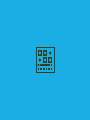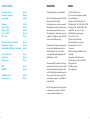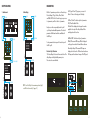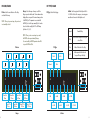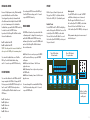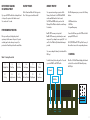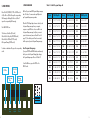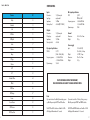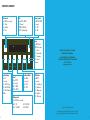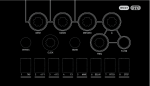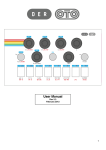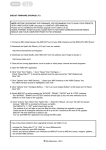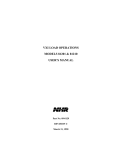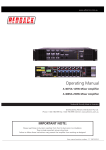Download bim_user_manuel_en
Transcript
BIM User Manual 2 Safety warnings and recommendations Do not eat BIM. Before using BIM, make sure to read all the instructions below, and this User Manual. BIM has some openings on its enclosure and 4 adhesive feet for cooling purpose. To ensure sufficient cooling, do not obstruct the openings and/or remove the adhesive feet. BIM should be connected to the included AC adapter or a power supply of the type described in this manual. Do not place things on the top of the AC adapter which could prevent normal cooling. If your BIM is unused for a long period of time, disconnect the AC adapter from the outlet. BIM, in combination with an external amplification system or headphones, may generate a high sound level, which could potentially damage your ears. Do not operate BIM for a long period of time at a high volume level. It’s safer to keep reasonable levels and start with low volume. Do not expose BIM and its AC adapter to rain, moisture, dust, sand or dirt. Do not pour liquids into BIM. Never use or store BIM near water, for example sea, swimming pool, bathtub, kitchen or bathroom sink. BIM should be located away from high temperatures (> 35 degrees C), for example direct sunlight in an enclosed vehicle, radiators, heat registers, stoves or other heat sources. Only clean BIM with a soft, dry cloth. Do not apply any liquids or alcohol. Do not apply excessive vibration forces to BIM, do not drop it and always transport it in its original packaging or in shock-absorbing material. Never climb on top of, nor place heavy objects on BIM. Some parts of BIM are fragile (such as the housing and some electronic components), so dropping it might damage your BIM. Repair work resulting from dropped BIM is not covered by the normal warranty of the product. Do not leave small children alone with BIM, and do not let them use BIM unless they are capable of following all the rules for the safe operation of BIM. Do not open (or modify in any way) BIM or its AC adapter. There are no userserviceable parts inside. Refer all servicing to qualified personnel only. If you think your BIM needs repair, you can send us an e-mail at : [email protected]. Warranty BIM is sold with one year full warranty. This warranty covers all malfunctions that may occur from normal use, and does not cover damage due to abuse, faulty connections or operation under other than specified conditions. Warranty is void when serial number is unreadable, when the device is repaired by unauthorized persons, opened, or tampered with in any way, or if the product was not sold to the end user through an authorized dealer or the OTO Machines website. This warranty is limited to replacement or repair of the product. The unit can only be returned for repair after agreement from OTO Machines. Customer covers shipping cost of faulty BIM to OTO Machines and OTO Machines covers shipping cost back to customer. Disposal The trash can symbol indicates that your product must be disposed of properly according to local laws and regulations. Warning on epilepsy A very small percentage of individuals may experience epileptic seizures or blackouts when exposed to certain light patterns or flashing lights. If you have an epileptic condition or have had seizures of any kind, consult your physician before using BIM. 01 Table of contents Presentation - Features Front panel - Rear panel Setup examples Page 03 Page 04 Page 06 Parameters Division - Range FX Type - In Gain Filters - Feedback Offset - LFO Page Page Page Page Page Active mode - Tap Tempo destination Display mode - Local mode Feedback limiter - LFO Divisions - Freeze mode Page 12 Page 13 Page 14 Presets - Recall - Save Factory Presets Memory protect Page 15 Page 16 Page 17 MIDI MIDI CC list Page 17 Page 20 Specifications - Reset Shortcuts summary Page 21 Page 22 07 08 09 10 11 Presentation Features Congratulations and thank you for purchasing BIM ! • Up to 3276 milliseconds in stereo • True 12-bit converters, analog limiter, companders, filters and feedback path • 4 delay types : Normal, Dual Head, Disto, Lo-Fi • Delay high-pass filter : 20Hz, 100Hz, 250Hz or 500Hz • Delay low-pass filter : 16kHz, 8kHz, 4kHz or 2kHz • Feedback filters : flat, lo cut, hi cut or both • LFO with 4 waveforms and 4 rate ranges (from 0.025 Hz to 147 Hz) • Tap Tempo with sub-division settings • Freeze switch with normal or reverse play • Delay input gain from 0 to +15dB • 36 user presets • MIDI input : BIM responds to MIDI Clock, CC and Pgm Change • 3 bypass modes : Relay, Spillover and Aux • Nice and simple user interface via 16 white LEDs • Rugged steel enclosure • Neutrik® jack connectors • Power supply included BIM is a 12-bit stereo delay unit inspired by some studio delay processors built in the early 80s. These monophonic processors have been renowned for the quality and musicality of their sound. The processing was mainly analog (companders, limiters, low-pass filters, feedback path,…), and the signal was converted to digital just for the delay section, using 12-bit AD/DA converters and some RAM memory chips. The advantage of this technology is particularly obvious when the sound is feedbacked many times through the whole analog and 12-bit circuitry. You’ll hear a sweet degradation and dark damping that the 100% digital delay boxes can’t offer. When we designed BIM, we wanted to create a unique, modern and versatile effects processor based on this 80s technology. We managed to mix the fabulous sound of an old 12-bit digital delay with modern features such as stereo processing, extra FXs, many user presets, MIDI control, tap tempo, compact size… therefore BIM is the best of both worlds ! BIM is the perfect companion for the musician, producer, sound engineer or live performer who is looking for a unique, warm and musical delay processor. 02 03 Front panel & Rear panel 01 03 f-back delay mix 02 06 04 rate data depth 08 05 09 07 active 01 02 03 04 05 06 07 08 09 10 11 12 - DELAY. Sets the delay time F-BACK. Sets the feedback amount MIX. Mix between the dry and wet sound DATA. Sets the selected parameter (cf p.7) RATE. Sets the speed of the LFO for delay time modulation DEPTH. Sets the amount of the LFO ACTIVE. Turns the effect on or off (when it’s off, the delay is bypassed) LEDs. Display the parameters, presets, midi settings and other infos PRESET. Save and Recall presets TAP. Tap tempo. Flashes in rhythm with the tempo FUNCTION KEYS. Give access to the parameters (cf p.8 to 11) FREEZE. Reads the current delay memory in loop 13 14 15 16 17 18 - Power supply input. 15 Volts DC 0.5 Amps, center positive MIDI In. Midi input Out R. Right output. Unbalanced 1/4” jack Out L. Left output. Unbalanced 1/4” jack In R. Right input. Unbalanced 1/4” jack In L/Mono. Left or mono input. Unbalanced 1/4” jack preset 12 10 tap division range fx type in gain filters f-back offset lfo freeze out r out l in r in l/mono 11 13 15 vdc 04 midi in 16 14 17 15 18 05 SETUP EXAMPLES Parameters 2. Auxiliary 1. Instrument Inputs Outputs Bim Synthesizer Outputs Aux send Outputs Inputs Aux Return Bim has 10 parameters spread out over 4 function keys : Division/Range, FX Type/In Gain, Filters/F-Back and Offset/LFO. The first 2 function keys give you access to 2 parameters, and the 2 others to 3 parameters. Each press on the corresponding function key will cycle through each available parameter. This selected parameter will flash and can then be modified with the DATA pot. Bim Mixer To exit parameter selection press the function key until the LEDs go off. Main Outputs 3. Filters/F-Back. This function key has 3 parameters : HPF, LPF and Feedback Filters. HPF and LPF are displayed on the upper line and are applied to the output of the delay. Feedback Filters are displayed on the lower line. 4. Offset/LFO. This function key has 3 parameters : Offset, LFO wave and LFO range. Offset is displayed on the upper line and sets the time difference between left and right delays. LFO wave and LFO range are displayed on the lower line. LFO wave has 4 waveforms. LFO range switches between 4 ranges of the LFO speed. Mixer Monitor Speakers Stereo Line Inputs Function Key Overview 1. Division/Range. Division sets the musical value of the delay. Range sets the global delay memory size. These two values are interlinked. 2. FX Type/In Gain. FX Type gives you access to 4 effects. In Gain sets the input gain of the delay. Monitor Speakers Main Outputs Note : turn the MIX pot to its maximum position (right) or set BIM in « Aux mode » (cf. page 12) data division range 06 fx type in gain filters f-back offset lfo 07 DIVISION/RANGE FX TYPE/IN GAIN Division. Sets the musical division of the delay as related to the tempo. Note : When you tap a new tempo, the quarter note is automatically selected. Range. Selects the range of memory used for the delay, expressed in milliseconds. The min and max value displayed here correspond to the min and max positions of the DELAY pot. This parameter is associated with the DELAY pot to set the tempo manually, but it can also be used to divide or multiply the TAP or MIDI tempo by a factor of 2, 4, 8.... In Gain. Sets the input gain of the delay from 0 dB to +15 dB. Due to the built-in compressor, increasing gain can add a nice character to the delayed sound. FX Type. Selects the delay type. Note : When you enter a new tempo tap or midi, the range value may automatically change. You cannot modify the RANGE parameter when BIM is synced to MIDI Beat Clock. Division FX Type . From 8 to 25 ms . From 34 to 102 ms From 17 to 51 ms From 136 to 409 ms From 68 to 204 ms Range 08 3 From 546 to 1638 ms From 273 to 819 ms From 1092 to 3276 ms Lo-Fi Dual 3 Normal Disto 0 dB +4 dB + 2 dB +8 dB +6 dB Normal Standard Delay Dual Uses 2 different read positions for great stereo effects Disto Adds soft distortion to the delay Lo-Fi Adds asymmetrical distortion and low-pass filtering to the delay +12 dB +10 dB +15 dB In Gain 09 FILTERS/F-BACK OFFSET/LFO HPF. Selects the cutoff frequency of the delay high-pass filter. LPF. Selects the cutoff frequency of the delay low-pass filter. FB Filters. Selects which kind of filters are inserted in the Feedback path (in addition to the delay filters). 0ffset. Sets the interval between the right and left delay time. The right delay is fixed and the offset is expressed as a percentage, so that « 50% » means that the left delay is half the value of the right delay. LFO Waveform. Selects the waveform of the LFO. LFO Range. Selects the LFO frequency range of the RATE pot. Note : Offset is automatically set to 0% when the right output is unplugged (mono out). HPF 100 Hz 500 Hz 20 Hz 250 Hz Flat Hi Cut Lo Cut FB Filters 10 LPF 4 kHz 2 kHz Lo Cut + Hi Cut Offset 8 kHz 50% (ping - pong) 3% 16 kHz 0% (no interval) 12% Sinus Square Triangle LFO Waveform 0.025 to 12 Hz Sample & Hold 25 to 73 Hz 12 to 37 Hz 50 to 147 Hz LFO Range 11 ACTIVE mode TAP Tempo destination Display mode LOCAL Mode (Tempo & Mix) The ACTIVE switch has three Bypass modes : Relay, Spillover and Aux. The TAP tempo switch can be assigned to either the Delay Time, the LFO Rate or both. When no parameter is selected, you can choose what the screen will display. Each Preset contains its own Tempo (Tap or Time settings) and Mix value. Sometimes it can be useful to load a preset while keeping the current Tempo and Mix settings. To change the Bypass mode, press and hold the ACTIVE switch for at least 2 seconds. The ACTIVE switch and one of the LEDs will flash to indicate the current Bypass mode : To change the TAP Tempo mode, press and hold the TAP switch for at least 2 seconds. The TAP switch and one of the following LEDs will flash to indicate the current TAP Tempo destination : To change the Display mode, press and hold the DIVISION function key for at least 2 seconds. The DIVISION function key and one of the following LEDs will flash to indicate the current Display mode : Led 1. Relay. When ACTIVE switch is off, inputs are directly connected to the outputs via a relay, and the electronics are completely bypassed. The tail of the delay is muted when ACTIVE switch is off. Led 2. Spillover. This is an electronic bypass, the tail of the delay is not muted when the ACTIVE switch is off. Led 3. Aux. The MIX pot sets the level of the delay and the ACTIVE switch mutes the delay input when it’s off. Led 1. Tap tempo is only assigned to Delay Time. Led 2. Tap tempo is only assigned to LFO rate. You can change the subdivision with the LFO Divisions setting (cf. page 14). Led 3. Tap tempo is assigned to both Delay Time and LFO Rate. Led 1. OFF mode. The screen will display nothing. Led 2. VU-METER mode. The 16 LEDs act as a VU meter and display the delay input level (the upper line for the left input, the lower line for the right input). Led 3. LFO mode. The 16 LEDs will move at the LFO rate. Led 4. PRESET mode. The 16 LEDs show the current preset and bank number. You can change the bypass mode with the DATA pot. To exit the ACTIVE settings, wait for 10 seconds or press the ACTIVE switch. You can change this destination with the DATA pot. To exit the TAP Tempo settings, wait for 10 seconds or press the TAP switch. You can change the Display mode with the DATA pot. To exit the Display mode settings, wait for 10 seconds or press the DIVISION function key. To change the Local mode, press and hold the FX TYPE function key for at least 2 seconds. The FX TYPE function key and one of the following LEDs will flash to indicate the current Local mode : Led 1. PRESET mode. The Tempo and Mix values are loaded from the preset. Led 2. Local mode. The Tempo and Mix values from the loaded preset are ignored and the current Tempo and Mix values are used. You can change the Local mode with the DATA pot. To exit the Local mode settings, wait for 10 seconds or press the FX TYPE function key. NOTE : When BIM is switched off, inputs are directly connected to the outputs via the relay. active 12 tap division fx type 13 Feedback Limiter Because of its high dynamic circuitry, BIM automatically prevents the feedback to reach self-oscillation. You can bypass this protection, but be aware that the self-oscillation can lead to a high level when the F-BACK pot is set to its maximum position. To deactivate the Feedback limiter, press and hold the FILTERS function key for at least 2 seconds. The FILTERS function key and one of the following LEDs will flash to indicate the current Feedback mode : Led 1. Feedback limiter ON. Led 2. Feedback limiter OFF. NOTE : This setting can lead to excessive feedback level when you turn the F-BACK pot to its maximum position ! You can turn the Feedback limiter on or off with the DATA pot. To exit the Feedback limiter settings, wait for 10 seconds or press the FILTERS function key. LFO Divisions You can set the subdivisions for the LFO Rate when TAP tempo is assigned to the LFO Rate. To change the LFO Divisions, press and hold the OFFSET function key for at least 2 seconds. The OFFSET function key and one of the following LEDs will flash to indicate the current LFO Division : Led Led Led Led Led 14 PRESET You can change the LFO Divisions with the DATA pot. To exit the LFO Divisions settings, wait for 10 seconds or press the OFFSET function key. Freeze mode The FREEZE switch can be set to operate in either Latch or Momentary mode. To change the Freeze mode, press and hold the FREEZE and the OFFSET function keys simultaneously for at least 2 seconds. The FREEZE switch and one of the following LEDs will flash to indicate the current Freeze mode : Led 1. Latch. Freeze is on when you press the freeze switch. Freeze turns off when you press the freeze switch again. Led 2. Reverse Latch. Same as 1 but the Freeze is played in reverse. Led 3. Momentary. Freeze is only on when you depress the FREEZE switch. Led 4. Reverse Momentary. Same as 3 but the Freeze is played in reverse. You can now change the Freeze mode with the DATA pot. To exit the Freeze mode settings, wait for 10 seconds or press the FREEZE switch. BIM has 36 presets; 6 banks of 6 presets each. The upper line of LEDs (1 to 6) indicates the bank. The lower line of LEDs (9 to 14) indicates the preset. Recall a Preset Press the Preset switch. The Preset switch lights up and one of the upper line LEDs blinks. Press one of the 6 switches (from TAP to FREEZE) to select a bank. Then one of the lower line LEDs blinks. Press one of the 6 switches (from TAP to FREEZE) to select a preset. Your preset is loaded. These 6 LEDs indicate the bank number Save a preset Press the Preset switch for 2 seconds. The Preset switch flashes to indicate you are in Save mode. One of the upper line LEDs blinks. Press one of the 6 switches (from TAP to FREEZE) to select a bank. Then one of the lower line LEDs blinks. Press one of the 6 switches (from TAP to FREEZE) to select a preset. All the parameters and pot positions are now saved in the selected preset. These 6 LEDs indicate the preset number 1 2 3 4 5 6 tap division range fx type in gain filters f-back offset lfo freeze Use these 6 switches to select the bank and the preset 1. Sixteenth note 2. Eighth note 3. Quarter note 4. Half note 5. Whole note 15 Exit without loading or saving a preset If you press the PRESET switch before selecting the bank or the preset, the preset won’t be loaded or saved. You can also wait 10 seconds. Factory presets Memory protect MIDI The first 2 banks are filled with 12 factory presets. These 12 factory presets are listed on table 1. You can prevent overwriting your presets with the Memory Protect function. Press PRESET and FREEZE switches and hold them for at least 2 seconds. The PRESET and FREEZE switches, and one of the following LEDs will flash to indicate the current Memory Protect mode : The MIDI settings menu gives you access to the following functions : Led 1. OFF The memory is not protected. Led 2. ON The memory is protected and you cannot save presets. If you attempt to save a preset, LEDs 1 to 6 and 9 to 14 will flash briefly to indicate that memory is protected. To access the MIDI menu, press the ACTIVE switch while pressing the PRESET switch. POTENTIOMETERS POSITION Once you recall a preset, the physical position of a pot may not be the same as in the preset. To prevent a sudden jump of volume when you turn a pot, the preset value will reach the pot value with a smooth fade. You can now change the Memory Protect mode with the DATA pot. Table 1 : Factory Presets list 1.1 The Nymph Echo 1.2 Dark Slap 1.3 Psychlotron 1.4 Faux Spring 1.5 Dust Memories 1.6 Vibroto To exit the Memory Protect setting, wait for 10 seconds or press the FREEZE or the PRESET switch. 2.2 Moving Resonator 2.3 Tunneling 2.4 Short and Sweet 2.5 Dirty Repeats 2.6 Seasickness 1. CHANNEL One of the 16 LEDs will flash and display which channel is selected. You can select a MIDI channel by turning the DATA pot. Midi Filters tap 16 The TAP, DIVISION and FX TYPE keys flash. Press any of these switches to access to the corresponding sub-menu. PGM map Channel 2.1 I See Icy • MIDI Channel selection • MIDI Filters • Program Change map division range fx type in gain 17 2. MIDI FILTERS 3. PGM CHANGE MAP One of the TAP, DIVISION, FX TYPE or FILTERS switch is lit (the filter is off, BIM will accept the corresponding MIDI message) or flashing (the filter is on, BIM will ignore the corresponding MIDI message). BIM has 36 presets and MIDI Program Change messages have 128 values. You can associate any BIM preset to any Program Change message number. The 4 MIDI FILTERS are : 1. Continuous Controllers (TAP switch) 2. Beat Clock to Delay Time (DIVISION switch) 3. Beat Clock to LFO Rate (FX TYPE switch) 4. Program Change (FILTERS switch) To activate or deactivate a filter, press the corresponding switch. When the PGM Change Map sub-menu is selected, send a Program Change message from your computer, sequencer or any MIDI device. As soon as BIM receive a Program Change message, it will give you access to a preset selection menu (same as « Recall a Preset » cf page 15). The selected preset will now be associated with the previously received Program Change message. Reset Program Change map If you press OFFSET and FREEZE switches simultaneously while you are in the Program Change Map sub-menu, the Program Change map will be reset (cf Table 2). To exit the MIDI menu, press the ACTIVE or the PRESET switch. Clock to lfo filter CC filter Clock to time filter tap 18 division range Program change filter fx type in gain Table 2 : Default Program Change list Preset PGM Chge Nr Preset PGM Chge Nr Preset PGM Chge Nr 1.1 1 - 37 - 73 - 109 3.1 13 - 49 - 85 - 121 5.1 25 - 61 - 97 1.2 2 - 38 - 74 - 110 3.2 14 - 50 - 86 - 122 5.2 26 - 62 - 98 1.3 3 - 39 - 75 - 111 3.3 15 - 51 - 87 - 123 5.3 27 - 63 - 99 1.4 4 - 40 - 76 - 112 3.4 16 - 52 - 88 - 124 5.4 28 - 64 - 100 1.5 5 - 41 - 77 - 113 3.5 17 - 53 - 89 - 125 5.5 29 - 65 - 101 1.6 6 - 42 - 78 - 114 3.6 18 - 54 - 90 - 126 5.6 30 - 66 - 102 2.1 7 - 43 - 79 - 115 4.1 19 - 55 - 91 - 127 6.1 31 - 67 - 103 2.2 8 - 44 - 80 - 116 4.2 20 - 56 - 92 - 128 6.2 32 - 68 - 104 2.3 9 - 45 - 81 - 117 4.3 21 - 57 - 93 6.3 33 - 69 - 105 2.4 10 - 46 - 82 - 118 4.4 22 - 58 - 94 6.4 34 - 70 - 106 2.5 11 - 47 - 83 - 119 4.5 23 - 59 - 95 6.5 35 - 71 - 107 2.6 12 - 48 - 84 - 120 4.6 24 - 60 - 96 6.6 36 - 72 - 108 filters f-back 19 Specifications Table 3 : MIDI CC list 20 Param CC Delay 12 Feedback 13 Mix 14 LFO Rate 15 LFO Depth 16 Active 17 Division 18 Range 19 FX Type 20 In Gain 21 HPF 22 LPF 23 Feedback Filters 24 Offset 25 LFO Wave 26 LFO Range 27 Freeze 28 Freeze Reverse 29 LFO Division 30 LFO Phase Reset 31 Inputs Connectors : Input type : Impedance : Max input level : 1/4” phone jacks single ended 1 MOhm +20 dBu (@1% THD+N) Outputs Connectors : Output type : Impedance : Max output level : 1/4” phone jacks single ended 100 Ohm +20 dBu Dry signal specifications THD+N : 0.007 % (20Hz - 20kHz, 0dBu) Frequency response : - 0.16 dBu @ 20Hz - 0.23 dBu @ 20kHz Dynamic range : 106 dB Wet signal specifications THD :0.089 % (@1kHz, 0dBu) Frequency response : - 0.48 dBu @ 20Hz - 3.00 dBu @ 15kHz Dynamic range : 93 dB General Dimensions : Weight : 145 x 145 x 65 mm 762 g Power supply Input : Output : Dimensions : Weight : 100 to 240 VAC, 50 to 60 Hz, 0.6 Amp +15 VDC, 1 Amp 74 x 43 x 35 mm 165 g Due to continuous product improvement, these specifications are subject to change without notice. Reset If you want to restore the default System settings, power up BIM while pressing the ACTIVE and TAP switches. If you want to restore the 12 Factory Presets, power up BIM while pressing the PRESET and FREEZE switches. The ACTIVE and TAP switches are lit and the 16 LEDs will display a little animation for 3 seconds. The PRESET and FREEZE switches are lit and the 16 LEDs will display a little animation for 10 seconds. 21 SHORTCURTS SUMMARY Active mode Press ACTIVE for 2 seconds : LED 1 : Relay LED 2 : Spillover LED 3 : Aux Midi Press ACTIVE + PRESET : TAP : Channel DIVISION : MIDI Filters FX TYPE : Pgm Chge Map preset active tap Memory protect Press PRESET + FREEZE for 2 seconds : LED 1 : OFF LED 2 : ON division range Tap destination Press TAP for 2 seconds : LED 1 : TAP to Delay LED 2 : TAP to LFO Rate LED 3 : TAP to Delay and LFO Rate fx type in gain filters f-back Local Press FX TYPE for 2 seconds : LED 1 : LOCAL LED 2 : PRESET offset lfo freeze Feedback limiter Press FILTERS for 2 seconds : LED 1 : ON LED 2 : OFF Display mode Press DIVISION for 2 seconds : LED 1 : OFF LED 2 : VU-METER LED 3 : LFO RATE LED 4 : PRESET Freeze. Press OFFSET and FREEZE for 2 seconds : LED 1 : Latch LED 2 : Reverse Latch LED 3 : Momentary LED 4 : Reverse Momentary Artwork : H5 (P. Manas & L. Houplain). Illustrations : Pierre Manas. BIM - User Manual OTO MACHINES SARL 27 Boulevard Saint Martin, 75003 PARIS FRANCE +33 (0)1 75 50 61 04 www.otomachines.com Lfo divisions Press OFFSET for 2 seconds : LED 1 : Sixteenth note LED 2 : Eighth note LED 3 : Quarter note LED 4 : Half note LED 5 : Whole note Copyright © 2015 Oto Machines SARL. All rights reserved. No part of this manual may be reproduced in any form without the written permission of OTO Machine SARL. Product features, specifications, availability and informations in this manual are subject to change without notice. 22 23 Tested to Comply with FCC Standards for office use. This device complies with Part 15 of the FCC Rules. Operation is subject to the following two conditions : (1) This device may not cause harmful interference and (2) this device must accept any interference received, including interference that may cause undesired operation. 24