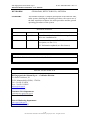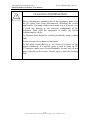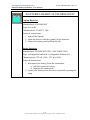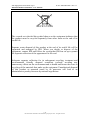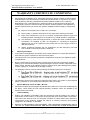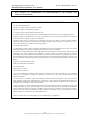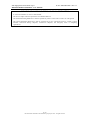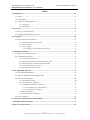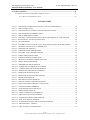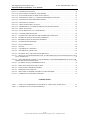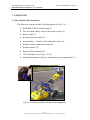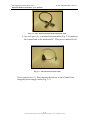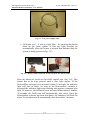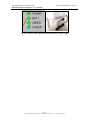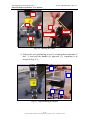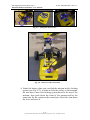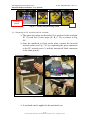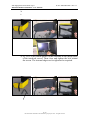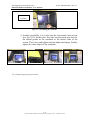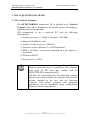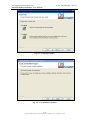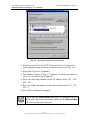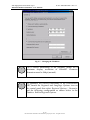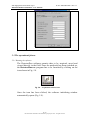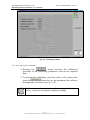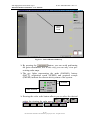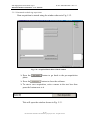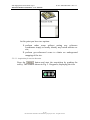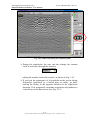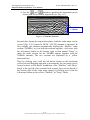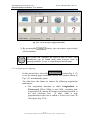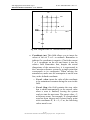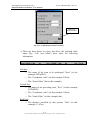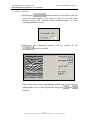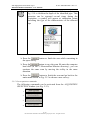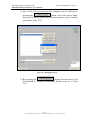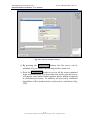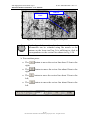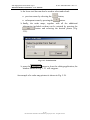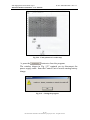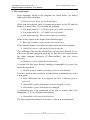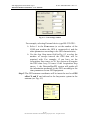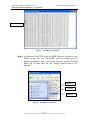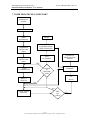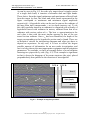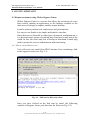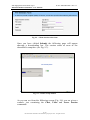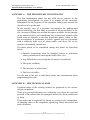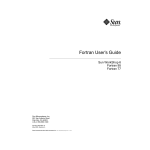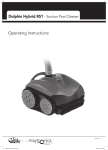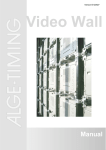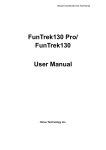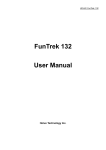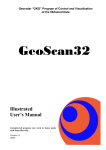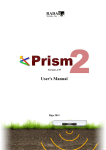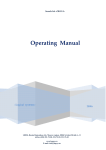Download Manual (PDF
Transcript
INGEGNERIA DEI SISTEMI S.p.A. Rev. 1.1 N°doc: MN/2009/028 Config.: DETECTOR DUO-PRCS-OUT-MN DETECTOR DUO USER MANUAL DETECTOR DUO SYSTEM – User manual June 2010 Tot pag. N°. = 80 IDS Ingegneria Dei Sistemi S.p.A. DETECTOR DUO SYSTEM – User manual KEYWORDS SUMMARY N doc: MN/2009/028 - Rev. 1.1 GEORADAR, DETECTOR DUO, ANTENNA This manual contains a complete description of the Detector Duo radar system, detailing the assembly procedure, the correct use of the data acquisition software, the work procedure and the general operating procedures of the system. Document Evolution Revision Data Reason of modification Rev. 1.0 July 2009 First edition. It has been added a warning disclaimer and a new installation kit. Rev. 1.1 June 2010 Document revision: modified DAD control unit description (see Par.3.1.1) FCC Information updated (see Disclaimers) SW Versions covered by this manual DETECTOR DUO V.02.00.000, 02.00.001, 02.00.006 OUR CONTACTS IDS Ingegneria dei Sistemi S.p.A. – GeoRadar Division Via Enrica Calabresi, 20 56121 Montacchiello (PISA) - ITALIA Tel: +39.050.3124350 Fax: +39.050.3124205 [email protected] Customer Care department: [email protected] Tel.: +39.050.3124 355/356 Sales & Marketing department: [email protected] Tel.: +39.050.3124 352 2 / 80 All information contained in this document is property of IDS. All rights reserved IDS Ingegneria Dei Sistemi S.p.A. DETECTOR DUO SYSTEM – User manual N doc: MN/2009/028 - Rev. 1.1 DISCLAIMER IDS INCLUDING ITS SUBCONTRACTORS OR SUPPLIERS ARE NOT RESPONSIBLE FOR ANY AND ALL CLAIMS RESULTING FROM THE USE OF THE EQUIPMENT BY THE BUYER, WHETHER USED SEPARATELY OR IN COMBINATION WITH OTHER PRODUCTS, WHICH ASSUMES ALL RELEVANT RISKS AND LIABILITY. EQUIPMENT MAY INCLUDE SPECIFIC “OPERATIONAL” SOFTWARE WITH AUTOMATIC DATA PROCESSING AND ANALYSIS TOOLS. WHILE EVERY EFFORT IS MADE TO ENSURE THE ACCURACY OF THE INFORMATION PROVIDED BY THOSE TOOLS, THEY MUST NOT BE INTENDED AS A SUBSTITUTE FOR PEOPLE ANALYSIS; RATHER, THEY HAVE TO BE INTENDED AS AN ADVISOR AND THE USER MUST BE AWARE THAT THE RESULTS PROVIDED BY THEM MAY BE NOT ABSOLUTELY ERROR FREE AND MUST NOT COMPLETELY RELY ON THE RESULTS PROVIDED BY THEM. IDS ASSUMES NO LIABILITY FOR ANY DIRECT, INDIRECT SPECIAL, INCIDENTAL OR CONSEQUENTIAL DAMAGES OR INJURIES CAUSED BY SUCH RELIANCE. ANY PERSON OR ENTITY, WHO COMPLETELY RELIES ON INFORMATION OBTAINED FROM THE AUTOMATED DATA PROCESSING/ANALYSIS TOOLS ONLY, DOES SO AT HIS/HER OWN RISK. 3 / 80 All information contained in this document is property of IDS. All rights reserved IDS Ingegneria Dei Sistemi S.p.A. DETECTOR DUO SYSTEM – User manual N doc: MN/2009/028 - Rev. 1.1 CONFORMITY TO EUROPEAN REGULATIONS The equipment conforms to the following requirements set by EC regulations, including subsequent modifications, and to the legislation set by the member states that implement these regulations: 1999/05/EEC Radio Directive Warning: this equipment is destined for use in industrial environments (Class A apparatus). In residential, commercial and light industry environments, this apparatus may generate radio interference: in this case, the user may be required to operate while taking appropriate countermeasures. The apparatus is sensitive to the presence of external electromagnetic fields, which may reduce its performance. RADIO-FREQUENCY EXPOSURE COMPLIANCE This product operated is usually operated at least 1 m from the operator. Typical power density levels at a distance of 1 m or greater is below 1 W/cm2 (0.01 W/m2) which are far below the levels specified by the current regulations. Thus, this product pose no health and safety risk when operated in the normal manner of intended use. 4 / 80 All information contained in this document is property of IDS. All rights reserved IDS Ingegneria Dei Sistemi S.p.A. DETECTOR DUO SYSTEM – User manual ! N doc: MN/2009/028 - Rev. 1.1 CLEANING INFORMATION WARNING Before cleaning any external parts of the apparatus, make sure that all cables have been disconnected, including the power supply cable. If a damp cloth is used, make sure it is not too wet, to avoid any damage to the electrical components of the equipment. Wait until the equipment is totally dry before reconnecting the cables. The Detector Duo should be cleaned periodically using a damp cloth. Do not use solvents or abrasive detergents. Do not apply liquid directly to the electrical contacts of the various connectors. If a specific spray is used to clean the PC TFT monitor, make sure it is not flammable; ion any case, do not spray it directly on the screen, instead, spray it onto the cleaning cloth. 5 / 80 All information contained in this document is property of IDS. All rights reserved IDS Ingegneria Dei Sistemi S.p.A. DETECTOR DUO SYSTEM – User manual N doc: MN/2009/028 - Rev. 1.1 BATTERIES REMOVAL INFORMATION Laptop Batteries: Manufacturer: PANASONIC Type: Li-ion Ni Characteristics: 10.65V 5.7Ah Removal instructions: 1. turn off the laptop; 2. open the drawer with the symbol of the batteries; 3. extract the battery pack pulling the tab. Radar batteries: Manufacturer: FIAMM FG21202 / SAFT MP176065 Type: rechargeable lead acid / rechargeable lithium-ion Characteristics: 12V & 12Ah / 15V & 6.8Ah Removal instructions: 1. disconnect the battery from the instrument: a. pull the connector wings; b. separate the connectors; 2. remove the battery from the cover (optional) opening the strap. 6 / 80 All information contained in this document is property of IDS. All rights reserved IDS Ingegneria Dei Sistemi S.p.A. DETECTOR DUO SYSTEM – User manual N doc: MN/2009/028 - Rev. 1.1 RECICLYING The crossed out wheeled bin symbol shown on the equipment indicates that the product must be recycled separately from other waste at the end of its useful life. Separate waste disposal of this product at the end of its useful life will be organised and managed by IDS. When you decide to dispose of the equipment, contact IDS and follow the system that IDS has set up to permit the separate collection of the apparatus at its life end. Adequate separate collection for its subsequent recycling, treatment and environmental friendly disposal contribute towards avoiding any unnecessary effects on the environment and to health and favour the reuse or recycling of the materials that make up the equipment. Unauthorised disposal of this product as unsorted waste by its possessor will lead to an administrative penalty foreseen by national regulations. 7 / 80 All information contained in this document is property of IDS. All rights reserved IDS Ingegneria Dei Sistemi S.p.A. DETECTOR DUO SYSTEM – User manual N doc: MN/2009/028 - Rev. 1.1 WARRANTY CERTIFICATE CONDITIONS A. 1. Standard Warranty Conditions IDS Ingegneria dei Sistemi S.p.A, (hereinafter referred to as IDS or Seller), warrants that its products shall be free from defects in material and workmanship, for a period of 12 months from the delivery date duly registered and certified (“Effective Date”) in the “Warranty Registration Form”. IDS shall repair or replace Products or parts thereof found faulty (the “Faulty Parts”) which are returned to IDS, and which, at IDS’s judgment, were defective or became defective during its normal use. Seller’s obligations shall not apply to Faulty Parts that: (a) Buyer do not properly store, install, use, or maintain; (b) Buyer modify, or perform tests which are not approved in writing by the Seller; (c) Buyer have subjected to any kind of misuse, detrimental exposure beyond its intended purpose or damaged in an accident or by natural disaster or calamities. (d) Are repaired by other than IDS personnel; in which have been installed HW/SW accessories not supplied by IDS; are integrated or connected to equipment different from the ones supplied by IDS (except the PC data Logger conform to IDS specifications); (e) Whose operational software was not installed as per IDS instruction (see IDS User’s Guide for the Data Acquisition Software); B. Warranty Procedure 1. To proceed in the application of warranty terms, Buyer shall have to contact IDS Customer Care Office to get the clearance to return the Faulty Parts. 2. The Faulty Parts once received by IDS will be inspected to verify they are eligible for repair or replacement.. 3. Buyer is responsible for ensuring that the Faulty Parts be returned to IDS with a suitable packing (it is recommended that the original packing be saved for a better understand of the failure cause); IDS will not be obliged to repair or replace Faulty Parts damaged from abuse, misuse, negligence, accident loss or damage in transit. 4. The Shipping costs for Products returned during the warranty period, are as follows: (f) by Buyer (g) Seller 5. C. 1. D. The warranty period on the repaired or replaced Faulty Parts is six months or the unexpired portion of warranty on such Faulty Parts whichever date comes later. Special Warranty Terms for IBIS – M Units IDS offers the Buyer special Support and Maintenance Plans to be executed conditionally by the Buyer. These Plans set forth special Warranty conditions which are detailed in the relevant options purchased. Limited Liability 2. Seller’s sole obligation and liability under this Agreement shall be limited to the repair or replacement of the Product, or the refund of the purchase price at the Seller’s sole option. This Article sets forth the sole and exclusive remedies for claims based upon defects or nonconformity of the Products, whether the claim is on contract, warranty, tort (including negligence), strict liability, or otherwise. 3. EXCEPT AS PROVIDED IN THIS DOCUMENT, THE FOREGOING WARRANTIES ARE IN LIEU OF ALL OTHER WARRANTIES, AND SELLER MAKES NO OTHER WARRANTIES 8 / 80 All information contained in this document is property of IDS. All rights reserved IDS Ingegneria Dei Sistemi S.p.A. DETECTOR DUO SYSTEM – User manual N doc: MN/2009/028 - Rev. 1.1 WHETHER WRITTEN, ORAL, EXPRESS, IMPLIED, OR STATUTORY, INCLUDING BUT NOT LIMITED TO, WARRANTIES OF MERCHANTABILITY OR FITNESS FOR PARTICULAR PURPOSE. IMPORTANT NOTE FOR THE US CUSTOMERS FCC ID: UFW-DETDUO-FW This device complies with part 15 of the FCC Rules: Operation is subject to the following conditions: 1. This device may not cause harmful interference, and 2. This device must accept any interference received, Including interference that may cause undesired operation Warning: Changes or modifications to this unit not expressly approved by the party responsible for compliance could void the user’s authority to operate the equipment. Operation of this device is restricted to law enforcement, fire and rescue officials, scientific research institutes, commercial mining companies, and construction companies. Operation by any other party is a violation of 47 U.S.C. § 301 and could subject the operator to serious legal penalties. Coordination Requirements. (a) UWB imaging systems require coordination through the FCC before the equipment may be used. The operator shall comply with any constraints on equipment usage resulting from this coordination. (b) The users of UWB imaging devices shall supply detailed operational areas to the FCC Office of Engineering and Technology who shall coordinate this information with the Federal Government through the National Telecommunications and Information Administration. The information provided by the UWB operator shall include the name, address and other pertinent contact information of the user, the desired geographical area of operation, and the FCC ID number and other nomenclature of the UWB device. This material shall be submitted to the following address: Frequency Coordination Branch., OET Federal Communications Commission 445 12th Street, SW Washington, D.C. 20554 ATTN: UWB Coordination (d) Users of authorized, coordinated UWB systems may transfer them to other qualified users and to different locations upon coordination of change of ownership or location to the FCC and coordination with existing authorized operations. (e) The NTIA/FCC coordination report shall include any needed constraints that apply to day-to-day operations. Such constraints could specify prohibited areas of operations or areas located near authorized radio stations for which additional coordination is required before operation of the UWB equipment. If additional local coordination is required, a local coordination contact will be provided. (f) The coordination of routine UWB operations shall not take longer than 15 business days from the receipt of the coordination request by NTIA. Special temporary operations may be handled with an expedited turn-around time when circumstances warrant. The operation of UWB systems in emergency situations involving the safety of life or property may occur without coordination provided a notification procedure, similar to that contained in CFR47 Section 2.405(a)-(e), is followed by the UWB equipment user. Notice: Use of this device as a wall imaging system is prohibited by FCC regulations. 9 / 80 All information contained in this document is property of IDS. All rights reserved IDS Ingegneria Dei Sistemi S.p.A. DETECTOR DUO SYSTEM – User manual N doc: MN/2009/028 - Rev. 1.1 IMPORTANT NOTE FOR THE CANADIAN CUSTOMERS IC Certification Number: IC:8991A –DETDUOFW This device complies with the requirements of IC Standard RSS-220 This Ground Penetrating Radar Device shall be operated only when in contact with or within 1 m of the ground. This Ground Penetrating Radar Device shall be operated only by law enforcement agencies, scientific research institutes, commercial mining companies, construction companies, and emergency rescue or firefighting organizations. 10 / 80 All information contained in this document is property of IDS. All rights reserved IDS Ingegneria Dei Sistemi S.p.A. DETECTOR DUO SYSTEM – User manual N doc: MN/2009/028 - Rev. 1.1 INDEX 1. Introduction ........................................................................................................................... 14 1.1 Scope .............................................................................................................................. 15 1.2 Trademarks .................................................................................................................... 15 1.3 Acronyms and Definitions.............................................................................................. 15 1.3.1 Acronyms ....................................................................................................................... 15 1.3.2 Definitions ...................................................................................................................... 15 2. Overview................................................................................................................................. 17 2.1 How to use this manual.................................................................................................. 17 2.2 Background knowledge required ................................................................................... 17 3. User guide............................................................................................................................... 18 3.1 Description of the hardware .......................................................................................... 18 3.1.1 The Detector Duo Control Unit ...................................................................................... 19 3.1.2 The antenna box ............................................................................................................. 22 3.1.3 Power supply .................................................................................................................. 23 3.1.3.1 Charge level and battery replacement ................................................................. 23 4. Assembly procedure .............................................................................................................. 25 4.1 How to assemble the trolley ........................................................................................... 25 4.2 Connecting the cables .................................................................................................... 27 4.2.1 Connecting the battery ................................................................................................... 27 4.2.2 Mounting the antenna and connecting the cables ........................................................... 27 4.2.3 Mounting the PC notebook and the sunshade ................................................................ 29 4.2.4 Connecting the position sensor ...................................................................................... 31 4.2.5 Removing the trolley wheels .......................................................................................... 32 5. The acquisition software ....................................................................................................... 34 5.1 The Notebook Computer ................................................................................................ 34 5.2 Software installation and configuration ........................................................................ 35 5.3 The operational phases .................................................................................................. 40 5.3.1 Running the software ..................................................................................................... 40 5.3.2 Pre-acquisition commands ............................................................................................. 41 5.3.3 Commands used during acquisition ............................................................................... 45 5.3.3.1 Acquisition for on-site detection......................................................................... 47 5.3.3.2 Acquisition for mapping ..................................................................................... 52 5.3.4 Depth calibration ............................................................................................................ 56 5.3.5 Post-acquisition commands ............................................................................................ 57 5.4 Error messages .............................................................................................................. 63 6. Using GPS with the detector duo System ............................................................................ 64 7. Work procedure flowchart ................................................................................................... 71 8. How to use the detector ......................................................................................................... 72 11 / 80 All information contained in this document is property of IDS. All rights reserved IDS Ingegneria Dei Sistemi S.p.A. DETECTOR DUO SYSTEM – User manual N doc: MN/2009/028 - Rev. 1.1 9. On line assistance................................................................................................................... 75 9.1 Remote assistance using Webex Support Center ........................................................... 75 9.1.1 How to use the Webex service ....................................................................................... 75 FIGURES INDEX FIG. 3.1 – OVERVIEW OF THE DETECTOR DUO AND ITS COMPONENTS ..................................... 18 FIG. 3.2 – THE CONTROL UNIT ............................................................................................................... 19 FIG. 3.3 – THE ANTENNA-CONTROL UNIT CONNECTION CABLE .................................................. 20 FIG. 3.4 – THE INVERTED NETWORK CABLE ..................................................................................... 20 FIG. 3.5 – THE POWER SUPPLY CABLE ................................................................................................ 21 FIG. 3.6 – BATTERY CABLE CONNECTION FOR THE NOTEBOOK PC AND THE DAD ................ 21 FIG. 3.7 –IDS ATS DUAL 250-700 ANTENNA BOX ............................................................................... 22 FIG. 3.8 – LEAD BATTERY ....................................................................................................................... 23 FIG. 3.9 – BATTERY STATUS SIGNAL (LEFT) AND THE BATTERY CHARGER (RIGHT)............. 24 FIG. 4.1 – TROLLEY FOLDED IN ITS CARRIER BAG .......................................................................... 25 FIG. 4.2 – OPENING THE TROLLEY ........................................................................................................ 26 FIG. 4.3 – UPPER BLOCKING MECHANISM .......................................................................................... 26 FIG. 4.4 – BATTERY AND CABLING SUPPORT .................................................................................... 27 FIG. 4.5 – FIXING THE ANTENNA BOX ................................................................................................. 28 FIG. 4.6 –ANTENNA-RADAR CONNECTION ......................................................................................... 28 FIG. 4.7 – TROLLEY-ANTENNA LOCKING SYSTEM ........................................................................... 29 FIG. 4.8 – FIXING THE NOTEBOOK PC .................................................................................................. 29 FIG. 4.9 – ASSEMBLING THE SUNSHADE............................................................................................. 31 FIG. 4.10 – SUNSHADE ON HORIZONTAL SCREEN ............................................................................ 31 FIG. 4.11 – CONNECTING THE POSITION SENSOR ............................................................................. 32 FIG. 4.12 – REMOVING THE TROLLEY WHEELS ................................................................................. 33 FIG. 5.1 – DETECTOR DUO SETUP ICON ............................................................................................... 35 FIG. 5.2 – DETECTOR DUO WELCOME WINDOW ............................................................................... 35 FIG. 5.3 – SETUP TYPE WINDOW ........................................................................................................... 36 FIG. 5.4 – PRE-INSTALLATION WINDOW ............................................................................................. 36 FIG. 5.5 – INSTALLATION COMPLETED WINDOW ............................................................................. 37 FIG. 5.6 – SELECTING THE ETHERNET CARD (TCP/IP) ..................................................................... 38 FIG. 5.7 – CHANGING THE IP ADDRESS ............................................................................................... 39 FIG. 5.8 – ACQUISITION SOFTWARE ICON .......................................................................................... 40 FIG. 5.9 – INITIALIZING WINDOW ......................................................................................................... 41 FIG. 5.10 – GAIN CALIBRATION UNDERWAY ..................................................................................... 42 FIG. 5.11 –ADVANCED SETTINGS WINDOW ....................................................................................... 43 FIG. 5.12 –ACQUISITION SELECTION WINDOW ................................................................................. 45 FIG. 5.13 –NEW ACQUISITION WINDOW .............................................................................................. 46 FIG. 5.14 – RADAR MAP DURING THE ACQUISITION PHASE .......................................................... 48 FIG. 5.15 – IDENTIFYING A TARGET ..................................................................................................... 49 FIG. 5.16 – THE ANTENNA CENTER POINT .......................................................................................... 49 12 / 80 All information contained in this document is property of IDS. All rights reserved IDS Ingegneria Dei Sistemi S.p.A. DETECTOR DUO SYSTEM – User manual N doc: MN/2009/028 - Rev. 1.1 FIG. 5.17 –UP/DOWN FUNCTIONS .......................................................................................................... 50 FIG. 5.18 –DUAL DISPLAY DURING ACQUISITION ............................................................................ 51 FIG. 5.19 – ICONS FOR TYPES OF PIPES AND CABLES ...................................................................... 52 FIG. 5.20 – DIAGRAM OF THE T-L CARTESIAN REFERENCE SYSTEM ......................................... 53 FIG. 5.21 –ACQUISITION PARAMETERS WINDOW ............................................................................. 55 FIG. 5.22 – DELETING A SURVEY........................................................................................................... 58 FIG. 5.23 – HOW TO RENAME A SURVEY ............................................................................................. 59 FIG. 5.24 – INSERTION OF A MARKER DURING THE REVIEW PHASE ........................................... 60 FIG. 5.25 – PRINT FUNCTION .................................................................................................................. 61 FIG. 5.26 – FINAL PRINTOUT OF A RADAR MAP ................................................................................ 62 FIG. 5.27 – CLOSING THE PROGRAM .................................................................................................... 62 FIG. 6.1 – CONNECTING THE GPS TO THE NOTEBOOK COMPUTER.............................................. 64 FIG. 6.2 – EXTERNAL DEVICE SETTINGS COMMAND ...................................................................... 65 FIG. 6.3 - EXTERNAL DEVICE SETTINGS WINDOW ........................................................................... 65 FIG. 6.4 – COM SETTINGS WINDOW ...................................................................................................... 66 FIG. 6.5 – GPS COORDINATES................................................................................................................. 67 FIG. 6.6 – GPS SPY ..................................................................................................................................... 68 FIG. 6.7 – EXAMPLE OF A GPS FILE...................................................................................................... 69 FIG. 6.8 – EXAMPLE OF A KML FILE .................................................................................................... 69 FIG. 6.9 – EXAMPLE OF A VISUALIZATION KML FILE ..................................................................... 70 FIG. 8.1 – TRACE OF A PIPE PERPENDICULAR TO THE DIRECTION OF INVESTIGATION AND A FLAT INTERFACE ............................................................................................................................ 72 FIG. 8.2 – MAPS SHOWING TRACES OF AN INTERFACE AND PIPES PERPENDICULAR TO THE DIRECTION OF INVESTIGATION.................................................................................................. 73 FIG. 8.3 – EXAMPLE OF MAP INTERPRETATION ................................................................................ 74 FIG. 9.1 – MAIL SENT BY IDS TO THE CLIENT .................................................................................... 75 FIG. 9.2 – CLIENT DATA INSERTION FORM......................................................................................... 76 FIG. 9.3 – WEBEX SET UP WINDOW ...................................................................................................... 76 FIG. 9.4 – WELCOME TO WEBEX SUPPORT CENTER WINDOW ...................................................... 77 FIG. 9.5 – COMMAND ACCEPTANCE WINDOW .................................................................................. 78 TABLES INDEX TAB. 1.1 – CONTACT ADDRESSES FOR TECHNICAL AND SALES ASSISTANCE ......................... 14 TAB. 3.1 – CONTROL UNIT CHARACTERISTICS ................................................................................. 22 13 / 80 All information contained in this document is property of IDS. All rights reserved IDS Ingegneria Dei Sistemi S.p.A. DETECTOR DUO SYSTEM – User manual N doc: MN/2009/028 - Rev. 1.1 1. INTRODUCTION The Detector Duo is an innovative system capable of detecting tubes and both metallic and nonmetallic cables buried underground. Following standard radar principles, the Detector Duo uses a high performance electromagnetic sensor equipped with e.m. transmitters and receivers. The fundamental characteristic of this system is the simultaneous use of two frequencies, permitting the identification of both shallow and deep utilities at the same time. The groundbreaking control unit is extremely compact and lightweight at just 1Kg , and is compatible with 2 ATS antennas with frequencies of 700MHz and 250MHz located in a single container. The simplicity of this instrument means that a brief training course is sufficient to permit it to be used correctly. I.D.S. Ingegneria dei Sistemi S.p.A. – Georadar Division Via Enrica Calabresi, 24 56121 Montacchiello (PI) Sales & Marketing Department: Paolo Papeschi: ([email protected]) Tel.: +39.050.3124.374 Customer Care Department: Davide Morandi: ([email protected]); Valter Baroncini: ([email protected]); Tel.: +39.050.3124.355/356 Fax: +39.050.3124.205 E-mail: [email protected] Web site: http://www.idsgeoradar.com/ Tab. 1.1 – Contact addresses for technical and sales assistance 14 / 80 All information contained in this document is property of IDS. All rights reserved IDS Ingegneria Dei Sistemi S.p.A. DETECTOR DUO SYSTEM – User manual N doc: MN/2009/028 - Rev. 1.1 The simple acquisition software and automatic data saving procedures operate well on both Windows 2000 Professional and Windows XP Professional. For details on the required characteristics of the notebook PC, see Paragraph 5.1. From an operative point of view, the Detector Duo can perfectly adapt to all applications for pipe and cable detection in a typical roadworks environment, both over smooth and rough ground. Contact IDS Georadar Division directly for all technical and commercial assistance. 1.1 Scope This document describes how to use the Georadar Detector Duo, including both its hardware and software components. 1.2 Trademarks WINDOWS 2000 PROFESSIONAL /WINDOWS XP PROFESSIONAL/WINDO WS 7 Microsoft Corporation DETECTOR DUO IDS Ingegneria dei Sistemi S.p.A. 1.3 Acronyms and Definitions 1.3.1 Acronyms DETECTOR DUO: double antenna digital pipe detection system. 1.3.2 Definitions Antenna trolley: a unit that holds all the equipment necessary for acquisition in the field. Centerpoint : the ideal point of the trolley, situated in the center of the box containing the antennas; it represents the starting point for all scans. 15 / 80 All information contained in this document is property of IDS. All rights reserved IDS Ingegneria Dei Sistemi S.p.A. DETECTOR DUO SYSTEM – User manual N doc: MN/2009/028 - Rev. 1.1 Data processing: this is applied to the raw data to permit the acquired sections to be viewed in a comprehensible way. Field survey: a group of field acquisitions relating to a single survey. Handle: a extractable handle is gripped by the operator to move the antenna trolley. Maps: graphics showing the change in received radar signal (signal intensity in gray scale) with respect to the scanning direction. Position sensor: a distance measurement device fixed inside one of the trolley wheels, which constantly signals the distance travelled from the start of the scan back to the Control Unit . Raw data: unprocessed data obtained during a field survey. Receiver : part of the antenna dedicated to detecting the signals. It is lodged in the same container as the transmitter. Scan: a single movement of the antenna trolley from the beginning to the end of a pre-established path Setup: initialization of a piece of equipment or a software process. Survey: the name given to a collection of scans, which together cover all the areas of a large investigation: typically an entire town or a large urban area Transmitter: part of the antenna dedicated to emitting the radar signals. It is lodged in the same container as the receiver. Utilities: the objects the Detector Duo searches for, i.e. pipes supplying gas and water, electricity cables, etc. 16 / 80 All information contained in this document is property of IDS. All rights reserved IDS Ingegneria Dei Sistemi S.p.A. DETECTOR DUO SYSTEM – User manual N doc: MN/2009/028 - Rev. 1.1 2. OVERVIEW 2.1 How to use this manual This Detector Duo user manual is subdivided as follows: Chap. 1: Introduction. Chap. 2: Overview. Chap. 3: User guide. Chap. 4: Assembly procedure. Chap. 5: The acquisition software. Chap. 6: Work procedure flowchart. Chap. 7: How to use Detector Duo. 2.2 Background knowledge required The following background knowledge is required to be able to use Detector Duo: Windows 2000 Professional, Windows XP Professional or Windows 7 operating system. For any difficulties with this aspect, the user should make reference to publications available on this topic or to the manual provided with the system. 17 / 80 All information contained in this document is property of IDS. All rights reserved IDS Ingegneria Dei Sistemi S.p.A. DETECTOR DUO SYSTEM – User manual N doc: MN/2009/028 - Rev. 1.1 3. USER GUIDE 3.1 Description of the hardware The Detector consists of the following parts (see Fig. 3.1): DAD DECT DUO Control unit(1). Two wheeled trolley used to move the system (2). Power cable (3). Inverted network cable (4). Antenna Box - Control Unit connection cable (5). Position sensor connection cable (6). Position sensor (7). Detector Duo Antenna (8). 12V lead battery (see Fig. 3.8) (9) . Notebook computer (10) (see specifications in paragraph 5.1). 10 7 6 1 4 6 9 2 5 3 8 Fig. 3.1 – Overview of the Detector Duo and its components 18 / 80 All information contained in this document is property of IDS. All rights reserved IDS Ingegneria Dei Sistemi S.p.A. DETECTOR DUO SYSTEM – User manual N doc: MN/2009/028 - Rev. 1.1 3.1.1 The Detector Duo Control Unit The control unit has the following main functions: To communicate with the antenna. To communicate with the notebook computer. To pilot the position sensor. The control unit (Fig. 3.2) is fitted with the following connection ports: Position sensor port (4): the position sensor is connected to the control unit using the specific cable. This port is marked as WHEEL. 5 1 2 4 3 Fig. 3.2 – The Control Unit Antenna port (3): using the cable shown in Fig. 3.3, this connects the Control Unit to the antenna. It is marked as ANT.1. 19 / 80 All information contained in this document is property of IDS. All rights reserved IDS Ingegneria Dei Sistemi S.p.A. DETECTOR DUO SYSTEM – User manual N doc: MN/2009/028 - Rev. 1.1 Fig. 3.3 – The Antenna-Control Unit connection cable Network port (2): a inverted network cable (Fig. 3.4) connects the control unit to the notebook PC. This port is marked LAN. Fig. 3.4 – The inverted network cable Power supply port (1): this connects the battery to the Control Unit using the power supply cable (Fig. 3.5). 20 / 80 All information contained in this document is property of IDS. All rights reserved IDS Ingegneria Dei Sistemi S.p.A. DETECTOR DUO SYSTEM – User manual N doc: MN/2009/028 - Rev. 1.1 Fig. 3.5 – The power supply cable On button (red – 5) with spy light (blue - 6): pressing this button starts up the entire system. A blue spy light switches on automatically when the button is pressed and indicates that the system is being powered (Fig. 3.2). Fig. 3.6 – Battery cable connection for the notebook PC and the DAD Press the button to switch on the DAD control unit (Fig. 3.6). This button has to be kept pressed until a blue light appear. If the DetectorDuo software is not activated within 30 seconds, the indicator light will start to flash. As soon as the DetectorDuo software is activated the indicator light stops flashing and appears a constant blue light. If, however, the Software is not activated within about 2 minutes 30 seconds, the DAD unit will automatically shut down. Once the DetectorDuo software has been shut down, the indicator will flash for about 30 seconds and will automatically shut down after 2 minutes. 21 / 80 All information contained in this document is property of IDS. All rights reserved IDS Ingegneria Dei Sistemi S.p.A. DETECTOR DUO SYSTEM – User manual N doc: MN/2009/028 - Rev. 1.1 GENERAL CHARACTERISTICS OF THE CONTROL UNIT NUMBER OF CONNECTABLE 2 ANTENNAS VOLTAGE 12V +/- 10% ENVIRONMENT FEATURES IP65 PANEL CONNECTORS LAN, BATTERY, ANT.1, WHEEL ABSORBED POWER 8W (1 antenna) OPERATING TEMPERATURE -10 / +40 °C Tab. 3.1 – Control Unit characteristics 3.1.2 The antenna box The detector duo system can be used with the box containing two antennas, one with a frequency of 700MHz and the other with 250 MHz (see Fig. 3.7): Fig. 3.7 –IDS ATS DUAL 250-700 antenna box 22 / 80 All information contained in this document is property of IDS. All rights reserved IDS Ingegneria Dei Sistemi S.p.A. DETECTOR DUO SYSTEM – User manual N doc: MN/2009/028 - Rev. 1.1 NOTE: it is also possible to connect the DAD to one of the two ATS single frequency models at 250MHz or 700MHz. 3.1.3 Power supply The Control Unit is powered by : A lead 12V, 12Ah battery (see Fig. 3.8). To connect to the power supply cable Fig. 3.8 – Lead Battery 3.1.3.1 Charge level and battery replacement When the spy light is lit next to the power supply port on the radar, this indicates that the system is powered: if it is not lit, this means that either the cable is not connected correctly or that the battery is flat (less than 10V). The battery has an autonomy of around 12 hours. When the battery runs, down the instrument must be switched off, another battery connected, and the system can be started up again. A flat battery can be completely recharged in around 3 hours with the appropriate battery charger (see Fig. 3.9 right). A software message on the PC informs the user of the battery charge level with a BATT button (see Fig. 3.9 left), which changes color as follows: Green if the battery is fully charged, Yellow if it is semi-charged, Red if the battery is flat. 23 / 80 All information contained in this document is property of IDS. All rights reserved IDS Ingegneria Dei Sistemi S.p.A. DETECTOR DUO SYSTEM – User manual N doc: MN/2009/028 - Rev. 1.1 Fig. 3.9 – Battery status signal (left) and the battery charger (right) 24 / 80 All information contained in this document is property of IDS. All rights reserved IDS Ingegneria Dei Sistemi S.p.A. DETECTOR DUO SYSTEM – User manual N doc: MN/2009/028 - Rev. 1.1 4. ASSEMBLY PROCEDURE 4.1 How to assemble the trolley Follow the procedure below to assemble the trolley: Remove the trolley from its bag (Fig. 4.1). Open the trolley from position (1) to the upright position (2), gripping the handle (3) shown in Fig. 4.2. Fig. 4.1 – Trolley folded in its carrier bag Assemble the central part of the trolley (4) by automatically clicking the two cylindrical pins into their supports (see the detail of Fig. 4.2). 25 / 80 All information contained in this document is property of IDS. All rights reserved IDS Ingegneria Dei Sistemi S.p.A. DETECTOR DUO SYSTEM – User manual N doc: MN/2009/028 - Rev. 1.1 3 4 2 4 PINS SUPPORTS 1 Fig. 4.2 – Opening the trolley Unlock the two unblocking levers by rotating them outwards (2 and 3) and pull the handle (4) upwards (1), regulating it as required (Fig. 4.3). 4 1 2 3 Fig. 4.3 – Upper blocking mechanism 26 / 80 All information contained in this document is property of IDS. All rights reserved IDS Ingegneria Dei Sistemi S.p.A. DETECTOR DUO SYSTEM – User manual N doc: MN/2009/028 - Rev. 1.1 4.2 Connecting the cables 4.2.1 Connecting the battery 3 1 2 BASE PLATE IN PVC Fig. 4.4 – Battery and cabling support Place the battery in its yellow bag (Fig. 4.4). Place the bag on the PVC base plate and fix the bag to the support with the strap provided (1). Connect the power supply cable to the BATTERY port on the Control Unit (3) and to the white connector to link it to the battery(2). 4.2.2 Mounting the antenna and connecting the cables Place the antenna under the trolley (Fig. 4.5), inserting the two ends (1 and 2) into their PVC supports (3 and 4). Insert the pins (5 and 6) and block them with the nuts provided. Connect the cable linking the antenna port (7) to the ANT.1 port on the Control Unit (Fig. 4.5 and Fig. 4.6). 27 / 80 All information contained in this document is property of IDS. All rights reserved IDS Ingegneria Dei Sistemi S.p.A. DETECTOR DUO SYSTEM – User manual N doc: MN/2009/028 - Rev. 1.1 3 4 6 5 2 7 1 Fig. 4.5 – Fixing the antenna box ANT.1 7 Fig. 4.6 –Antenna-radar connection Under the battery plate you can find the antenna-trolley locking system (see Fig. 4.7); in order to lock the trolley to the antenna, the user has to move the locking system down to the top of the antenna; then push down the front of the antenna and at the same time fix the system to the central pin. After this, turn down the lever and close it. 28 / 80 All information contained in this document is property of IDS. All rights reserved IDS Ingegneria Dei Sistemi S.p.A. DETECTOR DUO SYSTEM – User manual N doc: MN/2009/028 - Rev. 1.1 Locking system Lever Fig. 4.7 – Trolley-antenna locking system 4.2.3 Mounting the PC notebook and the sunshade The upper base plate on the trolley(2) is used to fix the notebook PC (1) with four Velcro strips (A, B, C, D), as shown in Fig. 4.8. Once the notebook is fixed on the plate, connect the inverted network cable (see Fig. 3.4) by connecting the green connector to the PC network port (3) and the waterproof black connector to the radar port(4) D 1 3 C 3 B A 2 4 Fig. 4.8 – Fixing the notebook PC A sunshade can be applied to the notebook (see 29 / 80 All information contained in this document is property of IDS. All rights reserved IDS Ingegneria Dei Sistemi S.p.A. DETECTOR DUO SYSTEM – User manual N doc: MN/2009/028 - Rev. 1.1 Fig. 4.9). Fix the lateral guides of the sunshade to the lateral sides of the notebook screen. Then close and tighten the belt behind the screen. The internal edges can be tightened as required. 30 / 80 All information contained in this document is property of IDS. All rights reserved IDS Ingegneria Dei Sistemi S.p.A. DETECTOR DUO SYSTEM – User manual N doc: MN/2009/028 - Rev. 1.1 LATERAL GUIDES Fig. 4.9 – Assembling the sunshade Another possibility is to work with the horizontal touch screen (see Fig. 4.10). In this case, first take out the touch pen, then fix the lateral guides of the sunshade to the lateral sides of the screen. Then close and tighten the belt under the laptop. Finally, tighten the inner edges of the sunshade. Fig. 4.10 – Sunshade on horizontal screen 4.2.4 Connecting the position sensor 31 / 80 All information contained in this document is property of IDS. All rights reserved IDS Ingegneria Dei Sistemi S.p.A. DETECTOR DUO SYSTEM – User manual N doc: MN/2009/028 - Rev. 1.1 1 Fig. 4.11 – Connecting the position sensor The system position sensor is situated inside one of the trolley wheels and turns in unison with it (Fig. 4.11). The sensor measures all movements of the Detector Duo from its starting point, which coincides with the system centerpoint (which is the center of the antenna). The sensor cable has to be connected to the WHEEL port (1) on the Control Unit. 4.2.5 Removing the trolley wheels If the wheels need to be removed for storage, press the black button labelled PRESS (indicated by the arrow) to the side of the wheel and pull the wheel outwards. To reinsert the wheel onto the axis, it is sufficient to push it into the support until the automatic block clicks into place (Fig. 4.12) 32 / 80 All information contained in this document is property of IDS. All rights reserved IDS Ingegneria Dei Sistemi S.p.A. DETECTOR DUO SYSTEM – User manual N doc: MN/2009/028 - Rev. 1.1 Fig. 4.12 – Removing the trolley wheels ! NOTE Remember to disconnect all the cables before putting the trolley back into its storage bag (position sensor cable, antenna-DAD cable, network and power supply cable). 33 / 80 All information contained in this document is property of IDS. All rights reserved IDS Ingegneria Dei Sistemi S.p.A. DETECTOR DUO SYSTEM – User manual N doc: MN/2009/028 - Rev. 1.1 5. THE ACQUISITION SOFTWARE 5.1 The Notebook Computer The DETECTORDUO acquisition SW is installed on a Notebook Computer. This SW is dedicated to the specific phases of setting up, acquiring and saving radar data. IDS recommends to use a notebook PC with the following characteristics: Pentium processor > 1.5GHz or Centrino > 900 MHz. Ethernet 100 Mbit/sec card. monitor resolution (color) > 800x600. Operative system: Windows 7 or XP Professional. HDD > 40 Gbyte, shock-proof (mounted on a gel support or equivalent). Serial Port RS232 Water-proof (>= IP54). ! NOTE No communication software of the type Firewall, WiFi or Antivirus protection may be installed on the computer; these types of SW enter into conflict with the DETECTOR DUO acquisition SW. IDS takes no responsibility for any functional conflicts that may occur between their own software and any other software installed by the user onto the Notebook Computer. IDS doesn’t guarantee that equipment performance will be maintained using configurations different to those recommended. 34 / 80 All information contained in this document is property of IDS. All rights reserved IDS Ingegneria Dei Sistemi S.p.A. DETECTOR DUO SYSTEM – User manual N doc: MN/2009/028 - Rev. 1.1 5.2 Software installation and configuration Launch the icon of DetectorDuo setup file (Fig. 5.1). Fig. 5.1 – Detector Duo setup icon Click “Next” button on the window appearing (Fig. 5.2). Fig. 5.2 – Detector Duo Welcome window Select Typical setup type and then press “Next” button on the window appearing (Fig. 5.3). Click “Install” button on the window appearing (Fig. 5.4). Click “Finish” button on the window appearing (Fig. 5.5). 35 / 80 All information contained in this document is property of IDS. All rights reserved IDS Ingegneria Dei Sistemi S.p.A. DETECTOR DUO SYSTEM – User manual N doc: MN/2009/028 - Rev. 1.1 Fig. 5.3 – Setup type window Fig. 5.4 – Pre-installation window 36 / 80 All information contained in this document is property of IDS. All rights reserved IDS Ingegneria Dei Sistemi S.p.A. DETECTOR DUO SYSTEM – User manual N doc: MN/2009/028 - Rev. 1.1 Fig. 5.5 – Installation completed window Automatically a shortcut of the DetectorDuo.exe will be created on to desktop. The software will be installed automatically under C:\DetectorDuo\ directory. Before using the Detector software, you have to configure the notebook network card. To perform this operation in Windows 2000 Professional or Windows XP Professional, follow the steps below: Select the My Network Places icon with the right mouse button; Select the Properties button. Select the Local Area Connection (LAN) file with the right mouse button. Select the Properties command. 37 / 80 All information contained in this document is property of IDS. All rights reserved IDS Ingegneria Dei Sistemi S.p.A. DETECTOR DUO SYSTEM – User manual N doc: MN/2009/028 - Rev. 1.1 Fig. 5.6 – Selecting the Ethernet card (TCP/IP) Select Internet Protocol (TCP/IP) from the list of components (in the general menu) with the left mouse button (see Fig. 5.6). Select the Properties command. The window shown in Fig. 5.7 appears, in which you have to select Use the following IP address. Write the following number in the IP address field: 192 . 168 . 200 . 199. Write the following number in the Subnet mask field: 255 . 255 . 255 . 0. Press OK to confirm the changes ! NOTE Check that the DetectorDuo directory is copied into the C:\ drive and is not write protecting, otherwise the DetectorDuo SW will not function correctly. 38 / 80 All information contained in this document is property of IDS. All rights reserved IDS Ingegneria Dei Sistemi S.p.A. DETECTOR DUO SYSTEM – User manual N doc: MN/2009/028 - Rev. 1.1 Fig. 5.7 – Changing the IP address ! NOTA ! NOTA For a correct functioning of the software, please set a minimum display resolution of 800x600. Character dimension must be 96dpi (normal). To guarantee the correct functioning of the DetectorDuo SW, launch the Regional and Language Options icon on the control panel then select Regional Options / Customize and the following configuration as shown below in the Numbers field in Regional Options. 39 / 80 All information contained in this document is property of IDS. All rights reserved IDS Ingegneria Dei Sistemi S.p.A. DETECTOR DUO SYSTEM – User manual N doc: MN/2009/028 - Rev. 1.1 5.3 The operational phases 5.3.1 Running the software The DetectorDuo software permits data to be acquired, saved and viewed directly in the field. Once the notebook has been switched on, the DetectorDuo.exe program has to be launched by clicking on the icon shown in Fig. 5.8. Fig. 5.8 – Acquisition software icon Once the icon has been clicked, the software initializing window automatically opens (Fig. 5.9). 40 / 80 All information contained in this document is property of IDS. All rights reserved IDS Ingegneria Dei Sistemi S.p.A. DETECTOR DUO SYSTEM – User manual N doc: MN/2009/028 - Rev. 1.1 Fig. 5.9 – Initializing window 5.3.2 Pre-acquisition commands Pressing the button activates the calibration procedure of the processing parameters used on the acquired data. To perform this calibration, push the trolley a few meters then press the button to save the parameters the software automatically calculates (see Fig. 5.10). ! NOTE Calibration can be repeated as often as required during a survey, whenever the ground conditions change. 41 / 80 All information contained in this document is property of IDS. All rights reserved IDS Ingegneria Dei Sistemi S.p.A. DETECTOR DUO SYSTEM – User manual N doc: MN/2009/028 - Rev. 1.1 UPPER GREY BAR Fig. 5.10 – Gain calibration underway By pressing the button, you can avoid performing the gain calculations, but in this way you can only view preexisting radar maps. The spy lights representing the radar (RADAR), battery (BATT), acquisition speed (SPEED) and acquired sweeps (SWEEP) indicate the current activity status of the system: ACTIVE NOT ACTIVE . Pressing the color scale button allows you to select the desired palette for viewing the radar maps: , , , , , , 42 / 80 All information contained in this document is property of IDS. All rights reserved , . , IDS Ingegneria Dei Sistemi S.p.A. DETECTOR DUO SYSTEM – User manual N doc: MN/2009/028 - Rev. 1.1 You can zoom in on the maps up to a magnification of 4 by selecting one of these buttons: , , , . Press the button to shut down the software, then confirm your choice in the following message window Do you really want to quit the program? Press “Yes”; this is followed by the final message . Clicking twice on the upper grey bar of the first window (Fig. 5.10), opens the Advanced settings window (Fig. 5.11), where the following parameters can be set: Fig. 5.11 –Advanced settings window 43 / 80 All information contained in this document is property of IDS. All rights reserved IDS Ingegneria Dei Sistemi S.p.A. DETECTOR DUO SYSTEM – User manual N doc: MN/2009/028 - Rev. 1.1 1. Wheel setting here you can set the acquisition mode of the system, which can be either a. Wheel driven field selected, in this mode, the radar acquisition is set using the position sensor b. If the wheel is not used, you can set the radar acquisition to be performed under a constant time regime; the value inserted in the Auto Stacking field indicates the number of sweeps averaged during the acquisition phase. 2. The Ground type field enables you to activate the Rough terrain option if it is necessary. When this option is activated, the radar data are temporarily saved on the selected Device during the acquisition phase. You can even select an external Device such as a flash memory to temporarily save the data during the acquisition phases. This option is recommended when the ground conditions are particularly rough, and when you may find that saving the data during the acquisition phase becomes critical due to the high number of vibrations in the system. 3. In the Measure unit field, you can choose the measurement units to be applied to the radar map visualized in real time. The alternatives are m/cm and foot/inch 4. In the Swap axis field, you have the choice of modifying the vertical scale of the radar map by setting the value in m or nsec 5. In the Gain application field, you can choose to view the radar map acquired in real time with or without gain applied 6. In the Background removal field you can set the Clear_x application for the acquired radar maps. 7. Language this permits you to change the language used on the software interface amongst those available (e.g. ITA = Italian, Eng = English). 44 / 80 All information contained in this document is property of IDS. All rights reserved IDS Ingegneria Dei Sistemi S.p.A. DETECTOR DUO SYSTEM – User manual N doc: MN/2009/028 - Rev. 1.1 5.3.3 Commands used during acquisition Data acquisition is started using the window shown in Fig. 5.12. Fig. 5.12 –ACQUISITION SELECTION window Press the phase. Press the button to go back to the pre-acquisition button to close the software. To start a new acquisition, write a name in the text box then press the button next to it . This will open the window shown in Fig. 5.13. 45 / 80 All information contained in this document is property of IDS. All rights reserved IDS Ingegneria Dei Sistemi S.p.A. DETECTOR DUO SYSTEM – User manual N doc: MN/2009/028 - Rev. 1.1 Fig. 5.13 –NEW ACQUISITION window ! NOTE Once a name has been given to a new survey, a file is automatically created with the selected name in the C:\DetectorDuo\Mission\ directory. All data files containing acquired data will be automatically stored in this file. Press the button to stop and save the acquisition. The window shown in Fig. 5.12 then reappears. The icon below reminds you that you can write some notes on the scan in the text box underneath 46 / 80 All information contained in this document is property of IDS. All rights reserved IDS Ingegneria Dei Sistemi S.p.A. DETECTOR DUO SYSTEM – User manual N doc: MN/2009/028 - Rev. 1.1 . At this point you have two options: 1. perform radar scans without setting any reference coordinates simply to locally identify any buried utilities onsite; 2. perform geo-referenced scans to obtain an underground mapping of the site. 5.3.3.1 Acquisition for on-site detection Press the button and start the acquisition by pushing the trolley. The window shown in Fig. 5.14 appears, displaying the icon 47 / 80 All information contained in this document is property of IDS. All rights reserved IDS Ingegneria Dei Sistemi S.p.A. DETECTOR DUO SYSTEM – User manual N doc: MN/2009/028 - Rev. 1.1 Fig. 5.14 – Radar map during the acquisition phase During the acquisition, the user can also change the contrast value in real time, through the function editing the number in the side textbox, as shown in Fig. 5.14. If you note the appearance of a hyperbola on the screen during acquisition (generated by a buried pipe or cable), go back, moving the trolley in the opposite direction to the acquisition direction. This temporarily suspends acquisition and produces a vertical line on the data screen (see Fig. 5.15). 48 / 80 All information contained in this document is property of IDS. All rights reserved IDS Ingegneria Dei Sistemi S.p.A. DETECTOR DUO SYSTEM – User manual N doc: MN/2009/028 - Rev. 1.1 RADAR ANOMALY Fig. 5.15 – Identifying a target This vertical line permits you to position the trolley on the axis of the identified pipe or cable, you can then mark the position on the ground in correspondence to the center point of the antenna, as shown in Fig. 5.16. 1 Fig. 5.16 – The antenna center point ! NOTE The centerpoint (1) of the system is situated in the central point of the antenna (see Fig. 5.16) and it represents the starting point when reading radar maps (red line on the ground). 49 / 80 All information contained in this document is property of IDS. All rights reserved IDS Ingegneria Dei Sistemi S.p.A. DETECTOR DUO SYSTEM – User manual N doc: MN/2009/028 - Rev. 1.1 Use the and buttons to position the horizontal cursor on the peak of the chosen hyperbola (see Fig. 5.17). HORIZONTAL CURSOR Fig. 5.17 –UP/DOWN functions In particular, during the acquisition phase, both the radar maps can be viewed (Fig. 5.18) when the DUAL 250-700 antenna is operated. In fact, initially, the software automatically displays the “Shallow” radar section (700MHz); to view both the sections together , click once with the left mouse button in the bottom right section named “Deep” to make the radar section for the 700MHz appear together with the 250MHz antenna. The two sections are separated by a yellow horizontal line. Then by clicking twice with the left mouse button on the horizontal yellow line and dragging upwards or downwards, the two maps can be viewed in more or less detail. In addition, if the “Shallow” and “Deep” labels in the top left of the sections hide a target, they can be moved to the bottom right of the radar maps simply by clicking twice with the left mouse button on the yellow “Shallow” or “Deep” labels. 50 / 80 All information contained in this document is property of IDS. All rights reserved IDS Ingegneria Dei Sistemi S.p.A. DETECTOR DUO SYSTEM – User manual N doc: MN/2009/028 - Rev. 1.1 Fig. 5.18 –DUAL display during acquisition The button permits the type of pipe and its position to be marked on the chosen point of the radar map. The window shown in Fig. 5.19 appears automatically. The icons represent some types of pipe (from the top left clockwise we have Gas, Electric Cable , Telephone Cable , Water Pipe , Unknown Pipe, Sewage Pipe, Public Illumination cable, Traffic Light cable. 51 / 80 All information contained in this document is property of IDS. All rights reserved IDS Ingegneria Dei Sistemi S.p.A. DETECTOR DUO SYSTEM – User manual N doc: MN/2009/028 - Rev. 1.1 Fig. 5.19 – Icons for types of pipes and cables By pressing the selected marker. ! NOTE button, you can remove a previously The system can’t identify the types of pipe or cable. This information can be found from other sources, such as opening manhole covers or consulting technical maps. 5.3.3.2 Acquisition for mapping In this second case, select the button (Fig. 5.13) to set the starting point coordinate al fine; the window shown in Fig. 5.21 automatically opens. You then have the chance to choose the following acquisition parameters: The acquisition direction as either Longitudinal or Transversal. When filling in this field, remember that Longitudinal (L) means the scans is performed parallel to the zero reference line (T axis), while a scan perpendicular to this line is called a Transversal scan (T) (See figure Fig. 5.20). 52 / 80 All information contained in this document is property of IDS. All rights reserved IDS Ingegneria Dei Sistemi S.p.A. DETECTOR DUO SYSTEM – User manual L -Axis N doc: MN/2009/028 - Rev. 1.1 Transverse Scan REFERENCE GRID L3 L2 Longitudinal Scan L1 Origin 0-0 T1 T2 T3 T axis -L1 -L2 -L3 Fig. 5.20 – Diagram of the T-L cartesian reference system Coordinate (m): This field allows you to insert the values of the set T or L co-ordinate. Remember to indicate if a coordinate is negative. Check the current T or L coordinate on the site and insert it into the relative field Remember that, despite the actual dimensions of the antenna box, it is represented in the Cartesian reference system by a single point that corresponds to its centerpoint. When moving the antenna box, make sure the centerpoint is on the scan line, at the defined coordinate. o Coord. value: insert the value of the coordinate to be maintained constant during the scan in this field. o Coord. Step: this field contains the step value that is added automatically to the current value when a scan is finished, leaving the system ready to start the next scan. The preset value = 2 m between scans. For example, if a longitudinal scan has been chosen and it starts from a point with coordinates T, L = 0 ;+2 m, the following values must be set: 53 / 80 All information contained in this document is property of IDS. All rights reserved IDS Ingegneria Dei Sistemi S.p.A. DETECTOR DUO SYSTEM – User manual N doc: MN/2009/028 - Rev. 1.1 Longitudinal; 2 in the Coord value field; 2 in the Coord. Step field. Once the scan is finished, the coordinate of the L value is automatically positioned on the value 4. ! BE CAREFUL The Antenna Box may only be moved in one direction. It may only be pulled or pushed in the direction of increasing scanning coordinates. Scan Offset (m): each radar scan is characterised by an initial L and/or T co-ordinate Therefore, once you have inserted the starting point co-ordinate for the investigation (“coord. value”) as a function of the type of scan, the other reference co-ordinate must be defined in the “Scan Offset (m)” field. The following option must then be selected: On L/T coordinate” selection Here, you have to manually measure the value of the co-ordinate corresponding to the centerpoint of the antenna box with respect to the reference system selected previously, and insert it into the active field. For example, if you have to perform a transversal scan starting from the co-ordinate T=2 and L=2, you must set the type of scan to Transversal and then set the actual value of the T co-ordinate (e.g. 2 m) in the “Coordinate (m) ” field. Next, activate the “L coordinate” in the “Scan Offset (m)” area, setting it to 2 in this case. The scan can now be performed. 54 / 80 All information contained in this document is property of IDS. All rights reserved IDS Ingegneria Dei Sistemi S.p.A. DETECTOR DUO SYSTEM – User manual N doc: MN/2009/028 - Rev. 1.1 VIRTUAL KEYBOARD Fig. 5.21 –Acquisition parameters window There are three boxes in a grey bar above the acquired radar maps (Fig. 5.14) (see below) these show the following information: Left box: o The name of the scan to be performed “Next” (in the example LZZx0003); o The “Coordinate value” (in this example 2.00m); o The “Scan Offset” (0m in this example) Central box : o The name of the preceding scan, “Prev” (in this example LZZx0002); o The “Coordinate value” (in this example 1.00m); o The “Scan Offset” (in this example 0m); Right box: o The distance travelled by this system, “Dist” (in this example, 13.47m). 55 / 80 All information contained in this document is property of IDS. All rights reserved IDS Ingegneria Dei Sistemi S.p.A. DETECTOR DUO SYSTEM – User manual N doc: MN/2009/028 - Rev. 1.1 5.3.4 Depth calibration Pressing the button produces a box where you can write the exact depth of the pipe or cable if it known from another source (for example from technical maps or from opening manhole covers) . Otherwise, the following window will be opened if the button is pressed from where the correct propagation speed can be selected by adapting the curve to the hyperbolas using the buttons. 56 / 80 All information contained in this document is property of IDS. All rights reserved and IDS Ingegneria Dei Sistemi S.p.A. DETECTOR DUO SYSTEM – User manual ! NOTE N doc: MN/2009/028 - Rev. 1.1 In both cases, you have to select one of the icons shown in Fig. 5.19 to confirm the depth of the identified pipe. This operation can be repeated several times during the acquisition: a symbol will appear at calibration points describing the type of the characteristics of the detected pipe . Press the the open survey. button to finish the scan while remaining in Press the button to save the scan file onto the computer hard disk (in the C:\DetectorDuo\Mission directory); you can continue the same scan by moving the trolley in the same direction. Press the button to finish the scan and go back to the main menu shown in Fig. 5.12 to choose a new survey.. 5.3.5 Post-acquisition commands The following commands can be activated from the ACQUISITION SELECTION window (see Fig. 5.12): 1. ; 2. ; 3. ; 4. . 57 / 80 All information contained in this document is property of IDS. All rights reserved IDS Ingegneria Dei Sistemi S.p.A. DETECTOR DUO SYSTEM – User manual N doc: MN/2009/028 - Rev. 1.1 Any of the surveys saved on the computer can be deleted by pressing the button; select the survey name and press the delete button, the software requests you to confirm your choice (Fig. 5.22). Fig. 5.22 – Deleting a survey By pressing the button, the last survey can be reloaded to continue performing further scans in it (Fig. 5.23). 58 / 80 All information contained in this document is property of IDS. All rights reserved IDS Ingegneria Dei Sistemi S.p.A. DETECTOR DUO SYSTEM – User manual N doc: MN/2009/028 - Rev. 1.1 Fig. 5.23 – How to rename a survey By pressing the button, the last survey can be reloaded so as to continue performing further scans in it. Press the button to review all the scans contained in the selected survey. The first radar map of the selected survey will appear, onto which further markers can be added if required as described previously. In addition, all previously identified hyperbolas will be marked with a circle and a vertical line (Fig. 5.24). 59 / 80 All information contained in this document is property of IDS. All rights reserved IDS Ingegneria Dei Sistemi S.p.A. DETECTOR DUO SYSTEM – User manual VERTICAL LINE N doc: MN/2009/028 - Rev. 1.1 CIRCLE Fig. 5.24 – Insertion of a Marker during the review phase ! NOTE Further hyperbolas can be selected or previously inserted information can be reloaded using the mouse or the buttons on the lower tool bar. It is sufficient to click in correspondence to the vertical line shown in Fig. 5.24. You can then press: The right; button to move the review line about 2.5cm to the The right; button to move the review line about 50cm to the The left; button to move the review line about 2.5cm to the The left. button to move the review line about 50cm to the 60 / 80 All information contained in this document is property of IDS. All rights reserved IDS Ingegneria Dei Sistemi S.p.A. DETECTOR DUO SYSTEM – User manual N doc: MN/2009/028 - Rev. 1.1 the lower tool bar can also be used to select and reload: previous scans by selecting the subsequent scans by pressing the button, button. finally, the radar maps, together with all the additional information included on them can be oriented by pressing the button and selecting the desired printer (Fig. 5.25). Fig. 5.25 – Print function press the button to close the editing application, the window shown in Fig. 5.22 will reappear. An example of a radar map printout is shown in Fig. 5.26. 61 / 80 All information contained in this document is property of IDS. All rights reserved IDS Ingegneria Dei Sistemi S.p.A. DETECTOR DUO SYSTEM – User manual N doc: MN/2009/028 - Rev. 1.1 Fig. 5.26 – Final printout of a radar map press the button to close the program. The window shown in Fig. 5.27 reminds you to disconnect the power supply cable from the Control Unit to avoid wasting battery charge. Fig. 5.27 – Closing the program 62 / 80 All information contained in this document is property of IDS. All rights reserved IDS Ingegneria Dei Sistemi S.p.A. DETECTOR DUO SYSTEM – User manual N doc: MN/2009/028 - Rev. 1.1 5.4 Error messages Error messages found in the program are listed below (in italics) followed by their solutions: Network error. Retry or check hardware! Check that the network cable is connected properly to the PC and the Detector Control Unit. Try restarting the program. New depth must be > 0. Please insert new value to continue. New depth must be > 0. Unable to set the depth New depth missing. Please insert value to continue. Select a new value for the depth of the identified pipe. Warning. Unable to print on the selected printer Check that the printer is switched on and connected to the computer. Unable to review: calibration file has been lost. The calibration files for the selected survey have been deleted. To be able to see the data, the Igr.bkg and Igr.stc files have to be copied from the main program directory (C:\DetectorDuo\) into the survey directory. Unable to review: mark file has been lost A system file has been deleted, making it impossible to review the selected acquisition. Unable to mark: marker already present at this distance! You have tried to insert a pipe in a point already containing one; select a new point. Gain calibration has been skipped (or lost). Calibrate gain to proceed. Unavailable: gain calibration has been skipped (or lost). Unavailable: gain calibration has changed. A calibration has to be performed to be able to acquire data. See Paragraph 5.3.2. for calibration instructions Unavailable: directory has been lost. The last acquisition cannot be recovered , select a new acquisition 63 / 80 All information contained in this document is property of IDS. All rights reserved IDS Ingegneria Dei Sistemi S.p.A. DETECTOR DUO SYSTEM – User manual N doc: MN/2009/028 - Rev. 1.1 6. USING GPS WITH THE DETECTOR DUO SYSTEM The Detector Duo system can acquire GPS data in NMEA$GGA format. You therefore have to set the GPS receiver so that the data output through the serial port or Ethernet port is in NMEA$GGA format. The serial communication between the GPS and the notebook computer must be set up for GPS as follows: Baud rate: 9800; Byte size: 8; Parity: No; Stop bits: 1. GPS data acquisition procedure with the DetectorDuo FW system: Step 1 Connect the GPS receiver to the Panasonic CF-19 (or with some others notebook with the serial port) using the serial cable shown in Fig. 6.1 Notebook GPS Notebook Serial Cable Fig. 6.1 – Connecting the GPS to the notebook computer Step 2 Open the External device settings after having clicked on the DetectorDuoFW icon at the top left of the main window (see Fig. 6.2). 64 / 80 All information contained in this document is property of IDS. All rights reserved IDS Ingegneria Dei Sistemi S.p.A. DETECTOR DUO SYSTEM – User manual N doc: MN/2009/028 - Rev. 1.1 Fig. 6.2 – External device settings command Step 3 In the External device settings window, select the External device type field then select the type of GPS connection as RS-232 GPS (Fig. 6.3) Fig. 6.3 - External device settings window Step 4 Click the COM Setting button; this opens the window shown in Fig. 6.4, from where you can set the parameters shown according to the characteristics of the GPS being used. 65 / 80 All information contained in this document is property of IDS. All rights reserved IDS Ingegneria Dei Sistemi S.p.A. DETECTOR DUO SYSTEM – User manual N doc: MN/2009/028 - Rev. 1.1 Fig. 6.4 – Com settings window For example, selecting External device type RS-232 GPS : Select 1 in the Com menu (or set the number of the COM port number the GPS is connected to) and the other parameters according to the GPS characteristics; Use the Acq. Step traces field in Fig. 6.3 to select the number of sweeps interval the GPS data will be acquired with. For example, if you have set the Acquisition Step traces to 20, the system will acquire the GPS data every 20 traces if the Acquisition Step traces= 1, the DetectorDuoFW system will uptake all the information produced by the GPS according to the time parameters set on GPS equipment. Step 5 The GPS antenna coordinates will be insert the text box GPS offset X and Y and referred to the barycenter system in the antenna (see Fig. 6.5) 66 / 80 All information contained in this document is property of IDS. All rights reserved IDS Ingegneria Dei Sistemi S.p.A. DETECTOR DUO SYSTEM – User manual N doc: MN/2009/028 - Rev. 1.1 Antenna advancing direction X axis System barycenter Y axis Fig. 6.5 – GPS coordinates Step 6 Accept the parameters set in the COM settings field by clicking the OK button, as shown in Fig. 6.4. Step 7 Correct functioning of the GPS and its communication with the DetecorDuoFW system is indicated by the GPS spy light in the acquisition window; when the light is green, the GPS is correctly connected and functioning; when the GPS is red, either the connection between the GPS and DetecorDuoFW systems has not been correctly made or the GPS is switched off (Fig. 6.6). 67 / 80 All information contained in this document is property of IDS. All rights reserved IDS Ingegneria Dei Sistemi S.p.A. DETECTOR DUO SYSTEM – User manual N doc: MN/2009/028 - Rev. 1.1 GPS spy light Fig. 6.6 – GPS spy Remember that the GPS spy light only indicates the correct functioning of the GPS, not the accuracy of the GPS readings; to evaluate precision, use the tools supplied with the GPS system Step 8 The GPS data in NMEA$GGA format are saved as an ASCII file in the same directory as the radar data; the GPS files have the same numbering as the radar files, but have a *.GPS extension (see the example shown in Fig. 6.7). During the radar data acquisition phase, you can check the GPS acquisition data using white Markers placed at the bottom of the radar map. 68 / 80 All information contained in this document is property of IDS. All rights reserved IDS Ingegneria Dei Sistemi S.p.A. DETECTOR DUO SYSTEM – User manual N doc: MN/2009/028 - Rev. 1.1 GPS file format Fig. 6.7 – Example of a GPS file Step 9 In addition to the GPS files the KML files are created too (as shown in the Fig. 6.8). The KML is a file format used to display geographic data in an Earth browser, such as Google Earth. So to open this file the Google Earth needs to be installed. Radar file GPS file KML file Fig. 6.8 – Example of a KML file 69 / 80 All information contained in this document is property of IDS. All rights reserved IDS Ingegneria Dei Sistemi S.p.A. DETECTOR DUO SYSTEM – User manual N doc: MN/2009/028 - Rev. 1.1 By opening the KML file the user can visualize the Acquisition path on the Google Earth (see Fig. 6.9). Acquisition Path Fig. 6.9 – Example of a visualization KML file 70 / 80 All information contained in this document is property of IDS. All rights reserved IDS Ingegneria Dei Sistemi S.p.A. DETECTOR DUO SYSTEM – User manual N doc: MN/2009/028 - Rev. 1.1 7. WORK PROCEDURE FLOWCHART USE TECHNICAL MAPS INSPECTION OPEN MANHOLES PRINT REVIEW ACQUIRED MAPS (SHALOW/DEEP) ASSEMBLE DETECTOR DUO ESTIMATE PROPAGATION SPEED END SCANNING SWITCH ON DETECTOR DUO YES GAIN CALIBRATION INSERT MARKER CHANGE IN GROUND TYPE GO SELECT SURVEY BACK NO NO SCAN: PUSH TROLLEY PIPE OR CABLE YES 71 / 80 All information contained in this document is property of IDS. All rights reserved IDS Ingegneria Dei Sistemi S.p.A. DETECTOR DUO SYSTEM – User manual N doc: MN/2009/028 - Rev. 1.1 8. HOW TO USE THE DETECTOR The main targets when performing utilities investigations with the DetectorDuo consist of either extended structures (such as an interface between layers, pipes parallel to the investigation direction etc.) or quite small structures (such as pipes perpendicular to the investigation direction, cavities and rocks etc.). Fig. 8.1 shows how a flat interface gives rise to a flat trace while a small structure such as a pipe produces a hyperbolic trace. This is because the echoes form the flat plane at different values of x take the same time to reach the DetectorDuo. For the pipe, however, the echoes from its sides take a longer time to reach the DetectorDuo than the echoes from its top surface. DETECTOR DUO DETECTOR DUO DETECTOR DUO DETECTOR DUO Interface Pipe x twt x twt Fig. 8.1 – Trace of a pipe perpendicular to the direction of investigation and a flat interface The aperture of a hyperbola depends on various factors: 72 / 80 All information contained in this document is property of IDS. All rights reserved IDS Ingegneria Dei Sistemi S.p.A. DETECTOR DUO SYSTEM – User manual N doc: MN/2009/028 - Rev. 1.1 o As the propagation speed in the medium increases (vm), the ratio between the flight time of the outwards and return signal twt relative to echoes originating from lateral points and the twt relating to the top surface of the target decreases. Therefore the hyperbola widens with higher propagation speed, vm. o With increasing depth of the target, the ration between the twt relating to the echoes from the side points and the twt relating to the top surface of the target decreases. Again, the hyperbola widens with increasing target depth. o For equal propagation speed, depth and type of target, the hyperbola will be wider for geometrically larger targets (for examples for wider diameter pipes). When interpreting the maps, it is therefore a good idea to remember that the width of a hyperbola does not just depend on the geometrical size and shape of the target. Fig. 8.2 shows two maps featuring echoes of an irregular interface between two layers with different dielectric properties (asphalt) and six pipes situated perpendicularly to the direction of investigation. interface Top surface of the pipes Fig. 8.2 – Maps showing traces of an interface and pipes perpendicular to the direction of investigation 73 / 80 All information contained in this document is property of IDS. All rights reserved IDS Ingegneria Dei Sistemi S.p.A. DETECTOR DUO SYSTEM – User manual N doc: MN/2009/028 - Rev. 1.1 As can be seen in Fig. 8.2, the echo of a target doesn’t simple consist of a single dark band, it consists of alternate dark and light bands. These derive from the signal minimums and maximums reflected back from the target (in fact, the black and white bands represented in the figure correspond to maximum and minimum signal amplitude respectively). A hyperbolic echo can be used to convert the ordinate of the map from time (nanoseconds = ns) to depth (meters= m). To do this, the hyperbola traced in ns ordinates is compared with a family of hyperbolas traced with ordinates in meters, obtained from that in ns ordinates with various values of vm. The best vm approximation to the real value is that with the most similar aperture to that of the one traced in time ordinate. Once vm has been identified, the depth of the target corresponding to the hyperbolic section can be found. There are no definitive criteria for interpreting diagrams and often you have to depend on experience. In any case, it is best to collect the largest possible amount of information for an area under investigation, and use it to help choose the most appropriate equipment and investigation parameters. To conclude, we have an example below of a real situation featuring two pipes side by side (Fig. 8.3). This example is significant in that it shows the diagrams of the same structure (the pipe) placed perpendicularly then parallel to the direction of investigation. PIPE A A PIPE B B Scan 1 A B Pipe topography Scan 2 A Scan 3 Fig. 8.3 – Example of map interpretation 74 / 80 All information contained in this document is property of IDS. All rights reserved IDS Ingegneria Dei Sistemi S.p.A. DETECTOR DUO SYSTEM – User manual N doc: MN/2009/028 - Rev. 1.1 9. ON LINE ASSISTANCE 9.1 Remote assistance using Webex Support Center Webex Support Center is a service that allows the activation of a two host session, making an application, or the desktop available to the other user or letting you capture another remote desktop. It can be used to perform web conferences and presentations. It is easy to use thanks to its simple and intuitive interface. Since there are no firewalls or other types of network configurations, it is a fast and secure means of reaching any client host in any part of the world. In fact, the client only has to accept to download a small plug used to permit the service authentication and functioning . 9.1.1 How to use the Webex service You will receive an email from IDS Customer Care containing a link to the support session (see Fig. 9.1). Fig. 9.1 – Mail sent by IDS to the client Once you have clicked on the link sent by email, the following window will appear. Insert your data into the form (see Fig. 9.2). 75 / 80 All information contained in this document is property of IDS. All rights reserved IDS Ingegneria Dei Sistemi S.p.A. DETECTOR DUO SYSTEM – User manual N doc: MN/2009/028 - Rev. 1.1 Fig. 9.2 – Client data insertion form Once you have clicked Submit, the following page will appear showing a downloading bar. The session starts as soon as the download is complete. (see Fig. 9.3). Fig. 9.3 – Webex Set up window As you can see from the following screen (Fig. 9.4) you are given a console, just containing the Chat, Video and Leave Session commands. 76 / 80 All information contained in this document is property of IDS. All rights reserved IDS Ingegneria Dei Sistemi S.p.A. DETECTOR DUO SYSTEM – User manual N doc: MN/2009/028 - Rev. 1.1 Fig. 9.4 – Welcome to Webex Support Center window At this point, IDS Customer Care can perform a range of operations on your desktop: Request control of the desktop using the Request Control command. Give you control of the IDS desktop using the Share Control command. Request to display the remote desktop using Request View. Share the visualisation of the IDS desktop using Share View. Before each command is activated, you are asked for confirmation through the following window (Fig. 9.5). 77 / 80 All information contained in this document is property of IDS. All rights reserved IDS Ingegneria Dei Sistemi S.p.A. DETECTOR DUO SYSTEM – User manual N doc: MN/2009/028 - Rev. 1.1 Fig. 9.5 – Command acceptance window 78 / 80 All information contained in this document is property of IDS. All rights reserved IDS Ingegneria Dei Sistemi S.p.A. DETECTOR DUO SYSTEM – User manual N doc: MN/2009/028 - Rev. 1.1 APPENDIX A - THE PRELIMINARY INVESTIGATION The first fundamental phase for any field survey consists in the preliminary investigation: its scope is to acquire all the necessary information for the logistics of the operation, taking into account the objectives to be performed. In the specific case of a georadar investigation for underground utilities searching, the first thing to consider is the accessibility of the site, in terms of taking into account the space available for the passage of the antenna trolley and considering any architectural obstacles that could cause an obstacle to the data acquisition phase. Often, in fact, the investigation is performed in streets, squares and on pavements with a relatively high level of urban traffic, and above all, in the presence of randomly parked cars. The main points to be considered during this phase are described below: Specific permissions must be obtained (access to pedestrian zones, permission to interrupt the traffic flow, etc.); Any difficulties in accessing the site must be considered; The space available; The presence of parked cars; The level of traffic;. It is the task of the user to take these points into consideration when programming the work. APPENDIX B - THE TECHNICAL MAPS Technical maps of the existing utilities are produced by the various utilities companies. These give general indications in a schematic way about the type and position of the utilities that are managed and/or have been constructed by them. These maps can be requested by faxing or writing to the cartographic or planning office of the companies, specifying clearly the streets and areas of interest. 79 / 80 All information contained in this document is property of IDS. All rights reserved IDS Ingegneria Dei Sistemi S.p.A. DETECTOR DUO SYSTEM – User manual N doc: MN/2009/028 - Rev. 1.1 The most important types of utilities (which may be managed by different agencies) to be considered are: Public Street Lighting Low, Medium and High Voltage Electricity Cables Water supply Gas Telephone Cables Sewers Even though they may be very generic, these maps represent an important support during the extraction and data interpretation phases, since they give the user a first idea, if not an exhaustive one, of the utilities that are present. For this reason, it is important that the user activates the procedures for obtaining these maps well in advance to make sure that they will be available during the data extraction phase. APPENDIX C - OPENING MANHOLES This phase is normally performed once the acquisition phase has been completed, and consists in opening the manholes present in the investigated site. The data regarding the depth, diameter, and direction of the utility should be saved on the work sheet: this will provide you with further reference data during the interpretation phase, and will allow propagation velocity estimates to be performed in order to calculate the depth of the identified utility as precisely as possible. 80 / 80 All information contained in this document is property of IDS. All rights reserved