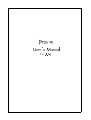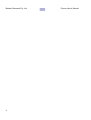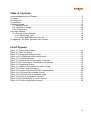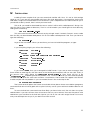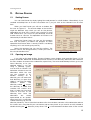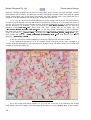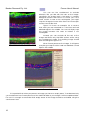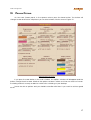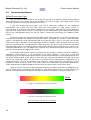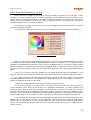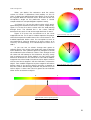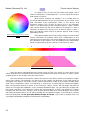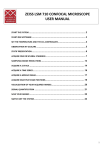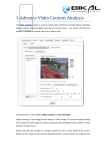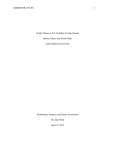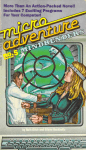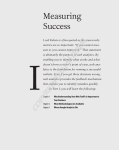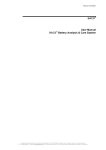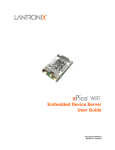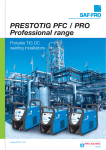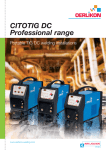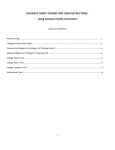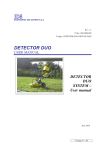Download Proxan`s manual
Transcript
"!$# Bendor Research Pty. Ltd. 2 Proxan User's Manual Table of Contents I.Acknowledgements and Credits............................................................................................5 II.License..................................................................................................................................7 III.Introduction..........................................................................................................................9 IV.Installation..........................................................................................................................11 V.Getting Started...................................................................................................................13 V.I. Starting Proxan...........................................................................................................13 V.II. Opening an Image.....................................................................................................13 V.III. Containment..............................................................................................................15 VI.Proxan Options..................................................................................................................17 VI.I. Pre-processing Options.............................................................................................18 VI.I.a. Microscope Type................................................................................................18 VI.I.c. Active and Reference Colours............................................................................19 VII.Appendix: The GNU General Public License..................................................................25 List of Figures Figure V-I Proxan main window............................................................................................13 Figure V-II Open file dialog....................................................................................................13 Figure V-III Image processing window..................................................................................14 Figure V-IV Containment mode control panel.......................................................................15 Figure V-V Containment area................................................................................................15 Figure V-VI Section with curved region of interest...............................................................16 Figure V-VII Curved area of interest after containment........................................................16 Figure VI-I Processing options..............................................................................................17 Figure VI-II Additive and subtractive colour mixing..............................................................18 Figure VI-III Colour selection dialog......................................................................................19 Figure VI-IV Colour selection with HSV representation........................................................20 Figure VI-V HS circle with selected colours..........................................................................21 Figure VI-VI HS circle with acceptance angle.......................................................................21 Figure VI-VII Colour acceptance functions...........................................................................21 Figure VI-VIII Classification of various colours.....................................................................22 Figure VI-IX Colour classification results..............................................................................22 3 I.Acknowledgements and Credits I. ACKNOWLEDGEMENTS AND CREDITS Proxan would never have been written without the following people: Dr. Krisztina Valter, whose research work gave rise of the original version of a statistical proximity analysis program for biological features on microscopic images, Prof. Jonathan Stone who pursued me to make Proxan general enough so that it could be released publicly, Dr. Karen Cullen whose research work called for an extension of the original program, ultimately resulting in Proxan as it is now, All my teachers who put real effort into teaching me those morsels of knowledge that ultimately made the creation of Proxan possible, All the programmers whose often unrewarded effort created a high quality, open and free development environment where knowledge is shared for the common good rather than exploited for the benefit of the selected few, My children, who patiently accepted that while writing Proxan I spent a lot less time with them than either they or I wished. Thank you all. The microscopic images used in this document are the courtesy of the Department of Anatomy and Histology of The University of Sydney and the Research School of Biological Sciences of The Australian National University and used with permission. The Proxan project was funded entirely by Bendor Research Pty. Ltd. 5 II.License II. LICENSE Proxan is released under the Free Software Foundation's GNU General Public License, version 2.0 or any later revisions (at your own discretion) or GPL for short. The entire text of the license can be found in the Appendix. Still, we explicitly spell it out that there is no guarantee or warranty associated with Proxan: Proxan and its documentation are Copyright © 2004, Bendor Research Pty. Ltd. All rights reserved. This program is free software; you can redistribute it and/or modify it under the terms of the GNU General Public License as published by the Free Software Foundation; either version 2 of the License, or (at your option) any later version. This program is distributed in the hope that it will be useful, but WITHOUT ANY WARRANTY; without even the implied warranty of MERCHANTABILITY or FITNESS FOR A PARTICULAR PURPOSE. See the GNU General Public License for more details. You should have received a copy of the GNU General Public License along with this program; if not, write to the Free Software Foundation, Inc., 59 Temple Place - Suite 330, Boston, MA 02111-1307, USA. IN NO EVENT UNLESS REQUIRED BY APPLICABLE LAW OR AGREED TO IN WRITING WILL ANY COPYRIGHT HOLDER, OR ANY OTHER PARTY WHO MAY MODIFY AND/OR REDISTRIBUTE THE PROGRAM AS PERMITTED ABOVE, BE LIABLE TO YOU FOR DAMAGES, INCLUDING ANY GENERAL, SPECIAL, INCIDENTAL OR CONSEQUENTIAL DAMAGES ARISING OUT OF THE USE OR INABILITY TO USE THE PROGRAM (INCLUDING BUT NOT LIMITED TO LOSS OF DATA OR DATA BEING RENDERED INACCURATE OR LOSSES SUSTAINED BY YOU OR THIRD PARTIES OR A FAILURE OF THE PROGRAM TO OPERATE WITH ANY OTHER PROGRAMS), EVEN IF SUCH HOLDER OR OTHER PARTY HAS BEEN ADVISED OF THE POSSIBILITY OF SUCH DAMAGES. 7 III.Introduction III. INTRODUCTION Proxan is a software tool to determine if two sets of features on a microscopic image statistically exhibit a spatial relationship or not. If you have an image on which two kinds of biological features are marked with different colours you may want to know whether they are related or not. For example, you have a tissue sample and you label the cell nuclei to green and attach a red fluorescent marker to a particular enzyme. Your theory is that the enzyme is somehow related to the nucleus. Since with fluorescent methods red and green together make yellow, then yellow spots on the image would tell you that that particular enzyme occurs in the nucleus. (Note that the author of Proxan has no biomedical background so the examples are probably incorrect from a bio-scientific point of view. Please bear with me.) If you have a lot of yellow in the nucleus and there is not much red in anywhere else, then you can be quite sure that the enzyme is indeed concentrated in the nucleus. This is a well-know method and various tools exist to analyse colocalisation. Scientific papers often show scattergrams and colour distribution histograms to prove that a biological phenomenon is so strongly connected to an other that on images they overlap. This kind of analysis, however, will not show relationships where the biological processes are related but would not spatially coincide. Using our previous example, if the enzyme in question does not occupy the nucleus but for some reason it has a high concentration around it then you will not have yellow on your image so scattergrams will not prove your theory about the relationship, even though you are right. The enzyme is indeed related to the nucleus, it just doesn't get in. The reason for the failure to detect the relationship is that colour analysis examines a pixel at a time and does not even try to locate features on the image. To discover spatial relationships that do not manifest in actual overlap, you need to employ some other method. Proxan is a tool for the above mentioned kind of problems. She identifies two kinds of objects on an image. One set, that Proxan calls the reference objects, is supposedly something that is inherent in the biological matrix of your image. It can be for example blood vessels, cells in a tissue, the nuclei from the previous example or even some bacteria. The location of these objects is considered given, that is, determined by the tissue or sample itself and whether your theory is right or wrong has no effect on it. The other kind of objects, the active objects in Proxan's terminology, represent some other biological phenomenon that you marked by staining or with a fluorescent marker. That can be blood plaques or debris from dead cells or some specific enzyme or phagocytes congregating around some nasty thing. What you want Proxan to do is to tell you if there is some spatial correlation between these objects. Proxan assumes that the active objects, if there is no such correlation, would be evenly distributed throughout the image (or parts of it that you did not exclude from the analysis). It is extremely important to understand that if the above assumption is not true, then you can not use Proxan for analysis because you would get false positive results. If the assumption, however, is true, then Proxan can tell you if there is a spatial relationship between the reference and active objects. In particular, Proxan examines the distances between the reference and active objects and statistically analyses if the distances correspond to a random distribution of active objects or the locations of the active objects seem to show a correlation to the locations of the reference objects. The rest of this manual will explain you how. 9 IV.Installation IV. INSTALLATION Installing Proxan requires that you are somewhat familiar with Linux, it is not a click-and-go affair as yet. If you are not comfortable with terms like shell, directories, command line, being root and alike, it might be a better idea to ask someone in your IT department to install Proxan for you. If you decide to do it yourself, here is what you have to do. First of all, you need to download the source code. It will be a file called proxan-1.0b.tgz. You save this file in some folder or directory. Then in a shell window you should go into that directory and type the following: This command should execute without saying a single word. It extracts Proxan's source code from the file you downloaded and places it in a new folder called proxan-1.0b. Then you have to type the following to go to the new folder. When you are there, you have to build the program, so type: "! If you everything is right, you will see the following: # %$%&%$%' &%$"($%) *%+ $&$%' &%$"( &%$2, %%-&' ./&%$%!.10$ $%&%$%' + $%&$%'3%% # %$%&%$%' + $%&.4($&'%5) *%+ $&$%' + $%&.4( + $%&.6,% *%+ $&$%' %&!87 !&, 9 $%$%' : '!; : ! If you see the , then you managed to build Proxan. If you see an error message, then there will be an error log file, with the name of the last file processed but with an 'err' suffix. That is, if # %$%&%$%' + $%&.4($&'%5< the process dies while doing the then there will be a file + $&.4($&'%5<!% explaining what the problem was. Chances are that you will need somebody to read that file and see what can be done. Nevertheless, that should not happen and Proxan should compile with no problem. If you succeeded, there is one more step to do: = >( + .?@(?&'&"(?%$% That command will place the Proxan executable into a place where executables (programs) are stored that are not strictly part of the system but any user of your machine should be able to use them. To execute that last command more than likely you have to be root, the unix term for system administrator. If you do not know how to become root on your machine, then ask the person who administers your machine to do that last step for you. He or she can also assign Proxan to a menu entry or a desktop icon for you, if you don't know how to do it. 11 V.Getting Started V. GETTING STARTED V.I. Starting Proxan You can start Proxan by simply typing the word 'proxan' in a shell window. Alternatively, if you created a desktop item or a menu association for it, you just click on the relevant icon or menu item. When you start Proxan you will see a window like the one on Figure V-I . The actual shape of the buttons might be different from what you see on the picture, depending on what GTK+ version your machine is using and what theme you chose for your desktop, but that should not be a concern. The operation of Proxan is not affected by the button theme. Under the Proxan logo you can see the progress bar. That will inform you about the progress of each operation that Proxan does. Currently Proxan is not doing anything, so it is not showing any activity. Below the progress bar you find the actions. The leftmost column, the image buttons, if what you have to be concerned about first. V.II. Figure V-I Proxan main window Opening an Image If you click on the Open button, Proxan will open a new window, that looks like Figure V-II. The buttons Create Dir, Delete File and Rename File do create a new directory, delete the file marked in the Files window or rename the marked file, respectively. The Home and Desktop buttons go to your home directory or to your desktop folder, if you are using a desktop system, such as KDE or GNOME. The Directories window show the directories within the one you are currently in. By double clicking on a directory you can enter into that directory, or open that folder, if you like the folder notation better. The directory called means the directory or folder that contains the current one, that is, it takes you one level closer to the root of the directory tree. Since the directories are usually represented as an upsideFigure V-II Open file dialog down tree, this is customarily called traversing up on the directory hierarchy. The list selection bar above the two windows contains a list of directories above the current one, using that list you can traverse up as many levels as you want in one hit, instead of double-clicking the directory many times. The in the Directories window refers to the current 13 Bendor Research Pty. Ltd. Proxan User's Manual directory, double clicking that will have no noticeable effect. Finally, the Files selection window itself presents you the files in the directory, sorted in alphabetical order. Please note that all capital letters come before any of the lower case letters, thus Z.tiff is before a.tiff. If you single click on a filename, it will be copied to the filename line, under the Selection line. If you click on OK, then whatever filename is in the bottom filename line will be passed to Proxan as your image file. You can edit that line by hand, by clicking on it, if you know the name of the file. If the name of the file contains a slash, it will be interpreted as afile in a directory in the and you type the current directory. For example, if you are currently in / then click OK, then Proxan will try to open the file filename mystuff/ . On the other hand, if the name in the file selection line starts with a slash, as thefull then it will be interpreted filename, regardless ! of where " "you are. That is, if you are in and you type ! " " then Proxan and ignore your current will look for . directory, If you click on Cancel, nothing happens, Proxan just closes the file selection window. If you selected a file that is not a TIFF image, Proxan will send you an error message in a window and do nothing else. If you selected a TIFF image, Proxan will open it and you will get a new window as shown on Figure V-III. Figure V-III Image processing window This is the image processing window. As you can see, most of it is occupied by the image itself. Proxan tries not to open a window larger than about ¾ of your display area. If the image is 14 V.Getting Started larger than that, then the scrollbars under and to the right of it can be used to pan around the image. Alternatively, you can resize the window. Note that if you shrink the window, you may hide the control panes as well. The control panels are not scrollable. V.III. Containment At the moment the various display selections are not too useful for you, mainly because there is not much to select from: you only have the original image. There is one tool, however, that can be useful. If you move the mouse over the button that says Processing on the Main Mode panel, press it and select Containment, you will notice that the control panel changes to what is shown on Figure V-IV . Also, if you move the cursor over the image, instead of the pointer you will see a circle that is semi-transparent. Now move the pointer to the bottom left of the image, somewhere about the 200µm ruler and press the left mouse button. While pressing the button move the mouse. You will see that it leaves a semitransparent trail. Doodle with the mouse until you completely cover the ruler and the text, but not much around it, something like on Figure V-V . The semi-transparent area represents an area on the image that Proxan should ignore for any further activity. Objects are not searched for within those areas and when Proxan creates random images, Figure V-IV Containment mode control panel those areas are off limit. No Figure V-V Containment area objects can be in them, not even partially. You can have as many such areas as you wish. On the control panel you can select from three different brush sizes to allow you to mark large areas as well as small areas with ease. If you want to undo some containment marking, you have several choices. If you press the right mouse button and move the mouse, it then will delete containment areas instead of creating them. So doodling over an already marked containment area while pressing the right button you can get rid of that area. If you want to delete all containment areas, you can press the Clear all button. If you want to revert to the containment areas that were active when you selected the containment mode, you can click on the Restore button. Your containment area markings will be committed when on the Main mode panel you change the mode from Containment to Processing. 15 Bendor Research Pty. Ltd. Proxan User's Manual You can use the containment to exclude artefacts, like you did with the ruler on the image. Sometimes the image itself is too large, it contains biological sections that are of no use for you. If the useful section is more or less rectangular, you might crop the image but more often than not microscopic sections are not like that. Figure V-VI shows an example. Let us assume that what you are interested in is the blue and red labelled region in the middle. You can not simply crop the image because the area of interest is not rectangular. Instead, you can exclude all the rest of the image and leave only that little section active using the containment mode. The resulting image should look something like Figure V-VII. Figure V-VI Section with curved region of interest When Proxan processes the image, it will ignore everything except the blue and red labelled curved stripe in the middle. Figure V-VII Curved area of interest after containment It is important that when you process an image you have no empty areas. To understand why you should know how Proxan processes the statistical data of your image. It will be explained later. For now it is enough to remember that empty areas of the image should be excluded, using the confinement tool. 16 VI.Proxan Options VI. PROXAN OPTIONS On the main Proxan panel, in the Options column press the Show button. The button will change to Hide and Proxan will present you an other window, like the one on Figure VI-I. Figure VI-I Processing options If you press the Hide button in the main window, the options window will disappear and the button changes back to Show. Whether the options window is visible or not has no effect on Proxan. The hiding feature is merely an aide to minimise the cluttering of your desktop. Proxan has lots of options and you should be familiar with them if you want to achieve good results. 17 Bendor Research Pty. Ltd. VI.I. Proxan User's Manual Pre-processing Options VI.I.a. Microscope Type First, you have to select whether the image you process was taken by a light microscope or with a fluorescent one. It might sound unreasonable. All in all, an image is an image and it is none of Proxan's business to know how you got it. It is not so. If you use fluorescent microscopy, you use a fluorescent marker on the biological phenomena. The marker will emit light when the microscope's UV light source excites it. Consequently, if an area of your slide is stained with two markers, both will get excited and emit light with their characteristic colours. For example, if one marker glows green and the other glows red, on the colocalisation areas you will see yellow. Fluorescent microscopy uses additive colour mixing. Light microscopy uses stains that absorb parts of the visible spectra. If you have a purple stain it means that it absorbs the middle of the spectra, that is, the green. If you have a stain that looks yellow, it will absorb the short wavelength end of the spectra, that is, blue. If you then have a slide where these stains colocalise, the overall image will have a reddish colour, because that is the only part of the spectra that is not absorbed by either stain. We can also use the fluorescent example's red and green colours. If your stain is red, it means that it absorbs blue and green. If it is green, then it absorbs red and blue. So if you apply both, together they absorb all red, green and blue. Thus you are left with the lack of any light, that is, black. This method of eliminating certain components of the spectra is called, somewhat mistakenly, subtractive colour mixing. It is not subtraction what really happens. If you have a stain that eliminates 80% of the red and the green part of the spectra and an other one that eliminates 80% of the green and blue part of the spectra, when they are co-localised together they do not absorb 160% of the green light. What the stains do is not subtraction but attenuation, multiplication by a number between 1 and 0. Nevertheless, the method is called subtractive and thanking to the logarithmic nature of human vision, if you treat it as if it was subtraction you get quite good results. That is what printers and photographers do and for that matter, that is what Proxan does. Figure VI-II shows the result of red and green fluorescent markers and stains overlapping in an area. It clearly shows how different the end result is. That should explain why it is Proxan's business to know if you used fluorescent or light microscopy to obtain the image you are going to process. VI.I.b. Overlap of red and green fluorescent markers Overlap or red and green absorbent stains Figure VI-II Additive and subtractive colour mixing 18 VI.Proxan Options VI.I.c. Active and Reference Colours These select the colours of the active and the reference objects on your image. Colour selection is a very important part of Proxan's operation. When looking at a pixel Proxan has to decide how much that pixel belongs to a reference object and how much it belongs to an active object. The only information she has is the colour of the pixel and the two colours you nominate to be representative for the two kinds of objects. To nominate a colour, you have to click on the Change button for the reference or active colour in the Options window. A new window will be opened where you can change the colour for the relevant object. Figure VI-III Colour selection dialog Figure VI-III shows the colour setting dialogue box. You can set the desired colour by moving the sliders. The Red, Green and Blue sliders change the given component of the colour. The Hue, Saturation and Value sliders express the same colour in a different form. If you move a slider in either group, the sliders in the other group will move correspondingly. In the bar below the colour circle the left hand side is always white and the right hand side shows the colour represented by the sliders. If you click on Cancel, then the window will be closed and nothing else will happen. If you press OK, then the colour set by the sliders will be used for selecting the active or reference colours. Since colour selection is the first step of identifying the features on your image, we give you a detailed explanation of how Proxan decides if a pixel belongs to an active object, a reference object, simultaneously both or none at all. Colours can be described in many ways. Proxan uses three of them. At the end of the day, it all goes back to the fact that the human eye has three kinds of colour receptors. Each kind is most sensitive to a particular wavelength, or colour. Namely, you have red, green and blue sensitive receptors. Not everything, but almost all colours that you can see can be synthesised by mixing light of that three colours. Therefore, when using additive colour mixing it is most convenient to describe the colour or light by giving the intensities of the red, green and blue light sources. That notation is known as RGB. The most obvious example is the colour TV. If you use subtractive mixing, such in photography or in printing, you use three kinds of ink that absorb one of red, green or blue. The resulting dye colours are cyan, magenta and yellow, respectively. By mixing these you can control what is left from white light and at the end determine how much red, green and blue reaches the eye. Due to the colour of the dyes it is called the CMY colour scheme. 19 Bendor Research Pty. Ltd. Proxan User's Manual While those colour schemes are good for technical purposes, they have not much in common the way humans feel about colours. It is very hard to interpret a colour description like this: “you know, that greenish-yellow, more greenish a bit actually, and kind of dull, like, not that harsh, and it was sort of dark if you see what I mean”. To handle colours in that “more intuitive” fashion an other colour description was invented. It is called HSV, from Hue, Saturation and Value. Hue is the actual perceived colour and indeed the H value of greenish-yellow is between the H values of green and yellow. If it is more greenish, then its H value is closer to that of green than yellow. S is the saturation, which tells you how pure or dull the colour is, from the absolute pure colours of the rainbow down to grey, where there is no colour any more at all. Finally, V for value tells you how light or dark the colour is, between black and the maximum intensity. The RGB, CMY and HSV colour representations are equivalent, they can be transformed to each other. However, the HSV representation has certain properties that the other two lacks. Proxan uses HSV when mapping your image to the reference and active colour. Colour extraction is the first step in Proxan's operation and a very important one. To help you to use this feature of the program efficiently, we explain you how Proxan identifies colours. On a two-dimensional surface like your screen or a sheet of paper you can not represent a three dimensional colour space. You have to choose two of the dimensions to be mapped onto a planar object and the third dimension must be treated separately. Customarily the HSV colour scheme is represented by a disc. The circumference of the disc represents the possible H values, with usually red being at the top. Thus, a H value is actually an angle measured from the vertical. 0 degrees means red, 120 degrees is green, 240 degrees is blue. As you increase the angle further, you will get up to 260 degrees, where you are again at red. Along the radius changes the saturation, the centre of the disc being zero saturation (no colour at all) and on the circumference lay pure colours. The disc is painted with maximum intensity, or value, so the centre of the disc is actually white. Therefore, the V component of the HSV colour is not represented on the disc and is shown in a separate way. You are already familiar with the colour selection window. Figure VI-IV shows you the left hand side of the dialogue box. Figure VI-IV Colour selection with HSV representation On the figure you can see the HS circle and the V bar. The H value is the angle measured in degrees, anticlockwise, from 12 o'clock. The little circle in the HS circle represents the point selected by the actual H and S values and the line across the V bar indicates the actual V value for the colour. 20 VI.Proxan Options When you define the reference and the active colours to Proxan it determines their position on the HS circle. It draws two radii through these points. Then it halves the angular distance between them and that will be the acceptance angle for the particular colour. It sounds complicated, but a simple diagram explains it easily. R A On Figure VI-V you see the colour circle, with R and A representing the reference and active colours, respectively. Figure VI-VI shows the same colours with the radii passing through them. The dashed line is the colour midway between them and α is half of the angle between R and A. Figure VI-VII shows the circumference of the circle mapped to a line. The R and A markers represent the points where their respective radii intersect the circumference. The shaded trapezoids below show the acceptance level of any particular H value for reference or active colour, or to use fuzzy set terminology, the membership functions for R and A. As you can see, as colours change from green to yellowish green, the colour more and more starts to belong to the reference. From yellowish green to orange the colours all considered to be reference colours. From orange to red all colours do still belong to the reference, but they slowly start to belong to the active objects as well. Red is both reference and active in the same time. From red to reddishmagenta the colour keeps to mark an active object while in a lesser and lesser degree it still also indicates a reference object. From reddish-magenta to pure magenta all colours belong solely to the active objects and from magenta to blue the colours decreasingly indicate the presence of an active object. Colours from blue to green do not indicate either active or reference objects. R Figure VI-V HS circle with selected colours R A α Figure VI-VI HS circle with acceptance angle A Figure VI-VII Colour acceptance functions 21 Bendor Research Pty. Ltd. On Figure VI-VIII you can see the colour circle again, with 4 colours marked on it, numbered from 1 to 4 as well as the active and reference colours. 2 R 1 Proxan User's Manual A 3 4 Figure VI-VIII Classification of various colours 1 When Proxan classifies the samples 1 to 4, it maps them to the linear representation of the circumference of the colour circle and calculates their membership value in the active and reference colours. This is shown on Figure VI-IX. In our example, colour 1 will 100% belong to the reference objects, colour 2 will be 100% active and in the same time about 35% reference. Colour 3 indicates an about 45% presence of an active object. Colour 4 does not indicate either active or passive objects and is simply ignored by Proxan. These percentages do not fully classify a pixel. For each pixel Proxan calculates an intensity value that is dependent on the selected microscope type, the actual brightness of the pixel and the saturation of the colour. Then, according to the classification results, the pixel will receive its 'reference' and 'active' value. R 2 A 3 Figure VI-IX Colour classification results After the above described process Proxan ends up with two values for each pixel. These values indicate the calculated active intensity and reference intensity of the pixel. In effect, Proxan ended up with a new image, using only two colours. First, if the reference and active colours are close to each other, then the acceptance region will be very narrow. Consequently, you have to set the colours very precisely if you want Proxan to recognise your objects. Secondly, Proxan's colour classification works on the colour similarity basis and not by component values. Consequently, if a pixel has a colour that by human perception does not resemble either the active or the reference colours, Proxan will not assign that pixel to either set. This might be a problem, if you use triple labelled images. Say you label your images with red, green and blue. Your reference colours are red and green. If blue is not present in a pixel, Proxan works fine. However, if there is a lot of blue and not that much red and green, then Proxan will simply discard the pixel. Its hue will be outside the acceptance region, even though it contains both red and green. Do not give triple labelled images to Proxan. If you want to analyse them, use an image manipulation program to eliminate the third label. 22 VII.Appendix: The GNU General Public License VII. APPENDIX: THE GNU GENERAL PUBLIC LICENSE GNU GENERAL PUBLIC LICENSE Version 2, June 1991 Copyright (C) 1989, 1991 Free Software Foundation, Inc. 59 Temple Place, Suite 330, Boston, MA 02111-1307 USA Everyone is permitted to copy and distribute verbatim copies of this license document, but changing it is not allowed. Preamble The licenses for most software are designed to take away your freedom to share and change it. By contrast, the GNU General Public License is intended to guarantee your freedom to share and change free software -- to make sure the software is free for all its users. This General Public License applies to most of the Free Software Foundation's software and to any other program whose authors commit to using it. (Some other Free Software Foundation software is covered by the GNU Library General Public License instead.) You can apply it to your programs, too. When we speak of free software, we are referring to freedom, not price. Our General Public Licenses are designed to make sure that you have the freedom to distribute copies of free software (and charge for this service if you wish), that you receive source code or can get it if you want it, that you can change the software or use pieces of it in new free programs; and that you know you can do these things. To protect your rights, we need to make restrictions that forbid anyone to deny you these rights or to ask you to surrender the rights. These restrictions translate to certain responsibilities for you if you distribute copies of the software, or if you modify it. For example, if you distribute copies of such a program, whether gratis or for a fee, you must give the recipients all the rights that you have. You must make sure that they, too, receive or can get the source code. And you must show them these terms so they know their rights. We protect your rights with two steps: (1) copyright the software, and (2) offer you this license which gives you legal permission to copy, distribute and/or modify the software. Also, for each author's protection and ours, we want to make certain that everyone understands that there is no warranty for this free software. If the software is modified by someone else and passed on, we want its recipients to know that what they have is not the original, so that any problems introduced by others will not reflect on the original authors' reputations. Finally, any free program is threatened constantly by software patents. We wish to avoid the danger that redistributors of a free program will individually obtain patent licenses, in effect making the program proprietary. To prevent this, we have made it clear that any patent must be licensed for everyone's free use or not licensed at all. The precise terms and conditions for copying, distribution and modification follow. 23 Bendor Research Pty. Ltd. Proxan User's Manual GNU GENERAL PUBLIC LICENSE TERMS AND CONDITIONS FOR COPYING, DISTRIBUTION AND MODIFICATION 0. This License applies to any program or other work which contains a notice placed by the copyright holder saying it may be distributed under the terms of this General Public License. The "Program", below, refers to any such program or work, and a "work based on the Program" means either the Program or any derivative work under copyright law: that is to say, a work containing the Program or a portion of it, either verbatim or with modifications and/or translated into another language. (Hereinafter, translation is included without limitation in the term "modification".) Each licensee is addressed as "you". Activities other than copying, distribution and modification are not covered by this License; they are outside its scope. The act of running the Program is not restricted, and the output from the Program is covered only if its contents constitute a work based on the Program (independent of having been made by running the Program). Whether that is true depends on what the Program does. 1. You may copy and distribute verbatim copies of the Program's source code as you receive it, in any medium, provided that you conspicuously and appropriately publish on each copy an appropriate copyright notice and disclaimer of warranty; keep intact all the notices that refer to this License and to the absence of any warranty; and give any other recipients of the Program a copy of this License along with the Program. You may charge a fee for the physical act of transferring a copy, and you may at your option offer warranty protection in exchange for a fee. 2. You may modify your copy or copies of the Program or any portion of it, thus forming a work based on the Program, and copy and distribute such modifications or work under the terms of Section 1 above, provided that you also meet all of these conditions: a) You must cause the modified files to carry prominent notices stating that you changed the files and the date of any change. b) You must cause any work that you distribute or publish, that in whole or in part contains or is derived from the Program or any part thereof, to be licensed as a whole at no charge to all third parties under the terms of this License. c) If the modified program normally reads commands interactively when run, you must cause it, when started running for such interactive use in the most ordinary way, to print or display an announcement including an appropriate copyright notice and a notice that there is no warranty (or else, saying that you provide a warranty) and that users may redistribute the program under these conditions, and telling the user how to view a copy of this License. (Exception: if the Program itself is interactive but does not normally print such an announcement, your work based on the Program is not required to print an announcement.) These requirements apply to the modified work as a whole. If identifiable sections of that work are not derived from the Program, and can be reasonably considered independent and separate works in themselves, then this License, and its terms, do not apply to those sections when you distribute them as separate works. But when you distribute the same sections as part of a whole which is a work based on the Program, the distribution of the whole must be on the terms of this License, whose permissions for other licensees extend to the entire whole, and thus to each and every part regardless of who wrote it. 24 VII.Appendix: The GNU General Public License Thus, it is not the intent of this section to claim rights or contest your rights to work written entirely by you; rather, the intent is to exercise the right to control the distribution of derivative or collective works based on the Program. In addition, mere aggregation of another work not based on the Program with the Program (or with a work based on the Program) on a volume of a storage or distribution medium does not bring the other work under the scope of this License. 3. You may copy and distribute the Program (or a work based on it, under Section 2) in object code or executable form under the terms of Sections 1 and 2 above provided that you also do one of the following: a) Accompany it with the complete corresponding machine-readable source code, which must be distributed under the terms of Sections 1 and 2 above on a medium customarily used for software interchange; or, b) Accompany it with a written offer, valid for at least three years, to give any third party, for a charge no more than your cost of physically performing source distribution, a complete machine-readable copy of the corresponding source code, to be distributed under the terms of Sections 1 and 2 above on a medium customarily used for software interchange; or, c) Accompany it with the information you received as to the offer to distribute corresponding source code. (This alternative is allowed only for noncommercial distribution and only if you received the program in object code or executable form with such an offer, in accord with Subsection b above.) The source code for a work means the preferred form of the work for making modifications to it. For an executable work, complete source code means all the source code for all modules it contains, plus any associated interface definition files, plus the scripts used to control compilation and installation of the executable. However, as a special exception, the source code distributed need not include anything that is normally distributed (in either source or binary form) with the major components (compiler, kernel, and so on) of the operating system on which the executable runs, unless that component itself accompanies the executable. If distribution of executable or object code is made by offering access to copy from a designated place, then offering equivalent access to copy the source code from the same place counts as distribution of the source code, even though third parties are not compelled to copy the source along with the object code. 4. You may not copy, modify, sublicense, or distribute the Program except as expressly provided under this License. Any attempt otherwise to copy, modify, sublicense or distribute the Program is void, and will automatically terminate your rights under this License. However, parties who have received copies, or rights, from you under this License will not have their licenses terminated so long as such parties remain in full compliance. 5. You are not required to accept this License, since you have not signed it. However, nothing else grants you permission to modify or distribute the Program or its derivative works. These actions are prohibited by law if you do not accept this License. Therefore, by modifying or distributing the Program (or any work based on the Program), you indicate your acceptance of this License to do so, and all its terms and conditions for copying, distributing or modifying the Program or works based on it. 25 Bendor Research Pty. Ltd. Proxan User's Manual 6. Each time you redistribute the Program (or any work based on the Program), the recipient automatically receives a license from the original licensor to copy, distribute or modify the Program subject to these terms and conditions. You may not impose any further restrictions on the recipients' exercise of the rights granted herein. You are not responsible for enforcing compliance by third parties to this License. 7. If, as a consequence of a court judgment or allegation of patent infringement or for any other reason (not limited to patent issues), conditions are imposed on you (whether by court order, agreement or otherwise) that contradict the conditions of this License, they do not excuse you from the conditions of this License.If you cannot distribute so as to satisfy simultaneously your obligations under this License and any other pertinent obligations, then as a consequence you may not distribute the Program at all. For example, if a patent license would not permit royalty-free redistribution of the Program by all those who receive copies directly or indirectly through you, then the only way you could satisfy both it and this License would be to refrain entirely from distribution of the Program. If any portion of this section is held invalid or unenforceable under any particular circumstance, the balance of the section is intended to apply and the section as a whole is intended to apply in other circumstances. It is not the purpose of this section to induce you to infringe any patents or other property right claims or to contest validity of any such claims; this section has the sole purpose of protecting the integrity of the free software distribution system, which is implemented by public license practices. Many people have made generous contributions to the wide range of software distributed through that system in reliance on consistent application of that system; it is up to the author/donor to decide if he or she is willing to distribute software through any other system and a licensee cannot impose that choice. This section is intended to make thoroughly clear what is believed to be a consequence of the rest of this License. 8. If the distribution and/or use of the Program is restricted in certain countries either by patents or by copyrighted interfaces, the original copyright holder who places the Program under this License may add an explicit geographical distribution limitation excluding those countries, so that distribution is permitted only in or among countries not thus excluded. In such case, this License incorporates the limitation as if written in the body of this License. 9. The Free Software Foundation may publish revised and/or new versions of the General Public License from time to time. Such new versions will be similar in spirit to the present version, but may differ in detail to address new problems or concerns. Each version is given a distinguishing version number. If the Program specifies a version number of this License which applies to it and "any later version", you have the option of following the terms and conditions either of that version or of any later version published by the Free Software Foundation. If the Program does not specify a version number of this License, you may choose any version ever published by the Free Software Foundation. 10. If you wish to incorporate parts of the Program into other free programs whose distribution conditions are different, write to the author to ask for permission. For software which is copyrighted by the Free Software Foundation, write to the Free Software Foundation; we sometimes make exceptions for this. Our decision will be guided by the two goals of preserving the free status of all derivatives of our free software and of promoting the sharing and reuse of software generally. 26 VII.Appendix: The GNU General Public License NO WARRANTY 11. BECAUSE THE PROGRAM IS LICENSED FREE OF CHARGE, THERE IS NO WARRANTY FOR THE PROGRAM, TO THE EXTENT PERMITTED BY APPLICABLE LAW. EXCEPT WHEN OTHERWISE STATED IN WRITING THE COPYRIGHT HOLDERS AND/OR OTHER PARTIES PROVIDE THE PROGRAM "AS IS" WITHOUT WARRANTY OF ANY KIND, EITHER EXPRESSED OR IMPLIED, INCLUDING, BUT NOT LIMITED TO, THE IMPLIED WARRANTIES OF MERCHANTABILITY AND FITNESS FOR A PARTICULAR PURPOSE. THE ENTIRE RISK AS TO THE QUALITY AND PERFORMANCE OF THE PROGRAM IS WITH YOU. SHOULD THE PROGRAM PROVE DEFECTIVE, YOU ASSUME THE COST OF ALL NECESSARY SERVICING, REPAIR OR CORRECTION. 12. IN NO EVENT UNLESS REQUIRED BY APPLICABLE LAW OR AGREED TO IN WRITING WILL ANY COPYRIGHT HOLDER, OR ANY OTHER PARTY WHO MAY MODIFY AND/OR REDISTRIBUTE THE PROGRAM AS PERMITTED ABOVE, BE LIABLE TO YOU FOR DAMAGES, INCLUDING ANY GENERAL, SPECIAL, INCIDENTAL OR CONSEQUENTIAL DAMAGES ARISING OUT OF THE USE OR INABILITY TO USE THE PROGRAM (INCLUDING BUT NOT LIMITED TO LOSS OF DATA OR DATA BEING RENDERED INACCURATE OR LOSSES SUSTAINED BY YOU OR THIRD PARTIES OR A FAILURE OF THE PROGRAM TO OPERATE WITH ANY OTHER PROGRAMS), EVEN IF SUCH HOLDER OR OTHER PARTY HAS BEEN ADVISED OF THE POSSIBILITY OF SUCH DAMAGES. END OF TERMS AND CONDITIONS 27