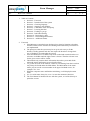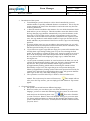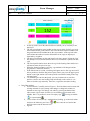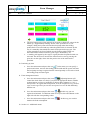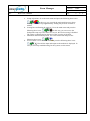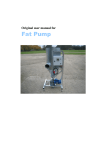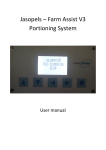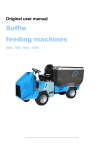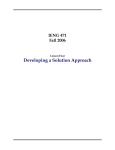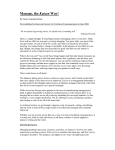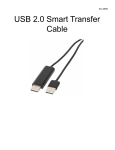Download Untitled - Jasopels.dk
Transcript
I NS T R UC T I O N MA NU A L J A S O P E L SF A R MMA NA G E R I T E MNO . : 4 0 2 0 0 0 3 9 E NG L I S H Farm Manager Title: Basic User’s Manual Basic SW revition 8.x Created by: KMZ Date: 23.11.15 Page 1 of 8 Farm Manager Title: Basic User’s Manual SW revition 8.x Created by: KMZ Date: 23.11.15 Page 2 1. Table of Contents a. Section 2 - Foreword b. Section 3 - Introduction of the system c. Section 4 - Choosing language d. Section 5 - Starting a new machine e. Section 6 - Calibration of the feed pump f. Section 7 - Learning the farm g. Section 8 - Feeding as you go h. Section 9 - Individual feeding i. Section 10 - Portioning by time j. Section 11 - Farm management menus k. Section 12 - Additional menus 2. Foreword a. Farm Manager system has been developed over time by listening to breeders and their wishes on the solutions and feeding methods that they would like to see implemented. b. The principle is that the system may be set up in such a way to fit the breeder’s feeding patterns and does not require the breeder to change their way of feeding to accommodate the system. c. Icons and functions are available only when needed and controls that have no relevance are hidden until the right season is chosen. Then the relevant icons for the given season will be visible. d. This manual only contains basic information about the system and all the advanced menus and features are not described here. e. To get the most out of the manual, it must be read starting from the icons that may always be found under the Main Menu. The Main Menu is the menu where you can see the version number in the upper left-hand corner, for example: Ver. 4.xx. f. When the computer starts and finishes initializing, it will display the main menu. g. 0-1-2-3 switch must always be set to 3 to start the automatic functions. h. The User Manual is intended for use with the system, as it refers directly to particular screens. of 8 Farm Manager Title: Basic User’s Manual SW revition 8.x Created by: KMZ Date: 23.11.15 Page 3 of 3. Introduction of the system a. Farm Manager system is based on a drive wheel controlled by a sensor, which translates a specially calibrated distance to centimetres. This is why the system measures the time of the forward drive and in the same way the time of driving backwards. b. A barcode must be installed at the entrance of a row which determines which shed and row you are driving to. Then the machine counts the distance while driving, changing cage numbers automatically every time the distance to the next cage is covered. That is why you have to programme each row of the whole farm to the machine first so that the system knows the sequence of the rows, the cage number in total and the number of cages per division, the fire breaks and halts, any unevenness of the floor as well as cage sizes and feeding positions. c. If you put all the cages in a row according to the same portion size, you will get portions that are not dispensed on the on/off basis, but in centimetres, and thus the speed of feeding can vary in the process. d. If you choose to register cages that are empty, the system will remember that and skip these cages during feeding (just as if you were releasing the feed pedal). If you choose to register an empty cage, it may be useful to set reverse drive of the feed pump which takes the pressure off the feeding hose and in this way the feed will not be dripping by empty cages, at halts and when leaving the row. e. As the system constantly monitors its exact location on the farm, one can do a follow-up/supplementary feeding when you feed only selected animals and skip the rest. The system will remember which cages got a followup/supplementary feeding, which enables increasing the amount of feed individually at cage level. The cages that got an extra portion during the follow-up/supplementary feeding can have their main portion increased by for example 10% and at the next main feeding these cages will get more than the other cages. In this way, individual feeding is possible. f. The system has a section called "Tips" which is a kind of online user’s This manual will not manual. This section may be removed if necessary. refer you to the Tips screens; you can simply press OK whenever Tips menus appear. 4. Choosing Language a. The system can switch between different languages, b. However, before you can choose your own name and thereby set the language, you have to enter this information into the system. Go to the main . Then select "Default" menu and press the following three icons: to create a new user. Remove the word "Default" and type in your own name. Use the up and down buttons to change the flag and thus the language of the system. If the button "No Access" is ticked, the tick should be removed before you press "Save". 8 Farm Manager Title: Basic User’s Manual c. SW revition 8.x Created by: KMZ Date: 23.11.15 Page 4 of When all users are created, go back to the main menu, select the icon and input your name. The system will restart with the selected name and language. The user’s name will appear in the bottom left-hand corner. 5. Starting a new machine a. Before the machine can be used both the machine and the feed pump must be calibrated. b. Distance calibration is done by measuring a distance of at least 10 meters. It should be done at the location on the farm where the floor or ground is most solid. For this purpose, it is recommended to assign a minimum of 20 meters in a shed, in a row with good solid floor. When performing distance calibration, the bar code reader’s red light switches on at the right side of the feeding machine and the measurement is performed by the light when it scans the breeding boxes on the right. Make a vertical line on the first breeding box in the second division in a row and measure about 20 meters down the row, where again draw a vertical line on the breeding box and write the number of centimetres on the cage so that the measurement can be used again. c. Go to the main menu and press the following three icons and then the button “Start distance calibration”. Follow the instructions on the screen. After finishing distance calibration the distance displayed on the Soffie 1500 feeding machine should be between 2.6 and 2.9. d. This action programmes the actual distance into the system, and in this way the machine accurately measures distance later, when driving forward or back. 6. Calibration of the feed pump a. In order to calibrate the feed pump, use a bucket and a weight up to 10 Kg. Calibration values are expressed in grams. The pump should be calibrated with the full tank, with hydraulic oil at operating temperature, gas should be set at the same value as during feeding, the machine must be standing on a level surface and if the machine is equipped with a mixer, it must be turned on. and b. Go to the main menu and press the following three icons then the button “Start calibration”. Follow the instructions on the screen. c. During feeding the online system will undergo calibration by measuring the amount of feed coming out of the feeding hose. The system must use a minimum of 20 portions before online calibration is done. 8 Farm Manager Title: Basic User’s Manual d. SW revition 8.x Created by: KMZ Date: 23.11.15 Page 5 of So if you want to control feed calibration, you should first pump 20 strokes back to the tank - for example 200 g, then 20 strokes of 200 g into a bucket. Then weigh the bucket, which should weigh 4 Kg. If calibration is repeated, in a machine at an operating temperature with a new pump the deviation should not exceed 5%. 7. Learning the farm a. The rows in the sheds must be measured once before the system can display the actual distance in centimetres. Once they have been measured, it is not necessary to do this again, unless you change the number of cages in a row or if you significantly change the floor surface there. b. Before the actual measurement of the rows you should consider numbering the cages and deciding which cage will have the lowest number and which row will be row A and which row B. If you already have numbers on cages, you can use these. If the cages are not numbered, you can simply write the numbers on them with felt-tip pen etc. Two identical cage numbers must not appear in the same row, but it is possible to have the same numbers in two different rows or two different sheds. c. The sheds must be named with sequential numbers and a barcode card must be fitted at the beginning of a row on the right side, about 85 cm above the ground. The bar code card must be placed in such a way that the lines of bar code are horizontal, like rungs on a ladder. d. The bar code card must be placed before the first feeding position in the first cage, but in order to protect the barcode card you can place it on the door frame before the first breeding box or directly on the breeding box on the first cage. e. There are no requirements for bar code type. If you hold a barcode card in front of the barcode reader and the red light goes out, it is a barcode that can be used. However, two identical barcode cards must not be used on the farm. f. Barcode cards should be "programmed" to show the appropriate shed and . row. Go to the main menu and press the following three icons: The barcode reader will start and a barcode card should be held in front of the barcode reader until the red light turns off. The best scanning distance is 25 cm. If a barcode card has already been installed at the entrance to the shed, drive the feeding machine in front of the card so that the red light goes out. g. When the barcode card has been scanned and the red light is out, a shield will appear on the screen to indicate that the scanning of the code is complete. Now you can change the values on the screen and save the "programming" of the barcode card. h. The upper button determines where the barcode card is located and should be coded as "Start". The middle button is the shed number and lowest button is the symbol of the row. When the correct values all selected press the "Save" button. i. If you are uncertain if a barcode card has been programmed properly, use the barcode reader to read it again and the screen will show its programming. Go to the main menu and press the following three icons: read barcode card. . Then 8 Farm Manager Title: Basic User’s Manual SW revition 8.x Created by: KMZ Date: 23.11.15 Page 6 j. of During programming/measurement of each row, it is important that the bar code reader light or the feeding machine is placed behind the barcode card before you start the programming/measurement. Programming / measurement may be done several times if necessary, but when it is done for the first time, it is important to select the "Start over" option. If you choose the "Keep" command instead, it would mean that the number of cages, number of animals in each cage and the size of portions is kept the same. k. There is a difference when you program / measure one row or a 2-row shed. In the case of one row the system is used directly, whereas if you have 2 rowsheds you must take into account that the first cage should be fed behind the normal feeding position, otherwise the end wall will stand in the way of the feeding hose, and therefore you should drive somewhat farther forward and then you can reach the correct feeding position. l. At 2-row sheds you must program the first division separately and behave as if there was a break between the first division and the second one. It is also important to overestimate the feeding position at the first cage (by about 10 cm). m. Go to the main menu and press the following three icons Follow the instructions on the screen. Remember never to enter the same cage number twice. 8. Feeding as you go a. Go to the main menu and press the icon In a new machine the system is set to feed once per day - this is shown by the number 100% next to the icon Press this icon. Drive forward so that the barcode reader can scan a barcode card. Drive forward to the first cage feeding position and press the feed pedal/ switch. The pump will feed a portion. Keep pushing the pedal/switch while the feeding machine starts and is driving forward. When the distance to the next cage is reached, the system will activate the feeding pump and the next portion will be fed. b. This process programmes the distance between each feeding position and generates a pattern of feeding. This pattern (and therefore the feeding position) can be changed during operation as often as needed. c. The best way to change the pattern/feeding position is to drive to the desired location and press the button representing the next cage (blue button in the middle) or the previous cage (red button in the middle). Continue to press these buttons until the appropriate cage is in the green button in the middle. d. Figure1. 8 Farm Manager Title: Basic User’s Manual SW revition 8.x Created by: KMZ Date: 23.11.15 Page 7 of e. At the top of the screen the shed and the row which you are currently in are displayed. f. The four green buttons in the middle are the cage in front of which you are at the moment and the green button to the left is the feed sequence number and the green button in the middle shows the cage number. At the top left in the same button the number of males and females in the cage are displayed, separated by a hyphen. g. The upper green button on the right shows how many grams of feed the cage has already received and the bottom shows how much feed is planned for this cage. h. The two top blue buttons show the next cage in the feeding order and the two red buttons show the previous cage. i. When the feeding machine is moving, cage numbers will change with the programmed / measured distances. j. If the full amount is not fed, a marking will appear next to the cage and it will not be possible to feed the full portion again, unless you press the upper green button on the right, which will set the portion at 0 and the feeding of the cage will start again. k. If a fishbone gets stuck in the pump, you can switch the 0123 switch to position 2 and reverse the feeding pump and finally set the switch to 1 in order to feed the cage manually. Switch to 3 again for automatic feeding. 9. Individual feeding a. Read section 8.a carefully and see Figure 1. The blue button at the bottom left (Change animals) is used (among other things) to change the number of animals in each cage. The change you make by pressing the button takes effect on the cage in front of which you are standing (green button in the , moving an animal middle). Here it is possible to record an empty cage b. or a dead animal . If you wish to do a follow up / supplementary feeding, go to the main menu and press the following two icons barcode reader read the barcode card. c. Figure2. Drive into the row and let the 8 Farm Manager Title: Basic User’s Manual SW revition 8.x Created by: KMZ Date: 23.11.15 Page 8 of d. The blue button on the right (Adjust) can be used to change the values for the follow up / supplementary feeding. Set the value "portion size" to, for example, 5000g and system will start the feed pump when the feeding pedal/switch is activated and stop when the pedal/switch is released. In this way it is manually determined how much feed a particular cage gets. The system remembers in front of which cage the feeding pedal/switch was activated and the main meal for the given cage is increased by 5%. e. A marking will appear by the cages to signify that the feed pedal/switch was activated. The decision to increase the amount can be reset by pressing the green box on the right, where also the portion size of the main meal is specified. 10. Portioning by time a. Go to the main menu and press the icon . In the menu you can specify a portion and a time. Activate the feeding pedal/switch and the system will start the feed pump and stop it again when the entered quantity is fed. After a break the feeding pump will start again. 11. Farm management menus Adjusting buttons will a. Go to the main menu and press the icons control the whole farm or a shed, if you press the appropriate button. Thanks to these buttons you have a possibility to adjust (add or subtract) or "set" a fixed portion. As regards the fixed portion, it can be assigned to every second cage or each cage. Here you can also set a part of a row to be fed differently than the rest. In this way you can b. Go to the main menu and press the icons register dead animals. To eliminate other curves press the round button on the right side with the corresponding colour. c. Go to the main menu and press the icons monitor the food consumption. 12. Section 12 - Additional menus In this way you can also 8 Farm Manager Title: Basic User’s Manual a. SW revition 8.x Created by: KMZ Date: 23.11.15 Page 9 Setup of portions. Go to the main menu and press the following three icons: In this way you can split the main meal into up to three feedings. The follow-up/supplementary feeding may be done as often as wished. b. Setting Reverse/Putting the ramp up. Go to the main menu and press the following three icons: . In this way you can reverse the feed/put the ramp up. If all values are set to 0, the feed reversing is disabled. The values are determined on the basis of the viscosity of the feed. c. Minimum and maximum portion. Go to the main menu and press the d. following three icons: Service mode. Go to the main menu and press the following three icons: . Here all the input and output to the machine is displayed. In case you need any troubleshooting for the system, use this menu. of 8