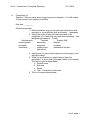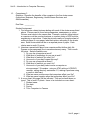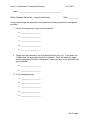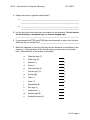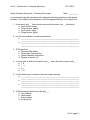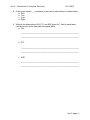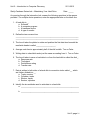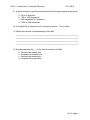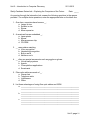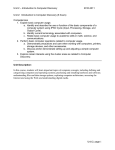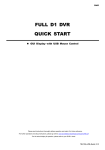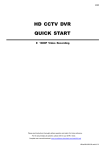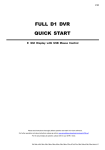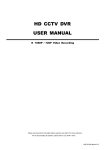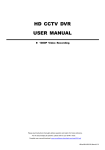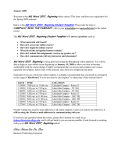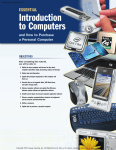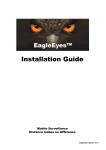Download Unit 2 Notes - Union School District
Transcript
Unit 2 – Introduction to Computer Discovery 2011-2012 Unit 2: Introduction to Computer Discovery (8 hours) Competencies 1. Explain basic computer usage. a. Identify and describe the use or function of the basic components of a computer system using IPSO Cycle (Input, Processing, Storage, and Output Cycle). b. Identify current terminology associated with computers. c. Relate basic computer usage to academic skills in math, science, and communications. 2. Perform basic computer operations related to computer usage. a. Demonstrate precautions and care when working with computers, printers, storage devices, and other accessories. b. Discuss and/or demonstrate setting up and adjusting a simple computer system. 3. Explore career interests using the cluster areas as related to Computer Discovery. Unit Description: In this course, students will learn important topics of computer concepts, including defining and categorizing computers and operating systems; purchasing and installing hardware and software; understanding files and data storage options; exploring computer architecture; accessing the Internet and using the Web; and understanding digital media. Unit 2, page 1 Unit 2 – Introduction to Computer Discovery 2011-2012 Computers Everywhere! (This is a homework assignment and will be taken for a grade.) Are you aware of the examples of computer technology that you come in contact with every day? Computers come in many sizes and shapes. Many computers are designed to perform very specific tasks and are limited to the functions programmed into their microchips. These tiny computers are found in many electronic devices that we commonly use each day. For example, did you know that there is a small computer mechanism in your digital watch and another in your electronic calculator? Did you know that a computer controls the traffic lights you pass on your way to the mall? Predict – in class today. 1. How many computerized devices or effects do you think you come in contact with in one day? __ List some of these: ______________________________________________________________________ Observe - at home 2. Starting from the time you wake up in the morning, list all of the computerized devices or effects that you come in contact with until you go to bed at night. 3. Were there more or less than you predicted? _____ (at home) Compare - in class 4. Compare your list with those of your table. In what ways were your lists similar? ______________________________________________________________________ How are they different? __________________________________________________ 5. How has this activity helped you become more aware of the ways computer technology affects you every day? ______________________________________________________________________ ______________________________________________________________________ Unit 2, page 2 Unit 2 – Introduction to Computer Discovery I. 2011-2012 Competency 1a IPSO CYCLE ____________ __________________ __________ ___________ ___________ _____________________ ________ __________ Write the IPSO Cycle in sentence form. This is the part you will learn for test. _____________________________________________________________________ _____________________________________________________________________ _____________________________________________________________________ _____________________________________________________________________ _____________________________________________________________________ _____________________________________________________________________ II. Competency 1b See textbook, study guides, and quizzes. Unit 2, page 3 Unit 2 – Introduction to Computer Discovery III. 2011-2012 Competency 1c Objective: Write an essay about using computers in education. You will receive 10 extra points if you type the information. Due date: _________ Student assignment: 1. Define education using our thoughts and ideas about what education is, not a definition from a dictionary. 1 paragraph 2. Identify the duties of one individual from each of the categories, try to name one way each uses technology: (one paragraph per category – 3 total) Administration Teachers Support Staff superintendent elementary librarian principals assistants counselor secretaries middle school maintenance workers high school 3. Identify how you have used computers or technology in your education career. 4. When you are finished you should have at least five paragraphs. A cover sheet (title page) needs to be included. This can be typed or hand drawn. a. Student name b. Due date c. Period d. Title: - Computers In Education 5. This is a homework assignment. Unit 2, page 4 Unit 2 – Introduction to Computer Discovery IV. 2011-2012 Competency 2a SAFETY PRECAUTIONS There are a few safety precautions that computers use as well as the people who use them and program them. A surge protector guards the computer against surges or fluctuations of power. An Uninterruptible Power Supply (UPS) protects a computer from a loss of power. A UPS contains a battery that stores electrical power. If the power fails, the battery can run the computer for a short time so you can save your information. The people who write the software programs are protected from others stealing their work by copyright laws. This allows a person to copyright a program so that that person and that person alone gets credit and any profit from that program. This is known as intelligential work and is a hot discussion in many circles. A different type of safety feature a computer has is default. It is not exactly a safety feature to protect information or equipment, but it allows the computer to make an assumption when the user gives no specific information. This allows the user to make “mistakes” without worrying about “messing” things up. The instructions that come with the computer software and hardware that tells how they work is the documentation. Also included will be the license information, registration, user’s manual, and any warranty information. It is very important to keep these documents in a safe and handy location in the event that you are required to give passwords found in the information or other information located in them. Documentation can also be in the form of a DVD or CD. This protects the manufacture and the user. If the user has purchased a warranty and has the documentation to prove it, the manufacture must honor it. If the user has somehow illegally obtained the product the manufacture will not be obligated to honor warranty or service plans without the documentation. To make sure your computer operates properly; make sure you have appropriate temperature and humidity levels. All power cords should be secured from traffic areas. Never use a computer during an electrical storm. When connecting cables to the computer make sure the cable are not plugged in the outlets before attaching them to the computer. Never attempt to work on a computer or go inside the computer while it is on, you could get shocked. Liquids spilled in or on the computer or keyboard may cause shock or the computer not to operate properly. Remove/insert diskettes only when the disk drive light is off. Save the document you are working on often, every 10 to 20 minutes. Never bang on the keys; always use a light touch on the keyboard to keep the keys operating properly. Equipment covers should be used to protect hardware from dust. V. Competency 2b See page 7 handout. Unit 2, page 5 Unit 2 – Introduction to Computer Discovery VI. 2011-2012 Competency 3 Objective: Describe the benefits of the computer in the five cluster areas (Agriculture, Business, Engineering, Health/Human Services, and Arts/Humanities) Due Date: __________ Student Assignment: 1. Find computer related pictures dealing with each of the cluster areas listed above. Pictures can be found using magazines, newspapers, or online. Pictures must relate to the career area. Example, a person sitting behind a computer could be used as business or a person using a GPS could be engineering or agriculture. Paste the pictures neatly on a regular sheet of notebook paper or copy paper; label each picture according to the cluster area. Each cluster areas will be on a separate piece of paper. Each cluster area is worth 10 points. 2. Interview a parent/adult about how computers affect his/her daily life. Prepare a one-paragraph (five to seven sentences) essay. This is worth 40 points. Sample questions are: 1. Do you use a computer at work? 2. What kind of technology do you use at work? 3. What kind of tasks do you use if for? 4. How much of your day is spent this way? 5. Do you use a computer at home? 6. What kind of tasks do you use it for? 7. How much of your daily tasks involve a computer or microprocessor? Examples: using an ATM, setting a VCR/DVD recorder, calling directory assistance 411, making a purchase using a credit or debit card. 8. What are some positive ways that computers affect your life? 9. What are some negative ways that computers affect your life? 3. A cover sheet (title page) will be included. This can be hand drawn or typed. This is worth 10 points. Items to be included on cover sheet: 1. Student name 2. Due date 3. Period 4. Title: Computers in Careers Unit 2, page 6 Unit 2 – Introduction to Computer Discovery 2011-2012 Name: ___________________________________________ Shelly Cashman Series Lab – Using the Keyboard Date: __________ As you step through the Interactive Lab, answer the following questions in the spaces provided. 1. List the five categories of keys on the keyboard? a. ____________________ b. ____________________ c. ____________________ d. ____________________ e. ____________________ 2. Toggle keys are pressed to turn a keyboard function on or off. If you press one of these keys, the associated function is activated. Press the same key again and the associated function is deactivated. Name two keys on the keyboard that act as switches. a. ____________________ b. ____________________ 3. List the navigation keys. a. ____________________ b. ____________________ c. ____________________ d. ____________________ e. ____________________ Unit 2, page 7 Unit 2 – Introduction to Computer Discovery 2011-2012 4. Explain two ways to type the capital letter C. a. ___________________________________________________________ ___________________________________________________________ b. ___________________________________________________________ ___________________________________________________________ 5. List the keys that have more than one location on the keyboard. Do not include the function keys, navigation keys, or numeric keypad keys. ________________________________________________________________ 6. If you pressed the [CTRL] and [TAB] keys simultaneously to carry out a function, which key do you release first? _______________________________________ 7. Match the character on the top of the key with the character on the bottom of the same key. Using the letters at the far left; enter your responses on the blank lines. Write the letter of the answer in the blank! a. Question mark (?) ` b. Dollar sign ($) 1 c. Asterisk (*) 2 d. Colon (:) 3 e. Less than sign (<) 4 f. Percent sign (%) 5 g. At sign (@) 6 h. Tilde (~) 7 i. Caret (^) 8 j. Ampersand (&) - k. Plus sign (+) = l. Underscore (_) , m. Number sign (#) / n. Exclamation point (!) ; Unit 2, page 8 Unit 2 – Introduction to Computer Discovery 2011-2012 Name: ________________________________________ Shelly Cashman Series Lab – Using the Mouse Date: __________ As you step through the Interactive Lab, answer the following questions in the spaces provided. For multiple choice questions, enter the appropriate letter on the blank line. 1. A mouse unit is a(n) _____. a. Input device b. Output device c. Secondary storage device d. Integral part of the system unit 2. Rapidly pressing and releasing a mouse button twice while maintaining the pointer’s location on the screen is called ____________________. 3. Moving the mouse across a mouse pad or the top of the desk to move the pointer on the screen is called ____________________. 4. ____________________ is primarily used to move an item from one location on the screen to another. 5. ____________________ when the mouse pointer is positioned over an object displays a shortcut menu related to that object. 6. In the space provided below, draw the chief features of the mouse. Include in the drawing the general shape of a mouse, the location of the buttons, and its cable. 7. A check box is like a switch in that you can turn it on or off by clicking it. True or False 8. Option buttons form a group of options from which you must choose two or more. True or False 9. A drop-down list box contains a list of options from which you can select at most one. True or False 10. Use a scroll bar to set a value or move around a document that is larger than the screen. True or False Unit 2, page 9 Unit 2 – Introduction to Computer Discovery Shelly Cashman Series Lab – Setting Up to Print 2011-2012 Date: __________ As you step through the Interactive Lab, answer the following questions in the spaces provided. For multiple choice questions, enter the appropriate letter on the blank line. 1. List the two categories of printers. a. ___________________________________ b. ___________________________________ 2. A dot-matrix printer is a type of __ printer. a. Laser b. Impact c. Nonimpact d. Ink jet 3. A laser printer uses __. a. Toner b. A drum c. Heat d. All of these 4. The parallel cable that connects the printer to the computer has __ lines for data. a. 2 b. 4 c. 8 d. 16 5. A printer driver is __. a. Software b. An input device c. An output device d. Secondary storage 6. List the two methods a computer uses to send information to a printer. a. ___________________________________________________________ ___________________________________________________________ b. ___________________________________________________________ ___________________________________________________________ 7. Name the two types of print orientation. a. ____________________________________ b. ____________________________________ Unit 2, page 10 Unit 2 – Introduction to Computer Discovery 2011-2012 8. An inverted image displays the original image __. a. Upside-down b. At a 90 degree angle c. In reverse video d. In a different font 9. Define the term font. ______________________________________________________________ ______________________________________________________________ ______________________________________________________________ 10. The computer uses the __ version of a font to display the text on the screen. a. Outline b. Bitmap c. Inverted d. Mirrored 11. TrueType fonts are included with the Windows operating system. True or False 12. Describe the process of downloading a font to the printer. ______________________________________________________________ ______________________________________________________________ ______________________________________________________________ ______________________________________________________________ ______________________________________________________________ 13. A dot-matrix printer would most likely use __ to print a grayscale image. a. Dithering b. Halftoning c. Both of these d. Neither of these NOTE: Remember this lab is an older one and the dot-matrix printer is no longer in use. Unit 2, page 11 Unit 2 – Introduction to Computer Discovery Shelly Cashman Series Lab – Scanning Documents 2011-2012 Date: __________ As you step through the Interactive Lab, answer the following questions in the spaces provided. For multiple choice questions, enter the appropriate letter on the blank line. 1. A scanner is a(n) __ that converts real-world information into __ information. a. Input device, analog b. Output device, analog c. Input device, digital d. Output device, digital 2. List the two methods of scanning documents. a. ___________________________________________________________ ___________________________________________________________ b. ___________________________________________________________ ___________________________________________________________ 3. OCR stands for __. a. Obsolete card reader b. Observable chain reaction c. Optical character recognition d. Opaque computer roll 4. In a bar code, a wide line is equal to a(n) __, and a thin line is equal to a(n) __. a. 1, 0 b. 1, -1 c. 0, 1 d. -1, 0 5. List the three types of scanners that use image scanning. a. ___________________________________________________________ ___________________________________________________________ b. ___________________________________________________________ ___________________________________________________________ c. ___________________________________________________________ ___________________________________________________________ 6. A flatbed scanner works much like a(n) __. a. Fax machine b. Laser printer c. Copy machine d. Ink jet printer Unit 2, page 12 Unit 2 – Introduction to Computer Discovery 2011-2012 7. When a scanned image is grayscale, the voltage readings are stored in __. a. Black b. White c. Shades of gray d. Color 8. Which of the following is not considered a higher-bit graphics display? a. 4-bit b. 8-bit c. 16-bit d. 24-bit 9. Define the term resolution. ______________________________________________________________ ______________________________________________________________ ______________________________________________________________ ______________________________________________________________ ______________________________________________________________ 10. Which of the following resolutions would consume the greatest amount of memory? a. 50 dots per inch b. 150 dots per inch c. 300 dots per inch d. 600 dots per inch Unit 2, page 13 Unit 2 – Introduction to Computer Discovery Shelly Cashman Series – Understanding the Motherboard Lab 2011-2012 Date: _____ As you step through the Interactive Lab, answer the following questions in the spaces provided. For multiple choice questions, enter the appropriate letter on the blank line. 1. The central processing unit (CPU) consists of the ____________________ and ____________________. 2. Indicate what each of the following acronyms stand for: a. ROM: _____________________________________________________ b. RAM: _____________________________________________________ c. SIMM: _____________________________________________________ d. DIMM: _____________________________________________________ e. CPU: ______________________________________________________ 3. Assume you are working on a word processing document that you previously saved to disk. You enter another 100 keystrokes and your computer loses power. Will the document on disk contain the last 100 keystrokes when you load the document from disk into RAM? __________ What happens to your work in RAM when you lose power? ________________________________________________________________ ________________________________________________________________ 4. A serial port transmits ____________________ bits at a time; a parallel port transmits ____________________ bits at a time; and a Universal Serial Bus (USB) port transmits ____________________ bits at a time, but at much faster speeds than a serial or parallel port. 5. Cache is ____________________ the processor uses to store information it is processing. 6. The __ program is permanently stored in ROM. a. AUTOEXEC.BAT b. BIOS c. CONFIG.SYS d. COMMAND.COM 7. ____________________ is volatile and ____________________ is non-volatile. Unit 2, page 14 Unit 2 – Introduction to Computer Discovery 2011-2012 8. At any given instant, __ component(s) can use an internal bus to transport data. a. One b. Two c. Four d. Eight 9. What do the abbreviations ISA, PCI, and AGP stand for? Next to each name, indicate the size of the data path and speed (MHz). a. ISA: ___________________________________________________________ ___________________________________________________________ b. PCI: ___________________________________________________________ ___________________________________________________________ c. AGP: ___________________________________________________________ ___________________________________________________________ Unit 2, page 15 Unit 2 – Introduction to Computer Discovery Shelly Cashman Series Lab – Maintaining Your Hard Drive 2011-2012 Date: _____ As you step through the Interactive Lab, answer the following questions in the spaces provided. For multiple choice questions, enter the appropriate letter on the blank line. 1. A hard disk is __. a. Software b. A computer program c. A hardware device d. A type of monitor 2. Define the term access time. ________________________________________________________________ ________________________________________________________________ 3. The time it takes the platter to rotate and position the first data item beneath the read/write heads is called ____________________. 4. Average seek time is approximately half of the disk’s width. True or False 5. Writing data to a hard disk works just the same as reading from it. True or False 6. The time it takes to save or load data to or from the hard disk is called the disk _. a. Response rate b. Throughput c. Performance rating d. Transfer rate 7. Data is written to both sides of a hard disk in concentric circles called __, which are further divided into __. a. Tracks, sectors b. Cylinders, tracks c. Sectors, tracks d. Sectors, cylinders 8. Identify the two methods used to write data to a hard disk. a. ___________________________________________________________ b. ___________________________________________________________ Unit 2, page 16 Unit 2 – Introduction to Computer Discovery 2011-2012 9. A typical computer system has a hard disk with a storage capacity ranging from _. a. 20 to 50 kilobytes b. 100 to 1000 megabytes c. 500 megabytes to 2 gigabytes d. 1000 to 2000 characters 10. A complete file is always stored in contiguous sectors. True or False 11. Explain the process of defragmenting a hard disk. ________________________________________________________________ ________________________________________________________________ ________________________________________________________________ ________________________________________________________________ 12. An optimized hard disk __ for the most frequently used files. a. Reduces the transfer rate b. Increases the transfer rate c. Reduces the access time d. Increases the access time Unit 2, page 17 Unit 2 – Introduction to Computer Discovery Shelly Cashman Series Lab – Exploring the Computers of the Future 2011-2012 Date: _____ As you step through the Interactive Lab, answer the following questions in the spaces provided. For multiple choice questions, enter the appropriate letter on the blank line. 1. Over time, computers have become __. a. Larger in size b. Smaller in size c. Slower d. More expensive 2. A smartcard has an embedded __. a. Laser printer b. Mouse c. Microprocessor chip d. CD-ROM 3. __ uses pattern matching. a. Voice recognition b. Handwriting recognition c. Both a and b d. Neither a nor b 4. __ often use special accessories such as goggles or gloves. a. Virtual realty systems b. Agents c. Cross-platform applications d. Smartcards 5. Fiber optic cables are made of __. a. Human hair b. Telephone write c. Light beams d. Glass 6. List three advantages of using fiber optic cables and ISDN. a. ___________________________________________________________ ___________________________________________________________ ___________________________________________________________ b. ___________________________________________________________ ___________________________________________________________ ___________________________________________________________ c. ___________________________________________________________ ___________________________________________________________ ___________________________________________________________ Unit 2, page 18 Unit 2 – Introduction to Computer Discovery 2011-2012 7. In the future, virtual reality will be used for training in high risk professions. True or False 8. List two types of technologies that make it possible to convert paper documents to electronic form easily. a. ___________________________________________________________ ___________________________________________________________ ___________________________________________________________ b. ___________________________________________________________ ___________________________________________________________ ___________________________________________________________ 9. List four technologies used in an interconnected work environment. a. ___________________________________________________________ ___________________________________________________________ ___________________________________________________________ b. ___________________________________________________________ ___________________________________________________________ ___________________________________________________________ c. ___________________________________________________________ ___________________________________________________________ ___________________________________________________________ d. ___________________________________________________________ ___________________________________________________________ ___________________________________________________________ 10. In the future, people will be able to adjust their home network by using voice commands. True or False Essay: Did you notice that most of the “future” concepts are now reality? What do you think the “future” computers will be in your life? Unit 2, page 19