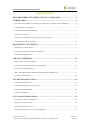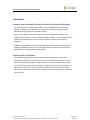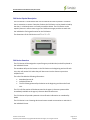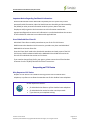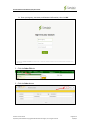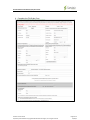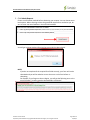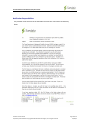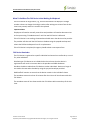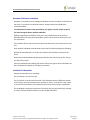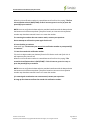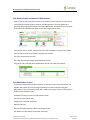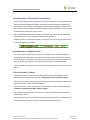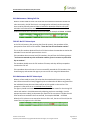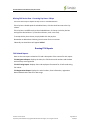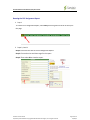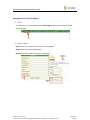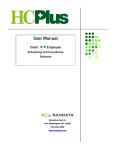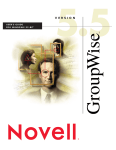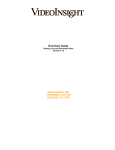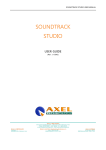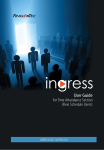Download Provider FVV User Guide
Transcript
Provider Fixed Visit Verification (FVV) User Guide Provider Fixed Visit Verification (FVV) User Guide Provider FVV User Guide. Proprietary and Confidential. Copyright © 2014 Sandata Technologies, LLC. All rights reserved. Page 1 of 30 01/30/14 Provider Fixed Visit Verification (FVV) User Guide TABLE OF CONTENTS PROVIDER FIXED VISIT VERIFICATION (FVV) USER GUIDE ...................................... 1 INTRODUCTION ......................................................................................................................... 4 ELECTRONIC VISIT VERIFICATION (EVV) AND THE FIXED VISIT VERIFICATION (FVV) DEVICE ................ 4 THE PURPOSE OF AN FVV DEVICE .............................................................................................................. 4 FVV DEVICE PHYSICAL DESCRIPTION ........................................................................................................ 5 FVV DEVICE OVERVIEW............................................................................................................................. 5 IMPORTANT NOTICE REGARDING CONFIDENTIAL INFORMATION ................................................................ 6 USE OF MEDICAID ID AS CLIENT ID ............................................................................................................ 6 REQUESTING AN FVV DEVICE .............................................................................................. 6 WHY REQUEST AN FVV DEVICE ................................................................................................................. 6 INDIVIDUALS USING EVV WITHOUT TELEPHONES....................................................................................... 7 THE FVV REQUEST PROCESS ...................................................................................................................... 7 THE FVV STARTER KIT ......................................................................................................... 11 WHAT IS IN THE FVV STARTER KIT? .........................................................................................................11 CONTENTS OF THE FVV STARTER KIT FOR PROVIDERS .............................................................................11 NOTIFICATION RESPONSIBILITIES ...............................................................................................................12 WHAT TO DO WHEN THE FVV DEVICE IS NOT WORKING OR MISPLACED ...............................................13 FVV DEVICE REMINDERS ..........................................................................................................................13 FVV DEVICE INSTALLATION............................................................................................... 14 FVV DEVICE DISTRIBUTION ......................................................................................................................14 ATTENDANT FVV DEVICE INSTALLATION .................................................................................................15 INDIVIDUAL FVV REMINDERS ...................................................................................................................15 STAFF FVV REMINDERS ............................................................................................................................16 FVV CALLING INSTRUCTIONS ............................................................................................ 16 PREPARING TO USE THE FVV DEVICE .......................................................................................................16 FVV CALLING INSTRUCTIONS ....................................................................................................................16 MAKING A SANTRAX FVV CALL ...............................................................................................................17 TROUBLESHOOTING FVV CALL-INVALID CLIENT ID .................................................................................19 Provider FVV User Guide. Proprietary and Confidential. Copyright © 2014 Sandata Technologies, LLC. All rights reserved. Page 2 of 30 01/30/14 Provider Fixed Visit Verification (FVV) User Guide TROUBLESHOOTING FVV CALL-INCORRECT FVV VALUES .......................................................................19 TROUBLESHOOTING FVV CALL-NO FVV VALUES INPUT ..........................................................................20 FVV CALLS IN SANTRAX VISIT MAINTENANCE ........................................................... 20 BENEFITS OF FVV ......................................................................................................................................20 FVV: WHAT TO EXPECT IN SANTRAX VISIT MAINTENANCE ......................................................................20 FVV: WHAT TO EXPECT IN SANTRAX VISIT MAINTENANCE ......................................................................21 VISIT MAINTENANCE PROCESS ..................................................................................................................21 HOW TO CONDUCT VISIT MAINTENANCE WITH FVV .................................................................................22 FVV CALL-INVALID EMPLOYEE ID ...........................................................................................................22 VISIT MAINTENANCE- INVALID EMPLOYEE ID...........................................................................................22 FVV CALL-INVALID CLIENT ID .................................................................................................................23 VISIT MAINTENANCE- UNKNOWN/INVALID CLIENT ...................................................................................23 VISIT MAINTENANCE- UNKNOWN CLIENT AND EMPLOYEE .......................................................................24 VISIT MAINTENANCE- MULTIPLE FVV CALLS ...........................................................................................24 FVV CALL-INCORRECT FVV VALUES .......................................................................................................24 VISIT MAINTENANCE- MISSING CALL OUT ................................................................................................25 FVV CALL -NO FVV VALUES INPUT .........................................................................................................25 VISIT MAINTENANCE-NO FVV VALUES INPUT ..........................................................................................25 MISSING FVV DEVICE DATA - CORRECTING PAY HOURS: 3 WAYS ...........................................................26 RUNNING FVV REPORTS ....................................................................................................... 26 FVV RELATED REPORTS ............................................................................................................................26 RUNNING THE FVV ASSIGNMENT REPORT .................................................................................................27 RUNNING THE FVV CALL LISTING REPORT ...............................................................................................28 VIEWING THE FVV CALL LISTING REPORT ................................................................................................29 RUNNING THE FVV REGISTRATIONS REPORT ............................................................................................29 VIEWING THE FVV REGISTRATIONS REPORT .............................................................................................30 Provider FVV User Guide. Proprietary and Confidential. Copyright © 2014 Sandata Technologies, LLC. All rights reserved. Page 3 of 30 01/30/14 Provider Fixed Visit Verification (FVV) User Guide Introduction Electronic Visit Verification (EVV) and the Fixed Visit Verification (FVV) Device The Texas Department of Aging and Disability Services (DADS) has contracted with Sandata Technologies, LLC, (Sandata) to provide the EVV Santrax system to ensure individuals receive services as approved by DADS. For EVV, attendants are required to make calls from the individual’s landline home telephone to verify that services have been provided. However, not all individuals have a landline home telephone or want to let their attendants use their landline home telephone. Sandata has developed an FVV Device for individuals that do not have a landline home telephone available for EVV calls. The FVV Device supports automatic visit verification without the use of the individual’s home phone. The Purpose of an FVV Device An FVV Device will be used as an alternative method to attendants calling from an individual's home phone. The FVV Device will capture the date and time of the visit, as well as verify that the attendant provided services to the correct individual during that time. The FVV Device does this by generating a unique number each time the button on the device is pressed. This number represents a date and time value (the FVV value). After the visit is complete, the FVV values are entered into the EVV system by calling the Santrax system. Provider FVV User Guide. Proprietary and Confidential. Copyright © 2014 Sandata Technologies, LLC. All rights reserved. Page 4 of 30 01/30/14 Provider Fixed Visit Verification (FVV) User Guide FVV Device Physical Description The FVV Device is a small device that runs on batteries and can be placed in a location that is convenient to access. Examples of where the FVV Device can be placed include by the door, in a kitchen drawer or an easily accessible cabinet. The FVV Device can be taped in place so it will not move or get lost. DADS encourages providers to work with the individual to find a good location for the FVV Device. The dimensions of the FVV Device are 2 ⅝" x 1 ½" x ¾". FVV Device Overview The FVV Device will be assigned to a specific agency and individual, and will be placed in the individual’s home. The attendant will press the button on the FVV Device at the beginning and end of each visit; they will receive FVV values they will later enter into the Santrax system via a telephone call. The call will include the following information: Attendant Santrax ID. Individual/Client ID. The FVV values generated by the device at the beginning and the end of each visit. The FVV call information will be documented in the agency’s Santrax system and be immediately available to the agency’s Santrax administrative users. The FVV Device will provide systematic visit verification information as mandated by DADS. The FVV Device is not a listening device and cannot record conversations or activities in the individual's home. Provider FVV User Guide. Proprietary and Confidential. Copyright © 2014 Sandata Technologies, LLC. All rights reserved. Page 5 of 30 01/30/14 Provider Fixed Visit Verification (FVV) User Guide Important Notice Regarding Confidential Information Please be advised that certain data fields required by the EVV system may contain protected health information under the Health Insurance Portability and Accountability Act (HIPAA) or other personal information under the privacy laws of the state. Employees and/or agencies who have access to such information need to take appropriate safeguards to ensure such information is not disclosed without the consent of the individual or otherwise in accordance with applicable law. Use of Medicaid ID as Client ID Individuals' Client IDs are used by attendants as part of the FVV Call Process. DADS is aware that based on initial instruction, providers may have used individuals' Medicaid IDs as Santrax Client IDs. Since the Client ID will need to be shared with attendants and used as part of the FVV Call Process, DADS has determined that the Medicaid ID should NOT be used as the Client ID for individuals that receive an FVV Device. If you need to change Client IDs for your agency, please contact the toll-free Sandata Customer Care line at (855) 781-2079 for further instructions. Requesting an FVV Device Why Request an FVV Device Request an FVV device if an individual receiving services has no landline home telephone, or prefers not to allow the attendant use of their landline home telephone. Do not request FVV Devices: for individuals that allow use of their landline home telephone. for individuals that receive less than one visit per week. if you have not yet completed training. Provider FVV User Guide. Proprietary and Confidential. Copyright © 2014 Sandata Technologies, LLC. All rights reserved. Page 6 of 30 01/30/14 Provider Fixed Visit Verification (FVV) User Guide Individuals using EVV without Telephones Reminder: Individuals using EVV without landline home telephones or who prefer not to allow use of their telephones must have their Santrax phone number field filled as (999) 999-9999. For additional information, please see the EVV training materials available in the training section of the DADS EVV website. The FVV Request Process 1. Log in to Santrax®. A. Go to www.Sandata.com B. Click Login. C. Click Santrax® Login. Provider FVV User Guide. Proprietary and Confidential. Copyright © 2014 Sandata Technologies, LLC. All rights reserved. Page 7 of 30 01/30/14 Provider Fixed Visit Verification (FVV) User Guide D. Enter your Agency, Username, and Password information, then click OK. 2. Click the Order FVV tab. 3. Click the Order button. Provider FVV User Guide. Proprietary and Confidential. Copyright © 2014 Sandata Technologies, LLC. All rights reserved. Page 8 of 30 01/30/14 Provider Fixed Visit Verification (FVV) User Guide 4. Complete the FVV Order Form Provider FVV User Guide. Proprietary and Confidential. Copyright © 2014 Sandata Technologies, LLC. All rights reserved. Page 9 of 30 01/30/14 Provider Fixed Visit Verification (FVV) User Guide 5. Click Submit Request. Choose a confirmation method before submitting your request. You can choose one or both options. When choosing to have the generated request form emailed to you, be sure to enter your email address in the text field provided. You will get a popup window informing that your order has been placed. NOTE: If you do not complete all the required form fields correctly, your form will not be submitted and you will be asked to correct the errors on the form before resubmitting. For Example, if you forget to select a Region, you will get the following error at the top of the page: "A region must be selected before continuing." Provider FVV User Guide. Proprietary and Confidential. Copyright © 2014 Sandata Technologies, LLC. All rights reserved. Page 10 of 30 01/30/14 Provider Fixed Visit Verification (FVV) User Guide The FVV Starter Kit What is in the FVV Starter Kit? Once a request has been approved, within five business days, the FVV Starter Kit will be mailed to the provider. The FVV Starter Kit will include everything needed to get started with the FVV Device. Contents of the FVV Starter Kit for Providers The FVV Device. Double-sided tape for installation. A copy of the approved FVV request. Individual FVV Device Introduction Letter. The FVV Call Reference Guide, which instructs the attendant on how to make FVV calls. A pre-paid return envelope. Provider FVV User Guide. Proprietary and Confidential. Copyright © 2014 Sandata Technologies, LLC. All rights reserved. Page 11 of 30 01/30/14 Provider Fixed Visit Verification (FVV) User Guide Notification Responsibilities The provider must ensure that the individual receives their FVV Device introductory letter. Provider FVV User Guide. Proprietary and Confidential. Copyright © 2014 Sandata Technologies, LLC. All rights reserved. Page 12 of 30 01/30/14 Provider Fixed Visit Verification (FVV) User Guide What To Do When The FVV Device Is Not Working Or Misplaced If the FVV Device no longer works, e.g., the FVV Device does not display the six-digit number or does not change the six-digit number after waiting one minute from the last time it was pressed, and then it needs to be replaced. Important Note: Employees will need to manually record time and providers will need to document time in the system using "Visit Maintenance" until the new FVV Device is delivered. If the FVV Device is not working, the attendants should return the device to the provider. The provider will then mail the FVV Device to Sandata using the prepaid envelope and submit the FVV Device Request Form for a replacement. If the FVV Device is misplaced, the agency should submit a new request form. FVV Device Reminders The FVV Device is registered to a specific individual and cannot be transferred to, or used for, other individuals. Distributing an FVV Device to an individual other than the one that the device is registered to will result in incorrect data in the provider and DADS databases. Providers should not redistribute FVV Devices to other individuals. Devices no longer in use need to be returned to Sandata by using the pre-paid envelope provided. DADS staff will monitor to ensure that the device remains in the individual's home. The attendant must wait at least 15 minutes after the visit to call into Santrax with their FVV Values. The attendant must call into Santrax with their FVV Values within seven days of the visit time. Provider FVV User Guide. Proprietary and Confidential. Copyright © 2014 Sandata Technologies, LLC. All rights reserved. Page 13 of 30 01/30/14 Provider Fixed Visit Verification (FVV) User Guide FVV Device Installation FVV Device Distribution Sandata will ship the approved FVV Device Starter Kit to the provider. Upon receiving this Starter Kit, there are a few things the provider will need to do: Conduct training with the attendants providing services using the FVV Device. The training materials include: The FVV Device Users Guide (available at http://www.dads.state.tx.us/evv/) Training Materials (available at http://www.dads.state.tx.us/evv/). The FVV Call Reference Guide (Included in Starter Kit). Instruct your staff to provide the individual receiving services with the Individual FVV Device Letter, and to use the Attendant FVV Device Letter when explaining and installing the FVV Device in the individual’s home. Encourage them to use the double-sided adhesive tape provided to install the FVV Device in the location the individual chooses. Begin using the FVV Device to verify visits immediately after installation. File the Approved FVV Request Form in your records. Provider FVV User Guide. Proprietary and Confidential. Copyright © 2014 Sandata Technologies, LLC. All rights reserved. Page 14 of 30 01/30/14 Provider Fixed Visit Verification (FVV) User Guide Attendant FVV Device Installation Providers are responsible for assisting the individual with the installation of the device in the home, in a location the individual chooses. Please provide the individual the information below: The Individual FVV Device Letter provided by your agency. See the sample script for use in discussing the device with the individual. DADS has approved an FVV Device to be put in the individual’s home because the individual does not have a phone available or prefers not to allow use of the phone for visit verification. The attendant will use the FVV Device to document when they arrive and leave for each visit. Work with the individual to decide where to put the FVV Device by doing the following: Remind the individual that it is his/her choice where the FVV Device is placed in the home. Recommend it be attached using the tape provided so that it does not get lost. Do not use tape if they refuse. Assist the individual with installing the device. Inform your agency when installation has been completed and where the FVV Device is located. Individual FVV Reminders Remind the individual of the following: The FVV Device is only for EVV calls. The FVV Device must not leave the home. If the individual chooses a different location for the device, they should contact their provider to move it. If the device is lost, stolen, or removed from the home, the individual should contact their provider immediately. If the individual has questions about the FVV Device, they should contact their provider or call the toll-free Sandata customer care line at (855) 781-2079. Provider FVV User Guide. Proprietary and Confidential. Copyright © 2014 Sandata Technologies, LLC. All rights reserved. Page 15 of 30 01/30/14 Provider Fixed Visit Verification (FVV) User Guide Staff FVV Reminders Staff reminders: The attendant must begin using the FVV Device as soon as it is installed. The attendant should reference the FVV Call Reference Guide if there are any questions. If the device is not working, the provider should call the toll-free Sandata Customer Care line at (855) 781-2079. FVV Calling Instructions Preparing To Use The FVV Device When the FVV Starter Kit is received, all attendants who will be using the FVV Device will need to be trained. Copies of the Santrax FVV Call Reference Guide should be distributed to all attendants using an FVV Device. The FVV Call Reference Guide outlines the use of the FVV Device and the Santrax call in process. FVV Calling Instructions Upon Arrival: When you arrive at the individual’s home, press and release either button on the FVV Device and write down the 1st six-digit visit verification number displayed on the FVV Device’s screen. Note the date and time the button was pushed. Upon Departure: At the end of the visit, press and release either button on the FVV Device and write down the 2nd six-digit visit verification number displayed on the FVV Device’s screen. Note the date and time the button was pushed. NOTE: If you need to see the number again you may press and release the button one more time to display the reading. Do not hold the button down, always press and release. FVV calls can be made from any available telephone with the exception of the individual’s landline telephone. Provider FVV User Guide. Proprietary and Confidential. Copyright © 2014 Sandata Technologies, LLC. All rights reserved. Page 16 of 30 01/30/14 Provider Fixed Visit Verification (FVV) User Guide Before calling into Santrax, make sure you have the following information: Your Santrax ID The individual’s ID (Client ID in Santrax) 1st visit verification number, date and time of arrival. (obtained at the beginning of the visit) 2nd visit verification number, date and time of departure. (obtained at the end of the visit) Once you have this information and the visit is complete, you are ready to call into Santrax! Wait at least 15 minutes after you receive the second Visit Verification number at the end of your visit to call into Santrax. Call into Santrax within seven days of the visit time. Making a Santrax FVV Call 1. Dial one of the toll-free numbers assigned to your provider agency. The Santrax system will say: "Welcome, please enter your Santrax ID." If you are experiencing difficulties with the primary toll-free number, please utilize the secondary toll-free number. 2. Press the numbers of your Santrax ID on the touch tone phone You also have the option to speak your Santrax ID slowly and clearly one digit at a time. When entered, Santrax will say: "Received at (TIME). Press the star (*) key to enter visit verification numbers or pound (#) to continue." This is your FVV value prompt. 3. Press the star (*) key. Santrax will say: "Please enter first Client ID." 4. Enter the Client ID. Santrax will say: "Please enter your first visit verification number or press the pound (#) key to continue." 5. Enter the first visit verification number. This is the first six-digit number you obtained from the FVV Device when you arrived at the individual’s home and will represent your time in call. Provider FVV User Guide. Proprietary and Confidential. Copyright © 2014 Sandata Technologies, LLC. All rights reserved. Page 17 of 30 01/30/14 Provider Fixed Visit Verification (FVV) User Guide When the visit verification number is entered Santrax will confirm it by saying: "The first visit verification value is (DATE/TIME). If this is incorrect, press 1 to retry or press the pound (#) key to continue." NOTE: Listen to verify that the date and time provided coordinate with the date and time the button on the device was pushed. If they don’t match, an incorrect visit verification number may have been entered. Press 1 to re-enter the number. If re-entering the number does not create a match, contact your supervisor Do not attempt to call into the system again for this call. 6. Press the # key to continue. Santrax will say: "Please enter your second visit verification number or press pound (#) to continue." 7. Enter the second visit verification number. This is the six-digit number you obtained from the FVV Device at the end of the visit. It will represent your time out call. When the visit verification number is entered Santrax will confirm it by saying: "The second visit verification value is (DATE/TIME)". If this is incorrect, press 1 to retry or press the pound (#) key to continue. NOTE: Listen to verify that the date and time provided coordinate with the date and time the button on the device was pushed. If they don’t match an incorrect visit verification number may have been entered. Press 1 to re-enter the number. If re-entering the number does not create a match, contact your supervisor. 8. Hang up after Santrax confirms the second visit verification number. Provider FVV User Guide. Proprietary and Confidential. Copyright © 2014 Sandata Technologies, LLC. All rights reserved. Page 18 of 30 01/30/14 Provider Fixed Visit Verification (FVV) User Guide Troubleshooting FVV Call-Invalid Client ID In the FVV call process, after pressing the star (*) key to indicate an FVV call, the attendant will be prompted to enter the Client’s ID. "Please enter first Client ID." If the Client ID is entered incorrectly, the attendant will hear the following prompt: "No FVV registered, please re-enter the Client ID or press the pound key to continue." The attendant should re-enter the correct Client ID, and will be prompted to continue the FVV call. If the Client ID is not accepted after repeated attempts, the attendant should hang up, contact their agency for the correct Client ID and try the call again. Troubleshooting FVV Call-Incorrect FVV Values In the FVV call process, after entering the Client ID correctly, the attendant will be prompted to enter the first FVV number: "Enter the first visit verification number." This is the first number you obtained from the FVV Device when you arrived at the individual’s home and will represent your time in. If the FVV number is entered incorrectly, the attendant will hear the following prompt: "Invalid visit verification number, please try again." The attendant should re-enter the correct FVV number, and will be prompted to continue the FVV call. If the attendant does not successfully enter the correct FVV Number, they should hang up and contact their agency to correct the visit using Visit Maintenance. Provider FVV User Guide. Proprietary and Confidential. Copyright © 2014 Sandata Technologies, LLC. All rights reserved. Page 19 of 30 01/30/14 Provider Fixed Visit Verification (FVV) User Guide Troubleshooting FVV Call-No FVV Values Input In the FVV call process, after entering the Client ID correctly, the attendant will be prompted to enter the first FVV number: "Enter the first visit verification number." This is the first number you obtained from the FVV Device when you arrived at the individual’s home and will represent your time in. If the attendant does not enter both FVV numbers, they will hear the following prompt: "You have not entered any visit verification numbers, press 1 to return or press the # key to continue." The attendant should enter the FVV numbers if known, and they will be prompted to continue the FVV call. If the attendant does not know or has not successfully entered the FVV Numbers, they should hang up, and contact their agency to correct the visit using Visit Maintenance. FVV Calls in Santrax Visit Maintenance Benefits of FVV The FVV Device is used to capture in and out times of the attendant when a landline home telephone is not available for use. When used correctly, visit maintenance should not be required to document FVV visits. To limit time and effort for visit maintenance providers should ensure all staff follow the FVV process. FVV: What to expect in Santrax Visit Maintenance During the FVV call process, errors can occur. These errors are corrected using Visit Maintenance. The Santrax Visit Maintenance module allows for editing visit information by designated users. This is covered in detail in the Santrax user manual via the DADS EVV site at http://www.dads.state.tx.us/evv/training.html NOTE: It is important to review Visit Maintenance on a daily basis. If corrections need to be made, Sandata recommends waiting until the following day. Provider FVV User Guide. Proprietary and Confidential. Copyright © 2014 Sandata Technologies, LLC. All rights reserved. Page 20 of 30 01/30/14 Provider Fixed Visit Verification (FVV) User Guide FVV: What to Expect in Santrax Visit Maintenance When a Santrax call is received in which an FVV value has been entered, an FVV Call icon is displayed in the view column in Santrax Visit Maintenance. This icon appears as a green box with a light green button icon inside. Additionally, the blue FVV icon is present to the left of all individuals that have an FVV device registered to them. If an FVV Call icon is clicked, a description of the call will appear in a pop up. It includes: The first and second visit verification numbers (FVV Values). The call in time and call out time. The Caller and Client/Individual associated with the call. Any interim calls (calls that occurred between the call in and the final call out). Visit Maintenance Process If FVV Device visits have missing information or there are errors in the information, the provider will need to fill in the missing information or make corrections using Visit Maintenance. This is the same process that is used for missing or incorrect information in landline home telephone calls. Examples of missing or errors in information include: Client ID is entered incorrectly. Employee ID is entered incorrectly. Multiple FVV calls Client ID and Employee ID are both entered incorrectly. FVV Device In or Out values are entered incorrectly. Provider FVV User Guide. Proprietary and Confidential. Copyright © 2014 Sandata Technologies, LLC. All rights reserved. Page 21 of 30 01/30/14 Provider Fixed Visit Verification (FVV) User Guide How to Conduct Visit Maintenance with FVV Review Visit Maintenance on a daily basis to view and correct any exceptions. Sandata recommends waiting until the following day to make corrections to ensure complete information is in the EVV system. FVV Call-Invalid Employee ID When a call is placed to Santrax, the attendant will hear the following prompt: "Welcome, please enter your Santrax ID." If the Santrax ID is entered incorrectly the attendant will hear the standard response as if the Santrax ID had been entered correctly: "Received at (TIME). Press the star (*) key to enter Visit Verification numbers or pound (#) to continue." Furthermore, this call will be flagged in red as an unknown employee exception in Visit Maintenance. If the attendant continues with the correct Client ID for the individual being serviced and correct FVV values, the FVV icon will display in Visit Maintenance. Visit Maintenance- Invalid Employee ID In the example below, a call was made to enter FVV values but the attendant entered an incorrect Santrax ID. Once this unknown attendant is identified and corrected, this visit will then match up with the original scheduled visit line and Memo Code 02 for Invalid ID-PCA Verified should be selected. Provider FVV User Guide. Proprietary and Confidential. Copyright © 2014 Sandata Technologies, LLC. All rights reserved. Page 22 of 30 01/30/14 Provider Fixed Visit Verification (FVV) User Guide FVV Call-Invalid Client ID In the FVV call process, after pressing the star (*) key to indicate an FVV call, the attendant will be prompted to enter the Client’s ID. "Please enter first Client ID." If the Client ID is entered incorrectly, the attendant will hear the following prompt: "No FVV registered, please re-enter the Client ID or press the pound key to continue." The attendant should re-enter the correct Client ID, and will be prompted to continue the FVV call. If the Client ID is not accepted after repeated attempts, the attendant should hang up, contact their agency for the correct Client ID and try the call again. Visit Maintenance- Unknown/Invalid Client Below is an example of an incorrect Client ID FVV call in Visit Maintenance. The attempted call will appear as an unknown client exception with no FVV icon displayed. If the attendant followed the proper procedure for correcting the invalid Client ID, by calling the provider for the correct client ID and retrying the call, a secondary visit with correct information will appear in Visit Maintenance. If the attendant did not follow proper procedure, the provider should work with the attendant to determine the reason for the unknown client and resolve by updating the Client ID and adjusting pay hours accordingly. Use the appropriate memo code (s) to document the reason for the correction. Providers should note actual hours worked in the free text field, for example 08:09AM – 08:34AM. When the Client ID is entered incorrectly, or not at all the time of the call (not the time of the visit) appears in Call Start. Provider FVV User Guide. Proprietary and Confidential. Copyright © 2014 Sandata Technologies, LLC. All rights reserved. Page 23 of 30 01/30/14 Provider Fixed Visit Verification (FVV) User Guide Visit Maintenance- Unknown Client and Employee In the example below, both the client and employee are unknown. The provider should determine which attendant placed the call and work with the attendant to determine the reason for the unknown client/employee and resolve accordingly, and then correct the unknown client/employee and adjust pay hours. Use the appropriate memo code (s) to document the reason for the correction. The number displayed in the Client field is the number from which the call was placed. This number may or may not be associated with the attendant. When the Client ID is entered incorrectly, or not at all, the time of the call (not the time of the visit) appears in Call Start Visit Maintenance- Multiple FVV Calls If FVV values were entered for the same visit on different calls, Santrax will apply visit matching rules to automatically associate the FVV values with the correct visit, and no visit maintenance is required. If the matching rules do not determine a match, you will need to resolve any missing or unmatched call information in Visit Maintenance. **Note: Attendants should try to avoid this making more than one call to enter the FVV values FVV Call-Incorrect FVV Values In the FVV call process, after entering the Client ID correctly, the attendant will be prompted to enter the first FVV number: "Enter the first visit verification number." This is the first number obtained from the FVV Device when the attendant arrived at the individual’s home and will represent the time in. if the FVV number is entered incorrectly, the attendant will hear the following prompt: "Invalid visit verification number, please try again." The attendant should re-enter the correct FVV number, and they will be prompted to continue the FVV call. If the attendant does not successfully enter the correct FVV Number, they should hang up and contact their agency to correct the visit using Visit Maintenance. Provider FVV User Guide. Proprietary and Confidential. Copyright © 2014 Sandata Technologies, LLC. All rights reserved. Page 24 of 30 01/30/14 Provider Fixed Visit Verification (FVV) User Guide Visit Maintenance- Missing Call Out When a call was made to enter FVV values but the attendant entered the second FVV value incorrectly, the Call End time is not recognized as valid and now the actual pay hours must be manually entered. Memo Code 06 for Attendant failed to call in/out, individual verified attendant worked hours as entered should be selected. Providers should note actual hours worked in the free text field, for example 10:09AM -10:34AM. FVV Call -No FVV Values Input In the FVV call process, after entering the Client ID correctly, the attendant will be prompted to enter the first FVV number: "Enter the first visit verification number." This is the first number obtained from the FVV Device when the attendant arrived at the individual’s home and will represent their time in. If the attendant does not enter both FVV numbers, they will hear the following prompt: "You have not entered any visit verification numbers, press 1 to return or press the # key to continue." The attendant should enter the FVV numbers if known, and they will be prompted to continue the FVV call. If the attendant does not know or has not successfully entered the FVV numbers, they should hang up and contact their agency to correct the visit using Visit Maintenance. Visit Maintenance-No FVV Values Input When a call was made to enter FVV values but the attendant did not enter any values, the Call Start time will be clearly flagged in pink to indicate the call did not originate from the individual’s home phone and there will be no FVV symbol on the visit line. This exception is referred to as an Unmatched Client Phone/ID. The agency should work with the attendant to determine the reason for the missing FVV values and resolve in Visit Maintenance by adjusting pay hours accordingly. Use the appropriate memo code(s) to document the reason for the correction. Providers should note actual hours worked in the free text field, for example 10:05AM – 10:55AM. When the FVV values are not entered at the time of the call, the time of the call (not the time of the visit) appears in the Call Start. Provider FVV User Guide. Proprietary and Confidential. Copyright © 2014 Sandata Technologies, LLC. All rights reserved. Page 25 of 30 01/30/14 Provider Fixed Visit Verification (FVV) User Guide Missing FVV Device Data - Correcting Pay Hours: 3 Ways There are three ways to adjust the Pay hours in Visit Maintenance. If the Pay hours should equal the scheduled hours, click the check box next to the Pay column. If the Pay hours are different than the scheduled hours, click once on the Pay Hrs box and type the desired hours.* (If less than 10 hours, enter a zero first). To accept the Pay hours shown, simply double click the pay box. Remember to add a Memo Code to give the reason for the correction. *Manually corrected hours will appear bolded. Running FVV Reports FVV Related Reports Here are the new reports related to FVV and a description of the content for each report: FVV Assignment Report: Displays the client, the FVV Device serial numbers and the date and time they were registered. FVV Call Listing Report: Displays client and employee information for all calls made using FVV values. FVV Registrations Report: Displays the serial number, client information, registration date and deactivation date for a date range. Provider FVV User Guide. Proprietary and Confidential. Copyright © 2014 Sandata Technologies, LLC. All rights reserved. Page 26 of 30 01/30/14 Provider Fixed Visit Verification (FVV) User Guide Running the FVV Assignment Report 1. Step 1 To view the FVV Assignment Report, select Daily from the green menu bar at the top of the page. 2. Steps 2,3 and 4 Step 2: Check the box next to the FVV Assignment Report. Step 3: Choose the time and date range for the report. Step 4: Then select OK to view the report. Provider FVV User Guide. Proprietary and Confidential. Copyright © 2014 Sandata Technologies, LLC. All rights reserved. Page 27 of 30 01/30/14 Provider Fixed Visit Verification (FVV) User Guide Running the FVV Call Listing Report 1. Step 1 To view the FVV Call Listing Report select Date Range from the green menu bar at the top of the page. 2. Steps 2,3 and 4 Step 2: Select the check box next to FVV Call Listing Report Step 3: Select the time and date range. Step 4: Select OK to view the FVV Call Listing Report. Provider FVV User Guide. Proprietary and Confidential. Copyright © 2014 Sandata Technologies, LLC. All rights reserved. Page 28 of 30 01/30/14 Provider Fixed Visit Verification (FVV) User Guide Viewing the FVV Call Listing Report The report will appear in PDF format, which can be printed or saved to your computer. Select the arrows to scroll through the pages. Running the FVV Registrations Report 1. Step 1 To view the FVV Registrations Report select Date Range from the green menu bar at the top of the page. Provider FVV User Guide. Proprietary and Confidential. Copyright © 2014 Sandata Technologies, LLC. All rights reserved. Page 29 of 30 01/30/14 Provider Fixed Visit Verification (FVV) User Guide 2. Steps 2,3 and 4 Step 2: Select the check box next to FVV Registrations Report. Step 3: Select the time and date range. Step 4: Select OK to view the FVV Registrations Report. Viewing the FVV Registrations Report The report will appear in PDF format, which can be printed or saved to your computer. Select the arrows to scroll through the pages. Provider FVV User Guide. Proprietary and Confidential. Copyright © 2014 Sandata Technologies, LLC. All rights reserved. Page 30 of 30 01/30/14